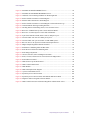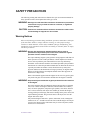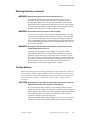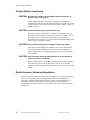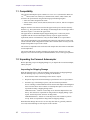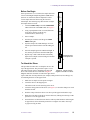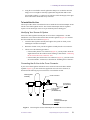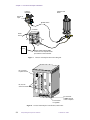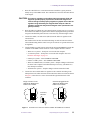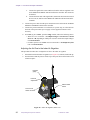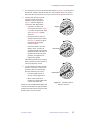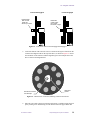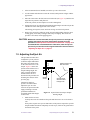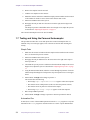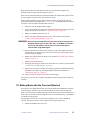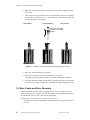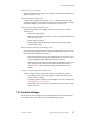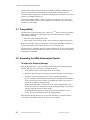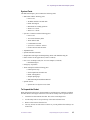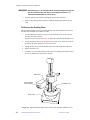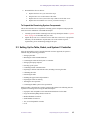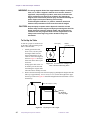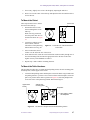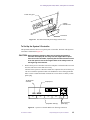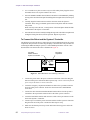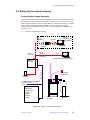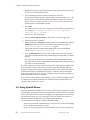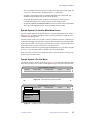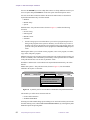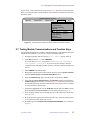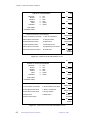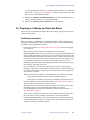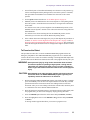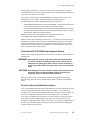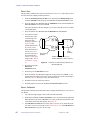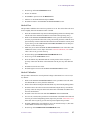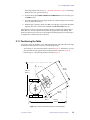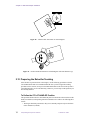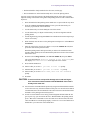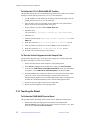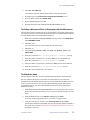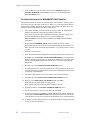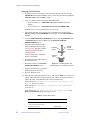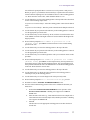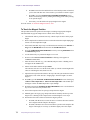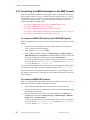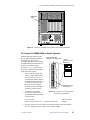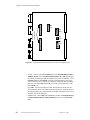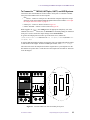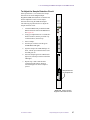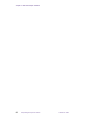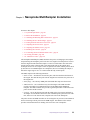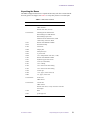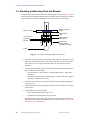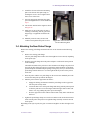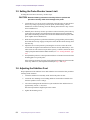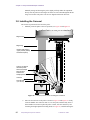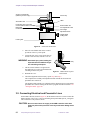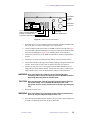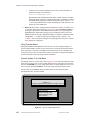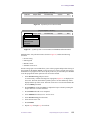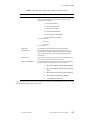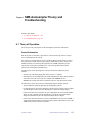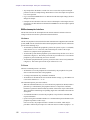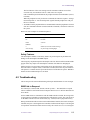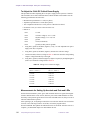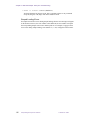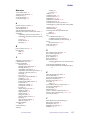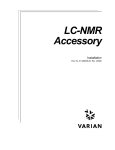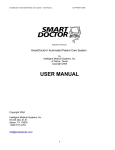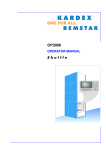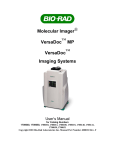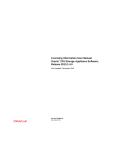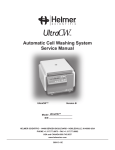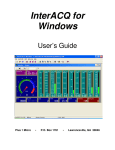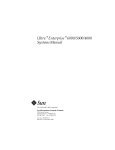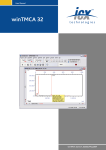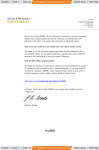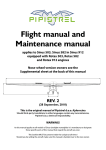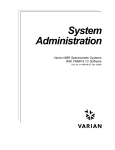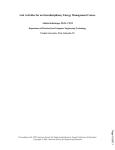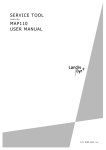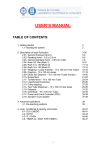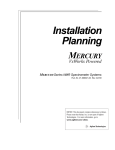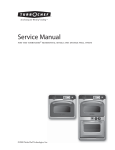Download Sample Management Systems
Transcript
Sample Management Systems Carousel, SMS, and NMS Pub. No. 01-999042-00, Rev. D0800 Sample Management Systems Carousel, SMS, and NMS Pub. No. 01-999042-00, Rev. D0800 Applicability of manual: Carousel autosampler system and SMS autosampler system for: UNITY INOVA, MERCURY VxWorks Powered, MERCURY, UNITYplus, GEMINI 2000, UNITY, VXR, Gemini, and automated XL NMR spectrometer systems. (MERCURY VxWorks Powered is shortened to MERCURY-VX throughout this manual) Revision history: As 87-195410-00 – C0196 – Revision. D1196 – Added MERCURY, released 11/19/96 D0497 – Added magnetic field caution for index air regulator E0298 – Added MERCURY-VX, dual 50-sample tray info, removed 100-sample tray info. As 01-999042-00 – A0398 – Changed part number from 87-195410-00 to 01-999042-00 B1098 – Added VAST installation chapter. B0699 – Added note about renaming TWO50.ZYD to AUTOLOAD.ZYD for dual 50-sample trays (pg 71). C0200 – Removed VAST chapter. VAST is covered in a new manual (01-999144-00) D0800 – Added NMS installation chapter Technical contributors: Jim Kutz, Greg Brissey, Frits Vosman, Andy Myles, Harry Berhitoe Technical writer: Dan Steele, Everett Schreiber Technical editor: Dan Steele Copyright 2000 by Varian, Inc. 3120 Hansen Way, Palo Alto, California 94304 http://www.varianinc.com All rights reserved. Printed in the United States. The information in this document has been carefully checked and is believed to be entirely reliable. However, no responsibility is assumed for inaccuracies. Statements in this document are not intended to create any warranty, expressed or implied. Specifications and performance characteristics of the software described in this manual may be changed at any time without notice. Varian reserves the right to make changes in any products herein to improve reliability, function, or design. Varian does not assume any liability arising out of the application or use of any product or circuit described herein; neither does it convey any license under its patent rights nor the rights of others. Inclusion in this document does not imply that any particular feature is standard on the instrument. UNITY INOVA, MERCURY, Gemini, GEMINI 2000, UNITYplus, UNITY, VXR, XL, VNMR, VnmrS, VnmrX, VnmrI, VnmrV, VnmrSGI, MAGICAL II, AutoLock, AutoShim, AutoPhase, limNET, ASM, and SMS are registered trademarks or trademarks of Varian, Inc. Sun, Solaris, CDE, Suninstall, Ultra, SPARC, SPARCstation, SunCD, and NFS are registered trademarks or trademarks of Sun Microsystems, Inc. and SPARC International. Oxford is a registered trademark of Oxford Instruments LTD. Ethernet is a registered trademark of Xerox Corporation. VxWORKS and VxWORKS POWERED are registered trademarks of WindRiver Inc. Other product names in this document are registered trademarks or trademarks of their respective holders. Table of Contents SAFETY PRECAUTIONS .................................................................................. 9 Introduction .................................................................................................... 13 Chapter 1. Carousel Autosampler Installation ............................................ 15 1.1 Compatibility ............................................................................................................. 1.2 Unpacking the Carousel Autosampler ....................................................................... Inspecting for Shipping Damage ..................................................................... Unpacking the Carousel autosampler .............................................................. 1.3 Installing the Carousel Autosampler .......................................................................... Before You Begin ............................................................................................. To Attach the Driver ........................................................................................ To Install the Air Line ...................................................................................... To Connect Cables and Make Final Preparations ............................................ 1.4 Using the Carousel ..................................................................................................... To Inspect the Carousel ................................................................................... To Mount the Carousel .................................................................................... To Remove the Carousel .................................................................................. 1.5 Adjusting the Eject Air ............................................................................................... 1.6 Loading and Unloading Samples ............................................................................... To Load and Unload Samples with the Carousel Installed .............................. To Remove the Carousel and Load Samples ................................................... 1.7 Testing and Using the Carousel Autosampler ............................................................ 1.8 Walkup Mode with the Carousel Attached ................................................................ 1.9 Error Codes and Error Recovery ................................................................................ 1.10 Controller Voltages ................................................................................................... Controller Diagnostic Panel ............................................................................. Triple DC Servo and I/O Board ....................................................................... 16 16 16 17 17 19 19 21 22 28 28 30 30 31 32 32 33 34 35 36 37 38 38 Chapter 2. SMS Autosampler Installation ................................................... 41 2.1 Compatibility ............................................................................................................. 2.2 Unpacking the SMS Autosampler System ................................................................. To Inspect for Shipping Damage ..................................................................... System Parts .................................................................................................... To Unpack the Robot ....................................................................................... To Remove the Packing Base .......................................................................... To Unpack the Remaining System Components ............................................. 2.3 Setting Up the Table, Robot, and System V Controller ............................................. To Set Up the Table ......................................................................................... To Mount the Robot ......................................................................................... To Mount the Table Hardware ......................................................................... To Set the Line Voltage .................................................................................... To Set Up the System V Controller ................................................................. To Connect the Robot and the System V Controller ....................................... 01-999042-00 D0800 Sample Management Systems Installation 42 42 42 43 43 44 45 45 46 47 47 48 49 50 3 2.4 Setting Up the Laptop Computer ............................................................................... Connecting the Laptop Computer ................................................................... Running the SMS Setup and Test Program ..................................................... 2.5 Powering Up the System ............................................................................................ 2.6 Using Zymark Menus ................................................................................................ Zymark System V Controller Main Menu Screen ........................................... Zymark System V On-line Menu .................................................................... 2.7 Testing Module Communications and Function Keys ............................................... 2.8 Testing Module Communications and Function Keys ............................................... 2.9 Preparing to Calibrate and Teach the Robot .............................................................. Preliminary Information .................................................................................. To Initially Attach the Hand to the Robot Wrist .............................................. Stopping Collisions ......................................................................................... To Recover from a Collision ............................................................................ To Exercise the Robot ...................................................................................... To Set Robot Speed ......................................................................................... 2.10 Calibrating the Robot ............................................................................................... To Run the SET.ACCUTRAK Self Alignment Routine .................................. To Set the Zero and Calibration Positions ....................................................... 2.11 Positioning the Table ................................................................................................ 2.12 Preparing the Robot for Teaching ............................................................................ To Define the CP1:AT.HAND.GP Position ..................................................... To Define the CP1:CLEAR.HAND.GP Position ............................................. To Test the Vertical Alignment of the Sample Tube ........................................ 2.13 Teaching the Robot .................................................................................................. To Define the FAKE.HAND Special Hand ..................................................... To Define a Monument Rack in Alignment with the Monument .................... To Attach the Hand .......................................................................................... To Define the Hand at the MONUMENT.RACK Position .............................. To Teach Rack Positions .................................................................................. To Teach the Magnet Position ......................................................................... To Set the System V Controller Time and Date ............................................... To Save a Dictionary ....................................................................................... To Test the Teaching Positions ........................................................................ 2.14 Connecting the SMS Autosampler to the NMR Console ......................................... To Connect to MERCURY Systems with VxWORKS Upgrade ...................... To Connect to MERCURY Systems ................................................................. To Connect to GEMINI 2000 or Gemini Systems ........................................... To Connect to UNITYINOVA, UNITYplus, UNITY, and VXR Systems ........... To Connect to an Automated XL Spectrometer ............................................... To Adjust the Sample Detection Circuit .......................................................... 51 51 52 53 54 55 55 57 59 61 61 62 62 62 63 64 64 65 65 69 70 70 72 72 72 72 73 73 74 75 78 79 80 80 82 82 82 83 85 86 87 Chapter 3. Nanoprobe MultiSampler Installation ........................................ 89 3.1 System Requirements ................................................................................................. 3.2 Before the Installation ................................................................................................ Preparing for the Installation ........................................................................... Unpacking the Boxes ....................................................................................... 3.3 Attaching the Mounting Plate and Elevator ............................................................... 4 Sample Management Systems Installation 01-999042-00 D0800 90 90 90 91 92 3.4 Attaching the New Probe Flange ............................................................................... 93 3.5 Setting the Probe Elevator Lower Limit .................................................................... 94 3.6 Adjusting the Stabilizer Foot ..................................................................................... 94 3.7 Adjusting the Elevator Arm ....................................................................................... 95 3.8 Installing the Carousel ............................................................................................... 96 3.9 Connecting Electrical and Pneumatic Lines .............................................................. 98 3.10 Testing the NMS .................................................................................................... 100 Using Terminal Window and tip hardwire Connection ............................... 100 Using the VNMR NMS Window ................................................................... 101 Using a PC and Zymark System V Software ................................................. 102 3.11 NMS Error Codes .................................................................................................. 108 3.12 Pressure and Vacuum Adjustments ........................................................................ 108 Chapter 4. SMS Autosampler Theory and Troubleshooting ..................... 111 4.1 Theory of Operation ................................................................................................. General Information ...................................................................................... SMS autosampler Interface ........................................................................... Safety Features .............................................................................................. 4.2 Troubleshooting ....................................................................................................... SMS Fails to Respond ................................................................................... To Adjust the 5-Volt DC Critical Power Supply ............................................ Measurements for Setting Up Accutrak and Pots and LEDs ......................... Error Messages .............................................................................................. 111 111 112 113 113 113 114 114 115 Index .............................................................................................................. 117 01-999042-00 D0800 Sample Management Systems Installation 5 List of Figures Figure 1. Carousel Autosampler ..................................................................................................... 15 Figure 2. Carousel Autosampler System Parts ............................................................................... 18 Figure 3. Magnet/Sample Regulation Board Front Panel............................................................... 19 Figure 4. Carousel Driver Bottom View, Side View, And Upper Barrel......................................... 20 Figure 5. Connecting the Carousel Autosampler Air Line to the Cross Connector........................ 21 Figure 6. Installing the T-Connector in the Source Air Line .......................................................... 23 Figure 7. Carousel Autosampler Interconnect Diagram ................................................................. 24 Figure 8. Carousel Autosampler Controller Box, Back Panel ........................................................ 24 Figure 9. Orientation of Connectors Into the TRIPLE DC SERVO & I/O Board.......................... 25 Figure 10. Index Air Regulator, Back View.................................................................................... 26 Figure 11. Checking Carousel Rotation, Top View ........................................................................ 27 Figure 12. Carousel with Sensor Arm in Locked and in Run Positions ......................................... 28 Figure 13. Lock Pin on Sensor Arm Disengaged and Engaged...................................................... 29 Figure 14. Bottom View of Carousel, Showing Connector and Groove......................................... 29 Figure 15. Optical Sensor and Proper Sample Floating Height...................................................... 31 Figure 16. Carousel Autosampler Carousel and Driver .................................................................. 33 Figure 17. Manually Loading and Unloading Samples Through Position 1 .................................. 36 Figure 18. Controller Diagnostics Panel Voltages .......................................................................... 38 Figure 19. SMS Autosampler ......................................................................................................... 41 Figure 20. SMS Autosampler Robot and Location of the Turntable and Base Covers .................. 44 Figure 21. Overhead View of Magnet and Table with Robot Mounting Holes .............................. 46 Figure 22. Adjusting the Table Height............................................................................................ 46 Figure 23. Overhead View of Robot Mounted on the Table ........................................................... 47 Figure 24. Orientation of Sample Rack and Hand Parking Station ................................................ 47 Figure 25. Fuse Block Assembly and Voltage Selector Card ......................................................... 49 Figure 26. System V Controller Back View Showing Connectors ................................................. 49 Figure 27. Robot Base Back View Showing Connectors................................................................ 50 Figure 28. SMS Autosampler Block Diagram................................................................................ 51 Figure 29. System V Main Menu Screen....................................................................................... 53 Figure 30. Zymark System V On-Line Menu................................................................................. 55 Figure 31. Zymark System V On-Line Menu with Methods Pull-Down Menu ............................. 55 Figure 32. Zymark System V On-Line Menu with Module SetUp Pull-Down Menu.................... 56 Figure 33. Zymark System V On-Line Menu with System Pull-Down Menu ............................... 57 Figure 34. ZYMATE XP PROGRAMMING Screen ..................................................................... 58 Figure 35. ZYMATE XP HAND PROGRAMMING Screen......................................................... 58 6 Sample Management Systems Installation 01-999042-00 D0800 List of Figures Figure 36. ZYMATE XP PROGRAMMING Screen ..................................................................... 60 Figure 37. ZYMATE XP HAND PROGRAMMING Screen......................................................... 60 Figure 38. Underside of Arm Housing and Wrist for Measuring Reach ........................................ 66 Figure 39. Preferred Table Orientation to Varian Magnets ............................................................. 69 Figure 40. Alternate table Orientation to Varian Magnets .............................................................. 70 Figure 41. Preferred Table Orientation to Oxford Magnets with Antivibration Legs..................... 70 Figure 42. 50-Position Rack Showing Teaching Positions............................................................. 75 Figure 43. Teaching Pointer and Teaching Inserts, Cross-Sectional Views.................................... 76 Figure 44. Rear View of MERCURY System Console and Serial Board....................................... 83 Figure 45. Rear View of Gemini System Console and Serial Board .............................................. 83 Figure 46. 8-port Serial Interface Board (P2501–5980–6) Jumper Layout.................................... 84 Figure 47. Location of RS-232C Port on UNITYplus System....................................................... 85 Figure 48. Location of RS-232C port on UNITY or VXR NMR System ...................................... 86 Figure 49. RS-232C Port on XL Systems for SMS Autosampler Interface ................................... 86 Figure 50. Magnet/Sample Regulation Board Front Panel............................................................. 87 Figure 51. Attachment of Mounting Plate and Base Plate.............................................................. 92 Figure 52. Probe Elevator and Elevator Mounting Plate ................................................................ 93 Figure 53. Probe Flange Adjustment .............................................................................................. 95 Figure 54. Carousel, Elevator, Probe and Magnet Orientation ....................................................... 96 Figure 55. Probe, Carousel, and Elevator As Viewed From The Magnet Bore .............................. 97 Figure 56. AutoLoader Front Panel ................................................................................................ 98 Figure 57. NMS Suction Cup and Probe Detail ............................................................................. 98 Figure 58. NMS Controller Back Panel.......................................................................................... 99 Figure 59. NMS Window.............................................................................................................. 101 Figure 60. NMS autosampler block diagram................................................................................ 103 Figure 61. System V Main Menu Screen..................................................................................... 104 Figure 62. Zymark System V On-Line Menu............................................................................... 105 Figure 63. Zymark System V On-Line Menu with Methods Pull-Down Menu ........................... 105 Figure 64. Diagnostic and Test Program Selection Window ........................................................ 106 Figure 65. NMS Controller Pressure and Vacuum Regulators and Pneumatic Valves ................. 109 01-999042-00 D0800 Sample Management Systems Installation 7 List of Tables Table 1. Fuses Used for 120 and 220 V Operation. ....................................................................... 48 Table 2. Sample Rack Names ........................................................................................................ 76 Table 3. Tests, Conditions, and Expected Results for Testing Teaching Positions ........................ 81 Table 4. Floor to Shim Distances ................................................................................................... 90 Table 5. NMS Units and Parts ....................................................................................................... 91 Table 6. Commands Used for Testing the NMS .......................................................................... 100 Table 7. NMS Installation Window Buttons and Commands ...................................................... 102 Table 8. NMS Tests Run Using Zymark System V Software and a PC ....................................... 106 Table 9. NMS Error Codes .......................................................................................................... 108 Table 10. Voltages for 5-Vdc Power Supply ................................................................................ 114 8 Sample Management Systems Installation 01-999042-00 D0800 SAFETY PRECAUTIONS The following warning and caution notices illustrate the style used in Varian manuals for safety precaution notices and explain when each type is used: WARNING: Warnings are used when failure to observe instructions or precautions could result in injury or death to humans or animals, or significant property damage. CAUTION: Cautions are used when failure to observe instructions could result in serious damage to equipment or loss of data. Warning Notices Observe the following precautions during installation, operation, maintenance, and repair of the instrument. Failure to comply with these warnings, or with specific warnings elsewhere in Varian manuals, violates safety standards of design, manufacturing, and intended use of the instrument. Varian assumes no liability for customer failure to comply with these precautions. WARNING: Persons with implanted or attached medical devices such as pacemakers and prosthetic parts must remain outside the 5-gauss perimeter from the centerline of the magnet. The superconducting magnet system generates strong magnetic fields that can affect operation of some cardiac pacemakers or harm implanted or attached devices such as prosthetic parts and metal blood vessel clips and clamps. Pacemaker wearers should consult the user manual provided by the pacemaker manufacturer or contact the pacemaker manufacturer to determine the effect on a specific pacemaker. Pacemaker wearers should also always notify their physician and discuss the health risks of being in proximity to magnetic fields. Wearers of metal prosthetics and implants should contact their physician to determine if a danger exists. Refer to the manuals supplied with the magnet for the size of a typical 5-gauss stray field. This gauss level should be checked after the magnet is installed. WARNING: Keep metal objects outside the 10-gauss perimeter from the centerline of the magnet. The strong magnetic field surrounding the magnet attracts objects containing steel, iron, or other ferromagnetic materials, which includes most ordinary tools, electronic equipment, compressed gas cylinders, steel chairs, and steel carts. Unless restrained, such objects can suddenly fly towards the magnet, causing possible personal injury and extensive damage to the probe, dewar, and superconducting solenoid. The greater the mass of the object, the more the magnet attracts the object. Only nonferromagnetic materials—plastics, aluminum, wood, nonmagnetic stainless steel, etc.—should be used in the area around the magnet. If an object is stuck to the magnet surface and cannot easily be removed by hand, contact Varian service for assistance. 01-999042-00 D0800 Sample Management Systems Installation 9 SAFETY PRECAUTIONS Warning Notices (continued) Refer to the manuals supplied with the magnet for the size of a typical 10-gauss stray field. This gauss level should be checked after the magnet is installed. WARNING: Only qualified maintenance personnel shall remove equipment covers or make internal adjustments. Dangerous high voltages that can kill or injure exist inside the instrument. Before working inside a cabinet, turn off the main system power switch located on the back of the console, then disconnect the ac power cord. WARNING: Do not substitute parts or modify the instrument. Any unauthorized modification could injure personnel or damage equipment and potentially terminate the warranty agreements and/or service contract. Written authorization approved by a Varian, Inc. product manager is required to implement any changes to the hardware of a Varian NMR spectrometer. Maintain safety features by referring system service to a Varian service office. WARNING: Do not operate in the presence of flammable gases or fumes. Operation with flammable gases or fumes present creates the risk of injury or death from toxic fumes, explosion, or fire. WARNING: Leave area immediately in the event of a magnet quench. If the magnet dewar should quench (sudden appearance of gasses from the top of the dewar), leave the area immediately. Sudden release of helium or nitrogen gases can rapidly displace oxygen in an enclosed space creating a possibility of asphyxiation. Do not return until the oxygen level returns to normal. WARNING: Avoid liquid helium or nitrogen contact with any part of the body. In contact with the body, liquid helium and nitrogen can cause an injury similar to a burn. Never place your head over the helium and nitrogen exit tubes on top of the magnet. If liquid helium or nitrogen contacts the body, seek immediate medical attention, especially if the skin is blistered or the eyes are affected. WARNING: Do not look down the upper barrel. Unless the probe is removed from the magnet, never look down the upper barrel. You could be injured by the sample tube as it ejects pneumatically from the probe. WARNING: Do not exceed the boiling or freezing point of a sample during variable temperature experiments. A sample tube subjected to a change in temperature can build up excessive pressure, which can break the sample tube glass and cause injury by flying glass and toxic materials. To avoid this hazard, establish the freezing and boiling point of a sample before doing a variable temperature experiment. 10 Sample Management Systems Installation 01-999042-00 D0800 SAFETY PRECAUTIONS Warning Notices (continued) WARNING: Support the magnet and prevent it from tipping over. The magnet dewar has a high center of gravity and could tip over in an earthquake or after being struck by a large object, injuring personnel and causing sudden, dangerous release of nitrogen and helium gasses from the dewar. Therefore, the magnet must be supported by at least one of two methods: with ropes suspended from the ceiling or with the antivibration legs bolted to the floor. Refer to the Installation Planning Manual for details. WARNING: Do not remove the relief valves on the vent tubes. The relief valves prevent air from entering the nitrogen and helium vent tubes. Air that enters the magnet contains moisture that can freeze, causing blockage of the vent tubes and possibly extensive damage to the magnet. It could also cause a sudden dangerous release of nitrogen and helium gases from the dewar. Except when transferring nitrogen or helium, be certain that the relief valves are secured on the vent tubes. WARNING: On magnets with removable quench tubes, keep the tubes in place except during helium servicing. On Varian 200- and 300-MHz 54-mm magnets only, the dewar includes removable helium vent tubes. If the magnet dewar should quench (sudden appearance of gases from the top of the dewar) and the vent tubes are not in place, the helium gas would be partially vented sideways, possibly injuring the skin and eyes of personnel beside the magnet. During helium servicing, when the tubes must be removed, carefully follow the instructions and safety precautions given in the manual supplied with the magnet. Caution Notices Observe the following precautions during installation, operation, maintenance, and repair of the instrument. Failure to comply with these cautions, or with specific cautions elsewhere in Varian manuals, violates safety standards of design, manufacturing, and intended use of the instrument. Varian assumes no liability for customer failure to comply with these precautions. CAUTION: Keep magnetic media, ATM and credit cards, and watches outside the 5-gauss perimeter from the centerline of the magnet. The strong magnetic field surrounding a superconducting magnet can erase magnetic media such as floppy disks and tapes. The field can also damage the strip of magnetic media found on credit cards, automatic teller machine (ATM) cards, and similar plastic cards. Many wrist and pocket watches are also susceptible to damage from intense magnetism. Refer to the manuals supplied with the magnet for the size of a typical 5-gauss stray field. This gauss level should be checked after the magnet is installed. 01-999042-00 D0800 Sample Management Systems Installation 11 SAFETY PRECAUTIONS Caution Notices (continued) CAUTION: Keep the PCs, (including the LC STAR workstation) beyond the 5gauss perimeter of the magnet. Avoid equipment damage or data loss by keeping PCs (including the LC workstation PC) well away from the magnet. Generally, keep the PC beyond the 5-gauss perimeter of the magnet. Refer to the Installation Planning Guide for magnet field plots. CAUTION: Check helium and nitrogen gas flowmeters daily. Record the readings to establish the operating level. The readings will vary somewhat because of changes in barometric pressure from weather fronts. If the readings for either gas should change abruptly, contact qualified maintenance personnel. Failure to correct the cause of abnormal readings could result in extensive equipment damage. CAUTION: Never operate solids high-power amplifiers with liquids probes. On systems with solids high-power amplifiers, never operate the amplifiers with a liquids probe. The high power available from these amplifiers will destroy liquids probes. Use the appropriate high-power probe with the highpower amplifier. CAUTION: Take electrostatic discharge (ESD) precautions to avoid damage to sensitive electronic components. Wear a grounded antistatic wristband or equivalent before touching any parts inside the doors and covers of the spectrometer system. Also, take ESD precautions when working near the exposed cable connectors on the back of the console. Radio-Frequency Emission Regulations The covers on the instrument form a barrier to radio-frequency (rf) energy. Removing any of the covers or modifying the instrument may lead to increased susceptibility to rf interference within the instrument and may increase the rf energy transmitted by the instrument in violation of regulations covering rf emissions. It is the operator’s responsibility to maintain the instrument in a condition that does not violate rf emission requirements. 12 Sample Management Systems Installation 01-999042-00 D0800 Introduction This manual covers the installation of the Carousel and SMS autosampler sample management systems. Carousel autosampler SMS autosampler Nano Multisampler This manual is organized as follows: • Chapter 1, ”Carousel Autosampler Installation,” provides complete instructions for installing the Carousel. • Chapter 2, ”SMS Autosampler Installation,” provides complete instructions for installing and calibrating the SMS autosampler. • Chapter 3, ”Nanoprobe MultiSampler Installation,” provides complete instructions for installing and calibrating the Nano Multisampler (NMS). 01-999042-00 D0800 Sample Management Systems Installation 13 14 Sample Management Systems Installation 01-999042-00 D0800 Chapter 1. Carousel Autosampler Installation Sections in this chapter: • 1.1 “Compatibility” page 16 • 1.2 “Unpacking the Carousel Autosampler” page 16 • 1.3 “Installing the Carousel Autosampler” page 17 • 1.4 “Using the Carousel” page 28 • 1.5 “Adjusting the Eject Air” page 31 • 1.6 “Loading and Unloading Samples” page 32 • 1.7 “Testing and Using the Carousel Autosampler” page 34 • 1.8 “Walkup Mode with the Carousel Attached” page 35 • 1.9 “Error Codes and Error Recovery” page 36 • 1.10 “Controller Voltages” page 37 The Carousel autosampler, shown in Figure 1, is a pneumatically-actuated, microprocessorcontrolled device designed to automatically insert and retrieve samples from the bore of the magnet. The Carousel autosampler provides automatic, unattended operation and can handle from 1 to 9 samples. The Carousel mounts on the driver, which clamps to the top of the upper barrel. Because the Carousel autosampler uses no stepper motors, it is compatible with all magnetic field strengths. The carousel part of the Carousel autosampler consists of nine barrels or tubes that accommodate 5-mm or 10-mm sample tubes in 1.11-inch O.D. turbines. A sample change cycle takes about 35 seconds to complete. The chapter “Sample Changer Operation” in the manual User Guide: Liquids NMR describes how to use the sample changer with automation software and the enter program. 01-999042-00 D0800 Figure 1. Carousel Autosampler Sample Management Systems Installation 15 Chapter 1. Carousel Autosampler Installation 1.1 Compatibility The Carousel autosampler requires a MERCURY VxWorks-Powered (shortened to MERCURYVX), UNITYINOVA, MERCURY, UNITYplus, GEMINI 2000, UNITY, VXR, Gemini, and automated XL spectrometers using the following superconducting magnets: • 200/51 and 300/51 magnets from Varian • 200/54, 200/89, 300/54, 300/89, 400/54, 400/89, 500/51, 600/51, and 750/51 magnets from Oxford Magnets must have more than 0.50-inch of the upper barrel top free and clear from any obstacles (e.g., PFG junction box, hose fittings) for mounting the driver to the upper barrel. The driver requires a 1.25-inch O.D. upper barrel. The upper barrels on 400-MHz magnets shipped during 1993 or earlier may not be compatible with the Carousel autosampler and may require an upper barrel tube replacement (Part No. 00-948449-06). Call your Varian NMR service representative. The Carousel autosampler is not compatible with UNITYplus and UNITY systems with certain Ultra•nmr shims configurations installed. The Ultra•nmr shims accessory uses the Sample Changer RS-232 port on the console. The carousel is compatible with 7-inch and 8-inch sample tubes but cannot accommodate 9-inch sample tubes. The carousel adds about 10 inches of height to the upper barrel. Therefore, for most magnets, access to the carousel requires an aluminum latter, stool, or some type of platform. 1.2 Unpacking the Carousel Autosampler Before unpacking, inspect for shipping damage. As you unpack the Carousel autosampler, identify the parts. Inspecting for Shipping Damage When the shipment arrives, make an immediate visual inspection for shipping damage. Take the following steps if you notice any damage to the hardware: 1. Write down the nature of the damage on the carrier’s waybill. 2. Request an inspection and written damage report from the carrier’s representative. 3. Forward a copy of the damage report to your local Varian representative. In case of damage, read the FOB block on the Varian Order Input Acknowledgment form. This form shows where transfer of ownership takes place as well as who is responsible for filing a shipping damage claim. FOB PALO ALTO – Transfer of ownership occurs when the shipment leaves the factory. The customer is responsible for filing claims for shipping damage. Upon request, Varian will provide assistance in filing claims. FOB DESTINATION – Transfer of ownership occurs at the customer’s point of receipt. Varian is responsible for filing claims for shipping damage. Remember that damage discovered 15 or more days after delivery generally cannot be recovered, and such damage is at the expense of the customer. 16 Sample Management Systems Installation 01-999042-00 D0800 1.3 Installing the Carousel Autosampler Unpacking the Carousel autosampler When shipped from the factory, the Carousel autosampler is packaged in one box. You can use a utility knife to open the box. Remove the Carousel autosampler system components from the box as you need them. The Carousel autosampler box contains the following parts (see Figure 2): • Carousel • Driver • Controller • Index air regulator • Tubing and connector kit • Power and RS-232 cable kit The carousel holds the nine samples and mounts on the driver, which clamps to the upper barrel and provides the indexed drive mechanism for rotating the carousel. The controller provides the communication link between the NMR console, the carousel driver, and the index air regulator. The index air regulator provides a pressure gauge, regulator, and 4-way, solenoid-operated gas valve for controlling the air flow to the driver. 1.3 Installing the Carousel Autosampler The next several sections describe how to install and test the Carousel autosampler. Before starting the installing, first read “Before You Begin” on page 19. Below is a list of the major steps involved: • Attaching the driver – Clamp the driver to the top of the upper barrel. • Installing the air line – Install an air line from the source air supply to the index air regulator. • Connecting cables and final preparations – Connect the dual air line and signal cables; adjust the pressure to the driver. 01-999042-00 D0800 Sample Management Systems Installation 17 Chapter 1. Carousel Autosampler Installation Microswitches (below) Driver Carousel Sensor arm Air adjust knob Index air regulator Pressure gauge Pressure adjust knob Manual index button Controller Dual air line P8 P3 P2 P7 P6 P5 DUAL RS-232 INTERFACE P4 TRIPLE DC SERVO AND I/O DUAL ZYMATE MODULE INTERFACE Power connector (P4) P4 P4 P3 P3 P2 Signal connectors RS-232 connector (P3) Figure 2. Carousel Autosampler System Parts 18 Sample Management Systems Installation 01-999042-00 D0800 1.3 Installing the Carousel Autosampler Before You Begin If the spectrometer is a UNITYINOVA, the sample detection circuit on the Magnet/Sample Regulation (MSR) board (Part No. 01-902030-02) must be adjusted to ensure correct sample detection when using the Carousel autosampler. The following steps describe how to adjust the sample detection circuit. MAGNET/ SAMPLE REGULATION READY AP FAIL ABORT RESET 1. Locate the PRES ADJ pot and the SAMP PRES LED on the front of the MSR board. See Figure 3. 2. Using a pot adjustment tool or a small, flat-head screwdriver, turn the pot all the way counterclockwise, until it stops. 1 2 3 3. Insert a sample. 4. Turn the pot clockwise until the green SAMP PRES LED lights. 5. Eject the sample. The LED should go off. If not, turn the pot counterclockwise until the LED goes off. 6. Insert the sample again. The LED should light. If not, turn the pot clockwise until the LED lights. 7. Repeat steps 5 and 6 until the LED consistently lights when a sample is inserted and goes off when a sample is ejected. M C U J4 J 1 0 J 3 SP AR ME PS Sample detection circuit adjustment PA RD EJ S 01902030 To Attach the Driver This procedure describes how to clamp the driver to the top of the upper barrel. The procedure requires a 5/32inch Allen wrench, which is included in the bag with Figure 3. Magnet/Sample driver. The carousel driver is illustrated in Figure 4. Regulation Board Front Panel Magnets must have more than 1/2-inch of the upper barrel top free and clear from any obstacles (for example, PFG junction box, hose fittings, etc.) for mounting the driver to the upper barrel. 1. Make sure no sample is in the probe or magnet. 2. Locate the driver in the shipping box. The Allen wrench is in the same bag as the driver. 3. Locate the clamp portion of the driver (see Figure 4). Loosen the clamp screw with the Allen wrench. 4. Slide the clamp of the driver down over the top of the upper barrel until it stops. 5. Rotate the white disk on the driver counter-clockwise (looking from the top) so that position 9 is over the upper barrel. 6. Orient the driver so that it does not interfere with any other hardware on the magnet or upper barrel, such as the PFG junction box or magnet vent stacks. Also keep cryogen servicing in mind. 01-999042-00 D0800 Sample Management Systems Installation 19 Chapter 1. Carousel Autosampler Installation On Varian 200/51 and 300/51 magnets, the driver must be oriented so that the drive cylinder points to the front of the magnet and the carousel sensor arm (see Figure 2) is towards the back of the magnet. Note that the driver clamp shown in Figure 4 has a thin side (same side as the clamp screw). Under most circumstances, the clamp can be oriented with this thin side directly opposite the PFG junction box. However, if necessary, the thin side can slide directly between the PFG junction box and the upper barrel. 7. Make sure the driver is fully seated onto the upper barrel. The driver is fully seated when the lip inside the clamp makes contact with the top of the upper barrel. CAUTION: Do not overtighten the clamp. Overtightening can crimp the upper barrel. Overtightening can also cause the clamp to twist, resulting in a gap and air leak between the clamp and the drive plate. Bottom view Recess for microswitch (for carousel position) Drive cylinder Clamp screw Air adjust knob Microswitches Side view White disk Driver clamp Top of upper barrel Figure 4. Carousel Driver Bottom View, Side View, And Upper Barrel 20 Sample Management Systems Installation 01-999042-00 D0800 1.3 Installing the Carousel Autosampler 8. Using the 5/32-inch Allen wrench, tighten the clamp screw so that the driver fits snugly. Do not overtighten. Generally, tighten until snug and then add 1/4 turn. You can slide a turbine (1.11-inch O.D.) in and out to check the integrity of the upper barrel. The turbine should slide freely in and out. To Install the Air Line The two procedures in this section describe how to install the Carousel autosampler air line into the source filter/regulator air line. The Carousel autosampler index air regulator requires a clean air/nitrogen source of 65 psi minimum pressure during eject. Identifying Your Source Air System Your source filter/regulator assembly has one of two basic configurations—one that includes the cross connector between the filters and the regulators (Figure 5) or one that does not include the cross connector (Figure 6). 1. Locate the filter/regulator assembly that supplies the system on which you are installing the Carousel autosampler. 2. Determine whether or not your filter/regulator assembly has the cross connector. 3. Choose one of the following procedures: • If the assembly has the cross connector (Figure 5), you only need to insert the supplied air line into the connector on the T-fitting, as described in “Connecting the Air Line to the Cross Connector,” next. • If the assembly does not have the cross connector (Figure 6), you must cut the air line and install a T-connector, as described in “Installing the T-Connector.” Connecting the Air Line to the Cross Connector If your source filter/regulator includes the cross connector between the filters and the regulator (Figure 5), you can connect the supplied air line to the cross connector, as described in the following steps. You will need a 1/4-inch Allen wrench. Filter/regulator assembly Cross connector Air supply to spectrometer 1/4-inch tube connector (28-860043-00) Air supply to Carousel autosampler regulator Figure 5. Connecting the Carousel Autosampler Air Line to the Cross Connector 01-999042-00 D0800 Sample Management Systems Installation 21 Chapter 1. Carousel Autosampler Installation 1. Make sure no sample is in the probe or magnet. 2. Turn off the air flow to the filter/regulator assembly. 3. Use a 1/4-inch Allen wrench to remove the plug from the bottom of the cross connector. 4. Screw in the 1/4-inch tube connector (28-860043-00) into the bottom of the cross connector, as shown in Figure 5. 5. Insert one end of the 25-ft, 1/4-inch black tube into the tube connector you just installed, as shown in Figure 5. 6. Insert the other end of the 25-ft, 1/4-inch black tube into the connector on the index air regulator. 7. Turn the knob on the source air regulator so that the pressure reads 60 psi. Installing the T-Connector If your source filter/regulator does not have the cross connector installed, you must install the supplied T-connector into the source air line, as described in the following steps. You will need a sharp device, such as a scalpel or X-Acto knife, and the supplied T-connector. 1. Make sure no sample is in the probe or magnet. 2. Turn the knob on the filter/regulator assembly so the pressure reads zero. 3. At 8 to 10 inches from the regulator, cut the 1/4-inch air line with a sharp device such as a scalpel or X-Acto knife. See part 1 in Figure 6. 4. Insert the two ends of the air tube that you just cut into the two ends of the Tconnector (28-860034-00). See part 2 in Figure 6. 5. Insert an end of the supplied 25-ft, 1/4-inch black tube into the third connector on the T. See part 3 in Figure 6. 6. Insert the other end of the 25-ft, 1/4-inch black tube into the connector on the index air regulator. 7. Turn the knob on the source air regulator so that the pressure reads 60 psi. To Connect Cables and Make Final Preparations This section describes how to connect the cables between the controller and the other units and how to connect the double air line between the index air regulator and the driver. This section also describes how to adjust the air flow to the index air regulator. Connecting Cables and the Double Air Line This procedure describes how to connect the signal and power cables as well as the double air line from the index air regulator to the driver.Figure 7 shows how the system is connected, while the steps below describe the connections. The back panel of the controller is shown in Figure 8. WARNING: Keep the controller outside the 5-gauss perimeter of the magnet. The controller has a steel case and can fly toward the magnet, causing injury and damage. 22 Sample Management Systems Installation 01-999042-00 D0800 1.3 Installing the Carousel Autosampler Filter/regulator assembly 1 Cut the air supply tubing Regulator knob Air supply to spectrometer 2 Insert ends into T-connector Air supply to spectrometer 3 Insert end into T-connector Air supply to spectrometer Air supply to index air regulator Figure 6. Installing the T-Connector in the Source Air Line 01-999042-00 D0800 Sample Management Systems Installation 23 Chapter 1. Carousel Autosampler Installation Index air Regulator Carousel and Driver Source air input Double air line Controller Power source P8 P2 P7 P6 P5 DUAL RS-232 INTERFACE P3 TRIPLE DC SERVO AND I/O DUAL ZYMATE MODULE INTERFACE P3 P4 P4 P4 P3 P8 P3 P2 P4 P2 RS-232 RS-232 cable between NMR console or Sun computer serial port and P3 on the Controller Figure 7. Carousel Autosampler Interconnect Diagram P4–connects to power source P8 P2 P7 P6 P5 DUAL RS-232 INTERFACE P3 TRIPLE DC SERVO AND I/O DUAL ZYMATE MODULE INTERFACE P8, P4, P2– connect to driver P4 P4 P4 P3 P3 P2 P3–connects to NMR console or Sun computer P3–connects to regulator Figure 8. Carousel Autosampler Controller Box, Back Panel 24 Sample Management Systems Installation 01-999042-00 D0800 1.3 Installing the Carousel Autosampler 1. Place the controller box in a convenient location outside the 5-gauss perimeter, usually on top of the NMR console. The controller has a steel case that can be drawn to the magnet. CAUTION: The index air regulator can be affected by high magnetic fields and might not operate properly if placed too close to the magnet. The carousel failing to rotate properly might be a symptom of the index air regulator being affected by the magnetic field. Keep the index air regulator several feet away from the magnet center (outside the 100gauss perimeter). 2. Place the index air regulator in a convenient location, typically next to or on top of the controller. The index air regulator can be affected by magnetic fields greater than 100 gauss and should be placed at least several feet away from the magnet center. 3. Connect the double, 1/8-inch air line (black) from the index air regulator to the carousel driver. One channel of the line has colored shrink tubing on each end. The line with the colored shrink tubing attaches to the lower port on each device (port B on the index air regulator). 4. Connect the RS-232 cable from P3 on the DUAL RS-232 INTERFACE board in the controller to the NMR console connector or Sun computer labeled as follows: • MERCURY-VX systems – Serial port A or B on the Sun computer. • UNITY INOVA systems – Serial port A or B on the Sun computer. Also refer to“Before You Begin” on page 19. • UNITYplus systems – J8222 SAMPLE CHANGER • UNITY or VXR systems – J222 SAMPLE CHANGER • MERCURY, GEMINI 2000, or Gemini systems – Sampler Changer on the Serial I/O board. The Computer-Controlled Insert/Eject accessory (00-966647-01) must already be installed. • Automated XL systems – Sampler changer on the Port Interface board. 5. Connect the driver and the index air regulator to the controller according to the substeps below. The white connectors on the ends of the cables are oriented as shown in Figure 9, where the wires come out towards the right from the back of the connector. Connector plugged into the TRIPLE DC SERVO & I/O board in the controller Empty connector on the TRIPLE DC SERVO & I/O board in the controller P2 Connector, side view P2 Figure 9. Orientation of Connectors Into the TRIPLE DC SERVO & I/O Board 01-999042-00 D0800 Sample Management Systems Installation 25 Chapter 1. Carousel Autosampler Installation a. Connect the signal cable (51693 TDS-I/O) from the index air regulator to P3 on the TRIPLE DC SERVO AND I/O board in the controller. The connectors are labeled. b. Connect the three ends of the signal cable (51694 TDS-I/O) from the carousel driver to P8, P4, and P2 on the TRIPLE DC SERVO AND I/O board in the controller. 6. Connect the power cable from the power transformer to P4 on the DUAL ZYMATE MODULE INTERFACE board in the controller. 7. Connect the power transformer to a wall outlet, to a power strip, or to the outlet on the front of the spectrometer power supply. Use the supplied extension cord if necessary. 8. In VNMR, log in as vnmr1, open the config window, and set the following values: • MERCURY-VX or UNITYINOVA – Set Sample Changer to Carousel and set Serial Port to A or B, depending on which port is used to connect the sample changer. Click Exit and Save. • For other systems or for VNMR version 5.2 and earlier – Set Sample Tray Size to 9. Click Exit and Save. Adjusting the Air Flow to the Index Air Regulator This procedure describes how to adjust the air flow to the index air regulator. 1. If the black knob on the index air regulator (see Figure 10) is locked, lift the knob up. 2. Turn the knob so that the pressure reads 36 psi. Then press down on the knob to lock it back into place. Pressure gauge Pressure adjust knob Manual index button Source air to elbow connector Figure 10. Index Air Regulator, Back View 26 Sample Management Systems Installation 01-999042-00 D0800 1.3 Installing the Carousel Autosampler 3. Use a ball-point pen to press the manual index button (see Figure 10) on the back of the index air regulator. Hold down until the carousel indexes to the next position. Notice that the carousel indexes two times to move from one position to the next. 4. Carefully look into the top of the carousel to check the carousel alignment with the upper barrel. Figure 11 illustrates alignment, overrotation, and underrotation. 5 4 6 7 Aligned 3 8 2 • If the driver rotated too far (overrotated) as shown in Figure 11, turn the air adjust knob on the driver (see Figure 4) slightly clockwise. 1 9 • If the driver did not rotate far enough (underrotated) as shown in Figure 11, turn the air adjust knob on the driver slightly counter-clockwise. 5 4 6 7 Overrotated 3 8 2 • If the driver made a noise but failed to rotate, the index air regulator might be affected by the magnet field. Move the index air regulator outside the 100-gauss perimeter. You might have to degauss the regulator. 1 9 The normal position for the air adjust knob is opened 1/8 counter-clockwise turn from completely closed. 01-999042-00 D0800 4 The driver is now installed on the magnet and is connected to the index air regulator and the controller. Proceed to the next section, which describes how to use the carousel. 5 • Micro switch on the driver extends into a position hole in the bottom of the white disk. 7 8 Underrotated 2 • Carousel sample position is directly over the upper barrel. 3 Use the manual index button to rotate the driver to position 9. Check each position to make sure the indexing meets the following two criteria: 6 5. 1 9 Figure 11. Checking Carousel Rotation, Top View Sample Management Systems Installation 27 Chapter 1. Carousel Autosampler Installation 1.4 Using the Carousel In day-to-day operation, the carousel will be the main focus of your attention. This section contains procedures that describe how to use the carousel. After you are familiar with the carousel and have attached it to the driver, go to the next section, which describes how to adjust the eject air. To Inspect the Carousel Inspecting the carousel before mounting it onto the driver will help you understand how it works. 1. With the sensor arm locked (See Figure 12 and Figure 13), look into the carousel tubes. The sensor arm is locked when the arm is positioned between position 9 and position 1 and when the arrow on the knurled knob is pointing to the left or right. The pin of the knurled knob should be in the hole located between positions 9 and 1 on the upper white disk of the carousel (see Figure 13). In locked mode, the retaining disk appears in all nine tubes, preventing samples from falling through the bottom. In “run mode,” the retaining disk leaves a gap in the tube over the upper barrel, allowing the sample to drop into the magnet. Locked position Run position Knurled knob All samples are held in place. The sample in position 9 can drop into the magnet. Figure 12. Carousel with Sensor Arm in Locked and in Run Positions 2. If the sensor arm is locked, disengage the lock pin by pulling out the knurled knob and rotating it 90°. The arrow on the knurled knob now points up or down. See Figure 13. Notice how the sensor arm is free to rotate. 3. Move the sensor arm to the right, from between positions 9 and 1 to directly over position 9. When the carousel is mounted to the driver, the arm only moves between the run and locked positions, shown in Figure 12. 4. Look through the tubes. Notice that the white retaining disk inside the carousel has a cutout that aligns with the sensor arm. This cutout allows one sample to drop into the magnet, while the other eight samples rest on the retaining disk. 28 Sample Management Systems Installation 01-999042-00 D0800 1.4 Using the Carousel Lock Pin Disengaged Knurled knob Pull out and rotate 90• arrow up or down Lock Pin Engaged Rotate 90° until it snaps into recess arrow left or right Figure 13. Lock Pin on Sensor Arm Disengaged and Engaged 5. Look at the bottom of the carousel. You see a connector and a groove that fit into the connector and alignment bar on the top of the driver, as shown in Figure 14. Notice the orientation of the connector and the alignment groove and compare this to the driver connector and alignment bar. Electrical connector and drive pin Alignment groove Figure 14. Bottom View of Carousel, Showing Connector and Groove 6. Move the sensor arm to between position 9 and position 1, and then engage the lock pin by rotating it 90° and allowing it to fall into the hole in the upper white disk. 01-999042-00 D0800 Sample Management Systems Installation 29 Chapter 1. Carousel Autosampler Installation 7. Place the empty carousel on the driver as follows: a. Make sure the sensor arm on the carousel is in the locked position (between position 9 and 1). b. If needed, use the manual index button to manually rotate the driver so that position 9 is over the magnet upper barrel. c. Align the numbers on the carousel with the numbers on the driver. d. Push down on the carousel until it seats. e. Disengage the lock pin by pulling out the knurled knob on the sensor arm and rotating it 90° (see Figure 13). The arrow on the knurled knob will point up or down f. Move the sensor arm to the right, until it is directly in front of position 9. You will notice some resistance when moving the arm. Normally, with samples in the carousel, you would not move the sensor arm to run mode unless the eject air is on. The empty carousel is now mounted and ready to be used in walk-up mode, as described in “Walkup Mode with the Carousel Attached” on page 35. To Mount the Carousel This procedure describes how to mount the carousel on the driver. 1. Make sure the sensor arm on the carousel is locked in between position 9 and 1. The groove in the bottom of the carousel (see Figure 14) should be 90° (perpendicular) to position 9. 2. Make sure the driver has position 9 over the upper barrel. If not, use the manual index button to rotate the driver. 3. Align the numbers on the carousel to the numbers on the driver. 4. Push down on the carousel until it seats. This engages the electrical connector and drive pin (see Figure 14). 5. At the console, turn on the eject air. 6. Disengage the lock pin by pulling out the knurled knob and rotating it 90°. The arrow on the knurled knob will point up or down. 7. Move the sensor arm to the right, until it is over position 9. This is the run position. You will notice some resistance as you move the arm. The carousel is now ready to use for NMR experiments. To Remove the Carousel This procedure describes how to remove the carousel from the driver. Position 9 must be over the upper barrel before the carousel is removed. CAUTION: 30 Samples could fall through and break if the carousel is not in the locked mode. Before removing the carousel, index the carousel so that position 1 is over the upper barrel. The sensor arm must be in the locked position, as shown in Figure 12, with the lock pin engaged and the arrow on the knurled knob pointing to the left or right. Sample Management Systems Installation 01-999042-00 D0800 1.5 Adjusting the Eject Air 1. After an automated run is finished, turn on the eject air at the console. 2. Use the manual index button to rotate the carousel, until position 9 aligns with the upper barrel. 3. Move the sensor arm to the left, from run to lock mode (see Figure 12), until the arm stops between position 9 and position 1. In the lock position, all the samples rest on the retaining disk. 4. Engage the lock pin by pulling the knurled knob and turning it 90°. The lock pin fits into the hole in the white upper disk of the carousel. The locking pin keeps the sensor arm from moving out of the lock position. 5. Remove the carousel by pulling up on the carousel while holding down the driver, rocking gently if necessary. The upper barrel may lift slightly. The sensor arm provides a convenient, central gripping point. CAUTION: Without the carousel mounted, the eject air pressure is too high and samples may launch out of the magnet when ejected. Using the procedure in “Walkup Mode with the Carousel Attached” on page 35 is recommended for unautomated work. Otherwise, lower the eject air pressure if you intend to use the magnet without the carousel. Refer to “Adjusting the Eject Air” on page 31. 1.5 Adjusting the Eject Air This procedure describes how to adjust the eject air pressure so that the sample and turbine float where the optical sensor on the sensor arm can see the sample. Figure 15 shows the optical sensor and the correct sample floating height. The empty carousel should be mounted on the driver as described in the procedure for mounting the carousel on the previous page. Variation in supply air pressure can cause failures. Adjust the eject air to the lowest level expected from the supply air during a 24-hour period that maintains an acceptable turbine float height for the sensor. 1. Turbine should cover half of the hole. Optical sensor Optical sensor detects turbine through hole. Figure 15. Optical Sensor and Proper Sample Floating Height Make sure the air hoses for body and VT air are attached to the probe and flow meters are set for about 11 cfm. Some probes require more eject air than others. If the pressure required to eject the sample and float the turbine adequately exceeds 65 psi, check for the guide hole at the bottom of the probe. 01-999042-00 D0800 Sample Management Systems Installation 31 Chapter 1. Carousel Autosampler Installation If your probe has a guide hole in the bottom for a capacitor or inductor stick and if your experiment does not require the stick, plug the guide hole with the provided rubber stopper. 2. In VNMR, turn on the eject air by typing e and then pressing Return. 3. With the knurled knob disengaged (see Figure 13), move the sensor arm to the left so that it clicks between position 9 and 1 (see Figure 12). 4. Place a sample in position 9 of the carousel. 5. Move the sensor arm back in front of position 9. 6. Look through the round hole in the position 9 tube of the carousel. The sample should be floating high enough for the optical sensor to see the turbine, as shown in Figure 15. In other words, the turbine should cover at least half of the inside of the round hole. • If the turbine is too low, turn up the eject air at the source pressure regulator. If eject air is still insufficient, air may be leaking through a tuning capacitor or inductor guide hole in the bottom of the probe. Use the provided rubber stopper to plug the hole. • If the turbine is too high, turn down the eject air at the source pressure regulator. 7. After the sample is floating at the correct height, insert the sample using VNMR by typing i and pressing Return. The sample should drop into the probe. If the sample drops too rapidly, adjust the SLO-DROP air in the magnet leg. 8. Eject the sample again and recheck the height. Adjust the eject air again if necessary. The Carousel autosampler can now be used for automation. You may have to lower the bearing air to compensate for the higher eject air. Proceed to the next section, which describes how to load samples into the carousel. 1.6 Loading and Unloading Samples The Carousel autosampler provides two methods for loading and unloading samples. The only difference between the two procedures is whether the carousel is left on the driver or removed. Do not mix turbine types within the carousel. Also, eject air must be on before the sensor arm is moved from the locked to the run position. WARNING: Personal injury hazard. Removing the carousel while reaching over a high-field magnet (such as 400-, 500-, 600-, or 750-MHz) could cause you to lose your balance and fall. Take care when removing the carousel from a high-field magnet. To Load and Unload Samples with the Carousel Installed This procedure describes loading and unloading samples from the carousel while it is still attached to the driver. If you want to remove the carousel before loading and unloading samples, use the next procedure. 1. 32 Turn on the eject air. Sample Management Systems Installation 01-999042-00 D0800 1.6 Loading and Unloading Samples 2. Move the sensor arm to the left, until it stops between position 9 and position 1. 3. Remove the sample from position 9. Then, remove the rest of the samples. 4. With the eject air still on, insert the samples into the carousel in any order. Be sure to remember which samples are in which positions. 5. Move the sensor arm back to the right, until it aligns with position 9. The sample in position 9 will float. Now is a good time to check sample float height. Adjust eject air if necessary, as described in “Adjusting the Eject Air” on page 31. The Carousel autosampler can now be used for NMR. To Remove the Carousel and Load Samples This procedure describes removing the carousel then loading or unloading samples from the carousel. An illustration of the carousel and driver is shown in Figure 16. 1. Turn on eject air by entering e in VNMR. 2. If position 9 is not already aligned over the upper barrel, use the manual index button to index the carousel to position 9, or enter loc=9 change in VNMR. 3. Move the sensor arm to the locked position and engage the lock pin as follows. Carousel must be in the lock position when removed; otherwise, samples could fall through the carousel and remounting the carousel would be extremely difficult. Sensor arm Lock pin and optical sensor Carousel Air adjust knob Carousel driver Figure 16. Carousel Autosampler Carousel and Driver a. Move the sensor arm to the left, until it stops between position 9 and position 1. b. Engage the lock pin by rotating the knurled knob 90°, until the arrow points left or right. 4. Remove the carousel by pulling up on the carousel while holding down the driver, rocking gently if necessary. The upper barrel may lift slightly. The sensor arm provides a convenient, central gripping point. 5. Place the carousel on a table. 01-999042-00 D0800 Sample Management Systems Installation 33 Chapter 1. Carousel Autosampler Installation 6. Remove the samples from the carousel. 7. Load the new samples into the carousel. 8. Mount the carousel on the driver. Match the sample position numbers on the carousel to the numbers on the driver. Press down on the carousel until it seats. 9. Enter e in VNMR to turn on the eject air. 10. Disengage the lock pin and move the sensor arm to the right, until it aligns with position 9. The sample in position 9 should float at the correct height. If not, adjust the eject air as described in “Adjusting the Eject Air” on page 31. The Carousel autosampler can now be used for NMR. 1.7 Testing and Using the Carousel Autosampler This procedure describes how to test and operate the Carousel autosampler after it is installed. If any error messages appear, refer to the next section for their meaning and remedy. Simple Tests 1. Make sure the carousel is loaded with nine samples and is installed on the carousel driver, as described in previous sections. 2. Enter e in VNMR to turn on the eject air. 3. Disengage the lock pin and then move the sensor arm to the right until it stops in front of position 9. 4. Check that the eject air pressure is sufficient to float the turbine/sample to the correct height. If not, adjust the eject air as described in “Adjusting the Eject Air” on page 31. 5. Using the manual index button, index the carousel through all positions. Check the turbine/sample float height for each position. Stop when position 9 is over the upper barrel. 6. Enter loc=1 change and to change to position 1. The carousel does the following: • The message exp1: Experiment started appears on the Sun computer. • The carousel rotates a half position (in this case between positions 9 and 1). • The carousel rotates to position 1 and inserts the sample. • The message exp1:Setup complete appears on the Sun computer. 7. Run a simple NMR experiment. 8. Enter loc=2 change to change to position 2. Run an experiment if desired. Automation Run If desired, run a series of short NMR experiments from the enter program to verify full automation. The enter program is described in the User Guide: Liquids NMR manual. 34 Sample Management Systems Installation 01-999042-00 D0800 1.8 Walkup Mode with the Carousel Attached Begin the automation run with sample in position 9 inserted into the magnet. The automation run will begin with the sample in position 1. After a full carousel automation run (9 samples) finishes, the sample from position 9 will be in the magnet. The steps below describe what to do next. After a partial automation run (less than 9 samples) finishes, the sample from the last position used will be in the magnet. Enter loc=9 change or manually index the carousel to position 9. The steps below describe what to do next. 1. Enter e to eject the sample from the magnet. 2. Go over the carousel, move the sensor arm to the left (between position 9 and 1) and engage the lock pin as described in “Using the Carousel” on page 28. 3. Enter i in VNMR to turn off the eject air. 4. Remove the sample from the carousel or remove the carousel as described in “Loading and Unloading Samples” on page 32. WARNING: Personal injury hazard. Removing the carousel while reaching over a high-field magnet (such as 400-, 500-, 600-, or 750-MHz) could cause you to lose your balance and fall. Take care when removing the carousel from a high-field magnet. 5. If the carousel has been removed from the driver, remove the samples and refill it with the next set of samples. Be sure to keep the sensor arm in the locked position and the locking pin engaged. 6. Replace the refilled carousel on the driver as described in “Loading and Unloading Samples” on page 32. 7. Enter e to turn on the eject air. 8. Disengage the locking pin and move the sensor arm over position 9, as described in “Loading and Unloading Samples” on page 32. 9. Adjust eject air pressure as needed. The sample in position 9 should be floating with about half of the turbine top showing through the tube hole as described in “Adjusting the Eject Air” on page 31. 10. Enter i to insert the sample in position 9 into the magnet. The system is now ready for a complete automation run that will start with the sample in position 1. 1.8 Walkup Mode with the Carousel Attached Since the eject air is higher than normal, the carousel should remain attached to the driver, even when empty. Therefore, the Carousel autosampler provides a walk-up mode that allows you insert and eject samples when the carousel is not being used for automation. In other words, if you want to run one sample at a time, as in normal operation, you should do so with the carousel in place. This procedure describes how to insert and eject samples, one at a time, through the carousel. The carousel must be on the magnet with no sample in position 9. 1. Enter e in VNMR to turn on eject air. 01-999042-00 D0800 Sample Management Systems Installation 35 Chapter 1. Carousel Autosampler Installation 2. Make sure no sample is in position 9, and make sure position 9 is aligned over the upper barrel. 3. If the sensor arm is over position 9, move it to the left until it stops between position 9 and position 1, as shown in Figure 17. You will notice some resistance moving the arm. Do not engage the locking pin. Run position Locked position Run position Position 9 is accessible for loading or unloading samples Figure 17. Manually Loading and Unloading Samples Through Position 1 4. Place your sample and turbine in position 9. 5. With eject air still on, rotate the sensor arm back to position one. The sample can be inserted and ejected, as in normal, nonautomated operation. 6. To remove the floating sample from the magnet, rotate the sensor arm to the left until it stops between position 9 and position 1. Then lift the sample straight up and out. 1.9 Error Codes and Error Recovery This section defines the error codes and suggests ways to recover from the errors. The following messages are common to all Varian autosamplers. The descriptions and remedies provided below, however, refer to the Carousel autosampler. Sample changer arm unable to move sideways during retrieve. Index air is too low. Check and adjust the index air regulator to increase the air pressure to 38 psi. 36 Sample Management Systems Installation 01-999042-00 D0800 1.10 Controller Voltages Sample tray size is not consistent. System is configured with wrong tray size. Open the CONFIG window and make sure Sample Tray Size is set to 9. Invalid sample number during retrieve. Location value too high for Carousel and traymax configuration incorrect. Only positions 1 through 9 are valid for the Carousel. Open the CONFIG window and make sure Sample Changer is set to Carousel (or Sample Tray Size is set to 9). Sample out of range during automatic retrieve. Sample tube is floating too low. Slightly increase the system eject air one of the following ways: • Increase the cooling air flow. • Make sure the body air and VT air hoses are connected to the probe and the flow meters are set to 11 cfm. • Increase supply air pressure. • Plug the capacitor/inductor guide hole in the bottom of the probe with the provided rubber stopper. Robot arm failed to find home position during retrieve. Carousel is not in an indexed position. Adjust the air adjust knob on the driver so that the carousel indexes properly. The micro switch should insert fully into the recess on the underside of the white disk of the driver. • If the carousel rotated too far, turn the air adjust knob 1/16 of a turn at a time in the clockwise direction. Test using the manual index button, as shown in Figure 8 (press and hold the manual index button and wait for motion). • If the carousel does not rotate far enough, turn the air adjust knob 1/16 of a turn in the counter-clockwise direction. Test using the manual index button, as shown in Figure 10 (press and hold the manual index button and wait for motion). Air supply to sample changer failed during retrieve. No tube or sample is detected. Verify that a sample is in the magnet or carousel. • If no sample is present, do an eject and place a sample in the carousel. Then, continue to the next sample. • If a sample is present, check the eject air and adjust if necessary, as described in “Adjusting the Eject Air” on page 31. • If the sample sticks in the lower part of the barrel, be sure the carousel is fully seated on the driver. 1.10 Controller Voltages This section lists various voltages for the controller diagnostics panel and the Triple DC Servo and I/O board. These voltages can be used for diagnostic purposes. 01-999042-00 D0800 Sample Management Systems Installation 37 Chapter 1. Carousel Autosampler Installation Controller Diagnostic Panel Figure 18 shows the voltages of the Controller diagnostic panel. Voltages are measured with the controller powered on. Triple DC Servo and I/O Board This section lists the voltage measurements of the following four connectors on the Triple DC Servo and I/O board: P8, P4, P3, and P2. Each connector has between 2 and four wires and is described with pin one at the top of the connector. The color, voltage measurement, and purpose of each wire is provided. Voltages are measured when the controller is powered on, with the individual connector removed. Note that position limit switches are normally-closed-type, showing 0 ohms if the switch is not make or high resistance if the switch is closed. P8 Connector P8 uses pins 1, 2, 3, and 4. Pins 5 and 6 are not used. 1. Yellow: +12 V, input to photodiode. 2. Orange: Ground. 3. Violet: +5 V, input to photodetector. Goes to the connector at the bottom of the carousel. 4. White: output from photodetector. Goes to the “sample eject” LED and photosensor. • 0 V if turbine blocks the sensor hole (at least half way). P8 P3 P2 P7 P6 P5 DUAL RS-232 INTERFACE P4 TRIPLE DC SERVO AND I/O DUAL ZYMATE MODULE INTERFACE Triple DC Servo and I/O Board P4 P4 P3 P3 P2 Controller Diagnostic Panel +5V Gnd Gnd Gnd Gnd –24V +24V +13V Figure 18. Controller Diagnostics Panel Voltages 38 Sample Management Systems Installation 01-999042-00 D0800 1.10 Controller Voltages • ~2 V if sample tube blocks the sensor hole. • +3.3 V if nothing blocks the sensor hole and (sample inserted). 5. Not used. 6. Not used. P4 Connector P4 uses pins 2 and 3. Pins 1 and 4 are not used. 1. Not used. 2. Green: Ground. Goes to the outer limit switch. 3. Red: +5 V input. Detects if carousel is in a valid position. • 0 V if carousel is in a valid position. • +5 V if carousel is not in a valid position. 4. Not used. P3 Connector P3 uses pins 1, 2, and 3. Pin 4 is not used. 1. Black: +12 V to drive the carousel rotation. Goes to the air valve to actuate the carousel drive. 2. Green: Ground. 3. Red: +5 V input. Pressure confirm switch. • 0 V if pressure is greater than 26 psi. 4. Not used. P2 Connector P2 uses pins 2 and 4. Pins 1 and 3 are not used. 1. Not used. 2. Brown: Ground. 3. Not used. 4. Gray: +5 V input. Inner limit switch that detects if the carousel is in position 1. • 0 V if the carousel is in position 1. • +5 V if the carousel is not in position one 01-999042-00 D0800 Sample Management Systems Installation 39 Chapter 1. Carousel Autosampler Installation 40 Sample Management Systems Installation 01-999042-00 D0800 Chapter 2. SMS Autosampler Installation Sections in this chapter: • 2.1 “Compatibility” page 42 • 2.2 “Unpacking the SMS Autosampler System” page 42 • 2.3 “Setting Up the Table, Robot, and System V Controller” page 45 • 2.4 “Setting Up the Laptop Computer” page 51 • 2.5 “Powering Up the System” page 53 • 2.6 “Using Zymark Menus” page 54 • 2.8 “Testing Module Communications and Function Keys” page 59 • 2.9 “Preparing to Calibrate and Teach the Robot” page 61 • 2.10 “Calibrating the Robot” page 64 • 2.11 “Positioning the Table” page 69 • 2.12 “Preparing the Robot for Teaching” page 70 • 2.13 “Teaching the Robot” page 72 • 2.14 “Connecting the SMS Autosampler to the NMR Console” page 82 The SMS (Sample Management System) autosampler accessory (Figure 19), generally referred to as the autosampler in this manual, is an electromechanical, robotic device designed to automatically insert and retrieve samples from the bore of the magnet. The system is designed for completely automatic, unattended operation and can handle from 1 to 100 samples. When installed, the robot is attached to a table and then the table is moved next to the magnet where the robot is calibrated and “taught” the magnet and sample rack positions. Two sample tray configurations are available: A 50sample tray accommodates 5-mm and 10-mm sample tubes. Two 50-sample trays accommodate one hundred 5-mm and 10-mm sample tubes. Each sample position is individually encoded so that the computer can address a position either randomly or sequentially. In addition, sample locations are staggered to improve the identification of each sample position. Sample zero is a default position accessible by the autosampler for various error recovery scenarios, including power failures. 01-999042-00 D0800 Figure 19. SMS Autosampler Sample Management Systems Installation 41 Chapter 2. SMS Autosampler Installation The autosampler and the acquisition system communicate through a standard RS-232C serial link at 9600 baud. Communication between the laptop PC and the System V Controller requires a high-speed serial interface. The laptop is not included in the kit and is used only for installation and service. Time between sample changes is about 35 seconds for a complete cycle—retrieve the sample from the magnet, return it to the sample tray, locate and pick up the next sample, and deliver it to the magnet. 2.1 Compatibility The autosampler works with MERCURY-VX, MERCURY, UNITYINOVA, UNITYplus, GEMINI 2000, UNITY, VXR, Gemini, and automated XL spectrometers using the following superconducting magnets: • 200/51 and 300/51 magnets from Varian • 200/54, 200/89, 300/54, 300/89, 400/54, 500/51, and 600/51 magnets from Oxford Where the first number is the proton frequency of the magnet (200-MHz, 300-MHz, etc.) and the second number is the diameter of the bore (51-mm, 54-mm, etc.) The autosampler is compatible with most vibration isolation systems, but careful attention must be given to table positioning and cryogenic servicing access. A site survey might be required prior to installation. 2.2 Unpacking the SMS Autosampler System To Inspect for Shipping Damage When the shipment arrives, make an immediate visual inspection for shipping damage. Take the following steps if you notice any damage to the unit: 1. Write down the nature of the damage on the carrier waybill. 2. Request an inspection and written damage report from the carrier's representative. 3. Forward a copy of the damage report to your local Varian representative. In case of damage, read the FOB block on the Varian Order Input Acknowledgment form. This form shows where transfer of ownership takes place as well as who is responsible for filing for shipping damage. FOB PALO ALTO:Transfer of ownership occurs when the shipment leaves the factory. The customer is responsible for claims for shipping damage. Upon request, Varian will provide assistance in filing claims. FOB DESTINATION:Transfer of ownership occurs at the customer's point of receipt. Varian is responsible for claims for shipping damage. Remember that damage discovered 15 or more days after delivery generally cannot be recovered and such damage will be at the expense of the customer. 42 Sample Management Systems Installation 01-999042-00 D0800 2.2 Unpacking the SMS Autosampler System System Parts The SMS autosampler system contains the following items: • SMS robot with the following parts: • Power cord • XP Robot module Card and cable • Robot fastening kit • Monument for teaching positions • Hand User’s Guide • Robot User’s Guide • System V Controller with the following parts: • Power cord • Two Varian dictionary disks • Varian utilities disk • Communications cable • System User’s Manual–Volume 1 • Generic RS-232 card and cable • Adjustable table • Zymark hand-held controller • Sample hand with fingers and hand parking station with hand fastening kit • Plastic locator for the upper barrel (if rack is ordered) • One or two 50-sample rack(s) for 50 or 100 samples (if ordered) • Rack fastening kit • Emergency stop button • Varian startup kit with the following parts: • Filtered power strip • Stick-on platforms and cable ties • Robot warning labels • Sample depth gauge • SMS Autosampler Installation Manual • Zymark fuse kit • Zymate XP Core System Users Guide To Unpack the Robot When shipped from the factory, the autosampler is packaged in six containers, including the table, which is the largest of the boxes. You can use a utility knife to open the boxes. 1. Locate the box that contains the robot. This is the second largest box. 2. Use the utility knife to cut open the top of the outer and inner boxes. 3. Remove all accessories from the box. 4. Cut away at least one side of the two boxes so you can pull the robot sideways out of the boxes. 01-999042-00 D0800 Sample Management Systems Installation 43 Chapter 2. SMS Autosampler Installation WARNING: Avoid back injury—do not lift the robot vertically through the top of the box. The robot is heavy and lifting it vertically from the box is an awkward movement that can cause injury. 5. Carefully pull the robot sideways through the opened side of the box. 6. Remove any packing material (elastics, cardboard, bubble pack) that secures the robot. To Remove the Packing Base This procedure describes removing the wood packing base from the bottom of the robot. You will need a flatblade screwdriver to do this. 1. Use the flatblade screwdriver to remove the two turntable cover screws. You can raise the robot arm to do this. Keep these screws for use later. Figure 20 shows the location of the turntable cover. 2. Locate and remove the two screws that secure the base cover—these screws are at the back of the robot. Keep these screws for later use. 3. Unsnap the base cover from the bottom of the robot. This might take some force. 4. Remove the base cover. 5. Locate the two screws that hold the robot to the wood packing base. Remove these two screws and lift the robot off the wood base. Robot arm Wrist coupling and wrist pins Turntable cover Base cover Figure 20. SMS Autosampler Robot and Location of the Turntable and Base Covers 44 Sample Management Systems Installation 01-999042-00 D0800 2.3 Setting Up the Table, Robot, and System V Controller 6. Reassemble the robot as follows: a. Replace the base cover you removed in step 4. b. Snap the base cover to the bottom of the robot. c. Replace the two screws (removed in step 2) that secure the base cover. d. Replace the two turntable cover screws you removed in step 1. To Unpack the Remaining System Components This section describes how to unpack the remaining system components and prepare the work area for the installation of the SMS autosampler. 1. Carefully open each of the remaining boxes and verify that all parts listed in “System Parts” on page 43 are included with your order. 2. Unpack the Systems User’s Manual–Volume 1and refer to section 2.1 to prepare the laboratory for the installation. In particular, refer to the sections on power requirements, power conditioning, and physical space. 2.3 Setting Up the Table, Robot, and System V Controller After the autosampler system is unpacked and the work area prepared, the system is installed using the following procedures: • Setting up the table • Mounting the robot and table hardware • Connecting the robot and the System V Controller • Setting up the laptop computer • Powering up the system • Confirming module communications • Preparing to calibrate and teach the robot, including exercising the robot • Calibrating the robot • Positioning the table • Installing the upper barrel and pneumatics • Preparing the robot for teaching • Teaching the robot positions • Connecting the SMS system to the spectrometer Each procedure is described in a separate section in this manual. The following tools are required for installing and servicing the SMS autosampler: • Laptop PC with compatible serial communication hardware for the SMS • Large and medium phillips-head screwdrivers • Medium flatblade screwdriver • Small flatblade screwdriver • Two, six-inch adjustable wrenches • Level 01-999042-00 D0800 Sample Management Systems Installation 45 Chapter 2. SMS Autosampler Installation WARNING: The strong magnetic field of the magnet attracts objects containing steel, iron, or other “magnetic” materials such as tools, electronic equipment, compressed gas cylinders, steel chairs, and steel carts. Unless restrained, such objects can suddenly “fly” towards the magnet, which could cause personal injury and extensive damage to probe, magnet, and superconducting solenoid. Only nonferromagnetic materials (i.e., plastics, aluminum, wood, and stainless steel) should be used in the area around the magnet. CAUTION: Keep the laptop computer and the System V Controller at a safe distance away from the magnet, usually beyond the 5-gauss field. The laptop, System V Controller magnetic media, and components are sensitive to the stray magnetic fields from the magnet. Refer to the safety section at the beginning of this manual for stray field information. To Set Up the Table At least two people are needed to set up the table. Final positioning of the table is described later. 1. Initially position the table about 1.5 m (4 ft) away from the magnet. Make sure the three mounting holes for the robot are next to the magnet as shown in Figure 21. Note that other holes in the table top are not shown. Setting up the table at this 1.5m distance prevents the robot from hitting the magnet stacks when the robot is initially exercised. 2. 1.5 m (4 ft) Robot mounting holes Figure 21. Overhead View of Magnet and Table with Robot Mounting Holes Remove the bolt assembly from each telescoping leg and adjust the height so that the table top is approximately 10 to 19 cm (4 to 7.5 in.) below the height of the upper barrel top, as shown in Figure 22. Reinstall and tighten the bolt assemblies to secure the table top. 10 to 19 cm (4 to 7.5 in.) Bolts (4) for adjusting table top height Figure 22. Adjusting the Table Height 46 Sample Management Systems Installation 01-999042-00 D0800 2.3 Setting Up the Table, Robot, and System V Controller 3. If necessary, slightly raise or lower the height by adjusting the table feet. 4. Place a level on the center of the table top and adjust the table feet until the table is level in all axes. To Mount the Robot These steps describe how to mount the robot to the table top. 1. Power inlet Position the robot over the three mounting holes on the table top. When correctly positioned, the robot power inlet faces in the direction shown in Figure 23. 2. Locate three panhead screws, three washers, and three lockwashers in the plastic bag labeled Robot Fastening Kit. Robot wrist Figure 23. Overhead View of Robot Mounted on the Table 3. Insert a lockwasher, then a washer over the end of the one of the screws. 4. From under the table, insert the screw/lockwasher/washer assembly through one of the robot mounting holes and into the appropriate hole in the base of the robot. Tighten securely with a flatblade screwdriver. 5. Repeat steps 3 and 4 with the remaining fasteners. To Mount the Table Hardware This procedure describes how to mount the hand parking station, the rack mounting plate and sample rack, and the upper barrel locator. 1. Locate the hand parking station and baseplate. Loosen the black wing nut and rotate the parking station so you have access to the four holes in the baseplate. Secure the plate to its position on the table top (shown in Figure 24) with four phillips-head screws that come in the plastic bag labeled “Hand Fastening kit.” Upper barrel locator Sample rack mounting plate Snap balls Hand parking station and baseplate Figure 24. Orientation of Sample Rack and Hand Parking Station 01-999042-00 D0800 Sample Management Systems Installation 47 Chapter 2. SMS Autosampler Installation 2. Rotate the parking station back to its original position, then hand tighten the wing nut—do not use any tools to tighten the nut. 3. Slide the hand into the parking station with the fingers facing away from the robot. If necessary, adjust the set screw on the bottom of the black bar so it just supports the hand. 4. Locate the sample rack. Unsnap and remove the mounting plate from the bottom of the rack. 5. Position the sample rack as shown in Figure 24. Make sure you orient the plate so the edge of the plate with two black snap balls faces the robot. 6. Install the sample rack onto the mounting plate with sample position 1 facing toward the robot. Make sure the rack snaps in place. 7. Install the sample depth gauge locator in the inner hole marked “no spinner here” of the sample rack as shown in Figure 42 on page 75. 8. Press the plastic upper barrel adapter (locator) over the upper barrel of the magnet and tighten the setscrew to hold it in place. If the upper barrel is an older style PFG (pulsed field gradient) upper barrel (300/51, 400/54, 500/51, and 600/51), you may have to use a modified locator. Contact your service representative for more information. To Set the Line Voltage The SMS autosampler, as shipped from the factory, is set to operate at 120 Vac and configured with a single North American type fuse. The SMS autosampler can, however, operate at 220 Vac and can be converted to be compatible with single or dual European fuses. To replace a fuse, change the voltage selection, or convert to single or dual fusing, refer to the document Fuse Replacement and Conversion and Voltage Selection for the Corcom M Series Power Entry Port (Part No. 45687) that shipped with the unit. The power entry ports on the robot and System V Controller contain a fuse holder compatible with single or dual European fuses or a single North American fuse. Table 1 lists the appropriate replacement fuse(s) and part numbers for the robot and System V Controller. A voltage selector is also present to allow the voltage to be set to one of four configurations. Figure 25 shows the fuse block assembly and voltage selector card as it is removed from the unit. Table 1. Fuses Used for 120 and 220 V Operation. 48 Product Fuse for 120 Vac (Part No.) (Quantity) Fuses for 220 Vac (Part No.) (Quantity) Robot 3A SLO (46364) (1) 1.6A SLO (44232) (2) System V Controller 1.5A (37645) (1) 0.8A (39838) (2) 230/240 Vac 220/240 Vac 4 (as shipped) Sample Management Systems Installation 01-999042-00 D0800 2.3 Setting Up the Table, Robot, and System V Controller Power entry port Voltage selector card Fuse block Figure 25. Fuse Block Assembly and Voltage Selector Card To Set Up the System V Controller This procedure describes how to set up the System V Controller. The back of the System V Controller is illustrated in Figure 26. CAUTION: 1. Avoid equipment damage or data loss by keeping the System V Controller and laptop PC well away from the magnet. Do not place either unit on the robot table, especially after the table has been moved to its final position next to the magnet. Refer to the safety section at the beginning of this manual. Remove the System V Controller from its box and place it so that the cable can reach the robot, which is no more than 20 feet away. The back of the System V Controller contains five expansion slots, all of which you can use to install the expansion boards. The middle three slots contain guides that make it easier to install the boards. Each slot has a cover that is secured by a white plastic plug. To hand-held controller To laptop PC Expansion slots (5) Slot cover and plastic plug Figure 26. System V Controller Back View Showing Connectors 01-999042-00 D0800 Sample Management Systems Installation 49 Chapter 2. SMS Autosampler Installation 2. Use a screwdriver or pliers to remove any two of the white plastic plugs that secure the module card covers in place. Remove the covers. 3. Insert the XP Robot Module board (labeled “XP Robot” on the PROM) by holding the ring at the end of the board plate and sliding the board (plate down) into the open slot. 4. Carefully align the board connector with the connector inside the System V Controller. Then, using your thumbs, push inward on the plates until the cards are fully seated. When correctly seated, the rear, vertical portion of the board plates should be flush with the back of the System V Controller. 5. Insert the RS-232 Generic board by holding the ring at the end of the board plate and sliding the board (plate down) into the open slot. Repeat step 4 above. To Connect the Robot and the System V Controller The following steps describe how to connect the power and communications for the system components. The procedure for connecting the laptop is described later. The procedure for connecting the SMS autosampler system to a Varian NMR spectrometer console is also described later. The back of the robot is illustrated in Figure 27. XP Robot Module board in System V Controller Emergency stop button Figure 27. Robot Base Back View Showing Connectors 50 1. Connect the power cord to the power connector on the back of the robot. Plug the male end of the power cord into the filtered power strip—do not connect the filtered power strip to the house ac source at this time. 2. Locate the emergency stop button and attach its cable to the 9-pin male connector above the robot power connector. Secure the connection with a small flatblade screwdriver. 3. Connect the cable from the XP Robot Module board in the back of the System V Controller to the 9-pin female connector above the robot’s power connector. 4. Locate the hand-held controller and connect its cable to the 9-pin connector on the back of the System V Controller. 5. Connect a power cord to the power connector at the back of the System V Controller. Plug the male end of the power cord into the filtered power strip. 6. Make sure the filtered power strip is OFF and connect the strip power cord to the house ac source. Sample Management Systems Installation 01-999042-00 D0800 2.4 Setting Up the Laptop Computer 2.4 Setting Up the Laptop Computer Connecting the Laptop Computer This procedure, which is used only during installation or service of the SMS describes how to connect the PC laptop computer to the controller and prepare for system power up. Two different laptop configurations exist— laptops that have an internal serial port (e.g., Toshiba 1800 or 1850) and laptops that have PCMCIA serial cards. Instructions for both configurations are integrated into this procedure. A block diagram of the SMS system is shown in Figure 28. 1. Locate the communication cable(s): 25-pin connector Laptop computer with internal serial port RJ11/12 RJ-11/12-to-DB-25 (25-pin) adaptor 15-pin connector 15-pin connector to System V Controller 9-pin connector Laptop with PCMCIA serial card Hand-held controller Lower 9-pin connector RS-232 port System V Controller Emergency stop button For MERCURY-VX and INOVA, RS-232 connects to Sun computer serial port MERCURY GEMINI 2000 UNITYplus UNITY, VXR, XL Gemini SMS autosampler and table Magnet Figure 28. SMS Autosampler Block Diagram 01-999042-00 D0800 Sample Management Systems Installation 51 Chapter 2. SMS Autosampler Installation Laptop with internal serial port (2 cables)— one cable has a 15-pin connector at one end and a 25-pin connector at the other end. The laptop cable has RJ-11/12 phone jack connectors on both ends and uses the included RJ-11/12 to DB-25 (25-pin) male adaptor. Laptop with PCMCIA serial card (1 cable) — the cable has a 9-pin female connector at one end and a 15-pin female connector at the other end. 2. Turn off the laptop computer. 3. Connect the cables: Laptop with internal serial port— Connect one end of the RJ-11/12 phone jack cable to the laptop and the other end to the adaptor (RJ-11/12 to DB-25 male). Connect the 15-pin connector to the 15-pin connector on the System V Controller. Connect the other end of the cable, with the 25-pin connector, to the adaptor connected to the laptop cable. Laptop with PCMCIA serial card — Connect the 9-pin female connector to the PCMCIA serial card adaptor. Connect the other end to the 9-pin connector on the System V Controller. Running the SMS Setup and Test Program The SMS Setup and Test program installs the Zymark software that allows communication between the laptop computer and the System V Controller. 1. Turn on the laptop computer by pressing the power switch on the left side for a few seconds. The laptop will boot up. 1. Make sure the latest Zymark software is installed by checking the CONFIG.SYS file: • If the Zymark software has been installed, the system displays the Zymark System V Controller Main Menu (see Figure 29). Press Esc, then Enter to Quit to DOS.—go to step 1. • If the Zymark software has not been installed, the system will display the DOS prompt (C:\>)—skip to step 3. a. Select Exit System V to quit and exit to the DOS prompt. b. At the DOS prompt, enter TYPE CONFIG.SYS to display the file contents. c. Locate the device line that installs the device driver for the controller—it should look similar to the following: device=C:\SYSTEM_V\ZYCHAN2.SYS COM=1 If the number 2 follows the word ZYCHAN, the latest software is installed— skip to 2.5 “Powering Up the System” page 53 If the number 2 does not follow the word ZYCHAN, continue to step 2 and load the new version. 2. Insert the Varian Utilities disk labeled SYSTEM V UTILITIES DISK into the laptop floppy drive. Depending upon the configuration of the laptop, COM 1 may not be available. Determine which serial port is available to the System V controller by running the COMMTEST program provided with the Zymark software. Edit device = line using a DOS ASCII text editor and change the COM statement to set the device to an available port. 52 Sample Management Systems Installation 01-999042-00 D0800 2.5 Powering Up the System 3. Start the PCSETUP program by entering (from the DOS prompt, e.g., C:\ >) A:PCSETUP. When prompted for disk setup, choose hard disk setup. Press Enter twice to select Source=A and Setup=C. When prompted for the COM port, enter the port suitable for your computer. • You might need to run COMMTEST to determine which port is available for the System V controller. When prompted for permission to overwrite existing files, enter Y. When prompted for automatic bootup for ZYMATE software, enter Y. Remove the diskette when the system asks you to Remove Disk from A: Enter Y when the system asks Reboot (Y). 4. Turn the power to the laptop off and then on to load the new device drivers. The laptop reboots and opens the Zymark System V Controller Main Menu screen. 5. Make a backup copy of the Varian dictionary file AUTOLOAD.ZYD: a. Slide the write protect tab on the Varian dictionary floppy disk to cover the hole. b. Insert the disk in the laptop floppy drive (A:\). c. Select Exit System V from the Zymark System V Controller Main Menu. The DOS prompt (C:\>) should appear. d. At the prompt, enter COPY A:AUTOLOAD.ZYD A:AUTOLOAD.BAK. e. When the file is copied, remove the disk from the floppy drive. f. Repeat steps a through d for the second Varian dictionary disk. Remove the disk and store it in a safe place. 2.5 Powering Up the System This procedure describe how to power up the system. Zymark System V™ Controller Main Menu Version x.x Copyright 1989 Zymark Corporation. All rights reserved System V On-line Edit a ZYD file Read a Zymate II disk Write a Zymate II disk Exit System V [F1] = Help Select an Option. [Esc] = Quit Figure 29. System V Main Menu Screen 01-999042-00 D0800 Sample Management Systems Installation 53 Chapter 2. SMS Autosampler Installation 1. With the filtered power strip and controller power switch off, turn on the robot power switch. Turn on the filtered power strip. 2. Turn on the laptop computer (with the controller power still off). If you selected automatic bootup as instructed in the previous procedure (step 4), the Zymark System V Controller Main Menu should appear with the first menu item, System V On-Line, selected as shown in Figure 29. If, for some reason, the DOS prompt appears, enter ZYMATE at prompt. 3. Press Enter. The system looks for the System V Controller. Since the System V Controller is not on, it prompts The System V Controller is not responding. Press any key to continue. Press any key. The screen blanks. 4. Insert the Varian dictionary disk into the System V Controller floppy drive. 5. Turn on the System V Controller. 6. When prompted, press Shift-F9 (the Shift key and F9 keys simultaneously) and then Shift-F10 (the Shift key and F10 keys simultaneously) when the message For field service SHIFT F9 SHIFT F10 appears. The Zymark System V Controller Main Menu appears (ignore the additional message to press SHIFT F9 SHIFT F10). 7. Press the RELOAD button (hold for a few seconds) on the front of the System V Controller to load the Varian dictionary from the floppy into the System V Controller memory. This overwrites current dictionary information in the controller RAM, so do not press RELOAD if you have already begun teaching the positions, unless you saved your values to the dictionary disk. Any time the laptop or System V Controller is powered off, follow steps 2 through 4 of the above procedure to power on the system. If you don’t follow this procedure, different displays will appear and will require undocumented responses. Also, if the generic RS-232 communication board is not installed in the System V Controller, different results than those described above will occur. If you get confusing results, turn off the controller, turn off the laptop, and repeat steps 2 through 4. If you ever have to move the robot arm manually (e.g., after a collision), turning the System V Controller power back on reinitializes the electronics and the system determines the current position of each axis of motion. 2.6 Using Zymark Menus During the installation and calibration of the robot, you use the laptop computer to interact with the System V Controller to move the robot and teach it various positions. The Zymark software menu system has several layers, including several options that you use repeatedly. This section provides an overview of the menus so that you can take a few minutes to familiarize yourself with them before proceeding with the installation. The following is a list of hints for working with Zymark menus: • To select an option from a pull-down menu, use the arrow keys to move the highlight bar over the desired option and press Enter. • To exit out of a screen and return to the next higher level, press the Esc (Escape) key. 54 Sample Management Systems Installation 01-999042-00 D0800 2.6 Using Zymark Menus • To exit to the DOS level, press the Esc key until you see the prompt “Quit to DOS, are you sure? Y” and press Enter. The DOS prompt (C:\>) will appear. • To return to the Zymark System V Controller Main Menu screen from DOS, type ZYMATE and press Enter. You can also reboot the laptop. • To bring up the Zymark System V On-line screen from the Zymark System V Controller Main Menu screen, select System V On-line and press Enter. • To open the ZYMATE XP PROGRAMMING screen to teach the robot, select Module SetUp, move the highlight bar over Zymate XP Robot, and press Enter. Zymark System V Controller Main Menu Screen The first screen to appear is the Zymark System V Controller Main Menu screen, which is shown in Figure 29. This screen appears when you boot up the laptop or when you enter ZYMATE at the DOS prompt. The first selection on the screen, System V On-line, requires the System V Controller to be connected to the laptop. The next three selections—Edit a ZYD file, Read a Zymate II disk, Write a Zymate II disk—do not require connection to the System V Controller and will not be used. The fourth selection, Exit System V, exits back to DOS. Make selections on this menu by positioning the highlighted bar over your choice using the arrow keys, or by entering the option’s boldface letter, and pressing Enter. Most of the time, you will be selecting the first option, System V On-line, to bring up the Zymark System V On-line menu. Zymark System V On-line Menu The Zymark System V On-line menu, shown in Figure 30, provides four pull-down menus across the top of the screen. Use the left and right arrow key to navigate across the menu [ Zymark System V On-line ] Methods Sample Data Module SetUp System Quit Figure 30. Zymark System V On-Line Menu [ Zymark System V On-line ] Methods Sample Data Module SetUp System Quit EXecute a Prog Edit Programs Manual Control Scheduler Figure 31. Zymark System V On-Line Menu with Methods Pull-Down Menu 01-999042-00 D0800 Sample Management Systems Installation 55 Chapter 2. SMS Autosampler Installation bar. Press the ENTER key to select a drop down menu. Use the up and down arrow keys to select an option and press ENTER to execute this option from the drop down menu. You will use the three menus listed below the most The other menus are described in Zymark documentation only, not in this manual. • Methods • Module SetUp • System Methods menu—this pull-down menu is shown in Figure 31, and has the following selections: • Execute a Prog • Edit Programs • Manual Control • Scheduler 1. Execute a Prog opens a screen that allows you to select a program and provides a listing of the programs in the System V dictionary. Use the arrow keys to select a program. You can type the first letter of a program to move more quickly to the one you want. Then press ENTER to run the program.Select Execute a Prog and press return. Edit Programs allows you to edit the various programs, create a new program, or rename, copy, delete, and print a program. Manual Control provides a Zymate System prompt in an entry window. In this window, you are able to manually enter commands to perform many of the operations that are available in the pull-down menus. You can also set parameter values. Scheduler is seldom used. It is described in the Zymark documentation only, not in this manual. Module SetUp menu—This pull-down menu, shown in Figure 32, lists the modules installed in the System V Controller. Methods [ Zymark System V On-line ] Sample Data Module SetUp System Quit Easylink Output V2.00 Generic RS232 Interface V1.0 PC PRINTER INTERFACE ZYMATE XP ROBOT Figure 32. Zymark System V On-Line Menu with Module SetUp Pull-Down Menu The modules you will be most concerned with are: • Generic RS232 Interface • ZYMATE XP ROBOT Selecting one of the modules brings up its teaching screen. It is from here that you will enter the robot teaching screen, called ZYMATE XP PROGRAMMING, by selecting the Zymate XP Robot option and pressing Enter. 56 Sample Management Systems Installation 01-999042-00 D0800 2.7 Testing Module Communications and Function Keys System menu—This pull-down menu, shown in Figure 33, provides seven selections that allow you to perform Zymate system operations. The selection you will use most is the Save Dictionary option. Methods [ Zymark System V On-line ] Sample Data Module SetUp System Quit System StAtus Load Dictionary Pyappend dictionary Edit Title Save dictionary Copy ZYD PC <– System V Copy ZYD PC –> System V View dictionary SeCurity Format Diskette Figure 33. Zymark System V On-Line Menu with System Pull-Down Menu 2.7 Testing Module Communications and Function Keys This procedure describes how to confirm communications between the controller, the robot, and the interface modules as well as how to test the hand-held controller. 1. Press Esc repeatedly until the message Quit to DOS? Y appears. Enter Y. 2. At the DOS prompt (C:\>), enter COMMTEST. Next to the entry for COM2, you should see Installed and compatible with System V Controller. If you do not see this message, check the connection between the laptop and the System V Controller. Then turn the laptop off then on. 3. Enter ZYMATE at the DOS prompt. 4. Bring up the Zymark System V On-line menu screen by selecting System V On-line from the Zymark System V Controller Main Menu screen. 5. Select the Module SetUp option from the on-line menu and press Enter. 6. Verify that the Generic RS323 Interface and XP Robot modules are listed in the Module Setup pull-down menu, as shown in Figure 32. If these are not listed, turn the controller power off, reseat the module boards, and try again. If the two modules are listed, continue to the next step. 7. Position the highlighted bar over the XP Robot selection and press Enter to bring up the ZYMATE XP PROGRAMMING screen, which is shown in Figure 36. 8. Press the laptop function keys F1 through F6 to move the robot arm in small steps (see Figure 36). 9. Press the function key F7 (turbo) at the same time as any of the other function keys to move the robot arm in larger steps of 1 cm. 10. Press F8 to go to the ZYMATE XP HAND PROGRAMMING screen, shown in Figure 37. 01-999042-00 D0800 Sample Management Systems Installation 57 Chapter 2. SMS Autosampler Installation F1 ZYMATE XP PROGRAMMING VERTICAL: REACH: ROTARY: WRIST: GRIP: SYRINGE: 0 0 0 0 0 0 UP CM CM DEG DEG UNITS UNITS F2 DOWN F3 OUT F4 LAST NAME: CURRENT NAME: IN F5 Press function keys or enter following: CLOCKWISE 1. Base Coordinate Commands 7. Move to Coordinates 2. Base Speed Commands 8. Change Position 3. Name Absolute Position 9. Define Rack 4. Name Relative Position T. Define Monument 5. Base Sense Commands P. Programming Commands 6. Execute Named Command D. Delete Entry F6 COUNTERCLOCKWISE F7 TURBO F8 HAND SCREEN Figure 34. ZYMATE XP PROGRAMMING Screen F1 ZYMATE XP HAND PROGRAMMING VERTICAL: REACH: ROTARY: WRIST: GRIP: SYRINGE: 0 0 0 0 0 0 FILL CM CM DEG DEG UNITS UNITS F2 DISPENSE F3 OPEN F4 LAST NAME: CURRENT NAME: CLOSE F5 Press function keys or enter following: WRIST CW 1. Hand Position Commands 6. Execute Named Command 2. Hand Speed Commands 7. Move to Coordinates 3. Hand Sense Commands 8. Change Position 4. Define Hand D. Delete Entry F6 WRIST CCW F7 BASE SCREEN F8 5. Name Hand Position TURBO Figure 35. ZYMATE XP HAND PROGRAMMING Screen 58 Sample Management Systems Installation 01-999042-00 D0800 2.8 Testing Module Communications and Function Keys 11. Press the function keys F3 through F6 to move the wrist and gripper in small steps (see Figure 37). 12. Test the hand-held controller by repeating steps 6 through 9, using the function keys on the hand-held controller. To aid in identifying the function keys on the hand-held controller, we recommend that you make a copy of Figure 36 and Figure 37 on the next page and keep it on the table top next to the hand-held controller. 13. Return to the ZYMATE XP PROGRAMMING screen (also called BASE screen), either by pressing the F7 key or by pressing the Esc key. 14. Return to the Zymark System V On-line menu by pressing ESC. 2.8 Testing Module Communications and Function Keys This procedure describes how to confirm communications between the controller, the robot, and the interface modules as well as how to test the hand-held controller. 1. Press Esc repeatedly until the message Quit to DOS? Y appears. Enter Y. 2. At the DOS prompt (C:\>), enter COMMTEST. Next to the entry for COM2, you should see Installed and compatible with System V Controller. If you do not see this message, check the connection between the laptop and the System V Controller. Then turn the laptop off then on. 3. Enter ZYMATE at the DOS prompt. 4. Bring up the Zymark System V On-line menu screen by selecting System V On-line from the Zymark System V Controller Main Menu screen. 5. Select the Module SetUp option from the on-line menu and press Enter. 6. Verify that the Generic RS323 Interface and XP Robot modules are listed in the Module Setup pull-down menu, as shown in Figure 32. If these are not listed, turn the controller power off, reseat the module boards, and try again. If the two modules are listed, continue to the next step. 7. Position the highlighted bar over the XP Robot selection and press Enter to bring up the ZYMATE XP PROGRAMMING screen, which is shown in Figure 36. 8. Press the laptop function keys F1 through F6 to move the robot arm in small steps (see Figure 36). 9. Press the function key F7 (turbo) at the same time as any of the other function keys to move the robot arm in larger steps of 1 cm. 10. Press F8 to go to the ZYMATE XP HAND PROGRAMMING screen, shown in Figure 37. 11. Press the function keys F3 through F6 to move the wrist and gripper in small steps (see Figure 37). 12. Test the hand-held controller by repeating steps 6 through 9, using the function keys on the hand-held controller. 01-999042-00 D0800 Sample Management Systems Installation 59 Chapter 2. SMS Autosampler Installation F1 ZYMATE XP PROGRAMMING VERTICAL: REACH: ROTARY: WRIST: GRIP: SYRINGE: 0 0 0 0 0 0 UP CM CM DEG DEG UNITS UNITS F2 DOWN F3 OUT F4 LAST NAME: CURRENT NAME: IN F5 Press function keys or enter following: CLOCKWISE 1. Base Coordinate Commands 7. Move to Coordinates 2. Base Speed Commands 8. Change Position 3. Name Absolute Position 9. Define Rack 4. Name Relative Position T. Define Monument 5. Base Sense Commands P. Programming Commands 6. Execute Named Command D. Delete Entry F6 COUNTERCLOCKWISE F7 TURBO F8 HAND SCREEN Figure 36. ZYMATE XP PROGRAMMING Screen F1 ZYMATE XP HAND PROGRAMMING VERTICAL: REACH: ROTARY: WRIST: GRIP: SYRINGE: 0 0 0 0 0 0 FILL CM CM DEG DEG UNITS UNITS F2 DISPENSE F3 OPEN F4 LAST NAME: CURRENT NAME: CLOSE F5 Press function keys or enter following: WRIST CW 1. Hand Position Commands 6. Execute Named Command 2. Hand Speed Commands 7. Move to Coordinates 3. Hand Sense Commands 8. Change Position 4. Define Hand D. Delete Entry F6 WRIST CCW F7 BASE SCREEN F8 5. Name Hand Position TURBO Figure 37. ZYMATE XP HAND PROGRAMMING Screen 60 Sample Management Systems Installation 01-999042-00 D0800 2.9 Preparing to Calibrate and Teach the Robot To aid in identifying the function keys on the hand-held controller, we recommend that you make a copy of Figure 36 and Figure 37 on the next page and keep it on the table top next to the hand-held controller. 13. Return to the ZYMATE XP PROGRAMMING screen (also called BASE screen), either by pressing the F7 key or by pressing the Esc key. 14. Return to the Zymark System V On-line menu by pressing Esc. 2.9 Preparing to Calibrate and Teach the Robot This section provides information and procedures that will help you prepare the robot for calibration and teaching. Preliminary Information Below is a summary of information you might find especially useful for calibrating and teaching the SMS autosampler. Most of the items listed below are mentioned throughout the manual with their appropriate procedures. • Follow the procedure in “Powering Up the System” on page 53 whenever the laptop PC is turned off. • When you select Execute a Named Command from the ZYMATE XP PROGRAMMING screen, or when you select EXecute a Prog from the Methods menu on the Zymark System On-line screen, the robot will go from its current position to the designated position without regard to anything in its way or whether a hand is attached to the robot arm. Therefore, when you are moving the robot arm with anything except by pressing the function keys, be especially alert and watch the arm as it moves, anticipating a potential collision with anything in its path. Always be prepared to press the emergency stop button if necessary. • If you manually move the robot arm (which may be necessary after pressing the emergency stop button to avoid a collision), turn the System V Controller off, then on to reinitialize the electronics so that the system can determine the current position of each robot axis of motion. • Whenever the System V Controller is turned off then on, the following will happen: • The System V Controller resets the speed to the default speed of 1. • The System V Controller no longer knows what hand is attached to the robot. Reset the speed to 0.2 as described in the procedure “To Set Robot Speed” on page 64. This minimizes the consequences of a future collision. Manually remove the hand from the robot wrist and place it all the way down in the hand parking station. Use the GET.HAND.GP program (only after the CP1:AT.HAND.GP positions has been defined) as described in the procedure “To Attach the Hand” on page 73. • After you have confirmed or set the “Zero” and “Calibration” positions of the robot, they will remain set until you change a potentiometer or the robot baseboard. • Pressing the RELOAD button on the front of the System V Controller loads positions from the Varian Dictionary disk, overwriting whatever positions that may have been defined in the System V Controller memory. 01-999042-00 D0800 Sample Management Systems Installation 61 Chapter 2. SMS Autosampler Installation To Initially Attach the Hand to the Robot Wrist On the back of the hand is a connector that mates with the connector on the wrist and two holes with “guillotine” type latches that connect to and securely hold the two wrist pins. CAUTION: Only Varian service or installation engineers should attach or remove the hand as described below. Manually attaching or removing the hand can damage the connector in the wrist coupling. Attaching the Hand To safely attach the hand to the wrist, place the hand all the way down in the parking station so that the “guillotine” latches are retracted. Then press the function keys as necessary to move the arm into the hand and lift it from the parking station. After the CP1.AT.HAND.GP position has been taught, you should always attach a hand by executing the program GET.HAND.GP with the hand in the parking station. When you execute this program, the System V Controller knows which hand is on the robot and will correct for the hand dimensions. Removing the Hand To remove the hand, press the function keys as necessary to move the robot arm so that the hand is all the way down in the parking station. Then use the function keys to back the robot arm out of the hand. You can manually remove the hand from the robot by pressing all the way up on the two latches on the bottom of the hand and carefully pulling the hand straight away from the wrist. Stopping Collisions If the robot is colliding with anything, you can do one of the following to help prevent damage: • Use the Emergency Stop button. Release the button by turning it clockwise. Be aware that after you release the stop button, the robot may continue its previous action. If the robot continues, press Shift-F9 as described below. • Press Shift-F9 (the Shift key and F9 keys simultaneously). This will stop the robot at the current step in its cycle. You can then press the Shift-F10 keys (the Shift key and F10 key simultaneously) to abort the rest of the cycle. Press the Esc key (possibly several times) to return to the Zymark System V On-line menu. • Leaving the robot on, turn off the System V Controller. Move the robot to a safe position and turn the controller back on. If you get the message “Rotary not in position,” press Esc and select XP Robot from the Module Setup screen. The display will now show the correct position. • Physically restrain the robot until the system times out (in about five seconds). This might require considerable force. Press Shift-F9 and then Shift-F10. To Recover from a Collision If a collision does occur and the robot is safely stopped, you may need to complete one or more of the of the following steps: 62 Sample Management Systems Installation 01-999042-00 D0800 2.9 Preparing to Calibrate and Teach the Robot 1. Turn off the System V Controller and manually move the arm to a safe position (e.g., reach at 0 and aligned with the parking station). Turn on the System V Controller, then press Shift-F9 and Shift-F10 to reinitialize the electronics to the current position. 2. Set the speed to 0.2 as described in “To Set Robot Speed” on page 64. 3. Manually remove the hand from the robot wrist and place it in the parking station. Since the System V Controller has been turned off, it no longer knows the hand is on the robot. If a collision occurs after you have taught the CP1:AT.HAND.GP position, select Methods from the System V On-line screen. Then select EXecute a Prog and select GET.HAND.GP. If a collision occurs before teaching the CP1:AT.HAND.GP position, use the function keys to move the robot into the hand in the parking station. 4. If the collision has involved the fingers, they may be bent. Repeat the procedures in sections “To Test the Vertical Alignment of the Sample Tube” on page 72 and “To Define the Hand at the MONUMENT.RACK Position” on page 74. The positions for the racks and magnet should not need to be retaught, but it might be useful to confirm them. To Exercise the Robot This procedure describes how to run the VARIAN.EXERCISE program and test the Emergency Stop Button. The VARIAN.EXERCISE program runs for 15 minutes and exercises all robot axes. It must be run before teaching or checking hand and sample rack position. Make sure the hand is not attached to the robot or the program runs only one cycle. WARNING: Avoid personal injury by using caution around the robot work area. The robot is capable of operating at high speeds. Leaning into the robot work area, placing your hand or arm in its path, or wandering within range of the robot’s movements could result in serious physical injury. CAUTION: Avoid damage to the robot and other equipment by clearing the area around the robot. The VARIAN.EXERCISE program vigorously and repetitively moves the robot arm in all directions. 1. Before running the VARIAN.EXERCISE program, turn off the System V Controller power and manually raise the arm to the top. Extend the arm to the fully extended position and rotate the arm around to make sure nothing interferes with robot movement. After you are sure nothing will interfere with the robot, turn the System V Controller back on. Press Shift-F9 and then Shift-F10. 2. Place the Emergency Stop Button next to your laptop computer so that, shortly after the program starts, you can test the emergency stop by pressing the button. 3. Select the Methods option from the on-line menu and press Return (or Enter). 4. Place the highlighted cursor over the EXecute a Prog selection and press Return (or Enter). A message window appears that allows you to select a program to run. 01-999042-00 D0800 Sample Management Systems Installation 63 Chapter 2. SMS Autosampler Installation 5. Press V to move to the programs starting with the letter V. Using the cursor keys, position the highlighted bar over VARIAN.EXERCISE and press Return (or Enter). The program starts. 6. Press the Emergency Stop Button. The robot should stop. If it doesn’t, press Shift– F9 to stop the program, then Shift–F10 to abort. Recheck the Emergency Stop Button connection. 7. If the stop button worked correctly, twist the button in the direction indicated by the arrow to override the emergency stop and resume VARIAN.EXERCISE. Let the program run to completion. To Set Robot Speed Before setting zero and calibration or teaching positions, you should slow the robot down to minimize the consequences of any collisions. The robot speed varies from 0.1 to 4, where 4 is the fastest and 1 is the default. A safe speed for setting and teaching positions is 0.2. The steps below describe how to set the speed to 0.2. CAUTION: 1. If you turn off the System V Controller, the speed reverts back to the default value, which is too fast to safely set and teach positions. Any time you turn the System V Controller power off, use the procedure below to set the speed to a slower value of 0.2. From the Zymark System V On-line menu, pull down the Methods menu and select Manual Control. The Zymate prompt Z> appears. 2. Check the current value of the S:SPEED parameter by entering ? S:SPEED at the Z> prompt. It will probably show a 1. 3. Enter S:SPEED=.2 to change the value of the S:SPEED parameter to 0.2. The speed is now set to 0.2. 4. Press Esc to exit Manual Control. 5. Press Esc again to return to the Zymark System V On-line menu. 2.10 Calibrating the Robot In order for the robot to function correctly, several initial adjustments must be made to the robot itself, and then positions are “taught” for every movement the robot must do in a complete sample change cycle. The philosophy behind the positioning relies on defining the positions of any racks (and the tubes in them) in a relative way, so they can be accessed independently of the hand that is used. The program SET.ACCUTRAK is run so the System V Controller can correct for any variances in the pots that measure positions. Initial “zero” positions are defined for the vertical, wrist, reach, and grip motions of the robot. These positions establish the starting point of the various movements, and after they are set, the robot will not move past the zero positions. Then “calibration” positions are also defined to calibrate the pot voltage readings to the actual dimensions. The zero and calibration positions are stored in the robot baseboard RAM, which is backed up by battery. The other positions are stored in memory on the System V Controller. After 64 Sample Management Systems Installation 01-999042-00 D0800 2.10 Calibrating the Robot teaching all the positions, they also are saved to the Varian dictionary disks in the file AUTOLOAD.ZYD, which can be reloaded if necessary by pressing the RELOAD button on the front of the System V Controller. An absolute reference position (CP1:AT.HAND.GP) is defined when the robot arm is positioned so it mates with the “monument” located in the parking station. The dimensions of the hand are then determined in a two-step process: • A MONUMENT.RACK position called “FAKE.HAND” is defined with the wrist pins of the robot arm positioned in the monument (no hand is installed). • A second MONUMENT.RACK position is defined with the HAND.GP on the robot arm and positioned with the bottom of the hand fingers touching the bullseye on top of the monument, which is in the parking station. All other positions will now be taught as relative positions referenced to CP1:AT.HAND.GP with the hand dimensions subtracted. Relative positions are then defined for each rack (e.g., CP31:RACK) when the fingers of the hand are positioned so they touch three defined locations on the rack. (The software includes information that determines the position of each tube with respect to the rack itself). Finally, a relative position (CP191:MAGNET) is defined when the fingers of the hand are positioned at the magnet position. To Run the SET.ACCUTRAK Self Alignment Routine The SET.ACCUTRAK program measures each movement 50 times to set the adjustment potentiometers. WARNING: Avoid personal injury by using caution around the robot work area. The robot is capable of operating at high speeds. Leaning into the robot work area, placing your hand or arm in its path, or wandering within range of the robot’s movements could result in serious physical injury. CAUTION: Avoid damage to the robot and other equipment by clearing the area around the robot. The SET.ACCUTRAK program vigorously and repetitively moves the robot arm along three axes. From the Zymark System V On-line menu, pull down the Methods menu and select EXecute a Prog. Select SET.ACCUTRAK and press Enter to begin the self-alignment routine. To Set the Zero and Calibration Positions The zero and calibration positions for the robot should be set correctly from the factory (and saved on robot baseboard RAM, which is backed up by battery). Use the following procedures to check these positions and adjust them only if necessary. These procedures are necessary if an adjustment potentiometer or the robot base board is ever replaced. If you do have to adjust the zero position for any range of motion, be sure to use ONLY those functions keys that adjust that particular motion. Any other function keys can misadjust one of the other motions. When you are in the “zero” mode, pressing the function keys moves the robot arm, and thus changes the actual position while not changing the position as displayed on the screen. 01-999042-00 D0800 Sample Management Systems Installation 65 Chapter 2. SMS Autosampler Installation Reach Zero This procedure establishes the reach zero position as 2.8 cm (1.1 in.). This value prevents the robot arm from colliding with the robot base. 1. From the Zymark System V On-line screen, pull down the Module Setup menu and select XP Robot. This brings up the ZYMATE XP PROGRAMMING screen. 2. Press the function keys F1 or F2 until the VERTICAL field (on the ZYMATE XP PROGRAMMING screen) shows 25 cm. This value should raise the arm enough so you can see under the wrist box to make your measurement. 3. Press the function keys F3 or F4 until the REACH field shows 0.0 cm. 4. Use a ruler to measure from the back of the wrist housing to the front of the arm housing, as shown in Figure 38. This measurement should be 2.8 cm (1.1 in.). If the measurement is not 2.8 cm (1.1 in.), go to the next step. If the measurement is 2.8 cm (1.1 in.), go to the procedure “Reach Calibration” on page 66. Wrist (bottom) Arm housing (bottom) Reach zero = 2.8 cm (1.1 in.) Reach calibration = 30.5 cm (12 in.) Figure 38. Underside of Arm Housing and Wrist for Measuring Reach 5. Press 0 to bring up the Robot Axis Calibration menu. 6. Press Z to go to the Reach Zero screen. 7. Press the function keys F3 or F4 to adjust the reach position for a 2.8 cm (1.1 in.) measurement between the back of the wrist box and the front of the arm housing as shown in Figure 38. Do not press any other function keys. 8. Press Esc to store the reach zero position. 9. Press Esc again to return to the ZYMATE XP PROGRAMMING screen. Reach Calibration This procedure calibrates the reach potentiometer voltage as determined over a 30.5 cm (12 in.) distance. 66 1. Leave the arm high enough so that it will not hit the monument. 2. While in the ZYMATE XP PROGRAMMING screen, use the function keys F3 and F4 to adjust the reach so that a 30.5 cm (12 in.) ruler just fits between the back of the wrist and the front of the arm housing. See Figure 38. 3. If the REACH field shows 27.7 cm (this value is 30.5 cm (12 in.) minus the reach zero value of 2.8 cm), skip to the section “Vertical Zero,” next. If the REACH field does not show 27.7 cm, go to the next step. Sample Management Systems Installation 01-999042-00 D0800 2.10 Calibrating the Robot 4. Press 0 to go to the Zero/Calibration menu. 5. Press C to calibrate. 6. Press Enter to put cursor into the REACH field. 7. Enter 27.7 into the Reach field and press Enter. 8. Press Esc to return to the ZYMATE XP PROGRAMMING screen. Vertical Zero This procedure establishes the vertical zero position at 1.8 cm. This value allows the wrist to move slightly below the monument center if needed. 1. Place the monument all the way down in the hand parking station if not already done. The flat side of the monument should face toward the robot (lip facing away). 2. While in the ZYMATE XP PROGRAMMING screen, press the function keys as necessary to position the robot reach, rotary, and vertical positions so that the wrist pins are directly in front of and centered in the holes in the monument. You may need to press F8 to go to the ZYMATE XP HAND PROGRAMMING screen and press F5 or F6 or center the wrist pins. 3. Make sure you are in the ZYMATE XP PROGRAMMING screen. If the value in the VERTICAL field is 1.8 cm, skip to the section “Vertical Calibration,” next. If the value is not 1.8 cm, go to the next step. 4. Press 0 to bring up the ROBOT AXIS CALIBRATION menu. 5. Press Z to go to the Vertical Zero screen. 6. Press the function keys F1 or F2 until the vertical position of the wrist pins is precisely centered on the holes in the monument. Do not press any other function keys. 7. Press Esc to store the zero value. 8. Press Esc again to return to the ZYMATE XP PROGRAMMING screen. Vertical Calibration This procedure calibrates the vertical potential voltage as determined over a 30.5 cm (12 in.) distance. 1. While in the ZYMATE XP PROGRAMMING screen, press F4 to move the robot arm about 5 cm (2 in.) away from the monument. 2. Remove the monument and place the hand all the way down into the parking station. 3. Press F3 to move the robot arm out toward the hand. Adjust the keys as needed to precisely center the wrist pins on the holes in the back of the hand. Press F3 to move the wrist into the hand. 4. Press F1 to raise the robot arm until the VERTICAL field reads 32.3 cm. 5. If a 30.5-cm (12-inch) ruler just fits between the bottom of the hand on the robot and the cross piece of the hand parking station, skip to the procedure “Wrist Zero,” next. If the ruler does not just fit, go to the next step and complete this procedure. 6. Press F1 or F2 until the vertical height is correct as described in step 5. (The value in the VERTICAL field will no longer read 32.3.) 7. Press 0 to go to the ROBOT AXIS CALIBRATION menu. 01-999042-00 D0800 Sample Management Systems Installation 67 Chapter 2. SMS Autosampler Installation 8. Press C to go to the CALIBRATION screen. 9. Enter 32.3 into the VERTICAL field. This value is 30.5 cm (12 in.) plus the vertical zero value of 1.8 cm. 10. Press Esc to save the vertical calibration value. 11. Press Esc to go back to the ZYMATE XP PROGRAMMING screen. 12. Remove the hand by pressing the function keys as necessary to move the robot arm so that the hand is all the way down in the parking station. Then use the function keys to back the robot arm out of the hand. Set the hand aside. Wrist Zero This procedure establishes the wrist zero position, which is the position where the wrist pins are correctly rotated for smooth entry into the monument holes. 1. Place the monument all the way down into the hand parking station. The monument lip should face up and away from the robot. 2. From the ZYMATE XP PROGRAMMING screen, press the function keys as necessary to adjust the rotary, reach, and vertical positions so the wrist pins are centered directly in front of the monument holes. 3. Press F3 to move the robot arm into the monument holes. Use the function keys as needed to center the pins as precisely as possible. 4. Press F8 to go to the ZYMATE XP HAND PROGRAMMING screen. Press F5 or F6 as needed until the WRIST field shows 0 degrees. 5. If the wrist pins are precisely centered on the monument holes, the wrist zero is set correctly—skip to the section “Grip Zero,” next. If the wrist pins are not centered in the holes, go to the next step. 6. Press 0 to bring up the ROBOT WRIST CALIBRATION menu. Press Z to go to the ZERO screen. 7. If needed, press F5 or F6 to rotate the wrist so that the pins are centered precisely on the holes. Do NOT press any other function keys. 8. When the wrist is properly centered, press Esc to save the wrist zero value. Press Esc again (or press F7) to return to the ZYMATE XP PROGRAMMING screen. Grip Zero This procedure establishes the grip zero position, which in this case is where the fingers are all the way closed. Note that the robot senses when the gripper is being resisted and stops driving the gripper motor. This keeps the gripper from crushing sample tubes. 68 1. Remove the monument and place the hand all the way down into the hand parking station. 2. From the ZYMATE XP PROGRAMMING screen, use the function keys to move the robot wrist pins into the holes of the hand. 3. Press F1 to raise the arm and hand until the VERTICAL field shows 15 cm. 4. Press F8 to bring up the ZYMATE XP HAND PROGRAMMING screen. 5. Press F4 until the GRIP field shows 0 units. The fingers should be closed all the way so that the finger blocks touch. Sample Management Systems Installation 01-999042-00 D0800 2.11 Positioning the Table If the finger blocks touch, skip to 2.11 “Positioning the Table” page 69. If the finger blocks do not meet, go to the next step. 6. Press 0 to bring up the ROBOT WRIST CALIBRATION screen. Press Z to go to the ZERO screen. 7. If needed, press F4 to close the fingers all the way, until the fingers meet. Do NOT press any other function keys. 8. When the grip is properly closed, press Esc to save the grip zero position. Press Esc again (or press F7) to return to the ZYMATE XP PROGRAMMING screen. The robot uses a sensor in the wrist to determine the force applied to the gripper fingers. When that force exceeds a predetermined value, the gripper motor stops driving. This allows the robot to grip a 5-mm or 10-mm sample tube and generates an error message if no sample tube is sensed when one is expected. 2.11 Positioning the Table At least two people are needed to set up and position the table. Move the table so the edge of the table is located at least 5 cm (2 in.) from the magnet edge. • Varian magnets—the preferred position is shown in Figure 39. Alternatively, you can place the table directly opposite of the preferred position as shown if Figure 40. • Oxford magnets—the preferred position is shown in Figure 41. 91 cm (36 in.) 132 cm (52 in.) 60° 91 cm (36 in.) 5 cm (2 in.) 152 cm (60 in.) Figure 39. Preferred Table Orientation to Varian Magnets 01-999042-00 D0800 Sample Management Systems Installation 69 Chapter 2. SMS Autosampler Installation Figure 40. Alternate table Orientation to Varian Magnets Figure 41. Preferred Table Orientation to Oxford Magnets with Antivibration Legs 2.12 Preparing the Robot for Teaching After the table is positioned next to the magnet, use the following procedures to define CP1:AT.HAND.GP and CP1:CLEAR.HAND.GP. After you have begun the teaching procedures in this section, do not press the RELOAD button on the front of the System V Controller until after you save the dictionary; otherwise, you will wipe out the positions you have already defined. To Define the CP1:AT.HAND.GP Position This procedure defines the CP1:AT.HAND.GP position at which the robot wrist fits into the hand (or monument) in the parking station.You should seek to achieve the following three criteria: • The fingers should be positioned so they move smoothly and precisely into the holes in the monument (or hand). 70 Sample Management Systems Installation 01-999042-00 D0800 2.12 Preparing the Robot for Teaching • The hand should be firmly attached to the robot arm, with no gap. • The arm should move to the hand smoothly into or out of the parking station. You may need to rotate the position of the hand parking station on the table or slightly adjust the settings of the detents in the guides of the parking station in order to achieve these objectives. 1. Place the hand in the hand parking station. Make sure it is pressed all the way down. 2. From the ZYMATE XP PROGRAMMING screen, press the function keys as necessary to position the wrist in the hand. 3. Use the function keys to lift the hand just clear of the station. 4. Use the function keys to adjust reach and rotary for the best alignment with the parking station. 5. Test the alignment by pressing F1 and F2 to lower hand into the station. Repeat steps 4 and 5 as necessary. 6. When satisfied, raise the arm over the parking station and press 7 to select Move to Coordinates. 7. Enter the value for the vertical zero (about 1.8 cm) in the VERTICAL field, then press Enter until the arm parks the hand. Watch the parking motion and repeat it until you achieve the smoothest motion possible. When satisfied, leave the hand and arm parked. Do not move the arm until instructed to do so. 8. Press 8 to select Change Position, enter CPl:AT.HAND.GP, and press Enter. The screen should display Position changed in the dictionary and then display Absolute Position on the right side of the window. 9. Press T Define Monument. 10. Enter Y when you see the Do you want to move it? prompt. 11. Enter N when you see the Do you want to rename it? prompt. 12. Enter G when you see the Remove Hand, Move arm into monument prompt. 13. Press Esc. CAUTION: To avoid a collision and possible damage to the hand and fingers, never execute the named command CP1:AT.HAND.GP if the hand is already on the robot arm. 14. You can test the CPl:AT.HAND.GP position by using F4 on the hand-held controller to move the wrist away from the monument. Then press 6 to select Execute Named Command and enter CP1:AT.HAND.GP. The robot wrist inserts into the hand while the hand is in the parking station and stays there. 15. In order to ensure that the arm is firmly positioned against the hand when the arm goes to pick it up, you can monitor the force. With the hand in the parking station, press 5. Base Sense Commands. As the robot arm moves into the hand, watch the value for FORCE.OUT on the laptop display. A value of 0.3 to 0.7 for FORCE.OUT should allow you to meet the criteria listed above. 01-999042-00 D0800 Sample Management Systems Installation 71 Chapter 2. SMS Autosampler Installation To Define the CP1:CLEAR.HAND.GP Position This procedure defines the CP1:CLEAR.HAND.GP position (reach equals 0 cm) in which the fingers clear the parking station cross piece by several centimeters. 1. Use F1 and F2 ro raise the hand from the parking station until the fingers clear the parking station cross piece by several centimeters. 2. Move the arm to reach zero using F4—do not change the rotary. The hand and fingers will be above the parking station cross piece. 3. Press 9 to define a rack. Enter CP1:CLEAR.HAND.GP. 4. Enter M for move. The system asks Do you wish to change the rack index name? 5. Enter N for no. 6. When the system prompts Enter name of hand on Zymate robot, Enter HAND.GP. 7. When the system asks Move to rack position 1. Press G, press G. 8. Enter the number of positions in a row. Press Enter to select the default of 1. 9. When the system asks Move to desired rack height, press G. 10. Press Esc. The clear hand position is now defined. To Test the Vertical Alignment of the Sample Tube This procedure aligns the fingers so that they hold a sample tube vertically. Repeat this procedure if the fingers are involved in a collision. 1. Remove the hand from the robot and place it in the parking station. 2. Select EXecute a Prog from the Methods menu. Then select GET.HAND.GP. 3. Go back to the ZYMATE XP HAND PROGRAMMING screen (from the Module SetUp menu, select ZYMATE XP PROGRAMMING, and then press F8). 4. Press F3 and F4 to grip a sample tube. Observe how the tube is held. If the sample tube is not vertical, slightly bend the fingers to adjust how the tube is held. When bending the fingers, be sure to hold the finger blocks firmly. The finger blocks and their drive mechanism should never have external loads applied to them. 5. Press F3 to open the gripper and remove the sample tube. 6. Remove the hand and place it in the parking station. 2.13 Teaching the Robot To Define the FAKE.HAND Special Hand This procedure defines a hand that will be used as a tool to define the monument rack. 1. 72 With the hand still in the parking station and while in the ZYMATE XP PROGRAMMING screen, lower the wrist to the vertical zero (about 1.8 cm). Then press 6 to select Execute Named Command. Sample Management Systems Installation 01-999042-00 D0800 2.13 Teaching the Robot 2. Enter CP1:AT.HAND.GP. The robot arm will move into the hand, which is in the parking station. 3. Press F8 to go to the ZYMATE XP HAND PROGRAMMING screen. 4. Press 4 to define a hand. Enter FAKE.HAND. 5. Press G until prompted to press Esc. 6. Press Esc until back at the ZYMATE XP PROGRAMMING screen. To Define a Monument Rack in Alignment with the Monument This procedure defines an initial position for the monument in the parking station. Before you begin this procedure, the robot arm should be attached to the hand and the hand should be in the parking station (CP1:AT.HAND.GP position). 1. While in the ZYMATE XP PROGRAMMING screen, press 9 to select Define Rack. Enter MONUMENT.RACK. 2. Enter M for move. The system asks “Do you wish to change the rack index name?” 3. Enter N for no. 4. The system prompts Enter name of hand on Zymate robot, enter FAKE.HAND. 5. When the system asks Move to rack position 1. Press G, press G. 6. Enter the number of positions in a row. Press Enter to select the default of 2. 7. When the system asks Move to rack position 2, press G. 8. Enter the number of positions in a column. Press Enter to select the default of 1. 9. When the system asks Move to desired rack height, press G. 10. Press Esc. The monument rack is now defined. To Attach the Hand This procedure describes how to run the GET.HAND.GP program to attach the hand. Note that whenever the System V Controller is turned off then on, it no longer has information about the hand definition. Therefore, after the hand has been defined, it is best to always put the hand on the robot with the GET.HAND.GP program. The System V Controller then knows it has the .GP hand attached and can access the hand position definitions correctly. 1. While in the ZYMATE XP PROGRAMMING screen use the function keys to move the arm away from the hand. Then, press Esc to go to the Zymark System V On-Line menu. 2. From the Methods menu, select EXecute a Prog and press Enter. A message window appears that allows you to select a program to run. 3. Using the cursor keys or a mouse, select GET.HAND.GP and press Enter. This program attaches the hand. Make sure the robot smoothly attaches the hand. If not, repeat the procedure “To Define the CP1:AT.HAND.GP Position” on page 70 and adjust as necessary. 01-999042-00 D0800 Sample Management Systems Installation 73 Chapter 2. SMS Autosampler Installation 4. Press the Esc key to get out of this screen and select Module Set-Up. Select ZYMATE XP ROBOT and press Enter to gain access to the ZYMATE XP PROGRAMMING screen. To Define the Hand at the MONUMENT.RACK Position This procedure defines the position at which the fingers of the hand (the “hand use point”) are located precisely in the center of the circles (“bull’s-eye”) on the top of the monument. This position essentially determines the dimensions of the hand in use, which allows the hand to be subtracted in defining “handless” rack positions. 1. If the hand is attached, as was done in the previous procedure, the hand and arm should be positioned at a high vertical position near the robot. If the hand is not attached, go to Methods menu and select EXecute a Prog. Then select the GET.HAND.GP program. Next go to the ZYMATE XP PROGRAMMING screen by selecting ZYMATE XP ROBOT from the Module SetUp menu. 2. Press 6 and enter MONUMENT.RACK. When prompted for an index, enter 1. Based on the default value of the dimensions of the HAND.GP, the hand moves to where the center of the monument target should be—at a vertical position of about 16.5 cm. 3. Press F1 to raise the robot. 4. Place the monument in the parking station with the lip pointing away from the robot. 5. Press F8 to go to the ZYMATE XP HAND PROGRAMMING screen and use the F3 key to open the grip. Then place an upside down sample tube in the fingers with the top of the tube flush with the bottom of the fingers. Close the grip to hold the sample tube. 6. Press F7 to go to the ZYMATE XP PROGRAMMING screen. 7. Press the function keys as necessary to position the center of the fingers directly over the center spot on the top of the monument. The bottom of the fingers should be flush with the top of the monument. 8. Check to see that the tube is concentric with the circles on the monument. 9. Press F8 to go to the ZYMATE XP HAND PROGRAMMING screen. 10. Press 4 to select Define Hand. Type HAND.GP and press Enter. When prompted to prepare hand use point, press G. When prompted to position the hand at the monument, press G. 11. Press Esc to return to the ZYMATE XP PROGRAMMING screen. 12. Use the function keys to move the robot above the monument. 13. To test the position you just defined for MONUMENT.RACK with the HAND.GP, press 6 and enter MONUMENT.RACK. When prompted for an index, enter 1. The robot should move to the correct position on the monument. If not, redefine the hand. 14. Press F1 to raise the robot arm. Remove the monument from the parking station and remove the tube from the fingers. 74 Sample Management Systems Installation 01-999042-00 D0800 2.13 Teaching the Robot To Teach Rack Positions This procedure defines the position of each rack by defining three locations at the rack, along with the appropriate height for gripping the sample tube. The dimensions of the rack are known by the software, so the position of the sample tubes in the rack can then be calculated. Before following this procedure, you must have already defined the monument and hand positions. The 50-position tray is illustrated in Figure 42. First teaching position 2 1 7 8 14 20 15 27 46 36 13 19 25 31 37 43 49 12 24 26 32 38 44 Second teaching position 6 18 30 42 48 11 23 35 5 17 29 41 47 10 22 34 4 16 28 40 Fourth position for verification 9 21 33 3 39 45 50 0 NO SPINNER HERE NO SPINNER HERE Third teaching position Depth gauge position Figure 42. 50-Position Rack Showing Teaching Positions Considerations for Teaching Rack Positions Below is a list of things to keep in mind while you are naming racks and teaching rack positions: • The index number used in accessing the sample tray holes from the ZYMATE XP PROGRAMMING screen is different than the number marked on the rack by the hole (the spectrometer, however, makes the calculations and accesses the hole you specify): For example, the index number for the 50-sample tray is twice the number of the hole (e.g., to access hole #1, set the index number to 2; for hole #5 set index to 10). • For two 50-sample trays, save a copy of the dictionary AUTOLOAD.ZYD and rename the dictionary TWO50.ZYD to AUTOLOAD.ZYD. • All robot axes should be checked for correct zero and calibration, and all hand definitions should be checked before teaching any positions. • Any racks taught with improperly defined hands or an uncalibrated robot needs to be retaught. • Anytime it is suspected that the fingers have been bent or modified, the hand definition should be checked and redefined. • If positions were taught with a properly calibrated robot and good hand definitions, recalibration and/or redefining the hands will usually eliminate the need to reteach. 01-999042-00 D0800 Sample Management Systems Installation 75 Chapter 2. SMS Autosampler Installation Teaching Rack Positions 1. Press Esc to return to the System V On-Line menu. Move the cursor over to the METHODS menu and press Enter to select it. Move the cursor down to highlight Manual Control and press Enter to select it. 2. At the Z> prompt, enter the appropriate TRAYSIZE value: • Single 50-sample tray – TRAY.SIZE=50 (TRAYNUMBER=2100 is the default). • Dual 50-sample trays – TRAY.SIZE=50 and TRAY.NUMBER=2050. Press Esc twice to return to the System V On-Line menu. 3. If the hand is attached, skip to the next step. If the hand is not attached, select EXecute a Prog from the METHODS menu and then select the GET.HAND.GP program. 4. Go to the ZYMATE XP PROGRAMMING screen by selecting XP ROBOT from the Module SetUp menu. Press F8 to go to the ZYMATE XP HAND PROGRAMMING Screen. 5. Press F3 to open the grip enough to put the teaching pointer in the grip (see Figure 43). The fingers should touch the top of the disc on the teaching pointer. A pencil can be used if a teaching pointer is unavailable. 6. Press F4 to close the fingers and grip the teaching pointer. 7. Press Esc to return to the ZYMATE XP PROGRAMMING screen. 8. Press the function keys to position the hand somewhere over the rack. 9. Press 9 to define the rack. Fingers should touch here Teaching pointer Teaching insert Figure 43. Teaching Pointer and Teaching Inserts, Cross-Sectional Views 10. Enter the name of the rack (shown in Table 2) and press the Enter key. Usually you will use CP31:RACK for a single 50-sample rack, which is located near the power input to the robot. (CP32:RACK for the second 50-sample rack). When prompted Rack exists. Do you wish to (C) Change or (M) Move it, press C for change. When prompted Do you want to change the rack index name?. press N for no. When prompted Enter name of hand on the Zymate robot, press Return and HAND.GP displays in the upper screen. Table 2. Sample Rack Names 76 Rack Rack Name 1st 50-position rack (closest to robot power cord) CP31:RACK 2nd 50-position rack CP32:RACK Sample Management Systems Installation 01-999042-00 D0800 2.13 Teaching the Robot You will then be prompted “Move to clear access to rack position 1 and press G.” Before you press G, you should use the function keys to position the robot so that it will not crash into anything. Press G. The hand will move to where teaching position 1 is. Write down the vertical value, which should be about 19.5 cm. 11. Use the function keys to lower the teaching pointer to the top of the rack as described for one of the following sample racks: 50-position rack without dimple – Place the teaching pointer centered on the dotted circle. 50-position rack with dimple – Place the pointer centered into the dimple on the rack. 12. Use the function keys to position reach and rotary so the teaching pointer is centered over the appropriate spot on the rack. 13. Use the function keys to move the arm up 10 cm (to about 19.5) and write the value in the VERTICAL field. This height will later be used to calibrate the height of the magnet position. 14. Press G. When prompted Enter number of positions in a row. (default value), press Enter. The hand will move to the second teaching position of the rack. 15. Use the function keys to lower the teaching pointer to the top of the rack. 16. Use the function keys to position reach and rotary so the teaching pointer is centered over the appropriate spot on the rack. 17. Use the function keys to reset the height to the value you wrote down earlier in this procedure. 18. Press G. When prompted Enter number of positions in a column. (default value), press Enter. For the 50-position tray, the last position uses the teaching insert to center the third teaching position. The vertical height for all three positions should be the same. The hand will move to the third teaching position of the rack. Write down the vertical value. 19. Use the function keys to lower the teaching pointer to the top of the rack. 20. Use the function keys to adjust the rotary and reach so the teaching pointer is centered precisely on the teaching position. 21. Use the function keys to reset the height to the value previously noted. 22. Press G. When prompted Move to desired rack height, press G. 23. Press Esc to return to ZYMATE XP PROGRAMMING screen. 24. Now check the fourth teaching position of the rack to validate the decisions you made above. a. From Robot ZYMATE XP PROGRAMMING screen press 6 to select Execute Named Command. A flashing cursor appears in CURRENT NAME field. b. Enter the name of the rack (e.g., CP31:RACK for the first 50-sample rack or CP32:RACK for the second 50-sample rack) and then press Enter. A flashing cursor appears in INDEX field. c. Enter 92. The robot moves to the appropriate teaching position on either the first or second rack. 01-999042-00 D0800 Sample Management Systems Installation 77 Chapter 2. SMS Autosampler Installation d. Press F2 to lower the robot and check how well it hits the position. If satisfied, you are done with this rack. If not satisfied, you will have to define it again. e. Press F8 to go to the ZYMATE XP HAND PROGRAMMING screen. Remove the teaching pointer by holding the teaching pointer while pressing F3 to open the fingers. f. If necessary, raise the table to the proper height for the magnet. Go to the section “To Teach the Magnet Position,” next. To Teach the Magnet Position This procedure defines the position for the magnet, including an appropriate height at which the hand can grip the sample tube as it floats on the insert/eject air. 1. Check that the table is positioned correctly, with the top level and set at the proper height. 2. Place a sample tube in a turbine in hole #1 in the rack and use the sample depth gauge locator to set the sample tube height. 3. If the hand is attached, skip to step 4. If the hand is not attached, select EXecute a Prog from the METHODS menu and select the GET.HAND.GP file. 4. Go to the ZYMATE XP PROGRAMMING screen by selecting XP ROBOT from the Module SetUp menu. 5. Use the function keys to position the fingers over a rack. 6. Press 6 to select Execute Named Command. A flashing cursor appears in CURRENT NAME field. 7. Enter the name of the rack (e.g., CP31:RACK) and press Enter. A flashing cursor will appear in the INDEX field. 8. Enter 2 for the index number and press Enter. The robot arm will move over the first hole (index 2), with the vertical height at the value set in defining the rack (about 19.9 cm). 9. Adjust the tube upward in the turbine so the top of the tube just touches the bottom of the fingers. This will be used as a “height gauge” when the height is set at the magnet. 10. Press F8 to go to the ZYMATE XP HAND PROGRAMMING screen. Set the grip to 80 for 5-mm sample tubes or 150 for 10-mm sample tubes. This should open the fingers to allow an NMR sample tube to pass through. 11. Press F7 to return to the ZYMATE XP PROGRAMMING screen. Use the function keys to move the robot away from the rack. 12. Turn on the compressed air for ejecting a sample from the magnet. 13. Manually place the height gauge sample tube/turbine assembly into the top of the magnet so it is floating on the compressed air with the height as set in step 9. 14. Position the robot arm as follows to define the magnet position: 78 a. Press F5 (with F7 Turbo) to rotate the arm in a clockwise direction until the arm is aligned with the sample in the magnet. b. Press F3 (with F7) to move the arm out until it is just above the sample in the magnet. The height, as set in step 9, should be slightly above the sample. Sample Management Systems Installation 01-999042-00 D0800 2.13 Teaching the Robot c. Press F2 to lower the arm. Watch carefully to make sure the tube is centered in the fingers. Use the function keys to adjust the rotary and reach as needed. d. After the tube is correctly centered, press F1 to position the arm until the fingers are just level with the top of the sample tube. 15. Press 9 to select Define Rack. 16. Enter CP191:MAGNET. When prompted Rack exists. Do you wish to (C) Change or (M) Move it, press M to move it. When prompted Do you want to change the rack index name?, press N for no. When prompted Enter name of hand on Zymate robot, press Enter and HAND.GP displays. When prompted Move to rack position 1, Press G, press G. When prompted Enter number of position row, enter 1 and press Return. When prompted Move to desired rack height, Press G, press G. 17. Press Esc to return to the ZYMATE XP PROGRAMMING screen. 18. Use F4 and F7 (turbo) to set reach to zero. Use F1 to move the vertical to the top (vertical = 34). 19. Press 9 to select Define Rack 20. Enter CPl91:CLEAR. When prompted Rack exists. Do you wish to (C) Change or (M) Move it, press M. When prompted Do you want to change the rack index name?, press N for no. When prompted Enter name of hand on Zymate robot, press Enter and HAND.GP displays. When prompted Move to rack position 1, Press G, press G. When prompted Enter number of positions in a row: 1, press Return. When prompted Move to desired rack height, Press G, press G. 21. Press Esc to return to the ZYMATE XP PROGRAMMING screen. 22. Enter 6 to select Execute a Named Command. At the Current name prompt, enter CP1:CLEAR.HAND.GP. A flashing cursor will appear in the INDEX field—press 1 and then press Enter. To Set the System V Controller Time and Date 1. From the Zymark System V On-line menu, pull down the System menu, select System StAtus. 2. Enter 6 to select Set Date. Answer the date questions with the current year. 3. Enter 5 to select Set Time of Day. Answer the time question. Don’t use 24 hour time; it will ask for AM or PM. 4. Press Esc twice to return to the System V On-line screen. 01-999042-00 D0800 Sample Management Systems Installation 79 Chapter 2. SMS Autosampler Installation To Save a Dictionary After racks and magnet positions have been taught, you should save the dictionary on the two disks provided. 1. Press Esc until you return to the System V On-line screen. 2. Select one of the Varian dictionary disks and make sure the write-protect hole on the disk is covered (otherwise you will get an error message). Insert the Varian dictionary disk in the System V Controller. 3. Select Save Dictionary from the System menu. 4. When prompted for a name, type AUTOLOAD and press Enter. When the system asks File exists, overwrite?, answer Y. You will be shown the title of the current dictionary and will be asked if you want to change it. If you press N for no, it starts saving. If you press Y for yes, you are asked for a new title. After you enter a new title and press Enter, it saves the file. CAUTION: Make a second copy of the Varian dictionary disk (use a doubledensity disk). If the first disk is damaged, a service call will be needed to reteach the robot. 5. To make a copy of the second Varian dictionary disk, insert it into the System V Controller floppy drive. Then repeat steps 3 and 4. 6. Leave one of the Varian dictionary disks in the System V Controller at all times. Make sure it is not write-protected (i.e., the hole must be covered), so that error messages can be written to it when they occur. If for some reason the robot is not accessing the positions correctly, you can reload the “teaching positions” from the Varian dictionary disk by pressing the RELOAD button on the front of the System V Controller. To Test the Teaching Positions This section provides some simple tests that confirm that the positions were taught correctly. The tests are listed in Table 3 with any special conditions and the expected results. Be prepared to press the Emergency Stop button if necessary. If the robot expects to grip a sample tube that is not there, an error message is displayed on the laptop. You can use the Shift-F9/Shift-F10 keys to stop the robot. The tests are written for a single 50-sample tray. If you are testing the second 50-sample tray, use CP32:RACK and RACK.5. To test the positions, use the steps below: 80 1. Return to the System V On-Line menu. 2. Select the Methods menu. 3. Select Manual Methods. 4. Move the robot to the test position by typing in the position shown in Table 3. Sample Management Systems Installation 01-999042-00 D0800 2.13 Teaching the Robot Table 3. Tests, Conditions, and Expected Results for Testing Teaching Positions Positions to Test Special Conditions Expected Results CP1:AT.HAND.GP Hand in parking station and robot in front of station Arm moves into hand S:REACH=0 GET.HAND.GP Hand in parking station Arm gets hand and moves high CP1:CLEAR.HAND.GP Hand on arm clear of parking station Robot moves to its clear position MONUMENT.RACK Monument in parking station and robot in front monument Fingers at “bull’s-eye” position CP31:RACK=even number Robot in front of rack Hand moves above correct hole (Hole number is 1/2 of number entered) CP1:CLEAR.HAND.GP Hand on arm clear of parking station Robot moves to its clear position CP191:CLEAR Robot moves to magnet clear position CP191:MAGNET Robot in front of magnet Hand moves above magnet RACK.5.INDEX=1 GET.FROM.RACK.5 Sample tube in hole #1 Robot grabs sample tube from hole #1 and lifts it PUT.INTO.RACK.5 Robot puts sample tube in hole #1 GET.FROM.RACK.5 Sample tube in hole #1 Robot grabs tube from hole #1 and lifts it CP1:CLEAR.HAND.GP Hand on arm clear of parking station Robot moves to its clear position PUT.INTO.MAGNET Sample tube in hand and air flow on Robot puts sample tube into magnet GET.FROM.MAGNET Air flow on Robot grabs the sample tube from magnet and moves to a high position. CP191:MAGNET Robot in front of magnet Robot moves above magnet PUT.INTO.RACK.5 No sample tube in hole #1 Robot puts sample tube in hole #1 S:SPEED=1 TEST.RACK.5 Sample tube in hole #1 only and air flow on Robot takes sample tube from hole #1, puts it in the magnet, returns it to hole #2, and cycles through all other positions in the rack. 01-999042-00 D0800 Sample Management Systems Installation 81 Chapter 2. SMS Autosampler Installation 2.14 Connecting the SMS Autosampler to the NMR Console When the calibrations are finished, the autosampler is ready for operation. Disconnect the laptop computer. Turn the System V Controller off then on. When it boots up, it will now communicate with the spectrometer over the generic RS-232 module. It will also reset the system back to the default speed. This section contains the following procedures for connecting the SMS to an NMR console: • “To Connect to MERCURY Systems with VxWORKS Upgrade,” next • “To Connect to MERCURY Systems” on page 82 • “To Connect to GEMINI 2000 or Gemini Systems” on page 83 • “To Connect to UNITYINOVA, UNITYplus, UNITY, and VXR Systems” on page 85. • “To Connect to an Automated XL Spectrometer” on page 86 To Connect to MERCURY Systems with VxWORKS Upgrade MERCURY VxWorks-Powered systems use one of the Sun serial ports to connect the sample changer. 1. Connect the cable from the RS232 Generic board in the System V Controller to serial A or B port on the Sun computer: 2. While logged in as vnmr1, enter config. 3. In the VNMR configuration window, set Sample Changer to SMS 50 Sample or SMS 100 Sample and set Serial Port to A or B, depending on which one of the Sun serial ports is used for the sample changer. Then, click Exit and Save. To get the 100 sample positions (for dual 50-sample trays) to show up on the Enter screen, edit the file /vnmr/asm/enter.conf and make sure set loc(max) 100 is set (default is set loc(max) 50). To test the SMS autosampler from the spectrometer, place one sample tube/turbine in hole #1 and another in the magnet. From the VNMR input window, enter loc=1 change. The robot will retrieve the sample tube from the magnet after it ejects and place it in the hole marked “no spinner here.” It will then move the sample tube from hole #1 and insert it into the magnet. To Connect to MERCURY Systems MERCURY spectrometers have Serial Port board with two serial port connectors. Figure 44 shows where the board is installed in the MERCURY console. 1. After storing the current shim values, turn the MERCURY console power off. 2. Connect the serial cable (81-839818-00) between the Serial Port board and the SMS autosampler as shown below. 3. Turn the console power on. After the system has booted up, enter config in the VNMR input window and set Sample Changer to SMS 50 Sample or SMS 100 Sample. Then, click Exit and Save. To get the 100 sample positions (for dual 50-sample trays) to show up on the Enter screen, edit the file /vnmr/asm/enter.conf and make sure set loc(max) 100 is set (default is set loc(max) 50). 82 Sample Management Systems Installation 01-999042-00 D0800 2.14 Connecting the SMS Autosampler to the NMR Console Serial Port board LOCK TX LOCK RX OBS RX HI BND TX HET DCPLR LOW BND TX HI / LOW BND 4 NUCLEI REF GEN JUNCTION BD HOMO DCPLR ADC DIAGNOSTICS ETHERNET STM / OUTPUT ACQ CPU SERIAL PORT CAUTION DISABLE POWER BEFORE REMOVING / INSTALLING BOARDS SHM / DAC DRIVER Figure 44. Rear View of MERCURY System Console and Serial Board To Connect to GEMINI 2000 or Gemini Systems GEMINI 2000 and Gemini systems have an additional board installed in the digital card cage with two interconnecting cables: one to control the SMS autosampler and the other to control the automated sample pneumatics. Figure 45 shows where the board is installed in the GEMINI 2000 and Gemini console. 1. 2. 3. 8-Port serial board 8-Port Serial Board (located in an Option slot) (located in an 'Option' slot) After storing the current shim values, turn the NMR console power off. Refer to Figure 46 and make sure that the jumpers on the Serial Interface board are set properly; then, place the board in a slot in the digital cardcage (usually to the right of the Pulse Controller board). Connect the serial cables between the Serial Interface board and the SMS autosampler as shown below. Gemini system console Gemini System Console Rear view Rear View Sample changer Sample Changer RS-232 Port RS-232 port Figure 45. Rear View of Gemini System Console and Serial Board Serial Interface SMS autosampler Sample Changer J3/P3<<M- - - -(cable 81-839818-00)- - - Changer Turn the console power on. After the system has booted up, open the CONFIG screen to configure the spectrometer for the sample changer: 01-999042-00 D0800 Sample Management Systems Installation 83 Chapter 2. SMS Autosampler Installation Spare J3 P1 W4 W4 (U4) (U4) Add jumper on solder side Spare J2 Spare J1 Autospin Board J0 Add jumper on solder side ASM-100 Spare J6 J7 Spare J5 Spare J4 W1 W 1 (U1) (U1) P8 W2 (U2) W 2 (U2) W3 W3 (U3) (U3) P2 P9 Figure 46. 8-port Serial Interface Board (P2501–5980–6) Jumper Layout • Gemini – enter the command CONFIG and set the INSTRUMENT TYPE to GEMINI AUTO. Also set SAMPLE TRAY SIZE to 50 or 100, depending on the number of samples the SMS autosampler tray(S) will accommodate. Leave CONFIG and then enter JEXPn to join the experiment that was previously active. If desired, retrieve a good set of shims by entering the RTS command; otherwise, just set LOAD=Y. Enter SU to reset the system parameters. Then enter LOAD = N. Type LK to enter the Lock Display mode. The function key menu will now show additional choices for sample insert and sample eject. Information about the sample spinning rate, sample number (from SMS autosampler tray) and VT condition will also be displayed. • GEMINI 2000 – enter config in the VNMR entry window. Set Sample Changer to SMS/ASM 50 Sample or SMS/ASM 100 Sample. Then, click Exit and Save. 84 Sample Management Systems Installation 01-999042-00 D0800 2.14 Connecting the SMS Autosampler to the NMR Console To Connect to UNITYINOVA, UNITYplus, UNITY, and VXR Systems Connect the cable from the RS232 Generic board in the System V Controller to the RS232C port on the NMR console or Sun computer: • UNITY INOVA – Connect to serial port A or B on the Sun computer. Adjust the sample detection circuit on the Magnet/Sample Regulation board as described in “To Adjust the Sample Detection Circuit” on page 87. • UNITYplus – connect to J8222 as shown in Figure 47 • UNITY and VXR – connect to J222 as shown in Figure 48 While logged in as vnmr1, enter config and set the appropriate sample tray size in the CONFIG screen. For UNITYINOVA, also set Serial Port to A or B, depending on which Sun serial port is used to connect the sample changer. Select Exit and Save. To get the 100 sample positions to show up on the Enter screen, edit the file /vnmr/asm/enter.conf and make sure set loc(max) 100 is set (default is set loc(max) 50). To test the SMS autosampler from the spectrometer, place one sample tube/turbine in hole #1 and another in the magnet. From the VNMR input window, enter loc=1 change. The robot will retrieve the sample tube from the magnet after it ejects and place it in the hole marked “no spinner here.” It will then move the sample tube from hole #1 and insert it into the magnet. J8223 J8213 Sample changer J8210 J8222 J8212 Figure 47. Location of RS-232C Port on UNITYplus System 01-999042-00 D0800 Sample Management Systems Installation 85 Chapter 2. SMS Autosampler Installation J223 J213 Sample changer J210 J222 J212 Figure 48. Location of RS-232C port on UNITY or VXR NMR System To Connect to an Automated XL Spectrometer Connect to the Sample Changer Port on as shown in Figure 49. Run the system configuration routine to set the system to automatic and to set the tray size to 50 or 100. RF card cage Cable to digital card cage ACQ A7/P2-B 00-958476-00 J3501 Port Interface board (00-958176-00) RS-232 sample changer port Figure 49. RS-232C Port on XL Systems for SMS Autosampler Interface 86 Sample Management Systems Installation 01-999042-00 D0800 2.14 Connecting the SMS Autosampler to the NMR Console To Adjust the Sample Detection Circuit If the spectrometer is a UNITYINOVA, the sample detection circuit on the Magnet/Sample Regulation (MSR) board (Part No. 01-902030-02) must be adjusted to ensure correct sample detection when using the SMS autosampler. The following steps describe how to adjust the sample detection circuit. 1. 2. Locate the PRES ADJ pot and the SAMP PRES LED on the front of the MSR board. See Figure 50. MAGNET/ SAMPLE REGULATION READY FAIL RESET Using a pot adjustment tool or a small, flathead screwdriver, turn the pot all the way counterclockwise, until it stops. 1 3. Insert a sample. 2 4. Turn the pot clockwise until the green SAMP PRES LED lights. 5. AP ABORT 3 Eject the sample. The LED should go off. If not, turn the pot counterclockwise until the LED goes off. 6. Insert the sample again. The LED should light. If not, turn the pot clockwise until the LED lights. 7. Repeat steps 5 and 6 until the LED consistently lights when a sample is inserted and goes off when a sample is ejected. M C U J4 J 1 0 J 3 Sample detection circuit adjustment SP AR ME PS PA RD EJ S 01902030 Figure 50. Magnet/Sample Regulation Board Front Panel 01-999042-00 D0800 Sample Management Systems Installation 87 Chapter 2. SMS Autosampler Installation 88 Sample Management Systems Installation 01-999042-00 D0800 Chapter 3. Nanoprobe MultiSampler Installation Sections in this chapter: • 3.1 “System Requirements” page 90 • 3.2 “Before the Installation” page 90 • 3.3 “Attaching the Mounting Plate and Elevator” page 92 • 3.4 “Attaching the New Probe Flange” page 93 • 3.5 “Setting the Probe Elevator Lower Limit” page 94 • 3.7 “Adjusting the Elevator Arm” page 95 • 3.6 “Adjusting the Stabilizer Foot” page 94 • 3.8 “Installing the Carousel” page 96 • 3.9 “Connecting Electrical and Pneumatic Lines” page 98 • 3.10 “Testing the NMS” page 100 • 3.11 “NMS Error Codes” page 108 The Nanoprobe MultiSampler (NMS) automates the process of changing 4-mm samples and positioning the Nanoprobe probe in the bore of a magnet. The Nanoprobe is lowered from the magnet and tilted until the sample is vertical. A small robotic arm extracts the sample from the stator within the body of the Nanoprobe and sets the sample into a 48-sample carousel. A new sample is retrieved, placed in the stator, and the probe is lifted up into the bore of an NMR magnet. In a Nanoprobe, the rotor containing the sample, is held at the magic angle of 54.7° in a stator within the body of Nano probe. The NMS comprises the following main units: • Probe elevator – Attaches the elevator base plate, which is attached to the bottom of the magnet. This unit lifts the probe into the magnet bore and lowers the probe out of the magnet bore. • Probe flange – Fits onto any NMR probe shield and then snaps onto the elevator. • NMS Controller – Sits on the floor away from the magnet. The NMS controller provides serial (RS-232) communicates between the NMS and the NMR host computer. The NMS controller also provides signal and pneumatic connections to the probe elevator and the carousel. • Carousel – Sits on the floor aligned with the tilted probe. The carousel rack holds a 48-samples. A rotor handler removes the rotor in the Nanoprobe, places the rotor in the rack, takes a new one from the rack, and places the rotor in the Nanoprobe. The probe elevator and NMS controller can be used together to provide a semi-automated means of inserting a Varian probe into the NMR magnet. The addition of the carousel provides an automated means for loading each of 48 rotors into a Nanoprobe. 01-999042-00 D0800 Sample Management Systems Installation 89 Chapter 3. Nanoprobe MultiSampler Installation 3.1 System Requirements NMS installation requires the following: • RS-232 connection to a host computer, at least one 4-mm rotor, a flange, and a Nano probe. • 110 or 220 Vac outlets near where the system will be set up. • 65 psi (4.4 bars) minimum (100 psi or 6.8 bar maximum) dry air source (you might need to add an air regulator to the existing NMR spectrometer air assembly). 3.2 Before the Installation Read this section before starting the installation. WARNING: Do not make any electrical or pneumatic connections until instructed to do so. Unexpected movements of carousel and elevator during the setup procedure may result in injury or equipment damage. Preparing for the Installation 1. Mark the orientation of the shim coil. The RT shim coil must be removed, a mounting plate installed, and the RT shims re-installed. Mounting of the probe elevator may require rotation of the RT shims. 2. Measure the distance between the bottom of the magnet and the top of the RT shims. You will need this measurement when you re-install the shims. 3. Measure the distance from the floor to the bottom of the RT shims. This distance must be greater then the values given in Table 4. 4. Verify house air will supply a min. of 65 psi (4.4 bar) minimum and 100 psi (6.8 bar) maximum. 5. Clear away cables or equipment from under the magnet and from the area where the probe will be accessed. 6. Make sure that no magnet fittings will obstruct probe travel. Labels on the NMR units are color coded as follows: • Yellow – caution, risk of danger. • Red – stop. • Blue – mandatory action. • Green – safe condition or information. Table 4. Floor to Shim Distances 90 Magnet Size Min. Floor to R-T shim distance in inches 300/89 29 300 LH 25 400 (All) 29 500 (All) 29 600/89 29 Sample Management Systems Installation 01-999042-00 D0800 3.2 Before the Installation Unpacking the Boxes The NMS is shipped in three boxes. Unpack and inventory each box to ensure that all necessary parts were shipped. Use Table 5 to verify that you have received all parts. Table 5. NMS Units and Parts Part Numbers Parts 01-905198-00 NMS Elevator and Box NMS controller RS-232 cable 50 ft (15.2 M) 01-907383-00 Mounting Kit for NMS Elevator Bracket Hanger for NMS Elevator Bracket Hanger Spacer Kit Hardware Kit for NMS Elevator, Install Collar Clamp, Two Piece, MNS 55797 RS-232 cable DB25M to DB25F 64114 dead end assembly 41019 instructions 63954 adaptor plate 65603 antislip disk (x4) 36216 ac power cable 38594 1/4-in. OD pneumatic tube 25 ft (7.6 M) 51523 RS-232 cable DB25M to DB9F 53971 beryllium copper allen wrench 63232 screws (2 x M5x10mm) 41013 1/4-in. T fitting 41014 1/8-in. NPT-1/4-in. elbow fitting 41015 1/4-in. NPT-1/4-in. elbow fitting 61676 suction cups 47254 1.6-A, Type F, 250-V fuses (x4) 36483 3-A, Type F, 250-V fuse 01-905198-00 elevator box NMS elevator 01-905199-00 carousel box NMS carousel RS-232 cable 25 Ft (7.6 M), carousel to controller lead weight 61530 Rack 63955 probe angle tool 01-999042-00 D0800 Sample Management Systems Installation 91 Chapter 3. Nanoprobe MultiSampler Installation 3.3 Attaching the Mounting Plate and Elevator The RT shim coil must be removed before the mounting plate is installed. Figure 51 shows how the how the mounting plate and base plate are attached. You can change the orientation of the RT shim coil to allow for unobstructed movement of the elevator assembly. Base of magnet Magnet enclosure flange Elevator base plate Shim spacer or spacer nut RT shim Mounting base plate spacer Elevator and mounting plate (elevator not shown) Probe Figure 51. Attachment of Mounting Plate and Base Plate 1. Orient the elevator assembly to assure that nothing obstruct the elevator movement. 2. Determine if the RT shim coil cable will interfere with the movement of the elevator. If necessary, remove and reposition the RT shim coil. This will affect magnet shimming. 3. Calculate the correct shim spacers (Varian shims) or shim spacer nut magnet base to RT shim distance (Oxford shims): • New Shim Spacers (Varian shims) = [Original Shim Spacers] – [Base Plate Thickness] • RT shim to elevator base plate (Oxford shims) = [Original RT shim to magnet base plate] – [Base Plate Thickness] 4. Attach the elevator base plate to the bottom of the magnet using the nonmagnetic screws provided. 5. Insert the RT shim coil (use the appropriate spacers for Varian shims) in to the bore of the magnet. 6. Fasten the RT shims to the base plate. • Varian shims are held in place with screws. • Oxford shims are held in place using a shim nut. 7. 92 Adjust the position of the shims using shim spacers (Varian shims) or shim spacer nut (Oxford shims). Refer to the measurements you made in section 3.2 “Before the Installation” page 90 and in step 3. Sample Management Systems Installation 01-999042-00 D0800 3.4 Attaching the New Probe Flange 8. Attach the elevator and elevator mounting plate to the elevator base plate using six nonmagnetic screws. Do not tighten down these screws at this time. 9. Insert the appropriate mounting-base plate spacer and tighten the six screws installed in step 6. 10. The elevator attached to the magnet is shown in Figure 52. 11. Make sure no part of the probe elevator is touching or interfering with any part of the magnet legs or equipment mounted to the legs. 12. Manually rotate the rotary elevator and confirm a clear path for the probe to move. Figure 52. Probe Elevator and Elevator Mounting Plate 3.4 Attaching the New Probe Flange Remove the existing probe flange and attach the new one as described in the following steps. 1. Remove the existing probe flange. The new probe flange has an inner sleeve that might have been removed, depending on the probe style. 2. Slide the new probe flange down the probe and place it in about the same position as the old flange. The radial orientation of the probe sleeve does not matter. The flange is keyed to lock the probe in place during operation. To position the radial orientation of the flange, position the probe so that the sample opening is facing away from you. Twist the new probe flange until the allen screw is on the right and the keyed area of the probe is on the left. 3. Place the probe with the new probe flange on the elevator arm. Manually move the elevator arm and probe up and into the magnet. 4. Mate the probe with the upper barrel as follows: 5. a. Engage the locking mechanism to hold the probe flange in the top position after the probe is fully raised. b. Loosen the allen screw on the probe flange and slowly push the probe upward so that the probe moves into the magnet. When the upper barrel center tube starts to rise, stop pushing the probe up into the magnet. c. Press the upper barrel center tube back down until it fully mates with the RT shim coil. Tighten the probe flange clamp screw with a 5/32 Allen wrench to take the clearance slack from the probe clamp but not so tight the flange assembly can not be moved on the probe. Depending on the style of probe, the glass VT connector might be on either the right or left side. 01-999042-00 D0800 Sample Management Systems Installation 93 Chapter 3. Nanoprobe MultiSampler Installation 3.5 Setting the Probe Elevator Lower Limit If setting the lower limit is necessary, use these steps. CAUTION: Read the following instructions carefully. Failure to perform this procedure correctly could cause damage to the probe. 1. Loosen the two cover access screws on the back side of the probe elevator. Remove the cover by lifting it up and away from the probe elevator housing. The two thumbscrews located on the long slot in the housing mount the lower stop. Loosen the two thumbscrews. 2. Manually move the rotary elevator up or down in order to locate the probe so the top of the probe has clearance from the underside of the magnet (elevator mounting plate) while maintaining clearance between the floor and the bottom most part of the probe. Tighten the two thumbscrews. 3. While observing the floor to probe bottom distance, gently push the probe assembly down until the lower stop engages. If the probe reaches the floor before the stop, then raise the stop. 4. Adjust the lower sensor position by loosening the two screws on the side of the elevator and moving the sensor until the lower limit is correctly indicated by a “one” in the sensor test. The sensor test is part of the System_V software, which is run from a laptop computer attached to the NMS controller; see 3.10 “Testing the NMS” page 100. 5. Gently hold the probe in its vertical position and observe clearance between the shim mounting plate to top of the probe. If the probes has clearance for rotate, firmly tighten the thumbscrews that mount the lower stop. Otherwise, make adjustments and repeat step 3 and step 4. 3.6 Adjusting the Stabilizer Foot Proper adjustment of the stabilizer foot is made when the foot contacts the floor just before reaching its full extension. 1. Locate the stabilizer foot assembly on the back of the probe elevator. 2. Loosen the two mounting screws holding stabilizer foot and then extend the foot from the cylinder as far as it will go. 3. Lower the mounting bracket until the foot just touches the floor and then lower it approximately 0.04-in. (1 mm) more. Note that carpeted floors might require more contact. 4. 94 Tighten the mounting screws. Sample Management Systems Installation 01-999042-00 D0800 3.7 Adjusting the Elevator Arm 3.7 Adjusting the Elevator Arm Note: This adjustment was made at the factory. Only make adjustments if they are needed to allow unobstructed movement of the probe into the magnet. Once you start making too many adjustments, proper probe alignment might become difficult. (A) Probe alignment with magnet bore (B) Adjusting the probe alignment Figure 53. Probe Flange Adjustment Adjust the elevator arm for proper probe alignment with the magnet bore. 1. Observe the alignment of the probe with the hole in the shim mounting plate, see Figure 53A. The three rotary adjustments that might be required are: • rotary axis – The rotary axis adjustment for 0-degrees vertical should be correct because that was set at the factory. • front-to-back – The front-to-back adjustment will need attention because slight errors are created while mounting the probe to the flange. • side-to-side – the side-to-side adjustment should be adjusted if necessary. 2. Use a 5/64-in. Allen wrench to adjust the small set screw located on the flange holder, see Figure 53B. • Clockwise moves the top of the probe closer to the elevator assembly but drives against the captive screw. • Counter-clockwise moves the top of the probe away from the elevator and causes the captive screw to appear loose. 3. Make the appropriate adjustments to best center the probe within the hole in the mounting flange. 01-999042-00 D0800 Sample Management Systems Installation 95 Chapter 3. Nanoprobe MultiSampler Installation Manually raising and lowering the probe slightly will help define the adjustment. Slowly raise the probe into the magnet to ensure free movement throughout the full range of movement. The probe coils are now aligned with the RT shim coil. 3.8 Installing the Carousel The carousel is positioned to the left of the probe. 1. Manually rotate the probe to the 54.7° position, see Figure 54 and Figure 55. Magnet base Magnet leg Elevator with probe in upper position (dotted) and lowered (solid) Suction cup aligned with Nano probe stator and sample Nano probe in load/remove sample position Carousel Thumbscews (one of two) Figure 54. Carousel, Elevator, Probe and Magnet Orientation 2. Move the carousel next to the probe as shown in Figure 54 and Figure 55. Gently rotate the handler arm clockwise until it is over the probe, and then fully lower it. If the handler arm suction cup hits the probe or stator, raise the carousel by first loosening the height adjustment locking knob, see Figure 56, and then turning the 96 Sample Management Systems Installation 01-999042-00 D0800 3.8 Installing the Carousel Suction cup shown positioned over the Nano probe stator 34 35 36 2 37 38 39 40 41 4 44 43 7 8 9 21 22 23 24 6 1 2 3 4 5 25 26 27 28 29 30 32 31 33 45 46 47 48 Nano probe inclined 54.7 deg. for sample removal and insertion Magnet Leg 10 20 11 19 18 12 13 14 15 16 17 NMS, two piece collar clamp Elevator arm Elevator Magnet bore Figure 55. Probe, Carousel, and Elevator As Viewed From The Magnet Bore thumb screw, located on the column between the base and the carousel section, counter-clockwise to raise it. Use the leveling feet if more height is needed. 3. Align the carousel: • For coarse alignment, move the entire carousel. • For fine adjustment, loosen the two thumbscrews on the underside of the carousel base plate and move the top assembly, see Figure 54 and Figure 56 4. Adjust the height of the carousel so the suction cup is approximately 0.080-in. (2 mm) above the top of the rotor stator, see Figure 56 and detail in Figure 57. 01-999042-00 D0800 Sample Management Systems Installation 97 Chapter 3. Nanoprobe MultiSampler Installation Suction cup assembly (hidden by access cap) access cap 48-Position rack LEDs Pneumatic hose connection Communications link to controller Base plate Horizontal adjustment thumbscrews Rotor handler arm fine adjustment screw Fine height Adjustment Knob Height adjust locking knob Leveling feet Figure 56. AutoLoader Front Panel 5. Move the rotor handler arm on the carousel up and out of the way of the probe. 6. Loosen the four access screws on the base of the base of the carousel, slide the cover off. WARNING: Avoid back injury when loading the 0.080 in (2 mm) 25 pound carousel stabilizer weight. Use safe lifting techniques. 7. Lift the carousel stabilizer weight into the base and locate it over the two threaded studs extending from the base plate. Figure 57. NMS Suction Cup and Probe Detail 8. Reinstall the cover. 9. Check the alignment and if necessary repeat step 3 and step 4. This completes the assembly and adjustments made without the electrical and pneumatic lines connected. The alignment and assembly are evaluated with the instrument powered up and the pneumatic lines connected using the interactive program described in Section 3.10 “Testing the NMS” page 100 3.9 Connecting Electrical and Pneumatic Lines On the NMS controller, shown in Figure 58, the first DB-9 connector is used to connect the NMS controller CPU to a PC or lap top containing the Zymark NMS System_V Program. This connection is only used for service. CAUTION: 98 Do not connect house air supply to the NMS controller at this time. Failure to perform this procedure correctly could cause damage to the probe. Sample Management Systems Installation 01-999042-00 D0800 3.9 Connecting Electrical and Pneumatic Lines Pneumatics to probe elevator ON Pneumatics to carousel fuse holder OFF PC to controller RS232 port SUN to controller RS232 port Elevator to controller port Carousel to controller port Air supply Error signal beeper Figure 58. NMS Controller Back Panel 1. No electrical power, or air (pneumatic) pressure should be applied to the NMS at this time. If the unit is on, turn it off and remove the ac power cord. 2. Connect an RS-232 cable between the second DB-9 connector from the left (Figure 58) on the NMS controller and the RS-232 connector on the Sun workstation. Refer also to the block diagram in Figure 60 for attaching the PC to the controller. 3. Connect the probe elevator to the NMS controller DB-25 connector labeled Probe elevator. 4. Connect the carousel to the NMS controller DB-25 connector labeled carousel. 5. Connect the multi-tube couplings to their mating couplings at the probe elevator and carousel. These are the air source and vacuum line necessary for operation. 6. Connect one end of the 1/4-in. tube supplied with the NMS controller to the air supply inlet port on the NMS controller. Connect the other end to a suitable house supply capable of 65 psi (4.4 bar) minimum and 100 psi (6.8 bar) maximum. WARNING: Pinch point hazard. The probe can move unexpectedly when connecting and turning on the supply pressure to the NMS controller! Keep body parts away from the movable parts. CAUTION: 7. Only plug the power cord into a properly grounded outlet supplying the correct voltage. Use a standard IEC 320-style power cord appropriate for your country. Insert the three-pronged, grounded plug fully Plug in the ac Power cord. WARNING: Pinch point hazard. The instrument will move during initialization at power up. Keep all body parts away from the unit. 8. Power ON the Nano MultiSampler controller. The green, Power LED should be lit on all three components followed by the green, Run LED. 01-999042-00 D0800 Sample Management Systems Installation 99 Chapter 3. Nanoprobe MultiSampler Installation 3.10 Testing the NMS You can test the NMS in the following three ways: • Using a terminal window and tip hardwire connection. • Using the VNMR NMS window. • Using a PC and Zymark System V software. Using Terminal Window and tip hardwire Connection The main advantage for using a terminal window setup for tip hardwire is that you receive error information back from the NMS controller when the NMS gets an error condition. The disadvantage is the communications is slow and you must enter the instructions in the terminal window slowly. Use the following procedures to setup a tip hardwire session and rest the NMR: 1. Open a terminal window on the Sun computer. 2. Make sure the /etc/remote file is configured for tip hardwire on the serial port that the NMS is connected. 3. Enter tip hardwire in the terminal window to establish the connection. The terminal window should show that you are now connected. Use the commands listed in Table 6 to test the NMS. Enter the commands slowly, or you might cause problems with the testing. During the testing, the NMS might get an error condition. The error number appears in the terminal window. Table 9 lists NMS error code descriptions. 4. Step through each adjustment test in sequence. Make any necessary adjustments. If adjustments are needed, refer the instructions in “Attaching the New Probe Flange” on page 93 through “Installing the Carousel” on page 96. 5. Step through each of the test sequences. The installation of the NMS is complete when all tests function correctly. 6. Establish line shape and resolution for all probes. This is especially important if you had to rotate the RT shims in “Attaching the Mounting Plate and Elevator” on page 92. The vertical position of the probe is correct if you calculated the shim spacers correctly as instructed in step 3, page 90. Table 6. Commands Used for Testing the NMS Command Test Name Description A1 TEST.PROBE Exercises the probe actuator ten times by repeating the following cycle: rotate the probe to the vertical position, raise it into the magnet, and return the probe to the tilted position. This test does not raise the probe all the way into the magnet. A2 ADJUST.FLANGE Performs an endless loop that enables fine positioning of the NMS probe flange to the probe actuator. This test raises the probe all the way into the magnet and locks it into position. A3 ADJUST.PROBE An interactive program used for adjusting the carousel position under the probe when the probe is rotated to the 54.7 degree position. 100 Sample Management Systems Installation 01-999042-00 D0800 3.10 Testing the NMS Command Test Name Description A4 TEST.NMS Performs an endless benchmark test used during the manufacturing process to ensure system alignment and to exercise all functions of a complete system. This program moves one rotor from the carousel rack into the probe, rotates the probe to vertical, raises the probe into the magnet, lowers the probe, rotates the probe back to 54.7 degrees, and indexes the carousel rack to the next position and places the sample into that position. This command exercises for as many rotors as it senses, returns the rack to the home position, and begins again. This test works best when only one sample is used. A5 TEST.RACK Exercises one rotor through all rack positions and is used primarily for rotor arm height adjustment. This exercise picks up the rotor, carries the rotor over to the probe, and returns the rotor to the next rack position. A6 ADJUST.RACK A program used for adjusting the rotor handling arm at the carousel rack. F GET.FROM.MAGNET Unlocks the probe, lowers the probe from the magnet, and rotates the probe to the 54.7-degree position. M PUT.INTO.MAGNET Rotates the probe to the vertical position, unlocks the probe lock, lifts the probe into the magnet, and locks the probe into position. Using the VNMR NMS Window Using the NMS window from VNMR to align and test the NMS removes some of the guesswork from setting up the complete system. The window provides buttons for testing the system. Lack of error information is a drawback for using the NMR window 1. Start VNMR and enter nms on the input window. The NMS window opens. 2. Click on the Install button to display the Adjust and Test selections as shown in Figure 59. Each button sends a command to the NMS controller and echoes that command in the dialog window. Table 7 lists the button and the command that is sent to the NMS Figure 59. NMS Window controller. The NMS commands are similar to some of the commands in Table 6 that are executed from either a terminal window from tip hardwire or from a PC connected to the NMS controller. 3. Step through each adjustment button in sequence. Make any necessary adjustments. If adjustments are needed, refer the instructions in “Attaching the New Probe Flange” on page 93 through “Installing the Carousel” on page 96. 01-999042-00 D0800 Sample Management Systems Installation 101 Chapter 3. Nanoprobe MultiSampler Installation 4. Step through each of the test sequences. The installation of the nms is complete when all tests function correctly. Table 7. NMS Installation Window Buttons and Commands 5. Button NMS Command NMS Action Insertion (Adjust menu) F Insert then remove probe several times. Rack (Adjust menu) C Move sample from the probe to the rack. Carousel (Adjust menu) A Move sample from the probe to the rack. Insertion (Test menu) P Insert probe into the magnet. Rack (Test menu) R Removes sample from the probe and places sample into the rack. System (Test menu) T Insert then remove probe. Remove sample from probe and place sample in next rack position. Retrieve sample and place it in the probe. Repeat the cycle for all rack positions. Establish line shape and resolution for all probes. This is especially important if you had to rotate the RT shims in “Attaching the Mounting Plate and Elevator” on page 92. The vertical position of the probe is correct if you calculated the shim spacers correctly as instructed in step 3, page 90. Using a PC and Zymark System V Software Connecting and Setting Up the Laptop Computer This procedure, which is used only during installation or service of the NMS, describes how to connect the PC laptop computer to the controller and prepare for system power up. Two different laptop configurations exist— laptops that have an internal serial port (e.g., Toshiba 1800 or 1850) and laptops that have PCMCIA serial cards. Instructions for both configurations are integrated into this procedure. A block diagram of the NMS system is shown in Figure 60. 1. Locate the communication cable(s): Laptop with internal serial port (2 cables) — one cable has a 15-pin connector at both ends. The laptop cable has RJ-11/12 phone jack connectors on both ends and uses the included RJ-11/12 to DB-9 (9-pin) male adaptor. Laptop with PCMCIA serial card (1 cable) — the cable has a 9-pin female connector at one end and a 9-pin female connector at the other end. Do not use a null modem cable or null modem. 2. Turn off the laptop computer. 3. Connect the cables: Laptop with internal serial port— Connect one end of the RJ-11/12 phone jack cable to the laptop and the other end to the adaptor (RJ-11/12 to DB-9 male). Connect the 9-pin connector to the 9-pin connector on the NMS Controller. Connect the other end of the cable, with the 9-pin connector, to the adaptor connected to the laptop cable. 102 Sample Management Systems Installation 01-999042-00 D0800 3.10 Testing the NMS Laptop with PCMCIA serial card — Connect the 9-pin female connector to the PCMCIA serial card adaptor. Connect the other end to the 9-pin connector on the NMS Controller marked diagnostic. Running the NMS Setup and Test Program The NMS Setup and Test program runs on a PC off a bootup floppy disk. The program provides access from computer to commands in the NMS Controller E-PROM. 1. Make sure the latest Zymark software is installed by checking the CONFIG.SYS file on the floppy disk: Insert the Zymark System Software Floppy disk labelled, “NMS System Boot Diagnostic” into the laptop and boot up. The Zymark System V Controller Main Menu (see Figure 61) is displayed after the PC boots up from the floppy. a. Select Exit System V to quit and exit to the DOS prompt. b. At the DOS prompt, enter TYPE CONFIG.SYS to display the file contents. 9-pin connector House Air RJ11/12 RJ-11/12-to-DB-9 (9-pin) adaptor Laptop computer with internal serial port NMS Controller air supply at 65 psi 9-pin connector Standard RS232 Laptop with PCMCIA serial card pneumatics to carousel pneumatics to elevator Carousel port 25 pin connector Elevator port 25 pin connector Spectrometer port to SUN RS232 9 pin connector Diagnostic port 9 pin connector to PC elevator RS 232 PORT Sun computer serial port Magnet carousel Figure 60. NMS autosampler block diagram 01-999042-00 D0800 Sample Management Systems Installation 103 Chapter 3. Nanoprobe MultiSampler Installation c. Locate the device line that installs the device driver for the controller—it should look similar to the following: device=A:\ZYCHAN2.EXE COM=1 Depending upon the configuration of the laptop, COM 1 may not be available. Determine which serial port is available to the System V controller by running the COMMTEST program provided with the Zymark software. Edit device = line using a DOS ASCII text editor and change the COM statement to set the device to an available port. 2. Reboot the PC from the “NMS System Boot Diagnostic” floppy. The NMS System V Controller Main Menu is displayed, see Figure 61. Select System V On-line by pressing the up and down arrows and then the ENTER key or by pressing S, the highlighted letter. Initialization messages may be displayed on the screen. Press RETURN when the message “PRESS ANY KEY” is displayed. “WAITING FOR COMMAND …” or other messages may be displayed. Press <control>< F9> <control>< F10> while these messages are being displayed. The System V On-line menu, Figure 62, is displayed. Using Zymark Menus During the installation and calibration of the elevator, you use the laptop computer to interact with the NMS Controller to move the elevator or carousel. The Zymark software menu system has several layers, including several options that you use repeatedly. This section provides an overview of the menus so that you can take a few minutes to familiarize yourself with them before proceeding with the installation. Zymark System V On-line Menu The Zymark System V On-line menu, shown in Figure 62, provides four pull-down menus across the top of the screen. Use the left and right arrow key to navigate across the menu bar. Press the ENTER key to select a drop down menu. Use the up and down arrow keys to select an option and press ENTER to execute this option from the drop down menu. You will only use the Methods menu. The other menus are described in Zymark documentation only, not in this manual. Zymark System V™ Controller Main Menu Version x.x Copyright 1989 Zymark Corporation. All rights reserved System V On-line Edit a ZYD file Read a Zymate II disk Write a Zymate II disk Exit System V [F1] = Help Select an Option. [Esc] = Quit Figure 61. System V Main Menu Screen 104 Sample Management Systems Installation 01-999042-00 D0800 3.10 Testing the NMS [ Zymark System V On-line ] Methods Sample Data Module SetUp System Quit Figure 62. Zymark System V On-Line Menu [ Zymark System V On-line ] Methods Sample Data Module SetUp System Quit EXecute a Prog Edit Programs Manual Control Scheduler Figure 63. Zymark System V On-Line Menu with Methods Pull-Down Menu Methods menu—this pull-down menu is shown in Figure 63, and has the following selections: • Execute a Prog • Edit Programs • Manual Control • Scheduler is not active. Execute a Prog opens a screen that allows you to select a program and provides a listing of the programs on the NMS E-PROM. Use the arrow keys to select a program. You can type the first letter of a program to move more quickly to the one you want. Then press ENTER to run the program.The other options are not used in this manual. 1. Select Execute a Prog and press return. A selection entry window and a large list of programs, Figure 63, are displayed on the screen. The menu bar from the Zymark System V On-Line Menu may still be displayed at the top of the screen. The menu is not active. The selection field has the first test, BEEP, preloaded. 2. Press ENTER to execute the BEEP test. Adjust the beeper volume by turning the beeper clockwise or counter clockwise. 3. Press ENTER when the test is completed. 4. Select Methods from the System V On-line menu. 5. Select Execute a Prog from the menu. 6. Select the next test to run. 7. Press ENTER. 8. Repeat step 3 through step 7 for each test. 01-999042-00 D0800 Sample Management Systems Installation 105 Chapter 3. Nanoprobe MultiSampler Installation SELECTION NAME PROGRAM TYPE SIZE .BEEP PROGRAM TEXT 148 MATCH PROGRAM TEXT SELECT PROGRAM TO EXECUTE PRESS <F1> FOR HELP THREE COLUMNS OF PROGRAMS USE THE UP, DOWN, LEFT, RIGHT ARROWS TO SELECT THE PROGRAM. PRESS RETURN TO RUN THE SELECTED PROGRAM Figure 64. Diagnostic and Test Program Selection Window Each test is a stand alone test. The test and diagnostic programs of interest during the set up of the NMS are listed in Table 8. Also present on the E-PROM are the other programs displayed are used by the NMS in its normal operation. The display of these other programs cannot be suppressed. 9. Press <control><F9><control><F10> to quit or stop a test. 10. Select Quit to exit the System V On-line menu. 11. Select Exit System V from the Zymark System V Controller Main Menu and return to the DOS prompt. Table 8. NMS Tests Run Using Zymark System V Software and a PC 106 Test name* Description of test .BEEP Test the beeper. CAROUSEL TEST Steps carousel though each position. Press <enter> at the end of the test to return to the selection window. CHECK.60.PSI Check inlet air pressure. GET.FROM.CAROUSEL Get the rotor from the carousel. INIT.CONTROLER Initialize the controller. INIT.AUTOLOADER Initialize the carousel. LED.TEST Test all LEDs. PROBE.LIFT.TEST Raises and lowers the probe. Test cycles numerous times so that the air pressure on the elevator can be adjusted. Sample Management Systems Installation 01-999042-00 D0800 3.10 Testing the NMS Table 8. NMS Tests Run Using Zymark System V Software and a PC Test name* Description of test SENSOR.TEST Displays a list of all sensors. Select the sensor test to run by typing in the test number. Only the following tests are relevant to the normal setup of the NMS: 11. (P11) Probe lifted 12. (P12) Probe lowered 13. (P23) Probe locked 14. (P14) Probe unlocked 15. (P15) Probe at 54.7 degrees 16. (P16) Probe at 0 degrees Test values returned: 1.0 = true 0.0 = false To exit test type n TEST.NMS Test all functions as if the NMS were in normal operation. VACCUM.TEST Test the vacuum drawn to by the system to grab the rotor. The pressure gauge is inside the NMS controller. Normal reading (no units) is 115 with no rotor or 165 with a rotor being held by the carousel arm. VALVE.TEST Tests each valve (total of 8). LED on each valve should light as the valve is tested. The valve are inside the controller. TEST.AUTOLOADER Test specific actions of the carousel. The test options are elected by typing the number corresponding to the test. The tests are: 1. Move Rotor Handle Towards Down and Back 2. Move Rotor Handle Towards Over Probe and Back 3. Move Rack Lock Towards Unlock and Back 4. Move Indexer Towards Out and Back 5. Turn Vacuum On Then Off * If an error occurs, press <control><F9><control<F10> and then run CLEAR.ERROR or reset the PC and the NMS by turning them both off and then on again. 01-999042-00 D0800 Sample Management Systems Installation 107 Chapter 3. Nanoprobe MultiSampler Installation 3.11 NMS Error Codes Because each axis of motion contains two confirm sensors, two errors are possible for each axis. Errors can result from each of the system confirm programs listed in Table 6. Other run-time errors are possible when certain sequences fail to result in a desired manner. Table 9 lists errors and specific error numbers. Table 9. NMS Error Codes Error Number Error Description Error 1 low air pressure Error 2 no rack detected Error 3 rack not in home position Error 4 not sensing a rotor Error 5 still sensing a rotor Error 6 failure to lock carousel Error 7 failure to unlock carousel Error 8 failure to index carousel Error 9 failure to un-index carousel Error 10 failure to lift rotor handle Error 11 failure to lower rotor handle Error 12 failure to rotate rotor handle over probe Error 13 failure to rotate rotor handle over carousel Error 14 failure to lift probe Error 15 failure to lower probe Error 16 failure to lock probe Error 17 failure to unlock probe Error 18 failure to rotate probe to 0 degrees (vertical) Error 19 failure to rotate probe to 54.7 degrees Error 20 rotor dropped while putting Error 21 failure to put a rotor Error 22 failure to get a rotor Error 23 no carousel present Error 24 probe contents disagree with software Error 25 rotor already in rack position 3.12 Pressure and Vacuum Adjustments The pressure and vacuum adjustments are preset at the factory. Call Varian Technical Support before you make any adjustments. Two regulators inside the NMS controller control the pressure supplied to the elevator and the vacuum to the system to retrieve the rotor. These regulators (shown in Figure 65) are adjusted at the factory and generally do not require adjustment as part of the normal installation process. The pressure gauge on the face of the NMS controller should read 60 psi provided the house air supply is between 65 psi (4.4 bar) minimum and 100 psi (6.8 bar) 108 Sample Management Systems Installation 01-999042-00 D0800 3.12 Pressure and Vacuum Adjustments maximum. If the inlet pressure is within the prescribed range adjust the system regulator, to set the pressure to 60 psi. The system vacuum is indicated on the LCD display, and should range between 115 (no rotor) and 165 (holding a rotor). If the arm fails to retrieve the rotor, check the replacable cup on the retrieval arm for damage, the rotor cap for cracks, and then check the vacuum and if necessary adjust it to within these limits. Pneumatic Valve LED Pneumatic Valves (8 total) Vacuum Regulator Vacuum Gauge (no units) Pressure Regulator Pressure Gauge (back) Figure 65. NMS Controller Pressure and Vacuum Regulators and Pneumatic Valves 01-999042-00 D0800 Sample Management Systems Installation 109 Chapter 3. Nanoprobe MultiSampler Installation 110 Sample Management Systems Installation 01-999042-00 D0800 Chapter 4. SMS Autosampler Theory and Troubleshooting Sections in this chapter: • 4.1 “Theory of Operation” next • 4.2 “Troubleshooting” page 113 4.1 Theory of Operation This section provides a description of the autosampler's electronics and interface. General Information When the System V Controller is powered on, it emits a short beep when it is ready to receive commands from the console. If the System V Controller detects an error condition during a sample change, it emits a beep. Typically this results from trying to grasp a sample that isn’t there. In most cases, VNMR reports this error and stops the experiment. In VNMR, temporarily stop the experiment by entering the command autosa. Correct the problem and resume the experiment by entering the command autora. The following are some operating rules to keep in mind when using the System V controller: • Always keep a dictionary floppy disk in the System V Controller. • Detected errors are recorded with a time stamp and parameter values showing the robot state at the time of the error. This file is named either ERROR1.OUT or ERROR2.OUT. These files can be examined on any PC with an ASCII text editor. The following are some rules to keep in mind during sampler changer operation: • Always adjust the sample height using the depth gauge position. • If a sample has been previously changed by the robot, then a failure to grasp a sample from the magnet results in an error that stops the experiment (sample change). • If the console has been rebooted or an eject command has been issued from VNMR, failure to grasp a sample from the magnet does not stop the experiment (sample change) but continues to place the requested sample into the magnet. • If the console has been rebooted or an eject command has been issued from VNMR, a sample taken from the magnet is placed in sample position 0. Remember to remove the sample from position 0 as soon as possible. 01-999042-00 D0800 Sample Management Systems Installation 111 Chapter 4. SMS Autosampler Theory and Troubleshooting • Any sample left in the hand as a result of an error or user abort is placed in sample position 0 on the next sample change. Remember to remove the sample from position 0 as soon as possible. • If go is issued from VNMR when loc is different from the last sample change, the robot changes the sample. • If samples are moved and/or if the user is unsure what sample is in the magnet, the user can issue an eject then and insert command from VNMR to be sure the sample is placed in position 0. SMS autosampler Interface The interface between the autosampler and an external terminal conforms to the TTL voltage levels RS-232 interface specifications described below. Hardware The RS-232 peripheral (robot) is defined as data communication equipment (DCE) and the system (NMR console) is defined as data terminal equipment (DTE). RS-232 connections operate in the following ways: • To inform the system that the peripheral is present, the system's request to send (RTS) echoes back as clear to send (CTS). This means that pins 4 and 5 of the 25-pin connector are jumpered on the peripheral side. • To inform the system that the peripheral is powered and ready, the data carrier detect (DCD) line is high (5 V). This means pin 8 of the 25-pin connector is at 5 V when the peripheral is powered and ready, and at 0 V when not. • To inform the peripheral that the system is present, the data terminal ready (DTR) line is high (5 V). This means pin 20 of the 25-pin connector is at 5 V. Software The basic command protocol is as follows: • All characters sent to the peripheral are echoed back by the peripheral. The system does not echo characters back to the peripheral. • A carriage return (Return key) terminates commands. • All numbers are decimal and are sent as ASCII character strings, e.g., the number 128 is sent as the characters “1” “2” “8”. The command sequence proceeds as follows: • When the command character(s) is sent to the RS-232 peripheral, an EOM (control-C [decimal 3]) is echoed back by the peripheral when it is ready for the command terminator or parameter. Before EOM, any number of characters may be echoed back. This is useful for terminal usage in expanding single-letter commands to their full text descriptions. • A command terminator is issued to the peripheral, except for those commands that request information. • Upon receiving the command terminator or a command that requests information, the peripheral responds as in three ways: If an error occurs, the peripheral returns a decimal error number, which may be preceded or followed by descriptive text. This text must not contain any digit (0 – 9). 112 Sample Management Systems Installation 01-999042-00 D0800 4.2 Troubleshooting The last character of the error message must be an EOM to indicate an error has occurred. Only error numbers between 1 and 32767 are accepted. If the command requests information, the peripheral returns a decimal number (no text, no EOM). When the peripheral is ready for the next command, the character sequence “carriage return and period” or “line feed and period” signifies that the peripheral is ready for the next command. • An EOM sent to the peripheral aborts a command and returns the peripheral to a known state. No command terminator is needed with this command; it need not be echoed to the system. Below are some examples of command sequences. Command Meaning CR carriage return LF line feed EOM control C PERIOD '.' n number (in the form of ASCII string) error message any text string excluding digits Safety Features The autosampler contains several safety features to prevent injuries to personnel and damage to the autosampler and NMR samples. The emergency stop button stops the autosampler. The CPU board is still functional and the gripper retains any sample. The autosampler continues if the button is disenganged. Each motor has over-travel limit switches that power down the motors. Also, each motor has a time limit to complete its task; if the limit is exceeded, the motors are powered down. The System V Controller must be powered off and on to reinitialize the system. Wait three minutes for the initialization process to finish. 4.2 Troubleshooting This section provides some troubleshooting techniques and definitions of error messages. SMS Fails to Respond For UNITYplus, UNITY, VXR, Gemini, and XL systems — The SMS fails to respond when a command is entered into the Sun computer. Refer to Service Bulletin MP94002 for more details. For the NMR console to communicate with the SMS Controller module, the wiring of the 10-pin connector on the RS-232 Varian Interface cable must be correct. Also, pins E1–E14 on the SMS Controller Generic Serial board (assy. #38663) must be jumpered correctly. During communication between the console and the SMS Controller, the console serial port transmits a Request to Send signal to the Controller Serial board. The Request to Send signal is looped back from the Serial boar and received by the console as a Clear to Send signal. 01-999042-00 D0800 Sample Management Systems Installation 113 Chapter 4. SMS Autosampler Theory and Troubleshooting To Adjust the 5-Volt DC Critical Power Supply This procedure describes adjusting the 5-volt power supply for the System V Controller CPU board. Be sure to make all measurements with the module cards installed. Use the following specifications and references: • Measurement specification is ± 0.00 (two places) • Adjustment specification is ± 0.000 (three places) • Test or adjustment location is J11 of System V Controller CPU board • Orientation—Pin (1) is closer to the rear of the case • PIN-OUT Pin-1 Pin-2 Pin-3 Pin-4 5.0 Vdc reference voltage (1.2 to 1.3) Vdc adjusted voltage (1.3 to 1.4) Vdc ground Pin-5 Pin-6 clock (not checked) ground (use this point for ground) 1. Using Pin-1 (positive) and Pin-6 (negative), verify +5.0 Vdc. Adjust R19 on power supply (near fan) as required. 2. Using Pin-2 (positive) and Pin-6 (negative), measure the reference voltage. 3. Locate measured (reference) voltage in Table 10 and write down the corresponding “Adjust” voltage listed directly to the right. 4. Using Pin-3 (positive) and Pin-6(negative), adjust if required, by manipulating R12 (near J11) to obtain the voltage listed in Table 10. Table 10. Voltages for 5-Vdc Power Supply Measure (Pin-2=+, Pin-6=–) Adjust (Pin-3=+, Pin-6=–) 1.20 Vdc 1.251 Vdc 1.21 Vdc 1.262 Vdc 1.22 Vdc 1.273 Vdc 1.23 Vdc 1.284 Vdc 1.24 Vdc 1.295 Vdc 1.25 Vdc 1.306 Vdc Measurements for Setting Up Accutrak and Pots and LEDs On the robot baseboard are yellow, green, and red LEDs that receive signals from digital encoders attached to the reach, vertical, and rotary axes. These LEDs should be set from the factory to the positions given below. If one of the red LEDs comes on, that pot is out of tolerance and should be replaced. After replacing a pot, or adjusting Accutrak, the axis worked on must be exercised so that it travels over its full range 50 times. To do this, execute the program called SET.ACCUTRAK. This updates the calibration factors for Accutrak. After the exercise is complete, you should then adjust zero and calibrate the axis. 114 Sample Management Systems Installation 01-999042-00 D0800 4.2 Troubleshooting Reach 7.3 in (18.5 cm) from the back of the wrist to the front of the arm housing. Yellow LED and green LED should toggle at almost the same time Vertical 6.1 in (15.5 cm) from top of cable clamp to bottom of bridge at top of robot. Yellow LED and green LED should toggle at almost the same time Rotary Green LED should toggle in center of yellow range when robot is at 183 degrees. Error Messages Below is a list of the error messages returned by the spectrometer when there is a problem. Under each error message is an explanation and correction. General Operation Errors The following errors indicate a problem with the general operation of the autosampler. • ERROR 96 SMS autosampler is plugged into the RS-232C but not turned on. • ERROR 97 SMS autosampler is not plugged into the RS-232C connector. • ERROR 98 If you receive ERROR 98 while executing loc=x or LOC=X change command or while attempting an automation run, reinitialize the System V Controller by turning its power off and then on. Wait for the beep to indicate that it is ready. Try the operation from the console. • ERROR 99 SMS autosampler is not responding to issued commands. Sample Removal Errors The following errors indicate a problem with removing samples from the sample tray. • ERROR 01 NO SAMPLE The gripper has been commanded to close with no sample because the fingers close completely. This may be a normal indication, for example, when executing R0 (retrieve sample 0) to check the magnet for a sample. If a fault occurs, the sample switch may need adjustment. • ERROR 05 INVALID SAMPLE NUMBER The sample number exceeds the positions available on the tray. This error message appears if you attempt to load sample 0. • ERROR 06 INVALID TEMPERATURE--(Not implemented) • ERROR 07 GRIPPER ABORT The gripper is compressed and unable to operate, usually because it has contacted another surface. • ERROR 08 NEXT SAMPLE OUT OF RANGE--(Not implemented) 01-999042-00 D0800 Sample Management Systems Installation 115 Chapter 4. SMS Autosampler Theory and Troubleshooting • ERROR 13 ILLEGAL COMMAND (shutdown?) An illegal character has been received. This is a normal response to any command except E (energize) or H (help) when in the shutdown mode. Sample Loading Errors If a sample removal error occurs during sample loading, the same error message will appear on the monitor. However, the error number will be different; the error number will equal the corresponding sample removal error number plus 20. For example, if a gripper abort error occurs during sample loading, error number 27 (7 + 20) will appear on the monitor. 116 Sample Management Systems Installation 01-999042-00 D0800 Index Index Numerics 10-mm sample tubes., 41 50-position tray illustration, 75 50-sample tray, 41 5-mm sample tubes, 41 5-volt power supply, 114 A absolute reference positions, 65 air flow adjustment, 26 AUTOLOAD.ZYD, 75 AUTOLOAD.ZYD dictionary file, 65 automatic teller machine (ATM) cards caution, 11 autosampler compatibility with Varian spectrometers, 42 compatibilty with vibration isolation systems, 42 power up, 53 system parts list, 43 unpacking, 43 B beeps to indicate an error, 111 block diagram NMS, 103 SMS, 51 C calibration positions setting, 65 CALIBRATION screen, 68 Carousel autosampler adjusting eject air, 31 adjusting sample float height, 32 attaching the driver, 19 compatibility with magnets, 16 compatibility with Varian spectrometers, 16 connecting to the spectrometer, 25 description, 15 error codes, 36 inspecting for shipping damage, 16 installation, 17–27 installing the air line, 21 loading and unloading samples, 32 locked mode, 28 mounting the carousel, 30 removing the carousel, 30 run mode, 28 sample change cycle time, 15 sample tube sizes, 15 shipping damage, 16 system parts list, 17 testing the system, 34 Ultra•nmr shims accessory, 16 unpacking, 17 upper barrel requirements, 16 using the carousel, 28 carousel installation NMS, 96 cautions defined, 9 collisions 01-999042-00 D0800 avoiding, 62 recovering, 62 COM port, 53 command protocol, 112 command sequence, 112 COMMTEST, 52, 104 COMMTEST command, 57, 59 communication link, 42 communications system components, 59 communications system components testing, SMS, 57 CONFIG screen, 85 CONFIG.SYS file, 52, 103 connecting electrical and pneumatic lines NMS, 98 controller box, 25 CP1 AT.HAND.GP position, 65 AT.HAND.GP position, defining, 70 CLEAR.HAND.GP position, defining, 72 CP191 MAGNET position, 65, 79 credit cards caution, 11 cross connector, 21 D data communication equipment, 112 data terminal equipment, 112 dictionary, saving, 80 driver installation, 19 driver orientation, 19 dual 50-sample trays changing TWO50.ZYD to AUTOLOAD.ZYD, 75 DUAL RS-232 INTERFACE board, 25 DUAL ZYMATE MODULE INTERFACE board, 26 E Edit Programs pull-down menu, 56 eject air adjustment, 31 elevator arm of NMS, adjusting, 95 Emergency Stop Button, 63 emergency stop button, 50, 61 error codes, 36 NMS, 108 error condition during a sample change, 111 error message definitions, 115 error messages, 115 European fuses, 48 Execute a Named Command selection, 61 EXecute a Prog pull-down menu, 56, 61, 105 exercising the robot, 63 F FAKE.HAND special hand, defining, 72 filter/regulator assembly, 21 filtered power strip, 50 flammable gases warning, 10 FOB block, 16, 42 Sample Management Systems Installation 117 Index fuse replacement, 48 G Generic RS-232 board, 50 generic RS-232 board and the SMS, 54 GET.HAND.GP program, 61, 62, 63, 73 grip zero position, 68 gripper force, 68 H hand attaching to robot wrist, 62 removing from robot wrist, 62 hand parking station installation, 47 hand-held controller, 57, 59 hand-held controller, connecting, 50 hardware, 112 helium contact with body, 10 helium gas flowmeters caution, 12 high-power amplifiers cautions, 12 hose fittings, 19 I index air regulator magnetic field effects, 25 placement, 25 index number, 75 inspecting for shipping damage, 42 installing the Nanoprobe MultiSampler, 89–109 system requirements, 90 interface, 112 L laptop, 61 installing Zymark software for the SMS, 52 internal serial port, 52, 102 PCMCIA serial card, 52, 102 laptop and SMS what to do if turned off, 54 laptop computer connecting to System V Controller, 51, 102 laptop PC, 42 LEDs on robot baseboard, 114 line voltage, 48 lock pin, 28, 29 locked mode, 28 M magnet position, 65 magnet postion definition, 78 magnet quench warning, 10 Magnet/Sample Regulation (MSR) board, 19, 87 magnetic media caution, 11 magnets compatible with autosampler, 42 magnets compatible with Carousel, 16 Manual Control pull-down menu, 56 manually moving the robot arm, 61 118 Sample Management Systems Installation metal objects warning, 9 Methods menu, 56, 105 Module SetUp menu, 56 MONUMENT.RACK position, 73, 74 mounting plate NMS, 92 mounting plate and elevator for NMS, attaching, 92 N naming racks, 75 Nanoprobe MultiSampler, 89 nitrogen contact with body, 10 nitrogen gas flowmeters caution, 12 NMS, 89 adjusting elevator arm, 95 adjusting elevator stabilizer foot, 94 attaching probe flange, 93 carousel installation, 96 connecting electrical and pneumatic lines, 98 list of parts, 91 probe elevator lower limit, setting, 94 testing, 100–108 NMS E-PROM, 105 NMS installation requirements, 90 NMS testing commands using terminal window and tip hardwire connection, 100 dagnostic and test program selection window, 106 error codes, 108 programs run using the PC, 106 running the NMS setup and test programs, 103 setting up the laptop computer, 102 using terminal window and tip hardwire connection, 100 VNMR NMS Window, 101 North American type fuses, 48 O operating tips, 111 optical sensor, 31 over-travel limit switches, 113 P pacemaker warning, 9 packing base, 44 PCSETUP, for SMS, 53 PFG junction box, 19 powering up the SMS with the PC attached, 53 preparing to calibrate the robot, 61 preparing to teach the robot, 61 probe elevator lower limit, setting, 94 probe flange for NMS, attaching, 93 probe guide holes, 32 prosthetic parts warning, 9 R rack mounting plate installation, 47 radio-frequency emission regulations, 12 01-999042-00 D0800 Index reach calibration procedure, 66 reach zero position, 66 relative rack positions, 65 relief valves warning, 11 RELOAD button, 54, 61, 65 removable quench tubes warning, 11 retaining disk, 28 robot baseboard RAM, 64 exercising with VARIAN.EXERCISE, 63 mounting to table top, 47 resetting speed to 0.2, 61 setting the speed, 64 robot arm manually moving, 61 ROBOT AXIS CALIBRATION menu, 67 Robot Axis Calibration menu, 66 ROBOT WRIST CALIBRATION screen, 69 RS-232 cable, 25 RS-232 peripheral, 112 RS-232C serial link, 42 rubber stopper, 32 run mode, 28 S S SPEED parameter, 64 safety features, 113 safety precautions, 9, 11 sample change cycle time, 42 sample changer, 41 sample detection circuit, 19, 87 sample positions, 41 sample rack installation, 47 sample rack names, 76 sample racks, 75 sample removal errors, 116 sample trays, 41 two 50-sample trays, 75 sample zero, 41 saving the dictionary, 80 Scheduler pull-down menu, 56 serial interface board, 82, 83 SET.ACCUTRAK program, 65, 114 setting up the laptop computer for testing the NMS, 102 testing the SMS, 51 shipping damage, 42 SMS testing running the setup and test programs, 52 software, 112 solids high-power amplifiers caution, 12 spectrometers compatible with autosampler, 42 spectrometers compatible with Carousel, 16 speed setting robot speed, 64 SPEED command, 64 stabilizer foot of NMS elevator, adjusting, 94 supply air pressure variations, 31 System menu, 57 System V Controller, 42 5-V power supply, 114 connecting the cables, 50 01-999042-00 D0800 expansion slots, 49 setting date and time, 79 setting up, 49 turning on the power, 54 what happens when robooting, 61 System V Controller for SMS what to do if turned off, 54 System V main menu screen, 53, 104 System V On-line for NMS, 104 System V utilities disk for the SMS, 52 T table height adjustments, 47 initial setup, 46 mounting the robot, 47 orientation to magnet, 69 table positioning, 69 teaching pointer, 76 teaching rack positions, 75 Tee connector, 21 testing the teaching positions, 80 tip hardwire and NMS controller, 100 TRIPLE DC SERVO AND I/O board, 26 troubleshooting techniques, 113 two 50-sample trays, 75 TWO50.ZYD, 75 U Ultra•nmr shims accessory, 16 unpacking the system, 17, 43 upper barrel locator installation, 47 upper barrel top, 19 upper barrels incompatibilities, 16 using Zymark menus NMS set up and testing, 104 SMS set up and testing, 54 V Varian Dictionary disk, 61 Varian dictionary disks, 65 Varian Order Input Acknowledgement form, 16, 42 Varian utilities disk for SMS, 52 VARIAN.EXERCISE program, 63 vertical alignment of sample tube, 72 vertical calibration procedure, 67 vertical zero position, 67 voltage selector card, 48 VT experiment warning, 10 W walk-up mode, 35 warnings defined, 9 wood packing base, 44 wrist zero position, 68 Sample Management Systems Installation 119 Index X XP Robot Module board, 50 Z zero mode, 65 zero positions setting, 65 Zero/Calibration menu, 67 Zymark software for NMS, 103 for SMS, 52 Zymark software menu system, 54, 104 Zymark System V Controller Main Menu NMS, 104 SMS, 55 ZYMATE command, 57, 59 ZYMATE command and SMS, 55 Zymate XP, 56 ZYMATE XP HAND PROGRAMMING screen, 57, 59 ZYMATE XP PROGRAMMING screen, 57, 59 120 Sample Management Systems Installation 01-999042-00 D0800