Download Software User Manual http://nikshay.gov.in
Transcript
Software User Manual http://nikshay.gov.in Version: 0.1 Prepared by Health Informatics Division National Informatics Centre New Delhi http://nikshay.gov.in INDEX # 1 2 3 4 Chapter Introduction Concept of Operations Operations Contact Addresses Page# 2 http://nikshay.gov.in [01] Introduction Tuberculosis (TB) is common and at times fatal infection caused by strain of mycobacterium – especially Mycobacterium tuberculosis. The TB bacillus is considered highly infectious. WHO defines the problem as “Drug Resistant TB is caused by inconsistent or partial treatment, when patient do not take all their medicines regularly for required period because they start to feel better, because doctors and health workers prescribe wrong treatment regimens, or because the drug supply is unreliable”. With the above definition, it can be observed that Drug Resistant Tuberculosis (DR-TB) is converted from existing TB patients mostly. Therefore recording of all TB patients is mandatory before recording the MDR/XDR TB patient details. [01.1] Purpose of this Document This purpose of this document is to provide instructions for usage of web based application software for different level of users. [01.2] Scope of the Project Present scope of the project includes development of Web based Application for Masters Management, Users Management and Registration of TB Patients. [01.3] Intended Audience This document is meant for Central TB Division (CTD), State TB Officer, District TB Officers and Tuberculosis Unit Officials. [02] Concept of Operations There are four levels of users in the software: National Level Users State Level Users District Level Users Tuberculosis Level Users National Level Users: There will be 2 National level users viz. rntcp-helpdesk and rntcp-national. Rntcp-helpdesk will be used to solve the problems of the users at any level where rntcp-national will be used by Central TB Division for the purpose of reports. State Level Users 35 State level users have been created with structure as sto-xx where xx is 2 character RNTCP state code. In case, any state level user faces password related problem, then user need to contact rntcp-helpdesk for restting of password. 3 http://nikshay.gov.in District level Users District level users have been created on the pattern dto-ssddd where ss is RNTCP State Code and ddd is RNTCP District level RNTCP code. In case, any district level user faces password related problem, then user need to contact concerned STO or rntcp-helpdesk for restting of password. Tuberculosis Level Users Tuberculosis Unit level users have been created on the pattern tbu-ssdddtu where ss is RNTCP State Code and ddd is RNTCP District level RNTCP code and tu is RNTCP TB Unit level code. In case, any Tuberculosis level user faces password related problem, then user need to contact concerned DTO or STO or rntcp-helpdesk for resetting of password. For login operations, following need to be taken care of: User must have valid Username and Password. Software will display error in case username or password is not correct. In case of any exceptional error, it will display “Please contact Administrator”. In this case, user needs to send mail to the Administrator. Users will get the menu based on the role in which she/he has logged in. [03] Operations User need to give http://nikshay.gov.in in the browser. Preferred Browser is Internet Explorer 9.0 or above. User will get the following screen: Screen-1 4 http://nikshay.gov.in Description of Screen-1 # 1 Home Item 2 FAQs 3 Contact Us 4 Login Screen Description This button will bring to login screen, if it is not logged in earlier. In case user is already logged in then it will display the menu on the left and first screen. It will display the FAQs without login in screen, if user is not logged in yet. In case user is already logged in that case menu will appear on the left on the screen and FAQs will appear on the right side. It will display the Contact Details without login in screen, if user is not logged in yet. In case user is already logged in that case menu will appear on the left on the screen and Contact Details will appear on the right side. Valid User Name and Password to be given on the left side of the screen. If user name or password is not valid, it will display the error ‘Invalid Username/Password’. In case there is some issue with Database Connection or system error, it will display ‘Please contact Administrator’ error. User need to send mail to the Administrator. National Level User: On successful login as rntcp-helpdesk user name and password, following screen will appear: Screen-2 5 http://nikshay.gov.in Description of Screen-2 # 1 Item Home 2 FAQs 3 Contact Us 4 User Management User Management 4.1 Description This button will bring to login screen, if it is not logged in earlier. In case user is already logged in then it will display the menu on the left and first screen. It will display the FAQs without login in screen, if user is not logged in yet. In case user is already logged in that case menu will appear on the left on the screen and FAQs will appear on the right side. It will display the Contact Details without login in screen, if user is not logged in yet. In case user is already logged in that case menu will appear on the left on the screen and Contact Details will appear on the right side. It will facilitate user management at national level. Pressing of this sub-menu will give following screen: User at National Level need to chose the level for which users to be managed: TB Unit District State 4.2 Change Password After selection of level, press <LookUp> button and will get the list of users for that level and in the last column, reset password button will be there pressing of this will open 2 buttons Update and Cancel. In case Update button is pressed then it will reset to the default password. Pressing of cancel button will cancel the operation. Pressing of this sub-menu will give following screen: 6 http://nikshay.gov.in User need to give the old password and new password and its confirmation. Password policy has been defined as: 1. Password should be minimum 8 characters. 2. It should contain at least 1 small, 1 caps, and 1 special character like (@,#,$,*) In case old password is not correct or new password or its confirmation is not matched then it will display the error. 5 5.1 Search/Query By TB Patient Choosing of this sub-menu, following screen will appear: Number Where user needs to give TB Patient Number generated by Computer at the time of registration, which is as follows: <SS>-<DDD>-<TU>-<YR>-<NNNN> where <SS> - RNTCP State Code <DDD> - RNTCP District Code <TU> - RNTCP Tuberculosis Unit Code <NNNN> - Serial Number, which is unique for TU and Year e.g MP-BRW-01-12-0001 7 http://nikshay.gov.in Giving the correct TB Patient number will display the details of the patient, which are: Name Age Sex Occupation Address Land Line Number Mobile Number DOTS Provider Name Designation Providers Land Line Number Providers Mobile Number Peripheral Health Interface 6 6.1 7 Reports Registration Status Sign out Choosing of this sub-menu, following screen will appear: User need to give date from and date to for getting the details of patients registered during that period. It will give state wise patients registered. Pressing of this menu option will bring the screen to the Login Screen. 8 http://nikshay.gov.in State Level Users On successful login as sto-xx where xx is RNTCP State Code, user name and password, following screen will appear: Screen-3 Description of Screen-3 # 1 Item Home 2 FAQs 3 Contact Us 4 User Management User Management 4.1 Description This button will bring to login screen, if it is not logged in earlier. In case user is already logged in then it will display the menu on the left and first screen. It will display the FAQs without login in screen, if user is not logged in yet. In case user is already logged in that case menu will appear on the left on the screen and FAQs will appear on the right side. It will display the Contact Details without login in screen, if user is not logged in yet. In case user is already logged in that case menu will appear on the left on the screen and Contact Details will appear on the right side. It will facilitate user management at State level. Pressing of this sub-menu will give following screen: 9 http://nikshay.gov.in User at State Level need to chose the level for which users to be managed: TB Unit District 4.2 Update Profile After selection of level, press <LookUp> button and will get the list of users for that level and in the last column, reset password button will be there pressing of this will open 2 buttons Update and Cancel. In case Update button is pressed then it will reset to the default password. Pressing of cancel button will cancel the operation. Pressing of this sub-menu option, following screen will appear: Where user can enter State level TB Officer Details: STO Officer Name E-mail Office Land Line Number Residence Land Line Number Mobile Number 10 http://nikshay.gov.in 4.3 Change Password Pressing of this sub-menu will give following screen: User need to give the old password and new password and its confirmation. Password policy has been defined as: 3. Password should be minimum 8 characters. 4. It should contain at least 1 small, 1 caps, and 1 special character like (@,#,$,*) In case old password is not correct or new password or its confirmation is not matched then it will display the error. 5 5.1 Masters Management TB Units Management of Tuberculosis Unit master has been facilitated at State level as well as District level. Pressing of this sub-menu option at State level, will display following screen: User need to choose the district for which TB Units are to be managed (Add/Modify). On choosing district, all the TB Units already entered will be displayed and will be 11 http://nikshay.gov.in facilitated for editing as well as addition of new TB Unit. Once new Tuberculosis Unit is added, User name with default password will also be created and the same can be conveyed to the user. 5 5.1 6 Search/Query By TB Patient Choosing of this sub-menu, following screen will appear: Number Sign out Where user needs to give TB Patient Number generated by Computer at the time of registration, which is as follows: <SS>-<DDD>-<TU>-<YR>-<NNNN> where <SS> - RNTCP State Code <DDD> - RNTCP District Code <TU> - RNTCP Tuberculosis Unit Code <NNNN> - Serial Number, which is unique for TU and Year e.g MP-BRW-01-12-0001 Giving the correct TB Patient number will display the details of the patient, which are: Name Age Sex Occupation Address Land Line Number Mobile Number DOTS Provider Name Designation Providers Land Line Number Providers Mobile Number Peripheral Health Institute (PHI) Pressing of this menu option will bring the screen to the Login Screen. 12 http://nikshay.gov.in District Level Users On successful login as dto-ssddd where ss is RNTCP State Code & ddd is RNTCP District code, user name and password, following screen will appear: Screen-4 Description of Screen-4 # 1 Item Home 2 FAQs 3 Contact Us 4 User Management User Management 4.1 Description This button will bring to login screen, if it is not logged in earlier. In case user is already logged in then it will display the menu on the left and first screen. It will display the FAQs without login in screen, if user is not logged in yet. In case user is already logged in that case menu will appear on the left on the screen and FAQs will appear on the right side. It will display the Contact Details without login in screen, if user is not logged in yet. In case user is already logged in that case menu will appear on the left on the screen and Contact Details will appear on the right side. It will facilitate user management at District level. Pressing of this sub-menu will give following screen: 13 http://nikshay.gov.in User at State Level need to chose the level for which users to be managed: TB Unit 4.2 Update Profile After selection of level, press <LookUp> button and will get the list of users for that level and in the last column, reset password button will be there pressing of this will open 2 buttons Update and Cancel. In case Update button is pressed then it will reset to the default password. Pressing of cancel button will cancel the operation. Pressing of this sub-menu option, following screen will appear: Where user can enter State level TB Officer Details: 4.3 Change DTO Officer Name E-mail Office Land Line Number Residence Land Line Number Mobile Number Pressing of this sub-menu will give following screen: 14 http://nikshay.gov.in Password User need to give the old password and new password and its confirmation. Password policy has been defined as: 5. Password should be minimum 8 characters. 6. It should contain at least 1 small, 1 caps, and 1 special character like (@,#,$,*) In case old password is not correct or new password or its confirmation is not matched then it will display the error. 5 5.1 Masters Management TB Units Management of Tuberculosis Unit master has been facilitated at State level as well as District level. Pressing of this sub-menu option at District level, will display following screen: User need to choose his/her own district for which TU Units are to be managed (Add/Modify). On choosing district, all the TB Units already entered will be displayed and will be facilitated for editing as well as addition of 15 http://nikshay.gov.in new Tuberculosis Unit. 5.2 DMC/PHI Master Once new Tuberculosis Unit is added, User name with default password will also be created and the same can be conveyed to the user. Management of DMC/PHI master has been facilitated at District level. Pressing of this sub-menu option at District level, will display following screen: There will be single master maintenance for DMC and PHI. It has been integrated with MCTS in loosely coupled form. User need to select the TB Unit for which DMC/PHI are to be added. After that user need to select Facility Type, then health Facilities under that Facility Type will appear, if one is available you are looking for then select otherwise select NA and enter the DMC/PHI name yourself. The given DMC/PHI name may be PHI or DMC or both. Depending upon the same, selection if Is DMC and Is PHI may be done and press the save button. 6 6.1 Search/Query By TB Patient Choosing of this sub-menu, following screen will appear: Number 16 http://nikshay.gov.in 7 Sign out Where user needs to give TB Patient Number generated by Computer at the time of registration, which is as follows: <SS>-<DDD>-<TU>-<YR>-<NNNN> where <SS> - RNTCP State Code <DDD> - RNTCP District Code <TU> - RNTCP Tuberculosis Unit Code <NNNN> - Serial Number, which is unique for TU and Year e.g MP-BRW-01-12-0001 Giving the correct TB Patient number will display the details of the patient, which are: Name Age Sex Occupation Address Land Line Number Mobile Number DOTS Provider Name Designation Providers Land Line Number Providers Mobile Number Peripheral Health Institute (PHI) Pressing of this menu option will bring the screen to the Login Screen. 17 http://nikshay.gov.in Tuberculosis Unit Level Users On successful login as tbu-ssdddtu where ss is RNTCP State Code & ddd is RNTCP District code, tu is RNTCP Tuberculosis Unit Code user name and password, following screen will appear: Screen-5 Description of Screen-5 # 1 Item Home 2 FAQs 3 Contact Us 4 User Management Update Profile 4.1 Description This button will bring to login screen, if it is not logged in earlier. In case user is already logged in then it will display the menu on the left and first screen. It will display the FAQs without login in screen, if user is not logged in yet. In case user is already logged in that case menu will appear on the left on the screen and FAQs will appear on the right side. It will display the Contact Details without login in screen, if user is not logged in yet. In case user is already logged in that case menu will appear on the left on the screen and Contact Details will appear on the right side. It will facilitate user management at TU level. Pressing of this sub-menu option, following screen will appear: 18 http://nikshay.gov.in Where user can enter State level TB Officer Details: 4.2 Change Password MOTC Name E-mail Contact Office Contact Mobile STS (Senior TB Treatment Supervisor) Name STS Mobile STLS (Senior TB Lab Supervisor) Name STLS Mobile Pressing of this sub-menu will give following screen: User need to give the old password and new password and its confirmation. Password policy has been defined as: 7. Password should be minimum 8 characters. 8. It should contain at least 1 small, 1 caps, and 1 special character like (@,#,$,*) In case old password is not correct or new password or its confirmation is not matched then it will display the error. 19 http://nikshay.gov.in 5 5.1 Masters Management DMC/PHI Master Management of DMC/PHI master has been facilitated at District & TBU level. Pressing of this sub-menu option at TU level, will display following screen: There will be single master maintenance for DMC and PHI. It has been integrated with MCTS in loosely coupled form. User need to select the TB Unit for which DMC/PHI are to be added. After that user need to select Facility Type, then health Facilities under that Facility Type will appear, if one is available you are looking for then select otherwise select NA and enter the DMC/PHI name yourself. The given DMC/PHI name may be PHI or DMC or both. Depending upon the same, selection if Is DMC and Is PHI may be done and press the save button. 6 6.1 TB Patient Registration Choosing of this sub-menu, following screen will appear: 20 http://nikshay.gov.in TB Patients Details TB Mandatory Name of Patient Sex Occupation AADHAR Number Address Mobile Number Land Line Number Name Address Mobile Land Line Initial Home Visit By Name Date of Visit TB Patient No/Year Registration Date Name Designation Mobile Number Land Line Number Type of DOT Provider DOT Centre Name PHI Name Male/Female/Transgender Mandatory (Taken from MDDS codes) Optional Mandatory Optional Contact Person Details Mandatory Mandatory Optional Optional Optional Optional This is TB patient Number given in the register by STS Date on which TB Patient Number of given in the register. DOTS Provider Details Mandatory Mandatory Optional 21 Optional Mandatory Optional Mandatory http://nikshay.gov.in Name of Optional Medical Officer MO Signature Yes/NO Done MO Signature Optional Date History of previous Anti-TB Treatment Duration Source Regimen Year of Last Episode Disease Classification and Categorization Classification Pulmonary/Extra Pulmonary Type of Mandatory Patient Category of Mapped with type of Patient Patient Lab test Date DMC By selection Lab Number Serial Number of the Lab Smear Result Weight Giving the complete data and pressing of Register Patient button will display the computer generated TB Patient Number, which will be used for future references and search. Such Number be noted down on the TB Treatment Card as well. 7 7.1 Search/Query By TB Patient Choosing of this sub-menu, following screen will appear: Number Where user needs to give TB Patient Number generated by Computer at the time of registration, which is as follows: <SS>-<DDD>-<TU>-<YR>-<NNNN> where 22 http://nikshay.gov.in 8 Sign out <SS> - RNTCP State Code <DDD> - RNTCP District Code <TU> - RNTCP Tuberculosis Unit Code <NNNN> - Serial Number, which is unique for TU and Year e.g MP-BRW-01-12-0001 Giving the correct TB Patient number will display the details of the patient, which are: Name Age Sex Occupation Address Land Line Number Mobile Number DOTS Provider Name Designation Providers Land Line Number Providers Mobile Number Peripheral Health Institute (PHI) Pressing of this menu option will bring the screen to the Login Screen. 23 http://nikshay.gov.in [04] Contact Addresses: National Level: Central TB Division Directorate General of Health Services Nirman Bhavan New Delhi - 110 011 India E-mail: [email protected] State Level: State Name A & Nicobar Islands E-mail of STO [email protected] Andhra Pradesh [email protected] Arunachal Pradesh [email protected] Assam [email protected] Bihar [email protected] Chandigarh [email protected] Chhattisgarh Dadra & Nagar Haveli Daman & Diu [email protected] [email protected] Delhi [email protected] Goa Gujarat [email protected] [email protected] Haryana [email protected] Himachal Pradesh Jammu & Kashmir (Kashmir Division) [email protected] [email protected] Jammu And Kashmir(Jammu Division) [email protected] Jharkhand [email protected] Karnataka Kerala Lakshadweep [email protected] [email protected] [email protected] Madhya Pradesh Maharashtra [email protected] [email protected] Manipur [email protected] [email protected] 24 http://nikshay.gov.in Meghalaya Mizoram [email protected] [email protected] Nagaland [email protected] Odisha Puducherry Punjab [email protected] [email protected] [email protected] Rajasthan Sikkim [email protected] [email protected] Tamil Nadu Tripura [email protected] [email protected] Uttar Pradesh Uttarakhand [email protected] [email protected] West Bengal [email protected] For NIKSHAY Problems: Send your problems to [email protected] 25
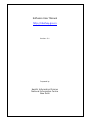
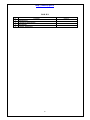

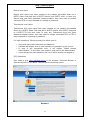
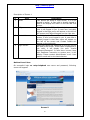
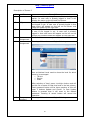
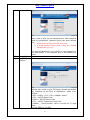
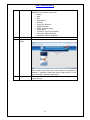
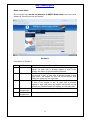
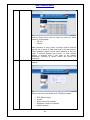
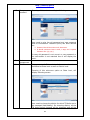
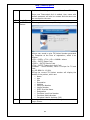
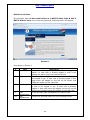
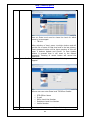
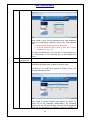
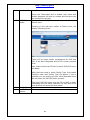
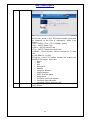
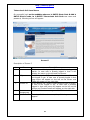
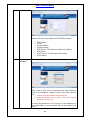
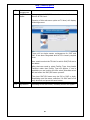
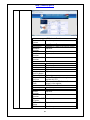
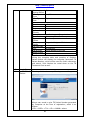
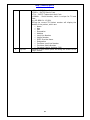
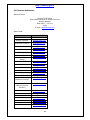
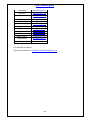
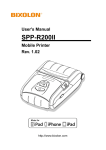

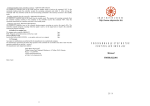


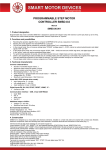
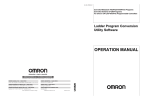
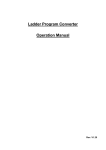
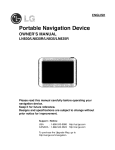



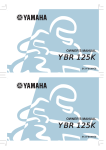

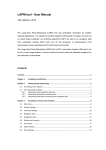


![[ Argomenti 1 ]](http://vs1.manualzilla.com/store/data/006104076_1-4c07017e17a89bb1a642267447f1ae40-150x150.png)

