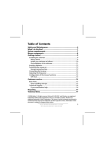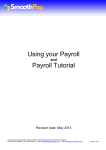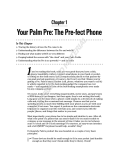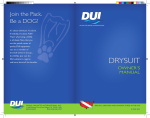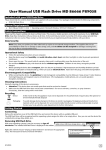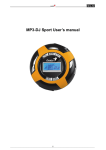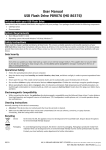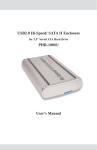Download User Manual USB Memory Drive
Transcript
User Manual USB Memory Drive Content: Included with USB Memory Drive .......................1 System Requirements ......................................1 Warranty ............................................................2 Making Copies of This Manual ............................2 Notes on this Manual ............................................3 Data Security ..................................................3 Operational Safety ...........................................3 Cleaning Instructions .......................................3 Getting Started....................................................4 Installation of the Windows® 98SE Driver ............4 Connecting .....................................................4 Removing USB Memory Drive ............................4 Additional Functions .............................................5 Service...............................................................8 First Aid in Case of Malfunction ..........................8 INCLUDED WITH USB MEMORY DRIVE Please check that the contents listed below are supplied with your package and notify us within 14 days of purchase if this is not the case. Your USB Memory Drive bundle should include the following components: USB Memory Drive CD with Application Software and Drivers for Windows® 98SE Warranty Card SYSTEM REQUIREMENTS Memory 32 MB, > 64 MB recommended Slot USB-port (USB 1.1/2.0) CD-ROM min. 2x (for probable installation) Operating System Microsoft Windows® 98SE / ME Microsoft Windows® 2000 / XP Driver Required only for Windows® 98SE 1 WARRANTY PLEASE READ THIS LIMITED WARRANTY CAREFULLY TO UNDERSTAND YOUR RIGHTS AND OBLIGATIONS. The receipt is considered valid proof of purchase and should be kept in a safe place. This receipt will be required for receiving any warranty service. This warranty is transferable. When transferring ownership to a third party, please provide the receipt and warranty information. We warrant to the end user that each product, including related software, accessories, media and supplies, shall be free from defects in materials and workmanship for the warranty time from date of purchase. This warranty covers only those defects that arise as a result of normal use of the product. This warranty does not cover any other problems, including problems that arise as a result of improper maintenance or modification; software, accessories, media or supplies not provided or supported by us; or operation outside the manufacturer’s specifications. Any parts in this device repaired or exchanged by a valid service representative will be covered under the original warranty period. Back up all programs and data before shipping this device for repair under the warranty agreement. Do not leave any media in the disk drives. Products shipped without accessories will be returned without accessories. Any replacement product or component may be either new or like new, provided that it’s functionality is at least equal to that of the product being replaced. LIMITATION OF WARRANTY To the extent allowed by local law, no other warranties or are made with respect to this personal computer or the warranty services by any person, including but not limited to us and our suppliers. The express warranty stated above is the only express warranty made to you and is provided in lieu of all other express or implied warranties and conditions (if any) including any created by any other documentation or packaging. For additional warranty information, please refer to enclosed warranty card. LIMITS OF LIABILITY To the extent allowed by local law, except for the obligations specifically set forth in this warranty statement, in no event shall we or our third party suppliers are liable for direct, indirect, special, incidental, or consequential damage, whether based on contract or any other legal theory and whether advised of the possibility of such damages. This includes loss or damage of personal data on your device. LOCAL LAW This warranty statement gives you legal rights. You may also have other rights which vary from jurisdiction to jurisdiction. To the extent this warranty statement is inconsistent with local law, certain disclaimers and limitations of this statement may not apply to the customer. MAKING COPIES OF THIS MANUAL This manual contains information protected by law. All rights reserved. Duplicating this information in mechanical, electronic, or any other form, without the written approval by the manufacturer, is prohibited by copyright law. © 2003 Medion®. All rights reserved. Microsoft®, MS-DOS®, and Windows are registered trademarks of Microsoft Corporation in the U.S. and other countries. Pentium® is a registered trademark of Intel Corporation. The names of actual companies and products mentioned herein may be the trademarks of their respective owners. This product incorporates copyright protection technology that is protected by method claims of certain U.S. patents and other intellectual property rights owned by Macrovision Corporation and other rights owners. Use of this copyright protection technology must be authorized by Macrovision Corporation, and is intended for home and other limited viewing uses only unless otherwise authorized by Macrovision Corporation. Reverse engineering or disassembly is prohibited. Information in this document is subject to change without notice. 2 NOTES ON THIS MANUAL Keep these instructions with your USB Memory Drive at all times. The proper set up, use and care can help extend the life of your USB Memory Drive. In the event that you transfer ownership of this USB Memory Drive, please provide these instructions to the new owner. DATA SECURITY Every time you update your data make back-up copies on an external storage medium. The supplier does not assume liability for data loss or damage to data storage units, and no claims can be accepted for damages resulting from the loss of data or consequential losses. OPERATIONAL SAFETY Follow the operating instructions of your computer. Keep the device away from humidity and avoid vibration, dust, heat, and direct sunlight, in order to prevent operational interference. Never open the case. This would void all warranty claims and it could possibly cause the destruction of the unit. Do not allow children to play with electrical devices without supervision. Children do not always recognize possible dangers. Before operating the device after a transport, allow it to become acclimatized. High temperature and humidity deviations can lead through condensation to moisture build up, which can cause an electrical short. Fasten down the plug cover before transportation. ELECTROMAGNETIC COMPATIBILITY While connecting the device, the guidelines for electromagnetic compatibility must be followed. Keep at least 1 meter distance from high frequency and magnetic sources of interference (TV, loudspeakers, mobile phones, etc.), to avoid operation disruption and data loss. CLEANING INSTRUCTIONS Normally cleaning of this device is unnecessary. Attention! This device does not contain parts that must be serviced or cleaned. Make sure the USB memory drive does not become contaminated. Do not use solvents, corrosives, or spray cleansers. If necessary, clean the casing with a moist cloth. 3 GETTING STARTED Here the installation under Windows® 98SE is explained. Only in this case the installation of a driver is required. All other operating systems support the USB memory drive without an additional driver. INSTALLATION OF THE WINDOWS® 98SE DRIVER If you use Windows® ME, 2000 or XP you do not need a driver. Continue with the section “Connect”. Â Attention! During the installation of software, important data can be overwritten and changed. In order to retrieve original data when problems after installation should occur, you should create a back up of the hard drive prior to installation 1. Insert the accompanying CD and wait until the program starts automatically. Follow the instructions on the screen. Tip: If the automatic start does not function, the so-called “autorun” function is probably deactivated. (See Windows® help to change this). To start the installation manually, proceed as follows: 1. Click on START and choose “RUN.” 2. In the field “Open” enter the letter of the CD ROM drive, followed by a colon and the word W98DRIVER\SETUP and confirm your entry with a click on “OK.” CONNECTING 1. Remove the protective cover of the USB memory drive and connect the device with an available USB port. 2. The USB memory drive will be recognized and the operating system assigns the letter of an empty drive. Now you can use the device like a diskette drive (copy data, delete, etc.). REMOVING USB MEMORY DRIVE Under Windows® 98SE it is easy to remove the device from the USB connection, as long as data are not accessed. With Windows® ME / 2000 / XP it may be necessary to sign off the device. The installed USB Memory Drive is displayed in the taskbar: Safely remove USB mass storage device – drive (G:) 4 1. Right click with the mouse “Unplug or Eject Hardware” and choose the appropriate entry. 2. The instruction for device removal will follow: ADDITIONAL FUNCTIONS Both the Split and Format utility programs allow you to manage the USB memory drive, provide password protection and make it possible to use the USB memory drive as a boot device. The enclosed set-up program installs both programs on the hard disk. The programs give an error message when no compatible USB memory drive is found in the PC or the notebook. Caution: With Windows 2000 and Windows XP it may be necessary to register as the administrator in order to run this program! The following user instructions and diagrams show the standard appearance. Depending on the memory configuration of your USB memory drive, other values are possible. THE SPLIT UTILITY PROGRAM With help from Split the USB memory drive can be divided into two areas. One of these areas can be provided with password protection. Split is also needed in order to unlock or lock the protected area and to change the password. Unlock the Protected Area This option unlocks the protected area again after the password is entered for the current session. If the USB memory drive is unplugged from the USB port and plugged in again (“replugging”), the protected area is locked once again. 5 Lock the Protected Area This option locks the protected area again. The protected area is accessible again only when the password is entered again using the Unlock the Protected Area option. If the USB memory drive is unplugged and then plugged in, it locks the area again. Configure the Protected Area allows you to make a division or change both within a protected area and an unprotected area. The division is fixed with the slider. When a password is entered and confirmed, the USB memory drive is configured in accordance with the selected partition. The minimum size of the unprotected area is fixed at 2 MB. After unplugging the USB memory drive and plugging it in again, the two areas appear as separate removable media devices. Caution: when divided for the first time or changing the partition, the files in both areas will be deleted! The password must be entered at the beginning to change the partition. Set Password makes it possible to change the password. To do so, the old as well as the new password must be entered. Tip: if Set Password is confirmed with OK without entering a new password (New Password and Confirm Password empty), the old protected area becomes unprotected. However, it remains divided into two removable media devices. N.B.: we recommend that you copy the Split in the unprotected area of the USB memory drive. This area is always accessible and then it is always possible to cancel the password protection on other computers without the Split having to be installed. 6 THE FORMAT UTILITY PROGRAM Start up this program to format the USB memory drive. This will lead to the data being deleted! With Quick Format the areas (protected and unprotected) created with Split can be formatted independently from each other. Select the area to be formatted. However, the protected area can only be formatted if you enter the password. The Low Level Format option formats the USB memory drive completely, also reuniting the partitioned areas. You can also format the USB memory drive with the utility program provided with Windows. Please bear in mind that the selection of file system can limit use of the USB memory drive. For example, if you format with the NTFS file system, operating systems like Windows 98 or ME cannot access it. It is better to select the FAT16 file system. The protected area can also be formatted with Windows if the password protection has been cancelled using Split. Â Caution! If you forget the password, you cannot access your data. However, you can use the USB memory drive again if you format it again (Low Level Format), but old data will be irretrievably lost. Damage replacement claims for data loss and the resulting damage will not be accepted. Make Bootable Disk : this option can only be selected with Windows98SE/ME and it prepares the USB memory drive as a boot device. Tips: a. As a rule, in order for it to be possible to boot a USB memory drive there need to be preparation settings in the BIOS of the PC or notebook which is to be booted. Often older systems cannot do this. Details on the setting can be found in the PC or notebook documents provided by the manufacturers or you can ask your specialist dealer. b. The size of the unprotected area of the USB memory drive must be at least 2 MB. c. On PCs or notebooks with Windows 2000/XP you can copy the files of a Windows 98/SE or Windows ME start-up diskette in the unprotected area by hand. Hidden or protected files must also be copied with them. Beforehand, format the USB memory drive with the Format diskette. 7 SERVICE FIRST AID IN CASE OF MALFUNCTION USB memory drive is not recognized: ¾ Inspect the installation (page 4, is a driver required?) ¾ Is the device connected correctly? ¾ Check in the Windows® device manager, whether the USB units are correctly linked. If necessary re-install the USB controller. Data can not be read / written: ¾ Have you activated password protection? ¾ Did you format the USB memory drive with another computer? Different formats (FAT/FAT32/HFS) may be incompatible. Save the data and reformat the USB memory drive with a compatible format. The driver for the USB memory drive must be re-installed: ¾ If the device is not operated with the same USB connection with which it had been installed, it automatically receives a new identification. The operating system treats it as a new device and wants to install it as new. Use the installed driver and connect the device to the port with which it was installed. The USB memory drive requests a password: ¾ If you have forgotten your password, the data on the USB memory drive can no longer be accessed. You must reformat the USB memory drive in order to continue usage. The retrieval of lost data at the factory is very expensive and time consuming (Please refer to the MFormat-Tool in the root of your CD). We accept no liability for lost data. DO YOU NEED ADDITIONAL HELP? Should our suggestions not solve your problem, please contact our hotline. We will try and help you over the telephone. However, before you contact your Technology Center, it would be helpful to have the following information available: - What is your computer configuration? - What additional peripheral devices do you use? - What error messages, if any, appear on your screen? - What software program(s) were you using when the error occurred? - What steps have you already undertaken to solve the problem? - If you have received a customer number before, please refer to this number when you call. 8