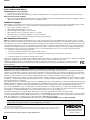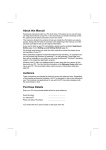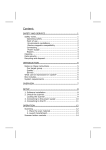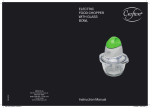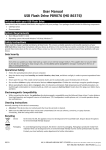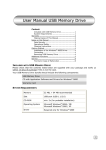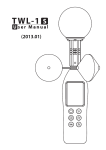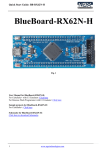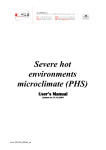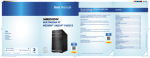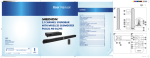Download User Manual USB Flash Drive MD 86666 P89058
Transcript
User Manual USB Flash Drive MD 86666 P89058 Included with your USB Flash Drive Please check that the contents listed below are supplied with your package. Your package should include the following components: 8 GB USB Flash Drive • Documentation System Requirements Slot: USB port (USB 1.1/2.0) • Operating system: Microsoft Windows® XP/Vista®/ Windows®7 Safety Instructions Please read this chapter carefully and observe all listed notes. This ensures a reliable operation and long life expectancy of your USB Flash Drive. Keep these instructions with your device at all times. In the event that you transfer ownership of this device, please provide these instructions to the new owner. Please contact our Service Centre if you are experiencing technical problems with your device. Data Security Note: Every time you update your data make back-up copies on an external storage medium. The supplier does not assume liability for data loss or damage to data storage units, and no claims can be accepted for damages resulting from the loss of data or consequential losses. Operational Safety Follow the operating instructions of your computer. Keep the device away from humidity and avoid vibration, dust, heat, and direct sunlight, in order to prevent operational interference. Never open the case. This would void all warranty claims and it could possibly cause the destruction of the unit. Do not allow children to play with electrical devices without supervision. Children do not always recognize possible dangers. Before operating the device after a transport, allow it to become acclimatized. High temperature and humidity deviations can lead through condensation to moisture build up, which can cause an electrical short. Fasten down the plug cover before transportation. Electromagnetic Compatibility While connecting the device, the guidelines for electromagnetic compatibility must be followed. Keep at least 1 meter distance from high frequency and magnetic sources of interference (TV, loudspeakers, mobile phones, etc.), to avoid operation disruption and data loss. Cleaning Instructions Normally cleaning of this device is unnecessary. Attention! This device does not contain parts that must be serviced or cleaned. Make sure the USB Flash Drive does not become contaminated. Do not use solvents, corrosives, or spray cleansers. If necessary, clean the casing with a moist cloth. Recycling Device At the end of its life, the appliance must not be disposed of in household trash. Enquire about the options for environmentally-friendly disposal Packaging To avoid damage during transport, the device is stored in packaging. Packaging is produced mostly from materials which can be disposed of in an environmentally friendly manner and be professionally recycled. Contact your local authority waste department for further information. Getting Started Connecting Remove the protective cover of the USB Flash Drive and connect the device with an available USB port. The USB Flash Drive will be recognized and the operating system assigns the letter of an empty drive. Now you can use the device like a diskette drive (copy data, delete, etc.). Removing USB Flash Drive With some operating systems it may be necessary to sign off Safely remove USB mass storage device – drive the device. The installed USB Flash Drive is displayed in the taskbar: Right click with the mouse “Unplug or Eject Hardware” and choose the appropriate entry. The instruction for device removal will follow: 07/2010 1 ENGLISH Customer Service Errors and Possible Causes USB Flash Drive is not recognized: Is the device connected correctly? Check in the Windows® device manager, whether the USB units are correctly linked. If necessary re-install the USB controller. Data can not be read / written: Did you format the USB Flash Drive with another computer? Different formats (FAT/FAT32/HFS) may be incompatible. Save the data and reformat the USB Flash Drive with a compatible format. Additional Support If the suggestions in the above section have not solved your problem, please contact the service hotline and we will attempt to help you solve the problem. Before you contact the Helpline, however, please have the following information available: How is your computer configured? What additional peripherals do you use? What messages, if any, appear on your screen? What software were you using when the error occurred? What steps have you already undertaken to solve the problem? If you have been given a customer number previously, please quote this. FCC Compliance Statement Note: This equipment has been tested and found to comply with the limits for a Class B digital device, pursuant to Part 15 of FCC Rules. These limits are designed to provide reasonable protection against harmful interference in a residential installation. This equipment generates, uses, and can radiate radio frequency energy and, if not installed and used in accordance with the instructions, may cause harmful interference to radio communications. However, there is no guarantee that interference will not occur in a particular installation. If this equipment does cause harmful interference to radio or television reception, which can be determined by turning the equipment off and on, the user is encouraged to try to correct the interference by one or more of the following measures: Reorient or relocate the receiving antenna. Increase the separation between the equipment and receiver. Connect the equipment into an outlet on a circuit different from that to which the receiver is connected. Consult the dealer or an experienced technician for help. Changes or modifications not expressly approved by the party responsible for compliance could void the user’s ability to operate the equipment. Shielded interface cables, if any, must be used in order to comply with the emission limits. This device complies with Part 15 of the FCC Rules. Operation is subject to the following two conditions: (1) this device may not cause harmful interference; and (2) this device must accept any interference received, including interference that may cause undesired operations. MEDION Limited Warranty PLEASE READ THIS LIMITED WARRANTY CAREFULLY TO UNDERSTAND YOUR RIGHTS AND OBLIGATIONS. MEDION warrants that the USB Flash Drive item # 8662 accompanied by this limited warranty is free from manufacturing defects in material or workmanship for a period of 24 months from the date of original purchase. This warranty only applies to the original purchaser of the product. The limited warranty period also applies to any implied warranties that may exist under applicable law. Some States do not allow limitations on how long an implied warranty lasts, so the above limitation may not apply to you. This limited warranty does not apply to products that have been opened, repaired (except by MEDION or its authorized Service representatives), or otherwise altered. This limited warranty does also not apply to defects resulting from misuse, abuse, accident, neglect, improper maintenance or handling. If you believe the product is defective please return it to MEDION in the manner described below within the limited warranty period. If MEDION determines a defect covered by this limited warranty, MEDION will, at its Option, repair or replace the product. This limited warranty extends to repaired products and replacement products only through the end of the original limited warranty period. In no event shall MEDION or any of its distributors or resellers be liable for incidental, indirect or consequential damages relating to the product (including any repaired product or replacement product) or its use. Some States do not allow the exclusion or limitation of incidental or consequential damages, so the above limitation and exclusion may not apply to you. This limited warranty gives you specific legal rights, and you may have other rights which vary from State to State. To make a claim under this limited warranty you must first contact MEDION Customer Care using one of the options below to obtain a return merchandise authorization (RMA) number. Once you have received the RMA, please return the product as instructed by the RMA. This warranty does not apply to any products returned to MEDION without a RMA. To obtain a RMA please contact MEDION Toll Free Customer Care at: www.medionusa.com or 1-866-633-4660 Note Please save your receipt in order to prove the validity of your warranty. Copyright © 2009, All rights reserved. Microsoft®, MS-DOS®, and Windows are registered trademarks of Microsoft Corporation in the U.S. and other countries. The names of actual companies and products mentioned herein may be the trademarks of their respective owners. Information in this document is subject to change without notice. 2 (item # 8662) Two-Year Limited Warranty Toll Free Customer Care: 1-866-633-4660 07/2010