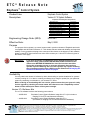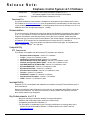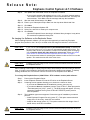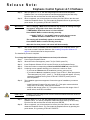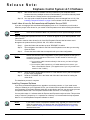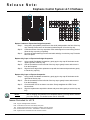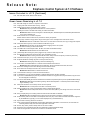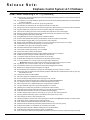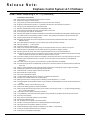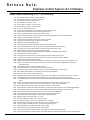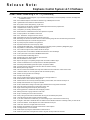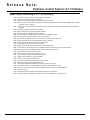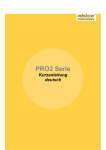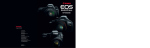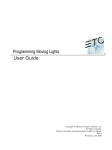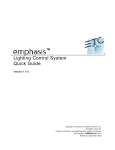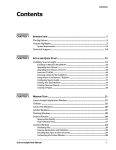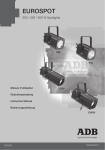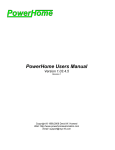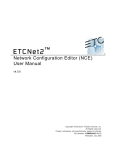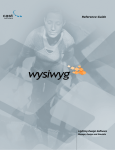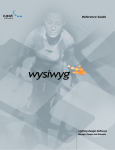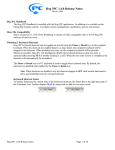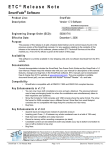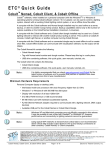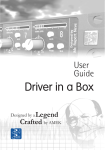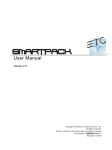Download ETC ® Release Note
Transcript
ETC® Release Note Emphasis ™ Control System Product Line: Emphasis Control System Description: Version 2.7.0 System Software Emphasis Control System Components Emphasis.exe EmphasisConsole.exe EmphasisVisualization.exe EmphasisWatchdog.exe ETCNet2Services.exe Appmux.exe Express Facepanel Software Expression Facepanel Software ETCInterfaceEmph.dll EmphasisSerial E n g i n e e r i n g C h a n g e O r d e r (E C O ) : 500003851 Effective Date: May 2, 2008 1.8.0.9.0.2 2.7.0.9.0.5 1.17.93.0 1.7.0.9.0.3 4.0.1.9.0.1 4.0.3.9.0.0 1.8.0.9.0.7 2.1.0.9.0.2 2.6.1.9.0.3 2.0.1.9.0.14 Purpose The purpose of this release is to correct issues noted in previous releases of Emphasis and make it compatible with WYSIWYG Release 17. This release delivers enhanced reliability and improved stability. For any questions relating to the contents of this release or the behavior of this software, please contact ETC Technical Services at the office nearest you. A list of ETC offices is given at the bottom of this page. WARNING: If you have received a new Emphasis Server manufactured by ETC (as opposed to Dell), please READ THE INSTRUCTIONS contained in this release note BEFORE RE-IMAGING the hard disk on those machines. During the re-imaging process, a message will appear that requires a specific response. Entering the incorrect response may require restarting the re-imaging procedure from a DOS boot disk. Please see Re-imaging the Software on the Emphasis Server on page 4 Av a i l a b i l i t y You may obtain this release of software by either downloading an update installation for systems currently running v2.0.1 or later or ordering a software kit (re-image or update) for your particular system by contacting a local dealer or your nearest ETC office. Before ordering or downloading this new version, please ensure that your system is ready for this upgrade by checking its current status with reference to the compatibility section below and the subscription status of the system’s dongle. Version 2.7.0 Software Kits The v2.7.0 software kits have the following part numbers: • 4200S1022 • 4200S1023 Emphasis Control System Software Image Kit v2.7.0 (kit includes reimaging CD for ETC-manufactured Hardware) Emphasis Control System Software Image Kit v2.7.0 (kit includes re-imaging CDs for Dell-manufactured hardware) Corporate Headquarters 3031 Pleasant View Road, P.O. Box 620979, Middleton, Wisconsin 53562-0979 USA Tel +608 831 4116 Fax +608 836 1736 London, UK Unit 26-28, Victoria Industrial Estate, Victoria Road, London W3 6UU, UK Tel +44 (0)20 8896 1000 Fax +44 (0)20 8896 2000 Rome, IT Via Ennio Quirino Visconti, 11, 00193 Rome, Italy Tel +39 (06) 32 111 683 Fax +44 (0) 20 8752 8486 Holzkirchen, DE Ohmstrasse 3, 83607 Holzkirchen, Germany Tel +49 (80 24) 47 00-0 Fax +49 (80 24) 47 00-3 00 Hong Kong Room 605-606, Tower III Enterprise Square, 9 Sheung Yuet Road, Kowloon Bay, Kowloon, Hong Kong Tel +852 2799 1220 Fax +852 2799 9325 Service: (Americas) [email protected] (UK) [email protected] (DE) [email protected] (Asia) [email protected] Web: www.etcconnect.com QSF 4.1.9.1 Copyright © 2008 ETC. All Rights Reserved. Product information and specifications subject to change. 4200M1100-2.7.0 Rev A Released 05/2008 Emph asi s v2 .7 . 0 Rel eas e Not e Pa ge 1 of 14 El ect r on ic T he at r e Con t ro ls , I nc . Release Note: Emphasis Control System v2.7.0 Software • 4200S1024 • 4200S1021 Emphasis Control System Software Updater kit v2.7.0 (kit includes updater CD for Dell-manufactured hardware) Emphasis Offline Editor Software Kit v2.7.0 Download File The update installation of this release is available for download from the software section of the ETC website at www.etcconnect.com. Once the installation file is downloaded, you will need to put it on a portable piece of media to install it on the Emphasis Server such as burning it to a CD or a USB flash drive with enough space (Approx. 173MB). Documentation The current version of Emphasis Console User Manual and Emphasis Visualization User Manual is v2.1.0. The Emphasis Console User Manual primarily covers the facepanel interface and the Emphasis Visualization User Manual primarily covers the Server interface. Please keep this release note with your user manual for descriptions of the newest features, changes and bug fixes in Emphasis. ETC manuals can be downloaded free of charge from ETC’s website at www.etcconnect.com. They are available in portable document format (pdf), and viewable with Adobe® Acrobat® Reader™ v6.x and later. Compatibility ETC Comp onents This release is compatible with the following ETC hardware and software: • • • • • • • • • • • • • Emphasis Control System - Version 2.7.0 software. Congo - Version 4.x.x software or later. Obsession II Control System - Version 5.1.x software. Wireless Remote Focus Unit (WRFU) - Version 4.2.x software or later. Network Configuration Editor (NCE) - Version 4.0.x software or later. Net3 DMX Gateway (ETCNet2 SW) - Version 4.0.x software or later. ETCNet2 DMX Node - Version 4.0.x software or later. ETCNet2 Video Node - Version 4.0.x software. ETCNet2 Two Port Node - Version 4.0.x software or later. Unison® - Version 1.9.x software. WYSIWYG™ release 17 - Release 17 software. Remote Virtual Facepanel - Version 2.7.0 software. CEM+ - Version 1.x.x software or later. Incompatibility Emphasis v2.7.0 is incompatible with hardware and software running ETCNet2 software prior to those listed above. Backup look features within Emphasis in Link mode are not compatible with CEM+’s presets for remote control functions. You need to use Sensor+ Connect (CEM+ web interface) to access those CEM+ features from Emphasis. Key Enhancements in v2.7.0 • • • • Bug fixes resulting in enhanced reliability and improved stability. Additions and modifications were made to the fixture library. Compatibility with WYSIWYG Release 17. For information on added library items, including modifications to existing library items, please consult the WYSIWYG Release 17 Release Notes on the CAST web site: www.cast-soft.com. Emph asi s v2 .7 .0 Re le as e Not e Pa ge 2 of 14 El ect r on ic T he at r e Con tr o ls , I nc. Release Note: Emphasis Control System v2.7.0 Software Key Enhancements in v2.5.0 • • • • • Added support for new ETC-manufactured Emphasis Server hardware (2006 Edition) Compatibility with WYSIWYG Release 15. Improvements to ASCII export of Emphasis show files. Bug fixes resulting in enhanced reliability and improved stability. For information on added library items, including modifications to existing library items, please consult the WYSIWYG Release 15 Release Notes on the CAST web site: www.cast-soft.com. Key Enhancements in v2.1.0 • Bug fixes resulting in enhanced reliability and improved stability. Additions or modifications were made to the library for the following manufacturers: • Automated Fixtures: Clay Paky, Coemar, Colour Kinetics, Elation, Genius, Martin, Robe, Sagitter, SGM, Space Cannon, Vari*Lite. • Conventional Fixtures: ARRI, Despar, Jem Lighting, Kino Flo, LDDE, Lighting Strikes, Lowel, Mole Richardson, Robert Juliat, Strand, Videssence. • Consoles & control devices: Enttec, Luminex LCE. • For additional information on added library items, including modifications to existing library items, please consult the WYSIWYG Release 11 Release Notes on the CAST web site: www.cast-soft.com. Installation Instructions Your new Emphasis Server will arrive with all software fully installed. If you have purchased a complete Emphasis Control System, including an Emphasis Server and a Facepanel, the Facepanel Software should also be loaded and ready to use. If you have purchased Emphasis as an upgrade to an existing Express or Expression-style console, you will need to upgrade the software in your console. Updating the Soft ware on the Emphasis Server If you have downloaded the updater file from the ETC Website or you have received the update on CD, you will need to perform the following steps to update your Emphasis Server. To update your Emphasis Server from v2.0.1 or v2.1.0 or v2.5.0 to v2.7.0: Step 1: Note: Step 2: Step 3: Step 4: Step 5: Step 6: Step 7: Emph asi s v2 .7 .0 Re le as e Not e While running Emphasis, in the Help menu, select About Emphasis. Write down the Month and Year of the Subscription Date. You will need this later. Emphasis subscription updates are provided free of charge. Please contact your local dealer/provider or ETC Customer Service (+1 608 831 4116) for a subscription code if your system's subscription has expired. Quit Emphasis. Log into the System Manager Account (See Login as a Different User in the Emphasis User Manual). Insert the Emphasis Updater CD. Type á+E to open a browser window. Double-click the drive where the CD is located. Double-click on the file named EmphasisUpdate_20xto270.exe. Pa ge 3 of 14 El ect r on ic T he at r e Con tr o ls , I nc. Release Note: Emphasis Control System v2.7.0 Software Step 8: Step 9: Step 10: Step 11: Step 12: Step 13: Step 14: The updater will detect what version of Emphasis is installed. • If you use this updater with software prior to v2.0.1, you get a message stating: “The installed version of the application could not be determined. The setup will now terminate.” Click Ok to clear the message and stop the installation. After the Install Wizard starts, click Next. Enter in your Subscription Expire Date from the drop down Month and Year. Click Next. Remove the Emphasis Updater CD. Select Yes, and click to restart your computer now. Click Finish. • Upon the Emphasis Server rebooting, it will detect library changes. It may take a few moments to update the library files. Re-imaging the Soft war e on the Emph asis Server When installing Emphasis software, you are given the opportunity to install only Emphasis program files (located on the C drive) or to install a full disk image for both the C and D drives. CAUTION: If you own an older Emphasis Server (Dell GX240/260/270/280), be aware that the recovery disk set for v2.7.0 does not automatically install video drivers. The required video drivers are provided in a folder on the desktop (after re-imaging). You will need to install the video drivers for your server. Please see Install video drivers for Dell-manufactured Emphasis Servers ONLY on page 6. The recommended method for updating the software in older servers is to use the updater. This method avoids the video driver issue. CAUTION: Installing a full disk image for the C and D drives will delete show files stored on the Emphasis Server. When installing a disk image it is always a good idea to have backups of all show files you want to keep. It is highly recommended to backup all show files before loading new software. To backup existing show files see File structure and Disk Functions in the Emphasis User Manual. To re-image the Emphasis Server (2006 Edition - ETC hardware version) with software: Step 1: Step 2: Step 3: Step 4: CAUTION: Emph asi s v2 .7 .0 Re le as e Not e Power up the Emphasis Server. Insert Emphasis Software CD into the CD drive on the Emphasis Server. A warning screen appears allowing you to choose to continue or abort: • If you want to continue with the installation process, press any key. • If you want to abort the installation process, Press CTRL+C. When prompted to “Terminate batch job (Y/N)?”, press “Y”. The DOS prompt will appear. You may restart the Emphasis Server (press CTRL+ALT+DELETE) at this point for normal operation. The installation type screen appears. Choose the type of installation you want to perform: • Install Emphasis Program files only (press “E”). This option restores the disk image of the C drive only, show files are retained. • Install full disk image (press “A”). This option restores the disk image of the C and D drives, show files are deleted. Installing a full disk image for the C and D drives will delete show files stored on the Emphasis Server. Pa ge 4 of 14 El ect r on ic T he at r e Con tr o ls , I nc. Release Note: Emphasis Control System v2.7.0 Software Step 5: Step 6: WARNING: After you press “E” or “A”, the disk image begins to load from the Emphasis Software Disk. You will be prompted to load subsequent disks by the disk utility. Eject the first disk and load the next disk and press ENTER. When completed, you will be prompted to remove the final CD from the drive and restart the Emphasis Server. You can restart the Emphasis Server by pressing the power button, or by pressing CTRL+ALT+DELETE. After re-imaging, a BIOS anti-virus feature may activate. A warning message may appear, along with a buzz alarm, that states: "!!!WARNING!!! Disk Boot Sector is to be modified.” Press SPACE BAR to continue booting normally. • DO NOT TYPE "Y". You do NOT want to modify the boot sector. PRESS ANY KEY OTHER THAN "Y" to boot normally. The warning will immediately appear a second time. Press SPACE BAR to continue booting normally. After this first boot process, the server will boot normally. Step 7: After a new version of software has been installed on your Emphasis Server, you may need to install Facepanel Software. See Installing Facepanel Software on page 6 in this release note for that procedure. The installation process is complete. To re-image the Emphasis Server (Dell hardware versions) with software: Step 1: Step 2: Step 3: Step 4: Step 5: Step 6: CAUTION: Step 7: Step 8: Emph asi s v2 .7 .0 Re le as e Not e Power up the Emphasis Server. When the Dell screen appears, press F12 (for GX240, press F2). Insert Emphasis Software CD #1 into the CD drive on the Emphasis Server. Press the number corresponding to Boot from IDE CD ROM and press ENTER. A warning screen appears allowing you to choose to continue or abort: • If you want to continue with the installation process, press any key. • If you want to abort the installation process, Press CTRL+C. When prompted to “Terminate batch job (Y/N)?”, press “Y”. The DOS prompt will appear. You may restart the Emphasis Server (press CTRL+ALT+DELETE) at this point for normal operation. The installation type screen appears. Choose the type of installation you want to perform: • Install Emphasis Program files only (press “E”). This option restores the disk image of the C drive only, show files are retained. • Install full disk image (press “A”). This option restores the disk image of the C and D drives, show files are deleted. Installing a full disk image for the C and D drives will delete show files stored on the Emphasis Server. After you press “E” or “A”, the disk image begins to load from the Emphasis Software CD #1. You will be prompted to load subsequent disks by the disk utility. Eject the first disk and load the next disk and press ENTER. When completed, you will be prompted to remove the final CD from the drive and restart the Emphasis Server. You can restart the Emphasis Server by pressing the power button, or by pressing CTRL+ALT+DELETE. Pa ge 5 of 14 El ect r on ic T he at r e Con tr o ls , I nc. Release Note: Emphasis Control System v2.7.0 Software Step 9: After a new version of software has been installed on your Emphasis Server. However due to the multiple versions of Dell hardware, you need to manually install the video drivers. Please see the next procedure below. Step 10: You may need to install Facepanel Software (it has not changed from v2.1.0). See Installing Facepanel Software on page 6 in this release note for that procedure. Install video drivers for Dell-manufactured Emphasis Servers ONLY If you are re-imaging a Dell-manufactured Emphasis server to v2.7.0 software you will need to install the proper video drivers for your model of Dell Emphasis server after installing the software. Note: Video Driver installation MUST be performed from the System Manager account! After re-imaging the Emphasis Server to v2.7.0, a folder will appear on your desktop labeled, "Dell Video Drivers". This folder contains video drivers for all of the Dell Emphasis Servers that have been used throughout the product timeline (GX 240, 260, 270, 280 are included). Step 1: Step 2: Step 3: Note: Open this folder and read the top level "README" file within. Then navigate to the folder for the Dell-model Emphasis server that you are using. Open the folder. Choose the folder within that corresponds with your video configuration. Please note that the video configuration of your system depends on the type of connection used on the back of the server, not the number of monitors you connect to your server: • If your monitor cable connects directly to the server, you have a Single Monitor Server. • If your monitor cable connects to a Y-cable attached to the server, you have a Dual Monitor Server. (This applies even if you only connect one monitor to the Y-cable.) Step 4: Step 5: Open the folder ('Single Monitor Server' or 'Dual Monitor Server') that corresponds to your video configuration. Read the "README" file in the folder and follow the instructions for loading the video driver. The installation process is complete. Installing Facepanel Software If you have purchased Emphasis as an upgrade to an existing console, or if you install a new version of software on your Emphasis Server, you will also need to update the software version in your Facepanel. If Facepanel Software disks are not provided or are lost, you can create your own Facepanel Software disk. The Facepanel Software Disk must be a 3.5” HD floppy disk. You may also create v3.1 software disks for Express and Expression-style consoles. This provides a way to return a Facepanel to v3.1 operation as a backup. It is recommended to keep separate disks for v3.1 and Emphasis Facepanel software on hand. Note: Emph asi s v2 .7 .0 Re le as e Not e If you need to create a Facepanel Software Disk, upgrade your server first then make the upgrade disk. This ensures that your Facepanel Disk is the correct version. See Re-imaging the Software on the Emphasis Server on page 4 for detailed instructions. Pa ge 6 of 14 El ect r on ic T he at r e Con tr o ls , I nc. Release Note: Emphasis Control System v2.7.0 Software To create and install a Facepanel Software Disk: Step 1: Step 2: Step 3: CAUTION: Step 4: Step 5: Step 6: Step 7: Step 8: Step 9: Step 10: Step 11: Step 12: Step 13: Step 14: Step 15: Step 16: Exit Emphasis. Insert a 3.5” HD floppy disk into the floppy drive on the Emphasis Server. Login as System Manager (See Login as a Different User in the Emphasis User Manual). Modification to hardware or software components or settings may affect the stability of the Emphasis Control System. Consult ETC Technical Services before making any changes. Non-authorized changes resulting in instability may require reloading the operating system, which will restore defaults, remove any changes, and may result in a loss of existing show files. Click OK to clear the warning screen. Open the Facepanel Software folder located on the desktop. Double-click the appropriate Facepanel Software file. • EmphExpression.exe - for Expression and Insight face panels used with an Emphasis Control System. • EmphExpress.exe - for Express face panels used with the Emphasis Control System. Click Unzip to extract the software onto the floppy disk. Click OK when completed. Close the WinZip window and the Facepanel Software window. In the Windows Start menu, click Log Off. Click the Log Off button in the dialog that opens. This will return you to the Emphasis Login screen. Click Emphasis to login as the Emphasis User. Eject the floppy disk from the Emphasis Server. Insert the floppy disk into the disk drive on the Facepanel. Power up the Facepanel. The software will load automatically. When completed, eject the floppy disk from the disk drive and restart the Facepanel. Press ["] or ["] to select the Emphasis Server (processor) to connect to. You will need to select the processor, even if only one processor is listed. Press [Enter]. The Facepanel will boot and the Stage displays will open on the attached monitors. Har dware A keycap replacement kit (ETC Part# 4231A2007) was shipped with the Emphasis v1.8.0 upgrade kit. It is not being shipped by default with this release. It is available by contacting a local dealer or your nearest ETC office and requesting the Emphasis Keycap & Label Kit (ETC Part# 4231A2007). Emph asi s v2 .7 .0 Re le as e Not e Pa ge 7 of 14 El ect r on ic T he at r e Con tr o ls , I nc. Release Note: Emphasis Control System v2.7.0 Software Stage Blind Fader Track Sheet Patch Park Setup Expand M1 M2 M3 M4 M5 M* Macro Wait Enter Macro Swap About Learn Help S1 S2 S3 S4 Page Type Cue 7 8 Load Sub Only Sub 4 Link Part Group 1 Follow Wait Label Track S5 Time Record S7 S8 9 Channel Dim 5 6 Thru At 2 3 And Full 0 Clear S6 + Enter Except Release Stage Blind Patch Setup M1 M2 M3 M* About Learn Help Enter Macro S1 S2 S3 S4 Page Cue 7 8 Type Sub 4 Link Group 1 Level Focus Point Wait Track S6 S7 S8 9 Chan Dim 5 6 Thru At 2 3 0 Time Record S5 Clear Enter And Full Except Level Rel Focus Point Replace Labels on Expression/Insight facepanels: Step 1: Step 2: Step 3: Using a thin, sharp blade (such as an X-Acto knife) held parallel to the face of the key cap, carefully lift the corner of the existing label and peel it from the key cap. Clean the surface of the key cap with a cotton swab dipped in some rubbing alcohol. Allow the key cap to dry completely. Remove the paper backing from the new label and align it on the key cap. Press the label into place. Replace Key Caps on Expression/Insight facepanels: Step 1: Step 2: Step 3: Using a small, flat-bladed screwdriver, gently pry the key cap off the button at the upper-right side of the key cap. Use the screwdriver on the left side of the key cap to gently loosen and remove it from the facepanel. Align the back edge of the replacement cap with the button and press down gently to set the key cap fully. Replace Key Caps on Express facepanels: Step 1: Step 2: Step 3: Step 4: Note: Using a small, flat-bladed screwdriver, gently pry the key cap off the button at the right side of the key cap. Use the screwdriver on the left side of the key cap to gently loosen and remove it from the facepanel. Check that the LED is not bent to one side. Gently straighten the LED if it has become bent. Align the replacement cap with the button and press down gently to set the key cap fully. After re-imaging the software on the Emphasis Server, you may need to restore your video settings. The default screen size is 1024x768. Issues Corrected in v2.7.0 1634 Support redesigned RFU hardware 1622 VL5B fixtures cannot be controlled by face panel 1611 Wybron Nexera fixtures do not patch an intensity channel correctly 1610 S4 Revolution color scroll in Visualization needs to be redefined. 1603 Highend Color Command has color channels inverted Emph asi s v2 .7 .0 Re le as e Not e Pa ge 8 of 14 El ect r on ic T he at r e Con tr o ls , I nc. Release Note: Emphasis Control System v2.7.0 Software Issues Corrected in v2.7.0 [Continued] 1574 Mac 550, Basic mode, adds an extra channel Known Issues Remaining in v2.7.0 1613 New CDP image for version 2.5 requires an extra reboot 1612 Imaging new CDP causes buzzer warning - caution! 1609 WRFU serial connection causes New CDP to reboot Workaround: Unplug the WAP Serial cable for normal operations. 1608 Installing the Printer on the New CDP looking for a file from XP disks. Workaround: Search for the missing files in Windows\System, Windows\System32, Windows\System32\Drivers or the printer installation CD. 1576 EOE, RVF will not run on certain computers Please call ETC Technical Services for procedure to remedy the problem 1573 Writing large .shw files to floppy takes a long time and pops an error message about console lost contact... Workaround: Use CD or USB drive to save show. Or, save show to hard drive, then copy to floppy with explorer. 1565 Face panel does not give up control of Faders and GM with a log off Workaround: Cycle power on the facepanel before logging into the new system. 1562 Sub 38 LED not working on Virtual Face Panels 1560 The WRFU will not send keyhits if RFU, RF-RFU, and I-RFU are disabled in Setup. Workaround: Enable all RFUs to make WRFU work 1559 [Add Printer] without having the printer plugged in may cause the Video Output to Fail. 1557 Recording of live DEs does not work properly from Visualization tool bar Workaround: When working in the live DE edit screen, always use the face panel (or virtual FP) record key 1556 Face Panel locks up if you try to log in before Wyg is totally launched 1553 Emphasis WYSILink message log does not always refresh the log. Workaround: Press [F5] to manually refresh the Message Log. 1547 CCF 61864 , Downloaded EOE 2.0.1 software and the software will not launch. Workaround: Open Windows Explorer and seperately launch EmphasisConsole first, then WYG. 1535 RVF: Error message incorrect when starting a second instance of RVF 1534 RVF: Device list not always accurate in the connect to server dialog Workaround: Restart RVF to refresh the device list 1533 Cannot add an accessory to a multi-cell conventional fixture 1526 In Spreadsheet, you can patch an EDMX # to multiple desk Channels, No Error message 1524 If you save in a Master Backup System any submasters that were running (subroutines, dynamic effects, etc) prior to the save are stopped on the Backup. 1513 If for some reason BIOS gets reset for GX-280 server hardware, Emphasis requires a pair of specialized BIOS settings. Workaround: Manually set the following settings: Drives-SATA Operation = Combined | Performance SettingsHyper-Threading = OFF 1511 Write-protected shows on the backup server cannot be opened Workaround: Do not write-protect show files on the backup server. 1508 Setting TimeZone may cause unexpected time offset to other Emphasis Servers. Workaround: Leave all Emphasis Servers in Central Time Zone (GMT -6), but change clock for the current local time. 1488 Doing a Rapid [Save], then Loading another showfile causes File Offset on BACKUP. Workaround: Give the BACKUP time to Save the Last Show before Loading in a different showfile. 1424 EOE incorrectly looks for show data on the Emphasis save drive (D:\). On PCs with removable media drives mapped to D: (CD-ROM drives, typically), an error will be displayed every time EOE starts up. 1423 Spot number incorrectly patched on first fixture. 1412 When switching between WYSIWYG and Emphasis Offline Editor applications on the same PC, this will cause the "rebuilding indices" delay each time either application is launched. 1408 Record, stop, status, presets, backup looks do not work for CEM+ 1395 Expression LPC Tracksheet button still says Tracksheet but calls Spreadsheet display 1370 When launching EOE for the first time, connection to Visualization is lost. Emph asi s v2 .7 .0 Re le as e Not e Pa ge 9 of 14 El ect r on ic T he at r e Con tr o ls , I nc. Release Note: Emphasis Control System v2.7.0 Software Known Issues Remaining in v2.7.0 [Continued] 1344 Pulling the plug or ending the EmphConsole.exe in task manager and rebooting after the 10 minute auto save does not bring back the last showfile. 1336 On completion of a re-image, Windows requires a re-boot, but the exit permissions (deliberately) do not allow Windows to close the application. 1331 Hovering over a selection in tool bars can put up wrong description 1323 After extended use subroutines will not loop/bounce through more than twice 1316 Saving a future version of default.ecs will cause user to get stuck in Welcome screen on a previous version of Emphasis. 1309 Wyg file created in R6, Saved as R4, Import to Emphasis, editing file caused problems 1294 2D circles do not always report the correct percentage when entered from the console keypad. 1292 Receiving a Sensor message log entry during a show file read may cause problems when exiting. 1267 Possible degraded performance in WYSILINK. 1256 Dialog Message occurs when changing server to default IP address. 1245 Record Lockout Enabled while patching in Visualization causes loss of patch synchronization. 1203 System Message Logging (SML) can be ignored after a node is rebooted. 1194 Express 24/48, Submasters & Bump buttons do not work if connected to a Server set up as an Insight 1169 Multiple Cell fixtures shift internal numbering, for channel and color 1167 Incompatible monitor types may cause display problems 1166 Windows SAFE mode boots into Emphasis account 1163 Plan view for a Digital Light Curtain (6 or 8) not editable. 1108 Express LPC does not always recognize RFU 1099 Assigned colors/Updates per second in PATCH VIEW Properties does not do anything. 1097 Default Document Loading to "Defaults to Read Only" does not work. 1094 In Facepanel config, S8 save and exit on Express LPC not working 1078 Duplicate SML messages from the LINK Task are generated by [Check Loads]. 1076 VL 5 / City Theatrical, can not bring up with 50/ 50 Open White, Intensity Full Workaround: Patch the remote dimmer to the desk channel reserved for intensity in the fixture. 1067 Play Backup Look on a Powerup Macro may not run unless MacroWait is used. 1053 The Read-Only function can be bypassed in Console with [Setup][S3 Save Showfile] 1029 NodeID for the Insight3 Facepanel Changes to an Insight2x. 982 Remote Dimmers are not affected by Intensity Tool: DHA Digital Light Curtain, Vari-Lite VL1000 T 981 Intensity tool does not operate multi mode Intensity modifiers, Studio Due Giant, Studio Due Shark, ADJ Joy 150, Clay Paky Golden Spot 1200 979 Intensity tool always sets "Off" to DMX 0 973 Auto Focus design tool, trackpad does not work correctly 967 No error handling for floppy disk drive when importing corrupt *.shw file. 952 Shaded View ambient light changes when switching through CAD-DATA-EMPHASIS. 949 City Theatrical Source 4 AutoYoke does not simulate 50 degree lens correctly. 872 Select using Control key in DATA/H Select gives unexpected fixture selections. 841 Tool Tips Show/Hide option does not save after application is re-opened. 836 [Release] from Console does not deselect conventional fixture with accessory. 790 Studio Due Gottio 1200 Spot and Wash Fixtures do not do PAN using Focus design tool. 789 Studio Due Giant fixture does not come up with 50/50 open White [at][full]. 781 Problems with the Login screen if the user clicks [?] or [->] icons for ETC Technical Services. 777 Checking "Default to Read Only" option in Visualization will overwrite shows on save. 756 Colour Design Tool does not work with Wybron CXI. 732 Textured extruded arc surfaces show up part missing when viewed in Quad (EMPHASIS & CAD) or Console Screens. 728 Gobo Design Tool for Cyberlight mode 2 makes gobo shake. 705 Gobo shortcut in Emphasis Visualization has no effect on ML fixtures. 692 Wireframe doesn't automatically refresh when WYSILink dimmer errors come in & go away. 685 Duplicate Colours/Gobos in Colour/Gobo list use lowest frame number. 654 Setting ML Remote Dimmer to EDMX in existing ML Patch causes problems. 614 Studio Spot gobo rotation does not display properly in Visualization. 205 When a submaster or effect is active but inhibited, the affected channels do not show up as yellow zeros (they are blank). Emph asi s v2 .7 .0 Re le as e Not e Pa ge 1 0 of 14 El ect r on ic T he at r e Con tr o ls , I nc. Release Note: Emphasis Control System v2.7.0 Software Known Issues Remaining in v2.7.0 [Continued] Cast Software Known Issues 7845 Parts of beams don't dissapear when board output is cleared. 7815 Shutters don't appear in custom fixtures. 7811 Using certain gel colours causes WYSIWYG to hang and crash when rendering. 7798 Emphasis 2.0 Files saved as Version 1.7.0 generate a file offset error when opened in Emphasis 1.7. 7725 Moving any one of selected fixtures in file causes crash. 7715 Maximum viewable area has been reduced substantially in R10. 7709 Truss shortcut (and possibly all others) properties index incorrect truss. 7674 Error merging of users .dwg file - file attached 7673 Patching of RJ 950SX from users file causes WYG to crash. Offset and modName included aswell as attachment of file. 7624 Crash with R10 when moving/rotating position of a fixture - due possibly to link between CAD and Schematic view 7602 Simple (Convex) Gobos don't display properly. 7598 Navigation Shortcuts do not save the Popup Screens for the Remote Virtual Face Panel when connected to an Obsession Server. 7591 Crash when deleting a CAD item in Layouts while its Open Contents window is still open. 7589 Files get renamed to ...~1 when opened. 7583 Can't save renderings under long path. 7579 Adding a venue the second time always brings it to the upper left hand corner so it is barely on the screen. 7557 Rotate Position of a boom/ladder etc with fixtures causes a copied fixture to display incorrectly 7556 Moving a pipe from its central node causes unpredicted behavior which has not been identified yet. 7551 Creating any new shortcut which can be added to Layouts and then undone unsing UNDO causes WYG to eventually crash. It continues to also add "new view" as its reference name in Layouts. 7550 Crash when Creating a new plot shortcut and undoing it causes Layouts to show it in the new plots list as "new view". 7549 Dimensions are not painted correctly in a new plot. You have to make a new plot shortcut to see the additinoal dimensions. 7526 Pres mode, reports, view options, report tab the sort by list and radio buttons are disabled. 7524 Scene bar and layer bar are not updated until you lose focus on the view and click in the shortcut window and then back to the view. 7513 Adding a custom fixture with a gobo and shutters does not allow user to actually add a gobo or adjust the shutters 7502 Opening popup PatchView from Console Page causes problems 7461 QuickTools does not accept negative values for Pan and Tilt. 7430 Report Filters do not work properly. 7419 Cannot turn off the Dimmer display 7393 v3.5 file created in R8 does not open correctly in v3.5 because of dimensions 7358 The lamp count in PRES mode is not counting properly. 7330 Deleting a fixture from a Concept and then re-inserting it causes Emphasis 1.7.1 to crash. 7298 Clicking Navigation Shortcuts with the "Mode / Layout" checkbox not selected jolts the screen for a brief moment(second or two). 7273 Printing Plots: What you see is NOT what you get. 7272 Gobos do not display properly for wireframe simulation. 7270 Filter in reports doesn't work properly, when you use a filter by "Circuit #" and "equals -> 1", you get a message "Wysiwyg Error - Invalid value entered" 7269 WYG crashes when rendering at odd-value resolution! 7268 "Last Modified By:" parameter under show options is being overwritten by the default name when the file is saved. 7192 Snaps don't work properly. 7189 Many options are reset after updating to a new release. 7186 Strange Fixture Selection Point 7182 Can not delete last last Legend or Key wizard created 7176 Problems connecting to WYGIT2 when uninstalling WYG then reinstalling WYG. 7169 Old dongle drivers are installed in addition to new ones. 7156 Shutters tab displays image as black and shutters are not visiable - in some fixtures 7155 Trusses not rendered when Separators are changed! 7153 Undo function not available in Worksheets! Emph asi s v2 .7 .0 Re le as e Not e Pa ge 1 1 of 14 El ect r on ic T he at r e Con tr o ls , I nc. Release Note: Emphasis Control System v2.7.0 Software Known Issues Remaining in v2.7.0 [Continued] 7152 Rounded Rectangle tool inserts a regular rectangle. 7149 Grouping does not work on imported .DXF object 7132 Zoom does not work on Custom fixtures 7131 Error Checking: Channels > Circuit 7130 Error Checking - Patches > Circuit is broken 7129 Error Checking: Dimmer > Circuit is broken 7126 Auto Save - Auto Recover broken 7112 Print preview of worksheets is much smaller than what is actually printed 7109 Object missing when DWG file exported then imported back in 7100 DWG AutoCAD file is missing shapes when viewed in WYG 7099 Some DWG AutoCAD objects viewed in Wyg have different relative sizes than when loaded AutoCAD 7080 "Delete" command available in H/V Select. 7059 OpenGL stops working when changing the number of monitors. 7057 Load show Cancel button brings up invalid error message 7056 DMX Devices cannot be added into plot 7053 It takes twice as long to load a WYSILink log file in R8 than it does in R6 7052 When loading a WYSILink log file, the percentage completion bar doesn't display anything 7046 If current layer only is selected in the Scene toolbar, the report will become empty 7044 Drawn multi-point surfaces may appear with missing wedge. 7017 Borders and Legs tool doesn't work if pipe length is smaller than the (default) width of the leg. 7014 Help toolbar button does not function 7009 Changing fixture's symbol does not properly update symbols of existing fixtures on plot 7000 In report view, view options, the option to sort data in ascending or descending order is diabled 6999 Interactive mode doesn't work with spheres 6987 Mole Richardson Molepar Moleeno 24 displays circuits and dimmer boxes upon insertion - no data present in file 6986 Gobos do not display correctly in wireframe with continuous wheel deselected and "Bitmap Gobos" selected in Simulation options 6984 the Intensity tool for the VL1000 T unit does not work 6983 Space Cannon Ireos Pro 7k Intensity tool does not control intensity 6982 All Pulsar Light Chormastrips render as if the source is above the fixture at the insertion point 6980 Giotto Wash 1200 Torblende - focus tool sets pan to 0 and only operates tilt 6978 Giotto Spot 1200 Focus Command not working 6977 Emphasis maps a greyed out INT encoder on fixtures with no INT channel. Fixtures still do not turn on VIA the FP 6975 The HOME button on the focus tool sets Futerlight SC-375 and SC-380 to an erroneous home position 6974 In the DHA Beamlight 2 The frames after 6 and 13 appear as attached squares to the round beam displaying frame 6 and 13 6972 fixtures with multistep and non-linear zooms are operated by the tools as if they were linear zooms 6971 Intensity tool will dim a fixture that should not dim but just turns on (e.g. fixtures with ballast) 6970 Gobo and Prism tools effect more than one modifier or wheel in certain fixtures 6967 Render Wizard minimizes after pressing finish with an invalid entry in the image size or environmental lighting fields 6965 Intensity designer tool does not correctly handle combined shutter/douser parameters for certain fixtures 6963 Certain fixtures have offset colours when the Colour Tool is used in Emphasis mode 6962 ADJ Patend Light 1200 "50/50 OW" command does not work in emphasis mode 6960 Giotto Wash 1200 "Focus" Command does not work in Emphasis Mode 6949 Wireframe and Light Up beam quality = no gobo 6947 Show Head Height Circle does not work for all fixtures. 6929 Complex rosco gobos do not show up in shaded view or renderings 6927 Mac 2000 Wash color does not render, but can be seen in the Shaded Views 6926 Using the X-Spot in the Reduced mode, the tilt axis becomes off by 242 6914 Texture bitmap become up side down after a surface rotation 6912 Surface will be lost by changing the texture rotation degree 6911 When changing the texture rotation degree, texture graphics on some surfaces will be lost. 6902 The Library function does not work correctly when CMY wheels are combined with stock wheels - Colour Tool incomplete Emph asi s v2 .7 .0 Re le as e Not e Pa ge 1 2 of 14 El ect r on ic T he at r e Con tr o ls , I nc. Release Note: Emphasis Control System v2.7.0 Software Known Issues Remaining in v2.7.0 [Continued] 6901 When using ERS fixtures and gobos, if your throw the image partially on a wall and partially on the floor, the image does not follow the surface. 6849 Save Selected Object As will create two identical copy of EDMX patch universe 6848 Light Emission Patch starts from PatchUniverse.0 6845 No symbol for fixture "Null (Dummy) in plan view 6839 Vector gobos do not appear in Wireframe with Bitmap Gobos checked in properties box 6824 "Replace fixtures" causes wyg to crash 6815 Transparency is not being rendered properly 6812 Eratic behaviour of SGM Giotto fixtures when patched in Emphasis 6810 Concept update is not available in Data mode 6809 Pres - Worksheet: Changes cannot be undone 6808 Presentation Plot view is not updating changes on the plot 6805 Rendering of a line that was drawn close to a surface resulting image will show the lines through the surface 6787 Multicoloured objects do not render assigned colours. 6786 Synchrolyte 7K pans and tilts in wrong direction. 6785 Keyboard shortcuts don't work in Pop-Up Views. 6761 Fixture with Mountable Yoke -- Cannot patch fixture via the drag and drop method in [Data][Patch] page 6759 Degredation in unlock/load time of large WYSILINK log files 6751 Unit number changes on Bars of 6/ACL Racks are not kept. 6748 Library Shortcuts can be added in Shaded View without the user's knowledge. 6726 Colour picker does not function for WYBRON CXI Scroller. 6715 Cannot visualize Cell B of Mega-Lite 12 6695 Shaded View pop-up doesn't refresh on second monitor. 6693 New Worksheets not seen in Plots. 6670 Report view popup is not updating changes until user switch to different page 6657 Fixtures not selected from a Concepts shortcut in All Data Spreadsheet. 6655 Saved object loses DMX Light Emission patch, and patch is deleted. 6638 Focusing from the 'Leaves' tab of a barn door does not function correctly 6629 Beams pass through objects. 6608 File with custom fixture handled incorrectly when loaded onto server with same custom fixture name 6573 Load Show allows non-.ecs file types but does not load them properly 6566 Shutter cuts are ignored in the renderings 6545 A0 Paper Size not kept! 6542 User is prompted to save a file, even if there were no changes made to it. 6496 Data at bottom of "About Dimmer" dialog cut off 6494 Palette shortcuts are incorrectly created by selecting colour wheels, when fixture's intensity is off 6479 Multiple "About Dimmer" error msg box is allowed 6465 Doesn't add all fixtures to flight case when pipe is deleted and Un-hang fixtures is selected 6463 Can't add "View" shortcut when in Data mode, "Patch" view 6439 Right click and drag leaves temporary white rectangle 6436 Drawing problems in shaded view with overlapping surfaces 6435 Missing lines when copying surfaces in CAD mode 6402 Emph is rendering the source above the fixture 6395 When printing the Instrument schedule WYG will only print on default system printer 6353 Lens Tab missing for Zoom Custom Fixtures Properties 6344 If you insert a new fixture in Data View, you cannot assign a layer until the fixture has been hung 6272 Changes in Title block in Worksheet does not reflected in the Title Block inserted in a drawing unless you save the file 6267 when Print selected - certain Reports show a blank Selection list to print 6263 "New View" and Focus in Flight Case does not work. 6252 Enabling "Show Details" will uncheck all other items in Users Options 6198 Creating a Surface, 1st Line invisible 6188 DWG Import is ignoring the rotation/location inside the block 6180 When the system font is changed from normal to "big size" the layout tabs are not drawn Emph asi s v2 .7 .0 Re le as e Not e Pa ge 1 3 of 14 El ect r on ic T he at r e Con tr o ls , I nc. Release Note: Emphasis Control System v2.7.0 Software Known Issues Remaining in v2.7.0 [Continued] 6176 The fillet tool in Front or Side views does not function properly. 6157 Gobo insertion angle ignored during rendering 6124 beams are not rendering properly in side and front wireframe views 6100 When you zoom in on an isometric drawing, the crosshairs will displace and then eventually disappear when you get to the higher "zoom in" settings. 6089 The view option "Shaded beam" and "Footprint" make no effect to the shaded view regardless if they are enabled or disabled. 6088 Presentation plot background cannot be resized 6074 Newly created report is missing the default headings 6064 Shortcut panel is not displaying shortcuts properly 6057 Selection indicator for DWG library items are off from the DWG library item 6053 Concept Update no longer available in CAD or Design mode 6038 When importing a DXF file, the "zoom fit" tool does not work properly in plan view. 6030 Closely spaced fixtures do not cast shadows properly in rendering 5994 Quick Focus and Quick Tools pick up each others values 5970 Can't access Edit layout for Two Cell Cyc in library 5889 Assigning huge channel value causes hang in fixture property page 5838 Problem with any fixture that has a non-symmetrical beam top to bottom or has an off centre tilt axis. 5803 Displaying incorrect lamp wattage for lamps used in multiple lamped fixtures 5767 Pipe snap does not work in pop-up windows 5654 Bitmap gobos do not show up in "Light Up" mode 5651 <Alt> + <Down> in Data mode fails with filters applied 5514 Emphasis gobo rotation not properly visualized 5502 Printed by "User" when printing tile block 5491 Ownership in visualization patch screens does not refresh 5414 page break between groups in presentation view 5407 Fixtures with combined Shutter/Douser channels not turning on properly. 5403 Spreadsheet problems : wouldn't update in the plot tab in the presentation screen. 5310 Problems if the user tries to edit the same worksheet in both the popup and in the mainframe 5263 Channel count bug 5178 Presentation Plots not updating cell formatting changes from "worksheets" 4993 The objects ignore the direction of the light when being lit in Shaded View -- Light up mode Emph asi s v2 .7 .0 Re le as e Not e Pa ge 1 4 of 14 El ect r on ic T he at r e Con tr o ls , I nc.