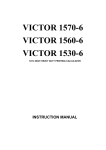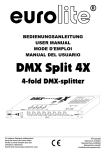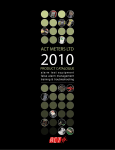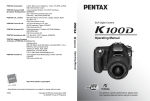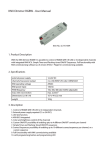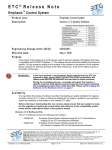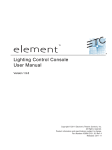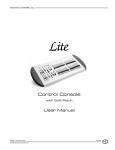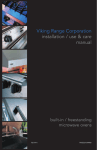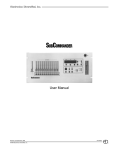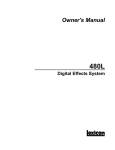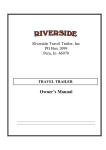Download UM EnAct Rev6-1-56.p65
Transcript
EnAct EnAct User Manual Revision 7 September 1998 © 1998, Electronics Diversified, Inc. 070-0620 1 EnAct INTRODUCTION HOW TO USE THIS MANUAL Sometimes the best results occur when you get a look at the subject matter from an entirely new direction. This fresh start idea should start at basic requirements and how to relate information in a modern age. Many would agree that good lighting controls should be designed to adapt to an overall performance environment, not just playback in one. Lighting controls need to adapt to a changing environment. This is the challenge of the 90s. The EnAct family of control is designed to offer advanced features with a new presentation format for a fresh start approach to control. Control details are now presented in a high definition SVGA video format. A single video screen can present up to 200 control channels in an easy to read format. In addition, the screen also provides a detailed active cue window to inform the operator of the next and last actions. Couple this with active color coding for channel fields, and an alphanumeric label capacity for cues, groups, submasters, and effects, and now you have a dynamic video display that presents concise information in a clear, readable form to support operator controls. The EnAct family of control targets flexibility in how the console operates by user-selectable conditions. The Set-Up Menu offers the user real choices on how the console will respond. These conditions allow features like Auto Record, Editing on Track and Cue Screens, Advancing Submasters, Preset or Track Mode operations, and Remote Record features. These features can also be controlled by Macros. The user can switch these features by Macro or Set-Up Screen, based on preference. EnAct Consoles offer significant additions in the submaster playback area of control. With up to eight pages of 24 playbacks, the EnAct allows the operator to set unique sequences of actions on the playbacks and operate them in a timed or manual mode. Timed playbacks can be labeled as advancing so that the completion of one automatically starts the next. Color-coded Bump Controls also start and stop actions. The EnAct comes with a Playback Display, designed to identify and coordinate these features. Additional features include SMPTE & MIDI control interfaces. EnAct Consoles offer enhanced performance on a RISC-based central processing unit. The EnAct is based on work station technology rather than PC-based controls. This difference is apparent when large tasks are addressed by the console. We believe that the EnAct Control family offers real progress in user controls designed to adapt the changing role of lighting in the 90s. To assist you through these steps, this Manual offers: BOLD TITLES: KEY LINES: SCREENS: KEY STROKES: In the upper left and right corner to tell the reader which section he is using. Subheads which describe indexed categories. Describe details for easy identification. Actual key presses required to complete the instruction. COMMENTS: Comments about operation in italics. EXAMPLES: Common instructions used in normal operation. SUPPORT: 24-hour Service/Support network. This User Manual is supplied with your system. Copies of this guide may be obtained from Electronics Diversified, Inc. for a nominal charge. It is recommended that you copy those portions of this manual applicable to your present use in the installation, maintenance or repair and preserve the original in a safe place. © 1998, by Electronics Diversified, Inc. All rights reserved. No part of this manual may be reproduced by any means, graphic, electronic, or mechanical, including photocopying, recording, taping, or information storage and retrieval systems, without the express written permission of Electronics Diversified, Inc., except in connection with installation, operation, repair and maintenance of Electronics Diversified, Inc. systems. 2 EnAct TABLE OF CONTENTS OVERVIEW Front Panel . . . . . . . . . . . . . . . . . . . . . . . . . . . . . . . . . . . . . 4 Keypad Layout . . . . . . . . . . . . . . . . . . . . . . . . . . . . . . . . . . 4 Screen Keys . . . . . . . . . . . . . . . . . . . . . . . . . . . . . . . . . . . . 5 Action Keys . . . . . . . . . . . . . . . . . . . . . . . . . . . . . . . . . . . . . 6 Command Keys . . . . . . . . . . . . . . . . . . . . . . . . . . . . . . . . . . 7 Number Keys . . . . . . . . . . . . . . . . . . . . . . . . . . . . . . . . . . . . 8 Selection Keys . . . . . . . . . . . . . . . . . . . . . . . . . . . . . . . . . . . 8 Fader Keys . . . . . . . . . . . . . . . . . . . . . . . . . . . . . . . . . . . . . 9 Macro Keys . . . . . . . . . . . . . . . . . . . . . . . . . . . . . . . . . . . . . 9 Rear Panel . . . . . . . . . . . . . . . . . . . . . . . . . . . . . . . . . . . . . . 10 Side Panel . . . . . . . . . . . . . . . . . . . . . . . . . . . . . . . . . . . . . . 11 Format a Disk . . . . . . . . . . . . . . . . . . . . . . . . . . . . . . . . . . . 11 Position Controls . . . . . . . . . . . . . . . . . . . . . . . . . . . . . . . . . 34 Unpatch . . . . . . . . . . . . . . . . . . . . . . . . . . . . . . . . . . . . . . . 35 Unity Patch . . . . . . . . . . . . . . . . . . . . . . . . . . . . . . . . . . . . 35 Patch by Channel . . . . . . . . . . . . . . . . . . . . . . . . . . . . . . . 35 Position Controls . . . . . . . . . . . . . . . . . . . . . . . . . . . . . . . . 35 EFFECT SCREEN Activating Steps by Groups. . . . . . . . . . . . . . . . . . . . . . . . . 36 EFFECT TRACK SCREEN Setting Levels . . . . . . . . . . . . . . . . . . . . . . . . . . . . . . . . . . 37 Example Effect . . . . . . . . . . . . . . . . . . . . . . . . . . . . . . . . . 37 SETUP SCREENS Main Menu . . . . . . . . . . . . . . . . . . . . . . . . . . . . . . . . . . . . . 38 System Menu . . . . . . . . . . . . . . . . . . . . . . . . . . . . . . . . . . . 39 Cues Menu . . . . . . . . . . . . . . . . . . . . . . . . . . . . . . . . . . . . 39 Submaster Menu . . . . . . . . . . . . . . . . . . . . . . . . . . . . . . . . 40 Patch Menu . . . . . . . . . . . . . . . . . . . . . . . . . . . . . . . . . . . . 40 Front Panel Menu . . . . . . . . . . . . . . . . . . . . . . . . . . . . . . . 40 Save to Disk Menu . . . . . . . . . . . . . . . . . . . . . . . . . . . . . . 41 Load from Disk Menu . . . . . . . . . . . . . . . . . . . . . . . . . . . . 41 Print Functions Menu . . . . . . . . . . . . . . . . . . . . . . . . . . . . . 41 Clear Menu . . . . . . . . . . . . . . . . . . . . . . . . . . . . . . . . . . . . 42 Time Functions Menu . . . . . . . . . . . . . . . . . . . . . . . . . . . . 42 Peripherals/Utilities Menu. . . . . . . . . . . . . . . . . . . . . . . . . . 43 SYSTEM SETUP Start Up . . . . . . . . . . . . . . . . . . . . . . . . . . . . . . . . . . . . . . . . 12 Display Screen . . . . . . . . . . . . . . . . . . . . . . . . . . . . . . . . . . 13 STAGE SCREEN Setting Levels . . . . . . . . . . . . . . . . . . . . . . . . . . . . . . . . . . . 17 Merge, Insert . . . . . . . . . . . . . . . . . . . . . . . . . . . . . . . . . . . 20 Recording Cues . . . . . . . . . . . . . . . . . . . . . . . . . . . . . . . . 21 Modifying Cues . . . . . . . . . . . . . . . . . . . . . . . . . . . . . . . . . 23 Recording Groups . . . . . . . . . . . . . . . . . . . . . . . . . . . . . . 23 Recording Submasters . . . . . . . . . . . . . . . . . . . . . . . . . . . 24 Load & Run Cues . . . . . . . . . . . . . . . . . . . . . . . . . . . . . . . 25 Interrupt Cues . . . . . . . . . . . . . . . . . . . . . . . . . . . . . . . . . . 25 Tracking . . . . . . . . . . . . . . . . . . . . . . . . . . . . . . . . . . . . . . . 26 Cue Window . . . . . . . . . . . . . . . . . . . . . . . . . . . . . . . . . . . 26 MISCELLANEOUS SCREENS Help . . . . . . . . . . . . . . . . . . . . . . . . . . . . . . . . . . . . . . . . . . 44 Macro . . . . . . . . . . . . . . . . . . . . . . . . . . . . . . . . . . . . . . . . 44 Profile . . . . . . . . . . . . . . . . . . . . . . . . . . . . . . . . . . . . . . . . 45 Source . . . . . . . . . . . . . . . . . . . . . . . . . . . . . . . . . . . . . . . . 45 PREVIEW SCREEN Setting Levels . . . . . . . . . . . . . . . . . . . . . . . . . . . . . . . . . . 27 Change Cue Window Information . . . . . . . . . . . . . . . . . . . 27 Copy Cue Levels . . . . . . . . . . . . . . . . . . . . . . . . . . . . . . . 27 ACCESSORIES Remote Record . . . . . . . . . . . . . . . . . . . . . . . . . . . . . . . . . 46 Remote Video . . . . . . . . . . . . . . . . . . . . . . . . . . . . . . . . . . 46 Hook-up . . . . . . . . . . . . . . . . . . . . . . . . . . . . . . . . . . . . . . 47 Keyboard . . . . . . . . . . . . . . . . . . . . . . . . . . . . . . . . . . . . . . 47 Printers . . . . . . . . . . . . . . . . . . . . . . . . . . . . . . . . . . . . . . . 47 Hand-held Remote . . . . . . . . . . . . . . . . . . . . . . . . . . . . . . 48 Designer's Remote . . . . . . . . . . . . . . . . . . . . . . . . . . . . . . 48 MIDI . . . . . . . . . . . . . . . . . . . . . . . . . . . . . . . . . . . . . . . . . . 49 SMPTE Screen (Timed Actions) . . . . . . . . . . . . . . . . . . . . 49 Common Questions . . . . . . . . . . . . . . . . . . . . . . . . . . . . . . 50 SUBMASTER SCREEN Setting Levels . . . . . . . . . . . . . . . . . . . . . . . . . . . . . . . . . . 28 Change Sub Window Information . . . . . . . . . . . . . . . . . . . 28 Copy Submaster Levels . . . . . . . . . . . . . . . . . . . . . . . . . . 28 GROUP SCREEN Setting Levels . . . . . . . . . . . . . . . . . . . . . . . . . . . . . . . . . . 29 Change Group Window Information . . . . . . . . . . . . . . . . . 29 Copy Group Levels . . . . . . . . . . . . . . . . . . . . . . . . . . . . . . 29 PLAYBACK SCREEN Running Playbacks . . . . . . . . . . . . . . . . . . . . . . . . . . . . . . 30 Running Playbacks Manually . . . . . . . . . . . . . . . . . . . . . . . 31 ADDENDUM EnAct Chassis . . . . . . . . . . . . . . . . . . . . . . . . . . . . . . . . . . 52 EnAct Front Panel . . . . . . . . . . . . . . . . . . . . . . . . . . . . . . . 53 TRACK SCREEN Setting Levels . . . . . . . . . . . . . . . . . . . . . . . . . . . . . . . . . . 32 SERVICE Service/Support . . . . . . . . . . . . . . . . . . . . . . . . . . . . . . . . . 54 Registration . . . . . . . . . . . . . . . . . . . . . . . . . . . . . . . . . . . . 55 CUE LIST SCREEN Editing the Cue List Screen . . . . . . . . . . . . . . . . . . . . . . . . 33 PATCH SCREEN Patch by Dimmer . . . . . . . . . . . . . . . . . . . . . . . . . . . . . . . . 34 Parked Dimmers . . . . . . . . . . . . . . . . . . . . . . . . . . . . . . . . . 34 3 EnAct OVERVIEW 1 4 3 8 FRONT PANEL 9 The EnAct is a microprocessor-based control system with all operational instruction sets and controls routines embedded in read-only memory. The Control Console front panel allows access to these instructions and routines through key selections. All key selections are echoed on the system Command Line located at the bottom left of your monitor. 1. PLAYBACK HANDLES: Manual control of Submaster playbacks. 2. PLAYBACK BUMP BUTTONS: Starts timed Submaster playbacks and bumps manuals to a Full level. 3. EFFECTS CONTROLS: Time and Level control for the running effects. 4. FADER TAKEOVER BUTTONS: Captures active fades to a handle and unloads uncompleted fades from the Faders. 5. MANUAL FADER CONTROLS: Adjusts fade level from the point captured to Full. 6. COMMAND KEYPAD: Moves through screens, enters values, and starts functions. 7. ENCODER WHEEL: Adjusts selected channel levels, and speeds up / slows down fades. 8. KEY SWITCHES: Key access to power, record and backup functions. 9. DISK DRIVE: Off-line storage of recorded show information. EnAct 2 5 6 7 KEYPAD LAYOUT Screen Keys Action Keys Fader Keys Command Keys Macro Keys Number Keys The primary access to the control system is through the keypad controls on the front panel of the console. The keypads are grouped together under common control headings for ease of operation. There are seven groups: Screen Keys; Action Keys; Command Keys; Number Keys; Selection Keys; Fader Keys and Macro Keys. The general titles for the grouping of keys indicate their functions. Action Keys Selection Keys 4 EnAct OVERVIEW SCREEN KEYS STAGE: This screen shows channels with levels from the various sources. Also shown is information of the cue on stage and the two following. Cues, groups and subs can be recorded or rerecorded and cue times can be changed on this screen. A second press will show the Source screen, which shows the source of the channel levels. PREVIEW: This screen shows the contents of cues. A cue's levels and attributes can be edited blind in this screen. New cues can also be recorded. A second press will show a list of cues with numbers and names. SUBMASTER: This screen shows the contents of submasters. A submaster's levels and times can be edited blind in this screen. New submasters can also be recorded. A second press will show a list of submasters with numbers and names. GROUP: This screen shows the contents of groups. A group's levels can be edited blind in this screen. New groups can also be recorded. A second press will show a list of groups with numbers and names. PLAYBACK: This screen shows a listing of submasters and the current page that is active. Times can be changed and handles can be forced to new pages. The current level of the handle is also shown. TRACK: This screen shows the cues in a spreadsheet format. Cue levels can be edited blind in this screen. CUE LIST: This screen shows the list of the cue times and attributes, which can be edited. A second press displays the Timed Actions screen. This screen shows actions that can be started by SMPTE, a timer, or by the clock. PATCH: This screen shows a patch by dimmers. Channels can be assigned to dimmers as well as proportional levels and profiles. Also, dimmers can be parked or assigned to submaster handles. A second press will bring up a Patch by Channel screen. EFFECT: This screen will show Effect's steps and times. Group steps can be added, inserted and deleted. A second press will bring up the Effect Track screen. In this screen, the step levels are shown in a spreadsheet format. Effects can be created and edited simply on this screen. SETUP: This screen shows the user-definable parameters. These can be set to any desired configuration. A second press will bring up the Profile screen. Preheats and other custom profiles can be edited. MACRO: This screen shows the keyhits of the Macro number displayed. Macros can also be created and edited. HELP: Accesses Help window. Active keys and instructions for each key are displayed. 5 EnAct OVERVIEW ACTION KEYS Action keys are designed to allow direct input to the screen. Each action may be accompanied by key inputs from the numeric or selection keypad. RESTORE: Returns channels to conditions previous to last entered selection. REM DIM: Forces all other levels to '0'. Requires ENTER keystroke at end. FLASH: Access to feature which bounces level between set levels. JUMP: Pre-positions cursor to new label, channel or record blocks on display. SWAP: Changes monitor information in optional dual monitor units. SELECT: Selects mode options in record window, Patch screen, Playback screen. LAST: Moves back to last item. NEXT: Advances to next item. UP: Moves channel levels up. DOWN: Moves channel levels down. PAGE UP: Moves screen page up. PAGE DOWN: Moves screen page down. RELEASE: Returns manually selected channel to a fader completed position without recording modified levels. Ideal for temporary modification of a channel value when the channel is addressed in the next cue. UPDATE: Automatically records modified levels into existing cues. 6 EnAct OVERVIEW COMMAND KEYS Command keys introduce the labeled items to the command line. Command keys work with numeric keys to assign conditions to the displays. All command keys require the ENTER key to execute the action. MERGE: Introduces Cues, Groups, Submasters on a 'highest takes presedence' basis. INSERT: Introduces Cues, Groups, Submasters on a 'last action' basis. CUE ONLY: Used when levels are modified for only one cue. Resets previous levels for next cue without tracking. DELETE: Deletes Cues, Groups, Submasters. RECORD: 1st key used in the Record process. RECORD assumes CUE. When recording a Cue, press RECORD and #. When recording a Submaster, press RECORD and SUBMASTER. CUE: Accesses Cue memories. GROUP: Accesses Group memories. SUB MASTER: Accesses Submaster memories. 7 EnAct OVERVIEW NUMBER KEYS Numeric and selection keys allow the operator input on the command line at the base of the CRT display. Numeric keys are always considered channel numbers unless modified or introduced by command keys. NOTE: When addressing levels, a single-digit entry assumes the number in the ten's column: will yield at 70. When two digits are entered, the second number goes to the one's column: will yield at 7. DECIMAL KEY: Used to insert between whole number cues or to identify tenth of seconds. FL KEY: Full Key: Assigns value of 100%. SELECTION KEYS AND: and THRU: thru EXCEPT: thru and except AT: Transition between number keys. : Moves cursor up. : Moves cursor to the left. : Moves cursor down. : Moves cursor to the right. ENTER: Accepts and executes command line instruction. : Backspace removes last entry on Command line. CLEAR: Clears Command line. 8 EnAct OVERVIEW FADER KEYS Fader keys allow the operator to assign and control the cues loaded to the faders.Small fader keys require the ENTER key to complete the action. Large keys are direct access keys. TIME: Can specifiy time for the Go to Cue key. Also can specifiy time during record cue action. RATE: Use Time/Rate key to control fader time with wheel. allows wheel to control Fader 1. GO TO CUE: Routes Stage display to a new position and indicates the next action on Fader display. STOP/REVERSE: When a fade is in progress, pressing STOP will halt all fades. The second press clears the fader. The third press backs up one cue on the cue list. When a fade is not in progress, STOP backs up one cue on the cue list. GO: Starts the Cue action loaded in the Fader window. MACRO KEYS Macro keys are designed to allow the operator a method of tailoring the console to individual performance needs. Common, repetative keystrokes can be recorded together to be replaced under a single keystroke. The MACRO Screen key allows the operator to review or edit any macro created. Macros can also be labeled with a name for easy identification. MACRO KEY: Displays Macro Screen (see page 44.) MACRO 1-6: Single key access to the recorded Macro. CREATE MACRO: Used to open and close the Macro record process. Any keyhits after Create Macro is pressed will automatically be recorded as part of the Macro. MACRO #: Allow access to Macros greater than 6. Press Macro#, number and ENTER to access a larger Macro number. 9 EnAct OVERVIEW REAR PANEL The function of each output connector on the rear of the console is indicated below. Control cables furnished with the console mate these outputs to the system connection plates in the facility. All XLR connectors are keyed, locking connectors. Position carefully at the receptacle, rotate until the connector mates to the keyed position, then insert. All 'D' series connectors require the thumb screws associated with the male end to be tightened to insure proper connection. Do not force connectors into position 2 1 4 3 6 5 7 8 12 10 9 11 14 13 01. FOUR DMX OUTPUTS (5-pinXLR) DMX #1 - Dimmers 1 to 512 (Standard) DMX #2 - Dimmers 512 to 1024 (Standard) DMX #3 - Dimmers 1025 to 1536 (Optional) DMX #4 - Dimmers 1537 to 2048 (Optional) 02. HAND-HELD REMOTE (4-pin XLR) 03. DESIGNER'S REMOTE (4-pin XLR) 04. TIMED ACTIONS INPUT (optional) (3-pin XLR) 05. AUXILIARY SERIAL PORTS (Type DB15) 06. PRINTER OUTPUT (Type DB25) 07. MIDI IN & OUT (optional) 08. PC KEYBOARD (optional) 09. PERSONALITY MODULE (software update access) 10. VIDEO MONITORS (VGA standard disconnect) 11. REMOTE VIDEO (6-pin XLR) 12. MONITOR CONVENIENCE OUTLETS (300W max.) 13. FUSE (3 Amp) 14. POWER INPUT (92 to 235 VAC, 47/64 Hz, 3 Amp) 10 EnAct OVERVIEW SIDE PANEL The EnAct control console is a disk-based control system. All control information set in place by the operator is automatically saved in random access memory inside the console. In addition, the information can be saved and stored off-line for future use on a 1.44MB, 3.5" high-density disk. The disk drive is located on the right side of the console. Access to the disk drive features is available through menu selections on the Setup display. Follow the simple disk handling procedures outlined below to insure proper operation. All disks must be formatted before use. Check the label on the disk. If the disk is not formatted, follow the instructions below. Eject Button Disk Drive Indicator Light 3.5" Disk Write-protect Tab DISK HANDLING PROCEDURE: DISK DRIVE: 3.5" IBM format, 1.44MB. Disks must be formatted by the EnAct console before use. 1. Insert the diskette as illustrated. Do not force it into the drive. If the diskette will not insert easily, it is not correctly oriented. 2. To eject the diskette, push the small button on the disk drive. 3. Ensure that diskettes are handled in the following manner: Do not expose to high temperatures. Do not store near magnetic fields. NOTE: Never eject a diskette while the disk drive indicator light is on. This could result in loss of data or incomplete loading of a show. Wait until the indicator light goes off before ejecting. WRITE PROTECTION: 1. Orient the diskette so that the round metal circle is pointed toward you. 2. With the metal flap on top, the write-protect tab is located in the lower right-hand corner. If this tab is closed, the diskette is not Write Protected. If the tab is open, the diskette is Write Protected, and no new data can be written in. Metal Flap Write-protect Tab FORMAT A DISK INSERT DISK TO BE FORMATTED INTO DISK DRIVE: SETUP Version 2.3 Grandmaster FL Press SETUP: The Main Menu will appear on the screen. 9:01:00 MAIN MENU 1> System 2> Cues 3> Submaster 4> Patch 5> Front Panel 6> Save to Disk Functions 7> Load from Disk Functions 8> Print Functions 9> Clear Functions 10> Time Functions 11> Peripherals / Utilities SELECT PERIPHERALS/UTILITIES MENU: The Peripherals/UtilitiesMenu will appear on the screen. Press SELECT FORMAT DISK: Enter: Press The Command Line will respond with "Are You Sure?" Press again. The console will erase any information on the disk and format the disk for use with the console. When completed, the command line will prompt "Format Complete." Press any key to select the next display. 11 EnAct SYSTEM SETUP START UP The EnAct is a microprocessor-based control console sensitive to power fluctuations on standard power lines. As a minimum, the console should be plugged into an isolated circuit with a full equipment ground. For best results, the console should be connected to a UPS power supply, or as a bare minimum, a high quality power conditioner. Do not plug the console into an outlet with motor or SCRcontrolled devices. The steps called out below will guide you through the first start-up exercise of the EnAct Console. Follow the directions carefully. STEP 1: Position the control console on a flat surface. The key position in the upper right corner should be Off. Do not connect the power cable at this time. STEP 2: Connect the 5-pin XLR DMX cable into the first DMX output port on the rear of the console. Connect the opposite end to the control connection plate labeled DMX or DMX #1. If the system is equipped with more than 512 dimmers, connect the next DMX cable to the next appropriate port on both the output of the console to the control connection plate. STEP 3: Position the SVGA monitor adjacent to the console. Connect the VGA cable male end with the (15-pin 'D' connector) to the rear of the monitor. Use the captive thumb screws to tighten the connection. Captive thumb screws STEP 4: Connect the other male end of the VGA cable to the console video output Monitor 1 (Item 10, page 10). Use the captive thumb screws to tighten the connection. STEP 5: Repeat steps #3 and #4 if the console is a dual SVGA system. STEP 6: Connect the recessed female power cord to the rear of the SVGA monitor. STEP 7: Connect the male end of the monitor power cord to the monitor convenience outlet located on the rear of the console (Item 12, page 10). STEP 8: Repeat steps #6 and #7 if the console is a dual SVGA system. STEP 9: Connect the male end of the console power cord to a line voltage outlet (120VAC, U.S. version or 220VAC, export version). STEP 10: Connect the female end of the power cord to the rear of the console (Item 14, page 10.) 12 EnAct SYSTEM SETUP START UP STEP 11: Check each connection to insure correct mating. If all connections are correct, remove the cardboard from the system disk drive, and insert the formatted disk shipped with the console. (If necessary, review Side Panel, page 11, for proper orientation of the system disk prior to insertion). STEP 12: You are now ready to power up! Insert the key into the top position on the front panel. Turn the key clockwise to the first position. Power Light The POWER light under the key position should come on. In addition, the tricolored LED's under the bump buttons will cycle. STEP 13: Switch the monitor on. The monitor power LED should illuminate. The Stage Screen should be displayed. Use the monitor controls to position the image in the center of the display screen. Expand the image to fill the screen. Do not fill the entire screen, since the console command line will appear below the brown border on the left side. The console is ready to operate. DISPLAY SCREEN 1 STAGE Enact The display screen is broken up into six basic groups of information to alert the operator to the current status of operation. Grandmaster FL 9:01:00 001 02 03 04 05 06 07 08 09 10 11 12 13 14 15 16 17 18 19 20 21 22 23 24 25 FL FL FL FL FL 70 70 1. TITLE BLOCK. 026 27 28 29 30 31 32 33 34 35 36 37 38 39 40 41 42 43 44 45 46 47 48 49 50 2. CHANNEL FIELD. 051 52 53 54 55 56 57 58 59 60 61 62 63 64 65 66 67 68 69 70 71 72 73 74 75 076 77 78 79 80 81 82 83 84 85 86 87 88 89 90 91 92 93 94 95 96 97 98 99 00 2 3. CUE WINDOW. 101 02 03 04 05 06 07 08 09 10 11 12 13 14 15 16 17 18 19 20 21 22 23 24 25 4. PROMPT WINDOW. 126 27 28 29 30 31 32 33 34 35 36 37 38 39 40 41 42 43 44 45 46 47 48 49 50 151 52 53 54 55 56 57 58 59 60 61 62 63 64 65 66 67 68 69 70 71 72 73 74 75 5. FADER WINDOW. 176 77 78 79 80 81 82 83 84 85 86 87 88 89 90 91 92 93 94 95 96 97 98 99 00 S 3 Cue Name Enter: Channel Level Or At 4 Fdr: Cue: %: Time Delay 6. COMMAND LINE. PF Link EA EB Macro 1 2 3 4 5 6 7 8 / / / / / / / / 5 6 A 1 STAGE B Enact C D 1. TITLE BLOCK: A. Screen Label: identifies which Display screen is active. B. Text Label: user addressable space to label the program. C. Grand Master: indicates the level of the system Grand Master. D. Clock: indicates the time of day. Grandmaster FL 9:01:00 13 EnAct SYSTEM SETUP DISPLAY SCREEN 2. CHANNEL SECTION: A. Reverse video square defaluts to upper left position. B. Displays up to 200 channels. Levels entered are displayed below the channel numbers. B A 001 02 03 04 05 06 07 08 09 10 11 12 13 14 15 16 17 18 19 20 21 22 23 24 25 FL FL FL FL FL 70 70 026 27 28 29 30 31 32 33 34 35 36 37 38 39 40 41 42 43 44 45 46 47 48 49 50 051 52 53 54 55 56 57 58 59 60 61 62 63 64 65 66 67 68 69 70 71 72 73 74 75 076 77 78 79 80 81 82 83 84 85 86 87 88 89 90 91 92 93 94 95 96 97 98 99 00 2 101 02 03 04 05 06 07 08 09 10 11 12 13 14 15 16 17 18 19 20 21 22 23 24 25 126 27 28 29 30 31 32 33 34 35 36 37 38 39 40 41 42 43 44 45 46 47 48 49 50 151 52 53 54 55 56 57 58 59 60 61 62 63 64 65 66 67 68 69 70 71 72 73 74 75 176 77 78 79 80 81 82 83 84 85 86 87 88 89 90 91 92 93 94 95 96 97 98 99 00 S Cue Name Enter: Channel Level Or At 3 S Cue Time Fdr: Cue: %: Name Enter: Channel Level Or At Fdr: 1 Cue: %: / PF Link EA EB Macro 1 2 3 4 5 6 7 8 / / / / / / / / Time Delay 3. CUE WINDOW: Displays up to 3 sequential cue actions with the active cue highlighted on the top line. PF Link EA EB Macro 2 3 4 5 6 7 8 / / / / / / / 5 4A Enter: Channel Level Or At Delay Fdr: Cue: %: 1 2 / / 3 / 4 5 6 7 8 / / / / / 4. PROMPT SECTION: A. Prompt Window: On-line prompt suggests what could be the next action based on command line status. B. Help Display: Area highlighted with instruction when the HELP key is selected. 4B 5. FADER WINDOW: Displays cue loaded to any fader and status of cue. 6. COMMAND LINE: Displays action to take. 6 Are You Sure? 14 EnAct STAGE SCREEN SETTING LEVELS STAGE Enact The Stage Screen offers the operator a real time (live) output of any system channel addressed. The white cursor position on the display will move whenever a system channel is addressed from the keypad. The white cursor represents the active position on the screen. The cursor defaults to the top left corner or the first addressable position in any screen. The numeric keypad is used to address any channel on the display. The structure used to address the channels in the Stage Screen is based on input from the numeric keypad. The first digits pressed on the keypad are automatically considered channels numbers unless information exists on the command line. To insure proper channel address, make sure nothing is on the command line, or press the CLEAR key before input. Channel selection is transitioned to level information with the AT key. The AT key automatically sets the next numeric entry as level information. The syntax requires an ENTER key press in order to terminate the statement and execute the request. The colors used on the channel display are coded to help the operator identify the status of any channel in the display. All channel numbers are displayed in Green. When a single channel or list of channels are accessed through the keypad, they are considered selected. Selected channels display in Yellow. When selected channels are assigned manually set levels, the levels are displayed in Brown. Manually set levels stay brown until they are assigned to either a Cue, Group, Submaster, or Effect. Manually set levels not assigned to a Cue, Group, Submaster or Effect stay brown and block any assigned levels from appearing on the channel. The advantage of color coding is simply to alert the operator to the status of the channel at any time. Grandmaster FL 9:01:00 001 02 03 04 05 06 07 08 09 10 11 12 13 14 15 16 17 18 19 20 21 22 23 24 25 026 27 28 29 30 31 32 33 34 35 36 37 38 39 40 41 42 43 44 45 46 47 48 49 50 051 52 53 54 55 56 57 58 59 60 61 62 63 64 65 66 67 68 69 70 71 72 73 74 75 076 77 78 79 80 81 82 83 84 85 86 87 88 89 90 91 92 93 94 95 96 97 98 99 00 101 02 03 04 05 06 07 08 09 10 11 12 13 14 15 16 17 18 19 20 21 22 23 24 25 126 27 28 29 30 31 32 33 34 35 36 37 38 39 40 41 42 43 44 45 46 47 48 49 50 151 52 53 54 55 56 57 58 59 60 61 62 63 64 65 66 67 68 69 70 71 72 73 74 75 176 77 78 79 80 81 82 83 84 85 86 87 88 89 90 91 92 93 94 95 96 97 98 99 00 S Cue Name Enter: Channel Level Or At Time Fd r: 1 Cue: %: / Delay PF Link EA EB Macro 2 3 4 5 6 7 8 / / / / / / / Screen Colors: Channel Numbers . . . . . . . . . . . . . . . . . . . . . . . . . . . . . . . . . . . . . Green Selected Channels . . . . . . . . . . . . . . . . . . . . . . . . . . . . . . . . . . . . Yellow Manually Set Levels . . . . . . . . . . . . . . . . . . . . . . . . . . . . . . . . . . . Brown Cue Levels . . . . . . . . . . . . . . . . . . . . . . . . . . . . . . . . . . . . . . . . . . . . White Group Levels . . . . . . . . . . . . . . . . . . . . . . . . . . . . . . . . . . . . . . . . . Yellow Submaster Levels . . . . . . . . . . . . . . . . . . . . . . . . . . . . . . . . . . . . . . Blue Effects Levels . . . . . . . . . . . . . . . . . . . . . . . . . . . . . . . . . . . . . . . . Purple SETTING LEVELS The following illustrations are designed to familiarize you with setting levels on the Stage Screen. Note three modes of information: Text Instruction Key Presses Results SELECT CHANNEL 10: Press Command Line S Cue Enter: Channel Level Or At Name Fdr: Cue: %: Time Delay PF Link EA EB Macro 1 2 3 4 5 6 7 8 / / / / / / / / Notice that channel 10 is called out on the command line, but not highlighted on the screen. 10 15 EnAct STAGE SCREEN SETTING LEVELS STAGE Enact SELECT MORE THAN ONE CHANNEL: Press Grandmaster FL 9:01:00 001 02 03 04 05 06 07 08 09 10 11 12 13 14 15 16 17 18 19 20 21 22 23 24 25 026 27 28 29 30 31 32 33 34 35 36 37 38 39 40 41 42 43 44 45 46 47 48 49 50 Note that channel 10 is highlighted Yellow and 15 is on the command line. The [AND] key forceds the previous selection to be highlighted. 051 52 53 54 55 56 57 58 59 60 61 62 63 64 65 66 67 68 69 70 71 72 73 74 75 076 77 78 79 80 81 82 83 84 85 86 87 88 89 90 91 92 93 94 95 96 97 98 99 00 101 02 03 04 05 06 07 08 09 10 11 12 13 14 15 16 17 18 19 20 21 22 23 24 25 126 27 28 29 30 31 32 33 34 35 36 37 38 39 40 41 42 43 44 45 46 47 48 49 50 151 52 53 54 55 56 57 58 59 60 61 62 63 64 65 66 67 68 69 70 71 72 73 74 75 176 77 78 79 80 81 82 83 84 85 86 87 88 89 90 91 92 93 94 95 96 97 98 99 00 S Cue Name Enter: Channel Level Or At Fdr: Cue: %: Time Delay PF Link EA EB Macro 1 2 3 4 5 6 7 8 / / / / / / / / 15 Command Line S SELECT A LIST OF CONSECTUTIVE CHANNELS: Press Cue Enter: Channel Level Or At Name Fdr: Cue: %: Time Delay PF Link EA EB Macro 1 2 3 4 5 6 7 8 / / / / / / / / Notice that channel 15 is now highlighted, but the cursor does not move unitl a bridge key like [AND], [THRU], and [EXCEPT] are used. If you want to end the selection process, press AT and all channels called out on the command line will be highlighted. Thru 1 and 8 REMOVE A CHANNEL FROM THE CONSECTUTIVE LIST: Press Notice that channels 16, 17, and 18 are highlighted Yellow. MAKE A TRANSITION BETWEEN CHANNEL SELECTION AND LEVEL ASSIGNMENT: Press Notice that channel 17 is no longer highlighted Yellow, but restored to Green. 16 EnAct STAGE SCREEN SETTING LEVELS ASSIGN A LEVEL TO THE SELECTED CHANNELS HIGHLIGHTED: Press any numeric value on the keypad. STAGE Enact (You can press a single digit and ENTER for a 10's value, or a double digit and ENTER for a 10's and 1's value.) Grandmaster FL 9:01:00 001 02 03 04 05 06 07 08 09 10 11 12 13 14 15 16 17 18 19 20 21 22 23 24 25 50 50 50 026 27 28 29 30 31 32 33 34 35 36 37 38 39 40 41 42 43 44 45 46 47 48 49 50 Press 051 52 53 54 55 56 57 58 59 60 61 62 63 64 65 66 67 68 69 70 71 72 73 74 75 076 77 78 79 80 81 82 83 84 85 86 87 88 89 90 91 92 93 94 95 96 97 98 99 00 Notice that the channels are no longer highlighted and the values are set at 50 in Brown. 101 02 03 04 05 06 07 08 09 10 11 12 13 14 15 16 17 18 19 20 21 22 23 24 25 126 27 28 29 30 31 32 33 34 35 36 37 38 39 40 41 42 43 44 45 46 47 48 49 50 151 52 53 54 55 56 57 58 59 60 61 62 63 64 65 66 67 68 69 70 71 72 73 74 75 176 77 78 79 80 81 82 83 84 85 86 87 88 89 90 91 92 93 94 95 96 97 98 99 00 S Cue Name Enter: Channel Level Or At Time Fdr: Cue: %: Delay PF Link EA EB Macro 1 2 3 4 5 6 7 8 / / / / / / / / Try the selection again. This time, make a complete statement which includes the channel address and the level command. Watch the command line carefully. If you miss a key or hit the wrong key, use the backspace arrow in the upper right hand corner of the numeric keypad to correct the command line. 15 SET CHANNELS 1 THROUGH 5 TO FULL: Press Command Line S Cue Name Enter: Channel Level Or At Fdr: Cue: %: Time Delay PF Link EA EB Macro 1 2 3 4 5 6 7 8 / / / / / / / / Note that all channels are set at the same levels. 1 thru 5 at FL STAGE Enact Grandmaster FL 9:01:00 001 02 03 04 05 06 07 08 09 10 11 12 13 14 15 16 17 18 19 20 21 22 23 24 25 FL FL FL FL FL 026 27 28 29 30 31 32 33 34 35 36 37 38 39 40 41 42 43 44 45 46 47 48 49 50 051 52 53 54 55 56 57 58 59 60 61 62 63 64 65 66 67 68 69 70 71 72 73 74 75 SET CHANNELS 1, 2, 4 and 5 AT 52%. LEAVE CHANNEL 3 AT FULL: Press 076 77 78 79 80 81 82 83 84 85 86 87 88 89 90 91 92 93 94 95 96 97 98 99 00 101 02 03 04 05 06 07 08 09 10 11 12 13 14 15 16 17 18 19 20 21 22 23 24 25 126 27 28 29 30 31 32 33 34 35 36 37 38 39 40 41 42 43 44 45 46 47 48 49 50 151 52 53 54 55 56 57 58 59 60 61 62 63 64 65 66 67 68 69 70 71 72 73 74 75 Notice that channels not included in the string are not disturbed by the commands. 176 77 78 79 80 81 82 83 84 85 86 87 88 89 90 91 92 93 94 95 96 97 98 99 00 S Cue Enter: Channel Level Or At Name Fdr: Cue: %: Time Delay PF Link EA EB Macro 1 2 3 4 5 6 7 8 / / / / / / / / CHANGE LEVEL TO 60% OF LAST SELECTED CHANNELS, WHEN THE CURSUR HAS NOT MOVED: Press Notice that the last channels can be re-captured for address again without entry by simply pressing the AT key. The channels will be highlighted and ready to receive a new level command. 17 EnAct STAGE SCREEN SETTING LEVELS ACCESS WHEEL CONTROL: Channel numbers with assigned levels can be controlled by the wheel. To access level wheel control, follow the steps below: Press Raise or lower the Wheel. (Selected channels are Yellow). TO RELEASE CHANNELS FRO LEVEL WHEEL CONTROL: Press Notice that the channel numbers are no longer highlighted and wheel is inactive. TO ACCESS THE SAME CHANNELS AND RESET THE LEVELS: Press STAGE Enact Grandmaster FL 9:01:00 001 02 03 04 05 06 07 08 09 10 11 12 13 14 15 16 17 18 19 20 21 22 23 24 25 52 52 FL 52 52 Previous channels are selected again and controlled by the level wheel. 026 27 28 29 30 31 32 33 34 35 36 37 38 39 40 41 42 43 44 45 46 47 48 49 50 051 52 53 54 55 56 57 58 59 60 61 62 63 64 65 66 67 68 69 70 71 72 73 74 75 TO RELEASE THE CHANNELS WITH THE LEVELS SET FROM THE LEVEL WHEEL: Press 076 77 78 79 80 81 82 83 84 85 86 87 88 89 90 91 92 93 94 95 96 97 98 99 00 101 02 03 04 05 06 07 08 09 10 11 12 13 14 15 16 17 18 19 20 21 22 23 24 25 126 27 28 29 30 31 32 33 34 35 36 37 38 39 40 41 42 43 44 45 46 47 48 49 50 151 52 53 54 55 56 57 58 59 60 61 62 63 64 65 66 67 68 69 70 71 72 73 74 75 Channels are released and levels are set. 176 77 78 79 80 81 82 83 84 85 86 87 88 89 90 91 92 93 94 95 96 97 98 99 00 S Cue Name Enter: Channel Level Or At Fd r: 1 Cue: %: / Time Delay PF Link EA EB Macro 2 3 4 5 6 7 8 / / / / / / / TO CLEAR THE LAST SET OF CHANNELS AND SET THE LEVELS TO NULL VALUES: Press Notice that the levels disappeared and the level field is blank. Blanks, or null values are different from zeroes. STAGE Enact RESTORE KEY: If AT, ENTER is pressed by mistake, or the levels have been changed and need to be recalled at a previous value, use the RESTORE key to recall the last levels set prior to the AT, ENTER keystrokes. Press Grandmaster FL 9:01:00 001 02 03 04 05 06 07 08 09 10 11 12 13 14 15 16 17 18 19 20 21 22 23 24 25 026 27 28 29 30 31 32 33 34 35 36 37 38 39 40 41 42 43 44 45 46 47 48 49 50 051 52 53 54 55 56 57 58 59 60 61 62 63 64 65 66 67 68 69 70 71 72 73 74 75 076 77 78 79 80 81 82 83 84 85 86 87 88 89 90 91 92 93 94 95 96 97 98 99 00 101 02 03 04 05 06 07 08 09 10 11 12 13 14 15 16 17 18 19 20 21 22 23 24 25 126 27 28 29 30 31 32 33 34 35 36 37 38 39 40 41 42 43 44 45 46 47 48 49 50 Notice that the levels are restored without the use of the ENTER key. RESTORE is an Action key that does not require the ENTER key to complete the action. RESTORE will only 'recall' one instruction set prior to the ENTER key. 151 52 53 54 55 56 57 58 59 60 61 62 63 64 65 66 67 68 69 70 71 72 73 74 75 176 77 78 79 80 81 82 83 84 85 86 87 88 89 90 91 92 93 94 95 96 97 98 99 00 S Cue Enter: Channel Level Or At Name Fd r: 1 Cue: %: / Time Delay PF Link EA EB Macro 2 3 4 5 6 7 8 / / / / / / / 18 EnAct STAGE SCREEN SETTING LEVELS STAGE Enact TO SET NULL LEVELS: Another way to set a manually selected channel's level to null is to follow the sequence below: Press Grandmaster FL 9:01:00 001 02 03 04 05 06 07 08 09 10 11 12 13 14 15 16 17 18 19 20 21 22 23 24 25 52 52 FL 52 52 026 27 28 29 30 31 32 33 34 35 36 37 38 39 40 41 42 43 44 45 46 47 48 49 50 051 52 53 54 55 56 57 58 59 60 61 62 63 64 65 66 67 68 69 70 71 72 73 74 75 076 77 78 79 80 81 82 83 84 85 86 87 88 89 90 91 92 93 94 95 96 97 98 99 00 Channel 20 is set with a level of 50. 101 02 03 04 05 06 07 08 09 10 11 12 13 14 15 16 17 18 19 20 21 22 23 24 25 Now, Press 126 27 28 29 30 31 32 33 34 35 36 37 38 39 40 41 42 43 44 45 46 47 48 49 50 151 52 53 54 55 56 57 58 59 60 61 62 63 64 65 66 67 68 69 70 71 72 73 74 75 Notice that if a channel is selected without a value, the ENTER key moves the selected channel from the highlighted field. 176 77 78 79 80 81 82 83 84 85 86 87 88 89 90 91 92 93 94 95 96 97 98 99 00 S Cue Enter: Channel Level Or At Name Fdr: Cue: %: Time Delay PF Link EA EB Macro 1 2 3 4 5 6 7 8 / / / / / / / / CHANNEL CONTROL: All the channels can be selected and controlled by the level wheel in the following sequence: Press Notice that all the channel numbers are highlighted Any channel with a level assigned can be adjusted by the level wheel. Move the wheel up. Again, notice that all channels move together TO RELEASE SELECTED CHANNELS AT THE NEW LEVELS: Press or Notice that the channels are no longer highlighted and the levels are set. CLEAR is the ideal key to use since it clears the command lline. The BACKSPACE key can accomplish the same goal, however, it requires more key strokes. TO RETURN TO THE PREVIOUS VALUES PRIOR TO THE LEVEL WHEEL ADJUSTMENT: Press Notice that the levels changed to the previous setting. TO ELIMINATE ASSIGNED CHANNEL LEVELS: Press This response is similar to the keystrokes AT, ENTER. The primary difference is AT ENTER eliminates the levels assigned to the highlighted channels while ENTER, ENTER selects all the channels with the first ENTER. If you accidently press ENTER, ENTER, you can return the channels to the previous levels by pressing the RESTORE Key. 19 EnAct STAGE SCREEN SETTING LEVELS REM DIM KEY: This is another Action key useful in setting and modifying levels. REM DIM forces forces all other channels except those on the command line to zero: Press Notice that all other channels were forced to a zero output. You can always press [RESTORE] to recall the previous channels with their assigned values. SUMMARY: Setting levels is a basic function of the numeric and selection keypads. The syntax used to assign levels to channels is very straightforward. The first digits are always channels numbers. The AT key is used to bridge between channels and levels. All command line instructions end with the ENTER key. Sometimes it may be helpful to repeat the syntax out loud as you perform the keystrokes. Keep your eye on the command line at the base of the display as you make the keystrokes. Take your time with the keystrokes to insure the correct keyhits until you feel comfortable with the structure. The procedure for setting levels is the same in the Group, Submaster, and Preview Screens. MERGE, INSERT PILE ON SOURCE LEVELS ONTO EXISTING STAGE LEVELS: Press Fader Window S Cue Enter: Channel Level Or At or Name Fdr: Cue: %: Time Delay 2 3 4 5 6 7 8 / / / / / / / / (enter number) Highest levels (source or stage) takes precedence. PF Link EA EB Macro 1 or IMPOSE SOURCE LEVELS ONTO EXISTING STAGE LEVELS: Press or or (enter number) Source levels take precedence over existing stage levels. GROUP 1 INSERTED TO 50%: Press SUBMASTER 1 INSERTED TO 70%: Press 20 EnAct STAGE SCREEN RECORDING CUES Recording Cues in the Stage Screen. If the setup switch "Recording in fast mode" is enabled (System menu, #5, page 39), recording is as follows: Cue Window S P Cue 10 Enter: Channel Level Or At Name Fdr: Cue: %: Time Delay TO RECORD CUE 10: Press PF Link EA EB Macro 1 2 3 4 5 6 7 8 / / / / / / / / RECORD CUE 8 WITH TIME OF 4: Press S P Cue 8 Enter: Channel Level Or At Name Fdr: Cue: %: Time 4 Delay To change the times or any other attributes, press TIME after cue number. The cursor will move to the uptime position. To move about, use the TIME key or the cursor keys. PF Link EA EB Macro 1 2 3 4 5 6 7 8 / / / / / / / / Any ENTER press will finish the record. Attributes: (Use SELECT key to toggle through options). P = Preset: All channels without levels assume Zero. AT = Autostart & Tracking: Cue will start when the previous one finishes. Cue is tracking. AP = Autostart & Preset: Cue will start when the previous one finishes. Cue is a preset. MT = Multipart & Tracking: The cue will load onto a fader at the same time as the cue before it. T = Tracking: All channels without levels can have levels track into them from previous cues. Name: Any 16-character name. Time: Up Time: The time levels going up will take. Down Time: The time levels going down will take. Delay: Up Delay: The wait before Up Time. Down Delay: The wait before Down Time. PF: (Preferred Fader): The fader the cue will load into. Otherwise the cue will load into the lowest available. Link: The cue to load after this fade is done. Otherwise, assumes next sequential cue. EA: (Effect A) Effect that will run while cue is running or last to run. EB: (Effect B) Effect that will run while cue is running or last to run. Macro:Macro initiated when the cue starts its Up or Down Time, whichever is first. Title LABEL CUE: S Cue 10 Enter: Channel Level Or At Name House Lights Fdr: Cue: %: Time Delay PF Link EA EB Macro 1 2 3 4 5 6 7 8 / / / / / / / / Cursor to Name. From optional keyboard, type Name. When complete, press ENTER. SET TIME TO 15 SECONDS: Press or 21 EnAct STAGE SCREEN RECORDING CUES TO SPLIT TIMES SO UP FADES ARE 30 AND DOWN FADES ARE 50: Press Time S Cue 10 Enter: Channel Level Or At Name House Lights Fdr: Cue: %: Time Delay PF Link EA EB Macro 1 2 3 4 5 6 7 8 / / / / / / / / Note: Note: SET THE CUE TO OPERATE ON FADER 3: Cursor to PF (Preferred Fader) PF S Cue 10 Enter: Channel Level Or At Name House Lights Fdr: Cue: %: Time Delay PF Link EA EB Macro 3 105.4 1 2 3 4 5 6 7 8 / / / / / / / / SET A CUE TO GO TO CUE 105.4 WHEN FADE IS DONE: Cursor to Link RUN EFFECTS 5 AND 7 WITH CUE: Cursor to EA Effects S P Cue 10 Enter: Channel Level Or At Name House Lights Fdr: Cue: %: Time Delay The effect starts when the cue containing the effect number is faded and the effect stops when a cue containing another effect or no effect is faded. PF Link EA EB Macro 3 105.4 5 7 1 2 3 4 5 6 7 8 / / / / / / / / START MACRO 87 WHEN CUE STARTS FADING: Cursor to MACRO RECORD CUE 9 WITHOUT ANY SUBMASTERS: Press Macro S Cue 10 Enter: Channel Level Or At Name House Lights Fdr: Cue: %: Time On up fade, use SELECT to make cue load on a manual handle automatically. Delays happen after GO, and before cue fade times. Delay PF Link EA EB Macro 3 105.4 5 7 87 1 2 3 4 5 6 7 8 / / / / / / / / RECORD CUE 7 WITHOUT AFFECTING THE NEXT TRACKING CUE: Press If setup switch "Record in Fast Mode" is set to No, the action: will place the cursor in the attribute window. A double ENTER needs to be done to finish record. FINISH RECORDING A CUE BY JUMPING OUT OF RECORD WINDOW. After entering a value, press ENTER again, or JUMP or RECORD. JUMP OUT WITHOUT RECORDING CUE: Press (or any screen key.) 22 EnAct STAGE SCREEN MODIFYING CUES STAGE Enact DELETE CUE 8: Press Grandmaster FL 9:01:00 001 02 03 04 05 06 07 08 09 10 11 12 13 14 15 16 17 18 19 20 21 22 23 24 25 FL FL FL FL FL 70 70 "Are you sure?" 026 27 28 29 30 31 32 33 34 35 36 37 38 39 40 41 42 43 44 45 46 47 48 49 50 051 52 53 54 55 56 57 58 59 60 61 62 63 64 65 66 67 68 69 70 71 72 73 74 75 CHANGE TIME OF THE CUE ON STAGE TO 6: Press 076 77 78 79 80 81 82 83 84 85 86 87 88 89 90 91 92 93 94 95 96 97 98 99 00 101 02 03 04 05 06 07 08 09 10 11 12 13 14 15 16 17 18 19 20 21 22 23 24 25 126 27 28 29 30 31 32 33 34 35 36 37 38 39 40 41 42 43 44 45 46 47 48 49 50 151 52 53 54 55 56 57 58 59 60 61 62 63 64 65 66 67 68 69 70 71 72 73 74 75 PROPORTIONALLY RAISE/LOWER ALL ACTIVE CHANNELS IN ANY CUE: Press 176 77 78 79 80 81 82 83 84 85 86 87 88 89 90 91 92 93 94 95 96 97 98 99 00 S Cue Name Enter: Channel Level Or At Are you sure? Time Fdr: Cue: %: Delay PF Link EA EB Macro 1 2 3 4 5 6 7 8 / / / / / / / / Use the Wheel to roll to desired level. To proportionally lower all active channels to 80% in any cue, use the Grand Master Handle. Lower handle so GM level reads '80'. Command Line ADD CHANGES TO THE CUE ON STAGE: Press or ADD CHANGES TO THE CUE ON STAGE WITH CHANGES TO APPLY ONLY TO THIS CUE: Press RECORDING GROUPS Recording Groups from the Stage Screen. Set levels for channels. RECORD GROUP 15: Press Group Window Group 15 Enter: Channel Number Or At Name House Lights Fdr: 1 Cue: %: --/--S 2 3 4 5 6 7 8 / / / / / / / TO LABEL GROUP: Press From optional keyboard, type name. When complete, press ENTER. FINISH RECORDING GROUP WHEN "RECORD IN FAST MODE" IS NO: Press ENTER again, or JUMP or RECORD. 23 EnAct STAGE SCREEN RECORDING SUBMASTERS If the setup switch "Recording in fast mode" is enabled (System menu, #5, page 39), recording is as follows: Submaster Window Sub 105 Enter: Sub Number Name House Lights Fdr: 1 Cue: %: --/--S RECORD SUBMASTER 105 (page 1, handle 5): Press In Dwell Out Mode Manual Source 2 3 4 5 6 7 8 / / / / / / / NOTE: If no page is given, Page 1 is assumed. RECORD SUBMASTER 206 (page 2, handle 6): Press To change the times or any other attributes, press TIME after submaster number. The cursor will move to the up-time position. To move about use the TIME key or the curson keys. Any ENTER press will finish the record. Attributes: (Use SELECT key to toggle through options). Name: Any 16-character name. In: For timed submasters. The time it takes to simulate a handle movement from zero to full. Dwell: For timed submasters. The time the simulated handle is at full. Out: For timed submasters. The time it takes for the simulated handle to move back to zero. Mode: Manual: Sub follows handle, bump button takes handle to level set in setup. Timed: Sub simulates an up, dwell and down handle movement. Bump button starts and pauses. Advancing: When sub level moves above zero then back, the sub page number will automatically advance to the next valid submaster. Can be manual or timed. Disabled: Sub does nothing. Source: Indicates where submaster was recorded. RECORD SUB 108 (with In and Out time of 5 and zero Dwell): Press RECORD SUB 103 AS ADVANCING: Press Cursor to Mode and use SELECT to find Advancing, then ENTER. Submaster Label Sub 105 Enter: Sub Number Name House Lights Fdr: 5 Cue: %: In Dwell Out Mode Manual Source 1 2 3 4 5 6 7 8 --/--S / / / / / / / LABEL SUBMASTER: Cursor to Name. From optional keyboard, type name. When complete, press ENTER on control keypad. CHANGE OR ADD TIMES: Cursor to position or press TIME, then enter UP, DWELL, DOWN times. 24 EnAct STAGE SCREEN LOAD AND RUN CUES Load & Run Cues from the Stage Screen: STAGE Enact ALL CHANNELS MOVE TO ZERO: (Blackout: Time Zero) Press Grandmaster FL 9:01:00 001 02 03 04 05 06 07 08 09 10 11 12 13 14 15 16 17 18 19 20 21 22 23 24 25 FL FL FL FL FL 70 026 27 28 29 30 31 32 33 34 35 36 37 38 39 40 41 42 43 44 45 46 47 48 49 50 051 52 53 54 55 56 57 58 59 60 61 62 63 64 65 66 67 68 69 70 71 72 73 74 75 076 77 78 79 80 81 82 83 84 85 86 87 88 89 90 91 92 93 94 95 96 97 98 99 00 All channels move to zero: (Fade to Black: Time 15) Press 101 02 03 04 05 06 07 08 09 10 11 12 13 14 15 16 17 18 19 20 21 22 23 24 25 126 27 28 29 30 31 32 33 34 35 36 37 38 39 40 41 42 43 44 45 46 47 48 49 50 151 52 53 54 55 56 57 58 59 60 61 62 63 64 65 66 67 68 69 70 71 72 73 74 75 176 77 78 79 80 81 82 83 84 85 86 87 88 89 90 91 92 93 94 95 96 97 98 99 00 S Cue Enter: Channel Level Or At Name Fdr: 1 Cue: %: --/--s Time Delay BOARD MOVES TO RECORDED CUE: (Time Zero) Press PF Link EA EB Macro 2 3 4 5 6 7 8 / / / / / / / Enter cue number CROSSFADE INTO THE FIRST CUE IN TIME: Press When fade into first cue is complete, next cue will be loaded into fader. CROSSFADE THE ENACT TO A DIFFERENT CUE IN FIVE SECONDS. Press Enter cue number INTERRUPT CUES STOP A CUE IN PROGRESS: Press Cue stops. NOTE: If cue is stopped, this key will reverse through the cues. STOP AND ASSIGN A CUE IN PROGRESS TO A MANUAL FADE: Press Cue stops. Raise Fader handle to manually complete fade, or press Fader Button again to abort fade. 25 EnAct STAGE SCREEN TRACKING STAGE Enact Tracking in the EnAct is based on 'stoppers' or hard level settings. A level will track forward until it hits a 'stopper'. Stoppers are any level or null in a Preset cue, or any hard level in a Tracking cue. A 'hard level' is created whenever a level is set in a channel that is different from the previous cue. If there is no stopper on a channel in a Tracking cue, any level set in the previous cue on the channel will track into that cue. Grandmaster FL 9:01:00 001 02 03 04 05 06 07 08 09 10 11 12 13 14 15 16 17 18 19 20 21 22 23 24 25 026 27 28 29 30 31 32 33 34 35 36 37 38 39 40 41 42 43 44 45 46 47 48 49 50 051 52 53 54 55 56 57 58 59 60 61 62 63 64 65 66 67 68 69 70 71 72 73 74 75 076 77 78 79 80 81 82 83 84 85 86 87 88 89 90 91 92 93 94 95 96 97 98 99 00 101 02 03 04 05 06 07 08 09 10 11 12 13 14 15 16 17 18 19 20 21 22 23 24 25 NOTE: The flag in Setup/Cues that says "All cues have default preset" should read NO (This changes the default Select attribute on the Cue line from P to T). 126 27 28 29 30 31 32 33 34 35 36 37 38 39 40 41 42 43 44 45 46 47 48 49 50 151 52 53 54 55 56 57 58 59 60 61 62 63 64 65 66 67 68 69 70 71 72 73 74 75 176 77 78 79 80 81 82 83 84 85 86 87 88 89 90 91 92 93 94 95 96 97 98 99 00 S T Cue Name Enter: Channel Level Or At Fdr: Cue: %: Time Delay RECORD CUE 5 TO TRACK FORWARD: Press PF Link EA EB Macro 1 2 3 4 5 6 7 8 / / / / / / / / This will enable levels from cue five to override any levels previously tracked into the next cue. Cue Line RECORD CUE 8 CUE ONLY: Press In the following cue, any tracked values will turn hard, creating a new start track value and zeroes will be placed where new values from cue eight want to track in. RE-RECORD CUE ON STAGE WITH CHANGES TRACKING FORWARD: Press RE-RECORD CUE ON STAGE WITH CHANGE CUE ONLY: Press DELETE CUE 5 WITHOUT CHANGING THE NEXT CUE: Press Cue Window S T T T Cue 1 2 3 Enter: Channel Level Or At Name Opening Solo Chorus Time 7 4 6 3 4 4 Delay Fdr: 1 Cue: 2 %: --/--S 2 3 4 5 6 7 8 / / / / / / / CUE WINDOW PF Link EA EB Macro The highlighted Cue in the window is the current output state. The cue # in Fader 1 position is the next fader operation. The second cue in the Cue window is the next cue to execute when the GO key is selected. When GO is selected, the second cue is highlighted during fader progress. At the end of the fade, the highlight bar moves up to the top position. The third cue in the Cue window is next. 26 EnAct PREVIEW SCREEN SETTING LEVELS All changes are automatically recorded in White. PREVIEW LEVELS ARE SET THE SAME WAY AS IN THE STAGE SCREEN: Press Grandmaster FL 9:01:00 001 02 03 04 05 06 07 08 09 10 11 12 13 14 15 16 17 18 19 20 21 22 23 24 25 000 00 00 00 00 00 00 00 00 00 00 00 00 00 00 00 00 00 00 00 00 00 00 00 00 026 27 28 29 30 31 32 33 34 35 36 37 38 39 40 41 42 43 44 45 46 47 48 49 50 000 00 00 00 00 00 00 00 00 00 00 00 00 00 00 00 00 00 00 00 00 00 00 00 00 (see page 15.) 051 52 53 54 55 56 57 58 59 60 61 62 63 64 65 66 67 68 69 70 71 72 73 74 75 000 00 00 00 00 00 00 00 00 00 00 00 00 00 00 00 00 00 00 00 00 00 00 00 00 076 77 78 79 80 81 82 83 84 85 86 87 88 89 90 91 92 93 94 95 96 97 98 99 00 000 00 00 00 00 00 00 00 00 00 00 00 00 00 00 00 00 00 00 00 00 00 00 00 00 MERGE & INSERT ARE THE SAME AS IN THE STAGE SCREEN: Press 101 02 03 04 05 06 07 08 09 10 11 12 13 14 15 16 17 18 19 20 21 22 23 24 25 000 00 00 00 00 00 00 00 00 00 00 00 00 00 00 00 00 00 00 00 00 00 00 00 00 126 27 28 29 30 31 32 33 34 35 36 37 38 39 40 41 42 43 44 45 46 47 48 49 50 000 00 00 00 00 00 00 00 00 00 00 00 00 00 00 00 00 00 00 00 00 00 00 00 00 151 52 53 54 55 56 57 58 59 60 61 62 63 64 65 66 67 68 69 70 71 72 73 74 75 000 00 00 00 00 00 00 00 00 00 00 00 00 00 00 00 00 00 00 00 00 00 00 00 00 176 000 S AP (see page 20.) 77 78 79 80 81 82 83 84 85 86 87 88 89 90 91 92 93 94 95 96 97 98 99 00 00 00 00 00 00 00 00 00 00 00 00 00 00 00 00 00 00 00 00 00 00 00 00 00 Cue Name Time Delay PF Link EA EB Macro 0 Blackout Cue 0 0 0 0 Enter: Channel Level Or At Fd r: 1 Cue: %:__/__S 2 3 4 5 6 7 8 / / / / / / / Move cursor to channel 256: Press Screen Colors: Channel Numbers . . . . . . . . . . . . . . . . . . . . . . . . . . . . . . . . . . . . . Green Hard Set Levels . . . . . . . . . . . . . . . . . . . . . . . . . . . . . . . . . . . . . . . White Tracked-in Levels . . . . . . . . . . . . . . . . . . . . . . . . . . . . . . . . . . . . . . Gray TO VIEW ADDITIONAL CHANNELS: Press Cue Window S AP Cue 5 Enter: Channel Level Or At Name House Lights Fdr: Cue: %: 0 Time 0 0 Delay CHANGE CUE WINDOW INFORMATION PF Link EA EB Macro 0 1 2 3 4 5 6 7 8 / / / / / / / / MOVE CURSOR TO CUE WINDOW: Press CHANGE THE VIEWED CUE: Press NEXT (brings up next sequential number) LAST (brings up last sequential number, or move cursor to cue 7, ENTER.) CHANGE CUE NAME: Cursor to title position, type in new name, press ENTER. CREATE NEW CUE NUMBER 6: Cursor to Cue, press 6, ENTER. COPY CUE LEVELS Start in Cue to be copied. RECORD LEVELS TO CUE16.8: Press COPY CUE will also copy Times and other attributes. 27 EnAct SUBMASTER SCREEN SETTING LEVELS SUBMASTER Items created in this screen indicate the source to be Submaster. All changes are automatically recorded. Grandmaster FL 9:01:00 001 02 03 04 05 06 07 08 09 10 11 12 13 14 15 16 17 18 19 20 21 22 23 24 25 026 27 28 29 30 31 32 33 34 35 36 37 38 39 40 41 42 43 44 45 46 47 48 49 50 LEVELS ARE SET THE SAME WAY AS IN THE STAGE SCREEN: Press 051 52 53 54 55 56 57 58 59 60 61 62 63 64 65 66 67 68 69 70 71 72 73 74 75 076 77 78 79 80 81 82 83 84 85 86 87 88 89 90 91 92 93 94 95 96 97 98 99 00 101 02 03 04 05 06 07 08 09 10 11 12 13 14 15 16 17 18 19 20 21 22 23 24 25 126 27 28 29 30 31 32 33 34 35 36 37 38 39 40 41 42 43 44 45 46 47 48 49 50 (see page 15). 151 52 53 54 55 56 57 58 59 60 61 62 63 64 65 66 67 68 69 70 71 72 73 74 75 MERGE & INSERT ARE THE SAME AS IN THE STAGE SCREEN: Press 176 77 78 79 80 81 82 83 84 85 86 87 88 89 90 91 92 93 94 95 96 97 98 99 00 Sub Name Enter: Sub Number In Dwell Out Fdr: 1 Cue: %: __/__S Mode Source 2 3 4 5 6 7 8 / / / / / / / (see page 20.) MOVE CURSOR TO CHANNEL 256: Press Screen Colors: Channel Field . . . . . . . . . . . . . . . . . . . . . . . . . . . . . . . . . . . . . . . . . Green Selected Channels . . . . . . . . . . . . . . . . . . . . . . . . . . . . . . . . . . . . Yellow Selected Levels. . . . . . . . . . . . . . . . . . . . . . . . . . . . . . . . . . . . . . . . . Blue CHANGE SUB WINDOW INFORMATION Submaster Window Sub 105 Enter: Sub Number MOVE CURSOR TO SUBMASTER WINDOW: Press Name House Lights Fdr: 1 Cue: %: --/--S In Dwell Out Mode Manual Source 2 3 4 5 6 7 8 / / / / / / / CHANGE THE VIEWED SUBMASTER: Press NEXT (brings up next sequential number) LAST (brings up last sequential number, or move cursor to cue 7, ENTER.) CHANGE SUBMASTER NAME: Cursor to title position, type in new name, press ENTER. CREATE NEW SUBMASTER NUMBER 106: Cursor to Sub, press 6, ENTER. COPY SUBMASTER LEVELS Record levels to submaster 104: Press Recorded times of Submaster copy to new position. 28 EnAct GROUP SCREEN SETTING LEVELS All changes are automatically recorded. GROUP Grandmaster FL 9:01:00 001 02 03 04 05 06 07 08 09 10 11 12 13 14 15 16 17 18 19 20 21 22 23 24 25 70 70 50 70 70 70 LEVELS ARE SET THE SAME WAY AS IN THE STAGE SCREEN: Press 026 27 28 29 30 31 32 33 34 35 36 37 38 39 40 41 42 43 44 45 46 47 48 49 50 60 60 60 60 051 52 53 54 55 56 57 58 59 60 61 62 63 64 65 66 67 68 69 70 71 72 73 74 75 80 80 80 80 076 77 78 79 80 81 82 83 84 85 86 87 88 89 90 91 92 93 94 95 96 97 98 99 00 101 02 03 04 05 06 07 08 09 10 11 12 13 14 15 16 17 18 19 20 21 22 23 24 25 126 27 28 29 30 31 32 33 34 35 36 37 38 39 40 41 42 43 44 45 46 47 48 49 50 151 52 53 54 55 56 57 58 59 60 61 62 63 64 65 66 67 68 69 70 71 72 73 74 75 MERGE & INSERT ARE THE SAME AS IN THE STAGE SCREEN: Press 176 77 78 79 80 81 82 83 84 85 86 87 88 89 90 91 92 93 94 95 96 97 98 99 00 Group 6 Enter: Fdr: 1 Channel Number Cue: Or At %: __/__S Name 2 3 4 5 6 7 / / / / / / 8 / MOVE CURSOR TO CHANNEL 256: Press Screen Colors: Channel Numbers . . . . . . . . . . . . . . . . . . . . . . . . . . . . . . . . . . . . . Green Selected Channels . . . . . . . . . . . . . . . . . . . . . . . . . . . . . . . . . . . . Yellow Group Levels . . . . . . . . . . . . . . . . . . . . . . . . . . . . . . . . . . . . . . . . . Yellow CHANGE GROUP WINDOW INFORMATION Group Window Group 6 Enter: Channel Number Or At MOVE CURSOR TO GROUP WINDOW: Press Name House Lights Fdr: 1 Cue: 6 %: __/__S 2 3 4 5 6 7 8 / / / / / / / or or key. CHANGE THE VIEWED GROUP: Press NEXT (brings up next sequential number.) LAST (brings up last sequential number, or move cursor to cue 7, ENTER.) CHANGE GROUP NAME: Cursor to title position, type in new name, press ENTER. CREATE NEW GROUP NUMBER 6: Position cursor on group number, enter new number, press ENTER. New number appears in window. COPY GROUP LEVELS RECORD LEVELS TO CUE 16: Press 29 EnAct PLAYBACK SCREEN RUNNING PLAYBACKS PLAYBACK Sub 101 102 103 104 605 106 107 108 109 110 111 112 113 114 115 116 117 118 119 120 121 123 124 Name House Lights Enter: Page Number LED's located above bump buttons matches Mode type selected on screen. Grandmaster FL 9:01:00 In 5 Dwell 7 Out 3 Mode Manual Source Stage Manual Stage Level 0 CHANGE TIME: Press 0 Times: In: Time count for UP portion of record. Dwell: Time count for duration between UP & DOWN times. Out: Time count for DOWN fade Fdr: 1 Cue: %: __/__S 2 3 4 5 6 7 / / / / / / CHANGE SUB PAGE TO 6: Cursor to Sub 8 / CHANGE ALL SELECTED SUBS TO PAGE 5: Press Screen Colors: Manual Mode . . . . . . . . . . . . . . . . . . . . . . . . . . . . . . . . . . . . . . . . . Green Timed Mode . . . . . . . . . . . . . . . . . . . . . . . . . . . . . . . . . . . . . . . . . Amber Disabled . . . . . . . . . . . . . . . . . . . . . . . . . . . . . . . . . . . . . . . . . . . . . . Gray MOVE THROUGH SUB PAGES: Press or CHANGE SUBMASTER TYPE: Cursor to Mode and use SELECT key to toggle through options which appear in the Command Line. Manual: Timed: (Default) Sub follows handle, bump brings to Full. Sub follows handle, bump starts an up-fade, a dwell, then a down-fade back to the handle level. Advancing: (Untimed): Brings contents of Sub to recorded levels in zero count when fade or handle returns to zero. (Timed): Fades up, dwells and fades down in assigned times when fade or handle returns to zero. The next same-numbered Sub of the next greater numbered bank is auto-loaded. (Example: Sub 101 returns to zero and becomes automatically loaded with contents of Sub 201.) Disabled: Sub does nothing. BUMP START TIMED EVENTS: Second press pauses event. Fader display window is always available on this screen. 30 EnAct PLAYBACK SCREEN RUNNING PLAYBACKS MANUALLY LED's located above bump buttons matches Mode type displayed on the Playback screen. Playback screen displays current assignment on playback handle through color LEDs. Sub page changes with handle up; will load when handle is restored to 0. Bump controls can start timed events (amber): Second press stops event. Fader display window is always available on this screen. Parked dimmers can be assigned to playback handles. Playbacks can support only one page of parked dimmers. Parked dimmers do not illuminate LEDs. LED Colors: Manual: . . . . . . . . . . . . . . . . . . . . . . . . . . . . . . . . . . . . . . . . . . . . . Green Timed or Advancing: . . . . . . . . . . . . . . . . . . . . . . . . . . . . . . . . . . Amber Disabled . . . . . . . . . . . . . . . . . . . . . . . . . . . . . . . . . . . . . . . . . . . . . . None 31 EnAct TRACK SCREEN SETTING LEVELS TRACK S AP P AT AP Cue 0 10 20 30 To display more channels, remove 'Name and Link' (item #2 in Setup/System, Page 39.) "Display Name and Link in Track...NO". To edit in Track, (line item #3 in Setup/Cues, Page 39) must read: "Editing in Track and Cue list...YES". Grandmaster FL 9:01:00 Name Blackout Cue Cue Number 10 Cue Number 20 Cue Number 30 Link 01 0 0 0 0 02 03 0 0 1 2 1 2 1 2 04 0 3 3 3 05 0 4 4 4 06 07 0 0 5 6 5 6 5 6 08 0 7 7 7 09 0 8 8 8 10 11 0 0 9 10 9 10 9 10 12 13 0 0 11 12 11 12 11 12 14 15 0 0 13 14 13 14 13 14 SETTING LEVELS IN THE CUE THE CURSOR IS ON: Press Enter: Select Channels Fdr: 1 2 Cue: %: __/__S / 3 4 5 6 7 8 / / / / / / MOVE CURSOR TO CHANNEL 245: Press Screen Colors: Channel Numbers . . . . . . . . . . . . . . . . . . . . . . . . . . . . . . . . . . . . . Green Hard Set Levels . . . . . . . . . . . . . . . . . . . . . . . . . . . . . . . . . . . . . . . White Tracked-in Levels . . . . . . . . . . . . . . . . . . . . . . . . . . . . . . . . . . . . . . Gray INSERT A LEVEL IN A CUE WITHOUT DISTURBING TRACKED VALUES IN THE NEXT CUE: Press MOVE CURSOR TO INFO ON LEFT HAND OF SCREEN: Press then cursor to position. MOVE CUE 56 TO TOP OF SCREEN: Cursor to any cue number, Press 32 EnAct CUE LIST SCREEN EDITING THE CUE LIST SCREEN To edit in Cue List, line (item #3 in Setup/Cues, page 46) must read: "Editing in Track and Cue list...YES". CUE LIST S AP AP AT AP Cue 0 10 20 30 Enter: Select Key Grandmaster FL 9:01:00 Name Blackout Cue Cue Number 10 Cue Number 20 Cue Number 30 Time Delay 0 0 11 12 10 20 1234.5 0 Fdr: 1 Cue: %: __/__S 0 130 .5 0 CHANGE CUE LIST ATTRIBUTES: Use SELECT key to toggle through options. P = Preset: (Default) All levels not set fade to Zero. AT=Autostart & Tracking: Fade starts when loaded on fader. AP=Autostart & Preset: Fade starts when loaded on fader and all levels not set fade to Zero. MT=Multipart & Tracking: Fade starts at the same time as the previous cue. T = Tracking: Levels set in previous cues are not changed unless new cue sets them to a new intensity level. PF Link EA EB Mac 0 140 40 0 2 80 90 50 80 100 4 2 3 4 5 6 7 8 / / / / / / / LABEL CUE LIST: Cursor to Name. From optional keyboard, type Name. When complete, press ENTER. SET TIME TO 15 SECONDS: Press or SPLIT TIMES SO UP FADES ARE 30 AND DOWN FADES ARE 50: Press SET THE CUE TO OPERATE ON FADER 3: Cursor to PF (Preferred Fader), press SET A CUE TO GO TO CUE 105 WHEN FADE IS DONE: Cursor to Link, press RUN EFFECTS 5 AND 7 WITH CUE: Cursor to EA, press The effect starts when the cue containing the effect number is faded and the effect stops when a cue containing another effect or no effect is faded. START MACRO 87 WHEN CUE STARTS FADING: Cursor to MACRO, press 33 EnAct PATCH SCREEN PATCH BY DIMMER PATCH (by dimmer) Page #1 The EnAct has (4) patch tables. Only (1) may be in use at any time, and (1) may be designated as the Backup Patch. To change Patch tables from the Patch screen, touch JUMP. This will place the cursor at the page # location. Change the page number to the desired page and press JUMP again. The Patch table is now changed. The format for operation on this screen is: Dimmer # at Channel # at Level # at Profile #, ENTER. Dimmer numbers are the first call-out on Patch by Dimmer screen. Grandmaster FL 9:01:00 1 1 2 2 3 3 4 4 5 5 6 6 7 7 8 8 9 9 10 10 11 11 12 12 13 13 14 14 15 15 16 16 17 17 18 18 19 19 20 20 21 21 22 22 23 23 24 24 25 25 26 26 27 27 28 28 29 29 30 30 31 31 32 32 33 33 34 34 35 35 36 36 37 37 38 38 39 39 40 40 41 41 42 42 43 43 44 44 45 45 46 46 47 47 48 48 49 49 50 50 51 51 52 52 53 53 54 54 55 55 56 56 57 57 58 58 59 59 60 60 61 61 62 62 63 63 64 64 65 65 66 66 67 67 68 68 69 69 70 70 71 71 72 72 73 73 74 74 75 75 SET DIMMERS 5 AND 8 TO CHANNEL 1: Press Enter: Format:Dimmer Number Channel Number Dimmer Number Level Profile Format SET DIMMER 3 TO CHANNEL 9 & PROPORTIONAL LEVEL 60%: Press Screen Colors: Dimmer Number . . . . . . . . . . . . . . . . . . . . . . . . . . . . . . . . . . . . . . . . Blue Channel Number . . . . . . . . . . . . . . . . . . . . . . . . . . . . . . . . . . . . . . Green Level . . . . . . . . . . . . . . . . . . . . . . . . . . . . . . . . . . . . . . . . . . . . . . . . White Profile . . . . . . . . . . . . . . . . . . . . . . . . . . . . . . . . . . . . . . . . . . . . . . . Brown CHANGE DIMMER 3 PROPORTIONAL LEVEL TO 70%: Press SET DIMMER 7 TO CHANNEL 12 AND TO A NON-DIM OF 40% (goes Full when channel is above 40%): Press SET DIMMER 2 TO CHANNEL 11 AND PROFILE 6 WITHOUT CHANGING LEVEl: Press PARKED DIMMERS Parked Dimmers are not included in system channel address or records. SET DIMMER 6 TO A FIXED VALUE OF 80%: Press SET DIMMER 5 TO FOLLOW PLAYBACK HANDLE 24: Press 34 EnAct PATCH SCREEN UNPATCH UNPATCH ALL DIMMERS: Press UNITY PATCH This action will return the Dimmer/Channels relationship to 1-to-1. Press SET UP key to open Main Menu (Set-up Screen.) Press 4, ENTER. "Are you sure? will appear in the command line. Press ENTER again to complete function. POSITION CONTROLS JUMP CURSOR TO DIMMER 145: Press Change viewed page to 3: Press or PATCH BY CHANNEL PATCH (by channel) 1 1 2 2 3 3 4 4 5 5 6 6 7 7 Enter: Channel Number, Insert or Delete Page #1 The format for operation on this screen is: Channel # at Dimmer # at Level # at Profile #, ENTER. Channel numbers are the first call-out on Patch by Channel screen. Grandmaster FL 9:01:00 JUMP CURSOR TO CHANNEL 467: Press ADD DIMMER 5 TO CHANNEL 82: Press Format:Channel Number Dimmer Number Level Profile ADD DIMMER 8 AT 50% TO CHANNEL CURSOR IS ON: Press Screen Colors: Channel Number . . . . . . . . . . . . . . . . . . . . . . . . . . . . . . . . . . . . Green Dimmer Number . . . . . . . . . . . . . . . . . . . . . . . . . . . . . . . . . . . . . . Blue Level . . . . . . . . . . . . . . . . . . . . . . . . . . . . . . . . . . . . . . . . . . . . . . White Profile . . . . . . . . . . . . . . . . . . . . . . . . . . . . . . . . . . . . . . . . . . . . Amber DELETE DIMMER 5 FROM CHANNEL CURSOR IS ON: Press 35 EnAct EFFECT SCREEN ACTIVATING STEPS BY GROUPS EFFECT Grandmaster FL 1: 2: 3: 4: 5: 6: 7: 8: 9: 10: 11: 12: 13: 14: 15: 16: 17: 18: 19: 20: 21: 22: 23: 24: 25: Enter: Group Numbers 26: 27: 28: 29: 30: 31: 32: 33: 34: 35: 36: 37: 38: 39: 40: 41: 42: 43: 44: 45: 46 47: 48: 49: 50: Effect 5 51: 52: 53: 54: 55: 56: 57: 58: 59: 60: 61: 62: 63: 64: 65: 66: 67: 68: 69: 70: 71: 72: 73: 74: 75: Name TO INSERT GROUP NUMBERS FOR STEPS: Type in effect number using the DOWN Arrow key or ENTER key. A question mark (?) will appear if group does not exist. 9:01:00 76: 77: 78: 79: 80: 81: 82: 83: 84: 85: 86: 87: 88: 89: 90: 91: 92: 93: 94: 95: 96: 97: 98: 99: 100: MOVING THROUGH EFFECTS: Press or CREATE A NEW EFFECT 5: Jump cursor to effect number, press 5, ENTER. CHANGE RATE OR SPEED TO 5: Move cursor to Rate box, press 5, ENTER. Mstr Rate by Chan POT Test Chase Invert Effect Bounce No Random Yes None No Single Auto Handle moves between values of 3 to .25th sec. PUT RATE ON HANDLE: Move cursor to Rate box, press ENTER. Effect Number Rate window accepts value from .1 to 600.9 sec. Mastered by channel sets a channel that works as the effect's Grandmaster. TURN EFFECT ON TO TEST: Move cursor to Test Effect, press ENTER. SWITCH BETWEEN CHASE, BOUNCE, RANDOM AND INVERT: Cursor can be anywhere. Use SELECT key to toggle through options: Chase: Steps from beginning to end, then jumps back to the beginning. Bounce: Steps from beginning to end, then steps backwards to the beginning. Random: Steps randomly through the effect. Single: Steps through effects only once, then stops. Invert: NO -- Uses normal levels. YES -- Uses inverse of the levels. AUTO -- On every other time through it brings up the inverse of the levels. ADDING A TIME TO A STEP DIFFERENT THAN THE RATE: Press 36 EnAct EFFECT TRACK SETTING LEVELS EFFECT TRACK 1 2 3 4 5 6 7 8 9 10 11 12 13 14 15 16 17 18 19 20 21 22 23 24 25 Group Name Time If "Groups created in Effect Track" in Setup/System is YES, any level set in a step with no group will automatically create a group. Grandmaster FL 9:01:00 1 2 3 4 5 6 7 8 9 10 11 12 13 14 15 NOTE: Items set in BOLDFACE must be set by operator before console use. SETTING LEVELS IN THE GROUP THE CURSOR IS ON: Press Enter: Group Numbers Effect MOVE THE CURSOR TO CHANNEL 245: Press Mstr Rate by Chan Name 5 POT Test Chase Invert Effect Bounce Random None No Single MOVE CURSOR TO INFO ON LEFT HAND OF SCREEN: Use the JUMP key to cursor to position. EFFECT TRACK 1 2 3 4 5 6 7 8 9 10 11 12 13 14 15 16 17 18 19 20 21 22 23 24 25 Group Grandmaster FL Name 3 4 5 6 Time MOVE CURSOR TO BOTTOM OF SCREEN: Use the JUMP key to cursor to position. 9:01:00 1 2 3 4 5 6 7 8 9 10 11 12 13 14 15 FL FL FL FL FL FL FL FL FL FL FL FL FL FL FL MOVE STEP 56 TO TOP OF SCREEN: Cursor to step number, Press EXAMPLE EFFECT Enter: Group Numbers Effect Mstr Rate by Chan Name 5 POT 45 HOW THIS WILL RUN: When cue 10 finishes its delay, the Effect will turn on. Test Chase Invert Effect Bounce Random No Single Keep in mind that the effect has a Master Channel of 45. Channel 45 will act as Grandmaster for this Effect. The Effect will stay on throughout Cue 20. Master Channel After Cue 30's delay and time, the effect will stop. CUE LIST S AP P P P Cue 0 10 20 30 Grandmaster FL 9:01:00 Name Blackout Cue Cue Number 10 Cue Number 20 Cue Number 30 Enter: Select Key To make best use of the Master Channel, have channel 45 fade in on Cue 10 and fade out on Cue 30. Time 0 11 10 1234.5 Fdr: 1 Cue: %: __/__S Delay 0 12 20 30 0 130 .5 0 PF Link EA EB Mac 0 140 40 0 5 5 2 3 4 5 6 7 / / / / / / 8 / 37 EnAct SETUP SCREENS MAIN MENU SETUP Version 2.3 Grandmaster FL The console set-up screen allows the operator to select and edit key responses from any of the system characteristics displayed on the Setup screen. The Main Menu breaks down the categories into basic areas. The operator can access any of the system categories listed on the screen by following the simple instructions outlined below. 9:01:00 MAIN MENU 1> System 2> Cues 3> Submaster 4> Patch 5> Front Panel 6> Save to Disk Functions 7> Load from Disk Functions 8> Print Functions 9> Clear Functions 10> Time Functions 11> Peripherals / Utilities Essential Commands for basic console setup and operation are in BOLDFACE type. Items in boldface MUST be addressed by the operator before setting cues or making changes in memory. ACCESS MENU: Move the cursor to the desired number with the cursor control keys, or select the number for the subject requested, press ENTER. Enter: To view or change default items in any menu: A. Type number or move cursor to desired position. B. To toggle a YES / NO response, press ENTER. C. To change or set a value, type number and press ENTER. D. To return to Main Menu, press CLEAR key. Screen Colors: Titles . . . . . . . . . . . . . . . . . . . . . . . . . . . . . . . . . . . . . . . . . . . . . . . Blue Prompts . . . . . . . . . . . . . . . . . . . . . . . . . . . . . . . . . . . . . . . . . . . White When changing functions in any screen menu, the command line will prompt the question "Are you sure?" This prompt requires ENTER to be pressed a second time. FAST SETUP: To set up the console quickly, and allow the system defaults to operate, follow the simple steps outlined below: Press SETUP Key: (Setup Screen) Press 9 ENTER: (Clear Functions) Press 10: (Default Setup) Press ENTER: (Are You Sure? prompt) Press ENTER: (Setup Cleared) Press CLEAR: (Restores Main Menu) Press 1 on the Main Menu Press ENTER: (Displays the System Menu) Press 9: (Accesses the number of system dimmers) Press ENTER: (Moves the Cursor to number of dimmers position) Press the numbers which represent the total system dimmer count Press ENTER: (Total dimmer count appears on screen) Press CLEAR: (Restores Main Menu) Press STAGE Display. (Calls up Stage Screen) 38 EnAct SETUP SCREENS SYSTEM MENU SETUP Version 2.3 Grandmaster FL NOTE: Items set in BOLDFACE in each menu must be set by operator before console use. 9:01:00 SYSTEM 1> Return to main menu 2> Display name and link in TRACK . . . . . . Yes 3> Levels shown in hex . . . . . . . . . . . . No 4> Group created in Effect Track . . . . . . . Yes 5> Recording in fast mode . . . . . . . . . . Yes 6> Flash lower intensity . . . . . . . . . . . 10 7> Flash upper intensity . . . . . . . . . . . 80 8> Flashing rate. . . . . . . . . . . . . . . 1 9> Number of dimmers . . . . . . . . . . . . . 1024 10> Number of channels . . . . . . . . . . . . 1000 11> Title in Stage Screen . . . . . . . . . . EnAct 12> Time for Go to Cues . . . . . . . . . . . 0 13> Total units . . . . . . . . . . . . . . . 278 01. Returns to Main menu. 02. Removes columns which display the cue name and link characteristics from the Track screen. 03. When selected, converts all output levels to 256-step resolution. 04. Allows groups to be constructed on the Effects Track screen by entering a level on the channel column. 05. Reduces/increases keyhits for recording. 06. Sets the lowest level for Flash. 07. Sets the highest level for Flash. 08. Sets the rate or timing for the number of flashes per minute. 09. Sets the system capacity for dimmer address. 10. Sets the system capacity for the number of channels displayed and addressed. 11. When selected, keyboard may enter alpha-numeric label for display on Stage screen. When data entry is complete, press ENTER on the EnAct keyboard. Enter: This Show Name will also appear on the "Disk Status" command (see item #12, Load from Disk Menu, page 41). 12. Sets default time for go-to-cue selections. 13. Reflects available memory units at all times. To toggle a YES/NO, press ENTER. Press ENTER to start function. "Are you sure?" will appear in the command line. Press ENTER again to complete function. To change or set a value, type number and press ENTER. To return to Main menu, press CLEAR key. CUES MENU 1. Returns to Main menu. 2. Defaults console to Preset or Tracking. SETUP Version 2.3 Grandmaster FL CUES 1> Return to main menu 2> All cues have default preset . . . . . . . . . . . . 3> Editing in Track and Cue List . . . . . . . . . . . 4> Record levels from Submasters . . . . . . . . . . . 5> Updating cues releases manuals . . . . . . . . . . . 6> Default up time . . . . . . . . . . . . . . . . . . 7> Default down time. . . . . . . . . . . . . . . . . . To toggle a YES/NO, Press ENTER. 9:01:00 3. Allows editing of Track and Cue List. To toggle a YES/NO, Press ENTER. Yes Yes Yes Yes 10 10 4. Allows levels from submasters to be recorded into cues. To toggle a YES/NO, Press ENTER. 5. Allows Update to release amber selected levels in record process. To toggle a YES/NO, Press ENTER. 6. Established default Up-times in cue window. To change or set a value, type number and press ENTER. 7. Established default Down-times in cue window. To change or set a value, type number and press ENTER. Enter: To return to Main menu, press CLEAR key. 39 EnAct SETUP SCREENS SUBMASTER MENU SETUP SUBMASTER 1> Return to 2> Auto page 3> Auto page 4> Level for Version 2.3 Grandmaster FL NOTE: Items set in BOLDFACE in each menu must be set by operator before console use. 9:01:00 1. Returns to Main menu. 2. Allows Auto-advancing feature on Playback screen to be active. main menu advancing . . . . . . . . . Yes wrap for advancing . . . . . Yes bump . . . . . . . . . . . . 100 To toggle a YES/NO, Press ENTER. 3. Allows Auto-page wrap feature on Playback screen to be active. To toggle a YES/NO, Press ENTER. 4. Sets default level for Bumps. To change or set a value, type number and press ENTER. To return to Main menu, press CLEAR key. Enter: PATCH MENU SETUP Version 2.3 PATCH 1> Return to main menu 2> Create patch unity (one to one) 3> Patch page in use by dimmers . . . . Grandmaster FL 1. Returns to Main menu. 9:01:00 2. Automatically establishes a one-to-one patch for every dimmer called out in system menu. 1 Press ENTER to start function. "Are you sure?" will appear in the command line. Press ENTER again to complete function. 3. Determines active page for system patch. To change or set a value, type number and press ENTER. To return to Main Menu, Press CLEAR key. Enter: Are you sure? FRONT PANEL MENU SETUP Version 2.3 Grandmaster FL 1. Returns to Main menu. 2. Allows back-up patch table to be up-dated to level shown on Item 3. Press ENTER to start function. "Are you sure?" will appear in the command line. Press ENTER again to complete function. 3. Selects back-up Patch table. Back-up patch automatically sent. 9:01:00 FRONT PANEL 1> Return to main menu 2> Update backup patch 3> Backup patch page number. . . . . 4 4> Wheel . . . . . . . . . . . . . . Yes 5> Wheel captures null levels . . . . No 6> Wheel at fast speed. . . . . . . . Yes To set or change a value, type number and press ENTER. 4. Activates or deactivates level wheel. To toggle a YES/NO, press ENTER. 5. Allows channels without levels to be changed by the wheel. 6. Increases/decreases wheel sensitivity. Enter: To return to Main menu, press CLEAR key. Are you sure? 40 EnAct SETUP SCREENS SAVE TO DISK MENU NOTE: Disks must be formatted by the EnAct console before use. SETUP Version 2.3 Grandmaster FL 9:01:00 1. SAVE TO DISK FUNCTIONS 1> Return to main menu 2> Save Groups to disk 3> Save Cues todisk 4> Save Submasters to disk 5> Save Effects to disk 6> Save Macros to disk 7> Save Patch to disk 8> Save Profiles to disk 9> Save Smpte to disk 10> Save Setup to disk 11> SAVE ALL TO DISK 12> Minutes for Auto Save (0=Off) . . . . 0 Returns to Main menu. 2-11. Save-to-Disk functions allow the user to discretely save specific portions of recorded memory, or save all. Press ENTER to start function. "Are you sure?" will appear in the command line. Press ENTER again to complete function. To change or set a value, type number and press ENTER. 12. Enter: Auto Save. When set, this is the time when between the last key press and an automatic "Save All to Disk". Any keyhit will reset the internal counter. To return to Main menu, press CLEAR key. Are you sure? LOAD FROM DISK MENU SETUP Version 2.3 Grandmaster FL NOTE: Disks must be formatted by the EnAct console before use. 9:01:00 1. LOAD FROM DISK FUNCTIONS 1> Return to main menu 2> Load Groups from disk 3> Load Cues from disk 4> Load Submasters from disk 5> Load Effects from disk 6> Load Macros from disk 7> Load Patch from disk 8> Load Profiles from disk 9> Load Smpte from disk 10> Load Setup from disk 11> LOAD ALL FROM DISK 12> Disk Status Returns to Main menu. 2-11. Load from Disk functions allow the user to selectively load specific portions to memory or load all from disk. 12. Disk Status indicates how many items from the categories are recorded on the disk, and the Show title. Press ENTER to start function. "Are you sure?" will appear in the command line. Press ENTER again to complete function. To return to Main Menu, press CLEAR key. Enter: Are you sure? PRINT FUNCTIONS MENU SETUP Version 2.3 Grandmaster FL 9:01:00 PRINT FUNCTIONS 1> Return to main menu 2> Print extra line . . . . . . . . . . No 3> Print all channels/dimmers . . . . Yes 4> Start printing at . . . . . . . . 0 5> Stop printing at . . . . . . . . 1000 6> Print test 7> Print cues 8> Print submasters 9> Print groups 10> Print effects 11> Print Macros 12> Print cue list 13> Print track sheet 14> Print patch by dimmer 15> Print patch by channel 16> Print highest level of channels 1. Returns to Main menu. 2. If "Print all Channels/Dimmers" is set to NO, only channels/ dimmers with values will be printed. 3-16. Print functions allow the user to print specific portions of the features recorded. Highest levels of channels summarizes the highest levels and prints a list showing the levels. To toggle a YES/NO, press ENTER. Press ENTER to start function. "Are you sure?" will appear in the command line. Press ENTER again to complete function. To change or set a value, type number and press ENTER. Enter: To return to Main menu, press CLEAR key. Are you sure? 41 EnAct SETUP SCREENS CLEAR MENU SETUP Version 2.3 Grandmaster FL 1. 9:01:00 Returns to Main menu. 2-11. Clear menu allows the user to selectively clear or delete specific portions of the feature displayed in the memory. CLEAR FUNCTIONS 1> Return to main menu 2> Clear cues 3> Clear submasters 4> Clear groups 5> Clear patches 6> Clear effects 7> Clear macros 8> Clear smpte 9> Default profiles (linear) 10> Default setup 11> CLEAR ALL Press ENTER to start function. "Are you sure?" will appear in the command line. Press ENTER again to complete function. To return to Main menu, press CLEAR key. NOTE: Default setup will return the console to the defaults established when shipped. Enter: Are you sure? TIME FUNCTIONS MENU SETUP 1> 2> 3> 4> 5> 6> 7> 8> 9> Version 2.3 Grandmaster FL 9:01:00 NOTE: Items set in BOLDFACE in each menu must be set by operator before console use. TIME FUNCTIONS Return to main menu Record changes to permanent memory Copy time from permanent memory Military time . . . . . . . . . . No Show seconds . . . . . . . . . . Yes Day . . . . . . . . . . . . . . . 16 Hour . . . . . . . . . . . . . . . 9 Minute . . . . . . . . . . . . . . 19 Second . . . . . . . . . . . . . . 33 1. Returns to Main menu. 2. Updates clock information to memory. This must be done when any change has been made. 3. Recalls clock from memory. 4. Sets 12- or 24-hour clock operation. 5. Determines clock display elements. 6. Sets calendar day in memory 7. Sets calendar hour in memory. 8. Sets calendar minutes in memory. 9. Sets calendar seconds in memory. Enter: To toggle a YES/NO, press ENTER. Are you sure? Press ENTER to start function. "Are you sure?" will appear in the command line. Press ENTER again to complete function. To change or set a value, type number and press ENTER. To return to Main menu, press CLEAR key. 42 EnAct SETUP SCREENS PERIPHERALS / UTILITIES MENU SETUP Version 2.3 Grandmaster FL 01. 02. 03. 04. 05. 06. 07. 08. 09. 10. 11. Returns to Main menu. Activates output port for designers remote. Activates output port for HHR remote. Activates input port. Turns on screen access for program. Activates input/output port. Turns on screen access for program. Sets ID number for Midi input. Sets List number for Midi output. Sets ID number for Midi output. Selects page for remote record to SubCommander. Selects playback fader for remote record to SubCommander. Sends signals for remote record of stage picture to SubCommander. This will automatically increment #8. 12. Allows user to format any 3.5" HD disk for system operation. 13. Multi-screen set-up for 2-monitor version (optional). 14. Multi-screen set-up for 3-monitor version (optional). 9:01:00 PERIPHERALS/UTILITIES 1> Return to main menu 2> Designers remote . . . . . . . . . . . Yes 3> Hand held remote . . . . . . . . . . . Yes 4> Smpte input . . . . . . . . . . . . . No 5> Midi input/output . . . . . . . . . . No 6> Device ID for Midi In. . . . . . . . . 0 7> Device List for Midi Out . . . . . . . 0 8> Device ID for Midi Out . . . . . . . . 0 9> SubCommander page. . . . . . . . . . . 1 10> SubCommander playback . . . . . . . . 1 11> Remote record to SubCommander 12> Format disk 13> Screen 2 0: CUE 1:PLYBK 2:TRK 3:STG 4:EDIT. . . . 0 14> V Remote: CUE 1:PLYBK 2:TRK 3:STG 4:EDIT. . . . 0 Enter: Are you sure? To toggle a YES/NO, press ENTER. Press ENTER to start function. "Are you sure?" will appear in the command line. Press ENTER again to complete function. To change or set a value, type number and press ENTER. To return to Main menu, press CLEAR key. 43 EnAct MISCELLANEOUS HELP SCREENS HELP is available on all screens. Help Window Press the HELP key on any screen to activate the Help features. Group 6 HELP: Press a Key Keys interactive with the Help screen are listed in the information box on the screen. Name House Lights Press the listed key which requires further explanation. RECORD Will record shown levels to a cue, group or sub. Example keys...RECORD GROUP 5 ENTER. This will bring up a window that is not saved until JUMP or RECORD is pressed. A definition of the key function will appear in the information box. Press ENTER or CLEAR to leave HELP mode. Help Window Definition MACRO SCREEN Press MACRO to view the Macro Screen: MACRO SETUP 001 6 ENTER TO CHANGE MACRO VIEWED: Use NEXT, LAST, or JUMP key (cursor moves to top of screen) Enter number, press ENTER. Grandmaster FL 9:01:00 2 2 ENTER TO CREATE A MACRO: Identify the number to store the Macro. Press Enter keyhits or actions desired. Press CREATE MACRO again to stop the recording process. Enter: Create Macro or Backspace TO DELETE KEYHITS FROM A MACRO: Press (Press Create Macro to Record) TO EDIT OR ADD KEYHITS INTO A MACRO: Press Enter keyhits Press CREATE MACRO again to stop recording SAMPLE MACROS: 44 EnAct MISCELLANEOUS PROFILE SCREEN DEFAULT PROFILE IN PATCH IS 1. PROFILE Grandmaster FL 9:01:00 PRO 0 5 10 15 20 25 30 35 40 45 50 55 60 65 70 75 80 85 90 95 FL 1 2 3 4 5 6 7 8 9 10 11 12 13 14 15 0 0 0 0 0 0 0 0 0 0 0 0 0 0 0 5 5 5 5 5 5 5 5 5 5 5 5 5 5 5 10 10 10 10 10 10 10 10 10 10 10 10 10 10 10 15 20 25 15 20 25 15 20 25 15 20 25 15 20 25 15 20 25 15 20 25 15 20 25 15 20 25 15 20 25 15 20 25 15 20 25 15 20 25 15 20 25 15 20 25 30 35 30 35 30 35 30 35 30 35 30 35 30 35 30 35 30 35 30 35 30 35 30 35 30 35 30 35 30 35 40 40 40 40 40 40 40 40 40 40 40 40 40 40 40 Enter: Select: Output Level LEVEL INPUT 45 45 45 45 45 45 45 45 45 45 45 45 45 45 45 50 55 50 55 50 55 50 55 50 55 50 55 50 55 50 55 50 55 50 55 50 55 50 55 50 55 50 55 50 55 60 60 60 60 60 60 60 60 60 60 60 60 60 60 60 65 65 65 65 65 65 65 65 65 65 65 65 65 65 65 70 70 70 70 70 70 70 70 70 70 70 70 70 70 70 PREHEAT 75 75 75 75 75 75 75 75 75 75 75 75 75 75 75 80 80 80 80 80 80 80 80 80 80 80 80 80 80 80 85 85 85 85 85 85 85 85 85 85 85 85 85 85 85 90 90 90 90 90 90 90 90 90 90 90 90 90 90 90 95 95 95 95 95 95 95 95 95 95 95 95 95 95 95 TO CHANGE INPUT SELECTION: Use SELECT key to toggle through options which appear in window. Level Input: Type level changes where desired. Preheat: Type in lowest level. Exponential: Type in exponential value. Angle: Cursor to spot and enter value; the profile will calculate a linear rise from Zero to the value, and from the value to Full. All changes will force the profile to recalculate the levels in between the 5% marks. FL FL FL FL FL FL FL FL FL FL FL FL FL FL FL EXPONENTIAL ANGLE (. = INVERSE) MANUAL INPUT: Select Profile for modification. Position cursor in field over number to be changed. Enter new number. Press ENTER. Position cursor in next field to be changed. Enter new number in field. Screen Colors: Headline . . . . . . . . . . . . . . . . . . . . . . . . . . . . . . . . . . . . . . . . . . . White Profile . . . . . . . . . . . . . . . . . . . . . . . . . . . . . . . . . . . . . . . . . . . . Amber Levels . . . . . . . . . . . . . . . . . . . . . . . . . . . . . . . . . . . . . . . . . . . . . . Blue ASSIGN PROFILE: To assign Profile, go to Patch by Dimmer screen. Enter Profile number to desired channel by pressing: # SOURCE SCREEN SOURCE Enact The Source Screen shows what control is bringing up levels. By looking at the text and coloring, the user can tell if a submaster, cue or other control has brought up a channel level. Grandmaster FL 9:01:00 001 02 03 04 05 06 07 08 09 10 11 12 13 14 15 16 17 18 19 20 21 22 23 24 25 LF LF LF LF LF 026 27 28 29 30 31 32 33 34 35 36 37 38 39 40 41 42 43 44 45 46 47 48 49 50 051 52 53 54 55 56 57 58 59 60 61 62 63 64 65 66 67 68 69 70 71 72 73 74 75 076 77 78 79 80 81 82 83 84 85 86 87 88 89 90 91 92 93 94 95 96 97 98 99 00 101 02 03 04 05 06 07 08 09 10 11 12 13 14 15 16 17 18 19 20 21 22 23 24 25 07 07 07 07 07 126 27 28 29 30 31 32 33 34 35 36 37 38 39 40 41 42 43 44 45 46 47 48 49 50 151 52 53 54 55 56 57 58 59 60 61 62 63 64 65 66 67 68 69 70 71 72 73 74 75 176 77 78 79 80 81 82 83 84 85 86 87 88 89 90 91 92 93 94 95 96 97 98 99 00 S Cue Enter: Channel Level Or At Name Fdr: Cue: %: Time Delay PF Link EA EB Macro 1 2 3 4 5 6 7 8 / / / / / / / / Screen Colors: Manual . . . . . . . . . . . . . . . . . . . . . . . . . . . . . . . . . . . . . . . . . . . . Brown Fader #01-16 . . . . . . . . . . . . . . . . . . . . . . . . . . . . . . . . . . . . . . . White Fader Done . . . . . . . . . . . . . . . . . . . . . . . . . . . . . . . . . . . . . . White FD Submaster #01-24 . . . . . . . . . . . . . . . . . . . . . . . . . . . . . . . . . . . Blue Effect A . . . . . . . . . . . . . . . . . . . . . . . . . . . . . . . . . . . . . Magenta EA Effect B . . . . . . . . . . . . . . . . . . . . . . . . . . . . . . . . . . . . . Magenta EB 45 EnAct ACCESSORIES REMOTE RECORD SETUP Version 2.3 Grandmaster FL The EnAct to SubCommander: The EnAct has the capacity to automatically download any stage output to SubCommander's page and playbacks through the DMX signal transmission. 9:01:00 MAIN MENU 1> System 2> Cues 3> Submaster 4> Patch 5> Front Panel 6> Save to Disk Functions 7> Load from Disk Functions 8> Print Functions 9> Clear Functions 10> Time Functions 11> Peripherals / Utilities TO COPY STAGE OUTPUT TO SUBCOMMANDER: A. Set levels on channels manually. or Insert or merge Group, Submaster, Cue on stage. or Manually activate playback. B. Move Fader, Playback, or Grandmaster to output position. C. Press SET-UP key to activate Main Menu screen. Press 11, ENTER. (Peripherals/ Utilities Menu) Press 6, ENTER. (Selects page to remote record to Subcommander). Press__ (1 thru 12) ENTER. Cursor down. Press __ (1 thru 12) ENTER to select assigned playback number. Cursor down to 8, press ENTER to complete the record. Enter: SETUP Version 2.3 Grandmaster FL 9:01:00 PERIPHERALS/UTILITIES 1> Return to main menu 2> Designers remote . . . . . . . . . . . Yes 3> Hand held remote . . . . . . . . . . . Yes 4> Smpte input . . . . . . . . . . . . . No 5> Midi input/output . . . . . . . . . . No 6> Device ID for Midi In. . . . . . . . . 0 7> Device List for Midi Out . . . . . . . 0 8> Device ID for Midi Out . . . . . . . . 0 9> SubCommander page. . . . . . . . . . . 1 10> SubCommander playback . . . . . . . . 1 11> Remote record to SubCommander 12> Format disk 13> Screen 2 0: CUE 1:PLYBK 2:TRK 3:STG 4:EDIT. . . . 0 14> V Remote: CUE 1:PLYBK 2:TRK 3:STG 4:EDIT. . . . 0 NOTE: Playback number will automatically advance to protect against record over. Enter: Are you sure? REMOTE VIDEO (Optional) The console can be fitted to output the Super VGA signal to remote locations. (Distances greater than 25 feet). When fitted with this option, the 6-pin XLR connector will output the signal. When installed with a system, a remote video receiver is required to interface to a standard SVGA monitor. NOTE: Handle with care! 46 EnAct ACCESSORIES HOOK-UP Connect 6-pin XLR from labeled video port at station or back of the console. Connect SVGA monitor cable to DB 15-pin labeled Monitor. Connect 120VAC power transformer cable to Power in position. Configure Video output (Item #3) on Peripherals/Utilities menu screen. NOTE: (Item 11 in Set-up Main Menu screen accesses Peripherals/ Utilities screen). Switch 'ON' SVGA monitor. KEYBOARD The EnAct is designed to operate with any standard IBM PC/AT keyboard. (The EnAct XL is shipped with a keyboard as standard.) If you encounter problems with using any keyboard, please contact the factory. Some manufacturers of AT aftermarket keyboards have been known to be incompatible. PRINTERS Printer Connection SETUP Version 2.3 Grandmaster FL The EnAct Console is equipped with a parallel printer output port configured for Epson Standard protocol. Printers tested: Citizen GSX-190 Panasonic KX-P1124 Citizen 200GX Panasonic KX-P2023 Epson FX-870 SET UP PRINTER: Load paper and test printer functions as identified in printer manual. 9:01:00 PRINT FUNCTIONS 1> Return to main menu 2> Print all channels/dimmers . . . . . No 3> Print extra line . . . . . . . . . . No 4> Start printing at (whole number) . . . 0 5> Stop printing at (whole number) . . 1000 6> Print test 7> Print cues 8> Print submasters 9> Print groups 10> Print effects 11> Print Macros 12> Print cue list 13> Print track sheet 14> Print patch by dimmer 15> Print patch by channel 16> Print highest level of channels Configure printer for standard Epson protocol. Set switch for line-feed on carriage return. Turn Off power to printer. Connect printer cable to console printer port. Connect printer cable to printer output. Turn on printer power. Press Set-Up key. Set-up screen Main Menu (page 38) will appear. Press Item #8 to access Print Functions screen. Enter: Select items to be printed. Are you sure? 47 EnAct ACCESSORIES HAND-HELD REMOTE The EnAct Consoles support a Hand-Held Remote which can plug into the rear panel. DISPLAY LINE #1 DISPLAY LINE #2 When connected, press Set-Up key. Set-up screen Main menu will appear. Press item #11 to access Peripherals/Utilities screen. Press item #3 to switch on HHR. 2-line liquid crystal display will appear. OPERATION: Two-line, 15-character display. 4-Pin XLR Male Connector Numeric keys operate as numeric keypad. Backspace -- Deletes one character from command line. Rem Dim -- Forces all unselected channels to 0 level. Flash -- Toggles between high and low levels esablished in Set-up. Clear -- Clears Command line. Macro ## -- Allows custom key strokes to be executed. Go To Cue -- Routes new position to fader. 6' Cord by EDI Stop -- Stops all fader action. Enter -- Forces console to act on Command Line instruction. NOTE: When console is in flash mode, the Decimal and Full keys will act as left and right cursors, respectively. DESIGNERS REMOTE The EnAct Consoles support a Designer's Remote console which offers duplicate keypad features remote from the control console. Coupled with EnAct's remote video capacity, the Designer's Remote offers the features of the console with interactive video support. The Designer's remote is supplied with a 4-pin XLR connector on the rear output plate. Connect this 4-pin XLR to a mated connector on a receptacle plate or on the back of the console. When connected, follow the instruction for connection of the Remote Video. When complete, press SET-UP on the control console front panel. EnAct Press item #11, ENTER (Peripherals/Utilities Menu). Press item #2, ENTER (turns on Designers Remote). Designer's Remote is now available for operation. Rear View 48 EnAct ACCESSORIES MIDI (Optional) The EnAct Consoles support Midi Show Control inputs based upon the protocol established by Richmond Sound, Vancouver, B.C., Canada. The console will accept a stream of commands from a central console. This way, multiple consoles can be operated remotely from a central position. THE CONSOLE WILL RECEIVE THE FOLLOWING COMMANDS: __GO __Go to Cue __Stop __Resume (same as GO) __Timed Go (treated as Go to Cue Next Cue with Time) __Timed-Go to Cue __Set (only services channels) __Fire (Macro) __Reset (Go to Cue Zero) THE CONSOLE WILL SEND THE FOLLOWING COMMANDS: __GO __Go to Cue __Stop __Timed-Go to Cue __Fire (Macro) TO TURN ON MIDI: Press SETUP. Press Item # 11 Press Item # 5, toggle to YES Cursor down to Item # 6, select ID number for console. Please contact the factory for further details. TIMED ACTIONS (Optional) TIMED ACTIONS 1) 2) 3) 4) 5) 6) 7) 8) 9) 10) 11) 12) 13) 14) 15) 16) 17) 18) 19) 20) 21) 22) 23) 24) 25) Enter: Number or At Key 02:30:30:01 01:00:00:02 00:15:00:03 02:15:05:04 00:20:00:00 xx:xx:xx:xx xx:xx:xx:xx xx:xx:xx:xx xx:xx:xx:xx xx:xx:xx:xx xx:xx:xx:xx xx:xx:xx:xx xx:xx:xx:xx xx:xx:xx:xx xx:xx:xx:xx xx:xx:xx:xx xx:xx:xx:xx xx:xx:xx:xx xx:xx:xx:xx xx:xx:xx:xx xx:xx:xx:xx xx:xx:xx:xx xx:xx:xx:xx xx:xx:xx:xx xx:xx:xx:xx Grandmaster FL GO Cue 15.4 GO Macro 17 Macro 5 Format: Hr: Mn: Sc: Fm Input: 00:00:00:00 26) 27) 28) 29) 30) 31) 32) 33) 34) 35) 36) 37) 38) 39) 40) 41) 42) 43) 44) 45) 46) 47) 48) 49) 50) TO ENTER TIMES: Cursor to desired spot and enter number. 9:01:00 xx:xx:xx:xx xx:xx:xx:xx xx:xx:xx:xx xx:xx:xx:xx xx:xx:xx:xx xx:xx:xx:xx xx:xx:xx:xx xx:xx:xx:xx xx:xx:xx:xx xx:xx:xx:xx xx:xx:xx:xx xx:xx:xx:xx xx:xx:xx:xx xx:xx:xx:xx xx:xx:xx:xx xx:xx:xx:xx xx:xx:xx:xx xx:xx:xx:xx xx:xx:xx:xx xx:xx:xx:xx xx:xx:xx:xx xx:xx:xx:xx xx:xx:xx:xx xx:xx:xx:xx xx:xx:xx:xx TO ENTER ACTION: When on a time, press AT. This will toggle through the options of GO, CUE, and MACRO. On CUE and MACRO, enter number. To sequentially arrange times, press MERGE. To delete a time, press DELETE when on Time. To toggle between source inputs, press SELECT. Source: None ← (Select) Clock Timer Smpte 49 EnAct ACCESSORIES COMMON QUESTIONS NOTE: Items set in BOLDFACE must be set by operator before console use. 1. How do I change all submaster handles to page 1? In playback do the sequence MERGE, 1, ENTER. 2. How do I set a dimmer (5 for example) to be always at full ? In patch, do 5, AT, SELECT, AT, FL, ENTER. 3. How do I make a non-dim? In patch, do 8, AT, AT, [ . ], 6, ENTER. When the channel goes above sixty percent the dimmer will go from zero to full. 4. How do I put channels on the wheel? Select the desired channels, then press AT. If you want to control channels with no levels in them yet, change the setup flag Wheel captures null levels to Yes. 5. How do I make a macro live? In any screen except Macro press CREATE MACRO, 6, ENTER. A red Macro Recording should be flashing on the top border of the screen. Any key pressed will be added to the Macro. To stop, press CREATE MACRO again. 6. Does a point cue mean anything? No, it is just another cue. 7. How do I link cues out of sequence? Place the desired cue number to go to in the LINK position in the cue. 8. How do multi-parts work? It is best to look at it simply. If a cue has a multipart flag, that cue will load the same time as the previous cue. If there are cues 8, 9 and 10 where cues 9 and 10 are multi-parts, all three cues will be loaded on and started at the same time. 9. How does cue-only work? One of the most important things to understand is how cueonly works. A cue-only will go to the next cue and set any levels that might have been changed to hard level, making the next cue unaffected from the record. When you record something cue-only, it does not affect future actions. So later on, if you make a change to that cue it will track into the next one if the next one is a tracking cue. If you want a cue to never have anything tracked into it, make it a Preset cue. 10. Are changes in Preview automatically recorded? Yes, and so are changes recorded anywhere except for the Stage screen. 11. Explain how I delete cue-only and what it does. Use the sequence DELETE, CUE, [5, CUE ONLY, ENTER, Are you sure? ENTER. If any tracking levels were started in cue 5, this sequence will make these levels hard in the next cue. In other words, the following cue will not be affected by the deletion. 50 EnAct ACCESSORIES COMMON QUESTIONS 12. How do I load a cue automatically on a fader? In the cues Up Time, press SELECT and it will display manual. When the cue is loaded on the fader, it will be as if you pressed the fader takeover button. Make sure that the fader handle is at zero, because the fade will jump to the handle level. 13. How do I record with submaster levels ignored? Two ways: either use the sequence RECORD, 3, EXCEPT, ENTER, or change the setup switch Record levels from Submasters to OFF. 14. How do I do a quick time change on stage? Press CUE or JUMP. This will place the cursor on the cue number of the cue on stage. To change cues either type in a new number or use the next/last buttons. Cursor or use the TIME button to move to the times. For example, to change the cue on stages time to 8: CUE, TIME, 8, ENTER, ENTER. 15. What is a unit of memory? It can be a Cue, Group, Submaster, Effect or Macro. 16. Whats the difference between Insert and Merge? MERGE will load a groups channels if they are higher than the existing levels, while INSERT will load the channels on top of any existing levels. 17. Can the wheel control the fade speed manually? Yes: Press the Time button while in Stage. It will ask which fader you want to affect. Type a number, then press ENTER (or just Enter if you want all). The fader will now speed up and slow down according to how you move the wheel. 18. Can I write a macro to select setup options? Yes: Macros are just a sequence of keyhits. If you can do something from the keyboard, then you can make a macro to do it for you. 19. Can a cue action change a patch table? Create a macro that goes to setup and changes the active patch table. Then place that macro in a cue. 20. Is there a way to completely clear hardware memory? Next to the personality module there is a switch that slides to the side. On most consoles there is a little window by the personality module opening. Move this switch to the side while the power is off. Count to five and move it back. This will bring the internal RAM to ground clearing any information. The console will then boot up with the factory defaults. 21. Will the MIDI input work with my audio system? No. The MIDI protocol is intended for use with Richmond Sound Stage Manager/Show Control applications commonly used by theme parks and large-scale entertainment venues. It is not a color organ. 51 EnAct ADDENDUM ENACT CHASSIS 7 - D A E G(a) U16 F 3 2 4 H U13 I 6 3 5 6 CPU i-960 J 4 1 2 1234 1234 1234 1234 1234 1234 1234 1234 1234 1234 1234 1234 U14 5 U18 + C B 6 7 6 U24 Legend: Connector on Card Hidden Component Socketed ICU w/Direction Indicated CPU 10- Segment Display Outline of Component R23 S2 DESCRIPTION EDI PART NUMBER A B C D E 119-0046 119-0062 903-3100 670-8902 146-0006 (Lithium AA) F G H I J Power Supply Video Card (1 or 2) Expanded Memory (1. M) Personality Module Battery Back-Up Off-On Switch (S4) CPU Board Optical Isolator 670-8908 I/O Card Disk Drive Remote Video Card 52 670-8906 670-8908 670-8907 119-0057 670-8920 1 EnAct ADDENDUM ENACT FRONT PANEL L K M N U5 1234 1234 1234 1234 1234 1234 1234 1234 1234 1234 1234 1234 1234 1234 1234 1234 U1 P TO (A) N/C TO (H) Legend: Dip Switch Connector Socketed IC (w/Direction Indicated) DESCRIPTION EDI PART NUMBER K L M N P 670-8901 672-8905 670-8903 019-0134 019-0142 Submaster Card Front Panel Fader Card Keyboard Wheel Assembly Control Switches 53 EnAct SERVICE EDI offers a 24 hour Service / Support Network. For technical questions about this product or operational assistance, ask for Customer Service at: . . . . . . 1-800-547-2690 You may communicate by FAX: . . . . . . . . . . . . . . . . . . . . . . . . . . . . . . . . . . . . . . . . . . . . . . . . . . . . . . . 1-503-629-9877 After Hours Emergency contact: . . . . . . . . . . . . . . . . . . . . . . . . . . . . . . . . . . . . . . . . . . . . . . . . . . . . . . . 1-503-645-5533 Ask for Emergency Assistance. Internet: . . . . . . . . . . . . . . . . . . . . . . . . . . . . . . . . . . . . . . . . . . . . . . . . . . . . . . . . . . . . . . . . . . . . . . . www.edionline.com Internet E-Mail: . . . . . . . . . . . . . . . . . . . . . . . . . . . . . . . . . . . . . . . . . . . . . . . . . . . . . . . . . . . . . . . . . . . [email protected] If your EnAct console needs repair, call 503-645-5533 for a Return Materials Authorization number, and a shippping address will be furnished This console is a product of: 1675 N.W. Cornelius Pass Road, Hillsboro, Oregon 97124 USA 54 EnAct Attention Enact console owners! Please return this registration card immediately. Your prompt attention to this matter will ensure your receiving updated technical information for this product as it becomes available. Please complete all information. Look for acknowledgment of your registration within 6-8 weeks. Name: _______________________________________________________ Title: ________________________________________________________ Facility and/or Company: ________________________________________ _____________________________________________________________ Street Address: _______________________________________________ _____________________________________________________________ City: ____________________________ State: ______ Zip: __________ Phone: ______________________________________________________ ! CUT ALONG DOTTED LINE Fax: _________________________________________________________ E-mail: ______________________________________________________ Web site: ____________________________________________________ Mail to: EDI User Manual Registration 1675 NW Cornelius Pass Road Hillsboro, Oregon 97124 or FAX to: (503) 629-9877 Revision 0, May 1998 55 EnAct 56