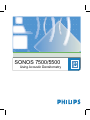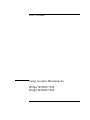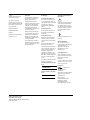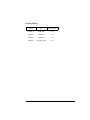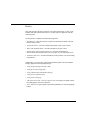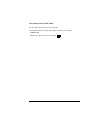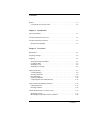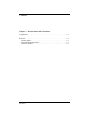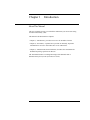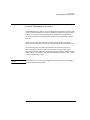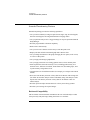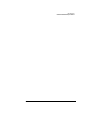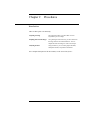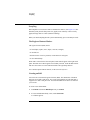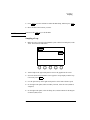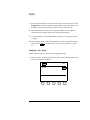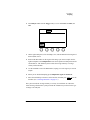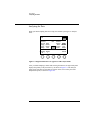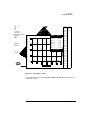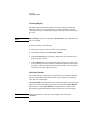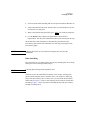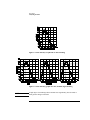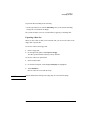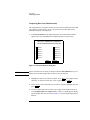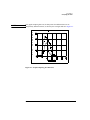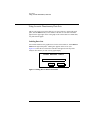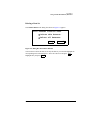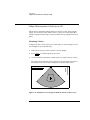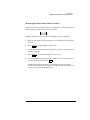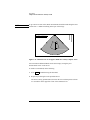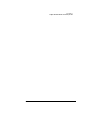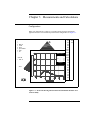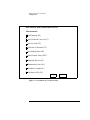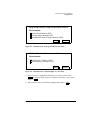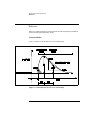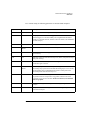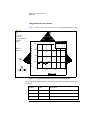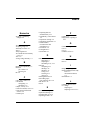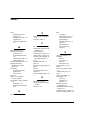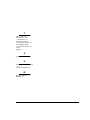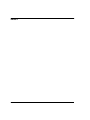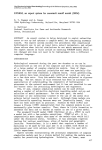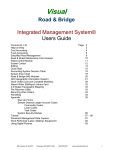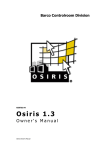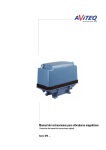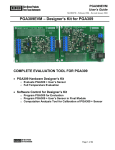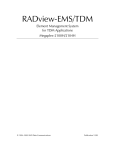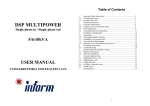Download SONOS 7500/5500
Transcript
SONOS 7500/5500 Using Acoustic Densitometry User’s Guide Using Acoustic Densitometry Philips SONOS 7500 Philips SONOS 5500 © 2002 Philips Electronics North America Corporation All rights are reserved. Reproduction in whole or in part is prohibited without the prior written consent of the copyright holder. Publication number M2424-30000-ad-02 Edition 4 Published November, 2002 Printed in U.S.A. Warranty WARNING The information contained in this document is subject to change without notice. Electrical Shock Hazard Philips Medical Systems makes no warranty of any kind with regard to this material, including, but not limited to, the implied warranties of merchantability and fitness for a particular purpose. Philips shall not be liable for errors contained herein or for incidental or consequential damages in connection with the furnishing, performance, or use of this material. This product may contain remanufactured parts equivalent to new in performance or have had incidental use. Do not remove system covers. To avoid electrical shock, use only supplied power cords and connect only to properly grounded wall (wall/mains) outlets. Explosion Hazard Do not operate the system in the presence of flammable anesthetics. ! Instruction manual symbol: the product will be marked with this symbol when it is necessary for the user to refer to the instruction manual in order to protect the product against damage. Safety Information Before you use the Philips ultrasound system, be sure to read the Safety and Standards guide. Indicates potential for electrical shock. Pay special attention to the Warnings and Cautions. The monitor used in this system complies with the FDA regulations that were applicable at the date of manufacture (21 CFR Subcategory J). The warnings explain the dangers of electrical shock and explosion hazard, the safety of ultrasound, applications, guidelines for fetal use, and guidelines for setting controls that affect acoustic output and accuracy of clinical measurements. The cautions explain potential dangers to equipment. Warning Symbol Used in the Text: WARNING Caution Symbol Used in the Text: CAUTION Philips Medical Systems 3000 Minuteman Road Andover, Massachusetts 01810-1099 (978) 687-1501 Warning Symbols Used on the System: Monitor Radiation Prescription Device The United States Food and Drug Administration requires the following labeling statement: Caution - Federal Law restricts this device to use by or on the order of a physician. Important 0123 marking is for Council Directive 93/42/EEC. This system complies with the Medical Device Directive. Authorized EU Representative: Philips Medizinsysteme Boeblingen, GmbH Hewlett-Packard Str. 71034 Boeblingen, Germany Printing History Edition Date Software Revision Edition 1 April 1999 B.0 Edition 2 June 2000 B.1 Edition 3 June 2002 C.0 Edition 4 November 2002 D.0 ahb C:\WINNT\Profiles\dapowell\Desktop\D.0 0 Preface This guide describes the basic operation of Acoustic Densitometry, or AD, on the SONOS 7500 and SONOS 5500 systems. Use this guide in conjunction with the following books: Use this guide in conjunction with the following books: • System Basics—Describes the basic operation of the Philips SONOS 7500 and SONOS 5500 systems. • Controls Reference—Provides a detailed description of all system controls. • Safety and Standards Guide—Provides information on safety issues. • Measurements and Calculations Reference—Provides information on measurements and calculations that you can perform on your ultrasound system. • Transducer Reference—Provides information on the operation, care, and cleaning of transducers. Additionally, several specialty guides and multimedia products describe SONOS imaging applications and optional packages: • Using Integrated Digital Interface (IDI) • Using Stress Echocardiography • Using 3-Dimensional and BiPlane Imaging • Using Acoustic Quantification • Using Contrast Imaging • LVO and Contrast CK: A Practical Approach (a video guide to SONOS contrast echocardiography detection techniques) • Stress Audio CD (a spoken guide to performing SONOS stress echocardiography studies) ahb C:\WINNT\Profiles\dapowell\Desktop\D.0 Conventions Used in This Guide The following conventions are used in this guide: • Touch-panel and rotary control names appear in bold text. For example, Acquire Loop. • Function keys appear in a box. For example, Revision D.0 Enter . iii ahb C:\WINNT\Profiles\dapowell\Desktop\D.0 Contents Preface . . . . . . . . . . . . . . . . . . . . . . . . . . . . . . . . . . . . . . . . . . . . . . . . . . . . . . . . . . 1-i Conventions Used in This Guide . . . . . . . . . . . . . . . . . . . . . . . . . . . . . . . . . . 1-ii Chapter 1 Introduction About This Manual . . . . . . . . . . . . . . . . . . . . . . . . . . . . . . . . . . . . . . . . . . . . . . . .1-1 Acoustic Densitometry Overview . . . . . . . . . . . . . . . . . . . . . . . . . . . . . . . . . . . . .1-2 Acoustic Densitometry Features . . . . . . . . . . . . . . . . . . . . . . . . . . . . . . . . . . . . . .1-3 Backward Compatibility . . . . . . . . . . . . . . . . . . . . . . . . . . . . . . . . . . . . . . . . . .1-3 Chapter 2 Procedures Introduction . . . . . . . . . . . . . . . . . . . . . . . . . . . . . . . . . . . . . . . . . . . . . . . . . . . . . .2-1 Acquiring an Image . . . . . . . . . . . . . . . . . . . . . . . . . . . . . . . . . . . . . . . . . . . . . . . .2-2 Sampling . . . . . . . . . . . . . . . . . . . . . . . . . . . . . . . . . . . . . . . . . . . . . . . . . . . . . . . .2-3 The Region of Interest Marker . . . . . . . . . . . . . . . . . . . . . . . . . . . . . . . . . . . . .2-3 Creating an ROI . . . . . . . . . . . . . . . . . . . . . . . . . . . . . . . . . . . . . . . . . . . . . . . .2-3 Sampling a Loop . . . . . . . . . . . . . . . . . . . . . . . . . . . . . . . . . . . . . . . . . . . . . . . .2-4 Sampling a Live Image . . . . . . . . . . . . . . . . . . . . . . . . . . . . . . . . . . . . . . . . . . .2-5 Analyzing the Data. . . . . . . . . . . . . . . . . . . . . . . . . . . . . . . . . . . . . . . . . . . . . . . . .2-7 Colormap Display . . . . . . . . . . . . . . . . . . . . . . . . . . . . . . . . . . . . . . . . . . . . . . .2-9 Selecting a Baseline . . . . . . . . . . . . . . . . . . . . . . . . . . . . . . . . . . . . . . . . . . . . .2-9 Data Smoothing. . . . . . . . . . . . . . . . . . . . . . . . . . . . . . . . . . . . . . . . . . . . . . . .2-10 Exporting a Data Set . . . . . . . . . . . . . . . . . . . . . . . . . . . . . . . . . . . . . . . . . . . .2-12 Comparing Data Sets Simultaneously. . . . . . . . . . . . . . . . . . . . . . . . . . . . . . .2-13 Using Acoustic Densitometry Data Sets . . . . . . . . . . . . . . . . . . . . . . . . . . . . . . .2-15 Labeling Data Sets . . . . . . . . . . . . . . . . . . . . . . . . . . . . . . . . . . . . . . . . . . . . .2-15 Deleting a Data Set . . . . . . . . . . . . . . . . . . . . . . . . . . . . . . . . . . . . . . . . . . . . .2-16 Caliper Measurements of Velocity in AD . . . . . . . . . . . . . . . . . . . . . . . . . . . . . .2-17 Measuring Velocity . . . . . . . . . . . . . . . . . . . . . . . . . . . . . . . . . . . . . . . . . . . . .2-17 Measuring the Myocardial Velocity Gradient. . . . . . . . . . . . . . . . . . . . . . . . .2-18 Contents-1 Contents Chapter 3 Measurements and Calculations Configuration . . . . . . . . . . . . . . . . . . . . . . . . . . . . . . . . . . . . . . . . . . . . . . . . . . . . 3-1 Reference . . . . . . . . . . . . . . . . . . . . . . . . . . . . . . . . . . . . . . . . . . . . . . . . . . . . . . . 3-5 Contrast Studies . . . . . . . . . . . . . . . . . . . . . . . . . . . . . . . . . . . . . . . . . . . . . . . . 3-5 Integrated Backscatter Studies. . . . . . . . . . . . . . . . . . . . . . . . . . . . . . . . . . . . . 3-7 Color Flow Studies . . . . . . . . . . . . . . . . . . . . . . . . . . . . . . . . . . . . . . . . . . . . . 3-8 Contents-2 Chapter 1 Introduction INTRODUCTION About This Manual This user’s manual provides you with all the information you need to start using Acoustic Densitometry (AD). This manual is divided into three chapters: • Chapter 1, “Introduction,” provides an overview of AD and its features. • Chapter 2, “Procedures,” explains how to perform an AD study, important information for new users. It describes how to use AD features. • Chapter 3, “Measurements and Calculations,” describes the calculations the SONOS AD package performs on data sets. The AD manual assumes a working knowledge of the SONOS 7500 or SONOS 5500 system (see the System Basics Guide). Revision D.0 1-1 Introduction Acoustic Densitometry Overview Acoustic Densitometry Overview Acoustic Densitometry (AD) is a tool for quantification of brightness (intensity) and velocity in ultrasound images. It measures and displays either the average acoustic intensity or average velocity (depending on the imaging mode). Measurement occurs in a user-specified region of interest (ROI) at user-specified time (trigger) intervals. Unlike conventional video densitometry, AD measurement data is minimally affected by the compression and post-processing settings of the ultrasound system. The AD package lets you perform measurements on a selected region of an ultrasound image. AD lets you analyze loops collected using 2D, AQ, angio, integrated backscatter (IBS), 2D color doppler, and 2D color tissue doppler imaging modes. AD lets you measure image data in SONOS Study Manager—that is, after you have captured image loops. NOTE The AD tool can be used in research applications such as contrast, tissue doppler, and tissue characterization studies. 1-2 ahb C:\WINNT\Profiles\dapowell\Desktop\D.0 Revision D.0 Introduction Acoustic Densitometry Features Acoustic Densitometry Features SONOS AD package provides the following capabilities: • Lets you collect and analyze images acquired in 2D, angio, AQ, 2D color doppler, 2D color tissue doppler, and integrated backscatter imaging modes. • Lets you perform analysis on live triggered images or loops acquired into SONOS Study Manager. • Provides programmable colorization capability. • Works with a contrast study. • Lets you store twelve datasets with as many as 300 data points each. • Displays the data on both an annotated graph and a numeric chart. • Lets you change the baseline of the graph, changing the zero point (on the Y axis) of a curve of data points. • Lets you apply smoothing to graphed data. • Lets you apply non-linear curve fitting (gamma variate) of time-intensity data. • Extracts parameters from time-intensity curves, including peak intensity, area under the curve, half-time of washout, mean-transit-time, descending slope, timeto-peak intensity, and goodness-of-fit. • Compares data sets from different studies (for example, pre- and post-intervention studies). • Stores raw time-intensity and time-velocity data for all datasets with an image file (for offline use and later analysis of data on SONOS), along with analysis results. Exports raw time-intensity and time-velocity data for all datasets to disk for offline analysis. • Provides quick AD caliper measurements for velocity and velocity gradient. • Provides system settings of acquired images. Backward Compatibility AD for SONOS 7500 and SONOS 5500 Release D.0 can read and analyze results from previously analyzed images dating back to Rev. B.1 and later. Revision D.0 1-3 Introduction Acoustic Densitometry Features 1-4 ahb C:\WINNT\Profiles\dapowell\Desktop\D.0 Revision D.0 Chapter 2 Procedures INTRODUCTION Introduction There are three parts to an AD study: Acquiring an image The image from which you collect data can be an acquired loop or a live image. Sampling data from the images Using the Region of Interest tool, you select data from the image and store the collected data set. You can sample data from live images as well as saved loops. Analyzing the data Using the data set, you can create graphs and tables, manipulate the data, and perform calculations. For a complete description of all AD controls, see the Controls Reference. Revision D.0 2-1 Procedures Acquiring an Image Acquiring an Image Unless you plan to sample data from live ultrasound images, acquiring loops is the first stage in an AD study. For multiple studies of the same type, consider creating a preset. (See the System Basics Guide.) You can perform AD analysis on images acquired using 2D, AQ, Angio, Integrated Backscatter (IBS), color doppler, and color tissue doppler imaging modes. NOTE If you acquire a loop using color doppler, or color tissue doppler, the data you derive from the loop will pertain to velocity. Otherwise, AD analysis pertains to image intensity. Tip: The loop must be frozen for all the buttons on this touch panel to appear. Loop Display 2D Secondary Controls System Settings Numeric Data Delete Dataset Dataset Label Graph ROI Sample Data ROI Shape ROI Size Ellipse 21 x 21 Speed 7 Dataset 1 ROI Pos 3 Figure 2-1 The Right Touch Panel as it Appears in Sample Mode 2-2 ahb C:\WINNT\Profiles\dapowell\Desktop\D.0 Revision D.0 Procedures Sampling Sampling Data sampled over consecutive frames constitutes the data set. (See Figure 2-3.) The SONOS system plots the data points on a graph (a time-intensity or time-velocity graph) and logs them on a chart (numerical datalog). When you finish sampling data the system automatically goes to AD analysis mode. The Region of Interest Marker The region of interest (ROI) can be: • A fixed shape (square, circle, ellipse, crescent, rectangle) • A variable size • Oriented in one of twelve positions, in increments of 30 degrees • A user-defined shape When AD is selected in the left touch panel, ROI controls appear in the right touch panel. The ROI color control appears in Secondary Controls. Touch the ROI control and move the rotaries to create an ROI tool that is the right shape and size. For a full description of ROI controls, see the Controls Reference. Creating an ROI You can create a customized region of interest (ROI). The dimensions of the ROI must not exceed 200 X 300 pixels. Any region of the ROI that exceeds this limit is clipped to fit a 200 X 300 pixel area. A user-defined ROI exists until it is cleared or you exit AD. To create a user-defined ROI: 1 Touch ROI and turn the ROI Shape rotary to UserDef. 2 If a user-defined ROI already exists, touch Clear ROI. A crosshair appears. Revision D.0 2-3 Procedures Sampling NOTE 3 Press 4 Move the ROI to the location you want. Trace You can use the , move the trackball to outline the ROI shape, and then press Erase Enter . key to edit the ROI. Sampling a Loop 1 Make sure AD is selected on the SONOS system. On the left touch panel, touch Tools. Then touch the AD button. Tools Loop Contrast AD 2 Touch Graph on the right touch panel to remove the graph from the screen. 3 Select the desired loop and make sure it appears in Loop Display. Edit the loop if necessary. Press Freeze . 4 Use the Speed rotary on the right touch panel to set the frame advance speed. 5 On the right touch panel, under Secondary Controls, select the scale (default is V-Square). 6 On the right touch panel, select the Shape, Size, and Orientation for the Region of Interest (ROI) cursor. 2-4 ahb C:\WINNT\Profiles\dapowell\Desktop\D.0 Revision D.0 Procedures Sampling 7 Position the ROI marker on the region of the image you want to sample. Touch Sample Data to start the acquisition of data points into the current data set. The SONOS system records the average intensity/velocity within the ROI. 8 Move the ROI between frames by moving the trackball. You can adjust the speed of the loop using the Speed rotary on the right touch panel. 9 Use the trackball to move the ROI marker, keeping it over the region you want to sample. 10 When sampling finishes, move the trackball up or down to position the baseline, and then press Enter to set the baseline. (See “Selecting a Baseline” on page 2-9.) Sampling a Live Image AD can sample images live, but they must be triggered images. 1 Make sure AD is selected on the SONOS system: On the left touch panel, touch Tools. Then touch the AD button. Revision D.0 Tools Loop Contrast AD 2-5 Procedures Sampling 2 Touch Physio. Make sure the Trigger rotary is set to either ECG or Timer, not Off. Physio Trigger Timer 3 On the right touch panel, select the Shape, Size, and Orientation for the Region of Interest (ROI) cursor. 4 Position the ROI marker on the region of the image you want to sample. On the right touch panel, touch Sample Data to start the acquisition of data points into the current data set. The SONOS system records the average intensity or average velocity within the ROI. 5 Use the trackball to move the ROI marker, keeping it over the region you want to sample. 6 When you are finished sampling, press Sample Data again, to unselect it. 7 Move the trackball up or down to set the baseline, and then press baseline. (See “Selecting a Baseline” on page 2-9.) Enter to set the The system records the average intensity or velocity for each frame as it advances. After selecting a baseline the system performs the calculations you chose for the type of image to be analyzed. 2-6 ahb C:\WINNT\Profiles\dapowell\Desktop\D.0 Revision D.0 Procedures Analyzing the Data Analyzing the Data When you finish sampling data from a loop, the SONOS system goes to Analysis mode. Loop Display 2D Secondary Controls Numeric Data Export to Delete Floppy Dataset System Settings Dataset Label Smoothing Dataset 1 Off Graph Select Datasets Compare Tables Select Baseline Compare Curves Go to Sample Rescale Figure 2-2 Right Touch Panel As It Appears in AD Analysis Mode After you finish sampling a dataset and selecting the baseline, the right touch panel displays the primary Analysis mode keys, as shown in Figure 2-2. The Analysis graph for the currently selected data set appears on the screen with a plot of the sampled data points, as shown in Figure 2-3. Revision D.0 2-7 Procedures Analyzing the Data MI: 1.2 S3 1.3/3.6 22 FEB 01 11:22:58 2/0/E/T2 Philips Medical Systems Adult GAIN 50 COMP 74 4CM I N T E N S I T Y a u ^ 2 1.3 DATA PI = AUC = HT = MTT = BL = SI = GF = x x x SET: 1 34.7 41.3 0.7 0.9 7.7 0.2 0.3 V-Square x xx x xxx x x x xx x x x xx x x x x x x x x 3.6 0.0 0.0 0.0 0.0 7.8 14.8 2 14.8 22.7 34.1 34.9 46.5 14.8 9.3 7.8 7.8 2.2 0.0 0.0 0.0 0.0 0.0 0.0 0.0 0.0 0.0 0.0 0.0 Figure 2-3 The Analysis Graph On the right touch screen, touching Numeric Data or Graph turns these features on or off on the screen. 2-8 ahb C:\WINNT\Profiles\dapowell\Desktop\D.0 Revision D.0 Procedures Analyzing the Data Colormap Display The SONOS AD Colormap feature helps you visualize changes in a 2D image, showing the intensity in a loop image before you sample data. When you turn Colormap on, the gray-scale AD image changes to an image with colorization and gray-scale. NOTE AD Colormap works only on a 2D image. AD Colormap is only available before a data set is sampled. To enable Colormap, do the following: 1 Make sure the loop you want to measure is in Loop Display. 2 On the right touch panel, touch Secondary Controls. 3 Touch AD Colormap. The loop image is displayed in color, with the areas of greatest intensity accented. 4 Turn the Baseline rotary on the right touch panel to modify the intensity range of the colormap. This control adjusts the threshold that determines what part of the image is colored and what part remains black and white. The effect appears on the scale in the upper right of the screen. Selecting a Baseline In a contrast study, the AD package lets you subtract the pre-contrast background intensity from the data acquired using contrast to get an estimate of the intensity solely due to the contrast agent. The Select Baseline key automatically turns on when the SONOS system enters AD Analysis mode (after data sampling ends). You can also touch the Select Baseline button. When you select Select Baseline, the original data set is plotted on the time-intensity graph with the baseline displayed in the same color as the graph. NOTE Changing the baseline in Color Flow/Tissue Doppler does not effect the calculations. Revision D.0 2-9 Procedures Analyzing the Data 1 Select the desired data smoothing and curvefit options with Select Baseline off. 2 Touch Select Baseline and set the baseline. This is the amount that will be subtracted from every data point. 3 When you finish selecting the baseline, press 4 Use the Rescale rotary to display the graphed data with the desired magnification. You may make a different baseline selection and repeat this step. Enter . The results are displayed. The measurements and calculations are automatically performed from the time-intensity data after baseline subtraction. The new data points appear on the time-intensity graph. NOTE Changing the baseline in Color Flow/Tissue Doppler does not effect the calculations. Data Smoothing The AD package lets you further reduce noise data by smoothing data across image frames prior to curve-fitting and data analysis. NOTE Collecting data with larger ROIs minimizes noise. Statistical errors in the individual time-intensity curve samples, resulting from patient motion, breathing artifact, and other causes, can obscure the underlying shape of the time-intensity curve. In these cases, you can smooth the data before further analysis. Figure 2-4 shows a time-intensity plot for a data set with no data smoothing. Figure 2-5 shows the result of smoothing the data with low, medium, and high smoothing filters. 2-10 ahb C:\WINNT\Profiles\dapowell\Desktop\D.0 Revision D.0 Procedures Analyzing the Data Figure 2-4 Time-Intensity Graph with no data smoothing Figure 2-5 Time-Intensity graphs after low, medium, high smoothing NOTE A high degree of smoothing reduces random noise significantly, but also tends to mask genuine changes in the data. Revision D.0 2-11 Procedures Analyzing the Data To perform data smoothing do the following: • On the right touch screen, turn the Smoothing rotary to the desired smoothing setting (Off, Low, Medium, Or High). The system calculates a new set of measurements, applying a smoothing filter. Exporting a Data Set When you have a data set that you are satisfied with, you can save the values to the floppy disk or optical disk. To save the values to the floppy disk: 1 Insert a floppy disk. 2 On the right touch panel, touch Export to Floppy. The data exported includes intensity/velocity and time. To save the values to an optical disk: NOTE 1 Insert an optical disk. 2 On the left touch panel, ensure Loop and Display are highlighted. 3 Touch Disk Store. Data set values are saved with the loops. Only the datatsets that belong to the image loop are saved with the image. 2-12 ahb C:\WINNT\Profiles\dapowell\Desktop\D.0 Revision D.0 Procedures Analyzing the Data Comparing Data Sets Simultaneously The AD package lets you acquire as many as twelve data sets (and twelve associated time-intensity or time-velocity curves). You can select up to three data sets for simultaneous display and comparison. 1 Touch Select Datasets on the right touch panel. The Select Dataset window appears. Data sets containing data are displayed (others are grayed-out). Select up to 3 Datasets for Comparison. Deselect some datasets first, if necessary. XDataset 1 Dataset 7 Dataset 8 Dataset 9 XDataset 10 Dataset 11 Dataset 12 Dataset 2 Dataset 3 XDataset 4 Dataset 5 Dataset 6 Okay Cancel Figure 2-6 The Select Datasets Dialog Box NOTE If none of the data sets in a study are analyzed, then the Select Datasets key is not displayed. You cannot compare data sets that are not yet analyzed. 2 Highlight the data sets you want to compare. Press Enter . An X appears in the check box. To deselect a check box, select it again and press Enter . 3 When you have selected the data sets you want to compare, highlight Okay and press Enter . 4 You can compare data sets on a table or on a graph. On the right touch screen, touch Compare Table or Compare Curve. A table or a graph appears, displaying the multiple data sets you selected. Figure 2-7 shows a graph comparing two datasets. Revision D.0 2-13 Procedures Analyzing the Data NOTE On a graph comparing data sets, the data points from different data sets are designated by different markers, as shown by the rectangles and Xs in Figure 2-7. DATASETS: 3 = I N T E N S I T Y a u ^ 2 4 = X x x x x xx x xxx x x x xx x xxx Figure 2-7 Graph Comparing Two Data Sets 2-14 ahb C:\WINNT\Profiles\dapowell\Desktop\D.0 Revision D.0 Procedures Using Acoustic Densitometry Data Sets Using Acoustic Densitometry Data Sets AD lets you acquire up to twelve data sets. To select a data set, on the right touch panel, turn the Dataset rotary to the number of the data set. The data set number appears in the upper right corner of the graph. If the selected data set contains data, it is plotted on the graph. Labeling Data Sets You can attach labels to the graphed curve for the selected data set. Touch Dataset Label on the right touch panel. A dialog box appears on the screen. (See Figure 2-8.) Enter the text of the label. The label text appears at the top of the Analysis time-intensity or time-velocity graph display. Enter Dataset Label Okay Cancel Figure 2-8 Dialog Box for Dataset Annotation Revision D.0 2-15 Procedures Using Acoustic Densitometry Data Sets Deleting a Data Set Touch Delete Dataset. The dialog box shown in Figure 2-9 appears. This Dataset contains data. Delete this dataset. Delete all datasets. Okay Cancel Figure 2-9 Dialog Box For Dataset Deletion You can chose to delete all data sets or only the data set you selected. Highlight the corresponding item on the dialog box—move the cursor to it and press Enter . Highlight Okay and press Enter . 2-16 ahb C:\WINNT\Profiles\dapowell\Desktop\D.0 Revision D.0 Procedures Caliper Measurements of Velocity in AD Caliper Measurements of Velocity in AD AD also allows calculations with the caliper in Color Flow/Color Tissue Doppler images. You can use the caliper feature to derive velocity for a small square ROI around a single point in the image, or the myocardial velocity gradient between two points. Measuring Velocity To display the flow or tissue velocity at a certain point in a Color Doppler or Color Tissue Doppler loop, do the following: 1 Make sure the loop you want to measure is in Loop Display. 2 Press 3 Use the trackball to position the crosshair where you want to measure velocity. Caliper . A crosshair appears on the screen. The velocity at the crosshair point is shown in a box at the upper left corner of the SONOS screen. The velocity is displayed in centimeters per second. A+ VEL 1.234 cm/s Figure 2-10 SONOS Screen As It Appears With the Velocity Caliper Active Revision D.0 2-17 Procedures Caliper Measurements of Velocity in AD Measuring the Myocardial Velocity Gradient The Myocardial Velocity Gradient (MVG) is the difference in velocity between two points divided by the distance between the two points. V2 – V1 --------------------distance To display the MVG at two points in a color doppler loop, do the following: 1 Make sure the frame you want to measure is in Loop Display. The image must be frozen. 2 Press 3 Use the trackball to position the crosshair where you want to measure the first instance of velocity. 4 Press 5 Use the trackball to position the second crosshair where you want to measure the next instance of velocity. Press Enter . Caliper Caliper . A crosshair appears on the screen. . A second crosshair appears on the screen. A dashed line appears between the two crosshair points. The myocardial velocity gradient (MVG) between the two crosshair points is shown in a box at the upper left corner of the SONOS screen. 2-18 ahb C:\WINNT\Profiles\dapowell\Desktop\D.0 Revision D.0 Procedures Caliper Measurements of Velocity in AD NOTE To get a more accurate value, MVG measurements should be made along the same acoustic line—a radial line starting at the apex of the image. A+ MVG 1.234 /s Figure 2-11 SONOS Screen As It Appears With Two Velocity Calipers Active You can measure additional MVGs on the same image, leaving the prior measurements active on the screen. To enable a second MVG, do the following. 1 Press 2 Repeat steps 2 through 5 in the procedure above. Enter to finish deriving the first MVG. The mean velocity gradient (MVG) between the two crosshair points is shown in a second box at the upper left corner of the SONOS screen. Revision D.0 2-19 Procedures Caliper Measurements of Velocity in AD 2-20 ahb C:\WINNT\Profiles\dapowell\Desktop\D.0 Revision D.0 Chapter 3 Measurements and Calculations When you obtain and save a data set, a window appears showing calculations applied to the data. The calculations performed are configurable. See Figure 3-1. MI: 1.2 S3 22 DEC 01 11:22:58 2/0/E/T2 Philips Medical Systems Adult DATA SET: 1 I GAIN 50 COMP 74 N T E N S I T Y 4CM a u 2 1.3 PI AUC HT MTT BL SI = = = = = = 409.9 33.1 1.2 2.0 4.0 0.0 V-Square 0.0 0.0 0.0 0.0 0.0 8.1 12.0 13.7 15.5 15.4 46.5 14.8 9.3 7.8 7.8 6.7 5.5 4.9 4.0 2.1 1.2 1.0 0.8 0.8 0.6 0.5 0.5 3.6 Figure 3-1 AD Screen Showing Measurement and Calculations Window For a Contrast Study Revision D.0 3-1 INTRODUCTION Configuration Measurements and Calculations Configuration An AD analysis can be conducted in three types of studies. For each study type, the AD package provides a default set of measurements and calculations. You can change the type of measurements and calculations during a study. 1 Touch Secondary Controls on the right touch panel. 2 The Calcs rotary defaults to the current type of study. You may rotate it to select IBS, TD (Tissue Doppler), or Contrast. NOTE: The Calcs rotary control appears only after measurements are taken from a sampled data set. 3 3-2 Touch Select Calcs. Depending on which type of study you select, one of three selection boxes appears. These selection boxes let you chose which calculations you want for each type of study: • Contrast (see Figure 3-2) • Integrated Backscatter (see Figure 3-3) • Color Doppler/Color Tissue Doppler (see Figure 3-4) ahb C:\WINNT\Profiles\dapowell\Desktop\D.0 Revision D.0 Measurements and Calculations Configuration Time-intensity study measurement choices: Measurements: X Peak Intensity (PI) X Area Under the Curve (AUC) Time-to-Peak (TP) X Half-time of Descent (HT) Descending Slope (DS) X Mean-Transit-Time (MTT) X Sampling Interval (SI) Planimetered Area (PA) Geometric Length (GL) X Goodness-of-Fit (GF) Okay Cancel Figure 3-2 Calculations For a Contrast Study Revision D.0 3-3 Measurements and Calculations Configuration Integrated Backscatter Study Measurement Choices: Measurements: X Peak-to-Peak Intensity (PPI) X Average Image Intensity (AII) X Standard Deviation of Image Intensity (SDI) Okay Cancel Figure 3-3 Calculations For an Integrated Backscatter Study TD/Color Flow Study Measurement Choices: Measurements: X Peak-Positive-Velocity (PPV) X Peak-Negative-Velocity (PNV) Okay Cancel Figure 3-4 Calculations For a Tissue Doppler or Color Study 4 In the selection box, highlight the calculations you want to perform. Press Enter . An X appears in the check box. To deselect a check box, select it again and press Enter . 5 When you have made your selections, highlight Okay and press 3-4 ahb C:\WINNT\Profiles\dapowell\Desktop\D.0 Enter . Revision D.0 Measurements and Calculations Reference Reference Below is a detailed description of the measurements and calculations performed for contrast and integrated backscatter studies. Contrast Studies Figure 3-5 shows a time-intensity curve for a contrast study. Figure 3-5 Time-Intensity Curve For A Contrast Study Revision D.0 3-5 Measurements and Calculations Reference For a contrast study, the following parameters are measured and computed: Symbol Unit Description BL au,au^2,dB Pre-contrast baseline or background intensity. SI sec Sampling time interval. For ECG triggers, it is the R-R interval and for Internal triggers, it is the interval delay. For non-gated and frame-locked modes, it is the frame interval, which is 33 msec for NTSC (US) and 40msec for PAL (Europe). PI au,au^2,dB Peak of the time-intensity curve after background subtraction. AUC au-sec, au^2-sec, dB-sec Area under the time-intensity curve after background subtraction. TP sec Time elapsed from the first appearance of contrast to the time at peak-intensity. HT sec Half-time of descent of the time-intensity curve (that is, from peak intensity to half-peak intensity). MTT sec Mean-Transit-Time, which represents the average time of flow of contrast within the region of interest. DS au/sec, au^2/sec, dB/sec Descending slope of the time-intensity curve. For gamma-variate curvefit, the descending slope represents the maximum descending slope. For no curvefit, the descending slope is computed from the 0.85P to 0.35P points on the descending limb of the time-intensity curve. GF none Goodness of fit measure of the gamma curvefit to the raw time-intensity data. A goodness of fit of 1.0 represents a very good fit, whereas a GF of 0.0 represents a very poor fit to the data. If GF is not selected, raw and fitted data are graphed. GL cm The geometric length of a line segment on the image, using the measurement calipers. PA cm2 The planimetered area of a region of interest in the image, using the trace measurement calipers. 3-6 ahb C:\WINNT\Profiles\dapowell\Desktop\D.0 Revision D.0 Measurements and Calculations Reference Integrated Backscatter Studies Figure 3-6 shows a typical time-intensity curve for an integrated backscatter study. MI: 1.2 S3 1.6/3.6 22 FEB 01 11:22:58 2/0/E/H5 Philips Medical Systems Adult DATA SET: 1 PPI = AII = SDI = 64 I N T E N S I T Y GAIN 50 COMP 74 4CM 30HZ 48 32 16 d B T 0 P R 1.6 8.7 31.5 2.9 0 20 40 60 3.2 Figure 3-6 Typical Time-Intensity Curve for a Cyclic IBS Study In an integrated backscatter study, the AD package measures and computes the following parameters: Symbol Unit Description AII dB Average image intensity SDI dB Standard deviation of image intensity PPI dB Peak-to-peak amplitude of the image intensity Revision D.0 3-7 Measurements and Calculations Reference Color Flow Studies Figure 3-7 shows a time-velocity curve for color flow study. MI: 1.2 S3 1.6/3.6 22 FEB 01 11:22:58 2/0/E/R4/H Philips Medical Systems Adult DATA SET: 1 PPV = PNV = 4 V E L O C I T Y GAIN 50 COMP 74 178 BPM 16CM 62HZ C M / S T 2 0 -2 -4 0 P 1.6 2.4 20 40 60 R 1.6 3.2 Figure 3-7 Time-Velocity Curve for a Color Flow Study In a velocity-time study, the AD package measures and computes the following parameters: Symbol Unit Description PPV cm/sec Peak-Positive-Velocity of V-t curve PNV cm/sec Peak-Negative-Velocity of V-t curve 3-8 ahb C:\WINNT\Profiles\dapowell\Desktop\D.0 Revision D.0 Index Numerics 2D image, visualizing changes 2-9 A About this manual 1-1 Acquiring image 2-2 AD study overview 2-1 AII 3-7 Analyzing data 2-7 Area under the time-intensity curve 3-6 AUC 3-6 Average image intensity 3-7 B Backward compatibility 1-3 Baseline pre-contrast 3-6 selecting 2-9 BL 3-6 C Calcs rotary control 3-2 Calculations configuring 3-1 parameters 3-6 Caliper, velocity 2-17 Color Flow studies, curve 3-8 Color Study measurement choices 3-4 Colormap 2-9 Comparing data sets simultaneously 2-13 Compatibility, with software 1-3 Compression settings 1-2 Configuring calculations 3-1 Contrast studies, measurements and calculations 3-5 Conventions 1-ii Creating ROI 2-3 Custom ROI 2-3 D Data analyzing 2-7 sampling 2-3 smoothing 2-10, 2-12 Data sets comparing 2-13 deleting 2-16 labeling 2-15 saving 2-12 selecting 2-13 using 2-15 Deleting datasets 2-16 Descending slope, time-intensity curve 3-6 Disk Store 2-12 DS 3-6 E F Features 1-3 Floppy disk, exporting to 2-12 G Geometric length 3-6 GF 3-6 GL 3-6 Goodness of fit 3-6 H Half-time of descent 3-6 HT 3-6 I Images, acquiring 2-2 Integrated Backscatter study curve 3-7 measurement choices 3-4 Introduction 1-2 L Labeling data sets 2-15 Live image sampling 2-5 sampling overview 2-3 Electrical warning 1-ii Explosion warning 1-ii Exporting data set 2-12 Exporting to disk 2-12 Index-i Index Loop adjusting speed 2-5 intensity 2-9 measuring velocity 2-17 sampling 2-4 software compatibility 1-3 M Mean-transit-time 3-6 Measurement choices color study 3-4 integrated backscatter 3-4 time-intensity study 3-3 tissue doppler 3-4 Measurement parameters 3-6 Measurements and calculations, contrast studies 3-5 Measuring myocardial velocity gradient 2-18 velocity 2-17 MTT 3-6 MVG, see myocardial velocity gradient Myocardial velocity gradient 2-18 measuring 2-18 multiple measurements 2-19 N Noise, reducing 2-10 Index-ii O Optical disk, exporting to 2-12 Overview, AD 1-2 P PA 3-6 Parameters, measured and computed 3-6 Peak intensity 3-6 Peak-negative-velocity 3-8 Peak-positive-velocity 3-8 Peak-to-peak amplitude of the image intensity 3-7 PI 3-6 Planimetered area 3-6 PNV 3-8 Post-processing settings 1-2 PPI 3-7 PPN 3-8 Pre-contrast baseline 3-6 Preface 1-i Preset, multiple studies 2-2 R Reduce noise 2-10 Region of Interest marker, see ROI Rescale 2-10 ROI creating 2-3 measurement with 1-2 planimetered area 3-6 positioning 2-6 sampling with 2-5, 2-6 types 2-3 user-defined 2-3 user-specified 1-2 using 2-5 S Safety information 1-ii Sampling data 2-3 live image 2-5 loop 2-4 time interval 3-6 Saving a data set 2-12 SDI 3-7 Select Calcs touch control 3-2 Selecting data sets 2-13 SI 3-6 Slope, descending 3-6 Smoothing 2-12 data 2-10 examples 2-11 setting 2-12 Software revision compatibility 1-3 Standard deviation of image intensity 3-7 Symbols, used on system 1-ii System warning symbols 1-ii T Time to peak 3-6 Time-intensity curve, contrast study 3-5 Time-intensity study measurement choices 3-3 Tissue Doppler Study, measurement choices 3-4 TP 3-6 Trigger 1-2 U Using data sets 2-15 V Velocity gradient, measuring 2-17 Velocity, measuring 2-17 W Warning symbols 1-ii Warranty 1-ii Index-iii Index Index-iv