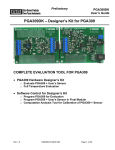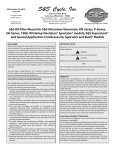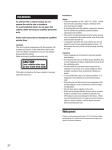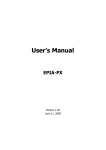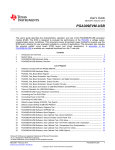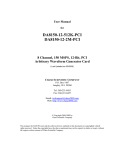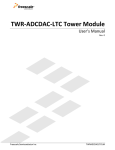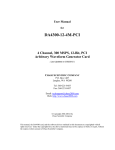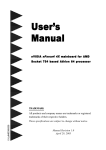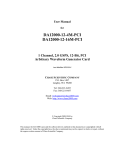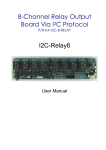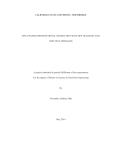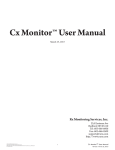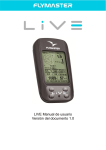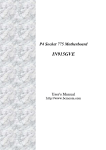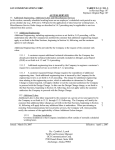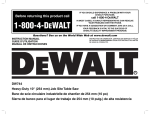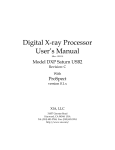Download PGA309EVM User`s Guide (Rev. D
Transcript
PGA309EVM User’s Guide SLOR087D – February 2004 – Revised January 2006 PGA309EVM – Designer’s Kit for PGA309 COMPLETE EVALUATION TOOL FOR PGA309 • PGA309 Hardware Designer’s Kit o Evaluate PGA309 + User’s Sensor o Full Temperature Evaluation • Software Control for Designer’s Kit o Program PGA309 for Evaluation o Program PGA309 + User’s Sensor in Final Module o Computation Analysis Tool for Calibration of PGA309 + Sensor Page 1 of 62 Pages Table of Contents 1.0 PGA309EVM Parts List 3-5 2.0 Description 5-6 3.0 PGA309 Sensor Interface Board Overview _ 4.0 PGA309 PC Interface Board Overview – Part 1 6-7 5.0 PGA309 PC Interface Board Overview – Part 2 8-10 7-8 PGA309 Sensor Interface Board Schematic 11 PGA309 PC Interface Board Schematic – Page 1 of 2 12 PGA309 PC Interface Board Schematic – Page 2 of 2 13 6.0 Initial Setup and Checkout 14-26 7.0 Board Control Software Overview 26-35 8.0 PGA308 Calculator (Software for Gain/Offset Calculation and Simulation 36-39 9.0 PGA309 + Sensor Calibration Spreadsheet for Microsoft® Excel 38-48 10.0 General Operating Tips 47-57 11.0 PGA309EVM PC Cable Drawing 58 12.0 PGA309EVM External EEPROM Settings for Functional Test 59 Note: PGA309 Documentation Availability Please read and familiarize yourself with the PGA309 Data Sheet and PGA309 User’s Guide prior to using the PGA309EVM Designer’s Kit since the PGA309 features and modes are not described herein. Refer to Texas Instruments’ Website for latest revision of: PGA309 Data Sheet and PGA309 User's Guide http://focus.ti.com/docs/prod/folders/print/pga309.html PGA309EVM User's Guide and PGA309EVM Software http://focus.ti.com/docs/toolsw/folders/print/pga309evm-us.html http://focus.ti.com/docs/toolsw/folders/print/pga309evm-eu.html Page 2 of 62 1.0 PGA309EVM Parts List (PGA309EVM-US & PGA309EVM-EU) PGA309 PC Interface Board PGA309 Sensor Interface Board PC Cable (8-position RJ45 Plug to 9-position female DB9) AC Wall Adapter – (PGA309EVM-US Only à USA & Canada Shipments Only) 120Vac RMS, 60Hz in; 6Vdc, 200mA out PGA309EVM Software CDROM (Rev 1.1.2 or newer) PGA309 Designer’s Kit Board Control Software PGA309 Calibration Spreadsheet for Microsoft® Excel PGA309EVM User’s Manual 1.1 PGA309 Designer’s Kit Board Control Software - Operating System Compatibility The Board Control Software runs on Win98, Win2000 and WinXP. Also, the regional settings should be set to “English (United States)” with the decimal symbol set to a period. More information on issues related to changing regional settings is given in section 10.3. Consult factory for other operating systems. 1.2 PGA309 Calibration Spreadsheet for Microsoft® Excel - Operating System Compatibility The Calibration Spreadsheet runs on the English version of Microsoft® Excel versions 2000, XP, 2003. Also, the regional settings should be set to “English (United States)” with the decimal symbol set to a period. More information on issues related to changing regional settings is given in section 10.3. Consult factory for other versions. Ensure that the Excel Analysis Toolpack is enabled. Click on “Tools” and then click on “Add-Ins”. Ensure that the “Analysis ToolPak” box is checked in the “Add-Ins” pop-up window. Click on “OK” in the “Add-Ins” pop-up window. Page 3 of 62 In addition you will need to allow Macros to run in Excel. . Click on “Tools” and then click on “Options”. Next select the tab in the “Options” pop-up window. Click on the “Security” tab. Page 4 of 62 Click on the “Macro Security” button. Page 5 of 62 In the “Security” pop-up window, under the “Security Level” tab select either “Low” or “Medium”. Click on “OK” in the “Security” pop-up window and also on “OK” in the “Options” pop-up window. 2.0 Description The PGA309EVM key hardware consists of two boards (see Figure 1), PGA309 Sensor Interface Board and PGA309 PC Interface Board. The PGA309 Sensor Interface Board contains the PGA309, external SOT23-5 EEPROM, and several jumpers for ease of bridge sensor configuration. The PGA309 PC Interface Board contains an RS-232 serial interface, a 3V/5V programmable linear regulator, a switch for power control to the PGA309 Sensor Interface Board, both One-Wire and Two-Wire interface configuration and control logic, and an A/D Converter (ADS1100). The PGA309EVM is designed to allow the user to attach his sensor to the PGA309 Sensor Interface Board and place this combination in a temperature chamber. By controlling the applied pressure to the pressure sensor and the temperature of the temperature chamber, the PGA309 + Sensor combination can be calibrated for optimum end module accuracy. The PGA309 Sensor Interface Board is rated for operation from -40°C to +125°C. Power, ground, output and digital interface wires connect the PGA309 Sensor Interface Board in the temperature chamber to the external PGA309 PC Interface Board. The PGA309 PC Interface Board communicates to a test computer through a standard RS-232 serial port via the PGA309EVM PC Cable. For USA shipments an AC wall adapter is included to provide 6Vdc to the PGA309 PC Interface Board. For all other applications an alternate connection on the PGA309 PC Interface Board is provided for connection to a 6Vdc (6Vdc-9Vdc) lab supply. The on-board A/D Converter, ADS1100, on the PGA309 PC Interface Board allows for easy reading of the analog output of the PGA309. The PGA309EVM Software is comprised of two parts. The Board Control Software contains all of the interface and control for communication to the PGA309 through the PGA309 PC Interface Board. It allows for reading and writing to all registers in the PGA309 as well as reading and writing to the external SOT23-5 EEPROM. Both Two-Wire and One-Wire communication options are available. In addition configuration of the PGA309 PC Interface Board and readback of the ADS1100 is provided. The PGA309 Calibration Spreadsheet for Microsoft® Excel provides a useful tool to calculate optimum temperature coefficients for the PGA309 + Sensor calibration based on real-world measurements of pressures at different temperatures. The PGA309 Calibration Spreadsheet also contains Visual Basic for Applications code that allows its integration with the Board Control Software. These macros allow the user to exchange PGA309 settings between the program and the spreadsheet and save the resulting EEPROM configuration file. Page 6 of 62 3.0 PGA309 Sensor Interface Board Overview (Refer to PGA309 Sensor Interface Board Schematic) 3.1 Input/Output Bridge sensor input connections are made though Tin, an 8-position screw terminal strip. In parallel with Tin are plated-through holes that are provided for solder connections if so desired. The connections from the PGA309 Sensor Interface Board to the PGA309 PC Interface Board are provided through Tio, an 8-position screw terminal strip. This connector provides ease of connections to wires for the required selected signals when placing the PGA309 Sensor Interface Board inside a temperature chamber for PGA309 + Sensor calibration. In parallel with Tio is Jtest which provides a means for direct plug-in connection to the PGA309 PC Interface Board. This is useful for initial checkout of the PGA309EVM system. 3.2 Jumper Configuration J1, J2, J3, J4, J5, J10 and J11 allow flexibility in the configuration of the connection to a bridge sensor. These jumpers also allow connection of the on-board test resistor RTEST used for testing functionality of the PGA309 without any bridge sensor connected. Rt+ and Rt- allow for resistors to be used in the top or bottom of the bridge sensor’s excitation path for one method of measuring bridge temperature by total bridge resistance changes. Jumper J6 is used to configure the PGA309 circuit for external or internal temperature sensing. If external temperature sensing using an RTD or external diode is to be used then set J6 to EXT and remove the J1 jumper entirely to avoid any interaction with Rt+ or Rt-. J9 provides hardware configuration for either internal or external reference voltage. J8 is used when Vout is to be tied to PRG for a 3-terminal sensor module configuration. J12 and J7 together decide if the Test pin on the PGA309 is to be controlled by the PGA309 PC Interface Board or hardware-programmed on the PGA309 Sensor Interface Board. 3.3 PGA309 + External SOT23-5 EEPROM U1 is the PGA309 for evaluation. Also on-board is a 16k-bit, external, SOT23-5, industry standard Two-Wire, EEPROM, U2. Although the PGA309 needs only 1k-bit of external EEPROM to access its configuration registers plus the maximum number of 17 temperature coefficients, both the One-Wire and Two-Wire interfaces allow access to locations in much larger EEPROMs which can be used to store user-specific information such as a serial number, lot and date code information, etc. Page 7 of 62 3.4 Protection and Filtering The PGA309 Sensor Interface Board is configured with components to prevent mis-wire mishaps. If power is provided from the PGA309 PC Interface Board, D1, is adequate to protect from overvoltages and reverse polarity connections. CL is a standard EMI/RFI capacitor design with Riso and Rp providing up to 16V overvoltage on VoutF. Input common mode plus differential noise filtering is provided by C3, C4, C5 and R3, R4. 3.5 Test Points and Miscellaneous Breadboard Area There are several Test Points, including a 3-position one for GND, provided for ease of measuring analog signals. Also provided are reserved areas with plated-through, standard-spacing, 0.1” holes for miscellaneous proof-of-concept breadboarding as desired for a given application. 4.0 PGA309 PC Interface Board Overview – Part 1 (Refer to PGA309 PC Interface Board Schematic, Sheet 1 of 2) 4.1 Input/Output The connections from the PGA309 PC Interface Board to the PGA309 Sensor Interface Board are provided through Tio, an 8-position screw terminal strip. This connector provides ease of connections to wires for the required selected signals when placing the PGA309 Sensor Interface Board inside a temperature chamber for PGA309 + Sensor calibration. In parallel with Tio is Ptest which provides a means for direct plug-in connection to the PGA309 Sensor Interface Board. This is useful for initial checkout of the PGA309EVM system. Ppc is an 8-position RJ45 jack for connection through the PGA309EVM PC cable to a test computer’s RS-232 serial port. RS-232 compatible signals are generated through U9. Power for the PGA309 PC Interface Board is provided through either Jpwr or Tpwr. Jpwr is to be used when an AC Wall Adapter (120Vac RMS, 60Hz in; 6Vdc, 200mA out) is available – USA Shipments Only. Other applications will use a 6Vdc (6Vdc-9Vdc) lab supply and the screw terminal inputs on Tpwr. U7 provides a regulated power source of either 3V or 5V, selectable through JA. D3 provides protection from inadvertent reverse polarity connections on Jpwr or Tpwr. 4.2 Port Expander Configuration Control U5 is an 8-bit serial port expander PCF8574A which allows user control over the configuration of the PGA309 PC Interface Board. D1 and D2 are controlled by the Board Control Software and are used as diagnostic LEDs. Q1, also controlled through U5, provides a mechanism to turn power on and off to the PGA309 Sensor Interface Board by the Board Control Software. This is key when PRG is connected to Vout on the PGA309 since Vout is set to high impedance on power-up for 25ms to allow for One-Wire communication. An unused port, P3, pin 7 is available for customer use with control provided in the Board Control Software. The OneWire pull-up resistor, R3 can be disabled through U5 to remove loading from the PGA309 Vout pin for an accurate readout through the ADS1100, U3. U5 also controls the zero calibration of the ADS1100. The TwoWire interface can be isolated from the PGA309 Sensor Interface Board by software through U5 control of U10 and U11 or also by hardware jumper programming. 4.3 One-Wire Digital Interface On this Designer’s Kit the One-Wire digital interface is the preferred mode of communication with PGA309. It is provided through the conversion of RS-232 UART signals from U9 into open drain output through U2. The resistive pull-up for the One-Wire interface is enabled or disabled through U1. The One-Wire pull-up can be disabled for an accurate PGA309 Vout reading without the extra loading due to R3. JC provides a selection for the One-Wire active pull-up (1PU) or no One-Wire active pull-up (1NPU). This feature is described in detail in Section 5.1. Jumper JB provides a mechanism for communication through Vout when PRG is tied to Vout on the PGA309 for a 3-terminal sensor module configuration. Page 8 of 62 4.4 Two-Wire Digital Interface Two-Wire digital interface is provided through the conversion of RS-232 signals from U9 into open drain outputs with pull-ups (SDAOUT through U6 and SCLOUT through U8). SDAIN is tied direct to U9 which is looking for <0.8V for a logic low and >2.0V (3V supply) or >2.4V (5V supply) for a logic high. U10 and U11 provide a mechanism, through software or hardware (JE), to separate the Two-Wire bus interface from the PGA309 if it is physically connected. If the PGA309 is in stand-alone mode it will be routinely accessing its external EEPROM via the Two-Wire interface as a master. By disconnecting from the PGA309 Two-Wire connections dedicated, local Two-Wire transactions on the PGA309 PC Interface Board such as reading the ADS1100, U3, can be conducted reliably and without interruption. Note: It is recommended to keep One-Wire interface on the PGA309 PC Interface Board connected to the PGA309 Sensor Interface Board even when using Two-Wire communication mode to the PGA309 and EEPROM from the PGA309EVM Board Software. See Section 7.8 for details. 4.5 ADS1100 (On-Board A/D Converter) The ADS1100 is a 16-Bit A/D available to measure Vout from the PGA309. The ADS1100 is configurable through the Board Control Software. U4 provides a means of measuring the ADS1100 initial offset for improved accuracy in its readings. 4.6 Test Points and Miscellaneous Breadboard Area There are several Test Points, including a 3-position one for GND, provided for ease of measuring analog signals. Also provided are reserved areas with plated-through, standard-spacing, 0.1” holes for miscellaneous proof-of-concept breadboarding as desired for a given application. 5.0 PGA309 PC Interface Board Overview – Part 2 (Refer to PGA309EVM PC Interface Board Schematic, Sheet 2 of 2) 5.1 One-Wire Active Pull-Up The One-Wire Active Pull-Up circuitry is intended to provide a fast rising edge pull-up when the One-Wire interface is connected to heavy capacitive loads such as when PRG is tied to Vout on the PGA309 and there is a 10nF capacitor on Vout to GND. In this configuration there is an extremely long rise time due to a 4.7kΩ pull-up on the One-Wire interface. One-Shot U14 is rising edge triggered only, non-retriggerable. Comparator U12 looks for a rising edge to transition above 0.7V. The One-Shot, U14, then triggers and produces a 5μS wide pulse which controls switch U13. When switch U13 is turned on a 200Ω pull-up to VS is provided on the One-Wire Interface. At the end of the 5μS pulse the 200Ω pull-up to VS is removed. The 5μS was chosen to provide a near-symmetrical rise and fall time into a 10nF load on the One-Wire interface. RT is a provisional potentiometer which can be added to change the time the active pull-up is applied to the One-Wire Interface. D5, D6 and R22 proved a clamp to keep the input of U12 inside its allowed input voltage range for reliable operation. Figure 2 illustrates the One-Wire Pull-Up into a non-capacitive load. The table shows typical values for a supply voltage of 3.0V. Page 9 of 62 Parameter VPU VHI VLO tPU Typical 3.0V 2.63V 122mV 5μs Figure 2: One-Wire Active Pull-Up Waveform and Typical Levels (VS=3V) 5.2 VS Quick Discharge It is desired at times to cycle the power on the PGA309 to be able to communicate through PRG, when it is tied to Vout, while Vout is set to high impedance by the PGA309 on initial power-up. The supply voltage on the PGA309 must decay to near zero to ensure that on power-up the state of the PGA309 is set correctly. With a 10μF capacitor on Vs on the PGA309 PC Interface Board and another 10μF capacitor on Vs on the PGA309 Sensor Interface Board reliable reset operation is guaranteed by discharging these capacitors through U15 and R25. Whenever Q1 (see Sheet 1 of 2 – PGA309 PC Interface Board Schematic) is off and disconnects power from Vs then U15 is on for quick discharge of Vs. And whenever Q1 is on then U15 is off. Page 10 of 62 Page 11 of 62 U11 2 Vs F6 3 3 2 8 VCC 1NPU R3 4.7k F3 5 1 4 Q1 ZXMP3A17E6 R6 10k 4 R17 200 2 SN74LVC1G07 R2 200 4 R11 4.7k SDA EN REG101UA-A SO-8 4 5 U6 VCC C16 Texas Instruments PCF8574A 16 VCC 4 P0 14 SCL P1 5 15 SDA P2 6 1 A0 P3 7 P3 2 A1 U5 P4 9 3 P5 10 13 A2 P6 11 /INT R7 8 GND P7 12 10k 1k 2 SDAIN F10 Ppc (RJ-45) F14 4 DTR 8 CTS 2 F16 RD 7 F11 RTS 3 F15 TD 6 F12 DSR 5 DGND 1 F13 R5 1k D1 VCC V+ C17 10 F “A case” V- U9 Texas Instruments MAX3238 F + F RTS JD VCC VCC D2 VS DTR Vs GND Miscellaneous Breadboard Area PC (Master) Serial Connection VCC ON Data Out Data In PGA309 PC Interface Board Schematic Sheet 1 of 2 February 4, 2004 Rev 9.0 SDAOUT C5 C7 0.1 F R4 1k 1 NC SN74LVC1G07 1 R13 10k JF SDN Notes: 1) All Data Signal Directions are relative to PC (Master) Page 12 of 62 Tpwr + 6Vdc - 200mA 2 3 VCC Jpwr 6Vdc 200mA 1 3 5 SN74LVC1G07 NC L1 150 + - VCC 3 R12 4.7k 1WIN VCC 0.01 F C13 0.1 F 2 F9 1WOUT GND 2 4 C19 10 F /Vs VDD 5 5 + 4 C15 0.01 F 3 3 SCL 4 U3 SDA C6 0.01 F 2 GND 6 5 U8 C8 0.01 F C9 0.1 F ADS1100 VIN1 V IN+ U4 R10 11.5k 5V NC F8 1 3 2 NC D3 ZHCS500A V CC VS PRG 6 1 JA VIN ADJ 1 3 Vout R1 200 R9 18.2k 3V V OUT NC JB R16 4.7k C11 + 150 F “D Case” 3 2 PRG VS 4 7 SDA 5 U2 3 8 SCL 3 SN74LVC1G66 VCC C18 0.01 F (1206) R8 15.8k U7 V OUT VIN SCL 1PU JC C10 0.01 F U1 SN74LVC1G66 1,2,5,6 2 C12 0.01 F R14 F7 Vout 1 Vcc VCC JE VS F17 GND R15 10k DIS C14 1 SN74LVC1G66 F5 AGND Vout 5 U10 F4 Vs PRG 5 1 SN74LVC1G66 F2 PC VCC 1WPU GND Test C20 0.01 F F1 0.01 F VS Tio Ptest 1 SDA SCL F 0.22 F SCLOUT Page 13 of 62 6.0 Initial Setup and Checkout 6.1 PGA309 Sensor Interface Board – Factory Jumper Settings Confirm and/or set the jumpers on the PGA309 Sensor Interface Board as shown in Figure 3. The desired jumper settings are also described in Table 1. Figure 3: PGA309 Sensor Interface Board – Factory Jumper Settings PGA309 Sensor Interface Board – Factory Jumper Settings Jumper Position J1 RtUse on-board pot for bridge J2 TEST Use on-board pot for bridge J3 TEST Use on-board pot for bridge J4 VEXC Use PGA309 Vexc J5 TEST Use on-board pot for bridge J6 INT Use on-chip temp sensor J7 RUN Use EEPROM for settings J8 PRG PRG not connected to VOUT J9 INT Internal Reference J10 SHORT Use on-board pot for bridge J11 SHORT Use on-board pot for bridge J12 PC PC Interface Board control for Test Mode Table 1: PGA309 Sensor Interface Board – Factory Jumper Settings Page 14 of 62 6.2 PGA309 PC Interface Board – Factory Jumper Settings Confirm and/or set the jumpers on the PGA309 PC Interface Board as shown in Figure 4. The desired jumper settings are also described in Table 2. Figure 4: PGA309 PC Interface Board – Factory Jumper Settings PGA309 PC Interface Board – Factory Jumper Settings Jumper Position JA 5V PGA309 operates at +5V JB PRG PRG not connected to VOUT Dynamic One-Wire Pullup Enabled JC 1PU PC Serial Interface loopback set JD RTS for CTS-RTS JE PC Two-Wire Enable Control by PC JF* SDN RS-232 Auto Shutdown Mode *Rev A Boards Only Table 2: PGA309 PC Interface Board – Factory Jumper Settings Page 15 of 62 6.3 Hardware Setup (see Figure 5) Plug the PGA309 Sensor Interface Board into the PGA309 PC Interface Board. On the PGA309 PC Interface Board connect a 6Vdc (6Vdc-9Vdc) Lab Supply into Tpwr or an AC Wall Adapter (120Vac RMS, 60Hz in; 6Vdc, 200mA out - USA Shipments Only) into Jpwr. Connect the PGA309EVM PC Cable from Ppc (RJ-45 jack) on the PGA309 PC Interface Board to an RS-232 serial port on the Test Computer. Figure 5: Hardware Setup – Initial Checkout 6.4 Board Control Software Installation 1) The PGA309EVM Board Control Software is installed in the normal Microsoft® Windows manner. Close all other applications. From “Start” button on the task-bar select “Run”. 2) In the Run Window type: d:\setup where “d” is the letter designation of the CD-ROM drive containing the PGA309EVM Software CD-ROM. 3) Follow the on-screen prompts to install the software. 4) To remove the PGA309EVM application use the Windows Control Panel utility “Add/Remove Software”. 6.5 Software/Hardware Initial Checkout At this point no LEDs should be lit on the PGA309 PC Interface Board. If any LEDs are lit cycle the power on the PGA309 PC Interface Board. Page 16 of 62 6.5.1 Software Startup Start the PGA309EVM Board Control Software by clicking on “PGA309 DK Board Interface” under the “Start” menu, “All Programs”, “PGA309 Designer’s Kit” as shown in Figure 6. Figure 6: PGA309EVM Board Control Software Startup Page 17 of 62 6.5.2 Software Board Communication Setup – Default On initial software startup a Main Window will appear with a smaller pop-up window in the middle of the Main Window. Click “Yes” on the pop-up window (see Figure 7). If the initial software startup does not look like Figure 7 then proceed directly to Section 6.5.3. Figure 7: Software Startup – Main Window and First Pop-up Window Page 18 of 62 The First Pop-Up Window will disappear and the Main Window should look as in Figure 8. If it does then proceed to Section 6.5.4 and skip Section 6.5.3. Figure 8: Software Startup – Main Window Page 19 of 62 6.5.3 Software Board Communication Setup – Manual COM Port Setup If on initial software startup the right Com port is not selected automatically then the first screen will look like Figure 9. If you are getting a different error, your problem could be related to regional settings. More information on regional settings is given in section 10.3. Figure 9: Software Startup – Wrong Com Port Click on “OK” in the pop-up window in Figure 9. Then click on “COM Port Setup” in the Main Window. A new pop-up window will appear as in Figure 10. Select the serial port where the board is connected and desired Baud Rate and click “OK”. Ensure “1Wire” Interface is selected. Figure 10: COM Port Pop-up Window Page 20 of 62 Another pop-up window will appear as shown in Figure 11. Click “Yes” and the two pop-up windows should disappear with only the Main Window remaining as in Figure 8. Figure 11: Communication Pop-up Window after COM Port Setup 6.5.4 Hardware Checkout 1) In the Main Window click on “Open File”. A pop-up window will appear as in Figure 12. Figure 12: Open File Pop-up Window Page 21 of 62 2) Select “PGA309_DK_Test.txt” and open this file (located in the PGA309EVM Software directory – typically C:\Program Files\PGA309 Designer's Kit). A pop-up window will appear as in Figure 13. Click on “OK”. Figure 13: Open File Acknowledge Pop-up Window The Main window will appear as in Figure 14. Figure 14: Main Window After Open File = “PGA309_DK_Test.txt” Page 22 of 62 Table 3 details the PGA309 settings defined by this file (PGA309_DK_Test.txt). Parameter Desired Setting Comments VDIFF VREF VEXC 0V to 33.67mV 4.096V 3.4V Adjust RTEST from 0Ω to 20Ω Use Internal PGA309 Reference Use Linearization Circuit, Range 0 (KEXC=0.83), LinDAC=0 Coarse Offset Front End PGA Gain Gain DAC Output Amplifier Gain Zero DAC Over-Scale Under-Scale VOUT Ideal VOUT Final (Ideal) Fault Detection -3.277mV 64 1 2.4 100mV 3.976V 0.245V -0.263V to +4.908V 0.245V to 3.976V External Comparators Fault Detect Polarity Internal Comparators Internal Mode Set to all zeroes Temperature ADC Output Enable Counter EEPROM Temperature Coefficients With Over-Scale and Under-Scale disabled With Over-Scale and Under-Scale enabled Enable Positive Disable Continuous Conversion Mode Set so all temperatures < +128°C will use same Gain DAC and Zero DAC settings Table 3: PGA309EVM Sensor Interface Board Functional Test Settings Equations for Table 3: VOUT = VDIFF (Front End PGA Gain)(Gain DAC)(Output Amplifier Gain) + Coarse Offset (Front End PGA Gain)(Gain DAC)(Output Amplifier Gain) + Zero DAC (Gain DAC)(Output Amplifier Gain) VOUT = VDIFF (64)(1)(2.4) + -3.277mV (64)(1)(2.4) + 100mV (1)(2.4) VOUT = VDIFF (153.6) – 0.2633V Page 23 of 62 Schematic for PGA309 Configuration in Table3: 3) Write these settings to the PGA309 Sensor Interface Board EEPROM by clicking on “Write EEPROM” in the Main Window. Click on “Read EEPROM” and then click on “Read PGA309”. The Main Window should look the same as in Figure 14. 4) Configure ADS1100 for continuous readback. In the Main Window click on “Board Settings”. The Status Window (“ADS1100 and PCF8574A Status” Window) will appear as in Figure 15. Page 24 of 62 Figure 15: Status Window 5) In the Status Window check the box to “Read ADS1100 Continuously”. 6) In the Main Window set “Supply Vcc (V)” to 5.0V 7) The “Rtest” potentiometer and “J4” on the PGA309 Sensor Interface Board will be used for this test. On the PGA309 PC Interface Board the ADS1100 ADC will be used for this test. Table 4 below details the actions and acceptable results for a pass condition of the PGA309 Sensor Interface and PGA309 PC Interface Boards. Step Rtest 1 Rotate Fully Clockwise (until audible clicking is heard) Rotate Fully Counter-Clockwise (until audible clicking is heard) Don’t Care Replace J4 2 3 4 J4 Position Vexc ADS1100 read (Volts min) 0.19 ADS1100 read (Volts max) 0.26 Vexc 3.9 4.1 Open Vexc 4.9 Don’t Care 5.0 Don’t Care Table 4: Hardware Checkout Voltages and Settings Page 25 of 62 8) In the Main Window, under “PGA309 Temp ADC”, click on “Convert” (see Figure 16). 9) Temperature reading in °C should be the PGA309 ambient +/-2°C. Readout will be in Main Window under “PGA309 Temp ADC” section as shown in Figure 16. Figure 16: Internal Temperature Reading If all steps above, in Section 6, have been successfully completed then the PGA309 Sensor Interface Board, PGA309 PC Interface Board, PC Cable, PGA309EVM Board Control Software are all operating correctly. 7.0 Board Control Software Overview Figure 17 depicts the Main Window for the Board Control Software. Subsections of the Main Window (outlined by dashed lines) as well as the “Top Row Control Buttons” and “Board Communication Status” will be described in detail in sections 7.1-7.10. Top Row Control Buttons Communication Status Figure 17: Main Window Page 26 of 62 7.1 Top Row Control Buttons The “Top Row Control Buttons” are described in Table 5. Button Name Description Comments Reset Resets all register bit values to zero Resets values in PC memory only. Requires a “Write to PGA” or “Write to EEPROM” to effect Open File Selects File to open which contains saved EEPROM Configuration Register and Lookup Table values. Selects File to save current EEPROM Configuration Register and Lookup Table values. Looks for PGA309EVM Boards using current “Port Setup”. Configures the board and read the current Register and the Lookup Table values Writes all current Main Window values into PGA309 R/W Registers (including setting ZeroDAC and GainDAC). Save File Detect Write PGA309 Read PGA309 Write EEPROM Read EEPROM See Related Figure ? Figure 18 Figure 18 Both PGA309 Sensor Interface and PGA309 PC Interface must be present and working. Unless Test Pin is set high these settings will be overwritten by valid external EEPROM data. Reads all current PGA309 Register values into the Main Window. Writes current values in the Lookup Table section and PGA309 Register section of the Main Window into external PGA309 EEPROM. Reads external PGA309 EEPROM values into Main Window. Table 5: Main Window - Top Row Control Buttons 7.1.1 General Note on Reading & Writing to PGA309 and External EEPROM: When you do a “Write EEPROM” whatever is in the “Main Window” will be written to the PGA309 external EEPROM EXCEPT for the Zero DAC and Gain DAC values in the “PGA Settings” section of the “Main Window”. However, in the case of the Zero DAC and the Gain DAC it does not make any sense to write to the EEPROM the settings in the section “PGA Settings” since the Zero DAC and Gain DAC settings can be many values as defined by the Lookup section of the EEPROM. To write Zero DAC and Gain DAC settings into EEPROM you must update or change the “Lookup Table” section in the “Main Window”. Also if you type a number into the Zero DAC or Gain DAC boxes in the “PGA Settings” section of the “Main Window” and then do a “EEPROM Read” the previously typed numbers will remain. To read the current Gain DAC and Zero DAC settings of the PGA309 internal registers and have them updated and displayed in the “PGA Settings” section of the Main Window click on the “Read PGA309” Button. If you want to try different settings on the PGA309 then it is best to check the box “PGA309 Test Pin High” in the upper middle area of the “Main Window” which stops the PGA309 from reading the EEPROM and allows you to “Write PGA309” which will directly change (but NOT save to EEPROM) the Zero DAC and Gain DAC settings for trial offset and gain settings, etc. Page 27 of 62 Figure 18: Typical Write PGA309 or Read PGA309 Pop-up Window 7.2 EEPROM Lookup Table When the “EEPROM Lookup Table” is selected on the bottom Tab in the Main Window the Temperature Coefficients stored in the PGA309 external EEPROM from the last “Read EEPROM” are displayed in the “Lookup Table” section of the Main Window. These values can be displayed by selecting the desired format as Binary, Hex or Decimal under “Display Mode” in the “Lookup Table” section. See Figure 17. If the entire contents of the EEPROM is to be viewed or edited, in Hex and ASCII only, then click on “Show 1kBit EEPROM” in the “Lookup Table” section of the Main Window. Figure 16 shows the resultant pop-up window which displays the entire external PGA309 EEPROM contents in Hex. Remember the EEPROM contents are mapped least significant byte first relative to PGA309 16-Bit registers as shown in Figure 20. Figure 19: PGA309 External EEPROM Pop-up Window Page 28 of 62 Figure 20: PGA309 Internal Registers to PGA309 External EEPROM Mapping For updating the information in the “EEPROM Lookup Table” section simple click and edit the desired values. Next click on the “Apply Changes” button in the “EEPROM Lookup Table” section. This only updates the information for the Lookup Table information stored on the Test PC. If these new values are desired to be written into the external EEPROM, then after the “Apply Changes” click one must click on the “Write EEPROM” button at the top of the Main Window. If the changes edited in the Lookup Table are desired not to be kept on the Test PC then click on “Discard Changes” and the last values in the Lookup Table stored on the Test PC will be restored. The other way to directly write to the external EEPROM is through the “PGA309 External EEPROM Pop-up Window” as shown in Figure 19 and discussed above. 7.3 PGA309 Registers The PGA309 current internal register contents are displayed in the “PGA309 Registers” section of the Main Window. By clicking on the “Bitmap of a register” tab in the bottom left corner of the Main Window the Main Window view will change to that of Figure 21. The lower left quadrant of the Main Window now displays detailed information about the PGA309 register selected by clicking on a specific register listed in the “PGA309 Registers” section of the Main Window. Each bit in the selected register may be toggled by double-clicking on the desired current bit setting. A brief description of each bit also appears. If the “Instant Update” check-box in the lower right of the Main Window is not checked than the “Write PGA309” button will need to be pushed. Remember if you do not want the register settings in the PGA309 to be over-written by valid PGA309 external EEPROM data then ensure the PGA309 Test pin is set high by checking the “PGA309 Test Pin HIGH” box in the upper left area of the Main Window. Page 29 of 62 Figure 21: PGA309 Registers – Main Window 7.4 PGA Settings Rather than toggling individual bits of the registers described above, the PGA309 can be configured using drop-down menu selections or check-boxes in the “PGA Settings” section of the Main Window contains: Coarse Offset (mV) FrontEnd PGA Gain (V/V) Zero DAC (V) Gain DAC (V/V) Output Amp Gain (V/V) Enable Over/Under-Scale Limits Overscale Limit Underscale Limit Enable Sensor Excitation Linearization Coef (V/V) Enable Internal Vref Vref Value Changing these settings will update the corresponding bits of in the register table and vice versa. The current values of these and the PGA309 registers will be automatically updated in the Main Window following a “Read PGA309”. The current settings displayed in the Main Window will be written to the PGA309 internal registers following a “Write PGA309” or to the external PGA309 EEPROM following a “Write EEPROM”. If the “Instant Update” check-box in the lower right of the Main Window is checked then the PGA309 internal registers will automatically be updated after every change. Remember if you do not want the register settings in the PGA309 to be over-written by valid PGA309 external EEPROM data then ensure the PGA309 Test pin is set high by checking the “PGA309 Test Pin HIGH” box in the upper left area of the Main Window. Page 30 of 62 7.5 Fault Detection In the “Fault Detection” section of the Main Window the following check-boxes are provided for fault detection configuration: Detect External Faults (checked means enable detection of external faults) Detect Internal Faults (checked means enable detection o internal faults) Vout high on external fault (unchecked means Vout low on external fault) Vout high on internal fault (unchecked means Vout low on internal fault) The current settings of these in the PGA309 registers will be automatically updated in the Main Window following a “Read PGA309”. The current settings displayed in the Main Window will be written to the PGA309 internal registers following a “Write PGA309” or to the external PGA309 EEPROM following a “Write EEPROM”. If the “Instant Update” check-box in the lower right of the Main Window is checked then the PGA309 internal registers will automatically be updated. Remember if you do not want the register settings in the PGA309 to be over-written by valid PGA309 external EEPROM data then ensure the PGA309 Test pin is set high by checking the “PGA309 Test Pin HIGH” box in the upper left area of the Main Window. 7.6 PGA309 Temp ADC In the “PGA309 Temp ADC” section of the Main Window the current Temp ADC reading will be displayed if the “Convert” button is pushed. If a continuous update of the Temp ADC contents is desired it can be read and updated about every 0.75 second by checking the box labeled “Keep Comm Alive” in the lower right corner of the Main Window. Please note that this will also prevent the 1s timeout in the PGA309 from expiring thus stopping EEPROM read-back updates even if Test Pin is low. By clicking on the “ADC Config” button a pop-up window will be displayed as shown in Figure 22. The flexible Temp ADC can be configured as desired for the application. For details of the Temp ADC options and settings see the PGA309 Data Sheet. If the settings are changed and to be applied then click “OK” in the pop-up window. Remember if you do not want the register settings in the PGA309 to be over-written by valid PGA309 external EEPROM data then ensure the PGA309 Test pin is set high by checking the “PGA309 Test Pin HIGH” box in the upper left area of the Main Window. If these changes are to be included in the EEPROM then set the Test pin HIGH while configuring the Temp ADC, then “Write EEPROM” then set Test pin low for continuous EEPROM reads by the PGA309 with the new Temp ADC settings. Figure 22: PGA309 Temp ADC Configuration & Readback Page 31 of 62 7.7 Interface Board and ADS1100 In the “Interface Board and ADS1100” section, in the Main Window, click on “Board Settings”. A pop-up window will appear as in Figure 23. This pop-up window provides configuration control of the ADS1100 and the Port Expander, PCF8574A. Figure 23: “ADS1100 and PCF8574A Status” Window In the pop-up window the bits under “EVM (PCF8574A)” will toggle when single-clicked. Table 6 describes the use of each of these bits. If the “Calibrate ADS1100” Button is pushed it will short the two inputs of the ADS1100 together and compute the offset error. All ADS1100 readings which follow will be calibrated to account for this offset error. In addition measure the voltage Vs on the PGA309 PC Interface Board with an accurate meter and enter this voltage in the “Supply Vcc (V)” box in the Main Window or enter this voltage into the “Vs=” box in the pop-up window. After these two ADS1100 calibration steps are complete the ADS1100 is fully calibrated for both gain and offset errors. Each time the “Calibrate ADS1100” Button is pushed a new ADS1100 offset calibration is performed and the subsequent readings will use the latest calibration numbers. If the “Read ADS1100” button is pushed a single conversion will be performed in the ADS1100. The reading will be updated in both the Main Window and in the pop-up window. If the box labeled “Read ADS1100 Continuously” is checked then both the pop-up window and Main Window ADS1100 readings will be updated about every 2 seconds depending upon the operating system conditions. The “ADS Output Register” section in the pop-up window is a read-only bit readout of the latest ADS1110 conversion. The “ADS1100 Configuration Status Register” bits allow for custom configuration of the ADS1100. These bits are toggled by a one-click method in the corresponding box. The default setting is 0x8C. This configures the ADS1100 for Continuous Conversion Mode, Internal PGA=x1, and 8 samples per second data rate. If these settings are changed they can be returned to the initial power-up settings by pushing the “Gen Call Reset” in the pop-up window. If the Vcc voltage on the PGA309 PC Interface Board is changed then the ADS1100 will need to be re-calibrated for gain and offset (this assumes Vcc will become the Vs for the PGA309 Sensor Interface Board). For further ADS1100 details consult the ADS1100 data sheet. Page 32 of 62 P7 Test pin P6 nLED2 P5 nLED1 Logic State 0 PGA309 operates in “Normal / StandAlone Mode”. Reads external EEPROM and uses temperature coefficients to update Gain DAC and Zero DAC settings. No external EEPROM reads and must be manually written to for changes in DACs or register settings. LED D2 is turned on by the Board Control Software if “PGA309 Test Pin HIGH” box in the Main Window is checked. LED D2 is turned off by the Board Control Software if “PGA309 Test Pin HIGH” box in the Main Window is not checked. LED D1 is turned on by the Board Control Software when successful communication has been completed after power-on from zero volts on the PC Interface Board. PGA309 operates in “Test Mode”. 0 Turns on LED D2 on PGA309 PC Interface Board. 1 Turns off LED D2 on PGA309 PC Interface Board. 0 Turns on LED D1 on PGA309 PC Interface Board. 1 Turns off LED D1 on PGA309 PC Interface Board. Normal ADS1100 input operation. Shorts ADS1100 inputs (VIN+ and VIN-) together for offset calibration. Logic output of port expander port P3, PGA309 PC Interface Board, U5, pin 7. Disables the Two-Wire interface from the PGA309 Sensor Interface Board. 0 1 P2 2Wen 0 0 1 1 P0 1Wen Comments 1 P4 ADS1100 Cal P3 P1 nVSen Description 0 Enables the Two-Wire interface from the PGA309 Sensor Interface Board. Applies Vs to PGA309 Sensor Interface Board. 1 Removes Vs from PGA309 Sensor Interface Board. 0 Disable 4.7kΩ One-Wire pull-up resistor. Enable 4.7kΩ One-Wire pull-up resistor. 1 Used in the ADS1100 calibration sequence by the Board Control Program Spare port expander port available for user application if desired. To allow reliable, uninterrupted connection to ADS1100 and PCF8574A when PGA309 is in Stand-Alone Mode set this bit to zero. To allow for Two-Wire digital communication from PC to PGA309 and external EEPROM. Important when PRG is connected to Vout on PGA309 to ensure One-Wire communication during power-up. Important when PRG is connected to Vout on PGA309 to ensure One-Wire communication during power-up. Important to disable for unloaded PGA309 Vout accurate reading through ADS1100. Table 6: Functionality of Port Expander (PCF8574A) Bits (default initial values selected by the Board Control Software are highlighted in bold) Page 33 of 62 7.8 Interface The “Interface” section in the Main Window allows for selection of One-Wire or Two-Wire digital communication with the PGA309 Sensor Interface Board. Refer to Figure 24. A single click in the respective circle will select the desired interface. All Board Control Software functionality is supported over either of these interfaces, however the One-Wire interface is the preferred one due to potential conflicts arising from two Two-Wire masters (PC and PGA309) sharing the bus. It is recommended to have PRG wire connected on the PGA309 Sensor Board even when using Two Wire communication. The Board Control Software addresses PGA309 using One-Wire interface prior to closing the switches U10/U11. This stops any activity by the PGA309 on the Two-Wire interface for 1 second and prevents any bus conflicts. By pushing the “COM Port Setup” button a pop-up “COM Port Setup” window will appear in the Main Window. In the pop-up window the desired interface may also be selected as well as which PC COM port (“Port #”) will be used and the Baud Rate (“Baud Rate”) for Communication through the selected COM Port. Drop-down menus are used to select both the desired COM Port and Baud Rate. Once the interface is selected it may be tested by pushing the “Apply/Detect” button or by pushing the “OK” button, in the pop-up window. Figure 24: Interface Section and COM Port Setup Pop-up Window 7.9 Updates The “Updates” section (see Figure 25) in the Main Window provides options for how certain calculations and readings in the Main Window are updated. If the “Autocalc Chksum” box is checked then both the configuration register part checksum (Checksum1) and the temperature coefficient part checksum (Checksum2) for the external EEPROM are computed automatically after every change. If the box is not checked then the calculations of the checksums may be manually accomplished by pushing the “Update Checksums” button or entering the checksum values directly from hand calculation. The “Keep comm alive” box, when checked, reads the Temp ADC register and updates the Main Window reading about every 0.75 second, depending upon the operating system used. This will prevent the 1s timeout in the PGA309 from expiring thus stopping EEPROM read-back updates even if Test Pin is set low. The “Instant Update” box, when checked, updates the PGA309 Registers immediately after every bit change without having to push the “Write PGA309” button. Remember that unless Test pin is set high these settings will be overwritten by valid external EEPROM data. Figure 25: Updates Section Page 34 of 62 7.9 Board Communication Status The “Board Communication Status” section (see Figure 26) is located in the bottom left corner of the Main Window. When reads or write to the PGA309 internal registers or PGA309 external EEPROM are executed messages will appear in this window as confirmation that the communication is taking place successfully. Figure 26: “Board Communication Status” Section 7.10 Miscellaneous Main Window Boxes In the upper left corner of the Main Window, under the “Top Row Control Buttons”, there are two check boxes as shown in Figure 27. “PGA309 Test Pin High” if checked will put a logic high on the Test pin. See Table 6 for the description of the Test pin function. LED D2 on the PGA309 PC Interface Board will be lit whenever this box is checked (Logic High). If the PGA309 is to be configured with its PRG pin tied to Vout then the box labeled “PRG pin shorted to Vout” (see Figure 27) must be checked for reliable operation. With this box checked the Board Control Software will cycle power on the PGA309 each time it tries to communicate with PGA309 over One Wire interface to ensure that Vout is in high impedance on the PGA309 during the first 25ms after power up. Figure 27: Miscellaneous Main Window Boxes 7.11 Calibration Without Using the Test Pin – 3 Wire Modules. In many cases the PGA309 is connected in a configuration referred to as a three wire configuration. In this configuration the only wires that need to connect to the sensor module are power, ground, and Vout. In this configuration the one-wire digital communication line is connected to the Vout pin. When the PGA309 is initially powered up, the Vout pin is placed in a high impedance mode for 15mS. If communication is established using the one-wire during this time, the PGA309 will keep Vout in high impedance until the communications is complete. After the communication is complete the PGA309 Vout pin will become active and remain active until power is cycled again. While using the EVM to communicate in three wire mode, the EVM will cycle power before each one wire communication. See Figure 28. Page 35 of 62 Figure 28: Three Wire Configuration One of the key considerations when using connecting a module in a three wire configuration is use of the test pin during calibration. The test pin is typically used during calibration to place the PGA309 into test mode. The main benefit of test mode is that the Gain DAC and Offset DAC are forced to be constant while the device is in test mode. In the case of three wire mode the test pin is grounded and cannot be used. In this case, an EEPROM table can be built that will force that Gain DAC and Offset DAC to be constant. The PGA309 Designers Kit Control Program “Set Precal EE” feature simplifies the creation of this table. The Operation is as follows: 1) Configure all the registers as is required by your application. 2) Press the Set PreCal EE button. (See Figure 29) 3) The “Pre Cal EEPROM Setup” box will pop up. Press “Generate And Write EEPROM Table”. 4) A lookup table will be copied into the EEPROM that will force all of the registers (including Gain DAC and Offset DAC) to your selected values. After pressing Generate and Write EEPROM Table, the lookup table will be updated to force a constant Gain Dac and Zero Dac for PreCal settings. Figure 29: Set PreCal EE Button Page 36 of 62 8.0 PGA309 Calculator (Software for Gain/Offset Calculation and Simulation) The PGA309 Calculator is a software program that helps to calculate initial gain and offset settings based on your sensor information. The tool also checks to see if the design violates any of the PGA309 specifications. To start the PGA309 Calculator, you select the “PGA309 Calculator” under the “Start” menu, “All Programs”, “PGA309 Designer’s Kit” as shown in Figure 30. Figure 30: Starting the PGA309 Calculator The PGA309 Calculator software will appear as shown in Figure 29. The program requires that you enter the following information about the PGA309: the reference (Vref), the sensor excitation (Vexc), the desired output swing, and the power supply voltage (Vsa). The program also requires that you enter the following information about the sensor: the bridge resistance, the offset, and the span of the sensor. Note that if you plan on using the Rt method for temperature measurement, you should also enter Rt. Also, you can choose to enter the full scale output, and offset of the sensor rather then the span and offset. When all the sensor and PGA309 information is entered, press the “Compute Constants” button to calculate the gain, and offset settings for the PGA309. Since there are multiple gain stages in the PGA309, there are many different configurations that can be used to achieve any given gain value. For example, a gain of 500 can be achieved with Front End PGA Gain = 64, Output Amplifier Gain = 2, and Gain DAC = 0.781. A gain of 500 can also be achieved with Front End PGA Gain = 42.67, Output Amplifier Gain = 2.4, and Gain DAC = 0.976. The algorithm that the calculator uses chooses a gain combination that forces the Gain DAC as close to mid scale as possible (Gain DAC=0.667 is ideal). The algorithm also chooses the larges possible Front End PGA Gain to minimize noise. A similar algorithm is used for offset in that the Coarse Offset is selected to set the Offset DAC to mid scale. Setting the Offset and Gain DAC to mid scale allows for the maximum PGA309 adjustment range to compensate for sensor drift. Page 37 of 62 In cases where you want more control over gain and offset selection, you can force the Front End Gain and / or Coarse Offset to a fixed value using the “Set Additional Constraints”. The “Set Additional Constraints” feature can be especially useful if you want to minimize the “Coarse Offset Setting” (See Figure 31). The Coarse Offset feature on the PGA309 uses an auto zero topology. Noise introduced by the auto zero technique can be minimized by using the minimum required coarse offset. Thus, if you don’t need the full offset adjustment range, you can use the “Set Additional Constraints” feature to select a minimum value of Coarse Offset. PGA309 Settings for your design. Enter Sensor Data. Results computed by software for gain and offset on the PGA309. Figure 31: PGA309 Calculator The set additional constraints feature allows you to set the “Coarse Offset” or “Front End Gain” to a fixed value. Figure 32: Set Additional Constraints Another useful feature of the PGA309 calculator is to simulate the operation of the PGA309. Pressing the “Simulate Device” button on the PGA309 calculator will initiate the simulation. Figure 33 illustrates the Simulate PGA309 form. On this form you can see the state of internal nodes in the PGA309’s gain path. Any violation of PGA309 specifications will be identified as an error. Press the “Set Input to Full Scale” and “Set Input to Zero Scale” buttons and verify that your configuration complies with the specifications over your input range. Any register can be modified to see the effect on the design. Page 38 of 62 Figure 33: Simulate PGA309 9.0 PGA309 + Sensor Calibration Spreadsheet for Microsoft® Excel NOTE: Refer to Section 1.2 to ensure that your version of Excel is properly configured before using the PGA309 Calibration Spreadsheet for Microsoft® Excel. The PGA309EVM includes a Microsoft® Excel spreadsheet that provides a way to perform a calibration of the sensor module (PGA309 + sensor). The spreadsheet contains two parts: Sensor Curve-Fitting Equations Generation of Values for the PGA309 Temperature Lookup Table and Internal Register Settings. The spreadsheet also contains VBA (Visual Basic for Applications) code that allows its integration with the Board Control Software. These macros allow the user to exchange PGA309 settings between the program and the spreadsheet and save the resulting EEPROM configuration file. The flexibility and wide availability of Excel determined the platform for this solution. You are free to customize the sensor curve-fit model to fit your sensor better. The only prerequisites are familiarity with Microsoft® Excel capabilities and some limited knowledge of Visual Basic for Applications. 9.1 Sensor Curve-Fitting Equations The built-in equations approximate the sensor with second order polynomials for each of the sensor three variables: - Span vs. temperature; - Zero offset vs. temperature ; - Output signal vs. sensor input variable: it will be simply called pressure from now on, but can also be flow or another measured physical parameter. The sensor curve-fit equation for this case is: (Equation1) ( )( K bridge ( p, T ) = k0 + k1T + k 2T 2 + k3 p + k4 p 2 ⋅ 1 + k5T + k 6T 2 ) where: Kbridge = bridge output function in V/V of excitation p = sensor input variable (pressure, etc.) T = temperature in degrees C k0,k1,k2 = offset polynomial coefficients (initial, first and second order drift) k3,k4 = input variable sensitivity and non-linearity k5,k6 = span first and second order temperature drift This is the sensor model used in the PGA309 Calibration Spreadsheet. Page 39 of 62 There are three degrees of freedom in this equation (offset and span vs. temperature and sensitivity vs. pressure), each of them is described with a quadratic equation. If we don’t know much about the sensor (besides that it can be approximated with the Equation1), we need to measure three points on each degree of freedom for curve-fitting, i.e. 9 measurements: zero- and full-scale output at 3 temperatures each for offset and span and output at 3 pressure level for sensitivity. Since the min and max pressure levels for the sensitivity can be combined with zero and span measurements, this reduces the total number to 7 measurements: zero-, half-, full-scale at one of the temperatures; zero- and full-scale at each of two other temperatures. This is called the 3 temperature + 3 pressure calibration. Since over-temperature calibration in an oven is often a lengthy and expensive process, it is often preferred to characterize the span and offset drift non-linearities on some number of sensor samples and avoid using the 3rd temperature test in production. In this case, if we know that the sensor exhibits, for example 9% span drift non-linearity over the full temperature range and we measure only two points on this curve, we can find the equation coefficients. The same is true for offset drift and pressure non-linearity. By using this precharacterization method we can reduce the number of required measurements to 2 temperature points with 2 pressure levels at each (2 temperature + 2 pressure calibration) In cases when the pressure non-linearity is not known due to bridge resistor value mismatch or other reasons, three pressure levels need to be measured at one of these temperatures (2 temperature + 3 pressure calibration). The PGA309 Calibration Spreadsheet includes templates for each of the three methods described above. The exact equations for curve-fitting the sensor are not included in this document, but can be extracted from the spreadsheet cell formulas. 9.2 Calibration of Signal Path Errors Since we are interested in calibrating the output of a full module, “Sensor+PGA309”, we can measure the output of the PGA309. Then we curve-fit the result to the same model. This will take into account all offsets, gain errors and drifts of the amplification signal path. PGA309 and sensor must be pre-configured with desired settings: reference, excitation level, coarse gain, offset, A/D configuration, etc. The coarse settings should be based on preliminary characterization of the sensor and be such that the PGA309 produces a reasonable valid output signal range (say within 20% of the target) at both zero and full scale pressure level without saturating the internal signal path. Since the circuit offsets can be different at different gains and offset levels, the values of the all coarse settings must remain constant during the calibration processes. The Lookup Table containing the values of the fine Zero and Gain DACs vs. Temp ADC output is created during the calibration to produce the desired output signal at all temperatures. We recommend to set both Zero and Gain DACs at mid-scale each during calibration as this allows most adjustment range for calibration. NOTE: Set LinDAC=0 (linearization disabled) during calibration or a repeated re-calibration. Its value is also calculated during calibration. Page 40 of 62 9.3 Spreadsheet Overview The PGA309EVM Calibration Spreadsheet contains the following parts: 1) The “Main” Worksheet is shown in Figure 34. It contains the current values of the PGA309 register table, the lookup table and the control buttons. The buttons have the following functions: A) “Load Registers From File” Read register values from a text file saved by PGA309EVM Board Control Program. B) “Load Registers From PGA309” Read configuration register values directly from the PGA309EVM Board Control Program (must be currently running) Using A) or B) will update the gain, offset and reference values used for calibration. C) “Prepare Calibration Sheet” Prepare the Worksheet “Sensor Curvefit” for calibration using one of the three templates described in Section 9.1 and start entering calibration measurements; D) “Save Registers + Lookup Table” After the calibration has been completed you have to return to this Worksheet and save the resulting configuration register values and the Lookup Table to a text file. The file can be later read by the PGA309 Board Control Program and written into EEPROM on the PGA309 Sensor Interface Board. Figure 34: “Main” Worksheet Page 41 of 62 2) The “Sensor Curvefit” Worksheet (Figure 35) is the place where all results of the calibration measurements are entered and the sensor compensation coefficients are calculated. The fields colored light blue contain pre-selected values, such as PGA309 Gain and Offset settings, the temperatures where the measurements are made and sensor pre-characterized parameters (such as span drift non-linearity). The dark-blue fields are the ones where the measured values are entered at each stage of the calibration. The framed area is filled out when “Prepare Calibration Sheet” is clicked on the previous page. It contains the cells with calculations specific to the chosen calibration algorithm. The two control buttons paste in the current worksheet cell either the last Vout reading or the last Temp ADC value from the Board Control Program. This saves the manual typing of the numbers. However, all the data can be also entered manually if the measurements are made with other equipment than the PGA309EVM PC Interface Board. Figure 35: Sensor Curvefit Worksheet Page 42 of 62 Upon completion of the measurements the fitted sensor function is displayed on two plots located on this worksheet (see Figure 36). Kbridge vs. pressure @Troom 6.0 E-0 2 5.0E- 02 5.0 E-0 2 4.0E- 02 Offset 3.0E- 02 Span 2.0E- 02 1.0E- 02 Kbridge, V/V, or Vbridge@Vexc=1V Kbridge, V/V or Vbridge@Vexc=1V Bridge sensitivity vs. temp 6.0E- 02 4.0 E-0 2 3.0 E-0 2 2.0 E-0 2 1.0 E-0 2 0.0E +0 0 0.0E+00 - 50 0 50 100 150 Te mp, de gC 0 10 20 30 40 50 60 70 80 90 100 Pressure Figure 36: Approximated Sensor Curves 3) The third worksheet is called “Calibration Results” (see Figure 37). It contains the calculated lookup table based on the curve-fitting coefficients from the calibration measurements. The blue fields are for the user data with the desired output voltage scale, compensation temperature range and the number of the lookup table points needed. The framed cells contain the messages about the validity of the calculated values: whether the DAC and Temp ADC values are in linear range achievable by PGA309 at all temperatures and the Table is arranged properly. The plot on the bottom shows the expected PGA309 output vs. temperature at zero and full-scale output signal. Figure 37: Calibration Results Page 43 of 62 4) The remainder of the worksheets contain the templates of the curve-fitting algorithms and back-ground calculation data 9.4 Step-by-Step Calibration Using PGA309 Designer’s Kit. 1) The PGA309EVM Sensor Interface Board with a sensor or a custom module are initially configured as described in Section 8.2. It is measured at the first (usually the room) temperature, Tmeas1, and at either 2 or 3 pressure levels (see Section 8.1). The output should be within the adjustment ranges of the Zero and Gain DACs. It is important to enable the EXTEN and INTEN bits and/or read back the Alarm Status (Register 8) to see if any of the external or internal comparators raised a flag indicating either sensor fault or an internal signal path saturation. In case of a fault or an unsatisfactory output signal range the coarse settings must be adjusted and the measurement repeated. After a valid output range has been achieved, the following settings must remain fixed: § Reference and Excitation Level § Coarse RTI Offset, § Coarse Front-End and Output Amplifier Gains, § Temp ADC Configuration, etc. 2) The current configuration must be entered into the PGA309 Calibration spreadsheet. To do this, perform the following actions: A) Open the PGA309 Calibration Spreadsheet (click “Enable Macros” if asked). Upon opening you will be asked if you would like to open the “PGA309EVM Board Control Program”. Answer “Yes”. If you already have the software running, a new window will not be open, but a data link will be established. B) Make sure the current PGA309 register values are displayed in the Board Control Program (click “Read PGA309” button – see Figure 38). Figure 38: Board Control Software Main Window “Read PGA” Button C) Return to the “Main” Worksheet and click “Load Registers from Bench”. The register values in the cells B3:B12 will be updated. The values of the gain, offset and other parameters are set on the next worksheet accordingly to the PGA309 register configuration. D) Click “Prepare Calibration Sheet”. The dialog box in Figure 39 will appear. Select the appropriate algorithm. The script will copy the right template to the “Sensor Curvefit” Worksheet and open the next page. E) Select the appropriate Temperature Calibration Method (see Figure 40). Page 44 of 62 Figure 39: Select Calibration Algorithm Dialog Figure 40: Choose Temperature Calibration Method Page 45 of 62 F) Verify and correct the parameter values in the light-blue cells on the “Sensor Curvefit” Worksheet. (Figure 41). Note that the “ExtraGain” and “ExtraOffset” fields are used if an external amplifier is used to scale the output of the PGA309. If an external scaling amplifier is not used, ExtraGain should be set to 1 and ExtraOffset should be set to zero. This is the default settings. Figure 41: Top Part of the “Curvefit” Worksheet 3) On the “Sensor Curvefit” Worksheet, highlight the cell C18 (ADC read @ Tmeas1) and click the button “Insert Temp ADC Reading” (Figure 42). Figure 42: Entering the Values for Tmeas1 and Vout @ Tmeas1 4) For the example shown, highlight the cell C25 (VoutMeas @ Pmin, Tmeas1) and click the button Insert “Vout Reading” or enter the measured voltage by hand (Figure 40). The example shown is for three pressures three temperature calibration. Other calibrations are done in a similar manner, but the number of readings required and the cells used will differ. 5) Repeat Step 4 for measuring the max-scale (C27) and (if needed) mid-scale (C26) Vout values. Page 46 of 62 6) Place the Sensor + PGA309 at the temperature Tmeas2 and repeat the Steps 3, 4, 5 entering the values to the corresponding cells below the ones shown in Figure 40. At each stage make sure the signal path of the PGA309 is not overloaded by reading the state of the Alarm Register. 7) If using the “2 Temperature + 3 Pressures” or “2 Temperature + 2 Pressures” algorithms, enter the second order parameter non-linearities of the sensor in the highlighted cells B33:B36. 8) Verify that the resulting fitted sensor approximation (Figure 36) are in agreement with the characterization data. 9) Go to the next Worksheet, “Calibration Results”, and enter the desired output voltage scale in the cells B4, B5, the number of the Lookup Table points in the cell E4 and the temperature range where the calibrated output signal is expected in cells E6, E7 (see Figure 43). Note that this can be a narrower range than the Tmin-Tmax range used for the sensor curve-fitting. Using a smaller temp range will reduce the spacing between the points on the piece-wise linear (PWL) gain and offset curves generated by PGA309. This in turn, will reduce the residual 3rd order errors of the output. The resulting lookup table and the simulated plot at the bottom of the page get instantly updated. The plot axes might have to be adjusted to display the curves properly. Pay attention to the “Result Sanity Check” messages in the cells B11:B13. If the required DAC or ADC values are outside of the linear ranges of the PGA309 the message will inform you about it. This means that the coarse parameters of the PGA309 must be adjusted and the calibration has to be repeated. PGA309 Desired output and its look-up table Lookup Table Parameters: Enter Output Scale: # of points: Vout_max= 4.5 V Ntemp= 17 Vout_min= 0.5 V Optional: LUT_Tmin= -50 degC LUT_Tmax= 150 degC Result Sanity Check: ZeroDAC is OK: values are in Range. GainDAC is OK: values are in Range. TempADC is OK: values are ascending and in Range. Resulting Look-up Table Point# Temp Gfine,V/V 1 -50 0.703735 2 -37.5 0.706215 3 -25 0.709357 4 -12.5 0.713177 5 0 0.717697 6 12.5 0.722944 7 25 0.728947 8 37.5 0.735743 9 50 0.743374 10 62.5 0.751888 11 75 0.76134 12 87.5 0.771795 13 100 0.783326 14 112.5 0.796016 15 125 0.809964 16 137.5 0.82528 17 150 0.842093 18 150 0.842093 GainSlope Vzero, V 0.286542 0.000198 0.29596 0.000251 0.303348 0.000306 0.308706 0.000362 0.312034 0.00042 0.313332 0.00048 0.3126 0.000544 0.309839 0.00061 0.305048 0.000681 0.298227 0.000756 0.289376 0.000836 0.278495 0.000922 0.265584 0.001015 0.250644 0.001116 0.233674 0.001225 0.214673 0.001345 0.193643 0 0.193643 Look-up table Hex ZeroSlope Temp ZM F808 11E9 0.000753 FB32 002F 0.000591 FE5C 0026 0.000429 0185 001B 0.000266 04AF 0011 0.000104 07D9 0006 -5.85E-05 0B02 FFFD -0.000221 0E2C FFF2 -0.000383 1156 FFE8 -0.000546 1480 FFDE -0.000708 17A9 FFD3 FFC9 -0.00087 1AD3 -0.001033 1DFD FFBF FFB4 -0.001195 2126 -0.001358 2450 FFAA -0.00152 277A FFA0 -0.001682 2AA3 FF95 0 7FFF 0000 Vout max and min calibrated Figure 43: Calibration Results Worksheet 10) Return to the “Main” Worksheet and click on the “Save Register+Lookup Table” button to save the calibration results in a file. Now load this file to the PGA309 EEPROM using Board Control Program by using the “Open File” button, and then the “Write EEPROM” button. 11) Verify that the output of the PGA309 is satisfactory. 12) Optional: To account for the Lin DAC, offset, and gain errors of the PGA309 ZeroDAC and GainDAC, two additional measurements might need to be performed after Step 11. This should improve the calibrated output precision. For example, a sensor with span and offset drift errors on the order of 15% of span will have a post calibration error of less then 0.3%. After the secondary calibration, the error is typically less then 0.1%. See Figure 44. Page 47 of 62 After the first calibration is complete. Take zero and full scale data at room temperature. This secondary calibration will improve the overall accuracy. The correction factors generated by the secondary calibration are shown here. The GainDAC Correction should be about close to 1.0 and the ZeroDAC correction should be close to zero. Figure 44: Second Calibration for Improved Accuracy. 9.5 Customization of the PGA309EVM Calibration Spreadsheet All of the cells as well as the VBA code in the spreadsheet are open and can be modified and adjusted for individual design and sensor properties. The name of the custom sensor curve-fitting function is sensbridge(). This function can be modified to fit sensors modeled by more complex equations than shown in Equation1. In this case the following parts of the spreadsheet must also be updated: - curve-fitting coefficient equations in the framed area A17:I52, worksheet Sensor Curvefit; - references to the sensbridge() in the cell equations in the worksheet Sensor Data vs. Temp, columns D, F, K, L; - references to the sensbridge() in the cell equations in the worksheet Sensor Data vs. Pressure, column B Note: The equations generating the Lookup Table in the worksheet Calibration Results can stay. Page 48 of 62 10.0 General Operating Tips 1) During initial evaluation of the PGA309 + Sensor it is recommended to leave the PRG pin separate from the Vout pin of the PGA309. Disable the Two-Wire interface on the PGA309 PC Interface Board and use the One-Wire Interface. Disabling the Two-Wire interface keeps communications to the PGA309 PC Interface port expander, PCF8574A, and A/D Converter, ADS1100, from being delayed by the PGA309 talking to its external EEPROM, if PGA309 is in Stand-Alone Mode. Communication on the One-Wire interface will always be recognized and will stop PGA309 to external EEPROM communication. 2) For final production testing on 3 terminal sensor modules (Vcc, GND, Vout), where PRG is tied to Vout, use the One-Wire hardware pull-up on the PGA309 PC Interface Board for reliable logic level transitions. 3) Upon initial receipt of the PGA309EVM, first perform the Initial Setup and Checkout as described in Section 6.0. If there is ever a doubt as to proper functioning of the PGA309EVM return to this configuration and use Section 6.0 to verify proper operation. Next configure the PGA309 Sensor Interface Board with your Sensor for evaluation. Connect the PGA309 Sensor Interface Board to the PGA309 PC Interface Board using wire to connect the required signals together. If all tests pass then move the PGA309 Sensor Interface Board into the temperature chamber for PGA309 + Sensor calibration. 4) When Reading and Writing to the PGA309 through the Board Interface Software push the desired button in the Main Window ONE TIME and wait until the “Board Communication Status” returns to “Board Communication Idle” before pushing any button. Repeated pushing of buttons when the Board Software is in the middle of communication with the PGA309 will cause unreliable data transfer and nuisance errors. 5) The “most quiet” analog readings, with a voltmeter or oscilloscope, on Vout of the PGA309 are accomplished when there is no digital activity from the test PC to the PGA309 PC Interface Board and the PGA309 Two-Wire Bus is isolated from the PGA309 PC Interface Board. The RS-232 interface chip, U9 (MAX3238), on the PGA309 PC Interface Board has a shutdown feature which disables the on-board positive and negative charge pumps. These capacitive charge pumps are noisy and every attempt has been made on the PC Interface board to filter them away from the Vs for the PGA309. However, some amount of noise does still exist and as such does not give a true indication of the PGA309 noise performance on its output (Vout). After 30 seconds of inactivity on U9 the internal charge pumps are shutdown. Easiest check that U9 is in shutdown is to probe TP:V- for a voltage reading of <0.1Vdc. To ensure U9 goes into shutdown cease all communications to the PC Interface Board through the RS-232 Interface (Ppc) and ensure that the Two-Wire interface is disabled form the Sensor Interface Board through either software or hardware program selection of disable on U10 and U11. Once U9 is shutdown a “quiet” reading on Vout of the PGA309 can be taken. 6) The on-board ADC, ADS1100, on the PGA309 PC Interface Board requires two calibration steps for optimal accuracy. The “gain” of the ADS1100 is set by its reference voltage which is the supply, Vs. Measure Vs on the PGA309 PC Interface Board test point TP:Vs. Ensure that the nVsens bit in the PCF8574A port expander is set to ‘0’ (See Figure 19: ADS1100 and PCF8574A Status and Control Pop-up Window) to turn Vs on. Enter the measured value of Vs into the “Supply Vcc (V)” box under the “Interface board and ADS1100” in the Main Window. After this is complete go to the “ADS1100 and PCF8574A Status” pop-up window (See Figure 19). Click on “Calibrate the ADS1100”. This will measure the offset on the ADS1100 and the Board Control Software will adjust all future readings to account for the offset. Page 49 of 62 10.1 PGA309DK Two-Wire Interface and Long Leads Effect: When using the PGA309DK, with long leads between the “PGA309 PC Interface Board” and the “PGA309 Sensor Interface Board” for the Two-Wire Interface (SDA, SCL), while the PGA309 is operating in “Stand Alone Mode” and the “Read ADS1100 Continuously” function is enabled, an error can occur as shown in Figure 45. Figure 45: “Read ADS1100 Continuously” Error Message Cause & Solution: Long leads add capacitance and inductance to the SDA and SCL lines going into the “PGA309 PC Interface Board”. Even though U10 and U11, on the “PGA309 PC Interface Board”, were intended to isolate the “PGA309 PC Interface Board” Two-Wire Interface from the PGA309-to-EEPROM Two-Wire Interface there is capacitive feed-through on falling edges of the PGA309-to-EEPROM Two-Wire Interface which couple into the “PGA309 PC Interface Board” Two-Wire Interface used to communicate with the ADS1100. Since the TwoWire Interface does not use a low impedance pull-up (instead a 4.7kΩ resistor) these negative going transients are sufficient to inject random valid low-going edges into the Two-Wire Interface on the “PGA309 PC Interface Board”. The longer the connection wires for SDA and SCL the more the parasitic inductance and capacitance and the larger the injected negative transients become. The Two-Wire Interface on the PGA309 was intended for local communication between a resident EEPROM or microcontroller and the PGA309. It is recommended that for Temperature calibration setups, as illustrated in Figure 46, that the One-Wire Interface (PRG) be used for reliable communications. Figure 46: Use One-Wire (PRG) Interface for Temperature Calibration Page 50 of 62 10.2 4-Wire Sensor Modules and One-Wire Interface (PRG): When using the PGA309 in a 4-Wire (VS, PRG, VOUT, GND) Sensor Module Application, as shown in Figure 47, there is an optimum way to deal with the PRG pin. For minimum component count you can put the required pull-up resistor, Rp, for One-Wire (PRG) communication on the PGA309 PC Interface Board. After Sensor Calibration is complete a final write to the EEPROM is done. During this final write to the EEPROM the PGA309 One-Wire interface, PRG pin, can be configured to be disabled. This means that it can now float without any adverse consequences such as high current draw through VS or erroneous digital communication due to transients on the PRG pin. To disable the One-Wire Interface set the OWD bit to ‘1’ during the final EEPROM program write. The OWD (One Wire Disable) bit is located in Register 4 [Bit15]. After this “final” programming all is not lost, as any power-up sequence will allow the One-Wire Interface (PRG pin) control, if communication is initiated within 25ms of the application of power to the PGA309. Figure 47: PGA309 4-Wire Sensor Module Application Page 51 of 62 10.3 Regional Settings Problem: On some European Computers when the PGA309DK Control Software is started an error is reported as illustrated in Figure 48. Figure 48: Run-time error from PGA309DK Software. Cause: This error [Runtime Error “13” – Type Mismatch Error] is usually caused by the decimal representation of nonEnglish language computers which use a “,” (comma) instead of a “.” (period) for the decimal separator. [i.e. 100.89 represented as 100,89] Solution: The solution involves regional settings changes in two different places on the User’s Computer. : For Windows XP or NT you must be logged on as an Administrator or a Member of the Administrators Group in order to complete this procedure. Step1: From the Windows “Start” Menu select and click on “Control Panel” See Figure 49. The Control Panel will open in a new window as shown in Figure 50. Page 52 of 62 Figure 49: “Control Panel” Select Figure 50: “Control Panel” Page 53 of 62 Step 2: As in Figure 50, select and click on “Regional and Language Options” in the “Control Panel” window. A new pop-up window, “Regional and Language Options” will appear as in Figure 51. Figure 51: “Regional and Language Options” pop-up window Step 4: Click on the “Advanced” tab in the “Regional and Language Options” pop-up window. The pop-up window will change as shown in Figure 52. Figure 52: “Advanced” tab view in “Regional and Language Options” pop-up window Page 54 of 62 Step 5: In the “Language for non-Unicode Programs” section click on the drop-down menu arrow and select “English (United States)” as shown in Figure 53. If your computer is already configured for “English (United States)” as the “Language for non-Unicode Programs” skip to Step 7. Figure 53: “Language for non-Unicode Programs” selection Step 6: Now click on “Apply”. You will be queried to restart your computer. Restart your computer and repeat Step 1 and Step 2 above and then continue on with Step 7. Figure 54: Restart Computer Page 55 of 62 Step 7: In the “Regional and Language Options pop-up window click on the “Regional Options” tab as shown in Figure 55. Figure 55: “Regional and Language Options” pop-up window – “Regional Options” tab Step 8: Click on the “Customize” Tab in the “Regional Options” tab of the “Regional Language Options” popup window as shown in Figure 56. Figure 56: “Customize Regional Options” pop-up window Page 56 of 62 Step 6: In the “Customize Regional Options” pop-up window, as shown in Figure 56, under the “Decimal symbol” option select “.” from the drop-down menu as shown in Figure 57. Click on “OK” in the “Customize Regional Options” window which will return you to the “Regional and Language Options Window as shown in Figure 58. Notice that under the “Number” section in this window the decimal separator of the number displayed is shown as a ”.” (period) instead of it original setting in Figure 55 of a “,” (comma). Figure 57: “Decimal symbol” select in the “Customize Regional Options” pop-up window Figure 58: Return to the “Regional and Language Options” window after “Decimal symbol” changes Page 57 of 62 Step 7: In the “Regional and Language Options” window, as in Figure 58, click on “OK”. This will close all pop-windows and you will be back at the main “Control Panel” window on the desktop. Close this window by clicking on the “X” in the upper right hand corner of this window as in Figure 59. Figure 59: “Control Panel” window Step 8: Start the PGA309DK Control Software. Now all features of PGA309DK Software should be working correctly. Page 58 of 62 11.0 PGA309EVM PC Cable Drawing Page 59 of 62 12.0 PGA309EVM External EEPROM Settings for Functional Test 8-Bit EEPROM Load >>>>>>>>>>>>>>>>>>>>>> PGA309 External EEPROM - First Part (Configuration Data) 8 4 2 1 Location '1' 8 4 2 1 8 4 2 Upper Byte External EEPROM Address (Decimal) 1/0 MSB/LSB PGA309 Internal Register Address PGA309 Internal Address Description 3/2 MSB/LSB 5/4 MSB/LSB Unused Set to Zero Unused Set to Zero 7/6 MSB/LSB 7/6 00011 (Register 3) Reference Control & Linearization 9/8 MSB/LSB 9/8 00100 (Register 4) PGA Coarse Offset & Gain / Output Amp Gain 11/10 MSB/LSB 11/10 00101 (Register 5) 13/12 MSB/LSB 13/12 00110 (Register 6) 15/14 MSB/LSB Data Programmed Flag Value Must be as Shown PGA Configuration & Over/Under Scale Limit Temperature ADC Control FFFF - sum(Hex Eq of each location 1/0 thru13/12) truncated above 16 bits Checksum1 8-Bit EEPROM Load >>>>>>>>>>>>>>>>>>>>>>>>>>>>>>>>>>>>>>>>>>>>>> PGA309 External EEPROM - Second Part (Temperature Coefficients) 23/22 MSB/LSB 25/24 MSB/LSB 27/26 MSB/LSB Data T0 (Temperature Index Value for Temp <T0) Z0 (Zero DAC value for Temp <T0) G0 (Gain DAC value for Temp <T0) T END (End of Look-up Table) ZM END (End of Look-up Table) FFFF - sum(Hex Eq of each location 17/16 thru 25/24) truncated above 16 bits GM END (Checksum2) 4 2 1 Lower Byte D15 D14 D13 D12 D11 D10 D9 D8 D7 D6 D5 D4 D3 D2 D1 D0 0 1 0 1 0 1 0 0 0 1 0 0 1 0 0 1 5449 0 0 0 0 0 0 0 0 0 0 0 0 0 0 0 0 0000 0 0 0 0 0 0 0 0 0 0 0 0 0 0 0 0 0000 RFB 0 RFB 0 RFB 0 RFB 0 EXS 0 EXEN 1 RS 0 REN 1 LD7 0 LD6 0 LD5 0 LD4 0 LD3 0 LD2 0 LD1 0 LD0 0 0500 OWD 0 GO2 0 GO1 0 GO0 1 GI3 0 GI2 1 GI1 1 GI0 0 RFB 0 RFB 0 RFB 0 OS4 1 OS3 0 OS2 0 OS1 0 OS0 1 1611 RFB 0 RFB 0 CLK_ CFG1 0 CLK_ CFG0 0 EXTEN 1 INTEN 0 EXTPOL 1 INTPOL 0 RFB 0 OU EN 1 HL2 0 HL1 0 HLO 0 LL2 1 LL1 1 LL0 1 0A47 RFB 0 RFB 0 ADC2X 0 ADCS 0 ISEN 0 CEN 1 TEN 1 AREN 0 RV1 0 RV0 0 M1 0 M0 0 G1 0 G0 0 R1 1 R0 1 SUM = 1 0 0 0 0 0 0 0 0 1 1 0 1 1 0 0 8 4 2 1 4 2 1 8 4 2 Location '0' 1 8 4 2 1 Location '1' 8 Upper Byte External EEPROM Address (Decimal) 17/16 MSB/LSB 19/18 MSB/LSB 21/20 MSB/LSB Location '0' 1 8 Hex Eq 1603 (8FA4) 705B Lower Byte D15 D14 D13 D12 D11 D10 D9 D8 D7 D6 D5 D4 D3 D2 D1 D0 0 0 0 0 1 0 0 0 0 0 0 0 0 0 0 0 0800 0 0 0 0 0 1 1 0 0 1 0 0 0 0 0 0 0640 1 1 1 1 1 1 1 1 1 1 1 1 1 1 1 1 FFFF 0 1 1 1 1 1 1 1 1 1 1 1 1 1 1 1 7FFF 0 0 0 0 0 0 0 0 0 0 0 0 0 0 0 0 SUM = 1 0 1 0 0 0 1 0 0 0 1 0 1 0 1 1 Page 60 of 62 Hex Eq 0000 (18E3E) 71C1 PGA309EVM IMPORTANT NOTICE Texas Instruments (TI) provides the enclosed product(s) under the following conditions: This evaluation kit being sold by TI is intended for use for ENGINEERING DEVELOPMENT OR EVALUATION PURPOSES ONLY and is not considered by TI to be fit for commercial use. As such, the goods being provided may not be complete in terms of required design–, marketing–, and/or manufacturing–related protective considerations, including product safety measures typically found in the end product incorporating the goods. As a prototype, this product does not fall within the scope of the European Union directive on electromagnetic compatibility and therefore may not meet the technical requirements of the directive. Should this evaluation kit not meet the specifications indicated in the PGA309EVM User’s Manual, the kit may be returned within 30 days from the date of delivery for a full refund. THE FOREGOING WARRANTY IS THE EXCLUSIVE WARRANTY MADE BY SELLER TO BUYER AND IS IN LIEU OF ALL OTHER WARRANTIES, EXPRESSED, IMPLIED, OR STATUTORY, INCLUDING ANY WARRANTY OF MERCHANTABILITY OR FITNESS FOR ANY PARTICULAR PURPOSE. The user assumes all responsibility and liability for proper and safe handling of the goods. Further, the user indemnifies TI from all claims arising from the handling or use of the goods. Please be aware that the products received may not be regulatory compliant or agency certified (FCC, UL, CE, etc.). Due to the open construction of the product, it is the user’s responsibility to take any and all appropriate precautions with regard to electrostatic discharge. EXCEPT TO THE EXTENT OF THE INDEMNITY SET FORTH ABOVE, NEITHER PARTY SHALL BE LIABLE TO THE OTHER FOR ANY INDIRECT, SPECIAL, INCIDENTAL, OR CONSEQUENTIAL DAMAGES. TI currently deals with a variety of customers for products, and therefore our arrangement with the user is not exclusive. TI assumes no liability for applications assistance, customer product design, software performance, or infringement of patents or services described herein. Please read the PGA309EVM User’s Manual and PGA309 Data Sheet and, specifically, the Warnings and Restrictions notices in the Manual and Data Sheet prior to handling the product. This notice contains important safety information about temperatures and voltages. For further safety concerns, please contact the TI application engineer. Persons handling the product must have electronics training and observe good laboratory practice standards. No license is granted under any patent right or other intellectual property right of TI covering or relating to any machine, process, or combination in which such TI products or services might be or are used. Mailing Address: Texas Instruments Post Office Box 655303 Dallas, Texas 75265 Copyright © 2004, Texas Instruments Incorporated Page 61 of 62 IMPORTANT NOTICE Texas Instruments Incorporated and its subsidiaries (TI) reserve the right to make corrections, modifications, enhancements, improvements, and other changes to its products and services at any time and to discontinue any product or service without notice. Customers should obtain the latest relevant information before placing orders and should verify that such information is current and complete. All products are sold subject to TI’s terms and conditions of sale supplied at the time of order acknowledgment. TI warrants performance of its hardware products to the specifications applicable at the time of sale in accordance with TI’s standard warranty. Testing and other quality control techniques are used to the extent TI deems necessary to support this warranty. Except where mandated by government requirements, testing of all parameters of each product is not necessarily performed. TI assumes no liability for applications assistance or customer product design. Customers are responsible for their products and applications using TI components. To minimize the risks associated with customer products and applications, customers should provide adequate design and operating safeguards. TI does not warrant or represent that any license, either express or implied, is granted under any TI patent right, copyright, mask work right, or other TI intellectual property right relating to any combination, machine, or process in which TI products or services are used. Information published by TI regarding third–party products or services does not constitute a license from TI to use such products or services or a warranty or endorsement thereof. Use of such information may require a license from a third party under the patents or other intellectual property of the third party, or a license from TI under the patents or other intellectual property of TI. Reproduction of information in TI data books or data sheets is permissible only if reproduction is without alteration and is accompanied by all associated warranties, conditions, limitations, and notices. Reproduction of this information with alteration is an unfair and deceptive business practice. TI is not responsible or liable for such altered documentation. Resale of TI products or services with statements different from or beyond the parameters stated by TI for that product or service voids all express and any implied warranties for the associated TI product or service and is an unfair and deceptive business practice. TI is not responsible or liable for any such statements. Mailing Address: Texas Instruments Post Office Box 655303 Dallas, Texas 75265 Copyright © 2004, Texas Instruments Incorporated Page 62 of 62