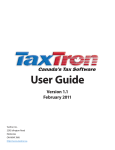Download User Manual on HKLBA League result capture software Version 6a
Transcript
User Manual on HKLBA League result capture software Version 6a Date: 24 November 2013 1. Introduction HKLBA launched the league result capture software through internet service with effect 10 June 2006. This manual described the procedures of the league capture software in HKLBA website (www.hklba.org). Please forward any suggestions or comments by email to VP National League at [email protected]. The copyright of this software remained with the HKLBA. To assist you in using this league capture software, please proceed using the steps and instructions provided below. There is a summary of the input steps in Appendix 2. 2. Access to main page The system supports Internet Explorer version 7.0 or above. 2.1 Enter HKLBA website Open Internet Explorer, select HKLBA website by typing http://www.hklba.org; if your browser does not support flash, you can directly enter the website by typing http://www.hklba.org/new HKLBA League Result Capture Software User Manual v6a Page 1 of 20 2.2 Main menu The Main menu bar is at the top of page under the HKLBA logo. Click on the box ‘League (聯賽)’.at the Main Menu. On click, a pull-down list will be available for selection. Click on any box ‘Premier League (超級聯賽)’, ‘Triples League (三人聯賽)’, or ‘Mixed Fours League(混合四人聯賽)’ for your selection. On click, the system will display the selection of current and past years. Click on ‘Men Premier League 2013 (2013 年男子四人超級聯賽)’ will go to Men’s Premier League 2013 home page. 2.3 Left menu The left menu is at the left hand side below the main menu. The left menu contained three portions. The top portion contained the Notice buttons for HKLBA notice, Member clubs notice and Bowlers corner. The middle portion is Search function. The bottom portion is a series of quick links to the frequently used pages. Current league is one of the available selections in this portion. This is an alternate and fast link to enter the current league pages. For example, click on the Men Premier League 2013 (2013 年男子四人超級聯賽) will lead to Men’s Premier League 2013 home page directly. On click the system will display the league result capture software home page. Please note that all display in League result capture software is English only. HKLBA League Result Capture Software User Manual v6a Page 2 of 20 2.4 League announcements Please read the League announcements as displayed in the Message area. Here displays the most updated messages from VP National League. HKLBA League Result Capture Software User Manual v6a Page 3 of 20 3. Select Men or Women If you want to change to Women Premier League, click the radio button (Women) and wait for 2 seconds. The system will display the Women Premier League home page. The home page is similar as Men, except it will bear a title of Women Premier League 2011. Selection for men or women is not required in Mixed Fours League. HKLBA League Result Capture Software User Manual v6a Page 4 of 20 4. Result update The Game result update process includes Data capture by the home side, and Verification of data by the away sides. 4.1.Select Club ID Click the pull down box next to Club ID, the system will display all club abbreviation for selection. Select your club and click on it. Please refer to Appendix 1 for the Club ID table. 4.2.Enter Password After selecting the Club ID, the club representatives have to enter his personal password, followed by clicking the [login] button. For security reason, each club will be assigned a personal password known only to the club representative and HKLBA office. Please note that the password must be entered in lower case. Should you have any difficulties with the password, please contact HKLBA office for assistance. After entering the correct password, the system will go to Select Game page. If the club representative enters a wrong password, the system will display a rejection screen. Click on [go back] button, the system will return back to Steps 4.1 to Select Club ID and Enter Password again. HKLBA League Result Capture Software User Manual v6a Page 5 of 20 4.3.Select Game With the correct password, the club representative is allowed to proceed. The system displays a new screen and asks for “Select game”. The club representative has to pull down the game list. The system will list all the games (home and away) for the selected club. Club representative can select one of the games in the pull down list. In the sample below, the user selected game #M41043, that is HKFC-D vs HKJC-A After selecting the game, the club representative clicks the [submit] button to proceed. The system will go to the Game Result Data Capture Screen. If he wants to abort, on click the [quit] button, the system will return him to the League Software home page (step 2). HKLBA League Result Capture Software User Manual v6a Page 6 of 20 There is a status code describing different stages of the game. Please refer to Appendix 3 Status code table for more details. 4.4.Capture result by home side 4.4.1. Enter Actual played date and time Club representative has to enter the Actual/Revised Played Date or Time. The date format is dd/mm/yyyy. That is 01/05/2013 for 1 May 2013. The time format is hh:mm in 24 hours. That is 14:30 for 2:30pm. Before the game is played, these fields will represent the revised date and time for a rescheduled game. If the revised schedule is not fixed, please enter ‘TBA’ in the date field and leave the time field empty/ If the game was played, these fields contained the actual played date and start time of the match. (In next release, we are considering to provide a calendar and clock for selection) No action is required if the actual start date and time is same as Original Date / Time. HKLBA League Result Capture Software User Manual v6a Page 7 of 20 4.4.2. To enter result of each side a) To select players Place the cursor to the pull down button of a player position you want to capture. A list of all bowlers of your club will be listed for selection. The players list is displayed in alphabetic order of Family name. In Mixed League, the men players will be listed before the women players. Each player’s name is displayed in form of Family Name, First Name and then Chinese Initials. The fields are separated with a comma. Please refer to the table below for more elaboration. Family name Worth Leung Cheung Chan First name Mike Cyril Chin. initial C.H. Bing Leung W.S. Display format WORTH, Mike, LEUNG, Cyril, C.H. CHEUNG, , Bing Leung CHAN, , W.S. Once you identify the player’s name, click on it to confirm the selection. Then you can proceed for another player selection until all players of the teams of each side are selected. If you cannot find your player’s name, two most common cases are: - Different spelling or initials were used in the score card. E.g. Bill Galvin is written as W Galvin in the score card. All side captains are reminded to enter the same name on the score cards as shown in their club’s List of Players submitted to HKLBA before the start of the League Season. There is penalty in wrong or unmatched player names. - Another case is a “new player”. He/she played the first game for the club in current league. For new players, the side captain must indicate with an asterisk (*) in front of the player’s name on the score card. If you see a player’s name with an asterisk in front of his/her name, check the pull down list before entering his/her name as a new player under the following procedure. To enter the name of a new player Select ‘new player’ from the pull down list. It is the third row at the player pull down box, on top of all the named players. The system will place ‘new player’ in the appropriate player’s box. Also the system will immediately pop up a new window at the top left hand corner of the screen asking for the name of the new player. Enter the new player name in form of Surname, First name, and Chinese initials. Separate each of the three fields with a comma. HKLBA League Result Capture Software User Manual v6a Page 8 of 20 The Surname must be in all upper case. The First name and Chinese initials should be in upper and lower case. Click [OK] button, after entering new player name. If you click on [Cancel] button, the system will ignore the input and return to the player selection as step 4.4.2 In response to the complete entry of new player name and [OK] button, the system will immediately pop up a new window at the same place asking the name of the club he previously represented in the League. If the club representative knows which club the new bowler last played for, enter the club code and click [OK] button, e.g. USRC for United Services Recreation Club. If the player is totally new and has not played for any club in league games, just click [OK] button with null input. Missing one bowler or BLANK If a side plays with one player short in any team, we will use the word BLANK to represent the situation. Select BLANK in the players pull down list (second row on top of all named players) and click on it. The system will take the request and register the place with BLANK. The BLANK can be placed in any position of the team, except Skip. Repeat these player selection steps for all players in each team of both sides (home and away), only one team for ladies sides. HKLBA League Result Capture Software User Manual v6a Page 9 of 20 b) To enter shots gained Besides of selecting all players for all sides and teams, please ensure that you enter the shots scored in each team. For the entry of shots, just move the cursor to appropriate position and enter the number of shots scored. If the team played with one player short, that is a BLANK player, the score for the team on the score card must be reduced by 25%. Enter the final shots with 25% deducted. For example, the team scored 12 shots, enter 9 in the shots box. After the shots are entered, the system will automatically accumulate the Total shots for both home and away side and calculate the Total points gained by both sides. HKLBA League Result Capture Software User Manual v6a Page 10 of 20 Below is a sample screen with all results having been entered. 4.4.3. Check entries before Update The system will automatically calculate and show the Total shots and Total points in the left. Perform final check on the players’ names, shots and points displayed. If all inputs are correct, click on ‘Update’ button to confirm the update. The system will pop up a window ‘Confirm to update and quit’. Click <OK> button and the system will return to step 4.3 ‘Select game’ ready for input of another game. HKLBA League Result Capture Software User Manual v6a Page 11 of 20 4.4.4. Cancel and Quit during the process of capture result The system allows the user to abort at any time by clicking the [quit] button at the top right hand corner. Before the abort process, the system will prompt for a second confirmation for user confirmation. The system will pop up a window to ‘Confirm to cancel and quit’. Click [OK] button to proceed. Once selected, all input in this process will be ignored and the system will return to Step 4.3 for game selection. If the user is not intending to abort, Click the [cancel] button, the system will go back to player selection and ignore the [quit] request. HKLBA League Result Capture Software User Manual v6a Page 12 of 20 4.5.Verify result by away side 4.5.1. To select the games with results entered by the home side The away side representative has to verify the input from the home side. It is assumed that the home side will input the result immediately after the game. The away side can check and verify his agreement of the score afterwards. In order to verify the result, the away side has to perform similar steps to logon up to Step 4.3 ‘Select game’ Please note that if the home side did not complete the result capture process, the away side is not allowed to select the game for result verification. The status of each game is displayed in front of game reference. Please refer to appendix 3 for the details of status code. 4.5.2. To verify the game results The selected game will be displayed for verification. The away side has to verify every input by the home side, including the Actual play date, the player names of each team, and of course the most important, the shots scored. The away side can modify the away side data, including the player name and shots. If away side identifies any error in away side data, the away side should change and correct the data as result capture process. *** Note: The away side is not allowed to modify the home side data (player name and shots). If away side finds any error in home side data, they should complete the verify process and notify LBA office about their findings. For any modification of player name or shots, the procedure is exactly the same as step 4.4.2 for result capture HKLBA League Result Capture Software User Manual v6a Page 13 of 20 4.5.3. To confirm verification and quit After the checking of result, the away side representative must confirm the verification, by clicking the [verify] button. The system will pop up a message to ask the confirmation. Confirm the verification by clicking [OK] button. Then the system will return to Step 4.3 ‘Select game’. If the representative does not want to complete the verification, he can click [Cancel] button to continue the verification process. HKLBA League Result Capture Software User Manual v6a Page 14 of 20 5. Result enquiries and analysis If the game result capture is completed (capture status equals to C), the system will automatically update the league tables within 5 minutes. This is a temporary provision result. Upon receiving the score cards, LBA office will perform detailed checks and this will be treated as the final result. Five result enquiry features are provided by current system. They are the Fixture/result, League table, Skip table, Player table and Club player table. The selection is at the left hand column. Below is a sample of the League Table display. Please note that the display of shots (shots for, shots against and shots difference) will be rounded up/down to digits. This applies to League table, Skip table, Player Table and Club Player table. If you find that the display is not up-to-date, please try to click the refresh button, (or pressing Function key F5, or Select Refresh function under View of Window Tool bar) in order to get most updated data being refreshed. HKLBA League Result Capture Software User Manual v6a Page 15 of 20 There are five enquiry views about the League results: 5.1. Fixture / Result Click on the Fixture/Result button on the left, the system will first display all the dates of original fixture. At the top of the display area, there is an icon Download pdf format. Click on the button, the system will display the full fixture in pdf format. You can save it for subsequent reference. If the game does not play, the system will provide the most updated fixture including the revised game date and start time as well as the venue. Game reference number is also available to identify the match. If the game was played, the system will show the points won and total shots. On the right it provides the details of each team with the players and shots gained. User can click on the selected date in the display area. The system will display the match game details by divisions by game reference number. Click on the side, the system will display the fixture and results of all games in related with the selected side. For example, click on HKFC-A will display all games of HKFC-A in current league. If you want to print the screen data, just use the print function provided by the browser. Same mechanism applies to all query views. 5.2. League Table Click on this button will display the current ranking table of the selected league. It listed the current standing of each side by division. Click the specific division number on the top, the system will display the current standing of the selected division only. 5.3. Skip Table Click on this button will display the current ranking table of champion team. It listed the current standing of best skip by division. Normally only top 8 will be displayed. Click the specific division number on the top, the system will display the current standing of the selected division only. 5.4. Player Table Click on this button will display the current ranking table of the players by division. It listed the current standing of best players by division. Normally only top 12 will be displayed. Click the specific division number on the top, the system will display the current standing of the selected division only. HKLBA League Result Capture Software User Manual v6a Page 16 of 20 5.5. Club Player Table Click on this button, the system will display the name of each member club. Please refer to the Appendix 1 for the abbreviation of the member club. Click on the selected club, the system will display the players of the selected club. This table also provides valuable information about players registered in which side and tied with which side. 6. Exit User can click the [HKLBA Home] button at the left hand column to return back to HKLBA home page, or exit the HKLBA website by closing the browser. HKLBA League Result Capture Software User Manual v6a Page 17 of 20 Appendix Appendix 1 – Club ID table Club ID Club Name ABC Asia Bowling Club AYFP Association of H.K.Yunnan Fellow Provincials CCC Craigengower Cricket Club CdeR Club de Recreio CELBC Customs & Excise Lawn Bowls Club CLBC City Lawn Bowls Club CLP CLP Power Lawn Bowls Club CPLBC Capital of Peace Lawn Bowls Club CSD Correctional Services Dept Sports Assoc FC The Filipino Club FPLBA Flying Phoenix Lawn Bowls Association FSLBC Fire Services Lawn Bowls Club GBLBC Golden Bauhinia Lawn Bowls Club GLBC Greende Lawn Bowls Club HEGSC Hong Kong Electric GSC HKCC Hong Kong Cricket Club HKFC Hong Kong Football Club HKJC Hong Kong Jockey Club HKPBC Hong Kong Police Bowling Club HKSAP Hong Kong Paralympic Committee & Sports Association for the Physically Disabled HKYDT Hong Kong Youth Development Team ILBC Island Lawn Bowls Club IRC Indian Recreation Club KBGC Kowloon Bowling Green Club KCC Kowloon Cricket Club LBTC Lawn Bowls Training Centre PDLBC Planning Department Lawn Bowls Club SBSC Sea Birds Sports Club SCB Shanghai Commercial Bank STSA Sha Tin Sports Association TKOBC Tseung Kwan O Bowling Club TMSA Tuen Mun Sports Association TPLBC Tai Po Lawn Bowls Club USRC United Services Recreation Club VLBC Victoria Lawn Bowls Club VSTAR V Star Lawn Bowls Association WISC Wahhar Institute of Sports Company Ltd HKLBA League Result Capture Software User Manual v6a Page 18 of 20 WSC Wayfoong Sports Club Appendix 2 – Summary of the input steps Logon for Result capture Enter HKLBA website Click the league button Select Premier- Ladies or Premier – Men from pull down list Select Club ID Enter password and hit [Login] key Select game and hit [Submit] button Result entry by home side Enter Actual play date and time Select player for each position Enter shots gained Repeat the process for away side Repeat the player selection and enter shots for all teams Perform final checking on data being entered Click on [update] button. Result verification by away side Check the Actual play date and time Select players and scores for each team Modify the away side players or scores if required Perform final verification and hit [verify] button HKLBA League Result Capture Software User Manual v6a Page 19 of 20 Appendix 3 – Status Code Available games are displayed for selection in ‘Select game’. There is a Status code in front of the game ref no. This status reflects different stages of the capture process. Please refer to table below for details: Code Status Action Nil Blank entry, no one has accessed this entry before P Part of the results or shots only, entered by home side C Capture by home side on played date/time, players’ names and shots completed. V Verification process completed by away side Y Final check completed by HKLBA office No data, entry is ready for data capture Data capture is in process and has not completed. The revised game date and time may be modified due to reschedule. Definition of data capture completion is every team must have at least the skip’s name and shots scored. Once the game capture completes, the entry is ready for verification. The system will use the input data to update the tables for queries. Away side has completed the data verification. Record is ready for LBA office to perform final check. Data check against the score-card completes. The computer will not display this entry for future data capture selection. HKLBA League Result Capture Software User Manual v6a Page 20 of 20


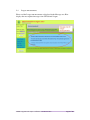
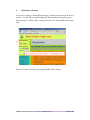
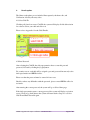


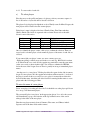
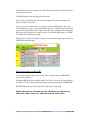




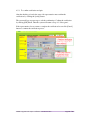
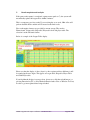


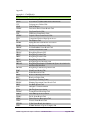
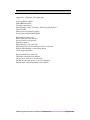

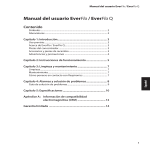
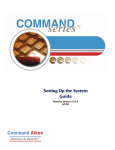

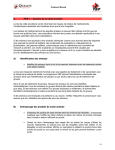
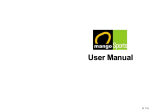

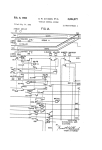
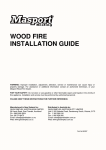




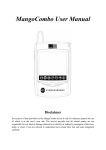
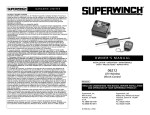

![42-8003RVFB 10-07 4-08 [Converted]](http://vs1.manualzilla.com/store/data/006411146_1-851b115633d025478acbe691962f24d4-150x150.png)