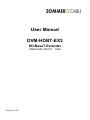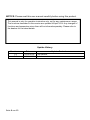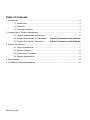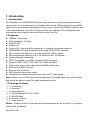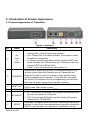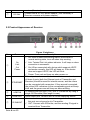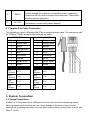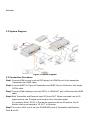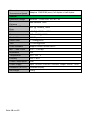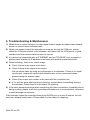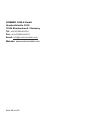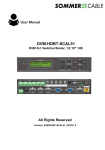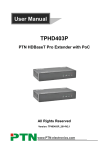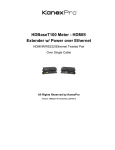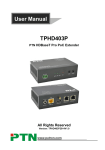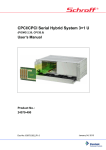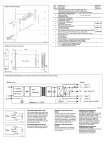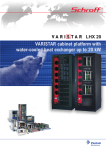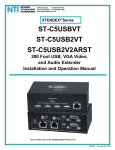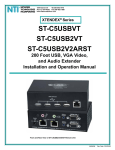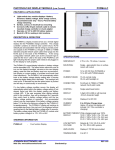Download User Manual DVM-HDBT-EX3
Transcript
User Manual DVM-HDBT-EX3 HD-BaseT-Extender HDMI+2xIR+RS232 Seite 1 von 13 100m NOTICE: Please read this user manual carefully before using this product. This manual is only for operation instruction only, not for any maintenance usage. The functions described in this version are updated till April 2014. Any changes of functions and parameters since then will be informed separately. Please refer to the dealers for the latest details. Update History Version 1.0 2.0 Seite 2 von 13 Date 2014.02.22 2014.04.12 Update Content First version. Update version. Table of Contents 1. Introduction ................................................................................................................ .4 1.1 Introduction ................................................................................................ 4 1.2 Features ..................................................................................................... 4 1.3 Package Contents ...................................................................................... 4 2. Introduction of Product Appearance ........................................................................... 5 2.1 Product Appearance of Receiver................................................................ 5 2.2 Product Appearance of Transmitter ...... Fehler! Textmarke nicht definiert. 2.3 Twisted Pair Cable Connection ............ Fehler! Textmarke nicht definiert. 3. System Connection .................................................................................................... 7 3.1 Usage Precautions ..................................................................................... 7 3.2 System Diagram ......................................................................................... 8 3.3 Connection Procedure................................................................................ 8 3.4 System Applications ................................................................................... 9 4. Specification ............................................................................................................... 9 5. Troubleshooting & Maintenance ............................................................................. ..11 Seite 3 von 13 1. Introduction 1.1 Introduction This Extender is an HDMI/IR/RS232 twisted pair extender including one transmitter and one receiver. It is a professional 1x1 extender, with a single CAT5e cable, the input HDMI signal can be long-distance transmitted, and the control signal (IR & RS232) is able to work in a bi-directional way, and POC are supported by this extender. With its Ethernet ports, this extender also supports internet access to work in a LAN. 1.2 Features HDBaseT technology High Bandwidth: 10.2Gps Support CEC Support 3D Support PoC, eliminating the complexity of installing local power supplies. HDMI/IR/RS232 signal transmitted over single CAT5e/CAT6 twist pair. Max transmission distance is up to 90 meters for 1080P signals. Max transmission distance is up to 70 meters for 4K×2K signals. Support Ethernet expanding. HDTV Compatible, use HDMI 1.4a and HDCP compliant. Support 1080P, 1080i, 720P, 576P, 576i, 480P, and 480i. High quality output video signal with 24bit/36bit deep color. Bi-directional RS232 control. Bi-directional IR control. LED indicators show work status. Wall/table-mountable aluminium enclosure with PT case design. Note: Please use a CAT5e cable with low impedance (Shielded twisted pair will be better and should be well grounded) for good transmission effect. 1.3 Package Contents 1 x Transmitter 1 x Receiver 4 x Mounting ears 1 x Power adapter (DC 24V 1.25A) 2 x RS232 cable 8 x Screws (3*6mm) 1 x User manual Notes:Please confirm if the product and the accessories are all included, if not, please contact with the dealers. Seite 4 von 13 2. Introduction of Product Appearance 2.1 Product Appearance of Transmitter No. Name ① On Link In Power ② ETHERNET ③ HDBT OUT ④ HDMI IN ⑤ IR IN&OUT ⑥ RS232 Seite 5 von 13 Figure 1 Interfaces Description On: Used to show the working status, blinks when in normal working state, turns off when stop working. Link: Twisted Pair Link status indicator. It will keep on when connection is successful. In: When connected with device which supports HDCP and works normally, this LED will keep on. If the device does not support HDCP, the LED will blink. Power: Turns red and keep on when power on. Ethenet ports, when need to work in a local area network, one of these 4 ports (both the Ethernet ports of Transmitter and Receiver) should be used for internet access, and the others can be connected with computers. If they are well connected, the yellow LED indicators on the corresponding ports will keep blink and the green ones will keep on when working. To connect with the HDBT IN port of Receiver by using a single CAT5e cable (90m length in max). HDMI input port, connect with an HDMI source device. IN: Connect with IR receiver, the IR signal received from this port can only send out in Receiver. OUT: Connect with IR Emitter, and the sending IR signal is received from TPHD403PR. Serial port, 3p captive screw connector, connect with the control terminal to control the controlled terminal, supports bi-directional RS232 control between the transmitter (Transmitter) and the ⑦ DC 24V receiver (Receiver). Connect with a DC 24V power adapter. (Not necessary if Receiver connects with power adapter) 2.2 Product Appearance of Receiver No. Name ① On Link Out Power ② ETHERNET ③ HDBT IN ④ HDMI OUT ⑤ IR IN&OUT Seite 6 von 13 Figure 2 Interfaces Description On: Used to show the working status, blinks when in normal working state, turns off when stop working. Link: Twisted Pair Link status indicator. It will keep on when connection is successful. Out: When connected with device which supports HDCP and works normally, this LED will keep on. If the device does not support HDCP, the LED will blink. Power: Turns red and keep on when power on. Ethenet ports, when need to work in a local area network, one of these 4 ports (both the Ethernet ports of Transmitter and Receiver) should be used for internet access, and the others can be connected with computers. If they are well connected, the yellow LED indicators on the corresponding ports will keep blink and the green ones will keep on when working. To connect with the HDBT OUT port of Transmitter by using a single CAT5e cable (90m length in max). HDMI output port, connect with an HDMI displaying device. IN: Connect with IR receiver, the IR signal received from this port can only send out in Transmitter. OUT: Connect with IR Emitter, and the sending IR signal is received from Transmitter. ⑥ RS232 ⑦ DC 24V Serial port, 3p captive screw connector, connects with the control terminal to control the controlled terminal, supports bidirectional RS232 control between the transmitter (Transmitter) and the receiver (Receiver). Connect with a DC 24V power adapter. (Not necessary if Transmitter connects with power adapter) 2.3 Twisted Pair Cable Connection The twisted pair used in Extender MUST be a straight-through cable. The connectors can be T568A or T568B, but both sides must be the same. TIA/EIA T568A TIA/EIA T568B Pin Cable color Pin Cable color 1 green white 1 orange white 2 green 2 orange 3 orange white 3 green white 4 blue 4 blue 5 blue white 5 blue white 6 orange 6 green 7 brown white 7 brown white 8 brown 8 brown 1st Ground 2nd Ground 3rd Group 4th Group 4--5 3--6 1--2 7--8 1st Ground 2nd Ground 3rd Group 4th Group 4--5 1--2 3--6 7--8 3. System Connection 3.1 Usage Precautions Please cut off the power of the HDMI source device and the output displaying device before accessing with the Extender, as it may damage to Extender. Ensure that all connections (including the power cord) are done before turning on the power to work with Seite 7 von 13 Extender. 3.2 System Diagram Figure 3 System Diagram 3.3 Connection Procedure Step1. Connect HDMI source (such as DVD player) to HDMI IN port of the transmitter Transmitter with HDMI cable. Step2. Connect HDBT OUT port of Transmitter and HDBT IN port of Receiver, with single CAT5e cable. Step3. Connect HDMI displayer (such as HDTV) to HDMI OUT port of Receiver with HDMI cable. Step4. Both Transmitter and Receiver have IR IN and OUT. When one model use for IR signal receiver, the IR signal must be sent out by the other model. For example: When “IR IN” of Transmitter connects with an IR receiver, the IR Emitter must be connected to “IR OUT” of Receiver. Step5. To set as a LAN, one of the four ETHERNET ports of Transmitter and Receiver Seite 8 von 13 should be used for Internet access, and the others can be connected with computers. Step6. Connect the RS232 port of the computer and the RS232 port of Transmitter or Receiver (any one is able to work as the RS232 signal can be transmitted bidirectionally) by using a RS232 cable. Connect with DC24V power adaptor(s) (Any end of Transmitter and Receiver is connected with power adapter is enough with its POC function). 3.4 System Applications As its good performance in control and transmission, the Extender can be widely used in computer realm, monitoring, large screen displaying, conference system, education and bank securities institutions etc. 4. Specification Model Spec Transmitter Receiver Input Input Signal 1 HDMI,1 IR in, 1 RS232 Input Connector 1 HDMI female 1 3.5mm mini jack for IR in 1 3P captive connector 1 IR in, 1 HDBaseT, 1 RS232 1 3.5mm mini jack for IR in 1 RJ-45 1 3P captive connector Video Signal HDMI1.4a HDMI1.4a Audio Digital audio, transmit through HDMI audio Digital audio, transmit through HDMI audio Output Output Output Connector 1 HDBaseT, 1 IR out, 1 RS232 1 RJ-45 1 3.5mm mini jack for IR out 1 3P captive connector Video signal HDMI1.4a Transmission Mode HDBaseT 1 HDMI, 1 IR out, 1 RS232 1 HDMI female 1 3.5mm mini jack for IR out 1 3P captive connector HDMI1.4a Ethernet Port Connector Seite 9 von 13 2 RJ45 2 RJ45 Ethernet Transmission Speed Adaptive 10M/100M (max), full duplex or half duplex. General Resolution Range Transmission Distance Differential Phase Error 800x600 ~ 1920x1200, 3D, 4K×2K Max distance 100m ±10° @ 135MHz_100M SNR >70dB@ 100MHz-100M Gain 0dB ~ 10dB@100MHz Bandwidth 10.2Gbps Return Lost <-30dB@5KHz THD <0.005%@1KHz HDMI Standard Support HDMI1.4a and HDCP Min. ~Max. Level 0.3V ~ 1.45Vp-p Impedance 75Ω Temperature -20 ~ +70 ℃ Humidity 10% ~ 90% Power Consumption 10W Power Supply Input: 100VAC~240VAC, 50/60Hz; Output: 24VDC 1.25A Dimension (W*H*D) 152x28x 84(mm) Net Weight 0.8Kg Seite 10 von 13 5. Troubleshooting & Maintenance 1) When there is a color losing or no video signal output, maybe the cables have already broken or haven’t been connected well. 2) When user cannot control the extender by computer through its COM port, please check the COM port number in the software, and make sure the COM port is in good condition and the communication protocol is correct. 3) If a device has connected with an ETHERNET port but TPHD403P can’t recognize it, please check whether its IP address is the same with another connected device. 4) When switching , there is no output image: Check if there is any signal at the input. Check if there is any signal at the output. We can check these by using an oscilloscope or a multimeter. If there is no signal input/output, maybe the input/output cables broken or the connectors loosen, please change for another cable. Check if the output port number is the same with the controlled one. If it is still the same after the above checking, maybe there is something wrong in the extender. Please send it to the dealer for repairing. 5) If the static becomes stronger when connecting the video connectors, it probably due to bad grounding, please check the grounding and make sure it connected well, otherwise it would damage the extender. If the extender cannot be controlled through the RS232 port or by the IR remote, the unit may have already been broken. Please send it to the dealer for repairing. Seite 11 von 13 Seite 12 von 13 SOMMER CABLE GmbH Humboldtstraße 32-36 75334 Straubenhardt / Germany Tel: +49 (0)7082-49133-0 Fax: +49 (0)7082-49133-11 Email: [email protected] Website: www.sommercable.com Seite 13 von 13