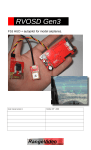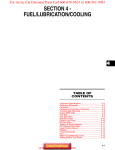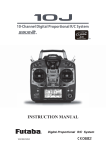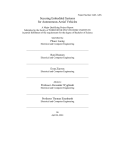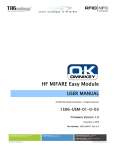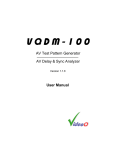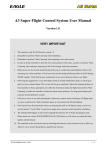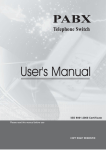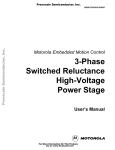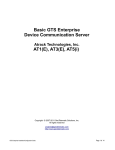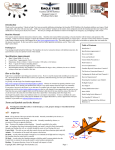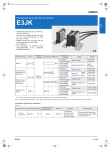Download rvosd5.1 - LouDjean
Transcript
RVOSD 5.1 D On Screen Display + Autopilot for Model Airplanes RangeVideo.com 27/AUG/2012 RVOSD5 USER MANUAL TABLE OF CONTENTS 1 SAFETY PRECAUTIONS .......... 3 1.1 Definitions .................................. 3 1.1.1 Warnings, Cautions and Notes .. 3 1.1.2 Use of Shall, Should and May ... 3 1.2 Common Hazards ...................... 3 1.2.1 Autonomous Vehicle Warning ... 3 2 INTRODUCTION ........................ 4 2.1 2.2 2.3 2.4 What is FPV Flying? .................. 4 Kit Contents ............................... 5 Not Included ............................... 5 Dead on Arrival and Repairs ..... 5 3 RVOSD5 AUTOPILOT ............... 6 3.1 Autopilot ..................................... 6 3.2 Aircraft Compatibility ................ 6 3.3 Autopilot Flight Modes .............. 7 3.4 Hardware Overview ................... 8 3.4.1 RVOSD5 .................................... 8 3.4.2 GPS Receiver ............................ 8 3.4.3 Current Sensor .......................... 8 3.4.4 External Temperature Sensor.... 9 3.4.5 Remote Control ......................... 9 3.4.6 Wiring ........................................ 9 3.4.7 Video Camera............................ 9 3.4.8 Video Transmitter .................... 10 3.4.9 Video Receiver ........................ 10 3.4.10 Video Monitor .......................... 10 3.4.11 Main Battery ............................ 11 3.4.12 Auxiliary Battery....................... 11 RVOSD Main Board Connections ...... 15 3.5 RVOSD OSD Menus ................. 16 3.5.1 Main menu, page 1/4 ............... 16 3.5.2 Main menu, page 2/4 ............... 17 3.5.3 Main menu, page 3/4 ............... 19 3.5.4 Main menu, page 4/4 ............... 20 3.5.5 Autopilot menu, page 1/3 ......... 22 3.5.6 Autopilot menu, page 3/3 ......... 25 3.6 On Screen Display ................... 26 4 RVOSD5 CONFIGURATION ... 29 4.1 4.2 Configuration ........................... 29 RVOSD5 In-flight Screen Selection & PPM Link Loss Detection .................................. 29 4.3 PCM Link Loss Detection ........ 29 4.4 Autopilot Configuration .......... 29 4.5 Using PPM Receivers .............. 30 4.6 Video Hardware........................ 30 4.7 Video Hardware Power Management ............................. 30 4.8 Using an Auxiliary Battery for Video Equipment ..................... 31 4.9 Connecting the Main Battery .. 32 4.10 Connecting the Current Sensor32 4.11 Current Sensor Calibration ..... 32 4.12 Aux Battery Input ..................... 33 4.13 Connecting Servos .................. 33 4.14 Autopilot/OSD Control Interface33 4.15 Receiver Signal Strength Indication (RSSI) ...................... 34 4.16 Throttle Control: ...................... 35 4.17 Landing Gear Configuration ... 35 4.18 Navigating RVOSD5 Menus .... 35 4.19 Changing OSD Screens .......... 36 4.19.1 Run the wizard......................... 36 4.19.2 Rx not detected ....................... 37 4.19.3 If R/C link is lost ....................... 37 4.20 Configuring Warnings ............. 37 4.21 Configuring Waypoints ........... 37 4.22 Configuring RSSI ..................... 38 4.23 Configuring GPS ...................... 39 4.23.1 GPS Satellite Lock................... 40 4.24 Configuring Current Sensor ... 40 4.25 Debug Screen........................... 40 4.26 Saving OSD Settings ............... 41 4.27 Flying Wing Configuration ...... 41 4.28 Autopilot Tuning ...................... 41 4.29 Stuff You Need to Know!......... 43 RangeVideo.com RVOSD5 USER MANUAL 5 SETUP PROCEDURE ............. 44 5.1 Basic Setup .............................. 44 5.2 PPM Receiver Setup ................ 46 5.2.1 Primary PPM Reciever ............ 46 5.2.2 Secondary PPM Receiver ....... 46 7 APPENDIX A: LIST OF ACRONYMS ............................ 50 8 APPENDIX B: RVOSD5 JUMPER SETTINGS ............... 51 6 UPDATING THE FIRMWARE.. 48 List of Figures Figure 4-1 Video TX Connector......... 30 Figure 3-1 Autopilot Block Diagram ..... 6 Figure 4-2 Connecting your video equipment .......................................... 31 Figure 3-2 RVOSD .............................. 8 Figure 3-3 GPS Receiver .................... 8 Figure 4-3 Main/Auxiliary Battery Jumper Selection ............................... 31 Figure 3-4 70A Current Sensor with XT60 connectors .................................. 8 Figure 4-4 Current Sensor Wiring Diagram.............................................. 32 Figure 3-5 External Temperature Sensor .................................................. 9 Figure 4-5 Connecting Current Sensor ........................................................... 32 Figure 3-6 Remote Control .................. 9 Figure 4-6 RVOSD5/Receiver/Servo Connections ....................................... 33 Figure 3-7 Video Camera .................. 10 Figure 3-8 Video Transmitter............. 10 Figure 3-9 Video Receiver................. 10 Figure 4-7 Transmitter Channel to Control the Autopilot/OSD .................. 34 Figure 3-10 Video Monitor ................. 11 Figure 4-8 Installing a Diode for RSSI Measurement ..................................... 39 Figure 3-11 Main and Aux Battery Examples ........................................... 11 Figure 4-9 Current AHI Indicator ....... 42 Figure 5-1 Vibration Level Indicator... 44 Figure 3-12 RVOSD5 Main Board ..... 12 Figure 3-13 RVOSD Main Board PinOuts.................................................... 12 Figure 3-14 RVOSD Interconnection Diagram.............................................. 13 Figure 3-15 RVOSD Input/Output Connections ....................................... 14 Figure 3-16 Low Altitude Angle ......... 17 Figure 3-17 On Screen Display Description (F16) ................................ 27 Figure 3-18 On Screen Display Description (Simple) ........................... 28 RangeVideo.com RVOSD5 USER MANUAL Read this user manual completely prior to connecting any RangeVideo hardware items to your aircraft or any power source. This highly versatile, user-friendly system was designed with affordability and high performance in mind. Do keep in mind that the Range Video On Screen Display Generation 5 (RVOSD5) and your remote controlled aircraft have certain requirements and limitations. By observing these requirements and limitations, you will extend the useful life of the system and assure safe system operations. While not intended for novice users, this guide is designed to provide step-bystep instruction for the installation and operation of the RVOSD5. It assumes a certain level of experience and familiarity with terms, and is intended to be used in conjunction with the user guide for your transmitter, aircraft, video equipment and other hardware you will be using. It also assumes the air vehicle and associated components are flight worthy. RangeVideo.com 2 RVOSD5 – SAFETY PRECAUTIONS 1 SAFETY PRECAUTIONS 1.1 NOTE Definitions A procedure, practice, or condition, etc. that is essential to emphasize. 1.1.1 Warnings, Cautions and Notes The signal words WARNING, CAUTION, and NOTE are used to identify levels of hazard seriousness. These signal words are used throughout this document to emphasize critical information. Read and follow these statements to ensure personnel safety and prevent product damage. The signal words are defined below. 1.1.2 Use of Shall, Should and May Within this technical manual, the word shall is used to indicate a mandatory requirement. The word should is used to indicate non-mandatory but preferred method of accomplishment. The word may is used to indicate an acceptable method of accomplishment. 1.2 WARNING Common Hazards The following are general safety precautions that are not related to any specific procedures and therefore do not appear elsewhere in this user manual. These are recommended precautions that users must understand and apply. A procedure, practice, or condition that may result in injury or death if not carefully observed or followed. 1.2.1 Autonomous Vehicle Warning Keep clear of propeller and hold the aircraft securely when the engine is running or the ESC is powered. It is possible that the RVOSD5 could command the throttle automatically if an autonomous mode is commanded, if components have failed or have been assembled incorrectly. CAUTION A procedure, practice, or condition that may damage equipment if not carefully observed or followed. RangeVideo.com 3 INTRODUCTION 2 INTRODUCTION 2.1 What is FPV Flying? First Person Viewing (FPV) is an exciting offshoot of a 60+ year old hobby, which enables a pilot of a radiocontrolled plane to immerse themselves in flying by watching the video from an onboard camera. OSD stands for on-screen-display. The OSD is a main component of an FPV plane. A basic OSD will overlay GPS telemetry on a live video signal to help the pilot navigate. Figure 2-1 Flying via FPV More advanced OSD have additional software and sensors to provide more information to the pilot. Basic OSD Micro Video camera OSD Wireless video transmitter OSD connection RVOSD RangeVideo.com 4 INTRODUCTION 2.2 Kit Contents (1) RVOSD (1) GPS (1) 70A current sensor (1) IR Remote (4) 150mm male to male wires 2.3 handle common user errors like reverse battery connections and short circuits on the video in/out power rails. Even so, it’s possible to damage the RVOSD by connecting your battery somewhere it shouldn’t go! Not Included Video camera Video transmitter Video receiver Video monitor Vibration mount for RVOSD 2.4 In the unlikely case your RVOSD gets damaged, RangeVideo performs i repairs. Mail the RVOSD5 with a note explaining what happened to: Dead on Arrival and Repairs 1970 NE 124th St Each RVOSD and GPS is tested before shipment. Before thinking that your RVOSD is faulty please read this manual carefully. In most case, the problem is a misunderstanding of how the RVOSD works or a trivial mistake. We have designed the RVOSD to Miami, Fl 33181 Return shipping cost is $10 USD to USA/Canada, $15 USD international Priority Mail $28 USD international EMS. RangeVideo.com 5 INTRODUCTION 3 RVOSD5 AUTOPILOT 3.1 Autopilot The RVOSD autopilot relies on a combination of gyros and accelerometers to sense the airplane’s pitch and roll. The most important function of the autopilot is to return the airplane back home when R/C signal is lost. • The RVOSD5 can also stabilize(fly-bywire mode) and autonomously(by stab at o so s waypoints) fly theseaircraft. R/C receiver RVOSD servos/ESC Figure 3-1 Autopilot Block Diagram 3.2 Aircraft Compatibility The RVOSD autopilot can control these types of aircraft: • Stable trainer aircraft. Throttle, elevator, and rudder. • 2. Low wing Aerobatic aircraft. Throttle, elevator, and ailerons. RangeVideo.com 6 Flying wings. Throttle, elevon, and left elevon. right RVOSD MANUAL 3.3 Autopilot Flight Modes RTH (return to home) This autopilot mode will engage automatically when R/C link lost is detected, and will fly the model back to the takeoff spot. Level flight The autopilot will keep the attitude of the model leveled on the pitch and roll axes. Heading hold The autopilot will keep the heading of the plane at the moment this of activation; it will also try to keep the actual altitude. Position hold The autopilot will fly figure eight patterns around the GPS coordinates at the moment of activation; it will also try to keep the actual altitude. Fly-by-wire The control of the plane is given up to the OSD computer. It will check for user stick movements and will translate to model desired attitudes. Control sticks are interpreted from 0 to full as 0-60° on each axis. Waypoint navigation (this mode is disabled outside of North America) RangeVideo.com 7 RVOSD MANUAL 3.4 The included 10Hz GPS with SAW filter is immune to jamming from video transmitters. It is WAAS enabled, and has an accuracy of < 2m. It has a lithium backup battery to retain GPS settings for quicker satellite acquisition times. GPS data provides ground speed, ground track, and latitude and longitude. Hardware Overview 3.4.1 RVOSD5 NOTE GPS Ground Track, also known as GPS Heading is not the same as Magnetic or True Heading. Ground track is dependent on aircraft flight directions and winds at altitude. Figure 3-2 RVOSD The RVOSD performs all of the text and graphic overlay, navigation, autopilot control, and power management. A custom graphics engine draws a flicker free overlay. Two microprocessors handle all of the tasks. The RVOSD5 contains an onboard Barometric Pressure Sensor for measuring aircraft altitude. 3.4.3 Current Sensor 3.4.2 GPS Receiver Figure 3-4 70A Current Sensor with XT60 connectors The current sensor measures the current consumption of your electric motor system from 6-25VDC, 70A maximum. NOTE Optional 140A sensor with no pre soldered battery connectors available separately. Figure 3-3 GPS Receiver RangeVideo.com 8 RVOSD MANUAL 3.4.4 External Temperature Sensor No longer included. The IR remote is used to navigate the RVOSD menus. The IR signal is powerful enough to penetrate foam and balsa; there is no need to remove the RVOSD from your model. NOTE If you lose the included remote, you can replace it with a universal TV remote. Just program the universal remote for Sony TV codes. The “mute” key will change screens, Channel (+) and Channel (–) will change menu selection, volume (+) and volume (-) will change the menu value Figure 3-5 External Temperature Sensor If the external temperature sensor is left disconnected, then RVOSD will display the onboard temperature sensor reading. . Temperature sensor operating range: 3.4.6 Wiring external temp sensor -40 to +150 degrees LM34 Celsius onboard temp sensor -40 to +150 degrees MCP9700 Celsius 3.4.5 Remote Control Cables to connect video in, video out, GPS, current sensor, R/C receiver, are all included. 3.4.7 Video Camera A video camera is not included with the RVOSD5. The RVOSD will not provide a video output without a valid video Figure 3-6 Remote Control RangeVideo.com 9 RVOSD MANUAL input. Use the included cables to connect your camera to the RVOSD. There are cables for the KX131/KX191, KX171, and DX201. Or you can make your own cable to connect any camera with composite video out. The video out connector is the video signal with the graphic/text data overlay. You can connect this directly to a TV monitor, DVR, or wireless video transmitter. Use the included male to male servo cable to connect the video out to a RangeVideo Aerial Video System transmitter. NOTE RVOSD is compatible with both PAL and NTSC composite video formats. 3.4.9 Video Receiver A video receiver is not included with the RVOSD. You will need a video receiver that operates on the same frequency as your video transmitter. The video receiver will receive the transmitted video with RVOSD5 overlays. Connect the video receiver output to a video monitor to watch the video in real-time. 3.4.10 Video Monitor You will need a video monitor (not included with RVOSD5) to view the video being received by the video receiver. Figure 3-7 Video Camera 3.4.8 Video Transmitter A video transmitter is not included with the RVOSD5. The RVOSD5 will send the combined camera video and OSD to the connected video transmitter so the video can be sent down to you on the ground for monitoring. Figure 3-9 Video Receiver Figure 3-8 Video Transmitter RangeVideo.com 10 RVOSD MANUAL 3.4.12 Auxiliary Battery The Auxiliary (Aux) Battery is optional and not included with the RVOSD5. The input range is 6-35 VDC. Figure 3-11 Main and Aux Battery Examples CAUTION Double check all wiring and hardware connections for proper placement prior to connecting any power source. Failure to connect hardware properly could damage the hardware or your aircraft. Figure 3-10 Video Monitor 3.4.11 Main Battery Your electric aircraft already has a battery to power the motor and electronics. The RVOSD5 and related components can use this existing battery as a power source. The Main Battery voltage and current can also be monitored and displayed on the OSD. A video transmitter and video camera can also be powered from the main battery via RVOSD5 connections. RangeVideo.com 11 RVOSD MANUAL Figure 3-12 RVOSD5 Main Board Figure 3-13 RVOSD Main Board Pin-Outs RangeVideo.com 12 RVOSD MANUAL R/C receiver RSSI Throttle, rudder//aileron, elevator, aux control Video input camera Main battery can bypass the current sensor Main flight battery Video out video transmitter Current sensor GPS Aux battery RVOSD Temp // RSSI IR X-Y sensor IR Z sensor Throttle, rudder//aileron, elevator servos/ESC Figure 3-14 RVOSD Interconnection Diagram Table 3-1 RVOSD5 Connector Data Name Video Input Video out Rudder out Throttle out Aileron out Elevator out Rudder in Pin Signal Signal Signal Signal Signal Signal Signal Signal Type Range Notes Composite video input PAL/NTSC Video input camera Composite video output PAL/NTSC Video output w/ OSD Servo pulse output 1.0-2.0mS 3-5VDC Connect to your rudder or ailerons Servo pulse output 1.0-2.0mS 3-5VDC Connect to your ESC or throttle servo Servo pulse output 1.0-2.0mS 3-5VDC Servo pulse output 1.0-2.0mS 3-5VDC Connect to elevator servo Servo pulse input 1.0-2.0mS 3-5VDC Connect to your receiver rudder output RangeVideo.com 13 from your RVOSD MANUAL Signal Throttle in Aileron in Signal 1.0-2.0mS 3-5VDC Servo pulse input 1.0-2.0mS 3-5VDC Servo pulse input 1.0-2.0mS 3-5VDC Connect to your receiver elevator output Servo pulse input 1.0-2.0mS 3-5VDC Switch OSD screens in-flight Signal Elevator in Aux in Signal Connect to your receiver throttle output Servo pulse input Temp in Signal pin Analog voltage input Aux bat Vcc DC voltage input 6-30 VDC Input is Reverse polarity protected DC voltage input 6-30 VDC Input is Reverse polarity protected Main bat Main Bat Current sense Current sensor input Current sensor output Vcc Signal Reading senor from Gold plated pads on the current sensor board DC voltage input Gold plated pads on the current sensor board DC voltage output Can be used for RSSI current Current reading 6-30VDC 100 A sensor Connect main flight battery here 6-35VDC Connect ESC here 100 A Figure 3-15 RVOSD Input/Output Connections RangeVideo.com 14 RVOSD MANUAL RVOSD Main Board Connections Each connection is comprised of three pins; a ground, supply voltage and signal pin. Please pay attention to the polarity of the RVOSD5 pins and the cable being connected. • Video Input – supplies 5VDC or 12VDC from the Main Battery to the video camera if the Main battery is enabled by the jumper on the RVOSD5. If the Main Battery is disabled, voltage to the video camera is supplied by the Auxiliary Battery. The pin labeled “S” receives the video signal from the video camera. If you are powering the camera from an alternate source you must still connect a ground and signal wire from the camera to the RVOSD5. • Video Output - supplies 5VDC or 12VDC from the Main Battery to the video transmitter if the Main battery is enabled by the jumper on the RVOSD5. If the Main Battery is disabled, voltage to the video transmitter is supplied by the Auxiliary Battery. The pin labeled “S” sends the video signal with the OSD overlay to the video transmitter. If you are powering the transmitter from an alternate source you must still connect a ground and signal wire from the transmitter to the RVOSD5. You can connect this output directly to a TV monitor, DVR, or wireless video transmitter. • OUT4/Rudder Output - Supplies power and commands to the rudder servo(s). If you have multiple rudder servos you will need to use a servo “Y” cable (not included). • OUT3/Throttle Output – Supplies power and commands to the throttle servo. If you have multiple throttle servos you will need to use a servo “Y” cable (not included). • OUT2/Aileron Output – Supplies power and commands to the aileron servo(s). If you have multiple aileron servos you will need to use a servo “Y” cable (not included). • OUT1/Elevator Output – Supplies power and commands to the rudder servo. If you have multiple elevator servos you will need to use a servo “Y” cable (not included). • OUT7/Rudder Input – receives rudder commands from the aircraft receiver. • OUT6/Throttle Input – receives throttle commands from the aircraft receiver. • PPM2 input/Aileron Input – Receives aileron commands from the aircraft receiver. RangeVideo.com 15 RVOSD MANUAL • PPM1 input/Elevator Input – Receives elevator commands from the aircraft receiver. • OUT5/Auxiliary Input – This is connected to a spare channel on your receiver to facilitate the RVOSD5 onscreen menus to be accessed via your r/c transmitter. • Temperature Sensor/RSSI – This is where the supplied temperature sensor is connected (optional). • Aux. batt. – Here is where the Auxiliary Battery (optional) is connected if you choose not to power the video transmitter and/or video camera from the main battery. Battery jumper settings must be configured properly on the RVOSD5 board. • Current Sensor/Main batt. – Here is where the supplied Current Sensor is connected for the Main Battery. Utilizing the current sensor will allow you to monitor the Main Battery voltage and current draw on the OSD. • Voltage Selection Jumpers - The RVOSD has a 5V 1.5A switch mode regulator, which can be used to supply 5V to cameras and transmitters, and a filter for powering 12V cameras from the main flight pack. The main flight pack must be 12V (3s 11.1V Lipoly). Yes! You can power the camera, video transmitter, OSD and ESC/motor with no interference thanks to this filter. The following diagrams show the location and label of each connection. 3.5 as the center of the rotating Home and Waypoint indicators. RVOSD OSD Menus 3.5.1 Main menu, page 1/4 Restart OSD - Software restart, it is an alternative to cycle power to the OSD, the conditions to set home will be required again. AHI Size - Adjust the Size of the of the Artificial horizon indicator, while this parameter its being adjusted you will see the main screen, with AHI displayed, Vol+ and Vol- keys will make the AHI line bigger or smaller respectively. Display FPM: - Enable/Disable Flight Path Marker (FPM). FPM position adjust - This setting allows adjustment of the vertical position of the Flight Path Marker (FPM) as well Display compass - Enable/Disable the compass on simple and F16 screens. Display home arrow - Change the type of home arrow to be displayed on the RangeVideo.com 16 RVOSD MANUAL Low altitude angle - When the angle between the airplane and the observer's local horizon gets under this value, GPS coordinates and date will be shown. Simple screen. Change also the FPM type on the F16 screen. Display turn rate - Enable/Disable the turn rate indicator to be displayed on the F16 screen Display Vario - Select the type of display for the variometer information. *Disabled: Vario not shown *Digital: Vario display on digital form for the F16 screen Figure 3-16 Low Altitude Angle *Analog: Vario display on analog form for the F16 and simple screens. Dist warning - Distance indicator will start to blink when it goes over the value set on this menu. Display G. force - Enable//disable the display of the result vector length of all forced acting on the plane. Battery voltage warning - The Main Battery voltage indicator will start to blink when it goes under the value set here. Display temperature - Enable/disable temperature display. The Video Battery voltage indicator will start to blink when it goes under 10.6V. This value is fixed. Note that video battery input can be connected to your 5 Volt servo – Rx rail if you don’t want to use a video battery, this way you can monitor also the BEC voltage. Display clear ground - When this parameter is ON, most of the OSD information is displayed in the upper side of the F16 screen. Display speed ladder - Enable/Disable the speed ladder on the F16 screen. Set batt capacity - Sets the maximum battery capacity of your pack. RVOSD G1, 2,3 and 4 current sensors will only measure motor consumption, thus you need to calculate your static consumption (video Tx, camera, receiver). A typical value for 500mW Tx, KX191 camera and usual EzStar Rx and micro servos, its 500mAh. If your battery has a capacity of 2200mAh, a good practice is to set 2200-500=1700mAh as Hide ground distance - Maximum distance to display Ground Distance, if this value set to zero Ground Distance is always displayed. Display Width - Adjust the OSD sides to wider or narrower positions. 3.5.2 Main menu, page 2/4 Display units - Select imperial or metric units for the OSD. RangeVideo.com 17 RVOSD MANUAL battery capacity for 1 hr flight time. The current indicator will start to blink when mAh consumed go over 80% of the value set. Altitude select - Selects altitude to be used by the autopilot and displayed by the OSD. *GPS: Autopilot will use altitude from GPS, the same will be displayed in all screens. RVOSD G5 current sensor will measure the absolute consumption of the system. *Barometric: Autopilot will use altitude from the barometric sensor; same will be displayed in all screens. Curr sensor type - Set the current sensor used by your OSD. Blank screen warnings Enable/Disable the warnings to be displayed on the blank screen. *Both: Autopilot will use altitude from the barometric sensor. OSD will display barometric altitude on the ladder and GPS altitude to the left of the ladder on the F16 screen. *Both-GPS MSL: Autopilot will use altitude from the barometric sensor. OSD will display barometric altitude on the ladder and GPS MSL (mean sea level) altitude to the left of the ladder on the F16 screen. GPS fix update - Select the GPS module type to be 5Hz or 10Hz if available. Set max HDOP - This value sets the minimum GPS signal Horizontal Dilution of Position (HDOP) your OSD will accept to start setting home. It will display "Searching Sats" when there is not any satellite lock reported from GPS and will change to "Setting Home" as soon as it locks on the first satellite. Call sign - You can set your call sign here and also turn it ON or OFF. Landing gear - Assign a channel of the PPM string to the OSD “Gear” input and you can configure the display to show when the landing gear is down. It is recommended to set this value to the minimum possible to have an accurate set of zero altitude and home GPS coordinates, however it can take too long to set home with this value to low. Setting it to 1.30 seems to be the best compromise between accuracy and lower time to set. Keep in mind that this must be done with clear open sky visibility. *Disabled: Do not display the “landing gear down” warning. *Down: The actual position of the landing gear channel shows the “Landing gear down” warning. *Up: The actual position of the landing gear channel hides the “Landing gear down” warning. Speed select - Future use (not enabled yet). RangeVideo.com 18 RVOSD MANUAL *PWM1: Do not use this mode yet, future upgrade. Debug screen - Enable debug information to be displayed on the blank screen. *Packet1 and Packet2: Rudder input can measure RSSI from a second modified FR-sky receiver, the OSD will display both RSSI values if the Configure/display menu item is selected to PPM2. *Disabled: No debug info displayed on the blank screen *Raw data: Display servo inputs periods, Infrared thermal inputs, absolute barometric pressure and vibration detected on 3 axes. *PWM1 and PWM2: Do not use this mode yet, future upgrade. *GPS data: Display refresh rate, satellites detected, HDOP, Fix, lock mode, signal and location for every satellite in view of the GPS. Display RSSI - Configure how to display the RSSI values. *Off: Do not display RSSI 3.5.3 Main menu, page 3/4 RSSI input - Selects the RSSI input type to be displayed. *Digital: Display RSSI value digital, it will show the percent of signal. *Analog: Display RSSI1 using the space of the GPS satellites indicator, if this is done then the number of satellites are displayed as a number in the upper left screen. *Analog: Temperature-RSSI port will become an analog input to measure a voltage from the radio RSSI output. User should provide a 100KiloOhm resistor in series connection to avoid affecting receiver sensitivity by overloading RSSI output. This will also protect the OSD input. Use only signal and ground pins of this port. The middle pin has 5Volt, the OSD could be damaged if this pins is connected to the radio. Minimum RSSI - Used to configure the RSSI when analog input is selected, note that when RSSI is selected for packets/second mode there is no need to set minimum, neither maximum RSSI. Take the R/C transmitter away from the receiver until glitching starts, and then store this value. The OSD will take this value as the minimum RSSI. If the Rx input type menu item is selected to Combined PPM there is additional options for the RSSI input. Note that two values will be displayed on this menu. First value shows the stored RSSI level and second value shows the actual RSSI level. *Packet1: The aileron input can be connected to a specially modified Fr-sky V8R7SP to measure packets received/second. RangeVideo.com 19 RVOSD MANUAL Virtual fence - Limits the maximum distance from home for any waypoint to be selected as target for the waypoint navigation (USA-Canada). If the model reaches this distance from home all waypoints will be cancelled and the model will go back to home. Maximum RSSI - With the R/C transmitter close to the receiver, store this value. The OSD will take this value as the maximum RSSI. Waypoint select - This will be the last waypoint displayed on the radar screen. Also this is the last waypoint to be reached when the waypoint-sequencer is enabled. Notice that the next five menu items will display the waypoint latitude, longitude, altitude, speed and loiter radius. The last two settings are for future usage (not enabled yet). Waypoint sequencer can only be enabled for USA-Canada users. After reaching this autopilot will set RTH. waypoint Display waypoint indicator - Enable or disable the display of the selected waypoints 3.5.4 Main menu, page 4/4 R/C receiver connected Enable//disable servo outputs. - *Yes: Enable the servo outputs and receiver detection. You have to plug in the inputs and configure the detection of R/C link lost. the Waypoint LAT - Latitude of the current waypoint selected on Waypoint select menu. *No: disable the servo outputs and receiver detection. Set this mode if you plan to use RVOSD without connecting any control input. Waypoint LON - Longitude of the current waypoint selected on Waypoint select menu. Rx input type - Select the input mode to the autopilot inputs, regular or combined pulse position modulation (PPM). Waypoint altitude - Altitude of the current waypoint selected on Waypoint select menu. *Regular: OSD inputs will receive separated inputs from the receiver. Auxiliary, elevator, aileron, throttle and rudder, each one will use a separate connection to the receiver. Waypoint speed - Speed of the current waypoint selected on Waypoint select menu. Future use (not working yet). Waypoint loiter radius - Approach to the waypoint by the tangent of the current waypoint selected on Waypoint select menu. Future use (not working yet). *Combined PPM: All inputs from the receiver connected to the OSD by using one single connection. This requires the user to associate each input from the RangeVideo.com 20 RVOSD MANUAL receiver to the OSD by using the PPM configuration menu item. -110% Set throttle FS detect, this is set on the OSD menu. PPM configuration - Enter the PPM configuration sub-menu. 100% Top of throttle stick movement -100% Bottom movement Start R/C wizard - Start a semiautomatic configuration for RC link lost detection, Servo neutral positions, Maximum servo throws, Control surfaces directions and maximum//minimum throttle positions. of throttle stick *Under normal range: Failsafe detected when throttle channel is under the Set throttle FS detect. R/C link lost detection has to be configured like this: 100% Top of throttle stick movement R/C link lost detection - Selects the way R/C link lost is detected -100% Bottom movement *Glitch counter: Will check the auxiliary channel, if the incoming servo pulses have wrong pulse width or period, then R/C link is assumed to be lost. of throttle stick -110% Set throttle FS detect, this is set on the OSD menu. -120% Failsafe for the throttle channel adjusted on the R/C receiver or transmitter *Throttle FS point: Will check the throttle channel, depending on the setting of the FS detect menu item it will assume R/C link is lost when the servo pulse width is over//under the value set on the Set throttle FS detect menu item. Set throttle FS detect - When R/C link lost detection menu item is set to Throttle FS point. This menu will set the detection point of failsafe from receiver. Can be set to work over or under normal range, on the above menu item. This should be properly configured in the R/C wizard. FS detect - When R/C link lost detection menu item is set to Throttle FS point. This menu will set the detection of failsafe from receiver. *Over normal range: Failsafe detected when throttle channel is over the Set throttle FS detect. R/C link lost detection has to be configured like this: Set failsafe - If Fail safe mode it is selected in the menu item Enable autopilot, RVOSD will send the values set on this menu, to rudder, elevator and aileron outputs when R/C link is lost. 120% Failsafe for the throttle channel adjusted on the R/C receiver or transmitter Autopilot output - Select the output mode of the autopilot. RangeVideo.com 21 RVOSD MANUAL *RTH: Control surfaces will be driven by the autopilot. *Airplane: All outputs will match the board labels. -Elevator output --> Elevator *Test in the air: -Aileron output --> Aileron *Test on the ground: -Throttle output --> Throttle Save configuration - -Saves all settings to permanent memory so when you cycle power to the OSD its parameters will be kept in memory. (You will see a very fast "Done" blink to confirm this action). After that, no further save is needed unless you want to modify something else. -Rudder output --> Rudder *Flying wing: -Elevator output --> Elevon 1 -Aileron output --> Elevon 2 -Throttle output --> Throttle 3.5.5 Autopilot menu, page 1/3 Set neutrals - This menu item will store the neutral point for each one of the servo channels controlled by the autopilot, save the neutrals after the airplane is trimmed. Autopilot needs this to be set properly for correct operation. -Rudder output --> Rudder *Airplane-diff. ailerons: -Elevator output --> Elevator -Aileron output --> Aileron 1 Set cruise throttle - Sets the engine throttle position when the autopilot is trying to correct altitude (less than "Cruise altitude" + "Altitude limit") -Throttle output --> Throttle -Rudder output --> Aileron 2 Elevon-aileron CH1 - Reverse direction of elevon2 if needed. Enable autopilot - Select action when R/C link is lost. Failsafe, RTH, test in the air, test in the ground. The last two modes are only available when the AHI source menu item is set to No. Set glide throttle - In "Fail safe" autopilot mode, RVOSD will output this value to throttle if RC link lost is detected. In "RTH" autopilot mode, RVOSD also will output this value if the plane altitude is more than "Cruise Altitude" + "Altitude Bearing Limit" so you must set it to neutral(engine off), or to a slow descend setting. *Fail safe: All control surfaces will be driven to the values set on the Set failsafe menu item. Set neutral AHI - When this menu is activated, the system will get out of the autopilot menu, to the main screen (F16 Enter in-flight menu - Enter the in-flight submenu RangeVideo.com 22 RVOSD MANUAL Max roll angle - Maximum angle the autopilot will allow the plane to roll while correcting heading. or simple) and a long line will be displayed in the center of the screen, after this the system will give you 4 seconds to align the line with the real horizon. And the actual attitude of the plane will be assumed to be the AHI position when the plane is flying leveled in both pitch and roll. Autopilot mode - Select the autopilot mode to be activated when stabilization mode is activated by the auxiliary channel. If the AHI source is selected to “thermopiles” it is better to set this in flight. If the AHI source is selected to “IMU” is better to select this on the ground, or in flight with the motor OFF so there is no vibrations present. Stabilization pitch gain (50): • RTH • Level flight • Heading hold • Position hold • Fly by wire • Waypoint sequencer Main screen selection - Choose the main flight screen; it can be F16 or Simple screen This parameter will set how much the autopilot will deflect the controlled flight surfaces to set the plane pitch requested by the autopilot navigation module. Radar screen selection - Enable or disable the altitude and speed ladders on the radar screen. Stabilization roll gain (50) - This parameter will set how much the autopilot will deflect the controlled flight surfaces to set the plane roll requested by the autopilot navigation module. AHI display - Sets how the AHI will be displayed. ON = always Stabilization yaw gain (0) - This parameter will set how much the autopilot will deflect the controlled flight surfaces to set the plane yaw requested by the navigation module. Disabled for now, future use item. Autopilot = When autopilot is activated OFF = never Cruise speed (0) - Disabled for now, future use item. Autopilot menu, page 2/3 Max pitch angle - Maximum angle the autopilot will allow the plane to pitch while correcting altitude. AHI source - Selects the sensors used for attitude control. RangeVideo.com 23 RVOSD MANUAL None: Autopilot will try to control the airplane by use GPS only. working backwards, parameter. Thermopiles: Autopilot will use the infrared sensors for attitude control. Display max range - Enable/disable the display of the estimated distance left, the OSD will calculate this based on the speed, actual current consumption and battery capacity left adding then the estimated distance left based on the altitude and the value set on the Glide ratio menu item. The best accuracy of this calculation is when there is no tail or head wind. And the airplane is flying level, not loosing nor gaining altitude. IMU: Autopilot will use the inertial measurement unit for attitude control. If this menu its set to None. All menus related to the attitude sensors will be set to “n/a” IR XY head position: (Board roll orientation) - If the AHI source is set to Thermopiles. This menu will set the XY thermal head orientation. Heads aligned or skewed 45° with the roll and pitch axis. change this Glide ratio - Set the estimated glide ratio of your airplane. This parameter will be used by the estimated range left calculations. If the AHI source is set to IMU. This menu will set the board roll orientation. Allows the OSD board placement, to be set at different roll angles on the airframe. 0-90-180-270°. Test in the air elevator - If the AHI source is set to None. This menu will enable/disable the option to activate the elevator for the GPS only autopilot on “test in the air mode”. This way you could run separated tests of the rudder and elevator control to adjust the autopilot. AHI pitch dir - If the AHI source is set to Thermopiles. This menu can correct the AHI pitch movement if the pitch sensors need to be placed reversed on the plane. If it is noticed that the AHI pitch is working backwards, change this parameter. Start IR sensors equalization - If the XY head module has different gains than the Z head module, a wizard will be started with the objective to improve the AHI response. This menu is only active if the AHI source is set to Thermopiles. If the AHI source is set to IMU. This menu allows reversing the OSD board placement in the front-rear direction. Acc to gyro proportional gain (73) Adjust the accelerometer to gyroscope proportional gain. Don’t touch this value unless you really know what you are doing. AHI roll - If the AHI source is set to Thermopiles. This menu can correct the AHI roll movement if the roll sensors need to be placed reversed on the plane. If it is noticed that the AHI roll is RangeVideo.com 24 RVOSD MANUAL Use centripetal compensation Enable//disable the compensation of centripetal forces derived for aircraft changes in direction. Heading proportional gain (40) When the AHI source is set to None, this option adjusts the proportional gain on the Roll PID control. Autopilot output is proportional to the heading error (Plane heading – home direction). This parameter determines how much this error will deflect the aileron (rudder) of the plane. Use thrust compensation Enable//disable the compensation of centripetal forces derived for aircraft changes in speed. When the AHI source is set to Thermopiles or IMU, then this parameter will set the desired bank angle instead of direct aileron deflection. Roll servo direction - Set the autopilot control direction of the pitch servo. This parameter should be automatically set if the R/C wizard is properly executed. Heading Integral gain (40) - When the AHI source is set to None, this option adjusts the integral gain on the Yaw/Roll PID control. This parameter will make corrections to the set point of the PID control. When the neutral rudder position is not adjusted properly or there is some wind, an additional correction is needed to make the heading to home more accurate. Acc to gyro integral gain (36) -Adjust the accelerometer to gyroscope integral gain. Don’t touch this value unless you really know what you are doing. Pitch servo direction - Set the autopilot control direction of the roll servo. This parameter should be automatically set if the R/C wizard is properly executed. 3.5.6 Autopilot menu, page 3/3 Heading limit (50) - When the AHI source is set to None, this parameter can be used to limit the maximum servo deflection allowing more authoritative response of the autopilot while avoiding too much bank angle when the plane is going completely away from home (maximum autopilot output) When the AHI source is set to Thermopiles or IMU, this parameter will limit the heading error to avoid excessive angles requested by the navigation module. When the AHI source is set to Thermopiles or IMU, this parameter will make additional corrections if the heading keeps unchanged because autopilot correction is not enough to roll the plane due to AHI errors. Heading derivative gain (30) - When the AHI source is set to None, this option adjusts the derivative gain on the Yaw/Roll PID control. This parameter will act as a damper making the planes rate of turn softer. RangeVideo.com 25 RVOSD MANUAL When the AHI source is set to Thermopiles or IMU, this parameter will make the same action on the correction of the heading changes (smoother changes of heading). When the AHI source is set to Thermopiles or IMU, this parameter will set the desired pitch angle instead of elevator deflection. Altitude integral gain - When the AHI source is set to None, this option adjusts the gain of the rudder to elevator mix available if you want to compensate pitch down due to rudder action. Turn rate gain (0) - IF these gain it’s set to anything but zero, the amount of Roll angle will proportionally cancel any pitch correction, allowing better heading control. Gains higher than 1, will add a proportionally related to roll, pitch up command. When the AHI source is set to Thermopiles or IMU, this parameter will add additional corrections if the altitude is not changing towards cruise altitude. Cruise altitude (200) - Sets desired altitude for autopilot corrections on the Pitch control (meters or feet depending on units setting on main menu). Altitude derivative gain - When the AHI source is set to None, this option adjusts the derivative gain on the PITCH PID control. This parameter will act as a damper, making the rate of climb of the plane softer. Altitude limit (100) - When the AHI source is set to None, this limits PID action over and under Cruise altitude. Also, if actual altitude is greater than "Cruise altitude" + "Altitude limit" autopilot will set throttle to "throttle failsafe" and pitch control will be annulated, leaving to the "set neutral elevator" the elevator setting. When the AHI source is set to Thermopiles or IMU, this parameter will make the same action on the correction of the altitude (smoother changes of altitude) Speed proportional gain - Disabled for now, future use item. Pitch attitude to zero degrees angle when the AHI source is set to Thermopiles or IMU. Speed derivative gain - Disabled for now, future use item. Altitude proportional gain - When the AHI source is set to None, this option adjusts the proportional gain on the PITCH PID control. Autopilot outputs its proportional to the altitude error (Plane altitude – cruise altitude), this parameter determines how much this error will deflect the elevator of the plane. Speed integral gain - Disabled for now, future use item 3.6 • • • • RangeVideo.com 26 On Screen Display Temperature Coordinates Home Position GPS Signal RVOSD MANUAL • • • • • • • • • • • • • • • HDOP Line of Sight Angle Compass Heading Indicator Speed Ladder Home Navigation Arrow Variometer Altitude FPM Artificial Horizon Primary Battery Status Aux Battery Status Distance to Home Date Flight Timer Figure 3-17 On Screen Display Description (F16) RangeVideo.com 27 RVOSD MANUAL Figure 3-18 On Screen Display Description (Simple) RangeVideo.com 28 RVOSD5 – CONFIGURATION 4 RVOSD5 CONFIGURATION 4.1 aircraft, this connection will also serve to detect R/C link loss (R/C glitch detection). Configuration NOTE 4.3 Please read carefully. The autopilot configuration requires special attention. In PCM mode, the RVOSD detects R/C link loss when the throttle channel goes past a preset failsafe position called PCM failsafe point. This position can be set in the RVOSD main menu. During regular flight (not autopilot), the RVOSD will be transparent between the R/C receiver and ESC. To detect an r/c link loss with a failsafe equipped PCM receiver you need to connect RVOSD5 Throttle Input connection to the Throttle channel of your receiver using a male to male servo connector (included) and connect your ESC to the RVOSD5 Throttle Output. The simplest hardware configuration will require the least amount of components and allows you to monitor the aircraft battery, IMU and GPS navigation. You will need the following hardware: • RVOSD5 • GPS Receiver • Current Sensor • Video Camera • Video TX • Video RX • Video Monitor • Aux Battery (optional) 4.2 PCM Link Loss Detection 4.4 Autopilot Configuration During regular flight (not autopilot), the RVOSD will be transparent between the R/C receiver and servos. In autopilot mode, RVOSD takes over the connected channels to stabilize roll and pitch and also move the flight surfaces to navigate the in accordance with the defined flight route. Using male to male servo connectors (included), connect the RVOSD5 Rudder In and Elevator In to the receiver Rudder and Elevator outputs, respectively. Connect the Rudder and Elevator Servos to the RVOSD5 Rudder Out and Elevator Out. RVOSD5 In-flight Screen Selection & PPM Link Loss Detection After adding video hardware to your RVOSD5 configuration, you may want to be able to interact with OSD screens inflight. To do so, you need to connect a male to male servo cable (included) from the RVOSD5 Auxiliary Input to a spare channel on your receiver. If you are using a PPM receiver in your RangeVideo.com 29 RVOSD5 – CONFIGURATION NOTE Infrared Thermopile Sensors are not used with the RVOSD5. An onboard IMU is used to perform the autopilot functionality. 4.5 Using PPM Receivers Figure 4-1 Video TX Connector In case you are using a PPM R/C receiver which has no failsafes and hence glitches when the R/C link is lost, the Aileron in and Aileron out can be used to program a failsafe position when R/C link is lost. This is very useful. For example: the autopilot takes over the rudder and elevator when R/C link is lost, but you have an aileron servo which will keep glitching and make the plane unstable- even under autopilot control. The solution is to connect the aileron channel through the RVOSD and assign a neutral failsafe position. Of course you can use the Aileron in and Aileron out ports to set a failsafe position for any channel you want. And if you are using a radio with failsafes, you will likely never use the Aileron in and Aileron out ports. The Rudder out port can be connected to rudder OR ailerons. 4.6 NOTE The power wire is in the center position so that an accidental reverse connection will not reverse polarity. 4.7 The OSD will supply power to the camera and video transmitter. If the voltage selection jumpers are set to 12V RVOSD will route the battery with the highest voltage to power the device (camera or video Tx associated with the selected jumper). So if the main battery voltage is more than 3S(12V), user will have to change the disable jumper to isolate the main battery and provide a 3S battery on the auxiliary battery input port. When the voltage selection jumpers are set to 5V RVOSD will supply power from an internal 5V regulator. However if any of the jumpers are set to 12V you have to follow the above recommendations. Only when both jumpers (camera and video Tx) are set to 5V the OSD can work with any battery combinations in the 2S-6S range. The RVOSD is shipped pre-configured for 12V to be supplied directly from the Main Battery to the Video Input (camera) and Video Output (transmitter) connections. Video Hardware The RVOSD will not provide a video output without a camera connected. So the first step is to connect your camera to the RVOSD Video input. Some video transmitter use a Male Male Servo connector (included). your video transmitter uses this type connection, please note the polarity the connections. Video Hardware Power Management to If of of RangeVideo.com 30 RVOSD5 – CONFIGURATION to use to power the camera transmitter to Aux Bat input. or Figure 4-2 Connecting your video equipment Figure 4-3 Main/Auxiliary Battery Jumper Selection There are two jumpers, one for the transmitter power and one for the camera power, which select the desired voltage to be supplied to each item. For examples of correct jumper settings for various configurations see Appendix B: RVOSD5 Jumper Settings for detailed examples. CAUTION WARNING Identify the required voltage of your video transmitter and video camera prior to setting the voltage selection jumpers or connecting your video equipment. DO NOT connect a 5V device to the RVOSD before changing jumper position to 5V. 4.8 DO NOT connect a 12V device to the RVOSD before making sure that your main flight and or aux battery is no more than 3s 11.1V (12V). If your main battery is more than 3s 11.1V (12V), then remove the main bat enable jumper, and connect a 12V battery to Aux bat in. Using an Auxiliary Battery for Video Equipment You may choose to power your video transmitter and/or video camera from battery other than your main battery. To do so, remove the Main battery enable/disable jumper to disable the Main bat from powering the camera and transmitter when either 12V jumper is selected. Connect the battery you wish NOTE It is wise to check the voltage and RangeVideo.com 31 RVOSD5 – CONFIGURATION polarity being supplied to your camera/transmitter before connecting them. Just in case a camera cable was reversed at the factory or you made a mistake somewhere. This will save your camera/transmitter from magic smoke! 4.9 Connecting the Main Battery It’s possible to connect the main battery directly to the RVOSD, without the current sensor. The RVOSD will display 0.0A current draw. In this case, it’s better to connect the battery to Aux bat in, since this will hide the empty amperes display on RVOSD, and show just the battery voltage. Figure 4-5 Connecting Current Sensor You may use a standard servo extension wire to extend the wire between the RVOSD and current sensor board. Keep in mind the current used by the RVOSD + GPS (150mA) and other devices like the camera and transmitter. 4.10 Connecting the Current Sensor The current sensor is used to measure electric motor current. Connect it in between your flight battery and ESC, as follows: CAUTION Do not use a very thin gauge extension wire. The 100A model can measure from 0100 amps. The voltage range is 630VDC. 4.11 Current Sensor Calibration Every time RVOSD is turned on, the current sensor is calibrated. It takes 30 seconds to calibrate. You will see ‘Calibrating current sensor…” on the screen. During this time, it’s important to not run the motor or move servos a lot. Doing so will skew calibration bias values and the current reading will be inaccurate- usually too high. Figure 4-4 Current Sensor Wiring Diagram The current sensor connects to RVOSD Main bat in/current sense port. RangeVideo.com 32 RVOSD5 – CONFIGURATION If you connect two batteries: a 3s 11.1V Main flight pack and a 3s 11.1V Aux bat, and connect the main bat enable jumper, the RVOSD will use the the higher voltage battery. This can be used as a safety feature. When your main flight battery dies, the RVOSD will use the auxiliary battery to power the video equipment. CAUTION Secure the connection between the current sensor and RVOSD. If this connector comes loose inflight, you will lose all power to the RVOSD-unless you have another battery connected to Aux bat in. Figure 4-6 RVOSD5/Receiver/Servo Connections 4.14 Autopilot/OSD Control Interface The autopilot is turned ON and OFF using a spare R/C channel. The RVOSD5 Aux in channel can be used to change the OSD screens, and activate/deactivate autopilot flight modes. It works by measuring the period of the pulse input (servo pulses). On a change from more to less than 1.35mS it toggles autopilot mode. On a change from less to more than 1.85mS it cycles OSD screens. 4.12 Aux Battery Input It’s possible to connect another battery to the Aux bat in. In this case, the RVOSD will choose between the two battery inputs and select the higher voltage battery to use. If you want the RVOSD to select the lower voltage battery instead, remove the Main bat enable jumper, and connect that battery to Aux bat in. 4.13 Connecting Servos The RVOSD is installed between your R/C receiver and servos/ESC. In manual flight, the RVOSD is transparent, and simply passes through all servo and ESC inputs to the outputs. See the autopilot section for more details. RangeVideo.com 33 RVOSD5 – CONFIGURATION CAUTION The Aux input channel changes autopilot modes. If you are FPV flying, this won’t be problem, but please pay attention if you are flying in third person mode and accidentally activate an autopilot mode. You will have to think and react fast! Consider disabling autopilot modes while flying third person. 4.15 Receiver Signal Strength Indication (RSSI) WARNING Figure 4-7 Transmitter Channel to Control the Autopilot/OSD The center pin of RVOSD RSSI/temperature input port is directly connected to RVOSD 5V rail. If you plug the battery to this connector it could cause catastrophic failure of the OSD. Also do not connect RSSI from the receiver to this input using a three wire servo cable. The center wire of this cable has to be removed in order to isolate the OSD internal 5V rail from the receiverservo 5Volt rail. Ideally you need a three position switch assigned to this channel. Each time you toggle up you will cycle one screen and each time you toggle down it will turn the autopilot on and off. This action will depend on various menu settings. Advanced users can connect RSSI voltages from your receiver to the RangeVideo.com 34 RVOSD5 – CONFIGURATION The landing gear channel output of the Rx connected to the landing gear of course. temperature sensor input on RVOSD. This should be done thru a series resistor of 100 kilo ohms, so the OSD input will not load too much the RSSI circuit, and affect your radio range. With the airplane landing gear up, set the menu item Landing gear to UP. If the Rx input type menu item is selected to Regular, the OSD can display RSSI from the analog/temperature input port only. This way when you set the landing gear on your transmitter, the OSD does know that the landing gear is UP or DOWN. If it is down it will show Landing gear is actually down and will display the status on the OSD. If the Rx input type menu item is set to combined PPM, the OSD can display packets received from PPM1 and PPM2 receivers if those receivers are modified to output packets received. 4.18 Navigating RVOSD5 Menus The IR remote is used to access the RVOSD menus. The autopilot submenu can also be accessed using your R/C transmitter in-flight. To enter the Main Operating range: Temp in , signal pin 0V – 3.3V menu, press 4.16 Throttle Control: until you see the main menu screen. Use buttons to scroll menu options. There Throttle control on the autopilot it’s fixed to two values, when the model is above “altitude limit”+”cruise altitude” the throttle control is fixed to the value on the “Set throttle failsafe” menu item, This value should be set so the airplane can gently glide at optimum battery consumption. are 4 pages in the main menu. Use or to select an option or to change its value or to enter a submenu. All menu changes take effect immediately after they are selected; but the settings are not saved to memory until you press Save. (‘Save’ is on Main menu page 4/4). If you turn off or reset the RVOSD before saving the changes, they will be lost. Bellow “altitude limit”+”cruise altitude” the throttle control is fixed to the value on the “Set cruise throttle” menu item, this value should be set to allow the airplane to dive and climb using the pitch control. 4.17 Landing Gear Configuration First you have to be using combined PPM to RVOSD. Assign the landing gear channel on the PPM configuration. RangeVideo.com 35 RVOSD5 – CONFIGURATION mode after leaving the menu screen. But some menus can’t be changed if any stabilization mode is active. Changes the OSD screens : 1. Main Screen 2. Navigation Screen 3. Blank Screen 4. Menu screen 4.19 Changing OSD Screens You can toggle the OSD screen using a spare R/C channel. If R/C receiver connected: No is selected, you can ignore this section. Scrolls through the menu options. 4.19.1 Run the wizard 1. To use the servo in/out functions of the RVOSD, please set the menu option: R/C receiver connected: Yes (default) Changes the value Numeric pad For entering coordinates in the waypoint menu option. 2. The next step is to select Start R/C wizard. Remove your propeller before running the wizard, because it will ask you to move your throttle stick and turn off you radio, which can cause the motor to spin. If the Enable autopilot menu item is set to anything other than No-Falsafe, you can navigate and change items on the in-flight submenu by using the elevator and aileron sticks. In order to allow these actions, the servo outputs will stay at the values they had just before entering the submenu. You can’t control the plane while navigating the submenu, all controls will remain frozen until you get out of the submenu. To gain control again just cycle screens. If while you are navigating the submenu the RC link is lost, the OSD will automatically go out of the submenu to allow faster retake of control. Also if you enter the autopilot submenu with any of the autopilot modes activated, on the autopilot menu screen the autopilot will switch to level flight, and resume the previous autopilot This wizard will guide you step by step, and set the following menu options for you: R/C link lost detection: Glitch counter // Throttle FS(failsafe) point • Set throttle FS detect: This your failsafe throttle position which triggers RVOSD autopilot activate. The wizard will set this point a little above 100% throttle position. To use it, program your R/C Radio throttle failsafe to 110% .If you lose R/C contact, the failsafe moves the throttle to 110%, and RVOSD takes over. The RVOSD will release control RangeVideo.com 36 RVOSD5 – CONFIGURATION back when the R/C system is out of 3- Test in the air and test on the ground modes. (This is for tuning the RTH autopilot when not using IR stabilization sensors. These options let you toggle autopilot with Aux input.) failsafe. • Set neutrals: this sets the neutral stick position for level flight. (for autopilot) You can leave disconnected channels which you don’t use. the Additionally, you can edit these menu options directly, after you run the wizard. CAUTION Avoid selecting the failsafes modes until you have tuned the autopilot. 4.19.2 Rx not detected The RVOSD tries to detect the status of your R/C link by looking for valid servo pulses from the receiver, as follows: 4.20 Configuring Warnings You can set warnings for: Glitch counter mode: RVOSD looks for pulses on the Aux input. Throttle FS point: RVOSD looks for pulses on the Throttle input. If no valid pulses are detected by the RVOSD, it will display ‘Rx not detected’ on start up. Servo outputs will be disabled until a receiver is detected. • Low battery • Line of sight distance too far • Altitude too low These settings are located on main menu page 2/4. NOTE 4.21 Configuring Waypoints RVOSD can be set to navigate thru up to fifteen 3D waypoints. By using the waypoint select (Main 3/4) menu item is possible to assign latitude, longitude and altitude for each waypoint. This is done by using the remote control, note that it is possible to use the numbered keys in addition to the displacement keys to enter the latitude and longitude. Remember that RVOSD use decimal degrees coordinate system. Rx not detected’ can also be displayed on startup if your throttle stick position is higher than throttle FS detect point. 4.19.3 If R/C link is lost There are two safety options which can be chosen to activate automatically when R/C link lost is detected by RVOSD. 1- RTH (return to home autopilot) 2- Failsafes (RVOSD will set flight surfaces and throttle to failsafe positions) RVOSD will navigate up to the last waypoint selected on the waypoint select (Main 3/4) menu item, when the Aux autopilot mode (AP 1/3) is set to RangeVideo.com 37 RVOSD5 – CONFIGURATION waypoint sequencer and the auxiliary switch is toggled to activate the autopilot mode. 4.22 Configuring RSSI A new RSSI display option allows advanced users to connect RSSI voltages from your receiver to the temperature sensor input on RVOSD. This should be done thru a series resistor of 100 kilo ohms so the OSD input will not load to much the RSSI circuit and affect your radio range. After RSSI it’s connected you can go to the Main menu page 2 and with your transmitter turned ON nearby, store the maximum RSSI value. Then take the transmitter far from the receiver until you start to see glitching or your receiver goes in to failsafe. Then store the minimum RSSI. Finally you can select how to display RSSI analog or digital. If digital mode is selected the RSSI will be shown in a value from 0 to 100% that will match the signal received. If analog display it’s selected it will take place of the Satellite bars indicator showing 10 bars proportional to the signal strength. GPS satellite count will be shown digital instead. The F16 screen will show direction to waypoint zero in addition to direction to home, in the form of a small segment around the Flight path marker (FPM). The radar screen will show the waypoints in the order that RVOSD will try to navigate them up to five waypoints ahead. The distance to the next waypoint, and to home will be displayed all the time. RVOSD will switch to return home mode after reaching the last waypoint selected. Waypoint sequencer can be seen working from time 7:51 on this video: http://vimeo.com/19550368 RVOSD allows inputting up to 5 waypoints to be displayed on the “Radar screen”. The number of displayed waypoints will be up to the “Last waypoint” selected. Each time you change the value on the “Last waypoint” menu item the “Waypoint LAT” and “Waypoint LON” menu items will display the selected waypoint coordinates. You can change this coordinates with the remote control using up or down arrows or the numeric keypad. Remember that an RVOSD use decimal degree coordinates. “Waypoint altitude” item is not used for the RVOSD version without waypoint sequencer. If the Rx input type menu item is selected to Regular, the OSD can display RSSI from the analog/temperature input port only. If the Rx input type menu item is set to combined PPM, the OSD can display packets received from PPM1 and PPM2 receivers if those receivers are modified to output packets received. Also from version 5.04 it can display the PWM RSSI signal from EZUHF receivers. RangeVideo.com 38 RVOSD5 – CONFIGURATION When the RSSI input is selected to analog, you have to connect RSSI to the temp/rssi input. A 10K resistor series should be connected between signal output of the receiver and signal input pin of the OSD. selected, the maximum and minimums will be set for PWM2 only, but previous values stored for PWM1 are kept in the OSD memory. The way to adjust RSSI minimum and maximum value (if required), is by turning On the transmitter at more or less two meters from the receiver and storing the maximum RSSI value, then take the transmitter to increased distance until the receiver lose the signal switching to fail-safe, store the actual RSSI value as minimum. Configuring OSD Display When the RSSI input is selected to PPM1 or PPM1 and PPM2, you have to connect RSSI from receiver 1 to the aileron input and if PPM2 is also selected, RSSI from receiver 2 should be connected to the rudder input. This mode does not need calibration and can be used with one or two V8R7SP Frsky receivers specially modified like this, the added part is a standard diode 1N4148: These settings are on Main menu pages 2, 3 and 4. Some more display options can be found in Autopilot submenu page 1/3. 4.23 Configuring GPS Be sure that the GPS fix update: is set to 10Hz (default), if you are using the included 10Hz GPS module. Figure 4-8 Installing a Diode for RSSI Measurement RVOSD will display "Searching Sats" when there is not any satellite lock reported from GPS and will change to "Setting Home" as soon as it locks on the first satellite. When the RSSI input is selected to PWM1 or PWM1 and PWM2, you have to connect RSSI from receiver 1 to the aileron input and if PWM2 is also selected, RSSI from receiver 2 should be connected to the rudder input. This mode needs calibration, this calibration require to set the maximum and minimum RSSI levels by using the menu items Minimum and Maximum RSSI. If PWM1 is selected, the maximum and minimums will be set for PWM1 RSSI input only. If PWM1 and PWM2 is The RVOSD start the ‘Setting Home” timer after GPS HDOP value goes below Set max HDOP: value. -This value sets the minimum GPS signal Horizontal Dilution of Position (HDOP). -Its recommended to set this value to the minimum possible (around 1.00) to have an accurate set of zero altitude and home GPS coordinates, RangeVideo.com 39 RVOSD5 – CONFIGURATION NOTE however it can take too long to set home with this value to low. Setting it to 1.30 seems to be the best compromise between accuracy and lower time to set. Keep in mind that this must be done with clear open sky visibility. If you disconnect the GPS from the RVOSD5 it will lose the almanac information and will perform a cold start the next time it is connected and powered. 4.23.1 GPS Satellite Lock The first time a GPS tries to get a satellite lock, it’s called a cold start. 4.24 Configuring Current Sensor Curr sensor type: 100 is default. Don’t change it unless you use a different current sensor. During a Cold Start the approximate time to get satellite lock is: • indoors: 5-10 minutes • outdoors: 3-5 minutes The Bat capacity option is used to calculate the scale of graphic mAh drawing. 4.25 Debug Screen Sequential satellite locks are called warm starts. When the menu item “Debug screen” it’s set to enable. The screen that is usually blank (no overlay) will display useful information. During a Warm Start the approximate time to get satellite lock is: -The first parameters: Elevator, Aileron, Throttle and rudder. Display the servo pulse width for every channel input. Those values are in milliseconds, and should change if you move the matching stick in your R/C remote control. -Pitch, Roll and Abs thermal should display the RAW value of the three matching pair of sensors. This value is scaled down to be from 0 to 256. Every pair of sensors should give the maximum or minimum values when one sensor is pointed to earth and the other to the Zenith. By reversing the sensor orientation you should see the other extreme value. Middle value ((max+min)/2) should be around 125130, and all sensors should have similar maximums and minimums. Make sure to keep your body away from the sensors view when you do this test. • Indoors: 3-5 minutes • Outdoors: 30 seconds- 2 minutes The coordinates and satellite antenna icon will blink if the GPS still does not have locked on the satellites properly. Also the satellite antenna icon will be oriented to the left if normal fix it’s acquired, and oriented to the right if differential fix is acquired (WAAS enabled). Five bars can show the number of satellites locked. Each bar represents the number of satellites plus three, so five bars indicate 8 satellites acquired. GPS coordinates will be shown when the plane goes below the value in degrees set on the Low altitude angle menu item, or the R/C link is lost. RangeVideo.com 40 RVOSD5 – CONFIGURATION Adjust with the transmitter the correct rudder and elevator channel direction, so climb//dive and bank left/right are properly executed. At this stage the OSD has strong software limits to the servo throws, so don’t increase those on the transmitter. One way to check the real servo throws is by changing “airplane type” back to “normal”, each elevon will become rudder and elevator but, you can check the throws for every channel. -The other useful values are GGA, RMC and VTG. Those values should be 10 for all of them. And the “Buffer” values should be more than 30. This will help to know if your GPS digital communications are working (GPS is not dead or GPS cabling faulty). -The values “Fix” and “mode” will provide information about the GPS lock status. When Fix is 1 or 2, and mode is autonomous or differential. The GPS is working properly. 4.26 Saving OSD Settings Make sure the “airplane type” is back to “Flying wing”. Remove the propeller! And run the “Start R/C wizard” menu item on, main menu page 1/4. Changes will be lost on a power reset or OSD reset, unless you Save configuration. 4.27 Flying Wing Configuration RVOSD will make the elevon mixing, so set your R/C controller for normal outputs. Connect Rx elevator output to RVOSD elevator input, and Rx rudder output to RVOSD rudder input. Connect RVOSD rudder output to one elevon and elevator output to the second elevon. 4.28 Autopilot Tuning CAUTION Do not try to adjust the autopilot at a low altitude. You will not have a chance to recover from a bad autopilot response and could lose control of your aircraft. Change the “Airplane type” menu item set to “flying wing”, and make sure rudder and elevator transmitter trims are to 0%. Go to the menu “Set neutrals” and set it. The most important thing to get the autopilot to work properly is to have an artificial horizon indicator (AHI) that it is also accurate. Within +-40° on the roll axis the AHI should not have an error of more than 5°. Go out of the autopilot menu. Now mechanically adjust the elevons to neutral positions. Make sure that the elevons move both up//down, when you move elevator sticks. If not change the menu item “Flying wing CH1 reverse”. RangeVideo.com 41 RVOSD5 – CONFIGURATION used a PID control that includes the gains: • Bank limit • Bank proportional gain • Bank derivative gain • Bank integral gain For altitude, it outputs a request for the stabilization control to set the appropriate pitch angle to correct altitude towards the desired cruise altitude. It is used a PID control that includes the gains: Figure 4-9 Current AHI Indicator The autopilot works in two stages. One stage is stabilization control who’s function is to set the desired attitudes for pitch and roll axis. At this stage you can only tune proportional gain, and this is done with the menu items “Stabilization pitch gain” and “Stabilization roll gain”. If the plane attitude control is weak, the autopilot attitude corrections will be slow and you should increase the values for the appropriate axis. If the plane attitude control is too much strong, the autopilot will start to do roll or pitch oscillations, and you should reduce the gain for the offending axis. • Altitude limit • Altitude proportional gain • Altitude derivative gain • Altitude integral gain Some models, will not correct heading fast enough by just banking, for those you can use “Turn rate gain” the function of turn rate gain is to cancel any pitch request proportionally to the actual bank angle so the plane will not try to pitch down while it is banking, if the gain is increased it will also try to pitch the airplane up proportionally to the bank angle. This should be all the adjustments you need to do to get a working autopilot. Because the second stage (navigation) should work well enough with the default values for almost all models. Throttle control on the autopilot it’s fixed to two values, when the model is above “altitude limit”+”cruise altitude” the throttle control is fixed to the value on the “Set throttle failsafe” menu item, This value should be set so the airplane The other stage is navigation control. For heading, it outputs a request for the stabilization control to set the appropriate bank angle to correct the heading toward the desired target. It is RangeVideo.com 42 RVOSD5 – CONFIGURATION can gently glide at optimum battery consumption. Bellow “altitude limit”+”cruise altitude” the throttle control is fixed to the value on the “Set cruise throttle” menu item, this value should be set to allow the airplane to dive and climb using the pitch control. RVOSD return to home system and autopilot control, works on a separated microcontroller than the OSD display, so if the video signal it’s lost, and you have your autopilot configured. Forcing RTH by turning off your transmitter or any other means will make the system to take the plane back to home. Any problem on the video signal will not affect the autopilot • Never Turn OFF the transmitter with the Airplane powered, this could cause the autopilot to turn ON the motor. If you are testing the autopilot/RTH mode, either remove the propeller first or secure the aircraft is a suitable manner. • Make sure the OSD does detect R/C link lost failure before taking OFF. Also you can test the autopilot by triggering Level flight mode. Make sure that when you move the airplane, the OSD autopilot moves the control surfaces to the correct directions to set the plane back to level flight. • Make sure the AHI is leveled when your plane is leveled. Also, for small corrections you could use the menu item Set neutral AHI. To do this, set the airplane to the correct attitude to keep flying leveled, then start the Set neutral AHI procedure. • Always test the autopilot at enough altitude to take manual control back if anything goes wrong. • Make sure the failsafe value set on your receiver for the auxiliary channel is at neutral (~1.5mS), else screens or autopilot mode could change when RC link is lost and recovered. 4.29 Stuff You Need to Know! • Do not move the airplane during the first 30 seconds after turning ON the power or a restart of the OSD. • The board temperature will stabilize during the first minute after power is turned ON. It is recommended to restart the OSD after temperature is stabilized, 12 minutes after Power ON. This helps the inertial unit to have more accuracy, but this step is not mandatory. RangeVideo.com 43 RVOSD5 – CONFIGURATION 5 SETUP PROCEDURE 5.1 information does include a vibration level indicator for every axis. The goal is to keep the bar indicators under the maximum at any throttle level. Basic Setup The following steps will guide you through the common steps to install the RVOSD in your aircraft and prepare it for its first flight. This procedure assumes that these steps and the initial flights are be performed by an experienced r/c pilot who is also familiar with the aircraft that will be used. It is also assumed that the aircraft is already constructed and safe for flight. 1- Make sure the propeller and motor are balanced. 2- It is recommended that orientation of the OSD on the plane is so that the USB connector on the top OSD board, will face the front of the airplane, and the graphic board (smaller OSD board) face the top of the airplane. If your installation requires the RVOSD5 be installed in a different orientation you will have to re-configure the menu items Board roll orientation (AP 2/3 and/or AHI pitch dir (AP 2/3). Figure 5-1 Vibration Level Indicator CAUTION It is very important to understand that the Artificial horizon indicator (AHI) does show the attitude estimation used by the autopilot. A wrong estimation will cause the autopilot to fail. Testing that the AHI does follow the real horizon as close as possible is the best indicator that the autopilot is going to work properly. It is very important for RVOSD inertial unit to be isolated from extreme vibrations from the motor and propeller of the plane. The OSD can display a special screen that will show how much vibration is on the system. To activate this screen go to the Debug screen (Main 2/4) menu item, and set it to Raw data. After this the OSD will show some debug information on the screen that it is usually blank. The debug 3- Connect the current sensor to the OSD. NOTE The inertial unit will be initializing. Keep RVOSD board quiet during the first 30 seconds after power ON. RangeVideo.com 44 RVOSD5 – CONFIGURATION 4- 4- Set the R/C receiver connected (Main 4/4) menu item to Yes. The OSD will perform the elevon mixing. Disable elevon mixing on your transmitter. WARNING Rx auxiliary auxiliary input Prior to continuing, remove the propeller from the motor. Rx Throttle output ----> OSD throttle input/output ----> ESC Make sure the Elevons move to the appropriate directions when you move the elevator and aileron sticks, otherwise reverse the directions on the transmitter. If after this you still can’t set directions to work you could try to reverse the setting of the OSD menu item Elevon-aileron CH1(Main menu page 4/4) and try again. You may also try swapping the two servo connections on the RVOSD. For regular airplane with rudder, elevator, throttle and aileron: ----> OSD Rx Aileron output ----> OSD aileron input/output ----> Elevon2 RVOSD defaults to "regular" inputs. This means each channel of the receiver has to be connected to separate input channels on RVOSD. If you want to use a PPM ready receiver you can use the “PPM configuration” explanation, otherwise configure inputs and outputs like this: output ----> Rx Elevator output ----> OSD elevator input/output ----> Elevon1 5- Connect GPS and all inputs to RVOSD: Rx auxiliary auxiliary input output OSD Rx Elevator output ----> OSD elevator input/output ----> Elevator servo Rx Aileron output ----> OSD aileron input /output ----> Aileron servo Rx Throttle output ----> OSD throttle input/output ----> Throttle servo For regular airplane differential ailerons: with Rx auxiliary auxiliary input OSD output ----> Rx Elevator output ----> OSD elevator input/output ----> Elevator servo Rx Rudder output ----> OSD rudder input/output ----> Rudder servo Rx Aileron1 output ----> OSD aileron input/output ----> Aileron1 servo For flying wing: RangeVideo.com 45 RVOSD5 – CONFIGURATION 14- Change current sensor type if needed, menu item Curr sensor type. Rx Throttle output ----> OSD throttle input/output ----> ESC Rx Aileron2 ----> OSD rudder input/output ----> Aileron2 servo 15- Change battery capacity if needed, menu item Set batt capacity. NOTE If configuring with differential ailerons you have to connect the rudder of your airplane direct to the receiver, thus you have to set the failsafe setting on your receiver to neutral trims so the failsafe setting does not cause undesired turning in the event of a loss of command link. 16- Enter in-flight menu (Autopilot menu), Set neutrals. This should be done after your plane is trimmed. Else make sure this setting is the closest possible to the neutral flight positions. 6- Start the R/C Wizard. Mmake sure to follow all instructions. If you miss any step, just finish the wizard and start again. 5.2.1 Primary PPM Reciever 1- Connect the PPM receiver to the elevator input of the OSD. 5.2 PPM Receiver Setup 2- Set the Rx input type (Main 4/4) menu item to combined PPM. 7- Set the throttle stick position to maximum, set transmitter End point to 110% 3- Enter the PPM configuration (Main 4/4) sub-menu. 8- Store the throttle stick position on the menu item Set throttle FS detect. 4- Make sure the Configure/display menu item is set to PPM1. 9- Set the transmitter End point to 120% 5- While you move/toggle the transmitter controls watch the channel that changes the value in milliseconds (mS). Assign this channel to the corresponding OSD input. Repeat this for Elevator, Aileron, throttle, rudder and auxiliary channels. 10- Set Failsafe for your receiver outputs 11- Set transmitter end point back to 100% 12- Set OSD fail-safe’s on the menu item Set failsafe. After all is done exit the menu. 13- Menu item Enable autopilot to YesRTH 5.2.2 Secondary PPM Receiver Connect the second PPM receiver to the throttle input channel of the OSD. RangeVideo.com 46 RVOSD5 – CONFIGURATION Repeat the PPM configuration procedure but this time selecting the Configure/display menu item is set to PPM2. The second PPM input should be connected and configured only after PPM1 input is configured and the autopilot is perfectly working and configured, else the setting the detection of R/C link lost will not work. While the Configure/display menu item is set to PPM2 the OSD will check for valid input on PPM1, if this channels enter failsafe (it has to be configured to detect it) then will switch to PPM2, if this enter failsafe also then the OSD will switch to return to home until signal is detected on either PPM1 or PPM2 inputs. The F16 screen will display the receiver input selected at every moment. If you are not sure of what are you doing make sure to keep the Configure/display menu item set to PPM1. RangeVideo.com 47 RVOSD5 – UPDATING THE FIRMWARE 6 UPDATING THE FIRMWARE The RVOSD is has two microprocessors, and each one has its own firmware. The main board processor handles the calculations and the graphic board processor does the video overlay. Small bugs are usually addressed with a main board patch. Big updates, like a new generation update, requires updates to the graphic board + main board. Download FW updates www.rvosd.rangevideo.com www.rangevideo.com on or 4. Open the PICkit 2 PC software and choose device family > dsPIC33 How to update main board FW : You will need the PICkit 2 programmer to perform the update. 1. Install PICkit 2 software from microchip: http://ww1.microchip.com/downlo ads/en/DeviceDoc/PICkit%202% 20v2.61.00%20Setup%20A.zip 2. Connect the PICkit 2 to a USB port. 5. Go to File > import HEX file , (find the hex file you downloaded) Click > Write 3. Remove power from your RVOSD and connect the PICkit 2 programmer as shown below. The white arrow on the PICkit 2 indicates pin 1. This pin matches the square on the RVOSD: RangeVideo.com 48 RVOSD5 – UPDATING THE FIRMWARE 6. Keep the RVOSD connected to the PICkit 2. After the programmer is finished you will see this screen: You are finished. You may disconnect the PICkit 2 from the RVOSD. NOTE Updating the main board will reset all settings back to defaults. RangeVideo.com 49 RVOSD5 – LIST OF ACRONYMS 7 APPENDIX A: LIST OF ACRONYMS AHI CG CH ................. Artificial Horizon Indicator ............................... Center of Gravity .............................................Channel OSD ........................... On Screen Display RVOSD5 .......................Range Video OSD R/C ................................... Radio Control RPM ........................ Rotations per Minute RSSI .......... RX Signal Strength Indication RTB ................................. Return to Base RX ................................... Receiver FPV .............................. First Person View GCS ..................... Ground Control Station HDOP .......... Horizontal Dilution of Position IAS ............................ Indicated Airspeed kts ................................................. Knots TX ....................................... Transmitter VAC .................. Volts Alternating Current VDC .......................... Volts Direct Current m ................................................. Meter m/sec Meters per Second RangeVideo.com 50 RVOSD5 – JUMPER SETTINGS 8 APPENDIX B: RVOSD5 JUMPER SETTINGS Main Batter = Enabled Camera = 12V Video TX = 12V Main Batter = Disabled Camera = 12V Video TX = 12V Main Batter = Enabled Camera = 5V Video TX = 12V Main Batter = Enabled Camera = 12V Video TX = 5V Main Batter = Enabled Camera = 5V Video TX = 5V RangeVideo.com 51