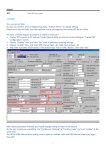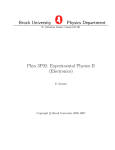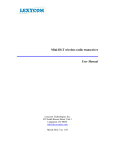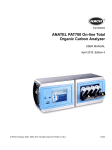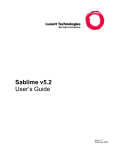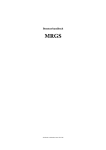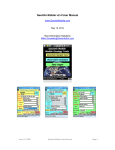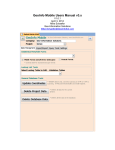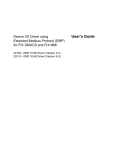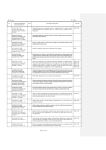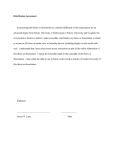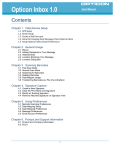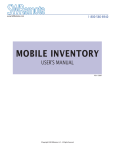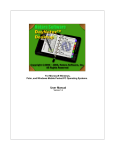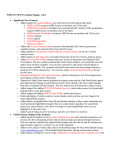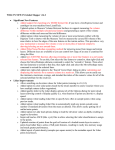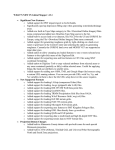Download Tierra Mapper Users Manual
Transcript
Tierra Mapper Mobile Pocket PC GPS GIS Mapping User’s Manual Version 2.1 January 2007 Mike Schaefer Geo-Information Solutions 5070 N. Stonehouse Place Tucson Arizona, 85750 www.TierraMapper.com [email protected] Table of Contents OVERVIEW ..........................................................................................................4 What Is Tierra Mapper?................................................................................................................. 4 Who Can Use Tierra Mapper? ...................................................................................................... 4 What Kind Of Data Can I Use With Tierra Mapper?.................................................................... 4 Spatial Image Data...................................................................................................................... 4 Spatial Vector Data ..................................................................................................................... 5 What Map Projections Does Tierra Mapper Support? ............................................................... 5 What GPS Units Does Tierra Mapper Support? ......................................................................... 5 What Pocket PC Devices Does Tierra Mapper Support? .......................................................... 5 What Benefits Does Tierra Mapper Have Over Other Products? ............................................. 6 INSTALLATION....................................................................................................7 Hardware and Software Requirements ....................................................................................... 8 Software ...................................................................................................................................... 8 Hardware..................................................................................................................................... 8 TIERRA CONVERTER .........................................................................................8 TIERRA CONVERTER .........................................................................................8 Image Conversion ......................................................................................................................... 8 Image Types................................................................................................................................ 8 Convert the Image....................................................................................................................... 9 TIERRA MAPPER ..............................................................................................10 Quick Start - Menu and Icon Summary ..................................................................................... 10 Tierra Mapper Icons .................................................................................................................. 10 Tierra Mapper Layer Control ..................................................................................................... 11 Tierra Mapper Map Menu.......................................................................................................... 12 Tierra Mapper Click and Hold Menu ......................................................................................... 14 Tierra Mapper Settings................................................................................................................ 14 GPS Settings and Track Tolerance........................................................................................... 15 Map Distance and Coordinate Display...................................................................................... 15 Map Rotation Mode ................................................................................................................... 15 Page 2 Projections................................................................................................................................. 16 Open a Map .................................................................................................................................. 16 Zoom and Pan .............................................................................................................................. 16 Layers ........................................................................................................................................... 17 Create Layer.............................................................................................................................. 18 Add Shapefile Layer .................................................................................................................. 19 Add Visual CE Layer ................................................................................................................. 19 Add Pocket Access Layer ......................................................................................................... 21 GPS Connection .......................................................................................................................... 21 GPSGate ................................................................................................................................... 23 Windows Mobile Virtual GPS Port............................................................................................. 24 GPS Information .......................................................................................................................... 24 GPS Navigation............................................................................................................................ 25 GPS Tracks................................................................................................................................... 26 Redlines........................................................................................................................................ 26 Creating and Editing Features ................................................................................................... 26 Measuring Distances................................................................................................................... 27 Map Sessions............................................................................................................................... 28 VISUAL CE INTEGRATION ...............................................................................28 Visual CE Field Wizard................................................................................................................ 28 Form Title ..................................................................................................................................... 30 Sort Field ...................................................................................................................................... 30 Key Field....................................................................................................................................... 30 Variable 90.................................................................................................................................... 31 BUILDING GIS MAPS FOR TIERRA MAPPER .................................................31 ArcGIS........................................................................................................................................... 31 MapInfo GIS.................................................................................................................................. 33 Page 3 Overview What Is Tierra Mapper? Tierra Mapper is a GPS enabled Pocket PC 2003 and Windows Mobile 5.0 mapping software that allows users to use a variety of georeferenced image and vector GIS data on handheld Pocket PCs and Smart Phones. GIS data can be created with GIS software or downloaded from the Web. Users can collect and edit point and line mapping data in database and/or Shapefile formats. Tierra Mapper interfaces with database form applications created with Visual CE. Visual CE allows a user to create robust database forms applications for attribute updating and editing. Who Can Use Tierra Mapper? Scientists, surveyors, utility workers, foresters, safety and law enforcement officials, military personnel, hikers, hunters, and anglers, to name a few. Anyone who has a need to view maps or images in the field can benefit from Tierra Mapper. Anyone who has to maintain, capture or analyze spatial information in the field (such as biologists, geologists, and hydrologists) will find Tierra Mapper helpful for their fieldwork. What Kind Of Data Can I Use With Tierra Mapper? Tierra Mapper can import a variety of digital images that are widely available via the Internet at sites such as www.mapmart.com, or maps can be created with popular GIS software, like ArcGIS and MapInfo. Tierra Mapper also uses point polyline and polygon data stored in Microsoft Pocket Access Databases, Windows Pocket PC and Windows Mobile Object Store databases (Native), or ESRI Shapefiles. Spatial Image Data TIF, GIF, JPEG, or BMP image files that have a World File definition (ArcGIS) file or a MapInfo TAB file with georeferencing information. Page 4 Spatial Vector Data Tierra Mapper can display points plotted from Microsoft Access Databases or Windows Pocket PC and Windows Mobile Object Store databases (Native) which store spatial data as X and Y attributes in separate fields; Visual CE forms can be used to create and attribute these databases from Tierra Mapper. ESRI Shapefile format files are used or created by Tierra Mapper to store and edit point and polyline data (Redlines and GPS Tracks). What Map Projections Does Tierra Mapper Support? Tierra Mapper supports data in 1843 different projections and 491 different datums. Most all worldwide projections are supported. Note: Albers projections are not supported What GPS Units Does Tierra Mapper Support? Tierra Mapper works with any serial GPS device that can output NMEA standard $GPGGA and $GPRMC sentences (including RTK GPS). Tierra Mapper has been tested on a variety of GPS units, including serial direct-connect GPS’s (Garmin handhelds), compact-flash, secure digital (SD), Bluetooth GPS’s, and integrated PPC – GPS devices. What Pocket PC Devices Does Tierra Mapper Support? Tierra Mapper has been tested on the following Pocket PC 2003 and Windows Mobile devices, although it should work with most Pocket PC’s: IPAQ 1950, 2210, 2215, 2400, 2490, 2790, 3850, 3970, 4150, 4155, 4350, 4355, 5450, 5915, 6200, 6500, 6800. HTC XV6700, PC6700, 8125 PPC Phones. Dell PPC’s Note: an ETEN G500 PPC Phone has reported a flickering screen problem. Page 5 What Benefits Does Tierra Mapper Have Over Other Products? Tierra Mapper was designed to be an easy-to-use, cost effective mapping tool for professionals and recreational users who need access to digital maps and images in the field, as well as have the ability to collect and update spatial data in the field. Tierra Mapper allows users to quickly map and edit data in the field with a minimum of training, and update their centralized databases back at the office. • • • • • • • • GIS raster map support (ArcGIS and MapInfo) Shapefile support for point and polyline creation and editing Multilayer support; any mixture of database or Shapefile point and polyline layers along with one raster map in any map session. GPS enabled; location, tracks, navigation North up and rotating map support Visual CE Interface for forms database/attribute data collection Microsoft Pocket Access and Object Store database support Worldwide projection support Page 6 Installation **Important**: If installing a new version of Tierra Mapper over an older version, uninstall the old version of Tierra Mapper from your PC and Pocket PC before installing the new. **Important**: You will need to ensure your PPC device is connected to your PC with ActiveSync when installing Tierra Mapper. **Important**: If installing to a PPC device with a memory card please select install to device rather than memory card if prompted on your PPC device. **Important**: If .NET Compact Framework 2.0 is NOT installed on your PPC device, it will be installed during the installation. You will receive a prompt on your Pocket PC to restart your device.* DISREGARD THE RESTART PROMPT! (Select cancel) *Do NOT restart your device until Tierra Mapper has been completely installed, as this will interrupt the installation process. After Tierra Mapper is completely installed you should restart your device. Double click on the TierraMapperVx.x.x.msi Microsoft Installer file. Tierra Mapper is installed into the C:\Program Files\Geo-Information Solutions\TierraMapper directory. If your PC does not yet have .net 2.0 (installed by Windows Update) you will be prompted to install it before the Tierra Mapper installer starts. This is a large download from Microsoft. Three applications are installed: Tierra Converter on your PC, Visual CE field Wizard on your PC and Tierra Mapper on your Pocket PC. The PC programs can be accessed from the Tierra Mapper program group in the Start menu of your PC. This Tierra Mapper Users Manual is also installed on your PC and accessible from the Tierra Mapper program group in the Start menu. A free Visual CE database application, Observation Database, is available for download at http://www.tierramapper.com/Products.htm. This application is used to collect waypoint attribute information. Install and link this application to Tierra Mapper. Tip: If you want to use Pocket Access Databases (.cdb) then you will have to install SQLCE runtimes. This can be downloaded at http://www.tierramapper.com/Products.htm. Page 7 Tip: If you have already installed Tierra Mapper on your PC and just want to install Tierra Mapper on your Pocket PC, you can do this using ActiveSync. You do not have to run the Tierra Mapper installer again. Hardware and Software Requirements Software • • • Pocket PC 2003, CE 2003, or Windows Mobile 5.0 (*Pocket PC 2002 not supported) Active Synch for PC Windows 98, ME, 2000, or XP OS for PC Hardware • • • • • Pocket PC running one of the operation systems above. 240 x 320 pixel QVGA screen for none scrolling map window, smaller screens require scrolling. Note: VGA 640x480 screens are not supported. Memory card; SD or CF, to store maps. GPS; Integrated Bluetooth, SD or CF. PC running Windows. Tierra Converter Tierra Converter is a PC based application that converts GIS georeferenced images to Tierra Mapper format. Tierra Converter is part of Tierra Mapper and is installed along with it. Image Conversion Image Types Tierra Converter is used to convert image files (such as jpg, tif, bmp or gif) to a pyramided image format that performs well on Pocket PC’s. The input image must have either an ESRI world header file (tfw, jgw, bpw, gfw) or MapInfo Tab file with spatial georeferencing information. Note: Images up to 100 megs have been tested and used effectively, your hardware, PC and PPC, will determine the maximum image file size you can use. Test your equipment to find optimum performance. Page 8 Tip: When Exporting images out of GIS software, adjust line and point widths to make them more visible in Tierra Mapper on a smaller Pocket PC screen. Convert the Image Select an input image, a projection and datum, and an output Tierra Mapper image location and name, and then click Convert Image. Tierra Converter creates two files that need to be copied to your Pocket PC; a .tmm map file and a .tmw georeferencing header file. Both these files need to be copied to the Secure Digital or Compact Flash memory card in your Pocket PC. Tip: To create a single Tierra Mapper map out of several tiled PC image maps (for example several adjoining collarless topography maps), select several maps in the Input Image dialog by holding down the shift or control key at the same time as selecting the images, and all the selected images will be merged into one Tierra Mapper map. Tip: Tierra Mapper uses a lot of the internal memory resources on your Pocket PC and the Pocket PC will freeze if memory runs low. It is best to store all Tierra Mapper maps on flash memory cards in your Pocket PC. This frees up all available internal memory to run Tierra Mapper and other programs. Page 9 Tierra Mapper Tierra Mapper is a Mobile Pocket PC software to display maps, GPS locations, and do basic GIS functions in field situations where laptop computers are impractical. Quick Start - Menu and Icon Summary Tierra Mapper Icons Zoom In – Zoom is by present intervals if the map is clicked or the user can draw a zoom box on the screen. The tool is deactivated after it is used. Zoom In is also possible and faster, using button 2, the Calendar button, on the Pocket PC. Zoom Out - Zoom is by present intervals if the map is clicked or the user can draw a zoom box on the screen. The tool is deactivated after it is used. Zoom In is also possible and faster, using button 1, the Contacts button, on the Pocket PC. RedLine Tool – Allows freehand drawing of lines and text on the map. The tool is active when a polyline Shapefile layer has been loaded and made editable for Redlines in the layer control dialog. Click on the icon to activate and then draw any number of objects. When drawing is completed click the Redline icon again and the user will be prompted to save or discard the current Redlines, if save is selected then the user is prompted to enter a name for the Redlines. Each time the pen is lifted from the screen a new internal ID number is generated for the object. GPS Track – Allows collection of GPS Tracks. The tool is active when a polyline Shapefile layer has been loaded and made editable for Tracks in the layer control dialog, and a valid GPS is available. Click the icon to start collecting a GPS track. Clicking the icon a second time stops the GPS track and prompts the user for a track name. GPS tolerance, settings for how often track points are collected, is set in the Map Menu Settings screen. Measure Tool – Select a start point on the screen and then a second point. Once a second point is selected the distance and bearing to that point is displayed at the top of the map. As more points are selected a cumulative distance is displayed. Center on GPS – When Tierra Mapper is not set to connect to a GPS the icon will be grey. When TM is set to connect to a GPS but a valid fix can not be established the icon will be yellow. When a valid GPS fix is established the icon will be red and ready for use. When selected the location icon will be centered on the screen at the current GPS location. In north up mode (Settings dialog) the icon rotates to show the current direction of travel. In map rotation mode the icon always points up and the map rotates to show the current direction of travel. The display at the top of the map shows the current GPS location and elevation. Visual CE Database Form - Opens or toggles to a Visual CE database form to collect and review point attributes. The tool is active when a Visual CE point layer has been loaded and made editable for Points in the layer control dialog. Layers – Opens the layer control dialog so the user can add and edit layer properties. Page 10 Tierra Mapper Layer Control Layer Control Icons Create Shapefile Add layer Remove layer Move layer up in layer list Move layer down in layer list Layer symbology properties, can also be edited by clicking on the symbol in the far right column of the layer. Make layer visible on map Show label on map, for point layers Current Redline edit layer Current Track edit layer Current Point edit layer Layer symbology, click to edit symbology properties Page 11 Tierra Mapper Map Menu New Map – Opens a new raster map in the current session. New Blank Map – Removes the current raster map from the session and leaves no map visible. The zoom area is then sized to the extent of the points, redlines and tracks that are loaded in your map session. This is useful for areas where you don’t have a base map at an appropriate scale and you want to zoom to see your point, track and redline data. Open Session – Opens a saved Tierra Mapper Session. Save Session – Saves the current Tierra Mapper session including the map, the layer settings, the map display properties, and the zoom. Page 12 Settings – Sets up default settings for Tierra Mapper. These settings are not session dependent but global for Tierra Mapper. GPS Settings - sets the GPs communication settings. Open connects to the GPS. Scan finds the Com port and Baud rate f it is unknown. GPS Track Tolerance - sets the frequency of point collection when recording tracks. Map Settings – Sets coordinate display and distance units. Map Rotation - Map is by default in North Up mode. The center on GPS icon rotates to show the current travel direction. Rotation mode sets the map to rotate in the current direction so up is always the direct of travel. The Rotation tolerance is how often the map should rotate as long as a specific speed is met. The user does not want the map to rotate if standing still. Since walking is just over 1 m/sec, and the drift error of a typical GPS is < 1 m/sec, 1 m/sec is a good setting. Projection and Datum – Shows current map projection and datum. This is controlled by the current raster map. GPS Information – GPS satellite, location, bearing and speed information screen. Green satellite icons are locked and blue are visible but not locked. R icon rests max altitude and speed. Connect GPS – Disconnect GPS – Connects or disconnects the GPS. Help – Access to this help file. About – Tierra Mapper information Page 13 Exit – Exits Tierra Mapper, OK button on window exits Tierra Mapper as well. Tierra Mapper Click and Hold Menu Start Navigation - Starts GPS navigation to the selected point. Only active when a valid GPS reading is being received. The display at the top of the map shows the distance and bearing to the target point. Selecting Stop Navigation, active when navigation is occurring, stops navigation mode. Update Points - Updates points on the map from a linked point database layer. Edit Feature - Click and hold on a feature you want to edit, select Edit Feature, and this brings up a simple attribute form or the Visual CE form at the selected feature. Add Point - Click and hold on a point location you want to add; adds a point to the editable point layer at the location selected on the screen and brings up the attributes or the Visual CE form for editing. Add GPS Point - Adds a point to the editable point layer at the current GPS location. This is only available when a GPS is connected and a reading is valid. Delete Feature - Deletes the selected feature from the editable layer. Move Feature - Click and hold on a point you want to move, click Move Point, and then click on a new location for the point on the map. Only available for points on the editable point layer. Zoom Full Center - Zooms to the current raster map extents. Zoom Previous - Zooms previous. Tierra Mapper Settings Tierra Mapper global settings are set in the Settings dialog which is activated from the Map menu. GPS connection information, GPS track tolerance, map Page 14 distance and coordinate units, map rotation mode and tolerance, and map projection are controlled in the settings dialog. GPS Settings and Track Tolerance GPS track tolerance sets the frequency for collecting nodes along a track polyline. The tolerance is set by the number of seconds traveled and meters changed in position. Note that these two characteristics are related by AND so both conditions have to be met for a new node to be collected. The goal of these settings is to set the number of nodes collected in a track to a reasonable number based on the speed and distance of travel. Lower tolerance settings provide more track detail but also have the poorest performance. A setting of 1 meter and 1 second usually takes care of most GPS errors so the user is not collecting points while standing still. Map Distance and Coordinate Display Distance settings can be metric or imperial. Coordinates can be displayed in latitude/longitude, meters (UTM), feet (State Plane) or MRGS systems. Map Rotation Mode North up mode, the default map mode, always shows north up and the center on GPS icon rotates the pointer to show the current direction of travel. Map rotation mode rotates the map so that the current direction of travel is always up. The rotation seconds tolerance allows a user to set how frequently a map will rotate if the speed tolerance setting is met. Page 15 The rotation tolerance speed (m/sec) allows users to set the travel speed required before a map will rotate; the primary issue is not rotating the map while standing still even though the GPS’s error shows a little travel. Generally 1 m/sec takes care of a map not rotating while standing still; GPS travel speed errors are generally lower than 1 m/sec. Tip: If many polyline and polygon layers are loaded in your mapping session you might notice a performance drop as rotating shapes is processor intensive. It is best to put as many features as possible in the raster image as these rotate very quickly. Projections The projection settings are controlled by the projection selected in Tierra Converter on your PC and are generally not editable by the PPC users. The exception is when a raster image is not loaded (New Blank Map option in the Map Menu); in this case the user can set the projection and datum. Open a Map From the Map menu, go to New Map. A map is a raster image that you have created from your GIS software or downloaded from the web that you have converted to Tierra Mapper format using Tierra Converter and copied to the SD card on your Pocket PC (use the SD flash card memory because of PPC memory limitations). When you click on the map, the coordinates of the selected point will be displayed above the map. Zoom and Pan To Pan, click and drag the map, or use the rocker pad hardware button on your PPC. To zoom, use the Zoom In Icon or Zoom Out Icon, or hardware buttons 1 and 2 on your PPC. Zoom In and Zoom Out is at preset levels when clicking on the map or by a defined window when a box is drawn on the map. After a zoom is completed the zoom tool is deactivated. Zoom Full Center zooms to the complete map. This can be activated from hardware button 3 or selecting Zoom Full Center from the Click and Hold Menu. Page 16 Zoom Previous is available on the Click and Hold Menu. Tip: If you pan off, or lose your map in Tierra Mapper and can’t find it by Panning, from the Click and Hold Menu select Zoom Full Center. Tip: Zooming and panning are fast using the hardware buttons. Layers Vector point, polyline and polygon Shapefile format layers can be added to a mapping session. Point layers can also be Visual CE forms (Object store, or Pocket Access .cdb format databases) or Pocket Access databases (Pocket PC 2003 support only). Layers are managed from the Layer Dialog, by clicking the Layer Icon . From the layer dialog, layers can be added, removed, created or the properties of a layer can be set. Point and polyline Shapefile layers can be created with the Create Shapefile Icon . Layers can be added and removed from a map session using the Add Layer Icon and Remove Layer Icon . Layers can be moved up and down with the Layer Up Icon and Layer Down Icon . A layer’s properties; color, or by clicking on size, text, and label, can be edited with the Properties Icon the layer’s symbology style on the far right of the layer under the layer symbology Icon . Page 17 A layer can be made visible by clicking the check box next to the layer under the Visible Icon . A label field can be displayed by clicking the check box next to the layer under the Label Icon . One point layer can be set as editable by checking the check box next to the layer under the Point Edit Icon . One polyline Shapefile layer can be set as editable for Redlines and one for Tracks by checking the check box next to the layer under the Redline Icon and Track Icon respectively. Shapefiles have to be in the projection of the raster map that is loaded. Visual CE form and Pocket Access database point layers can be in either Latitude Longitude WGS84 projection or the projection of the current raster map. This option is presented when a point layer is opened. Tip. Usually Visual CE form layers are stored in Latitude Longitude WGS84 which matches the GPS capability of Visual CE. Create Layer From the Layers Dialog the Create Shapefile icon opens the Create Shapefile dialog. Select a Shapefile type, a file name and then click Create Layer. The shapefile is created in the projection of the current loaded map. Tip: Since the Shapefile projection depends on the raster map loaded in Tierra Mapper, it might be a good idea to name Shapefiles with projection information if you are going to use maps in different projections. It is possible to add data to Page 18 Shapefiles in a different project, which will create location errors for some of the features. Add Shapefile Layer From the Layers Dialog the Add Layer Icon opens the Select Data Source dialog. Select the browse button in the Shapefile section and locate a shape file to load. The Symbols dialog opens where the user can set the symbol and text size and color. Shapefiles should only be loaded when the projection matches that of the raster image. If they don’t match and features are added from two mapping sessions with different projections, feature locations could be incorrect. Add Visual CE Layer Select the browse (…)button in the VCE section of the Select Data Source dialog to browse for a Visual CE file to load. Many Visual CE applications have multiple forms associated with them and in general the user should open/link to just the main form of the application. Page 19 Once a Visual CE file is selected (.vce) a Visual CE Form dialog opens. The dialog varies depending on the type of database the Visual CE application is built on (Native/Object Store or Pocket Access). Tierra Mapper automatically populates the fields in the dialog by reading the Visual CE file. The database, table and sort fields should be correctly populated all the time. If the developer of the Visual CE application used the Visual CE Field Wizard to define the X, Y, and Label fields or the user defined these previously with Tierra Mapper these fields should not need editing. The key field should be correct but might not be if an indexed numeric unique field does not have ID in the name. The label field can be changed by the user and when changed this change is written to the Visual CE file so that when it is opened again the same label field is set. The option exists to save coordinates in Lat/Long WGS84 or the current raster maps projection. Tip: If adding or editing a point and Tierra Mapper returns an error that the record cannot be found, the Sort or Key fields are likely defined incorrectly. Tip: For compatibility with Visual CE GPS functionality, using Lat/Long WGS84 is suggested. Tip: If you add a point from the Click and Hold Menu to a database being used by Visual CE, only the ID, Latitude and Longitude fields are populated by Tierra Mapper. Many Visual CE applications are set up to have several required fields and auto numbering for IDs so you might get unexpected results when Visual CE opens (automatically by Tierra Mapper after adding a point), depending on the design of your Visual CE application. If you experience problems, add points to Page 20 the database using Visual CE rather than Tierra Mapper. See the Visual CE Integration section for building Tierra Mapper friendly applications. Tip: If new points are added to the database as you are mapping with Tierra Mapper (like when using Visual CE), you will have to update the points on the map to see them. To update points go to the Click and Hold Menu and select Update Points. Add Pocket Access Layer Adding a Pocket Access database is the same as that described above for a Visual CE layer except the dialog does not have the Sort field column as that is specific to Visual CE. Adding a Pocket Access (.cdb) database is not supported with Windows Mobile 5 devices as Microsoft dropped support of Pocket Access databases (they are supported if using a Visual CE application only). A Pocket Access database can be created by copying an Access database from your PC to your Pocket PC. ActiveSync will convert the Access database to Pocket Access format. GPS Connection Page 21 From the Map menu select Settings. Select the GPS COM port and Baud Rate settings to match your GPS. Most GPS’s will work at a baud rate of 4800, but many will work at higher rates too. The Track Tolerance settings are for the time and distance between collecting points when you are recording a GPS track. The more points the better the track resolution but that comes at the expense of performance and database size, so pick appropriate settings for the GPS track tolerance (note that the tolerance is time and distance, so both tolerances have to be met before for a new point is collected). The Output Coordinate Units setting sets the coordinates that are displayed at the top of the map in Tierra Mapper, and the distances that are shown when using the navigation and measuring tools. The projection and datum settings are not editable, and are set from the map that was converted with Tierra Converter. To connect Tierra Mapper to a GPS, you can click Connect from the Settings dialog, or you can click Connect GPS from the Map Menu. If you use a Bluetooth GPS you will be prompted with the Bluetooth browser screen to select a Bluetooth GPS. When the GPS is connected the Connect GPS menu choice will change to Disconnect GPS, the Settings Open button will say Disconnect, and the Center on GPS Icon will be either yellow (trying to connect but no valid fix) or red (connected with a valid fix). To show your current GPS location on the map, click the Center on GPS Icon. In Center On GPS mode the coordinates above the map will be GPS coordinates and the map will always snap to the center of your current location. Page 22 Tip: If you select a Bluetooth device from the Bluetooth browser screen, and the Bluetooth radio on your PPC was not previously turned on, you will freeze your PCC and you will have to do a soft reset. GPSGate GPSGate is a software tool that allows you to share one GPS between several applications (for example, Tierra Mapper and a Visual CE application that reads GPS coordinates); it creates a GPS virtual port. It also allows for automatic connection to Bluetooth GPS's without the Bluetooth browser selection process every time you use the GPS. GPS Gate can be purchased at http://www.tierramapper.com/Products.htm. GPSGate Installation Instructions: 1. Install GPSGate software on your iPAQ from your PC with ActiveSync active. 2. Create a shortcut to start GPSGate automatically every time you start the PPC • • • 3. Connect the PPC to your PC with active sync. On your PC navigate to your PPC device, the \Program Files\GpsGate directory, and right click on the GpsGateCE.EXE file and copy this file. Navigate to the \Windows\StartUp directory and Paste a Shortcut. Rename the shortcut to GpsGateCE. GpsGate Setup • • • • • • • • • • • • • Turn the PPC Bluetooth radio on Soft reset your PPC and after it reboots in the lower right corner of the today screen right next to the Bluetooth Icon you will see the GPSGate Icon. GPSGate automatically starts (if it doesn’t or you are resetting the GPS, click on the GPSGate icon and select Settings). Select Com Port as the Input then click Close Select Com 8 as the Com Port and 4800 as the baud rate. Below the Add Virtual Port button click the down arrow and select an available Com Port for the virtual port, usually Com 6 or Com 7. This is the port that all your programs will need to use to read the GPS when GPSGate is active. Click Add Virtual Port. (check Com Port setting again, this changes sometimes to Com 1) For "Retry connection", select "On timeout" Click "Open" Select the GPS from the Bluetooth browser. Close GPSGate by clicking anywhere on the screen (not an edit area) and then the OK button in the upper right. Exit GPS Gate - Click and hold the GPSGate Icon in lower right corner of the Today screen and select Exit. Soft reset iPAQ. Page 23 4. License GPSGate – Click on the GPSGate icon and select License. GPSGate will automatically connect to the GPS when the PPC is started, the Bluetooth radio is on, and the GPS is on. GPSGate needs about 5-10 seconds to connect automatically and the status of the connection is indicated by the icon color • • • Red – No GPS available. Yellow – the GPS is available and connected but a valid GPS reading is not available. Green – the GPS is connected and a valid reading is being received. *Tip: If GPSGate does not connect automatically, do a soft reset of the PPC. This happens sometimes when the GPS is turned off before the PPC and then the PPC is turned off before GPSGate has time to disconnect from the GPS (before the GPSGate icon turns red). Windows Mobile Virtual GPS Port The Windows Mobile 5 operating system has a built in GPS manager that creates a virtual GPS port from a hardware GPS port so that multiple programs can use the GPS simultaneously. From the Start menu go to Settings, the System tab, then GPS. In the Programs tab you select the port that programs will use to connect to the GPS. This is the virtual port, not the real hardware port, and then in the Hardware tab you select the actual hardware port that your GPS connects to (for Bluetooth GPS’s this is usually Com 8). Select 4800 for the baud rate. Tip: In the Programs tab where you select the virtual port that programs will use to connect to the GPS, the list includes all Com ports on the Pocket PC, not just the available ports (some ports are already being used). If you pick a port that is already being used, the GPS will not be visible to programs on that port. Play with ports until you find one that works. On an iPAQ 2490 Com 6 works. GPS Information GPS Information is viewed from the Map – GPS Information screen. Information such as location, altitude, maximum altitude, speed, maximum speed, bearing, GPS satellite visibility, number of satellites, satellite time, PDOP (Position Dilution of Precision, location accuracy measurement 1-50, lower is better), and HDOP (Horizontal Dilution of Precision, location accuracy measurement 1-50, lower is better) are shown. Green satellite icons are locked; blue are seen but not locked. Page 24 GPS Navigation To navigate to a point on the map, click and hold on the desired navigation location on the map and when the Click and Hold Menu pops up select Start Navigation. Distance and bearing to the point from your current GPS location will be shown above the map and a line connecting your current location to the navigation point will be drawn on the screen. To stop navigation click and hold anywhere on the map and when the Click and Hold Menu pops up select Stop Navigation. Page 25 GPS Tracks A GPS Track is started by clicking on the GPS Track Icon. This tool is available when Tierra Mapper is connected to a GPS and a polyline Shapefile is made editable for tracks in the Layers dialog. Clicking the icon starts the GPS track mode and clicking it again stops the GPS Track mode. When you stop GPS Track mode, you are prompted to save the track. The GPS track is collected according to the tolerance settings in the Menu – Settings screen. The Track Tolerance settings are for the time and distance between collecting points when you are recording a GPS track. The more points the better the track resolution but that comes at the expense of performance and database size, so pick appropriate settings for the weeding tolerance (note that the tolerance is time and distance, so both tolerances have to be met before for a new point is collected). Visibility of GPS Tracks can be tuned on and off in the Layers dialog. Tip: Convert MapInfo GIS files to a Shapefile format using Universal Translator, which can be found in the Tools menu of MapInfo. Tip: MapInfo V7.0 and later reads Shapefiles directly without conversion. Redlines Redlines are free hand polyline drawings on the map, line features or text. Redline drawing mode is started by clicking the Redline Icon. When you are done drawing redlines on the screen, click the Redline Icon again and you will be prompted to save the Redlines. Each time the pen is picked up and a new line is started and a unique ID will be assigned. Visibility of Redlines can be turned on and off in the Layers dialog. Creating and Editing Features From the Click and Hold Menu you have access to edit (attributes), delete and move features (points and polylines). Points can be created from either a point selected on the map (Add Point) or from the current GPS location (Add GPS Point). The edit, create, delete and move tools are only available for features on the point or polylines layers that are currently selected as editable in the Layers dialog. Page 26 • • Edit Feature – Select and hold a point or polyline feature on the map to activate the Click and Hold Menu. When you select Edit Feature, you are taken to that point in either a simple database form (if you are not linked to Visual CE), or to the linked Visual CE form at the record you selected in Tierra Mapper. Add Point – A point is added to the linked database at the location where the map was clicked to bring up the Click and Hold Menu. Coordinates are automatically added to the Shapefile or database (with the projection specified when the layer was added to your mapping session). If no Visual CE application is linked to your current Tierra Mapper session, a simple form is displayed that allows editing of database attributes for the feature. To edit a database field, click on the field name and enter a value. If you have linked your Tierra Mapper session to a Visual CE application, then the linked Visual CE form is automatically opened for attribute editing. Tip: If you add a point from the Click and Hold Menu to a database being used by Visual CE, only the ID, Latitude and Longitude fields are populated by Tierra Mapper. Many Visual CE applications are set up to have several required fields and auto numbering for IDs so you might get unexpected results when Visual CE opens (automatically by Tierra Mapper after adding a point), depending on the design of your Visual CE application. If you experience problems, add points to the database using Visual CE rather than Tierra Mapper or see the Visual CE Integration section for building Tierra Mapper friendly applications. • • • Add GPS Point - This functions the same as Add Point discussed above, but adds a point at the current GPS location, rather than the point on the map where the Point and Click Menu was activated. Delete Feature – Select a point or polyline feature on the map to activate the Click and Hold Menu, and then select Delete Feature. Move Feature - Select a point feature on the map to bring up the Click and Hold Menu, and then select Move Feature. The selected point is moved by clicking a new location on the map. Measuring Distances To measure a distance on the map, click the Measure Tool Icon, and then click at least 2 points on the map. To stop measuring, click the Measure Tool Icon again. Multi-point measuring is available by clicking as many points as you would like, and distance is cumulative. Tip: If you want to continue to measure an area outside your current map window, use the hardware Zoom and Pan buttons to change your current map window while retaining the measure tool active. Page 27 Map Sessions Saving a map session using the Map menu Save Session option allows you to later open the map and layers quickly using the Open Session option. GPS settings, coordinate and display settings are saved globally within Tierra Mapper, but the map definition, zoom level, layers, custom point and track and redline settings are saved in a session file. Visual CE Integration These tips and tools are provided for building integrated Visual CE applications for Tierra Mapper. Consulting support is also provided at www.GeoInfoSol.com. Visual CE Field Wizard The Visual CE field Wizard is a tool to attribute Visual CE forms with the X, Y and Label fields for use in Tierra Mapper. This tool is accessed on your PC from the Geo-Information Solutions program group. Page 28 Saving the X, Y and Label fields using the Visual CE Wizard is not required to use Visual CE forms with Tierra Mapper, but it is a convenience for users who might not know the Visual CE database structure. This wizard was designed for developers who wish to ship integrated Visual CE and Tierra Mapper applications to their users without the users having to define the X, Y, and Label fields that Tierra Mapper uses to plot points on a map. If the X, Y, and Label fields are not defined with this wizard before copying the Visual CE file to your PPC, the user can still connect to the Visual CE form but the user will have to define these fields the first time the form is used in Tierra Mapper. After defining these fields the first time they are written to the Visual CE form by Tierra Mapper, they are remembered for future use. Tip: Every time a Visual CE file is saved in the Visual CE development software the X, Y and Label field definitions are removed. Thus, the last step before copying your Visual CE form to your Pocket PC or building an installer package for your users, is to run the Visual CE Field Wizard to define the Tierra Mapper X, Y, and Label fields. Page 29 Form Title When a user opens a Visual CE layer in Tierra Mapper and makes it the editable point layer, the Visual CE icon links the user back to or opens the Visual CE form (if it’s not already open on your Pocket PC). The form name that Tierra Mapper looks for is the name of the .vce file (minus the .vce). For example: if the user adds Observations.vce as a layer in Tierra Mapper, the title of the form that Tierra Mapper looks to open, or make active, is Observations (the Visual CE default title). When building multi-form applications in Visual CE (using jump and run commands to move between forms), title all the forms with the same name; the name of the main form in the application. If the application has multiple forms and all the titles are the same, when the user clicks the Visual CE icon in Tierra Mapper the user will be linked back to the last form of the multi-form application that was open before they opened or toggled to Tierra Mapper. If all the forms in a multi-form application are not titled the same as the main form then the Visual CE icon in Tierra Mapper will always open the main form rather than take the user back to where they were previously in the multi-form application. Setting the form titles all the same makes for seamless toggling back and forth between Tierra Mapper and a multi-form Visual CE application. As an example: the main form of an Observations application, Observations.vce will be titled Observations by default in Visual CE. A second form that is called from this Observations form, Observatons_Culture.vce, by default in Visual CE will be titled Observatons_Culture. This default name should be changed to Observations in the Form – Title Bar menu of Visual CE. Sort Field Tierra Mapper uses the sort field of a Visual CE application to open a Visual CE form at a specific record when Edit, Add Point, Add GPS Point is activated (from the Click and Hold menu). The sort field has to be defined in the Visual CE application for these functions to work. Key Field Tierra Mapper requires an indexed numeric unique field in every database, called the Key field. The Tierra Mapper load layer dialog searches for fields named ID or having ID in the name for the key field, so it is best to use ID as the name. Page 30 Variable 90 When a point is added to a Visual CE database from Tierra Mapper, either Add Point or Add GPS Point, Tierra Mapper opens the linked Visual CE application and sets the Visual CE @var(90) to “TM_ADD” or “TM_GPSADD” respectively. This variable is set so the Visual CE developer can build a macro to run whenever a point is created from Tierra Mapper and the Visual CE form is opened. In the free available Observation database application, defaults are set when a point is added and the Survey Type is assigned “GPS” if the point was added with the Add GPS Point function and ”Map” if the point was added with the Add Point function. The idea behind using this variable is to build a form with a startup macro that looks for or tests @var(90) = “TM_ADD” (or TM_GPSADD or TM_EDIT), runs a macro designed specifically for Tierra Mapper added records if it’s true, then sets @var(90) = “” so that the next time the form is open outside of Tierra Mapper the macro won’t run. If the Visual CE form is opened from TierraMapper using the Edit Point tool the Visual CE @var(90) is set to “TM_EDIT”. Building GIS Maps for Tierra Mapper Tierra Mapper maps can be created using popular GIS and CAD programs, or downloaded from various map sites on the internet (http://www.tierramapper.com/forum/index.php?c=4&sid=1de4a8ff21fa4ac7c61ec 6b42c334ed0). Details are given below for creating maps using the two most popular GIS programs: ArcGIS and MapInfo. ArcGIS The requirement for using ArcGIS maps in Tierra Mapper/Converter is an exported raster image file, .jpg, .tif or .bmp, with a georeference world header file. Build an ArcMap map with the information you want to take in the field with you in Tierra Mapper. Size the map window similar to the screen dimensions of your Pocket PC (not required but useful). Note that only the data in the displayed window area will be exported as an image. Page 31 To enhance the quality of the map display in Tierra Mapper, you may want to change the style of any line or point layers to thick lines and big points. For polygon layers you may want to use solid color fill, rather than just the outlines for display. From the File menu select Export Map… Select either jpg, tif or bmp file format (with pre 9.0 versions of ArcMap, only the tif format supports exporting the World Georeference File). Click on the Options button in the lower left corner of the Export Map dialog box. Check the Write World File box to export the image with georeference information, and select an appropriate dpi for resolution of the image. The higher the dpi the larger the image and the more zoom capabilities you will have in Tierra Mapper. Play with the dpi setting until you find what looks good in Tierra Mapper. The exported georeference image is now ready to convert to Tierra Mapper format using Tierra Converter. Page 32 Tip: Play with the export dpi setting to find what works best; you might want to make 2 maps for each map at different image scale factors, one for overview and one for zoomed viewing. MapInfo GIS The requirement for using MapInfo maps in Tierra Mapper/Converter is a MapInfo Image file, jpg, tif or bmp, with a Tab georeference file. MapInfo uses the Tab file for storing georeference information for images and creates them when you manually georeference images, but it does not provide an option for saving map windows as images with the Tab georeference file (pre v8.5 does not, but v8.5 now included this functionality). To export a georeferenced map with pre MapInfo v8.5, a custom tool was developed for MapInfo, Tierra Exporter. Tierra Exporter is an add-on to Tierra Mapper, and is sold packaged with Tierra Mapper. Page 33 To load Tierra Exporter in MapInfo, go to the Tools menu, select Tool Manager, select Add Tool and browse to the TierraExporter.mbx file (sold as a separate tool). Click Auto Load to have this tool load every time MapInfo is opened. Build a MapInfo map with the information you want to take in the field with you in Tierra Mapper. Size the MapInfo window similar to the screen dimensions of your Pocket PC (not required but useful). Note that only the data in the displayed window area will be exported as image. To enhance the quality of the map display in Tierra Mapper, change the style of any line or point layers to thick lines and big points. For polygon layers you may want to use solid color fill rather than just the outlines for display. In the MapInfo Layer Control, select the layer and click in the Display… button Page 34 Activate the Style Override check box and press the sample button to change the thickness of lines Select the thickness in the Width group, Pixels and set if for 2 or 3, click OK. Page 35 Note the new Style for the lines – Thickness. Click OK and OK again in the Layer Control. From the Tierra Exporter menu choose – Save Windows as Tab The Enter Image / Table Details dialog is displayed. Select an image scale factor, jpg as the file type to save on file size, and copy write text information you might want to put on the lower left edge of the image (not required). Page 36 • • • • Image Scale Factor (1-25): is the number of times (x) the actual screen pixels you want to save the image as. 1 is the exact screen pixels of your map and 10 is 10 times the screen pixels of your map. The higher the scale factor, the larger the image, and the more zoom capabilities you will have in Tierra Mapper. Lower scale factors work for larger regional views. Three to five is good for general maps, and 8-10 is good for detailed maps. Play with these settings until you find what you like. Image Copyright Info: this is not required, but shows the entered text in the lower left of the image. Projection: Allows you to define a different projection for outputting the image. This only works for vector data, if you have an image in the map the projection has to be that of the image. Select Image file type: .JPG is the best format for export, due the compressed format. Press Create Table button to Save the Image file with a MapInfo georeference Tab file. Type the file name and press Save. The MapInfo image is now ready to convert to Tierra Mapper format with Tierra Converter Page 37 Page 38