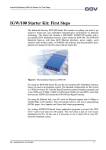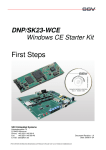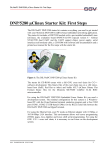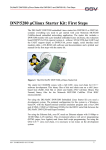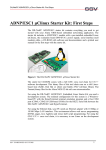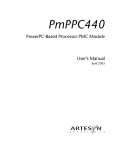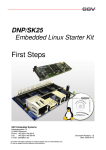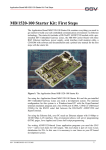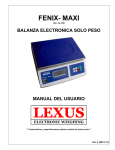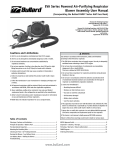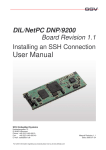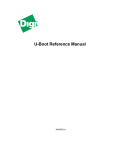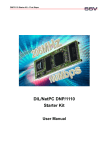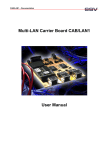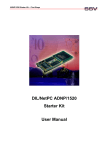Download DNP/2110 Linux Starter Kit: First Steps
Transcript
DIL/NetPC DNP/2110 Linux Starter Kit: First Steps DNP/2110 Linux Starter Kit: First Steps The DIL/NetPC DNP/2110 starter kit contains everything you need to get started with your Intel PXA255 Xscale-based embedded networking application. The starter kit includes a DNP/2110 module with a pre-installed U-Boot boot loader and a embedded Linux, the evaluation board DNP/EVA2-SV (special version without ST16C2550 dual UART and the UART support chips – the DNP/EVA2 without additional UARTs is the DNP/EVA1 successor), power supply, serial interface (null modem) cable, a CD-ROM with software and documentation and a printed user manual for the first steps with the starter kit. Figure 1: The DIL/NetPC DNP/2110 Linux Starter Kit The starter kit CD-ROM comes with a full GNU cross tool chain for C/C++ software development. The binary files of this pre-build tool chain runs on a x86 Linux-based host (SuSE, Red Hat or other) and builds executable files for the Intel PXA255 Xscale 32-bit RISC microcontroller. For using the DIL/NetPC DNP/2110 Embedded Linux Starter Kit you need a development system. The minimal configuration for this system is a Windowsbased PC with the HyperTerminal terminal emulation program and a free COM port (COM1, COM2 or USB-based COMx) for the RS232 serial link between the DIL/NetPC DNP/2110 and HyperTerminal. For using the Ethernet link, your PC needs an Ethernet adapter with 10 Mbps or 10/100 Mbps LAN interface. This environment allows web server programming (HTML pages, Java Applets) and Linux shell script programming. For using the GNU C/C++ cross tool chain, it is necessary to run Linux on the development system. SSV EMBEDDED SYSTEMS 1 DIL/NetPC DNP/2110 Linux Starter Kit: First Steps The DNP/2110 Embedded Linux Starter Kit Key Features The DIL/NetPC DNP/2110 comes with a pre-installed U-Boot boot loader and a embedded Linux operating system. The DNP/2110 Linux consists of two main components: 1. the Linux kernel and 2. the root file system. The DNP/2110 U-Boot boot loader allows the downloading of new Linux kernel versions and root file systems to the DNP/2110 RAM and Flash. This in-system programming feature can be used by a simple serial and Ethernet link between the development system and the DNP/2110. • DIL/NetPC DNP/2110 with Intel 400 MHz PXA255, 16 Mbytes Flash and 16 SDRAM, 3.3 VDC Vcc • U-Boot Boot Loader and Embedded Linux pre-installed in Flash memory • Evaluation Board DNP/EVA2-SV (Special Version) • Null modem Cable • 110 VAC or 230 VAC to 5 VDC International Power Supply • CD-ROM with User Manual and Hardware/Programmers Manuals • Embedded Linux with Source • GNU Cross Tool Chain for C/C++ Software Development for Linux-based PCs • GNU gdb and gdbserver for Ethernet-based Remote Debugging • Linux Remote Login with Telnet • Web Server Setup Sample • FTP Server Setup Sample • Many Source Code Samples SSV EMBEDDED SYSTEMS 2 DIL/NetPC DNP/2110 Linux Starter Kit: First Steps 1. Step: Cable for the Serial Link between the DNP/2110 and a PC Set-up the serial link between the DIL/NetPC DNP/2110 Evaluation Board and your PC. Use a Null modem cable for this connection. Figure 2: Serial Link between the DIL/NetPC Evaluation Board and the PC Connect one end of the Null modem cable with a unused COM port of your PC. Make sure, that this PC COM port supports 115.200 bps. SSV EMBEDDED SYSTEMS 3 DIL/NetPC DNP/2110 Linux Starter Kit: First Steps 2. Step: Cable for the Ethernet Link between the DNP/2110 and a PC Set-up the Ethernet LAN link between the DIL/NetPC DNP/2110 Evaluation Board and your PC. Use an Ethernet cross-over cable for the first LAN connection. Figure 3: Ethernet Link between the DIL/NetPC Evaluation Board and the PC Please note: The DNP/2110 comes with a default IP address of 192.168.0.126. Please make sure that your PC can work with the IP address range 192.168.0.x. SSV EMBEDDED SYSTEMS 4 DIL/NetPC DNP/2110 Linux Starter Kit: First Steps 3. Step: Connect the Power Supply and Power-up the Starter Kit Connect a 5 VDC power supply to DIL/NetPC Evaluation Board. Make sure, that the + voltage is within the center of power supply connector. Figure 4: Power Supply for the DIL/NetPC Evaluation Board Please note: Make sure, that all cable connections a OK. Then power-up the starter kit. SSV EMBEDDED SYSTEMS 5 DIL/NetPC DNP/2110 Linux Starter Kit: First Steps 4. Step: Using the Serial Link with a Terminal Program Run HyperTerminal on your Windows-PC, minicom or a similar simple terminal emulation program on your Linux-based PC. Figure 5: Direct Connection Set-up with HyperTerminal Set-up a direct connection with the parameters of Table 1. Make sure, that the PC COM port supports 115.200 bps. Figure 6: Parameter Set-up with HyperTerminal Parameter Speed Data Bits Parity Stop Bits Protocol Value 115.200 bps 8 None 1 No (Xon/Xoff, RTS/CTS or similar) Table 1: Set-up Parameters for the Serial Link SSV EMBEDDED SYSTEMS 6 DIL/NetPC DNP/2110 Linux Starter Kit: First Steps 5. Step: Power-up the DNP/2110 without RCM Jumper (RCM disabled) Direct after power-up the DIL/NetPC DNP/2110 starts a automatic boot process from the on-board flash memory chip. This process consist of two steps: 1. Direct after power-up, the DNP/2110 runs the U-Boot boot loader program for some milliseconds. U-Boot initializes the hardware components (hardware init). With RCM disabled (please see the DIL/NetPC DNP/2110 Hardware Reference Manual for details), there is no U-Boot text message output over the DNP/2110 COM1 serial interface and no bootdelay-based 1 wait period. Direct after the hardware init, the U-Boot boot loader starts the Linux O/S image. 2. Linux takes control over the DIL/NetPC DNP/2110 hardware and runs all necessary processes for coming up to live. Figure 7: Watch the Linux booting process with HyperTerminal Please note: The U-Boot environment variable bootdelay doesn’t influence the DNP/2110 boot process with RCM (Remote Console Mode) disabled. The DNP/2110 Linux supports a serial console. It allows running a Linux-based system in a headless configuration without a monitor or keyboard. Wait until the Linux boot process finish’s. Then enter the user name root. This user name needs no password. Just hit the Enter key if the DNP/2110 Linux ask for a password. 1 “bootdelay” is a U-Boot environment variable. The value defines a wait time before U-Boot starts the Linux operating system. SSV EMBEDDED SYSTEMS 7 DIL/NetPC DNP/2110 Linux Starter Kit: First Steps 6. Step: Power-up the DNP/2110 with RCM Jumper (RCM enabled) The DIL/NetPC DNP/2110 boot sequence with RCM enabled is similar to the boot procedure with RCM disabled. Only the first step is different: 1. The DNP/2110 runs the U-Boot boot loader program. This software shows a wait message over the DNP/2110 COM1 serial interface if RCM is enabled (please see the DIL/NetPC DNP/2110 Hardware Reference Manual for details). It is possible to interrupt the boot process and switch to the U-Boot command line interface. Just hit a key of your terminal emulation program. 2. Without interruption the U-Boot boot loader starts a Linux O/S image after the wait period from the DNP/2110 flash memory. Figure 8: U-Boot wait message Please note: The U-Boot command line interface allows you to change the wait time of the first step. Please see the U-Boot environment variable bootdelay for details. Figure 9: Linux booting process after the U-Boot boot delay SSV EMBEDDED SYSTEMS 8 DIL/NetPC DNP/2110 Linux Starter Kit: First Steps 7. Step: Check the IP Address of your PC Make sure that your PC is using the right IP address for the Ethernet-based TCP/IP communication with the DIL/NetPC. Use 192.168.0.1 or 192.168.0.254 for your PC and 192.168.0.126 for the DNP/2110. Figure 10: Windows-PC IP address check with ipconfig Talk to your network administrator if you have problems with the IP address understanding. SSV EMBEDDED SYSTEMS 9 DIL/NetPC DNP/2110 Linux Starter Kit: First Steps 8. Step: Check the Ethernet-based TCP/IP Communication Check the Ethernet-based TCP/IP communication between the DNP/2110 and the PC with a simple ping command. Figure 11: Windows-PC TCP/IP communication check with ping First check the cable connections and then the IP addresses if your ping doesn’t work. SSV EMBEDDED SYSTEMS 10 DIL/NetPC DNP/2110 Linux Starter Kit: First Steps 9. Step: Using a Telnet Connection Run a Telnet client program on your PC with the IP address of the DNP/2110. You can use a Telnet session for remote entering Linux commands. Figure 12: Run the Windows telnet client program Wait until the DNP/2110 Linux ask you for a user name. Please enter the user name root. This user name needs no password. Just hit the Enter key if the DNP/2110 Linux ask for a password. Please note: The DNP/2110 Linux comes with BusyBox. All Linux command lines commands are implemented in BusyBox. BusyBox combines tiny versions of many common UNIX utilities into a single small executable. It provides replacements for most of the utilities you usually find in GNU fileutils, shellutils, etc. The utilities in BusyBox generally have fewer options than their full-featured GNU cousins; however, the options that are included provide the expected functionality and behave very much like their GNU counterparts. BusyBox provides a fairly complete environment for any small or embedded system. Figure 13: Using Linux commands within a Telnet client window SSV EMBEDDED SYSTEMS 11 DIL/NetPC DNP/2110 Linux Starter Kit: First Steps 10. Step: Check the DNP/2110 Embedded Web server The DIL/NetPC DNP/2110 default Linux configuration comes with a pre-installed embedded Web server. The object storage space (HTML pages, pictures, CGI programs, Java Applets, …) for this Web server is located within the DIL/NetPC DNP/2110 flash memory. Setup a Telnet session with root user rights from your PC to the DIL/NetPC DNP/2110 (see “9. Step: Using a Telnet Connection” if necessary). Enter the following command lines within this Telnet session: cd /flash mkdir www cd www cat > test.html <html> <head> <title>Hallo Welt!</title> </head> <body> <h1>Hallo Welt!</h1> </body> </html> CTRL-D (CTRL-D stops the Linux cat command) This command lines create a HTML file /flash/www/test.html within the DIL/NetPC DNP/2110 flash memory with the German version of “Hello World”. Figure 14: Create a HTML file within a Telnet session Run your PC Web browser and access the HTML file test.html with your browser. Use the URL http://192.168.0.126/test.html. This URL assumes, that your DNP/2110 is using the IP address 192.168.0.126 for the Ethernet LAN interface LAN1. Change this IP address if necessary. SSV EMBEDDED SYSTEMS 12 DIL/NetPC DNP/2110 Linux Starter Kit: First Steps Figure 15: Check the Embedded Webserver with Internet Explorer Please note: /flash/www is the default directory for the DNP/2110 embedded Web server. Please restart the DNP/2110 Linux after the creation of /flash/www/test.html and before the first access with a Web browser. The DNP/2110 embedded Web server look out for /flash/www at boot time. If this the directory /flash/www at boot time does not exist, the DIL/NetPC DNP/2110 embedded Web server works with the RAM disk-based directory /usr/local/www. SSV EMBEDDED SYSTEMS 13 DIL/NetPC DNP/2110 Linux Starter Kit: First Steps 11. Step: Check the DNP/2110 FTP server The DIL/NetPC DNP/2110 Linux comes with a pre-installed FTP server. This server allows the file transfer between a PC and the DNP/2110. Run a FTP client program on your PC system. Set the session parameters for your FTP client to “IP address: 192.168.0.126, user name: guest, password guest”. The DNP/2110 default directory for the FTP user name guest is /home/guest. This directory is located within the DNP/2110 RAM disk. Figure 16: Set the session parameters for a FTP client program Connect your FTP client with the DIL/NetPC DNP/2110 FTP server. Please watch the DNP/2110 default FTP directory. Transfer some files from your PC to the DIL/NetPC DNP/2110. The DNP/2110 stores this files in the DNP/2110 default FTP directory. Figure 17: Transfer some files to the DNP/2110 SSV EMBEDDED SYSTEMS 14 DIL/NetPC DNP/2110 Linux Starter Kit: First Steps Check the new files with a Telnet session. Move to the DNP/2110 default FTP directory /home/guest within your Telnet session. Figure 18: The new files within /home/guest SSV EMBEDDED SYSTEMS 15 DIL/NetPC DNP/2110 Linux Starter Kit: First Steps 12. Step: Change the DNP/2110 Factory-Set IP Address (ipaddree usage) Every device connected to an IP network must have a unique IP address. This address is used to reference the specific unit. The DIL/NetPC DNP/2110 is automatically assigned an IP address on DHCPenabled networks as it is DHCP-enabled by default. If DHCP doesn’t work (i.e. no DHCP server available), the DNP/2110 takes a default IP address. The factory-set value for this default IP address is 192.168.0.126. The network mask for this address is 255.255.255.0. You can change this IP address over a RS232-based serial link with the help of program, called ipaddree. Figure 19: Environment for ipaddree usage Use a serial console and enter the user name root. This user name needs no password. Just hit the Enter key if the DNP/2110 Linux ask for a password. Then execute the following command: ipaddree –w 192.168.2.126 –m 255.255.255.0 “ipaddree” is the name of a command-line IP setup tool. “192.168.2.126” is a IP address. Use the IP address of your choice for your set-up on this position. “255.255.255.0” is a network mask. Use a valid network mask for your IP address. Figure 20: Serial console with ipaddree command line SSV EMBEDDED SYSTEMS 16 DIL/NetPC DNP/2110 Linux Starter Kit: First Steps Reboot the DNP/2110. The new IP address and network mask is valid after the next boot process if no DHCP server available or if DHCP doesn’t work. Check the new IP address with a ping. Figure 21: Check the new IP address with ping Please note: Don’t forget to change the IP address of your PC to 192.168.2.1 or similar. SSV EMBEDDED SYSTEMS 17 DIL/NetPC DNP/2110 Linux Starter Kit: First Steps Appendix 1: U-Boot Boot Loader Command Overview The user interface to U-Boot consists of a command line interpreter (CLI), much like a Linux shell prompt. When connected via a serial line you can interactively enter commands and see the results. The following table shows the available UBoot commands for the DIL/NetPC DNP/2110. Command autoscr base bdinfo bootm bootp bootd cmp cp crc32 echo erase flinfo go help iminfo loadb loadc loadg loads loop md mm mtest mw nm printenv protect rarpboot reset run saveenv setenv sleep tftpboot version ? Function run script from memory print or set address offset print Board Info structure boot application image from memory boot image via network using BootP/TFTP protocol boot default, i.e., run 'bootcmd' memory compare memory copy checksum calculation echo args to console erase FLASH memory print FLASH memory information start application at address 'addr' print online help print header information for application image load binary file over serial line (kermit mode) load binary file over serial line (ymodem-c mode) load binary file over serial line (ymodem-g mode) load S-Record file over serial line infinite loop on address range memory display memory modify (auto-incrementing) simple RAM test memory write (fill) memory modify (constant address) print environment variables enable or disable FLASH write protection boot image via network using RARP/TFTP protocol perform RESET of the CPU run commands in an environment variable save environment variables to persistent storage set environment variables delay execution for some time boot image via network using TFTP protocol and env variables ipaddr and serverip print monitor version alias for 'help' Table 2: U-Boot Command Overview SSV EMBEDDED SYSTEMS 18 DIL/NetPC DNP/2110 Linux Starter Kit: First Steps Helpful Literature Intel PXA255 Processor: Developer's Manual (Intel Order Number 278693-001) Intel PXA255 Processor: Data Sheet (Intel Order Number 278780) Intel PXA255 Processor: User's Manual (Intel Order Number 278796) DIL/NetPC DNP/2110 Hardware Reference Manual (SSV Starter Kit Item) Contact SSV Embedded Systems Heisterbergallee 72 D-30453 Hannover Tel. +49-(0)511-40000-0 Fax. +49-(0)511-40000-40 E-Mail: [email protected] Web: www.ssv-embedded.de Web: www.dilnetpc.com Notes to this Document (DNPSK17-FirstStepsE.Doc) Revision Date 1.00 15.12.2004 Name First Version KDW © SSV Software Systems GmbH and Klaus-Dieter Walter 1999 – 2004. All rights reserved. No part of this documentation may be copied or reproduced in any form or by any means without the prior written consent of SSV Software Systems GmbH and Klaus-Dieter Walter. Trademarks, brands, or names included in this documentation are for identification purposes only and may be the property of others. SSV Software Systems GmbH makes no warranty for the use of its products and assumes no responsibility for any errors which may appear in this documents nor does it make a commitment to update the information contained herein. SSV Software Systems GmbH retains the right to make changes to these specifications at any time, without notice. Contact the SSV Software Systems GmbH sales office to obtain the latest specifications before placing your order. SSV EMBEDDED SYSTEMS 19