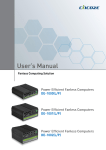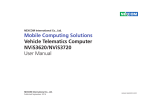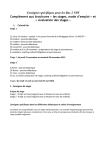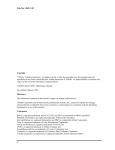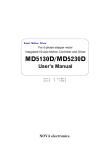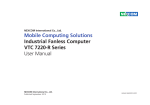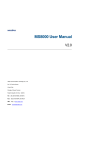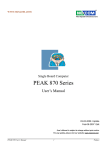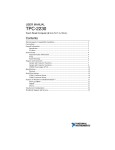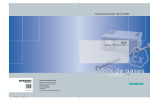Download 45 - cincoze co., ltd.
Transcript
DC-1000 Compact Size Fanless Computer | User’s Manual Contents Preface Revision …………………………………………………..……………….…….….. Copyright Notice ………………………………………………………………….… Acknowledgements …………………………………………………..................... Disclaimer …………………………………………………………………………... Declaration of Conformity ……………………………………………………….… Product Warranty Statement ……………………………………………………... Technical Support and Assistance ……………………………………………….. Conventions Used in this Manual ………………………………………………… Safety Precautions …………………………………………………………………. Package Contents ………………………………………………………………..… Ordering Information …………………………………………………………..…… Optional Accessories ………………………………………………...................... 04 04 04 04 05 05 06 06 07 08 08 09 Chapter 1 Product Introduction 1.1 1.2 1.3 1.4 Overview ……………………………………………………………….. 1.1.1 Key Features ………………………………………………....... Hardware Specifications ……………………………………………… System I/O ……………………………………………………………… 1.3.1 Front Panel ……………………………………………………… 1.3.2 Rear Panel …………………………………….………………... Mechanical Dimensions ………………………………………………. 11 11 12 13 13 13 14 Chapter 2 Jumpers and Connectors 2.1 2.2 2.3 2.4 2.5 2.6 Jumper Settings ……………………………………………………..... Locations of the Jumpers and Connectors ……………………….... 2.2.1 Top View ………………………………………………………… 2.2.2 Bottom View …………………………………………………….. 2.2.3 Daughterboard view ……………………………………………. List of Switch / Jumper / Connector ……..,……………….………..... Switches Definitions ………………………....................................... Jumpers Definitions ………………………....................................... Connectors Definitions ………………………................................... 16 16 16 17 17 18 19 19 19 Chapter 3 System Setup 3.1 3.2 3.3 3.4 3.5 3.6 3.7 3.8 3.9 3.10 3.11 3.12 3.13 Removing the Chassis Bottom Cover ……...………………………... 31 Removing the Chassis …………………….…..…….……………….... 32 Installing a Half Size Mini PCIe Card on Top Side .……………….... 33 Installing a Full Size Mini PCIe Card on Top Side …..…………….... 35 Installing Antennas …………………………………..….…………….... 36 Installing a Half Size Mini PCIe Card on Bottom Side …..…….….... 38 Installing a Full Size Mini PCIe Card on Bottom Side …..………...... 40 Installing a SATA Hard Drive ………………………..….…………….... 41 Installing a SODIMM ………….……………………..….…………….... 42 Installing the Chassis ………….…………..………..….…………….... 43 Installing the Chassis Bottom Cover …..…………..….…………….... 44 Installing a SIM Card ………….……………..….…..….…………….... 45 Installing a CF Card ………….………………….…..….…………….... 46 2 DC-1000 Compact Size Fanless Computer 3.14 3.15 3.16 3.17 Wall Mount Brackets ..……….………………….…..….…………….... Side Mount Bracket ..……….………………….…..….……………….. VESA Mount Bracket ..……….………………….…..….…………….... DIN-Rail Mount Bracket ..……….………………….…..….…………... | User’s Manual 47 48 49 50 Chapter 4 BIOS Setup 4.1 4.2 4.3 4.4 4.5 4.6 4.7 4.8 BIOS Introduction ……..……….………………….…..….……….…... 4.1.1 BIOS Setup …………………………………………………...… 4.1.2 Main Menu …………………………………………………….... 4.1.3 Sub-Menu …………………………………………………..…... Main Setup ……...……….………………….…..….…………………… 4.2.1 System Time ….………………………………………………… 4.2.2 System Date ………………………………………………...….. Advanced Setup ……………………………..…………………………. 4.3.1 CPU Configuration ………….………………………………….. 4.3.2 IDE Configuration ………….……..……………………….……. 4.3.3 Super IO Configuration ………………………………………… 4.3.4 Hardware Health Configuration ……………………………….. 4.3.5 ACPI Configuration …………………………………………….. 4.3.6 APM Configuration ……………………………………………... PCI/PnP Setup …………...…...………………….…..….…..……..….. 4.4.1 Clear NVRAM …….…………………………………………….. 4.4.2 Plug & Play O/S ………………………………………………... 4.4.3 PCI Latency Timer ……………………………………………... 4.4.4 Allocate IRQ to PCI VGA ……………………………………… 4.4.5 Palette Snooping ……………………………………………….. 4.4.6 PCI IDE BusMaster …………..………………………………… 4.4.7 OffBoard PCI/ISA IDE Card …………………………………… 4.4.8 IRQ 3 / 4 / 5 / 7 / 9 / 10 / 11 / 14 / 15 ………………………… 4.4.9 DMA Channel 0 / 1 / 3 / 5 / 6 / 7 ……………………………… 4.4.10 Reserved Memory Size ……………………………………….. Boot Setup …………...……….………………….…..….…….……..… 4.5.1 Boot Setting Configuration ……………………………………… 4.5.2 Boot Device Priority ………………..……………………………. 4.5.3 Removable Drives …….............................................………… Security Setup ………………………………………………………….. 4.6.1 Change Supervisor Password …………………………………. 4.6.2 Change User Password ………………………………………… 4.6.3 Boot Sector Virus Protection …………………………………… Chipset Setup …………………………………………………………... 4.7.1 North Bridge Configuration …………………………………….. 4.7.2 South Bridge Configuration …………………………………….. Exit Setup ……………………………………………………………….. 4.8.1 Save Changes and Exit ……………………………………..….. 4.8.2 Discard Changes and Exit …………………………………..….. 4.8.3 Discard Changes …………………………………………………. 4.8.4 Load Optimal Defaults …………………………………………… 4.8.5 Load Failsafe Defaults ………………………………………....... 52 52 52 52 53 53 53 54 54 55 57 58 59 61 63 64 64 64 64 64 64 64 64 64 64 65 65 66 67 68 68 68 68 69 69 71 72 72 72 72 72 72 3 DC-1000 Compact Size Fanless Computer Prefaces | User’s Manual Preface Revision Revision Description Date 1.0 Manual Released 2014/09/29 1.1 New Optional Accessories Released 2015/01/13 Copyright Notice © 2014 by Cincoze Co., Ltd. All rights are reserved. No parts of this manual may be copied, modified, or reproduced in any form or by any means for commercial use without the prior written permission of Cincoze Co., Ltd. All information and specification provided in this manual are for reference only and remain subject to change without prior notice. Acknowledgements Cincoze is a registered trademark of Cincoze Co., Ltd. All registered trademarks and product names mentioned herein are used for identification purposes only and may be trademarks and/or registered trademarks of their respective owners. Disclaimer This manual is intended to be used as a practical and informative guide only and is subject to change without notice. It does not represent a commitment on the part of Cincoze. This product might include unintentional technical or typographical errors. Changes are periodically made to the information herein to correct such errors, and these changes are incorporated into new editions of the publication. Declaration of Conformity FCC This equipment has been tested and found to comply with the limits for a Class A digital device, pursuant to Part 15 of the FCC Rules. These limits are designed to provide reasonable protection against harmful interference when the equipment is operated in a commercial environment. This equipment generates, uses, and can radiate radio frequency energy and, if not installed and used in accordance with the instruction manual, may cause harmful interference to radio communications. Operation of this equipment in a residential area is likely to cause harmful interference in which case the user will be required to correct the interference at his own expense. CE The product(s) described in this manual complies with all application European Union (CE) directives if it has a CE marking. For computer systems to remain CE compliant, only CE-compliant parts may be used. Maintaining CE compliance also requires proper cable and cabling techniques. 4 Prefaces DC-1000 Compact Size Fanless Computer | User’s Manual Product Warranty Statement Warranty Cincoze products are warranted by Cincoze Co., Ltd. to be free from defect in materials and workmanship for 2 years from the date of purchase by the original purchaser. During the warranty period, we shall, at our option, either repair or replace any product that proves to be defective under normal operation. Defects, malfunctions, or failures of the warranted product caused by damage resulting from natural disasters (such as by lightening, flood, earthquake, etc.), environmental and atmospheric disturbances, other external forces such as power line disturbances, plugging the board in under power, or incorrect cabling, and damage caused by misuse, abuse, and unauthorized alteration or repair, and the product in question is either software, or an expendable item (such as a fuse, battery, etc.), are not warranted. RMA Before sending your product in, you will need to fill in Cincoze RMA Request form and obtain a RMA number from us. Our staff is available at any time to provide you with the most friendly and immediate service. RMA Instruction Customers must fill in Cincoze Return Merchandise Authorization (RMA) Request Form and obtain a RMA number prior to returning a defective product to Cincoze for service. Customers must collect all the information about the problems encountered and note anything abnormal and describe the problems on the “Cincoze Service Form” for the RMA number apply process. Charges may be incurred for certain repairs. Cincoze will charge for repairs to products whose warranty period has expired. Cincoze will also charge for repairs to products if the damage resulted from acts of God, environmental or atmospheric disturbances, or other external forces through misuse, abuse, or unauthorized alteration or repair. If charges will be incurred for a repair, Cincoze lists all charges, and will wait for customer’s approval before performing the repair. Customers agree to insure the product or assume the risk of loss or damage during transit, to prepay shipping charges, and to use the original shipping container or equivalent. Customers can be seed back the faulty products with or without accessories (manuals, cable, etc.) and any components from the card. If the components were suspected as part of the problems, please not clearly which components are included. Otherwise, Cincoze is not responsible for the devices/parts. Repaired items will be shipped along with a "Repair Report" detailing the findings and actions taken. Limitation of Liability Cincoze’ liability arising out of the manufacture, sale, or supplying of the product and its use, whether based on warranty, contract, negligence, product liability, or otherwise, shall not exceed the original selling price of the product. The remedies provided herein are the customer’s sole and exclusive remedies. In no event shall Cincoze be liable for direct, indirect, special or consequential damages whether based on contract of any other legal theory. 5 DC-1000 Compact Size Fanless Computer Prefaces | User’s Manual Technical Support and Assistance 1. Visit the Cincoze website at www.cincoze.com/support.php where you can find the latest information about the product. 2. Contact your distributor or our technical support team or sales representative for technical support if you need additional assistance. Please have following information ready before you call: Product name and serial number Description of your peripheral attachments Description of your software (operating system, version, application software, etc.) A complete description of the problem The exact wording of any error messages WARNING This indication alerts operators to an operation that, if not strictly observed, may result in severe injury. CAUTION This indication alerts operators to an operation that, if not strictly observed, may result in safety hazards to personnel or damage to equipment. NOTE Conventions Used in this Manual This indication provides additional information to complete a task easily. 6 Prefaces DC-1000 Compact Size Fanless Computer | User’s Manual Safety Precautions Before installing and using this device, please note the following precautions: 1. Read these safety instructions carefully. 2. Keep this User’s Manual for future reference. 3. Disconnected this equipment from any AC outlet before cleaning. 4. For plug-in equipment, the power outlet socket must be located near the equipment and must be easily accessible. 5. Keep this equipment away from humidity. 6. Put this equipment on a reliable surface during installation. Dropping it or letting it fall may cause damage. 7. Make sure the voltage of the power source is correct before connecting the equipment to the power outlet. 8. Use a power cord that has been approved for use with the product and that it matches the voltage and current marked on the product’s electrical range label. The voltage and current rating of the cord must be greater than the voltage and current rating marked on the product. 9. Position the power cord so that people cannot step on it. Do not place anything over the power cord. 10. All cautions and warnings on the equipment should be noted. 11. If the equipment is not used for a long time, disconnect it from the power source to avoid damage by transient overvoltage. 12. Never pour any liquid into an opening. This may cause fire or electrical shock. 13. Never open the equipment. For safety reasons, the equipment should be opened only by qualified service personnel. If one of the following situations arises, get the equipment checked by service personnel: The power cord or plug is damaged. Liquid has penetrated into the equipment. The equipment has been exposed to moisture. The equipment does not work well, or you cannot get it to work according to the user's manual. The equipment has been dropped and damaged. The equipment has obvious signs of breakage. 14. CAUTION: Danger of explosion if battery is incorrectly replaced. Replace only with the same or equivalent type recommended by the manufacturer. 7 DC-1000 Compact Size Fanless Computer Prefaces | User’s Manual Package Contents Before installation, please ensure all the items listed in the following table are included in the package. Item Q’ty Description 1 DC-1000 Embedded System 1 2 Utility DVD Driver 1 3 Quick Installation Guide 1 4 DIO Terminal Block Connector (Female) 1 5 Power Terminal Block Connector (Female) 1 6 DVI-I To VGA Adapter 1 7 Screw Pack 1 8 Wall Mount Kit 1 Note: Notify your sales representative if any of the above items are missing or damaged. Ordering Information Model No. Product Description DC-1000 Intel® Atom™ D525 Compact Size Fanless Computer and 2x Mini-PCIe Expansion 8 DC-1000 Compact Size Fanless Computer Prefaces | User’s Manual Optional Accessories Model Name Description GSM60A12-CIN Adapter AC/DC 12V 5A 60W with 3pin Terminal Block Plug 5.0mm Pitch, GSM60A12-P1J SL2-SL3 US 2 heads power cord, US B type to IEC C13, SVT 18AWG/3C Black 1.8M SL-2+SL-3 SL6-SL3 EU 2 heads power cord, EU G type to IEC C13,H05VV-F 0.75mm2/3G Black 1.8M SL-6+SL-3 QP026-SL3 UK 2 heads power cord, UK I type to IEC C13, H05VV-F 0.75mm2/3G Black 1.8M QP026+SL-3 VESA-DC DC series VESA Mount Kit SIDE-DC DC series SIDE Mount Kit DIN RAIL Diamond series DIN-RAIL Mount Kit 59381560000E MINI-DIN(M) (PS/2 KB+MS) TO MINI-DIN(F) (PS/2 KB)+MINI-DIN(F) (PS/2 MS) L:10CM, 59381560000E N0307-140507-01 DVI-I(M) TO DVI-D(F) + VGA(F) Cable, L=200mm, N0307-140507-01 9 Chapter 1 Product Introduction DC-1000 Compact Size Fanless Computer Chapter 1: Product Introduction | User’s Manual 1.1 Overview DC-1000 is a compact size (185mm (W) x 131mm (D) x 54mm (H)) system designed with onboard Intel® Atom™ D525 processor, 1.8GHz and Intel® ICH8M chipset, rich I/O, and unique expansion capability. With features including completely cable-less designed, special heat dissipation, anti-vibration, and industrial components selection, DC-1000 is a ruggedized system that can operate in harsh environment. Building in voltage protection, reliable DC power input, and reverse power protection makes DC-1000 a safety system for industrial application. Front Rear Rear 1.1.1 Key Features • Onboard Intel® Atom™ D525 processor, 1.8GHz • 1x DDR3 SO-DIMM max. up to 2GB • Dual Independent Display from 1x DVI-I to 1x VGA / 1x DVI-D (w/ optional split cable) • 2x Intel® GbE port, support Wake-on-Lan and PXE • 4x USB 2.0 • 4x RS232 port with 5V/12V power • 4x Isolated DI, 4x Isolated DO • 1x 2.5” SATA SSD/HDD bay, 1x mSATA shared by Mini-PCIe socket, 1x CF card and 1x SIM card socket • 12V DC power input, support AT/ATX Mode • 2x Mini-PCIe Slots for Wi-Fi, GSM, or I/O Expansion • Universal I/O bracket for Mini-PCIe Expansion 11 DC-1000 Compact Size Fanless Computer Chapter 1: Product Introduction | User’s Manual 1.2 Hardware Specification Processor System Digital Input & Output • • • Onboard Intel® Atom™ Processor D525 Dual Core, 1.8 GHz with AMI 16Mbit SPI BIOS Intel® ICH8M chipsets Memory • 1x 204-Pin SO-DIMM DDR3-800MHz (un-buffered and non-ECC), max. up to 2GB • Display Dual Display • 1x DVI-D and 1x VGA (w/ Optional Split Cable) Expansion • • 2x Full-size Mini PCIe Sockets for Wi-Fi / GSM / Expansion Module 1x Universal I/O Bracket Ethernet • 2 x Intel® 82583V GbE LAN Port, Support Wakeon-LAN and PXE 4 x Digital Input (Source Type) - Input Voltage (Dry Contact): Logic 0: Close to GND Logic 1: Open - Input Voltage: Logic 0: 3V max. Logic 1: 5V min. (DI to COM-) 4 x Digital Output - Supply Voltage: 5~30VDC - Sink Current: 200 mA Max. Per Channel Power • • • Support AT, ATX Mode 1x 3-pin Terminal Block Connector with 12V DC Power Input 1x Optional AC/DC 12V/5A, 60W Power Adapter Environment • • • Operating Temperature: Ambient with Air Flow: -20°C to 60°C (with Industrial Grade Peripherals) Storage Temperature: -20°C to 80°C Relative humidity: 10%~95% (non-condensing) Audio • • CODEC: Realtek ALC888S 1x Mic-in and 1x Speak-out Watchdog Timer • Software Programmable Supports 1~255 sec. System Reset Physical • • • • Dimension (W x D x H): 185 x 131 x 54 mm Weight: 1.58kg Construction: Extruded Aluminum with Heavy Duty Metal Mounting: Wall, Optional Side/VESA/DIN-Rail Mounting Storage • • • • 1x 2.5" SATA SSD/HDD Bay 1x Internal mSATA Slot (Shared by Mini-PCIe socket) 1x External CompactFlash Socket 1x External SIM Card Socket Operating System • • • • Windows® Windows® Windows® Windows® Embedded Standard 7 7 XP Professional XP Embedded I/O Ports Certifications • • • • • • • • 4x USB 2.0 Port 1x PS/2 Port 4 x DB9 for COM1~4, Support RS232 2x Antenna Hole 1x Power Switch 1x AT/ATX Switch CE FCC Class A 12 DC-1000 Compact Size Fanless Computer Chapter 1: Product Introduction | User’s Manual 1.3 System I/O 1.3.1 Front Panel ATX power on/off switch AT/ATX mode select switch Press to power-on or power-off the system Used to select AT or ATX power mode Power LED CompactFlash and SIM card Indicates the power status of the system Used to insert a CompactFlash card and SIM card HDD LED COM port Indicates the status of the hard drive COM 1 and COM 2 support RS232 serial device USB 2.0 port Universal I/O bracket Used to connect USB 2.0/1.1 device Used to customized I/O output 1.3.2 Rear Panel DC IN COM ports Used to plug a DC power input with terminal block COM 3 and COM 4 support RS232 serial device DVI-I port Mic-in Used to connect a DVI monitor or connect optional split cable for dual display mode Used to connect a microphone LAN port Used to connect a speaker Used to connect the system to a local area network Digital I/O Terminal Block PS/2 port The Digital I/O terminal block supports 4 digital input and 4 digital output Used to connect the PS/2 device Speaker-out USB 2.0 port Used to connect USB 2.0/1.1 devices Antenna hole Used to connect an antenna for optional Mini-PCIe WiFi module 13 Chapter 1: Product Introduction DC-1000 Compact Size Fanless Computer | User’s Manual 1.4 Mechanical Dimensions Unit: mm 14 Chapter 2 Jumpers and Connectors DC-1000 Compact Size Fanless Computer Chapter 2: Jumpers and Connectors | User’s Manual 2.1 Jumpers Settings When setting the jumpers, ensure that the jumper caps are placed on the correct pins. When the jumper cap is placed on both pins, the jumper is short. If you remove the jumper cap, or place the jumper cap on just one pin, the jumper is open. Refer to below for examples of the 2pin and 3-pin jumpers when they are short (on) and open (off). Three-Pin Jumpers Two-Pin Jumpers 1 2 Open 1 2 Short 1 2 3 All pins are open 1 2 3 Pins 1 and 2 are short 1 2 3 Pins 2 and 3 are short 2.2 Locations of the Jumpers and Connectors 2.2.1 Top View 16 Chapter 2: Jumpers and Connectors DC-1000 Compact Size Fanless Computer | User’s Manual 2.2.2 Bottom View 2.2.3 Daughter board Top View 17 DC-1000 Compact Size Fanless Computer Chapter 2: Jumpers and Connectors | User’s Manual 2.3 List of Jumpers and Connectors List of Jumpers Jumper Location Definition COM12_SEL1 COM1~COM2 +5 / +12V / RI Select COM34_SEL1 COM3~COM4 +5 / +12V / RI Select List of Connectors Connector Location Definition AT_ATX1 AT / ATX Power Mode Switch CF1 CompactFlash Connector CLR_CMOS1 Clear BIOS Switch CN1 Mini PCI-Express / mSATA Socket COM1_1, COM2_1, COM3_1, COM4_1 RS232 Connector DC_IN1 3-pin DC 12V Power Connector DIO1 4DI / 4DO Connector DVI_I1 DVI-I Connector LAN1、LAN2 RJ45 with LED Connector LED1 Power / HDD Access LED Status LINE_OUT1 Speaker-out Jack MIC1 Mic-in Jack MINIPCIE1 Mini PCI-Express Socket POWER1 Power Connector PS2_1 PS/2 Keyboard / Mouse Connector PWR_SW1 Power Switch SATA1 SATA Connector SIM1 SIM Card Socket USB1, USB2, USB3, USB4 USB 2.0 Connector 18 DC-1000 Compact Size Fanless Computer Chapter 2: Jumpers and Connectors | User’s Manual 2.4 Jumpers Definitions COM12_SEL1 : COM1 / COM2 RI Pin Header Connector type:2X5 10-pin Header, 2.0mm pitch COM1 COM2 Pin RI1 Definition Pin RI2 Definition 1-3 On +5V 2-4 On +5V 3-5 On +12V 4-6 On +12V 7-9 On (Default) RI1 8-10 On (Default) RI2 COM34_SEL1 : COM3 / COM4 RI Pin Header Connector type:2X5 10-pin Header, 2.0mm pitch COM3 COM4 Pin RI3 Definition Pin RI4 Definition 1-3 On +5V 2-4 On +5V 3-5 On +12V 4-6 On +12V 7-9 On (Default) RI3 8-10 On (Default) RI4 2.5 Connectors Definitions AT_ATX1:AT / ATX Power Mode Switch Switch Left Right Definition ATX Power Mode(Default) AT Power Mode 19 DC-1000 Compact Size Fanless Computer Chapter 2: Jumpers and Connectors | User’s Manual CF1:CompactFlash Connector Connector type:CompactFlash Type 2 Pin Definition Pin Definition Pin Definition 1 GND 18 SA2 35 IOW # 2 Data 3 19 SA1 36 VCC 3 Data 4 20 SA0 37 Interrupt 4 Data 5 21 Data 0 38 VCC 5 Data 6 22 Data 1 39 N.C 6 Data 7 23 Data 2 40 GND 7 HDC CS0 # 24 N.C 41 Reset # 8 GND 25 N.C 42 IOCHRDY 9 GND 26 N.C 43 N.C 10 GND 27 Data 11 44 N.C 11 GND 28 Data 12 45 HDD Active # 12 GND 29 Data 13 46 N.C 13 VCC 30 Data 14 47 Data 8 14 GND 31 Data 15 48 Data 9 15 GND 32 HDC CSI # 49 Data 10 16 GND 33 GND 50 GND 17 GND 34 IOR # CLR_CMOS1:Clear BIOS Switch Switch Definition ON Clear BIOS OFF Normal Status (Default) 20 DC-1000 Compact Size Fanless Computer Chapter 2: Jumpers and Connectors | User’s Manual CN1:Mini PCI-Express / mSATA Socket Pin Definition Pin Definition 1 WAKE# 27 GND 2 +3.3V 28 +1.5V 3 NC 29 GND 4 GND 30 SMB_CLK 5 NC 31 MINIPCIE_TXN3 / SATA_TXN1 6 +1.5V 32 SMB_DATA 7 CLKREQ# 33 MINIPCIE_TXP3 / SATA_TXP1 8 NC 34 GND 9 GND 35 GND 10 NC 36 USB_6N 11 MINIPCIE_CLKN3 37 GND 12 NC 38 USB_6P 13 MINIPCIE_CLKP3 39 +3.3V 14 NC 40 GND 15 GND 41 +3.3V 16 NC 42 NC 17 NC 43 GND 18 GND 44 NC 19 NC 45 NC 20 +3.3V 46 NC 21 GND 47 NC 22 MINIPCIE RST# 48 +1.5V 23 MINIPCIE_RXN3 / SATA_RXP1 49 NG 24 +3.3V 50 GND 25 MINIPCIE_RXP3 / SATA_RXN1 51 NC 26 GND 52 +3.3V 21 DC-1000 Compact Size Fanless Computer Chapter 2: Jumpers and Connectors | User’s Manual COM1_1:RS232 / RS422 / RS485 Connector Connector Type:9-pin D-Sub Pin RS232 Definition RS422 / 485 Full Duplex Definition RS485 Half Duplex Definition 1 DCD1 TX1- DATA1- 2 RxD1 TX1+ DATA1+ 3 TxD1 RX1+ 4 DTR1 RX1- 5 GND1 6 DSR1 7 RTS1 8 CTS1 9 RI1 COM2_1:RS232 / RS422 / RS485 Connector Connector Type:9-pin D-Sub Pin RS232 Definition RS422 / 485 Full Duplex Definition RS485 Half Duplex Definition 1 DCD2 TX2- DATA2- 2 RxD2 TX2+ DATA2+ 3 TxD2 RX2+ 4 DTR2 RX2- 5 GND2 6 DSR2 7 RTS2 8 CTS2 9 RI2 22 DC-1000 Compact Size Fanless Computer Chapter 2: Jumpers and Connectors | User’s Manual COM3_1:RS232 / RS422 / RS485 Connector Connector Type:9-pin D-Sub Pin RS232 Definition RS422 / 485 Full Duplex Definition RS485 Half Duplex Definition 1 DCD3 TX3- DATA3- 2 RxD3 TX3+ DATA3+ 3 TxD3 RX3+ 4 DTR3 RX3- 5 GND3 6 DSR3 7 RTS3 8 CTS3 9 RI3 COM4_1:RS232 / RS422 / RS485 Connector Connector Type:9-pin D-Sub Pin RS232 Definition RS422 / 485 Full Duplex Definition RS485 Half Duplex Definition 1 DCD4 TX4- DATA4- 2 RxD4 TX4+ DATA4+ 3 TxD4 RX4+ 4 DTR4 RX4- 5 GND4 6 DSR4 7 RTS4 8 CTS4 9 RI4 23 DC-1000 Compact Size Fanless Computer Chapter 2: Jumpers and Connectors | User’s Manual DC_IN1:DC Power Input Connector (+12V) Connector Type:Phoenix 1X3 3-pin, 5.0mm pitch Pin Definition 1 +12VIN 2 Chassis GND 3 GND DIO1:Digital Input / Output Connector Connector Type:Phoenix 1X10 10-pin, 3.5mm pitch Pin Definition Pin Definition 1 DC INPUT 6 DO1 2 I1 7 DO2 3 DI2 8 DO3 4 DI3 9 DO4 5 DI4 10 GND 24 DC-1000 Compact Size Fanless Computer Chapter 2: Jumpers and Connectors | User’s Manual DVI_I1:DVI-I Connector Pin Definition Pin Definition 1 DVI_TX2- 16 DVI Hot Plug Detect 2 DVI_TX2+ 17 DVI_TX0- 3 GND 18 DVI_TX0+ 4 NC 19 GND 5 NC 20 NC 6 DDC_CLOCK 21 NC 7 DDC_DATA 22 GND 8 VGA VSYNC 23 DVI_TXCLK+ 9 DVI_TX1- 24 DVI_TXCLK- 10 DVI_TX1+ C1 VGA_RED 11 GND C2 VGA_GREEN 12 NC C3 VGA_BLUE 13 NC C4 VGA_HSYNC 14 +5V C5 GND 15 GND 25 DC-1000 Compact Size Fanless Computer Chapter 2: Jumpers and Connectors | User’s Manual LAN1:RJ45 with LED Connector Pin Definition Pin Definition 1 LAN_MD0P 5 LAN_MD2N 2 LAN_MDIN 6 LAN_MD1N 3 LAN_MD1P 7 LAN_MD3P 4 LAN_MD2P 8 LAN_MD3N Act LED Status Definition Link LED Status Definition Blinking Yellow Data Activity Steady Green 1Gbps Network Link Off No Activity Steady Orange 100Mbps Network Link Off 10Mbps Network Link LAN2:RJ45 with LED Connector Pin Definition Pin Definition 1 LAN_MDI0P 5 LAN_MDI2N 2 LAN_MDI0N 6 LAN_MDI1N 3 LAN_MDI1P 7 LAN_MDI3P 4 LAN_MDI2P 8 LAN_MDI3N Act LED Status Definition Link LED Status Definition Blinking Yellow Data Activity Steady Green 1Gbps Network Link Off No Activity Steady Orange 100Mbps Network Link Off 10Mbps Network Link LED1:Power / HDD Access LED Status Pin Definition 1 HDD LED+ 2 HDD LED- 3 POWER LED+ 4 POWER LED- LED Status LED Color HDD Yellow POWER Green 26 DC-1000 Compact Size Fanless Computer Chapter 2: Jumpers and Connectors LINE_OUT1:Speaker-out Jack (Green) Connector Type:5-pin Phone Jack | User’s Manual MIC1:Microphone Jack (Green) Connector Type:5-pin Phone Jack Pin Definition Pin Definition 1 GND 1 GND 2 OUT_R 2 MIC_R 3 NC 3 NC 4 GND 4 GND 5 OUT_L 5 MIC_L MINIPCIE1:Mini PCI-Express Socket Pin Definition Pin Definition Pin Definition 1 WAKE# 19 NC 37 GND 2 +3.3V 20 +3.3V 38 USB_7P 3 NC 21 GND 39 +3.3V 4 GND 22 MINIPCIE RST# 40 GND 5 NC 23 MINIPCIE_RXN4 41 +3.3V 6 +1.5V 24 +3.3V 42 NC 7 CLKREQ# 25 MINIPCIE_RXP4 43 GND 8 NC 26 GND 44 NC 9 GND 27 GND 45 NC 10 NC 28 +1.5V 46 NC 11 MINIPCIE_CLKN4 29 GND 47 NC 12 NC 30 SMB_CLK 48 +1.5V 13 MINIPCIE_CLKP4 31 MINIPCIE_TXN4 49 NC 14 NC 32 SMB_DATA 50 GND 15 GND 33 MINIPCIE_TXP4 51 NC 16 NC 34 GND 52 +3.3V 17 NC 35 GND 18 GND 36 USB_7N 27 DC-1000 Compact Size Fanless Computer Chapter 2: Jumpers and Connectors POWER1:Power Connector Connector Type:1X4-pin Wafer, 2.0mm pitch | User’s Manual PS2_1:Keyboard / Mouse Connector Pin Definition Pin Definition 1 +5V 1 KBDAT 2 GND 2 MSDAT 3 GND 3 GND 4 +12V 4 +5V 5 KBCLK 6 MSCLK PWR_SW1:Power Switch Pin Definition 1 NC 2 Power Button 3 NC 4 GND 5 NC 6 GND SATA1:SATA Connector Pin Definition Pin Definition 1 GND 12 GND 2 TX+ 13 GND 3 TX- 14 +5V 4 GND 15 +5V 5 RX- 16 +5V 6 RX+ 17 GND 7 GND 18 GND 8 +3.3V 19 GND 9 +3.3V 20 +12V 10 +3.3V 21 +12V 11 GND 22 +12V 28 DC-1000 Compact Size Fanless Computer Chapter 2: Jumpers and Connectors | User’s Manual SIM1:SIM Card Socket Pin Definition C1 UIM_PWR C2 UIM_RESET C3 UIM_CLK C5 GND C6 UIM_VPP C7 UIM_DATA CD NC COM GND USB1、USB2:USB2.0 Connector, Type A USB1 USB2 Pin Definition Pin Definition 1 +5V 1 +5V 2 USB_DATA3- 2 USB_DATA2- 3 USB_DATA3+ 3 USB_DATA2+ 4 GND 4 GND USB3、USB4:USB2.0 Connector, Type A USB3 USB4 Pin Definition Pin Definition 1 +5V 1 +5V 2 USB_DATA1- 2 USB_DATA0- 3 USB_DATA1+ 3 USB_DATA0+ 4 GND 4 GND 29 Chapter 3 System Setup DC-1000 Compact Size Fanless Computer Chapter 3: System Setup | User’s Manual WARNING 3.1 Removing the Chassis Bottom Cover In order to prevent electric shock or system damage, before removing the chassis cover, must turn off power and disconnect the unit from power source. 1. Turn over the unit to have the bottom side face up, loosen the 4 screws of bottom cover and place them aside. 2. Remove the cover from the chassis. 31 Chapter 3: System Setup DC-1000 Compact Size Fanless Computer | User’s Manual 3.2 Removing the Chassis 1. Loosen the 3 screws as mark on photo and place them aside. 2. Hold front and rear panel and lift up the body of unit vertically. 3. Turn over the body of the unit and place it gently. 32 Chapter 3: System Setup DC-1000 Compact Size Fanless Computer | User’s Manual 3.3 Installing a Half Size Mini PCIe Card on Top Side 1. Locate the Mini PCIe slot. 2. Use provided two screws on bracket to fasten the module and bracket together. 33 DC-1000 Compact Size Fanless Computer Chapter 3: System Setup | User’s Manual 3. Tilt the Mini PCIe module at 45 degree angle and insert it to the slot until the gold-pated connector of module contacted firmly with the slot. 45° 4. Press down the module and use the two screws to fix the module. 34 DC-1000 Compact Size Fanless Computer Chapter 3: System Setup | User’s Manual 3.4 Installing a Full Size Mini PCIe Card on Top Side 1. Locate the Mini PCIe slot. 2. Tilt the Mini PCIe module at 45 degree angle and insert it to the slot until the gold-pated connector of module contacted firmly with the slot. 45° 3. Press down the module and use the two screws to fix the module. 35 Chapter 3: System Setup DC-1000 Compact Size Fanless Computer | User’s Manual 3.5 Installing Antennas 1. Remove the antenna hole covers at back panel. 2. Have antenna jack penetrate through the hole. 3. Put on washer and fasten the nut with antenna jack. 36 Chapter 3: System Setup DC-1000 Compact Size Fanless Computer | User’s Manual 4. Assemble the antenna and antenna jack together. 5. Attach the RF connector at another end of cable onto the module. 37 Chapter 3: System Setup DC-1000 Compact Size Fanless Computer | User’s Manual 3.6 Installing a Mini PCIe Card on Bottom Side(Half Size) 1. Turn over the body of unit. Unscrew the 3 screws on HDD bracket and remove the bracket. 2. Locate the Mini PCIe slot. 3. Use provided two screws on bracket to fasten the module and bracket together. 38 DC-1000 Compact Size Fanless Computer Chapter 3: System Setup | User’s Manual 4. Tilt the Mini PCIe module at 45 degree angle and insert it to the slot until the gold-pated connector of module contacted firmly with the slot. 45° 5. Press down the module and use the two screws to fix the module. 39 DC-1000 Compact Size Fanless Computer Chapter 3: System Setup | User’s Manual 3.7 Installing a Full Size Mini PCIe Card on Bottom Side 1. Locate the Mini PCIe slot. 2. Tilt the Mini PCIe module at 45 degree angle and insert it to the slot until the gold-pated connector of module contacted firmly with the slot. 45° 3. Press down the module and use the two screws to fix the module. 40 Chapter 3: System Setup DC-1000 Compact Size Fanless Computer | User’s Manual 3.8 Installing a SATA Hard Drive 1. Lift up the empty HDD bracket by unscrewing the 3 screws. 2. Make the PCB side of the HDD face up, place the HDD bracket on it. Ensure the direction of bracket is correct and use 4 provided screws to assemble HDD and HDD bracket together. 3. Turn over the HDD bracket. Connect the HDD bracket to the SATA connector of the unit and fasten the 3 screws. 41 DC-1000 Compact Size Fanless Computer Chapter 3: System Setup | User’s Manual 3.9 Installing a SODIMM 1. Locate SODIMM socket. 2. Tilt the SODIMM module at a 45 degree angle and insert it to SODIMM socket until the gold-pated connector of module contacted firmly with the socket. 45° 3. Press the module down until its fixed firmly by the two locking latches on the sides. 42 Chapter 3: System Setup DC-1000 Compact Size Fanless Computer | User’s Manual 3.10 Installing the Chassis 1. Hold the body of unit, level the 3 screw holes with the hollow studs on the chassis. 2. Make sure the either sides of front and rear panels are in the chassis grooves and insert the body of unit into Chassis. Use the 3 screws to fasten the body and chassis together. 43 Chapter 3: System Setup DC-1000 Compact Size Fanless Computer | User’s Manual 3.11 Installing the Chassis Bottom Cover 1. Level the grooves on bottom cover with front and rear panels. Put on the cover. 2. Fasten the 4 screws to fix the cover. 44 Chapter 3: System Setup DC-1000 Compact Size Fanless Computer | User’s Manual 3.12 Installing a SIM Card 1. SIM card slot is at the front panel of the system. 2. Remove the mounting cover by unscrewing the two screws. 3. Insert the SIM card. 45 Chapter 3: System Setup DC-1000 Compact Size Fanless Computer | User’s Manual 3.13 Installing a CF Card 1. Locate the CF card slot. 2. Remove the mounting cover by unscrewing the two screws. 3. Insert the CF card. 46 Chapter 3: System Setup DC-1000 Compact Size Fanless Computer | User’s Manual 3.14 Wall Mount Brackets DC-1000 offers Wall Mount that customers can install system on the wall in convenient and economical way. 1. The mounting holes are at the bottom of system. Use provided 4 screws to fasten the bracket with each side of system together. 2. Fasten the screws through the bracket mounting hole to mount system on the wall. 47 Chapter 3: System Setup DC-1000 Compact Size Fanless Computer | User’s Manual 3.15 Side Mount Bracket DC-1000 offers Side Mount that customer can install system to the right or left side of wall to create effective of space. 1. The mounting holes are at the bottom of system. Fasten the 4 screws to fix the side mount bracket with system together. 2. Fasten the screws through the bracket mounting hole to mount system on the wall. 48 Chapter 3: System Setup DC-1000 Compact Size Fanless Computer | User’s Manual 3.16 VESA Mount Brackets DC-1000 offers VESA Mount that customer can mount system with panel complying with VESA 75mm and 100 mm standard for various usage. 1. The mounting holes are at the bottom of system. Fasten the 4 screws to fix the first bracket with system. 2. Fasten the 4 screws through the second bracket mounting holes with panel. 3. Hang the system on the back of panel by using the hooks on second bracket. 49 Chapter 3: System Setup DC-1000 Compact Size Fanless Computer | User’s Manual 3.17 DIN-Rail Mount Bracket DC-1000 offers DIN-Rail Mount that customer can install system on the DIN Rail. 1. The mounting holes are at the bottom of system. Fasten the 2 screws to fix the DIN-Rail mount bracket with system together. 50 Chapter 4 BIOS Setup DC-1000 Compact Size Fanless Computer Chapter 4: BIOS Setup | User’s Manual 4.1 BIOS Introduction The BIOS (Basic Input/Output System) is a program located on a Flash Memory on the motherboard. When you start the computer, the BIOS program will gain control. The BIOS first operates an auto-diagnostic test called POST (power on self test) for all the necessary hardware, it detects the entire hardware device and configures the parameters of the hardware synchronization. 4.1.1 BIOS Setup Power on the computer and by pressing <Del> immediately allows you to enter Setup. If the message disappears before your respond and you still wish to enter Setup, restart the system to try again by turning it OFF then ON or pressing <Ctrl>, <Alt> and <Delete> keys. Control Keys <↑> <↓> <←> <→> Move to select screen <Enter> Select item <Esc> Quit the BIOS Setup <+> Increases the numeric value or makes changes <-> Decreases the numeric value or makes changes <Tab> Select setup fields <F1> General help <F9> Load Optimized defaults <F10> Save configuration and Exit 4.1.2 Main Menu The main menu lists the setup functions you can make changes to. You can use the arrow keys ( ↑↓ ) to select the item. The on-line description of the highlighted setup function is displayed at the bottom of the screen. 4.1.3 Sub-Menu If you find a right pointer symbol appears to the left of certain fields that means a sub-menu can be launched from this field. A sub-menu contains additional options for a field parameter. You can use arrow keys ( ↑↓ ) to highlight the field and press <Enter> to call up the sub-menu. Then you can use the control keys to enter values and move from field to field within a sub-menu. If you want to return to the main menu, just press the <Esc >. Chapter 4: BIOS Setup DC-1000 Compact Size Fanless Computer | User’s Manual 4.2 Main Setup Press <Del> to enter BIOS CMOS Setup Utility, the Main Menu (as shown below) will appears on the screen. Use arrow keys to move among the items and press <Enter> to accept or enter a sub-menu. 4.2.1 System Time Set the date. Please use <Tab> to switch between time elements. 4.2.2 System Date Set the time. Please use <Tab> to switch between date elements. Chapter 4: BIOS Setup DC-1000 Compact Size Fanless Computer | User’s Manual 4.3 Advanced Setup The Advanced menu allows users to set configuration of the CPU and other system devices. You can select any of the items in the left frame of the screen to go to the sub menus. 4.3.1 CPU Configuration ■ Max CPUID Value Limit This item will allow users to limit CPUID maximum value. ■ Execute-Disable Bit Capability This item will allow users to enable or disable the No-Execution page protection technology. ■ Hyper Threading Technology This item will allow users to enable or disable Intel Hyper Threading technology. ■ Intel (R) C-STATE tech This item allows the CPU to save more power under idle mode. ■ Enhanced C-States CPU idle set to enhanced C-States, disabled by Intel C-STATE tech item. Chapter 4: BIOS Setup DC-1000 Compact Size Fanless Computer | User’s Manual 4.3.2 IDE Configuration ■ ATA/IDE Configuration This can be configured as Disabled, Compatible or Enhanced. ■ Configure SATA as This can be configured as IDE or AHCI. ■ Primary, Secondary, and Third Master/Slave While entering setup, the BIOS automatically detects the presence of SATA/CF devices. This displays the status of SATA device auto-detection. 55 Chapter 4: BIOS Setup DC-1000 Compact Size Fanless Computer | User’s Manual LBA/Large Mode Enabling LBA causes Logical Block Address-ing to be used in place of Cylinders, Heads and Sectors. Block (Multi-Sector Transfer) Any selection except Disabled determines the number of sectors transferred per block. PIO Mode Indicates the type of PIO (Programmed Input/Output). DMA Mode Indicates the type of Ultra DMA. S.M.A.R.T. This allows you to activate the S.M.A.R.T. (Self-Monitoring Analysis & Reporting Technology) capability for the hard disks. S.M.A.R.T is a utility that monitors your disk status to predict hard disk failure. This gives you an opportunity to move data from a hard disk that is going to fail to a safe place before the hard disk becomes offline. 32Bit Data Transfer Enables 32-bit communication between CPU and IDE controller. ■ Hard Disk Write Protect Disable/Enable device write protection. This will be effective only if device is accessed through BIOS. ■ IDE Detect Time Out (Sec) This item will allow users to select the time out value for detecting ATA/ATAPI device(s). ■ AHCI Configuration Use this item to select options for the AHCI Configuration and change the value of the selected option. 56 Chapter 4: BIOS Setup DC-1000 Compact Size Fanless Computer | User’s Manual 4.3.3 Super IO Configuration This item enables users to set the Super IO device status, including enabling of COMs. 57 Chapter 4: BIOS Setup DC-1000 Compact Size Fanless Computer | User’s Manual ■ Serial port 1 Address [3F8 ] This item allows user to adjust serial port 1 address. Serial port 1 IRQ [IRQ4] This item allows user to adjust serial port 1 IRQ. ■ Serial port 1 Address [2F8 ] This item allows user to adjust serial port 1 address. Serial port 1 IRQ [IRQ3] This item allows user to adjust serial port 1 IRQ. ■ Serial port 1 Address [3E8 ] This item allows user to adjust serial port 1 address. Serial port 1 IRQ [IRQ11] This item allows user to adjust serial port 1 IRQ. ■ Serial port 1 Address [2E8 ] This item allows user to adjust serial port 1 address. Serial port 1 IRQ [IRQ10] This item allows user to adjust serial port 1 IRQ. ■ WatchDog time mode Change the Watch dog mode. Select <Sec> or <Min> mode. ■ WatchDog Time-out User can set a value in the range of 0 to 255. 4.3.4 Hardware Health Configuration These items display the current status of all monitored hardware devices/ components such as voltages and temperatures. 58 Chapter 4: BIOS Setup DC-1000 Compact Size Fanless Computer | User’s Manual 4.3.5 ACPI Configuration Use this item to select options for the ACPI Settings, and change the value of the selected option. ■ General ACPI Configuration Suspend mode Select the ACPI state used for system suspend. Report Video on S3 Resume This item allows you to invoke VA BIOS POST on S3/STR resume. 59 Chapter 4: BIOS Setup DC-1000 Compact Size Fanless Computer | User’s Manual ■ Advanced ACPI Configuration ACPI Version Features This item allows user to enable RSDP pointers to 64-bit fixed system description tables. ACPI APIC support Include APIC table pointer to RSDT pointer list. AMI OEMB table Include OEMB table pointer to R(x)SDT pointer lists. Headless mode Enable / Disable Headless operation mode through ACPI. ■ Chipset ACPI Configuration 60 Chapter 4: BIOS Setup DC-1000 Compact Size Fanless Computer | User’s Manual Energy Lake Feature Allows user to configure Intel’s Energy Lake power management technology. APIC ACPI SCI IRQ Enable/Disable APIC ACPI SCI IRQ. USB Device Wakeup From S3/S4 Enable/Disable USB Device Wakeup from S3/S4. High Performance Event Timer Enable/Disable High performance Event timer. HPET Memory Address It will provide you with the means to get to it via the various ACPI methods 4.3.6 APM Configuration Use this item to select options for the APM Configuration, and change the value of the selected option. Available options of the selected item appear on the right side of the screen. Power Management/APM Enable or disable APM power management function. Restore on AC Power Loss This option allows user to set system action when AC power restores after AC power loss. Available options include Power Off, Power On, Last Status. Resume On RTC Alarm Disable/Enable RTC wake event. Resume On Ring Disable/Enable RI wake event. Wake On Lan Disable/Enable Lan wake event. PXE Function Disable/Enable PXE function. 61 Chapter 4: BIOS Setup DC-1000 Compact Size Fanless Computer | User’s Manual 4.3.7 USB Configuration You can use this item to select options for the USB Configuration, and change the value of the selected option. Legacy USB Support Enables support for legacy USB. Auto option disables legacy support if no USB devices are connected. USB 2.0 Controller Mode This item allows you to select HiSpeed (480 Mbps) or FullSpeed (12 Mbps). BIOS EHCI Hand-Off This is a workaround for OSs without EHCI hand-off support. The EHCI ownership change should be claimed by EHCI driver. 62 Chapter 4: BIOS Setup DC-1000 Compact Size Fanless Computer | User’s Manual 4.4 PCI/PnP Setup This section is used to configure settings for PCI/PnP devices. 63 Chapter 4: BIOS Setup DC-1000 Compact Size Fanless Computer | User’s Manual 4.4.1 Clear NVRAM Set this value to force the BIOS to clear the Non-Volatile Random Access Memory (NVRAM). The Optimal and Fail-Safe default setting is No. 4.4.2 Plug & Play O/S When set to No, BIOS configures all the devices in the system. When set to Yes and if you install a Plug and Play operating system, the operating system configures the Plug and Play devices not required for bootup. 4.4.3 PCI Latency Timer Value in units of PCI clocks for PCI device latency timer register. 4.4.4 Allocate IRQ to PCI VGA When set to Yes, will assign IRQ to PCI VGA card if card requests IRQ. When set to No will not assign IRQ to PCI VGA card even if card requests an IRQ. 4.4.5 Palette Snooping This item is designed to solve problems caused by some non-standard VGA card. 4.4.6 PCI IDE BusMaster When set to enabled, BIOS uses PCI busmastering for reading/writing to IDE drives. 4.4.7 OffBoard PCI/ISA IDE Card Some PCI IDE cards may require this to be set to the PCI slot number that is holding the card. Set to Auto works for most PCI IDE cards. 4.4.8 IRQ3 / 4 / 5 / 7 / 9 / 10 / 11 / 14 / 15 This item allows you respectively assign an interrupt types for IRQ-3, 4, 5, 7, 9, 10, 11, 14, 15. 4.4.9 DMA Channel 0 / 1 / 3 / 5 / 6 / 7 When set to Available, will specify DMA is available to be used by PCI/PnP devices. When set to Reserved, will specified DMA is Reserved for use by legacy ISA devices. 4.4.10 Reserved Memory Size This item allows you to reserve a set amount of memory for legacy ISA devices. 64 Chapter 4: BIOS Setup DC-1000 Compact Size Fanless Computer | User’s Manual 4.5 Boot Setup The Boot menu allows users to change boot options of the system. You can select any of the items in the left frame of the screen to go to the sub menus. 4.5.1 Boot Setting Configuration 65 Chapter 4: BIOS Setup DC-1000 Compact Size Fanless Computer | User’s Manual ■ Quick Boot This item allows BIOS to skip certain tests while booting. This will decrease the time needed to boot the system. ■ Quiet Boot If this option is set to Disabled, the BIOS displays normal POST messages. If Enabled, an OEM Logo is shown instead of POST messages. ■ AddOn ROM Display Mode Set display mode for option ROM. ■ Bootup Num-Lock Select the Power-on state for Numlock. ■ PS/2 Mouse Support Select support for PS/2 Mouse. ■ Wait For .F1. If Error Wait for the F1 key to be pressed if an error occurs. ■ Hit .DEL. Message Display Displays .Press DEL to run Setup. in POST. ■ Interrupt 19 Capture This item allows option ROMs to trap interrupt 19. 4.5.2 Boot Device Priority © 2014 Cincoze Co., Ltd. All rights reserved. The ■ Cincoze logo Device is a registered trademark of Cincoze Co., Ltd. 1st Boot All otherSelects logos appearing catalog thewill intellectual of the respective company, product, or the driveintothis boot. The are BIOS boot theproperty operating system according to the organization associated with the logo. sequence of the drive selected. All product specifications and information are subject without notice. 66 Chapter 4: BIOS Setup DC-1000 Compact Size Fanless Computer | User’s Manual 4.5.3 Removable Drives ■ 1st Drive This section is used to select the boot priority sequence of the removable drives. 6767 Chapter 4: BIOS Setup DC-1000 Compact Size Fanless Computer | User’s Manual 4.6 Security Setup The Security menu allows users to change the security settings for the system. 4.6.1 Change Supervisor Password Supervisor Password controls access to the BIOS Setup utility. These settings allow you to set or change the supervisor password. 4.6.2 Change User Password User Password controls access to the system at boot. These settings allow you to set or change the user password. 4.6.3 Boot Sector Virus Protection The boot sector virus protection will warn if any program tries to write to the boot sector. © 2014 Cincoze Co., Ltd. All rights reserved. The Cincoze logo is a registered trademark of Cincoze Co., Ltd. All other logos appearing in this catalog are the intellectual property of the respective company, product, or organization associated with the logo. All product specifications and information are subject without notice. 68 Chapter 4: BIOS Setup DC-1000 Compact Size Fanless Computer | User’s Manual 4.7 Chipset Setup The Chipset menu allows users to change the advanced chipset settings. You can select any of the items in the left frame of the screen to go to the sub menus. 4.7.1 North Bridge Configuration www.cincoze.com © 2014 Cincoze Co., Ltd. All rights reserved. The Cincoze logo is a registered trademark of Cincoze Co., Ltd. All other logos appearing in this catalog are the intellectual property of the respective company, product, or organization associated with the logo. All product specifications and information are subject without notice. 69 Chapter 4: BIOS Setup DC-1000 Compact Size Fanless Computer | User’s Manual ■ DRAM Frequency This item allows you to manually change DRAM frequency. ■ Configure DRAM Timing by SPD This item allows you to enable or disable detect by DRAM SPD. ■ Initiate Graphic Adapter This item allows you to select which graphics controller to use as the primary boot device. ■ Internal Graphics Mode Select Select the amount of system memory used by the Internal graphics device. ■ Video Function Configuration DVMT Mode Select Displays the active system memory mode. DVMT/FIXED Memory Specifies the amount of DVMT / FIXED system memory to allocate for video memory. Boot Display Device Select boot display device at post stage. DVI Flat Panel Type www.cincoze.com This item allows user to select DVI monitor resolution. Spread Spectrum Clock This item allows you to enable or disable spread spectrum clock. 70 Chapter 4: BIOS Setup DC-1000 Compact Size Fanless Computer | User’s Manual 4.7.2 South Bridge Configuration ■ USB Functions Enables or disables USB devices. ■ USB 2.0 Controller Enables or disables the USB 2.0 controller. ■ HDA Controller Enables or disables the HDA controller. ■ SMBUS Controller Enables or disables the SMBUS controller. ■ SLP_S4# Min. Assertion Width This item allows user to set a delay of a set number of seconds. ■ CN1 Mini-PCIE/MSATA Switch This item allows user to select Mini-PCIE or MSATA interface. www.cincoze.com © 2014 Cincoze Co., Ltd. All rights reserved. The Cincoze logo is a registered trademark of Cincoze Co., Ltd. All other logos appearing in this catalog are the intellectual property of the respective company, product, or organization associated with the logo. All product specifications and information are subject without notice. 71 Chapter 4: BIOS Setup DC-1000 Compact Size Fanless Computer | User’s Manual 4.8 Exit Setup The Exit menu allows users to load the system configuration with optimal or failsafe default values. 4.8.1 Save Changes and Exit Save changes to CMOS and exit the Setup Utility. 4.8.2 Discard Changes and Exit Abandon all changes and exit the Setup Utility. 4.8.3 Discard Changes Abandon all changes and continue with the Setup Utility. 4.8.4 Load Optimal Defaults Use this menu to load the default values set by the mainboard manufacturer specifically for optimal performance of the mainboard. 4.8.5 Load Failsafe Defaults www.cincoze.com Use this menu to load the default values set by the BIOS vendor for stable system performance. © 2014 Cincoze Co., Ltd. All rights reserved. The Cincoze logo is a registered trademark of Cincoze Co., Ltd. All other logos appearing in this catalog are the intellectual property of the respective company, product, or organization associated with the logo. All product specifications and information are subject without notice. 72 www.cincoze.com © 2014 Cincoze Co., Ltd. All rights reserved. The Cincoze logo is a registered trademark of Cincoze Co., Ltd. All other logos appearing in this catalog are the intellectual property of the respective company, product, or organization associated with the logo. All product specifications and information are subject without notice. 73