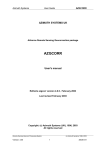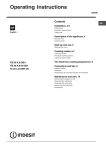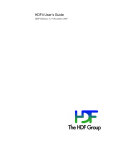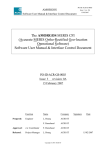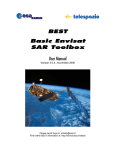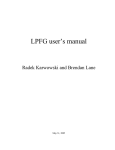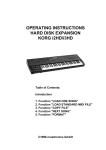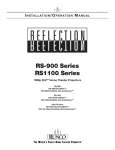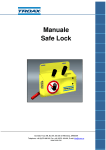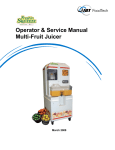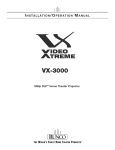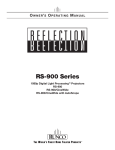Download AZGCORR - Airborne Research & Survey Facility
Transcript
AZIMUTH SYSTEMS UK Airborne Remote Sensing Hyperspectral Direct Georeferencing package AZGCORR User's manual azgcorr version 5.0.0, July 2005 azexhdf version 3.0.3, April 2005 Last revised October 2005 [*** draft version 4/7/05 NB: dem parameter description in section 6 not complete; diagrams not included *** ] Copyright: (c) Azimuth Systems (UK), 1996, 2005 All rights reserved Azimuth Systems User Guide AZGCORR New items and updates in this version 1 Introduction 2 Summary of functionality 3 Geo-correction concepts in azgcorr 3.1 3.2 3.3 3.4 3.5 3.6 3.7 3.8 3.9 Goals for correction Navigation - relation to Datums and Spheroids Map projections Digital Elevation data Time Image Interpolation CASI and other CCD scanner corrections Viewing the results Geocorrection in the real world 4 Using azgcorr 4.1 4.2 4.3 4.4 4.5 4.6 Introduction Internal data files used by azgcorr External data files used by azgcorr System requirements Installation on Solaris or Linux Practical aspects of running the programs 5 Applications of azgcorr 5.1 5.2 5.3 5.4 5.5 5.6 5.7 5.8 5.9 5.10 5.11 5.12 to obtain online program help basic correction changing the map projection – no datum shift required changing the datum shift and map projection improving mapping accuracy without a DEM using DEMs all consistent coordinates using LIDAR DEMs no map fit required using LIDAR DEMs, best fit required controlling output image interpolation BIL input of image data typical complete run user controls for view vector adjustment 6 azgcorr run options and parameters 7 azexhdf data export utility 7.1 7.2 7.3 7.4 introduction basic use options and parameters applications of azexhdf A: B: C: D: Commonly used Datum Shift and Spheroid values Map projections and required parameters BIL file and BIL.STATS file details AZSPS Level 1 and Level 3 HDF file details Remote Sensing Scanner Processing System Version: 3.00 (c) Azimuth Systems 1996, 2005 1 20051015 Azimuth Systems User Guide AZGCORR New items and updates in version, 5.0.0 This section summarises major changes in this release of the programs. Future minor changes, indicated by incrementing of the third version digit, are described in release notes that are available with updates. DEM handling Major improvements and controls provided for the handling of digital elevation models (DEMs); discussed in detail in section 3.4 below. This is compulsory reading as the use of some parameters has changed which may require a change to existing batch files. View vector control A new set of controls have been provide to allow users to fine tune the geocorrection to remove final view vector (instrument pointing) errors and thus to adjust images to fit maps or vector GIS data to the pixel level. Use of these controls is covered in section 5.12 below; parameters are detailed in section 6, under -u... and new HDF items are described in general note 7, Appendix D. Internal changes Version 5 has undergone a major internal change to switch from a mixture of floating point precisions to the use of double precision for all navigation and interpolation calculations. This is transparent to the user, but may result in longer run times on older computer systems but faster times on the latest 64 bit hardware. There will also be increase in memory usage. The main reason for the change is to pave the way for processing of very large images of high resolution as well as to simplify calculations by avoiding having to change back and forth between single and double precision to save memory. HDF version has been moved forward to HDF4.2r1 which solved some incompatibilities with GeoTIFF and JPEG libraries. Linux version A full Linux version is now available which runs with most recent x86 releases (distributions) and hardware, see section 4.4 and 4.5 for full details. User Guide alterations The following sections of this User Guide have been altered or added: 1 Future developments 3.4 Digital Elevation models (re-write) Describes the use of multiple DEMs to allow the overlaying of a regional DEM with a detailed local one; allows the composited DEM to be saved for further use. 3.9 Geocorrection in the real world (new) Discusses the effects of radiometric calibration, atmospheric correction and use of DEMs to achieve optimum geocorrection (georeferencing) results. 4.1 (Using azgcorr) Introduction Expands the description of the use of unix command line programs Remote Sensing Scanner Processing System Version: 3.00 (c) Azimuth Systems 1996, 2005 2 20051015 Azimuth Systems 4.4 User Guide AZGCORR System requirements System requirements for using the Sun and Linux versions of the programs 4.5 Installing software (new) Covers typical software installation and problems that may be encountered. 5.12 User controls for view vector adjustment (new) Description of user controls for precise georeferencing. 6 Program execution Options and Parameters, see options for: Transverse Mercator Projection use ( -mTM and -mUTM ) View vector adjustment ( -u ) DEM handling ( -e ) Appendix B Map projections and parameters (new) (new) Filled in with basic details of projection parameters as well as some references for further reading. Appendix D AZSPS Level 1 and Level 3 HDF file details Description of items related to view vector adjustment Remote Sensing Scanner Processing System Version: 3.00 (c) Azimuth Systems 1996, 2005 3 20051015 Azimuth Systems 1 User Guide AZGCORR Introduction to azgcorr This program has been developed and refined over a the passed 9 years and is the result of the author's experience with airborne remote sensing since the 1980s. The basic method used in azgcorr was first tested on images from an ATM scanner in 1989 using "hand adjusted" navigation! The method used in the azgcorr geocorrection procedures was in the passed called "parametric geocorrection" but of recent times has adopted the title "direct georeferencing". All this means is that the aircraft precise 3D navigation (position, pitch, roll and heading) is used for the geocorrection, without the need for any ground control. Azgcorr, performs the final step in the production of map fitting remote sensing images. As described below, it contains many options for selecting mapping details and image definition and interpolation. This allows it to cater for many types of scanner data and output images on all the main survey grade map projections. azgcorr, and support utilities, are currently available for Solaris and x86 Linux. Supported remote sensing instruments are: ATM, CASI, Specim Eagle and Hawk and Hymap. 1.1 Future developments Further developments under way and available during 2005: 1.1.1 change internal files from HDF4 to HDF5 and HDF5-EOS; this will provide identical functionality as HDF4 but has the added advantages of: a) supporting files sizes of greater than 2G, essentially the file size is unlimited (provided the operating system allows this) b) using HDF-EOS structures for georeferenced images and having standard meta-data allows the use of free display and analysis packages, as well as commercial packages like ERDAS and ENVI. In all cases no transfer file is required, eg GeoTIFF, saving disc space c) the file "chunking" option will minimise the disc space usual with diagonal flights; areas of the image not written on are not stored. d) providing for same file support of different scanners, eg Specim Eagle and Hawk, even with different FOVs and pixel per scan. This will allow simple access for full data cube display and analysis 1.1.2 A utility to provide pixel view vectors giving pixel positions, instrument and sun vectors. This will allow output to an external file or addition of the items to the Level-1 HDF file. These items can then be used in 2 algorithms and atmospheric correction. 1.1.3 an interactive version with a GUI is underway, which will provide the same facilities as azgcorr but include interactive selection of parameters and viewing of meta-data, navigation and image input and results. This will be a stand-alone program and no third party packages are required. It will initially be available for Linux systems but can be provided for MAC and MS-windows if there is sufficient interest. If users wish to make suggestions or have input into future developments they should contact Bill Mockridge at Azimuth Systems (UK): billm (at) globalnet (dot) co (dot) uk Remote Sensing Scanner Processing System Version: 3.00 (c) Azimuth Systems 1996, 2005 4 20051015 Azimuth Systems User Guide AZGCORR 2 Summary of azgcorr functionality azgcorr combines multi-spectral scanner image data and post processed navigation and produces a map projection referenced rectilinear output image corrected for aircraft position, attitude and ground surface separation computed from aircraft spheroid height, digital elevation data and geoid-spheroid separation estimates. Special processing is available for non image data (eg: CASI spectral and ILS); corrected pixel coordinates are saved to allow positioning of pixels either on a map or scene image. Navigation and image data input to azgcorr must have been processed, or imported to an internal HDF file, using the correct programs in the Azimuth Systems package to ensure that all data items are present and as expected. The one exception is Level 2 data, the basis of which is image data extracted from a Level 1B file with azexhdf ; massaged by a user program and input to azgcorr still in BIL or BSEQ format along with its originating Level 1B HDF file. Navigation data on the internal HDF files is always geodetic (latitude, longitude, spheroid height, pitch, roll, heading) and typically in GPS (WGS84) datum. The conversion to a local datum and map projection, with or without DEM correction is performed just prior to image correction; this allows for maximum flexibility. It is important to note that all appropriate data items (DEM, etc) must be on the same datum and projection. This is discussed below. Level 1B processing has two main functions: for the raw image data, instrument calibration and corrections have to be applied and the data converted to units of radiance; this allows data from different instruments to be compared and used for combined calculations. Navigation data for Level 1B has to be acquired from suitable instruments or processed to achieve ECEF coordinates. GPS data, both position and attitude, as obtained from a GPS receiver is inherently ECEF. INS and combined INS/GPS needs post processing to allow for INS drift, local gravity anomalies, conversion from sensor frame to vehicle frame, etc. In all cases, for the highest accuracy, GPS position needs correction against a fixed base station, ie using techniques of Differential or Kinematic processing. Inputs to azgcorr are run time parameters from the command line, Level 1B HDF, Level 2 HDF or a combined Level 1B HDF and related BIL/BSEQ image file. Outputs are a brief run listing and a Level 3 file. Details the scanner optics are obtained from the command line or HDF file defaults. "Levels" refer to the NASA definition of satellite or airborne image processed status. The basic definition of these are: Level 0 raw instrument acquired data, no corrections Level 1A radiometric corrections applied Level 1B as 1A but with synchronised per scan geo-location data included Level 2 products derived from Level 1 data Level 3A Level 1 data geo-corrected Level 3B as 3A but with ground control used for precise location Level 3A processing corrects the image data and interpolates an output image on a regular grid in a recognised map projection coordinate space aligned at a fixed spheroid height, usually zero. It may only approximately match a map in that projection as a map is, in essence, a 2D representation of the surface of the geoid plus the topography. Level 3B processing uses digital elevation model (DEM) data as well as other calibration values (ground control points GCPs) to achieve precise location that will be optimum for the navigation, DEMs and control. Remote Sensing Scanner Processing System Version: 3.00 (c) Azimuth Systems 1996, 2005 5 20051015 Azimuth Systems 3 User Guide AZGCORR Geocorrection concepts used in azgcorr 3.1 Goals for correction Stated simply the purpose of the program is to produce an output image which overlays an existing map. The rotating mirror (ATM, Hymap) or push-broom (CASI, Specim) or other scanners have positions calculated for every pixel and then the image is interpolated to a rectilinear grid, which may be projected to a plane relative to the aircraft or related to existing topographic data. In azgcorr it is important to note that this ground referencing is only achieved by using observed scanner (aircraft) position and attitude and referencing scan positioning to elevation (DEMs) information. Ground control points are ONLY used for 'calibrating' DEMs and geoid-spheroid separation data. In all the following discussion it should be noted that the navigation attitude used HAS to be that attitude experienced by the scan head. If a gps attitude unit is used or a INS/AHRS/IMU that is NOT mounted on the scan head AND the scan head has shock mounts or a stabilised platform then the measured attitude WILL NOT be that of the scan head and AZGCORR WILL NOT produce optimum results. 3.2 Navigation - relation to Datums and Spheroids All navigation on the earth's surface is referenced to a set of axes and a model which describes the static and dynamic geometry of the earth and navigation platform; this is a geodetic datum. For the sake of this discussion we can ignore all parameters except earth geometry and time. For brevity a datum is given a name or even a mnemonic; throughout the world there are several hundred different datums. Current GPS datum is called WGS84 (World Geodetic System agreed in 1984). Spheroid To make position observation and calculations tractable the shape of the earth is represented by the nearest simple geometric figure consistent with the desired accuracy. For survey use sufficient accuracy is obtained with a the earth represented by an ellipse rotated about the earth's north south (spin) axis. This 3D figure is called a spheroid (or ellipsoid by some texts). Geoid Historically surveying was done by optical means, with heights being measured above sea level be using liquid bubbles to transfer levels from point to point. The heights were therefore measurements above the equipotential surface of local mean sea level. Considering the whole world and using sea level as a connecting datum a complete equipotential surface is formed named the geoid, which would corresponds to the mean sea level in open ocean and conceptually to that level that would be measured in land bore-holes or cuttings connected to the oceans. Using satellite surveying methods this has been determined accurately and to be useable in very accurate land surveying or navigation is represented using spherical harmonics. This datum was defined in 1996 and is known as EGM96. The supplied coefficients and algorithms allow the height difference between the WGS84 spheroid and the geoid to be calculated at any point on the earth. Land surface heights The geoid, and the datum it represents, is important in the use of land surface heights. As mentioned above, heights were historically measured in a way that gave heights above the geoid. Using satellite surveying methods the basic, uncorrected heights are above the spheroid. So a knowledge of the geoid to spheroid separation at the point is needed, if the new measurements are to be reconciled with the historic or even recent map ones. Remote Sensing Scanner Processing System Version: 3.00 (c) Azimuth Systems 1996, 2005 6 20051015 Azimuth Systems User Guide AZGCORR Put simply, the geoid to spheroid separation is important if we wish to correct images to fit with data or maps created using traditional surveying methods but can be ignored if all data is produced using purely satellite methods. Contemporary satellite surveying and navigation positioning is done using the Navstar GPS system, along with Glonass and shortly the EU Galileo constellation. 3D positions can be obtained at up to 100 independent observations per second and using optimum equipment dynamic positional accuracies of a few centimetres can be obtained. Static, land surveying, can be done easily down to a centimetre; with higher accuracies possible but significantly more effort required as well as needing to take account of earth tides etc. Relation between aircraft position and the ground The importance of the above details of spheroids, geoid and datum are evident when correction aircraft acquired image data to match ground data or maps. The aircraft position results in a 3D position and attitude (latitude, longitude, height, pitch, roll and heading) relative to the WGS84 spheroid. With the ground surface shape known either in spheroid or geoid heights the image can be corrected to fit on a flat representation of the ground below the aircraft. Reconciling gps positioning and traditionally derived maps. As can be expected there is a problem relating positions obtained from GPS observations and those from traditional geodetic surveying. There is no simple transformation to solve this to any degree of accuracy beyond a few metres; at best a fudge is possible (like the recommended OS procedure for GPS to National Grid). For purely economic reasons the correct solution for a whole country will never be performed, ie. re-observe all original ground points by GPS and recompile all maps. To summarise for our use of GPS for remote sensing aircraft surveying: a) surveying and platform positioning is by GPS which gives an observation a 3D position b) relating dynamic and static observations using GPS is easy to a few tens of centimetres. c) relating these observations to existing maps requires various adjustments, the first of which is the transformation of the aircraft position on the GPS datum to the local mapping datum; moderate accuracy (few metres) is done using an observed data fudge. d) more accuracy requires field GPS observation of control points The default method used in azgcorr for the UK, is to transform from GPS satellite datum (WGS84) to UK National Grid, uses the Ordinance Survey recommended 'National Grid/ETRF89 Transformation Parameters 2/1995 ver 1.2 claimed to be accurate to the 2 metre level. A second method available from azgcorr version 4.4.0 Jan 2003 uses the release of the OS correction grids and interpolation methods, OSTN97 and OSGM91 provided as option UK99 described in the OS User Guide v1 2/1999. For use in azgcorr this involves a large (5-Mbyte), external correction file so it is not set as the default, UK95 covering UK only will remain the default if no other method is selected. For areas outside UK appropriate map projections are provided for some local countries which may also include nationally defined datum transformations, eg Netherlands and Belgium. 3.3 Map projections The default procedure for UK outlined above does a one step conversion from WGS lat/long/height to UK national Grid map projection coordinates. The more usual method of transformation does this in two steps allowing more flexibility. Remote Sensing Scanner Processing System Version: 3.00 (c) Azimuth Systems 1996, 2005 7 20051015 Azimuth Systems User Guide AZGCORR First the GPS position (latitude, longitude and spheroid height) on satellite datum (WGS84) is transformed to a local datum (lat, long, height). Then the geographic (spheroidal) coordinates are transformed to a suitable rectilinear coordinate set using a map projection. Representing points on a spheroid by points on a flat surface, is at best, a compromise. For survey use only a few map projections have the required characteristics of accuracy and scale and direction representation, these are: a) Transverse Mercator (eg: UTM, UK National Grid etc) b) Lambert Conical Orthomorphic c) Universal Polar Stereographic (above 80 degs north or south) d) other, local, specially designed ones, eg: Dutch, New Zealand Other projections included are: Mercator, Oblique Mercator and Rectified Skew Mercator. Each of these projections has a set of defining parameters usually agreed on a national scale. azgcorr allows the selection of these projections and parameters; details are described below. Remote Sensing Scanner Processing System Version: 3.00 (c) Azimuth Systems 1996, 2005 8 20051015 Azimuth Systems 3.4 User Guide AZGCORR Digital Elevation Models - DEMs 3.4.1 introduction As explained above, a remote sensing image is formed by light reflected from the ground surface or top of the vegetation cover. Different points on the ground and canopy will be at different levels; in mountainous terrain the differences may 100's of metres from pixel to pixel. It follows that to correct this image so that it will overlay a map not only is the aircraft position and attitude be needed but also a suitably accurate representation of the reflecting surface. This is available as a grid of numeric values of heights above some standard level or datum, a so called, DEM "Digital Elevation Model" or DSM "Digital Surface Model". When heights where only available by optical surveying it was only possible to get ground heights; with the advent of methods to measure DEMs from aircraft or satellites then the elevation may or may not allow for the vegetation canopy. For correcting optical airborne remote sensing data it is usual to have the canopy included, so the DEM is the height of the ground or canopy whichever is the highest, above the datum. To give an idea of the importance of DEM accuracy on final pixel positioning, from simple trig, if the angle to the pixel is 45 degrees form the vertical through the aircraft then the error along the ground will be equal to the error in the height. This also explains why if there is no DEM and the corrected image is projected to sea level when there is topography at, say 500 metres, then the pixels will be 500 metres misplaced! To further complicated matters the datum used to measure heights from may be the surface of either the local spheroid or the local geoid. As discussed in section 3.2 the spheroid is an ellipse rotated about the earth N-S axis that is a best fit to the earth's general shape; this is to make navigation maths tractable. The geoid is in essence mean sea level as it appears in the free ocean and how it would appear in a bole-hole connected to the ocean. Sea level is affected by local gravity effects and is higher in thick parts of the crust and lower in thin parts. When elevation measurements are made by optical surveying from a fixed sea-level marker using leveling the heights are measured above the local geoid. When heights are measured using satellite surveying (gps), assuming no corrections are made in the gps, the heights are above the spheroid. In general, and assuming no transformations have been made, DEMs obtained by land surveying and traditional photogrammetry using non-gps ground control will give geoid heights. DEMs obtained using LIDAR or recent photogrammetry using gps ground control will give spheroid heights. The transformation from relative to spheroid to relative to geoid is called "geoid-spheroid" correction. Correction values are measured by analysis of satellite orbits and are available from a USGS/NASA agency. Values vary over the earth's surface in the range -50 to +100 metres. From the discussion on height errors to image positioning it is clear that these corrections are very important for the final result. Geoid-spheroid transformations are typically applied to DEMs generated by national mapping agencies so they match existing maps. 3.4.2 DEM types and details Global There are several global DEMs available with e best known being the SRTM ones and GTOPO30. Both are low resolution and were generated for use by cruse missiles so original quality was less than Remote Sensing Scanner Processing System Version: 3.00 (c) Azimuth Systems 1996, 2005 9 20051015 Azimuth Systems User Guide AZGCORR optimum for scientific users. Resolution is 1 or 3 second for SRTM and 30 second for GTOPO30. The DEM's surface representation quality varies due to the varies data sources used for GTOPO and to radar reflection problems with SRTM. The latest (2005) final processed SRTM has had a lot of work done to improve missing parts but both data sources need reviewing before using in a georeferencing project. This is best done by creating a viewable image. SRTM-3 is generally available for N.America, SRTM-3 for the rest of the world and only between 60S and 60N. GTOPO30 is available up to about 84 N/S. Both of these DEMs are available as geographic grids based on EGM96 (ie WGS84 datum) and are measurements above the spheroid. So they need transforming to the map projection to be used for mapping image data and interpolating to a regular xy grid. Regional Regional DEMs may have been produced by several means that have limited resolution, say down to 5m but also tend to have higher vertical errors than the local ones below. Typical examples of these are the Nextmap DEMs of UK. Local - non-Lidar Local non-Lidar DEMs are from originally optically surfaced heights and control points and in-filled from photogrammetry from film aerial photography. Another source is gridded contour data. Heights are above geoid and resolution may be down to 2-5 metres; heighting errors are 5-25 cm. Local - Lidar These are using high resolution, perhaps even down to 1 meter grids and generated from LIDAR data. Final DEM quality will vary according to the effort put into processing from the raw flight data to the DEM. Usually DEM heights are spheroid ones. DEM format and positioning details There are may layouts, formats and positioning methods used for DEMs. The important details to note are: grid type: format: positioning: order: geolocation: may be geographic or map projection, or LIDAR "point clouds" may be ascii fixed or free format; or binary; either may be compressed or not geolocation details may be centre of a grid cell or one corner may be in rows or columns from N-S, S-N, W-E or E-W geographic or grid coordinates of a given projection Various combination of these and other parameters are used to create a particular "format" of DEM of which there are many dozens. Merging different DEMs used for georeferencing When several DEMs are merged and used to georeference an image the DEM's geolocation must be the same as the mapping parameters used for the final image data. This may mean the different resolution DEMs need different transforms, projection and interpolation; this is provided by the azgcorr controls. 3.4.3 DEMs handling controls in azgcorr Remote Sensing Scanner Processing System Version: 3.00 (c) Azimuth Systems 1996, 2005 10 20051015 Azimuth Systems User Guide AZGCORR From version 5 of azgcorr the following controls are provided to merge and use DEMs a) read and decode several standard formats: SRTM-1, SRTM-3, GTOPO32, GeoTIFF, flat files (various), ENVI-BIL b) geographic DEMs can be datum shifted and map projected using the same parameters as for the image data and interpolated to a regular grid c) gridded DEMs provided on a map projection not suitable for the image data mapping can be reprojected to a different map projection; this done by reverse transform, re-projection and reinterpolation d) LIDAR point clouds can be used to form DEMs; there are two basic methods provided depending if the data is time ordered or xy sorted. It does not provide survey line to line leveling; this is assumed to have been done or to be ignored. e) low resolution DEMs can be re-interpolated to be used for in-fill on high resolution ones; several methods of interpolation are provided, used for both geographic and gridded data, and all allow for gaps in the data f) DEMs can have geoid-spheroid correction added or removed; corrections are calculated from the whole world EGM96 coefficient grid g) any number of DEM tiles may be merged h) all DEMs may have "holes" which will be processed as follows: - on individual file input, interpolation will work on row/cols on "runs" of good data nodes until a set of no data nodes is reached; if the set of no data nodes is greater than a user control parameter, eg: 4 in a row, then only the good data run is interpolated and the no data run preserved in the merged DEM; interpolation starts again after the gap - after all input DEMs of all levels have been merged a final pass will look at remaining gaps; they will be "filled in" if they are smaller than a user control parameter, eg 2x2 or 3x3 i) The merged DEM can be saved for reuse; several save formats are provided j) to allow viewing in image display programs it is possible to have the valid elevation values offset so that, for example, missing data is zero (0) which display as black and sea level starts at 100; when reused in azgcorr this offset is allowed for. Merge sequence Several overlapping DEMs to be composited to form a combined DEM covering the image area are processed in the order of increasing resolution, so global-regional-local At each level of resolution there may be several tiles covering the required area. Composited rows are selected form the tiles to allow single pass interpolation to avoid tile join artifacts. Geographic grids first may optionally have a geoid-spheroid correction added or removed, they are then optionally datum shifted and transformed to the mapping projection. The projected grid is then interpolated to the final required DEM grid interval. Generally this is transparent to the user, so if the input is SRTM and the mapping is OSGB then the appropriate operations are automatically applied. Already gridded data is selected to cover the required DEM and interpolated to suit. LIDAR point cloud data is optionally datum shifted and map projected or re-projected and then gridded using different methods depending if the data is sorted xy, or time ordered. In each use of interpolation, gaps in the data are allowed for; there are parameters defining gaps and good runs of data. Small gaps are filled in but large ones are retained. When all grids have been added a final pass in made to fill in any gaps that are smaller than user defined limits; so small gaps will be filled in and large gaps left. Remote Sensing Scanner Processing System Version: 3.00 (c) Azimuth Systems 1996, 2005 11 20051015 Azimuth Systems User Guide AZGCORR The merged DEM can now saved to an external file for reuse or display. Several save formats are provided, eg GeoTIFF, ENVI etc. Provision is also made to offset DEM values to allow viewing in a general image display program that expects black to be zero. This offset is allowed for in subsequent azgcorr use. 3.5 Time Time only becomes important when the Level 2 options to calculate pixel view and solar illumination angles are used. Except for these solar calculations for which UTC is required, GPS time of day is used throughout for identifying and merging data. Full details of time will be available with the integrated release of level 2 processing in azgcorr. 3.6 Image Interpolation In the current release three image interpolation options are provided: a) bi-cubic, b) bi-linear and c) nearest neighbor. The first two methods will produce pixel values not in the input image, method c) will not generate extra values and must be used for classified images. In all cases image data is only used if it has DN values between the upper and lower limits stored in SCimover and SCimunder respectively. User control is also provided for defining the size of gaps that will be interpolated (or filled - nearest neighbor) and the minimum number of pixels considered to be a good 'run'. Both these parameters have limited importance as they only affect the edge of images where the pixel distortion makes the data of little value and generally can be left to default. Care must be taken when a small pixel size is used together with large aircraft motion; in this case the gap parameter may need to be increased to 6, 8 or even 10 to avoid gaps at the image edge. The nature of the sampling process in both line scan (ATM) and CCD (CASI) scanners results in the DN value obtained for a pixel being a measure of the reflection source by up to two pixels from the centre of a given pixel and controlled by the pixel response function (sort of Gaussian). When interpolating observed scan data to get a rectilinear output no interpolation method is any more 'accurate' than another; just different and all only an approximation to the value that would be obtained if the output pixel was measured directly. With this in mind, it is suggested that any 'scientific' operation eg. atmospheric correction, is performed on the Level 1 data and geometric correction applied to this Level 2 product. Any 'none scientific' operation eg classification, is performed on the interpolated geometric corrected image where pixels are in their correct geometric relation with each other. 3.7 CASI and other CCD scanner corrections Data from this type of scanner may require some extra processing options to cater for the three possible data components recorded in the different operating modes of the instrument: image data, spectral data and ILS. Briefly the data types consist of: rec. mode item content SPATIAL: image: several bands of continuous pixels ILS: same number of bands of single pixels SPECTRAL image: many bands of spaced out pixels SRC single band continuous pixel image for scene positioning ILS: same number of bands as image for single pixel Remote Sensing Scanner Processing System Version: 3.00 (c) Azimuth Systems 1996, 2005 12 20051015 Azimuth Systems ENHANCED SPECTRAL User Guide AZGCORR image: many bands of continuous pixels but of restricted image width SRC single band continuous pixel image for scene positioning ILS: same number of bands as image for single pixel Using the appropriate options AZGCORR processes these items as follows: spatial image, spectral SRC, enhanced spectral SRC and enhanced spectral image: handled as ATM ie continuous image, all three methods of interpolation may be used and a rectilinear interpolated image results. spectral image, enhanced spectral image and ILS: geometrically corrected grid coordinates are calculated for each pixel and saved on the HDF file to allow positioning over the SRC image. Note that the data items will also be copied to the level 3 file. Coordinates are saved in vectors CAimgxy for image pixels and CAilsxy for the ILS pixel. Note that ONLY selected lines and bands are transferred to the level 3 file. spectral image: a special option ( -cspi ) allows spectral data to be processed as though it was a continuous (touching pixels), space between pixels is filled by the selected interpolation method. Note that interpolation option has no affect on the pixel coordinates calculated for none image items. 3.8 Viewing the results Interpolated image items can be converted to BIL or BSEQ files by the AZEXHDF utility and input into any standard image processing package. Coordinates output as listing during the AZGCORR run can be used to relate the images to maps. Using the GeoTIFF output option in AZEXHDF produces a file containing image data and its registration coordinates; this format is compatible with ERDAS and other image processing packages. CASI none image items: spectral, enhanced spectral and ILS can be obtained on BIL or BSEQ format files and their related coordinates on separate files for use in user programs. 3.9 Geocorrection in the real world The stated goal of azgcorr is to provide geocorrected images that may be overlaid on existing maps or GIS data. It is important to understand the requirements for optimum correction to be achieved and to accept the limitations inherent in the problem and data. As discussed elsewhere the main aspects of correction are: geometric by using aircraft position and attitude and ground positioning by using DEMs with geoid-spheroid corrections. The third item not catered for in azgcorr is correction and adjustment of the pixel image radiometry. The first two items along with user controls of view vector adjustment allow the image to be precisely matched with map or GIS data. Note that it is not possible to achieve accurate matching without a DEM and geoid-spheroid correction. This is particularly the case in areas of high topographic change. In relatively flat areas moderate matching can be obtained with geoid-spheroid correction. Mosaicing of multiple overlapping lines can be done after each separate line is geocorrected, with final matching by using view vector controls. Again accurate matching will be difficult or impossible if a DEM has not been used. In version 5 of azgcorr controls are provided for the use of regional DEMs which are available at various levels of quality for most of the world. If nothing else is available these should be used if an attempt at precise georeferencing is desired. Remote Sensing Scanner Processing System Version: 3.00 (c) Azimuth Systems 1996, 2005 13 20051015 Azimuth Systems User Guide AZGCORR The third aspect mentioned above, radiometry, visually controls the overall pixel density levels across the image. During post processing of remote sensing data it is usual to apply "radiometric calibration" sometimes misnamed as "radiometric correction". This ONLY adjusts the image pixel values to standardise values in radiometric units and allow for distortions, noise or degradation of the instrument. It is correctly described as: "at sensor radiometric calibration" and does not allow for what happens to light between the sun, the ground and the instrument. Corrections applied to acquired images to allow for optical path are called: "Atmospheric Correction" and are applied at Level-2 by such packages as ACORN, FLAASH (ENVI) and 6S or ones based on MODTRAN. Atmospheric correction is not only important for visual improvement of georeferenced images but is critical for scientific analysis of the imagery; this aspect is discussed in other literature. The result of using only radiometric calibrated data is that images will show effects like "limb brightening" showing as a change of density across the track of the aircraft, ie in the scan line direction. Survey lines mosaiced with these effects still present will appear to be patchy across the lines. Variation in overlapping images areas may vary from very low to quite big differences in pixel values due to the combination of variation in view vector angle from nadir, aircraft attitude at acquisition and change in illumination due to different times of acquisition on the different lines. To remove, or at least, minimise these effects it is necessary to first radiometrically calibrate the image, then apply Atmospheric Correction and finally do geocorrection in azgcorr. Remote Sensing Scanner Processing System Version: 3.00 (c) Azimuth Systems 1996, 2005 14 20051015 Azimuth Systems 4 Using azgcorr 4.1 Introduction User Guide AZGCORR As supplied azgcorr is a unix command line program, is used as any other unix utility and complies with the standard syntax: program_to_run parameter_1 parameter_2 etc An example of the simplest run is: azgcorr -p 5 5 -1 a1.hdf -3 a3.hdf This will use navigation and level 1 data on file a1.hdf and correct and output an image to file a3.hdf with a 5 metre square pixel size. By default UK National grid coordinates will be used and all input bands will be processed. Multiple command lines can be used IF allowed by the shell (command-line processor) being used BUT must have command terminators between commands (eg ; ) and of course make sense in the use of the program(s). One run of the azgcorr program processes the data from the input level-1 hdf file using the parameters supplied and creates a geocorrected image on the output level-3 file. A second or subsequent runs with the same input and output files will OVERWRITE the previous results WITHOUT warning; it does NOT apply a subsequent step in the process. The program is controlled by a selection of command line parameters, expects certain input files and generates program execution message output along with an output image data file. The program has potentially long run times, on old systems or if all bands are selected, so running from a shell script that includes creating an output file compatible with an image processing package used for analysis, makes for a convenient background or overnight batch run. 4.2 Internal data files used by azgcorr It was decided from the start of the Azimuth Systems Scanner processing System (AZSPS) , of which azgcorr is one program, to use the NSCA HDF scientific file format. This offered certain advantages of compatibility and access to basic file handling and data utilities. AZSPS currently uses HDF4 of release 4.2r1. Full details can be obtained from the main HDF web site: http://hdf.ncsa.uiuc.edu/ The HDF format has considerable flexibility but only a basic subset has been used to create a file with a two level hierarchy. Data items (Vdatas), which may have single values or vectors are grouped together to form Vgroups. On the AZSPS implementation Vdatas have been used for all items, which are limited to 1 dimension, except main image data which is stored as a 3 dimensional SDS (scientific Data Set item). Every data item is identified by a name and this is used elsewhere in this document to refer to items. These AZSPS HDF files can be accessed in user software using the appropriate HDF libraries. NSCA provide utilities for viewing data item contents and items. The AZEXHDF utility program is supplied which allows for general listings, ascii files of multiplexed vector information and application specific files containing image data; BIL, BSEQ, GeoTIFF and TIFF are cater for. See: section 7 below for the azexhdf user guide for more details. Remote Sensing Scanner Processing System Version: 3.00 (c) Azimuth Systems 1996, 2005 15 20051015 Azimuth Systems User Guide AZGCORR The HDF files used in azgcorr contain all the navigation and scanner image data as well as all the related metadata items for a site. The following strategy has been adopted for AZSPS file contents: a) all post processed navigation and scanner image data is contained in a level 1 file this will be a level 1a if no navigation is present or 1b with navigation a file will only contain data for one scanner and for one site b) a Level 1b file processed by azgcorr may be used to generate a Level 3 file this will contain all the navigation and meta data items of the Level1b it will NOT have the level 1 image data present it will have the geocorrected image data it will have a mapping MP vgroup with mapping details used in the geocorrection External data files used by azgcorr azgcorr may be supplied with a few binary files containing correction grids for certain map projections and for spheroid to geoid corrections. The user only has to supply the appropriate parameter that gives the file path to these. Other files which may be needed are user supplied digital elevation models (DEMs). These may be from topographic mapping, LIDAR or other sources. Details of their use is in the section 3.4 on "how to use DEMs" as well as the DEMs in Option and Parameters below. 4.4 System requirements Versions of azgcorr and azexhdf can be supplied for use on Sun workstations under Solaris version 2.3 or higher and Intel/AMD compatible x86 PCs running any version of Linux with kernels of 2.4 and above. Linux versions will run an AMD 64 bit processors with no changes provided the 32 bit libraries are present in the LD library search path. Using earlier versions may cause shared system library incompatibilities so users should check early in a project and upgrade the system appropriately. In either case the minimum system configuration should be: 32 Mbyte of RAM, hardware floating point, 2x the maximum image file size of free disc space, a roll partition of at least twice the size of the RAM. Processing speed is directly related to CPU floating point performance (ie therefore CPU clock rate) and disc access rates. This minimum system will process data but with significant run times, eg, 10s of minutes per 1000 scans per band. 4.5 Installing software Installation on Solaris or Linux only differ by the directories and search paths for default items. It is assumed that the local directory /usr/local/bin/ is available and may be accessed by users. You will need the super-user password. a) move the two programs either by network or CD to /usr/local/bin/ directory. cp /YOUR_CD_OR_NETWORK_PATH/az* . b) If the programs have appended version numbers, eg azgcorr.500 then rename them to just azgcorr mv azgcorr.500 azgcorr etc Remote Sensing Scanner Processing System Version: 3.00 (c) Azimuth Systems 1996, 2005 16 20051015 Azimuth Systems User Guide AZGCORR c) if there are geodetic correction files supplied eg: sphsep.grd these must be copied to the same directory as scanner data files or one used eg. just for correction files and DEM files. In the latter case the directory will need to be explicitly used as the path for the correction and DEM files. Example: user is Fred and has a default installation so home is: /home/fred Data is to be stored in separate directories for dems, atm and casi; so the following are created and the appropriate data copied to them: /home/fred/dems /home/fred/atm /home/fred/casi has files sphsep erewhon.dem has file a1270211b.hdf for line 21, day 127 has file c1270211b.hdf for line 21, day 127 to process the atm data, change to that directory and run azgcorr to create a geocorrected pseudoRGB image of bands 5 3 and 2 cd /home/fred/atm azgcorr -p 5 5 -bl 5 3 2 -1 -es /home/fred/dems/sphsep -e /home/fred/dems/erewhon.dem -1 a1270211b.hdf -3 a1270213b.hdf NB: this is only an example and files/paths may be different. Other examples are in section 5 below. 4.5.1 Some of the problems that may be encountered on installation and first use. a) system message: command not found when azgcorr is typed The program in not in the correct directory; check where it was installed and make sure that directory is in the search path; type: $PATH (assuming the use of sh or bash) and the search path will be listed. b) system message: Permission denied when azgcorr is typed The program has been copied form a CD and does not have execute permission. Go to its directory and type: chmod +x azgcorr c) system message: azgcorr: error while loading shared libraries: libjpeg.so.6: cannot open > shared object file: > No such file or directory It may refer to other system libraries; this will need to be referred to the azgcorr support as resolving this may affect the local installation. d) message from azgcorr: HDF internal error This may be due to the hdf file being damaged or the hdf file having the wrong permissions; try: Remote Sensing Scanner Processing System Version: 3.00 (c) Azimuth Systems 1996, 2005 17 20051015 Azimuth Systems chmod +rw your_file.hdf User Guide AZGCORR if the problem persists contact support. e) azgcorr error message: ** HDF file corrupt or wrong format Contact support. 4.6 Practical aspects of running the program An optimum system with 1G RAM, 3GHz CPU and lots of disc space, running Linux 2.6. will process of the order of: 1200 lines per second per band without a DEM and around half that with a DEM. With the amount of data and calculation required, correction of all bands for even a moderate sized site can take some time so the following details will help to avoid wasted time. azgcorr run times will be extended by: a) increased number of bands b) increased number of scan lines c) reduced pixel size, d) presence of DEM and complexity of the topography, ie more rugged = more time e) presence of other programs running on the CPU f) amount of useable memory h) shortage of disc space for output file azgcorr may run out of memory with an inappropriate combination of: a) too small pixel size, and... b) diagonal flight line, and... c) too small a ‘roll’ partition on Sun or Linux The main points to note when running azgcorr is its potentially long run time. Users are advised, until they obtain a feel for these times, to restrict the number of bands selected for correction and to use an output pixel size no smaller than 5 metres; run times are several times longer if a DEM is present. Remote Sensing Scanner Processing System Version: 3.00 (c) Azimuth Systems 1996, 2005 18 20051015 Azimuth Systems 5 User Guide AZGCORR Using azgcorr This section describes how to achieve desired results using the various control parameters. Throughout the section, for clarity, on local file paths will be given, the user may use full paths for any file in their place. There are no defined file naming requirements but we tend to use hdf as the HDF file extensions, a?? for ATM data and c?? for CASI/ccd scanner data. To avoid confusion the level 1 data considered in examples below is assumed to have navigation all on WGS84. The program may only used for the period and on the system or systems it is licensed for, if any of these criteria are not met an error message will appear and the program will terminate. In the examples below each line starting with azgcorr is used as one unix command line either to be typed in or as one line of a batch file. The ex* at the end of each line is the line's example number for reference purpose and is to be LEFT OFF the command line. 5.1 to obtain online program help azgcorr with no parameters, will show the program version and basic run requirements azgcorr -help will give an uptodate concise description of all parameters 5.2 basic correction azgcorr -p 5 5 -1 a1.hdf -3 a3.hdf ex1 Image level 1 input is from a1.hdf, desired pixel size is 5 metres square and image output will be on a3.hdf. Important defaults which would be applied are: map projection would be UK National Grid 1995 version and all input bands would be corrected; image would use bicubic interpolation. To limit the number of bands: azgcorr -p 5 5 -bl 5 3 2 -1 -1 a1.hdf -3 a3.hdf ex2 would give 3 ATM bands suitable for a pseudo RGB image, these would be in R G B order on the a3.hdf file. 5.3 changing the map projection – no datum shift required azgcorr -mUK99 osgb99 rest as ex2 ex3 Now the 1999 version of the UK National grid will be used, projection correction values will be from file uk99grid. Other projections not requiring specific datum shifts are: Dutch and New Zealand; the shift from WGS84 is built in to the conversion. 5.4 changing the datum shift and map projection This will be required in the cases where the desired map projection does not include an integral shift (the majority) or an accurate local shift is being used. Remote Sensing Scanner Processing System Version: 3.00 (c) Azimuth Systems 1996, 2005 19 20051015 Azimuth Systems User Guide AZGCORR azgcorr -d7 0 -113.7 57.1 -98.4 -0.05 0.18 -1.7 1.28 -mTM 0 0 0 -7 0.9996 0 500000 then as for ex2 ex4 Here the Transverse Mercator projection has been selected with a user central meridian of 7 degs west. A (fictitious) 7 point datum shift has been supplied and the default spheroid of International 1909 (6378388, 297) has been used for both the datum shift and projection. Origin of the projection is at the equator and grid coordinates go from 0 at the equator northwards and form 50000 at 7 degs west. Commonly used datum shift and spheroid values are described in Appendix A 5.5 improving mapping accuracy without a DEM Positioning based on WGS84 provides the latitude and longitude of the scanner as well as its height above the WGS84 spheroid. With the default settings azgcorr projects the corrected image to zero above the spheroid; for most sites this will be in error, so for coastal or relatively flat land sites where no DEM is available an improvement in mapping accuracy can be obtained by applying a spheroid to geoid correction form the internal tables or an external file. azgcorr -hsu azgcorr -hsu -es gsepfile then as ex2 then as ex2 ex5 ex6 The first example assumes UK based data so the internal table can be used; the second supplies a file, which may cover any of the globe. 5.6 using DEMs all consistent coordinates As discussed in detail in section 3.4 above DEM grids have to be consistent with the datum shift and map projection selected. This will be the case for DEMS obtained form local maps or mapping agencies. azgcorr -mUK99 osgb99 -eh sitegrid then as ex2 ex7 The DEM, on file sitegrid, is already UK99 and contains a file header describing the contents. The issue to watch is that the grid completely surrounds the image data; if it does not the missing parts will be extrapolated level and parts of the image will not fit a map accurately. Watch for the DEM limits message from the program. 5.7 using LIDAR DEMs no map fit required If the DEM is generated but not controlled to the local datum eg. from scanned photos or LIDAR care has to be taken to avoid, what can be, large mismatches. If the scanner aircraft and the LIDAR aircraft are both gps positioned two choices are possible: a) if the resultant corrected image does not need to match (well) an existing map; then the LIDAR data must be kept in WGS84 coordinates and use: azgcorr -dNO -mTMw -3 -eh lidardem as ex2 ex8 No datum shift if enforced and a transverse mercator projection is used with default parameters EXCEPT the spheroid is WGS84 and the central meridian is 3 west (-3) 5.8 using LIDAR DEMs, best fit required This will require that the LIDAR DEM grid is accurately processed to fit the local map at the desired scale. So, for a UK example, once this is done then ex7 will apply. Remote Sensing Scanner Processing System Version: 3.00 (c) Azimuth Systems 1996, 2005 20 20051015 Azimuth Systems User Guide AZGCORR 5.9 controlling output image interpolation Options are provided to do the two passes of the interpolation using one of three methods: a) cubic spline, b) linear and c) nearest neighbor. By default cubic spline is used resulting in a smooth image "surface" but will generate pixel values intermediate to adjacent ones which may have DN values not in the original image. For uses such as classification, nearest neighbor may be more appropriate, as no new values are created. Users are encouraged to try different methods to see how which best fits their application. It is worth noting that linear and nearest neighbor are much faster than cubic. If aircraft motion was extreme, for any reason, it is possible for the edge of, particularly ATM images with their large field of view, to open up. This will be seen as black "inlets" encroaching into the image. Parameter -g gm gr can be used to control this. gm is the size in pixels of a the minimum gap, ie if a gap of greater than this occurs it will not be interpolated across. gr is the count of pixels considered as a run of good pixels. 5.10 BIL input of image data Image data may be extracted from a level 1b HDF file, accessed by a user program to create an equivalent size and layout BIL file which is then input to azgcorr in place of the Level 1b data for geocorrection; a run sequence to do this would be: azexhdf -bl 2 3 5 -1 -h a1.hdf -Bs -B a1raw.bil userprogram [-Bs a1raw.bil.stats] -Bin a1raw.bil -Bout a1new.bil azgcorr -1 a1.hdf -B 1 1 1.0 0.0 0 -Bi a1new.bil -3 a3.hdf The first azexhdf exports 3 bands in BIL layout to file a1raw.bil, by selecting -Bs a second file is created a1raw.bil.stats which may be input to a user program to obtain the details of the BIL file without having to manually transfer them, see Appendix ?? userprogram optionally uses the stats file and input image data from a1raw.bil performs some calculation, which for this example only creates 1 band, and outputs the result image to a1new.bil. It does matter if this file is described as BIL or BSEQ as it only has one band, both will be identical. The azgcorr run still requires the original level 1b HDF file, a1.hdf as well as the user created BIL file, a1new.bil and the parameters describing this file. These indicate there is 1 band, data in floating point, no re-scaling required and standard blank area infill required. Corrected output will be to a3.hdf. Note that a current restriction is the number of lines and pixels must the same throughout, so the user program must not change the number of lines or pixels. 5.11 typical complete run Batch script file contains: rm a3.hdf azgcorr -mUK99 uk99grid -eh DEMforsite -p 2 2 -bl 5 3 2 -1 -1 a1.hdf -3 a3.hdf Remote Sensing Scanner Processing System Version: 3.00 (c) Azimuth Systems 1996, 2005 21 20051015 Azimuth Systems User Guide AZGCORR azexhdf a3.hdf azexhdf -bl 1 2 3 -1 -h a3.hdf -G a3.tif a): The old level 3 files are first removed. b) azgcorr run does correction on UK National grid 1999 version and uses a local DEM. Pixel size is 2 metres and a three band RGB set is produced. Interpolation is left to cubic default. c) first azexhdf just generates a content listing of the level 3 HDF file d) second azexhdf creates a GeoTIFF file of the level 3 3 band image, note this has 16 bits per band; this will be compatible with ERDAS 8.5, ERMAPPER etc. 5.12 User controls for view vector adjustment From version 4.5.0 user accessible controls are provided to adjust the final geocorrected image to allow for navigation synchronisation or instrument view vector pointing errors. These controls are grouped in the -u... command line options and are described in detail in section 6 below. The controls provide four main functions which adjust: 5.12.1 5.12.2 5.12.3 5.12.4 the time relation between navigation and image synchronisation the 3D "tilt" or projection of the pixel lines forming the image the xy scale of the complete image the xy position of the complete image No provision is made for random stretching or "rubber-sheet" fitting; this is considered inappropriate at this stage of processing and is left to general purpose image handling packages. In general the errors requiring these controls will have been minimised in post flight processing prior to user data access. For a variety of reasons this may not be sufficiently accurate for some applications or the end user has subsequent map, GIS or survey data that needs to be fitted. 5.12.0 Introduction to airborne remote sensing navigation This section gives a brief overview of the positioning requirements and associated errors inherent in airborne remote-sensing and provides an understanding of the controls provided to minimise and adjust these errors. To geolocate pixels of an image the following items or facsimiles are required: a) ECEF position of the instrument in the aircraft b) ECEF attitude of the instrument c) details of the instruments optics - field of view, pixels etc d) timing information to link a, b, c The present standard approach is to use one or more integrated position and attitude navigation systems linked by timing pulses and messages to the required remote-sensing instruments. Positioning Suitable navigation instruments may be: a) combined gps position and attitude units or b) gps and inertial or c) gps position and attitude and inertial. During the flight epochs of data are recorded that immediately provide or allow post-flight processing to generate, final positioning epochs consisting of at least: time, latitude, longitude, height, roll, pitch and heading. Remote Sensing Scanner Processing System Version: 3.00 (c) Azimuth Systems 1996, 2005 22 20051015 Azimuth Systems User Guide AZGCORR Scan timing Timing information is output from the gps that is used in the remote sensing instrument to allow the gps-time of the scans to be recorded. Remote sensing instrument optics details Geolocation needs the relation between the timed scans and the pixels forming the scans as well as details of pixel size and spacing. In some scanner systems corrections also need to be applied to correct defects in the imaging lens. For the sake of this discussion we are interested in the following main errors in these observations: a) timing error between navigation and scans b) translational and rotational mismatch between navigation system axes and remote sensing instrument axes. c) errors in aircraft height above the ground and the local surface topography 5.12.1 timing adjustment Typically timing errors should not be present or have been eliminated prior to user data release. Errors will show as uncorrected distortions on linear features where the aircraft attitude has been applied to the wrong place in the image. Correction is made by using the -ut parameter and steeping through small changes in time offset, say up to 2 seconds initially; the correction is quite sensitive, so steps of 0.1 seconds is appropriate. 5.12.2 attitude tilt adjustment These combined errors manifest themselves by the image being consistently misplaced or misaligned relative to map or vector GIS features. Also pitch and roll errors will cause a scale error such that one part of the will be larger or smaller than the map features. Corrections are made using parameter: -ua 5.12.3 scale adjustment Scale error becomes apparent when the above errors are reduced but the image is overall smaller or larger than map features. This is adjusted by using a constant correction to the aircraft height using either -uh or -uo items. 5.12.4 position adjustment The final image position relative to map features should be adjusted after other errors are minimised. Corrections can be made in either map projection grid using: -u or WGS84 geographic coordinates, using -uow. If the former is used the equivalent correction is listed as lat/lob/height increments which may then be applied to update the basic navigation or for use before a different map projection. Applying Corrections It is suggested that a reasonable subset of the lines, 2000-4000, and 3 bands, for an RGB, image are used for initial tests. A base image, with no adjustments, should be made against which all changes can be compared. Using the guide above adjustments should be made to minimise any apparent errors. If vector data is available, estimates of corrections can be made. Offshore, no linear features or no maps Remote Sensing Scanner Processing System Version: 3.00 (c) Azimuth Systems 1996, 2005 23 20051015 Azimuth Systems User Guide AZGCORR Corrections to these images can only be made if these are adjacent and overlapping flight lines. Corrections are made until common features match along the overlap zone of the lines. Remote Sensing Scanner Processing System Version: 3.00 (c) Azimuth Systems 1996, 2005 24 20051015 Azimuth Systems 6 User Guide AZGCORR azgcorr run options and parameters The description below expands on the concise version obtained in the standard unix usage method obtained by typing: azgcorr -help It should be noted that the most up to date information is from the usage version. Notes on the description below: a) Letters preceded by minus signs are the parameter names as summarised in the Usage listing. b) Filenames always implies full unix paths. c) Command line parameters and values may be in any order. d) Latitude and longitude values in signed decimal degrees are -ve for south and west. e) All units of distance are in metres. f) Option requirement in typical runs are optional unless stated. option: -1 fn fn level 1 HDF file path = input Level 1 HDF file path requirement: MANDATORY default: NONE option: -3 fn fn level 3 HDF file path = output Level 3 HDF file requirement: MANDATORY default: NONE option: -p dx dy Output pixel size Output pixel x, y sizes in metres. Requirement: MANDATORY default: NONE option: -B b t s o f b t s o f BIL or BSEQ file content details = total bands on file = number type on file, 0= uint16, 1= float32 = scale = offset to convert B file values for geom correction and saving as uint16, v = p * s + o = fill value for bad pixels; good pixels are < f if f = 0 the default values of 0 and 0xffff (uint16) or 10e30 (float32) are assumed requirement: defaults: MUST be used if -Bi or -Bs are used b NONE; s = 1.0; o = 0.0 option: -Bi fn fn = BIL input file BIL file path Default: none option: -Bs fn fn = BSEQ input file BSEQ file path Default: none Remote Sensing Scanner Processing System Version: 3.00 (c) Azimuth Systems 1996, 2005 25 20051015 Azimuth Systems d... User Guide AZGCORR Geodetic datum shift details For details of commonly used data shift values see Appendix A option: -dNO No datum shift performed This is provided for use ONLY with -mTM [full parameter set] below; and indicates to the program that no datum shift is be performed as navigation data remains in WGS84 throughout processing. option: -d95 OS 1995 datum shift method applied Ordnance Survey 95 method using GRS80 datum. See Ordnance Survey publication: National Grid/ETRF89 Transformation Parameters. Geodetic Information Paper No. 2. 2/95 V1.2 This is the default if no -d option is used. option: -dDUTCH for Netherlands National Grid No parameters option: -d7 sc a p2 dx dy dz rx ry rz sc 7 parameter Bursa-Wolff shift Applies a 7 parameter Bursa-Wolff single point transformation sc a p2 dx,y,z rx,y,z sc = spheroid code = -1 if a and p2 are supplied, 0= Int (Hayford 1950, 1= Airy 1830 (UKNG); = semi-major axis = semi-minor axis or reciprocal flattening or eccentricity (metres) = origin shift in metres = axis rotations in secs = scale excess in ppm, ie scale = 1+sc/1000000 There are no numeric defaults except as mentioned. -m... Map projection details For details of map projection and required parameters see Appendix B If -m is not supplied the built-in conversion method UK National Grid 1995 is used. option: -mUKNG TM set to UK National Grid. This uses the Airy 1936 spheroid and has no built in spheroid-geoid correction and requires a seven parameter datum shift to be applied; see -d7 above. option: -mUK99 fp fp TM set to UK Nation Grid 1999 method = file path to OSGB99 correction file The details of this method, using OS supplied correction grids OSTN97 and OSGM91 are described in OS publication, User Guide v1.2 - 12/1999. option: -mUK02 fp fp TM set to UK National Grid 2002 method = file path to OSGB02 correction file Remote Sensing Scanner Processing System Version: 3.00 (c) Azimuth Systems 1996, 2005 26 20051015 Azimuth Systems User Guide AZGCORR This method is similar to the 1999 one but uses an iterative reverse conversion and a correction grid described are being more accurate. The grids released by the OS had been cut to about 10Km offshore around coasts. The grid supplied for use in azgcorr has been filled in these offshore areas by adjusted values from the 1999 method. option: -mIRNG TM set to Irish National Grid As of azgcorr version 4.0.0 the latest (02/2003), accurate conversion method for Ireland has not been included, contact Azimuth Systems for further information. options: for Transverse Mercator projection Several parameters sets are provided for using the Transverse Mercator projection, in addition to the special cases for the UK and Irish national grids above. These use identifiers of either TM for the general case of the projection or UTM for the special case adopted by the USGS and Nato for world mapping with a standardised set of grids. For UTM, following the NATO definition, the default in azgcorr, uses the following projection parameters with the International spheroid for use in European countries: spheroid: International = Hayford 1910, lao = equator, lno = central meridian eor = 500000, nor = 0 for north hemisphere, 10000000 south hemisphere, sc = 0.9996, see -mTM for parameter naming details for ease of use: -mUTM cm allows specification of central meridian by longitude and, -mUTMZ zone by zone number where cm = -180 + zone * 6 - 3 To use the Transverse Mercator projection with any other parameter changes use: -mTM s1 s2 lao lno sc nor eor note that ALL values MUST be provided as described below, in this case EITHER a datum shift must be provided using -d7.... OR in the rare case that NO datum shift is to be performed then use -dN to get passed the valid parameter combination checks in the program For southern hemisphere use -mTMS and note that by default, -mUTMZ or -mUTM provide a false northing of 10000000 at the equator. -mTMS can also be used with -mTM [full set], in which case any value can be used. One special case of TM is provided which enables using the standard parameter set with WGS84 (the gps spheroid) -mTMw cm note that NO datum shift is needed as WGS84 is used for navigation and mapping projection, therefore NO -d parameters are required TM and UTM details..... option: -mUTM cm UTM with central meridian TM set to UTM with supplied central meridian (longitude) = cm (signed decimal degrees) option: -mUTMZ zo UTM to zone zo (1-60) Zones are 6 degrees wide and numbered 1 to 60; 1 is 180 west to 174 west with central meridian at 177 west, UK is in zones 30 (3 west) and 31 (3 east) option: -mTMw cm TM using WGS84 spheroid Remote Sensing Scanner Processing System Version: 3.00 (c) Azimuth Systems 1996, 2005 27 20051015 Azimuth Systems User Guide AZGCORR This option is provided to allow a quick look at non-UK data without having to fill in all the parameters to keep the map projection in WGS84 spheroid. option: -mTM s1 s2 lao lno sc nor eor Comprehensive TM Transverse Mercator with user supplied parameters. s1 s2 = spheroid code or semi-major axis (a) (metres) 0= INT, 1= Airy, 3= WGS84 = semi-minor (b) or reciprocal flattening (f) (metres or unit-less) or eccentricity (e^2) (set this to 0 if s1 is a spheroid code) lao = projection origin latitude (degs) lno = central meridian = longitude (degs) (abbreviated to: cm) sc = scale factor at lno (typically 0.9996) nor, eor = grid coords at origin and cm (metres) No defaults are provided so ALL parameters have to be supplied. option: -TMS forces use of southern hemisphere for TM may be used with -mTM and -mUTM option: -mLAM h s1 s2 lao lno eor nor la1 la2 Lambert Conical Lambert Conical Orthomorphic with one or two parallels. s1, s2, lao, lno, eor nor as TM above h = hemisphere N=north, S=south la1, la2 = two standard parallels (lats), if la1=la2 single parallel projection used option: -OM.... Oblique Mercator option: -OM do s1 s2 sc xor yor lac la1 ln1 la2 ln2 -OM do s1 s2 sc xor yor lac lnc azc do s1 s2 sc xor, yor lac, lnc la1, ln1 la2, ln2 azc (if do = 0 ) (if do = 1 ) = defining option = 0 for centre and 2 points on centre line = 1 for centre and azimuth of centre line = spheroid code or semi-major axis = semi-minor axis (b), reciprocal flattening (f) or eccentricity (e^2) = scale factor at centre of projection = grid coordinates at origin = lat/long at centre = first point on centre line = second point on centre line = azimuth of centre line (east of north) option: -RSO.... Rectified Skew Mercator parameters as for Oblique Mercator, above option: -NZ New Zealand projection Remote Sensing Scanner Processing System Version: 3.00 (c) Azimuth Systems 1996, 2005 28 20051015 Azimuth Systems User Guide AZGCORR New Zealand projection on International spheroid (Hayford 1910), no parameters option: -DUTCH Netherlands National Grid (Rijksdriehoeksmeting - RD) projection on Bessel 1841 spheroid; no parameters a... Corrected image alignment relative to map option: -an North up Default if -a.. is not used option: -af option: -a az Rectangle centered on flight line az = user clockwise angle from grid N option: -pab Output pixel coordinate alignment If this option is present pixel coordinate limits are aligned at bottom left (SW) corner. If this option is not present coordinate limits are aligned at the centre of pixels. NB1: aligning at bottom left implies final image limits are to the outside edge of the peripheral pixels NB2: CASI spectral, enhanced spectral and ILS coords are always returned pixel centered option: -r rv rv Coordinate rounding = coordinate rounding value, def: is pixel size rounding is to multiples of rv option: -ro xm ym xx yx Enforced output limits Output image enforced x,y limits (grid coords): allows different data sets to be matched : ** NB: wrong values may extend the image and cause runtime memory problems and large file size h... Aircraft height control option: -h ht ht Constant height = aircraft height above ground option: -hn Navigation height used Selects the use of GPS navigation height. This is the default if no -h is used. option: -hs sc Navigation height with correction Same as -hn but allows a user constant height correction to be made. sc = height correction to be added to aircraft hgt Requirement: options -hn or -hs MUST be used with DEM and geoid-spheroid correction. option: -hsu Geoid-spheroid height correction Remote Sensing Scanner Processing System Version: 3.00 (c) Azimuth Systems 1996, 2005 29 20051015 Azimuth Systems User Guide AZGCORR height correction for WGS84 geoid-spheroid applied as a constant based on map centre option: -l st en option: -ls sts ens Input scan lines to process Scan line numbers to limit processing, st and en are scan counts in the image from 0 and sts, ens are original instrument allocated scan numbers in the range of items CAsscan, CAescan (CASI vgroup) or ATsscan, ATescan (ATM vgroup). Default: with -l or -ls missing is to process all scans on the input file. b... Input bands to process option: -bl b1 b2 ....-1 option: -br b1 bn List of input bands to process. Inclusive band range to process Note that if less than the total bands are processed output bands may be reordered. For example: with -b 5 3 2 -1 the output image bands will be 1 = input band 5, 2 = input band 3 etc Default with no -b option is to process all input bands. c... CASI processing options option: option: option: option: option: option: option: -call process all present data in default modes -cspa DO NOT process IMG if spatial, def: process -cils process ILS, def: do not process -csrc process SRC, def: do not process -cspe process spectral, def: do not process -cspi process spectral as complete image -cspw process enhanced spectral at minimum width, = default : ie, not equal in size to SRC image Default for ILS and spectral is to save pixel coords as extra bands and apply no image interpolation option: -cc o p fv CASI ccd and lens details CASI ccd/lens details to replace program defaults... o p fv = optic axis (nadir) pixel n or n.5, ie: 230 or 225.5 but not 124.3 = port pixel 0= pixel 1 is on the port side, 1= max pixel is on the port side = lens field of view in decimal degrees option: -ccd o p fv pfv tp : general ccd details to replace file defaults o p fv pfv tp = optic axis (nadir) pixel (decimal) = port pixel 0= pixel 1, 1= max pixel = lens field of view in degrees = field of view port pixel to optic axis = total pixels in field of view option: -cca pt : load casi/ccd pixel view angle table from external file Remote Sensing Scanner Processing System Version: 3.00 (c) Azimuth Systems 1996, 2005 30 20051015 Azimuth Systems pt User Guide AZGCORR = file path/name for pixel view angle table Note, this table is usually added to the HDF file in post flight processing, so the use of the parameter should not usually be needed. Angles are from port to starboard in flight direction, in decimal degs and must equal in number the current viewed full ccd pixels for all processing, see general note 6, Appendix D i... Output image interpolation control option: -ic sm Bi-cubic Method uses a cubic tensioned spline, sm is the spline tension. This is the default if -i is not used. sm = smoothing value (0.001-50.0) def= 1.0, 0.001 is very smooth, 50 is linear interp option: option: option: option: option: -il linear -in Nearest neighbour -il2 second pass interp is linear -in2 second pass interp is nearest neighbour -ic2 sm second pass interp is cubic, sm = smoothing option: -it g g : thinning option on second pass interpolation = multiples of pixel spacing, default = 0.5 Pixels are omitted if closer together than g option: -g gm gr gm gr Image gap control = gap size in multiples of pixel size, ie gap (metres) = gm * pix_size = good data run, which will be interpolated These controls only affect the edge of the image as gaps rarely occur elsewhere. In general the defaults should be used. Defaults: e... gm = 4, gr = 4 Digital Elevation Model (DEM) control option: -e fn fn Digital Elevation file = DEM file path, may be repeated: 8 times, file(s) may be NTF contour OR grid OR internal grid format ** but not mixed option: -eg gr DEM grid increment For use with NTF contour files, defines the saved DEM grid increment, should be >= 2* pix inc. Default: 10 metres option: -ef DEM force slow search for ground intersection This option is occasionally needed in areas of rapid topographic change (steep slopes). Remote Sensing Scanner Processing System Version: 3.00 (c) Azimuth Systems 1996, 2005 31 20051015 Azimuth Systems User Guide option: -ez v v AZGCORR DEM fill grid edge = value to fill empty grid edge nodes Default: fill with nearby values option: -ed or c r xm ym xx yx gi flat file ascii DEM definition This defines the contents of a flat file containing DEM values. Files may have no header, in which case -e fn gives the filename or a header may be used to avoid using this -ed option, in this case use -eh to give the file name. or c r xm, ym xx, yx gi = data order, =0 rows(x) S->N, =1 rows N->S = cols = rows = SW corner coords; = NE corner coords = grid increment grid values on file must be separated by space(s) and may have decimal points NB: only ONE file may be present option: -eh fn fn flat file with header = DEM file path, for flat file with a header header is the -ed items separated by spaces... eg: 0 512 1024 0 0 511 1023 1.0 option: -es fn fn = geoid-spheroid separation grid file path if fn = NO, no geoid-spheroid correction will be applied Default if -es is not present is to use program built in g-s values which cover UK: SW: 49.75 N 7.5 W to NE: 60.75 N 2.75 E Sites outside this range must use a g-s file option: -n.. Navigation control option: -nac p r h sign control of attitude items p, r, h = 0 for use item without sign alteration = 1 for use with signs reversed = 2 for don’t use, ie set attitude item to zero (-nav may them be used to give a constant value) NB: normal sign convention assumes: pitch is +ve nose up roll is +ve port wing up head is +ve clockwise from nose option: -ns reverse scan direction scan direction is assumed to have pixel 0 from the input file on the starboard side of the field of view option: -u... User view vector controls Remote Sensing Scanner Processing System Version: 3.00 (c) Azimuth Systems 1996, 2005 32 20051015 Azimuth Systems User Guide AZGCORR See section: 5.12 for more details on using view vector controls. option: -ua p r h attitude corrections p, r, h = corrections in signed degrees to be added to each navigation epoch attitude value Sense of corrections: +ve pitch raises the aircraft nose, +ve roll lowers the right wing and +ve heading rotates the nose clockwise option: -uh z aircraft height correction z = value in metres to add to every navigation epoch height AFTER datum shift and/or map projection conversion option: -uo x y z 3D grid position correction x, y, z = values in metres to be added to the aircraft coordinates AFTER datum shift and/or map projection conversion option: -uow la ln z 3D geodetic position correction la, ln, z = values in signed decimal degrees (la, ln) and metres (z) to be added to the aircraft coordinates BEFORE datum shift and/or map projection conversion. option: -ut t navigation to scan timing correction t = value in decimal seconds to adjust navigation relative to the scans; a negative value will appear to move an image feature backwards down the flight line. option: -v verbose listing request Remote Sensing Scanner Processing System Version: 3.00 (c) Azimuth Systems 1996, 2005 33 20051015 Azimuth Systems User Guide AZGCORR 7.1 introduction azexhdf allows the user to extract, list or reformat selected data from an AZSPS HDF file. Output files may be in one of several standard layouts and formats for transfer to image analysis and display programs. Supported output formats are BIL, BSEQ, Sun-raster, TIFF, GeoTIFF as well as ascii, space separated multiplexed vector flat files. Selection of data may be by HDF file item name, spectral bands, pixel or line limits. 7.2 basic use Use: At unix prompt type: azexhdf [options] [-h] hdf_file_path Usage information: (obtained by executing program with no command line parameters) 7.3 options and parameters option: -h fp fp = file path for input hdf file to access option: -hg vg vg convert image data to BSEQ binary file = file path for created file option: -Be fp convert image data to BIL binary file = file path for created file option: -BS fp fp vdata to list = single vdata to list file option: -B fp fp vgroup to list = Vgroup name for single vgroup access; -hg not present = all vgroups listed : default option: -hd vd vd hdf file path creates an ENVI compatible header file = file path for created file option: -Bv verbose detail listing for conversion switches on verbose listing mode for BIL or BSEQ file creation option: -Bs requests output header/stats file creates a header file during a BIL file output; must be used with -B, file will be fp.bil.stats option: -Bh c requests output histogram to header/stats file for all data Remote Sensing Scanner Processing System Version: 3.00 (c) Azimuth Systems 1996, 2005 34 20051015 Azimuth Systems User Guide AZGCORR c = number of columns in histogram, c = 0 gives 256 option: -Cx fp create binary file with CASI spectral and ILS fp = file path for created file file contents for each image pixel (0-pixels) and each image line (0-lines) coordinates are pairs of xy's grid coords, format is tenths of metres in signed long NB: must be run separately from BIL; -p may be used option: -Cr fp as for Cx but coords are col, row pairs to match the row column pairs match the SRC image, format is uint16 NB: must be run separately from BIL; -p may be used option: -T fp option: -G fp fp convert any level image data to TIFF file (.tif) convert level 3 image data to GeoTIFF file (.tif) = file path for created file 1: these files are TIFF level 6.0 or GeoTIFF 1.1.4 pixels are band interleaved by pixel BIP and there are the requested no. of bands samples per pixel in 16 bit unsigned. 2: Note that some readers may not allow more than 3 bands. 3: Only TM/UTM/UKNG projections are supported in this version. option: -d dn image data item name if not default default is to use the standard item for ATM and CASI option: -S fp fp convert image data and output to Sun raster file = file path for created file option: -c r g b option: -m c band nos for colour image Sun raster file band no for monochrome image Sun raster file option: -p p0 pn l0 ln image patch limits, pixels and lines p0 pn l0 ln = pixel limits, in the range, 0 to number pixels in the image = scan line limits, in the range 0 to lines in image This can be used for Sunraster, BIL and image item listings option: -ph does image listing in hex Switches image listing between integer and hex option: -pbseq if present does image list in BSEQ order If not present (default) image list in BIL order option: -po only image listing done Suppresses listing of other HDF data items. Remote Sensing Scanner Processing System Version: 3.00 (c) Azimuth Systems 1996, 2005 35 20051015 Azimuth Systems option: -r User Guide AZGCORR output DN values as radiance using default scaler Default is to save image items unchanged from the HDF file. option: -rm m m = user supplied multiplier option: -bl b0 b1 ... -1 b0.... user supplied multiplier for DN scaling, for BIL output select bands to be converted to output = list of band numbers (1-bands) and in the order for saving option: -br b0 bn select bands by range bo bn = bands will be saved from b0 to bn option: -l line order reversed on output to files Scan lines are output by default as: HDF levels 1 and 2 : scan 0 first HDF level 3 : northern most scan first If -l is present this order will be reversed. option: -v.... vector saving/listing options option: -vf fp filepath for complete vector output option: -v max max items to list for vectors in summary listing, def: 1 NB: this is for listings only. option: -vn item item HDF VData vector data item name = VData name, repeat use for several items (NB: max of 12 items) NB: this is for VData items only NOT SDS image items. option: -vi st en st en = start and end index (0->) to save from HDF VData items to file option: -vq fmt fmt vector index limits to save file format for qual vectors items = C format description for navigation qual item listings, default is %08lx option: -vs add scan number in col 0 of multiplexed output This is to be used with NVscnum and NVscsecs only. option: -vp n0 n1 .. -1 n0... user supplied list of decimal places = no of decimal places in order of vector vn items This is to control output listing of a set of multiplexed vectors Remote Sensing Scanner Processing System Version: 3.00 (c) Azimuth Systems 1996, 2005 36 20051015 Azimuth Systems User Guide AZGCORR if only n0 is given this will apply to all items; defaults dps are: v < 90 : 5 else 5,: except ??lat? and ??lng? are 7 dps option: -vm ALL requested vectors to be output multiplexed NB: vectors must be from the same Vgroup and of equal length, eg: pitch roll and heading Notes: 1: Filenames can be complete paths. 2: Vgroup and data item names are case sensitive. 3: Band numbers are 1 relative. 4: Pixel and line patch limits are zero relative. 5: for version 2.0.0 onwards, local libraries for TIFF and GeoTIFF are not required Remote Sensing Scanner Processing System Version: 3.00 (c) Azimuth Systems 1996, 2005 37 20051015 Azimuth Systems 7 User Guide AZGCORR azexhdf data export utility 7.1 HDF file contents listing typing: azexhdf [-h] hdf_file_path at the unix prompt (-h is optional ) Will obtain a summary listing to stdout. Parameters -hg and -hd with appropriate VGroup and data item names can be used to restrict the listing to one VGroup or just 1 data item. By default vector items listings are limited to 5 items at the start of the vector and the last one, if there are more than 5 values. To list more of the values use option -v to get the required number from the start of the vector or -vi to get a selected part from the middle. eg: azexhdf t1.hdf eg: azexhdf Will give a summary listing of all items on t1.hdf -hg NV -hd NVlat -v 100 t1.hdf Will get a listing of the first 100 and last values of the NAV VGroup vector containing aircraft latitudes. For image items stored as SDS listing are obtained by using the options: -bl to select one or more bands and -p to define a pixel patch. By default the item listed will be ATdata for ATM VGroup and CAimage for CASI VGroup; other items can be selected using option: -d 7.2 Multiplexed vectors Selected vectors can be listed or output to an ascii file multiplexed. This is only valid if the items are related and exactly match in length and gaps. A typical use of this is to get navigation items or scan sync items. -vf gives an output file; -vm selects multiplexed mode; and repeated use of -vn gives the required items. Note: this is for none SDS items only. eg: azexhdf -vf nav.dat -vm -vn NVtime -vn NVlat -vn NVlng -vn NVhgt t1.hdf Will obtain a 4 column file with all entries of GPS time, latitude, longitude and height. 7.3 HDF file reformatted to BIL or BSEQ Image items are extracted and reformatted to BIL or BSEQ files with the options -BIL or -BSEQ to select the file format, along with an appropriate file path to contain the output. The following optional parameters can be used to modify the output: -d to select a none default item (ATM is ATdata, CAS is CAimage); -bl to select one or more bands; -p to limit pixels and lines; -Bs to get a summary statistics file and -Bh to get a histogram for each selected band. -Bv will obtain extra coordinate details for level 3 files. BIL and BSEQ output files data entries are in the same format as level 1 files, ie binary unsigned integers. Pixels are output with file indexed zero first and lines, with line indexed zero first. Bands are output in the order requested by parameter -bl, eg: -bl 5 3 2 -1 would give these three bands in order 1, 2, 3 on the output file; if the file was BIL the sequence would be: line 0 band 5 pixels 0 to n line 0 band 3 pixels 0 to n line 0 band 2 pixels 0 to n line 1 band 5 ...................... etc Line and pixel order imply that a level 1 file will be in flight direction down the file, with pixel zero on the right. By default, a level 3, north up file will be going north down the file, with pixel zero to the west; Remote Sensing Scanner Processing System Version: 3.00 (c) Azimuth Systems 1996, 2005 38 20051015 Azimuth Systems User Guide AZGCORR directions can be changed in level 3 processing. Option -l can ve used to reverse the line order convention for output to a file. 7.4 Sun raster output A SunRaster format file can be created from 1 or 3 selected bands to give an image viewable using utilities such as imagetool or XV. Note that if the selected image is beyond a certain size or contains too may colour levels these utilities will resample and remap the pixels. Option -S selects the output format and provides the output file; -c or -m provides the band from the HDF file and selects RGB colour or monochrome output file format.; -p can be used to restrict the image patch. eg: azexhdf t1.hdf -S a.sunr -c 5 3 2 Will obtain a SunRaster RGB file for bands 5 for red, 3 for green and 2 for blue of the whole default image item on t1.hdf. 7.5 TIFF output A TIFF file containing 1, 3 or more bands can be created using the option -T fp . Data limiting options as for -BIL apply to select bands, pixels and lines. Pixel format is limited to UINT16. For most display packages that have no band to colour channel control, bands must be selected in order RGB to give correct colours. The created file can be used in many image display packages but not all can handle more than 3 bands. 7.6 GeoTIFF output A GeoTIFF output file can be created, as for TIF but can only be from a level 3 file as the GeoTIFF file requires geolocation data for a rectangular image. See TIF for band order note. GeoTIFF files can be input into most of the main remote sensing image handle packages, eg: ERDAS, ERMAPPER, etc. ERDAS from ver 8.5 will accept and allow viewing of more than 3 bands in the file. GeoTIFF (ver 1.1.4 in azexhdf 2.0.0) has some restrictions in defining map projections which affect some local European projections. For the UK currently only the basic pre 1995 method for UK National Grid is supported. When images are transferred to ERDAS and used with other images or vector data this should be remembered. 7.7 Limitations and error messages azexhdf may not work correctly and may well crash if the input hdf file was created by a previous program run that terminated with an hdf error. This is one of many deficiencies in the HDF system which is unable to detect corrupted or improperly closed files. azexhdf will correctly report if an input file is missing or not an HDF file. It will then terminate. Remote Sensing Scanner Processing System Version: 3.00 (c) Azimuth Systems 1996, 2005 39 20051015 Azimuth Systems User Guide AZGCORR Appendix A Commonly used Datum Shift and Spheroid values Datum shift (-d) and map projection (-m) options both may require numeric values for spheroids and datum shifts, commonly used values are supplied below. These are supplied without any claim as to their accuracy - it is the user's responsibility to verify accuracy and relevance to their use. Spheroid values Spheroid name code (a) A 1/f Notes International 0 6378388.00 297.00 Hayford 1910 Airy 1830 1 6377563.3963534 WGS 1972 2 6378135.00 298.26 WGS 1984 3 6378137.00 298.257223563 Everest 1830 4 6377276.345 300.8017 Everest revised 5 6377298.556 300.8017 Malayan 1830 6 6377304.068 300.8017 Bessel 1841 7 6377397.155 299.1528128 Clarke 1858 8 6378293.645 294.2600 Clarke 1866 9 6378206.400 294.9786985 Clarke 1880 10 6378249.200 293.4660213 IGN Clarke 1880 11 6378249.145 Helmert 1907 12 6378200.000 298.3 War Office 13 6378295.000 296.0 Krassovsky 1940 14 6378245.000 298.3 Hough 1956 15 6378260.000 297.0 Fischer 1960 16 6378155.000 298.3 Mercury Fischer 1968 17 6378150.000 NWL 8D 18 6378145.000 298.25 Australian National 18 6378160.000 298.25 South American 1969 19 6378160.000 298.25 Ghana National 20 6378295.000 296.00 OS GB GRS80 21 6378137.000 298.25722154381 GRS80 22 6378137.000 298.25722210100 299.32496459380 UK National Grid 293.465 MOD 298.3 Mercury revised Notes: a: Code for spheroid as displayed as item: MPsphc in the Mapping Vgroup (MP) of an azexhdf listing Remote Sensing Scanner Processing System Version: 3.00 (c) Azimuth Systems 1996, 2005 40 20051015 Azimuth Systems User Guide AZGCORR Datum shifts These are all FROM WGS84 TO the named spheroid. d's are in metres, r's in seconds, sc in ppm. spheroid dx dy dz rx Remote Sensing Scanner Processing System Version: 3.00 ry rz sc (c) Azimuth Systems 1996, 2005 41 20051015 Azimuth Systems User Guide AZGCORR Appendix B Map projections and required parameters azgcorr has several built in map projections to convert navigation, usually from WGS84 geodetic coordinates, to a local map projection grid. These projections are described and their parameters are summarised in the tables below: Transverse Mercator Is a cylindrical projection with the cylinder perpendicular to the earth's north-south axis and the point of contact with the earth at the central meridian. Has special properties useful for survey purposes with local scales and directions being tractable for distance and area calculations. Used for many local coordinate systems, eg: UK and Irish national grid. Also appears as Universal Transverse Mercator or UTM defined in 1947 by USGS/US Army Mapping Service and adopted 1950 by NATO for world mapping with a formalised set of parameters and grid origins. There are 5 defined spheroids but for Europe and much of the world International is used. reference: OSGB various publications; SNYD Lambert Conical Orthomorphic or Lambert Conformal Conic Is a conic projection with the apex above the north or south pole and the parallel(s) intersecting the earth at the point of contact. Useful for areas or countries of large east-west extent. Used for aeronautical charts, UK Admiralty charts and in France and French colonies. Not suitable for large area accurate mapping. references: Bomford Geodesy; SNYD Oblique Mercator Cylindrical projection with the cylinder skew to the earth's axis. Similar properties to Transverse Mercator. Used for countries with large diagonal extent, eg. Alaska and Borneo. The method used is from reference: MP-AWM using exponential instead of hyperbolic functions. reference: SNYD Rectified Skew Mercator As for Oblique Mercator but the grid origin is at a distance from the projection origin. New Zealand Developed specifically for New Zealand using Cauchy-Riemann equations with coefficients based on the Mercator projection. Published by the NZ survey. reference: New Zealand Geodetic Survey Dutch Developed specifically for the Netherlands and does a single step transformation of datum shift and projection from geodetic WGS84 coordinates to grid and visa-versa. reference: formulas obtained from T.G. Schut - Transformatie van rechthoekige RD - coordinaten naar geografische coordinaten op de ellipsoide van Bessel. In : NGT - Geodesia, juni 1992. Ministry of Transport, Public Works and Water Management, Directorate General for Public Works and Water Management, Survey Department, P.O. box 5023, NL - 2600 GA Delft Remote Sensing Scanner Processing System Version: 3.00 (c) Azimuth Systems 1996, 2005 42 20051015 Azimuth Systems User Guide AZGCORR Projection Parameters Map projection code version azgcorr controls projection parameters for (a) user control 9 UKNG95 none tm 14 UKNG99 none tm 14 UKNG02 none tm 4 IRNG none tm 1 UTM -mUTM, -mTMS cm tm 1 UTM -mUTMZ, -mTMS zone tm 2 TM -mTMw cm tm 2 general -mTM .... -mTMS s1 s2 lao lno sc nor eor Lambert Conical 5 general -mLAM... h s1 s2 lao lno sc la1 la2 Orthomorphic Oblique Mercator 10 general -mOM.. s1 s2 sc xor yor lac la1 ln1 la2 ln2 Oblique Mercator 10 general -mOM.. s1 s2 sc xor yor lac lnc azc Rectified Skew 11 -mRSO as Oblique Mercator Mercator NZ 12 -mNZ none Dutch 13 -mDUTCH none transverse note mercator parameter 1 description s1 spheroid semi major axis (m) s2 spheroid semi-minor axis (m) or reciprocal flattening (unitless) or eccentricity (e^2) lao latitude origin (degs) lno longitude origin (degs) sc scale factor at the central meridian or centre of the projection nor grid coordinate at lao (m) also called false origin northing eor grid coordinate at lno (m) also called false origin easting h hemisphere 0 = north, 1 = south la1, la2 Lambert: two standard parallels, may be equal for single parallel; latitudes (degs) la1, ln1, la2, ln2 Oblique Mercator: defining centre line of projection; lat/long (degs) lac, lnc, azc Oblique Mercator: defining centre line by start point and azimuth; lat/long (degs), azimuth (degs) 0-360 clockwise from north Remote Sensing Scanner Processing System Version: 3.00 (c) Azimuth Systems 1996, 2005 43 20051015 Azimuth Systems User Guide AZGCORR Notes: a: Code for map projection as displayed as item: MPproj in the Mapping Vgroup (MP) of an azexhdf listing 1: initialises TM using WGS84 with central meridian cm References: SNYD: Map Projections - A Working Manual; J. P. Snyder; USGS Professional Paper 1395; 1987 Remote Sensing Scanner Processing System Version: 3.00 (c) Azimuth Systems 1996, 2005 44 20051015 Azimuth Systems User Guide AZGCORR Appendix C BIL file and BIL.STATS file details The standard flat file format used for remote sensing data is Band Interleaved by Line ( BIL ). For historic reasons this has no header to describe the file contents nor data value format. azgcorr can also generate similar files in Band Interleaved by Pixel (BIP) and Band Sequential (BSEQ) but these are used less often. azexhdf can generate BIL files and an associated AZSPS file that contains, in readable text, a description of the BIL file contents. This description file follows no standard, as there is none, but may be used and adapted for user purposes. There is also an option to output a per band histogram to this file. See azexhdf running instructions for how to create the files. BIL format means that for each scan line all pixels in sequential order across the scan appear in band order for the scan, ie: line 0 band 0 pixel 0 band 1 pixel 0 ....... band m pixel 0 line 1 band 0 pixel 0 ........................ etc pixel n pixel n pixel n pixel n BIL files output by azexhdf have no pack bytes at any place in a band or line. If the AZSPS header information file is requested it consists of a set of name and value pairs, separated by spaces, describing the contents and layout of the BIL file, these are: scanner [AZ16, CASI etc] item [name of image item from HDF file: Atdata, CAimage etc] proclevel [1, 2 or 3] bfile [the BIL file being described] pixels p bands b lines l [ p, b and l are integer total for each dimension output ] pixfmt [ 0 = UINt16 and 1 = 4 byte float ] radscale [ -1.00 means unscaled ] pixby [ bytes per pixel ] bandby [ total bytes for a complete band ] band b obnd ob min m max x [ repeated for each band in its output order ] b is from 1 to bands output, ob is the original band number, min and max are the band DN limits excluding 0 and overflow values xys [ for a level 3 file this is the SCposimag vector items 2 to 7, see HDF description general note 5] If a histogram was requested the following is present: histcols n [ n is the number of columns in each histogram ] then the following are repeated for each band output: hbnd b hzer z hovf o hcol [ b is band output, z is 0 column entry and o the overflow entries ] [ then histogram columns 10 per line ] A typical level 1 file would be: scanner AZ16 item ATdata proclevel 1 bfile a1.bil pixels 718 bands 1 lines 5167 Remote Sensing Scanner Processing System Version: 3.00 (c) Azimuth Systems 1996, 2005 45 20051015 Azimuth Systems User Guide AZGCORR pixfmt 0 radscale -1.00 pixby 2 bandby 1436 band 1 obnd 1 min 24531 max 24887 histcols 256 hbnd 1 hzer 0 hovf 0 hcol 0 0 0 0 0 0 0 0 0 0 etc for rest of 1 band histogram The level 3 file from the same data set is: scanner AZ16 item ATdata proclevel 3 bfile a3.bil pixels 2190 bands 1 lines 393 pixfmt 0 radscale -1.00 pixby 2 bandby 4380 band 1 obnd 1 min 24662 max 32310 xys 259176.0 291036.0 3.000 -0.000 0.000 3.000 histcols 256 hbnd 1 hzer 148652 hovf 0 hcol ............... followed by 1 band histogram Remote Sensing Scanner Processing System Version: 3.00 (c) Azimuth Systems 1996, 2005 46 20051015 Azimuth Systems User Guide AZGCORR Appendix D AZSPS Level 1 and Level 3 HDF file details The HDF layout used for the Azimuth Systems scanner processing system (AZSPS) is described below. A restricted subset of HDF interfaces has been used. All data items are only identified and accessed by name. A two level item hierarchy is used; VDatas in single level VGroups. Data items are only stored as single dimension VDatas (with one or more values) or three dimensional scientific data sets (SDS) linked to particular VGroups. Data items can be read using general released HDF utilities or the supplied utility, azexhdf, HDF used in this release is HDF4.2r1 Some items are application related and the user is referred, where relevant, to the appropriate processing program. VGroups and contents Mnemonic PRO MIS NAV SCO MAP LV2 ATM ATM2 CAS name processing mission navigation scan coords mapping level 2 ATM ATM2 CASI contents details of the system used to create the file descriptive details of the flight site and site time and scan limits all related but post processed navigation, linked to scanner data by gps time and scan number final per scan coordinates corrected to scan nadir and transformed to the scanner datum and map projection details used to create a level 3 image level 2 details ATM data from original Daedalus system ATM data from AZ16 system CASI or other ccd scanner data Navigation vector items are stored compressed, using a simple multiplier, which is also stored in the HDF file. This saves disc space without loss of precision. Image items are stored as unsigned integers, again scaled to best preserve precision. Optionally image items may be stored as floating point but file sizes will be doubled. Using unix utilities, HDF files may be copied, moved or archived but NOT viewed, edited, concatenated or truncated. Data items are described by name, data type, maximum number of occurrences of the type and a brief description. Notes specific to a Vgroup appear after the items description for that VGroup and general notes appear at the end of the document. VGroup: PROCESSING Contains details of the file processing level, creation and authorship. Vgroup is created by SITEINIT, with PRlevel updated by appropriate programs. Vgroup name: Vgroup title: Data item prefix: PRO Processing PR Item name type maxv PRdesc PRlevel Prcdate PRhostn PRhostid PRsoftware C8 C8 C8 C8 C8 C8 64 8 32 64 16 64 VGroup: MISSION description Vgroup description: Latest processing level of file Latest processing level of file File creation date Host name of creating workstation Host ID of creating workstation Processing software copyright notice Contains all pre-flight, operations and target delimiting values. Site limits may be either or both of time and scan and are inserted by SITEINIT. CASI details are inserted by CASCHK and are obtained from an analysis of the complete CASI data file or files. Vgroup name: Vgroup title: Data item prefix: Item name MIS Mission MI type maxv description Remote Sensing Scanner Processing System Version: 3.00 (c) Azimuth Systems 1996, 2005 47 20051015 Azimuth Systems User Guide MIdesc MIprog1 MIprog2 MIcopyw MIairc MIpilot MInavig MIoper MIbase MIdate MIfltno MIprojco MIpiaff MItarget MIfline MIaspeed MItrack MIalt MIweath MIcloud MIland MIcomm MIfnum MIaper MIscanner MIslimit MIsday MIstime MIetime MIsscan MIescan MIlimits C8 C8 C8 C8 C8 C8 C8 C8 C8 C8 C8 C8 C8 C8 C8 C8 C8 C8 C8 C8 C8 C8 I32 I32 C8 I32 I32 I32 I32 I32 I32 C8 64 40 40 64 32 32 32 32 32 16 32 64 64 64 32 32 32 32 128 32 32 128 1 1 8 1 1 1 1 1 1 128 VGroup: NAVIGATION AZGCORR Vgroup description: Mission and site details from flight logs Vgroup 1st processing program name Vgroup 2nd processing program name Data copyright notice Aircraft name Pilot name Navigator name Operator name Sortie base Flight date Flight number Project code Principal investigator and affiliation Target name Requestor’s flight line name/number Airspeed Track Altitude Weather cloud cover land type and amount Comments CASI field tape file number CASI used aperture Scanner name (ATM or CASI) Site limit type flag, 0= none, 1= time, 2= scan, 3= both Day number of site start time (1-366) Time of site start (HHMMSS) Time of site end (HHMMSS) Scan number at site start Scan number of site end description of site limits Contains observed navigation from aircraft survey instruments and base reference station. Up to two sets of independent navigation sets can be saved with position and attitude with each set having independent timing. All times in seconds are consistent and are used to link navigation observations and scans. GPS data is inserted by azjps or azimport and scan sync by azjps, azatm or azcaschk. VGroup name: Vgroup title: Data item prefix: NAV Navigation NV Item name type maxv NVdesc NVprog1 NVprog2 NVprog3 NVsys1 NVsys1i NVsys2 NVsys2i NVsys3 NVsys3i NVbase NVbasei NVpos1i NVatt1i NVpos2i NVatt2i NVspher NVdatsh NVtbase NVacor C8 C8 C8 C8 C8 C8 C8 C8 C8 C8 C8 C8 C8 C8 C8 C8 C8 C8 C8 f64 64 40 40 40 40 40 40 40 40 40 40 40 40 40 40 40 40 40 40 1 description Vgroup description: GPS navigation and scan synchronisation data Vgroup 1st processing program Vgroup 2nd processing program Vgroup 3rd processing program Prime aircraft survey navigation system Prime system infomation Secondary aircraft survey navigation system Secondary system infomation Third aircraft survey navigation system Third system information Base reference station navigation system Base information position set 1 information attitude set 1 information position set 2 information attitude set 2 information Spheroid name for aircraft navigation system Datum shift applied to aircraft navigation system basis of all timing vector of aircraft nav posn to scanner offset Remote Sensing Scanner Processing System Version: 3.00 (c) Azimuth Systems 1996, 2005 48 20051015 Azimuth Systems NVut2gt NVjday NVstime NVetime NVtime NVutc NVlat NVlng NVhgt NValt NVqual NVasecs NVroll NVpitch NVhead NVaqual NVtime2 NVlat2 NVlng2 NVhgt2 NValt2 NVqual2 NVasecs2 NVroll2 NVpitch2 NVhead2 NVaqual2 NVsctcor NVscnum s NVscsecs s NVtime_sc NVasecs_sc NVlat_sc NVlng_sc NVhgt_sc NVroll_sc NVpitch_sc NVhead_sc NVscnum_sc NVscsecs_sc f64 I32 I32 I32 sI32 sI32 sI32 sI32 sI32 sI32 UI32 sI32 sI32 sI32 sI32 UI32 sI32 sI32 sI32 sI32 sI32 UI32 sI32 sI32 sI32 sI32 UI32 F64 I32 I32 F64 F64 F64 F64 F64 F64 F64 F64 F64 F64 User Guide 1 1 1 1 var var var var var var var var var var var var var var var var var var var var var var var 1 var var 1 1 1 1 1 1 1 1 1 1 AZGCORR time correction used to convert NMEA UTC times to GPS time in seconds Year day for site start Time of site start (HHMMSS) Time of site end (HHMMSS) Time of position set 1 observations (GPS dec secs) Time of position set 1 observations (UTC dec secs) Latitude (dec degs) Longitude (dec degs) Spheroid height (metres) Recorded altitude above local datum (metres) position quality flags Time of attitude set 1 observations (dec secs) Aircraft roll (positive right wing down) (dec degs) Aircraft pitch (positive nose up) (dec degs) Aircraft heading (0-360 clockwise from true north) (dec degs) attitude quality flags Time of position set 2 observations (GPS dec secs) Latitude (dec degs) Longitude (dec degs) Spheroid height (metres) Recorded altitude above local datum (metres) position set 2 quality flags Time of attitude set 1 observations (dec secs) Aircraft roll (dec degs) Aircraft pitch (dec degs) Aircraft heading (dec degs) attitude set 2 quality flags Time correction from nav observation to scan observation Scan number, see below Scan synchronisation time (GPS dec secs), see below Scale multiplier for time Scale multiplier for attitude time Scale multiplier for latitude Scale multiplier for longitude Scale multiplier for height Scale multiplier for roll Scale multiplier for pitch Scale multiplier for head Scale multiplier for scan number Scale multiplier for scan sync time Notes: 1: Navigation vectors are stored as scaled integers (format sI32); file values are to be multiplied by the appropriate scale to obtain a double precision floating value. 2: Spheroid and datum codes are documented in Appendix A. 3: items NVscnum and NVscsecs link scanner scan-lines with the geolocation navigation. NVscsecs is the gps time of the scan number in the same index entry of NVscnum. Geographic location of a scan is then calculated by interpolation using gps time. VGroup: SCAN COORDINATES Contains post processed and interpolated navigation on a per scan basis. This is the Level 1B geolocation data on a one location point per scan basis. Common indexed entries in the CO vectors give the location data for the same index entry for the line dimension in the image data SDS. VGroup name: Vgroup title: Data item prefix: SCO Scan coordinates CO Item name type maxv COdesc COprog1 COprog2 COoffs COstime C8 C8 C8 I32 I32 64 40 40 1 1 description Vgroup description: Navigation data interpolated to scan times Vgroup 1st processing program Vgroup 2nd processing program Offset code for scanner in aircraft Time of site start (dec secs) Remote Sensing Scanner Processing System Version: 3.00 (c) Azimuth Systems 1996, 2005 49 20051015 Azimuth Systems User Guide COetime COsscan COescan COscans COscint COtime COutc COlat COlng COhgt COalt COroll COpitch COhead COqual COtime_sc COlat_sc COlng_sc COhgt_sc COroll_sc COpitch_sc COhead_sc I32 I32 I32 I32 I32 sI32 sI32 sI32 sI32 sI32 sI32 sI32 sI32 sI32 UI32 F64 F64 F64 F64 F64 F64 F64 1 1 1 1 1 var var var var var var var var var var 1 1 1 1 1 1 1 VGroup: MAPPING DETAILS AZGCORR Time of site end (dec secs) Scan number of site start Scan number of site end Total scans with navigation Interval of scan number for scans with navigation Time (GPS dec secs) Time (UTC dec secs) Latitude (dec degs) Longitude (dec degs) Spheroid height (metres) Altitude above local datum (metres) Roll (dec degs) Pitch (dec degs) Heading (dec degs) Interpolation quality OR'd flag, 0= interp/extrap, 1= posn, 2= attitude Scale multiplier for time Scale multiplier for latitude Scale multiplier for longitude Scale multiplier for height Scale multiplier for roll Scale multiplier for pitch Scale multiplier for heading This Vgroup is present on Level 3 files only and contains mapping parameters used for final image correction in AZGCORR. Vgroup name: Vgroup title: Data item prefix: MAP Mapping details MP Item name type maxv MPdesc MPprog1 MPsphc MPdatm MPproj MPlng0 MPlat1 MPlat2 MPglat MPglng MPgx0 MPgy0 MPscf MPdshc MPdsVG MPdsvec MPimx0 MPimy0 MPtiles MPracs MPcxy C8 C8 I32 I32 I32 F64 F64 F64 F64 F64 F64 F64 F64 I32 C8 F64 F64 F64 I32 I32 F64 64 40 1 1 1 1 1 1 1 1 1 1 1 1 16 7 1 1 1 1 var VGroup: LEVEL 2 description Vgroup description: Mapping parameters for level 3 Vgroup 1st processing program Spheroid code for map projection Datum shift code from navigation to mapping datum Map projection code Longitude of origin Latitude of origin or 1st parallel 2nd parallel Latitude of grid origin Longitude of grid origin Grid coordinate at grid origin Grid coordinate at grid origin Project scale factor at projection origin Datum shift code, acquisition to mapping datums Datum shift name Datum shift vector for single point transformations Image origin grid x Image origin grid y number of tiles in image ? tile coordinates Contains details of user application, level 2, processing. Vgroup name: Vgroup title: Data itemprefix: LV2 Level2 L2 Item name type maxv L2desc C8 64 description Vgroup description: Level 2 user processed data Remote Sensing Scanner Processing System Version: 3.00 (c) Azimuth Systems 1996, 2005 50 20051015 Azimuth Systems L2prog1 L2prog2 L2para1 L2para2 C8 C8 C8 C8 VGroup: ATM User Guide 40 40 128 128 AZGCORR Vgroup 1st processing program Vgroup 2nd processing program User program parameter list1 User program parameter list2 Contains ATM scanner recording parameters and recorded, calibrated or geometrically corrected image data stored as 16 bit integer to level 1b and either 16 bit integer or 32 bit floating for level 2 and level 3. Level 1 data is inserted by ATM_1. Data recorded with the DEI320 has 12 channels and from the AZ16 11 channels. Note this is for pre 2001 data, all ATM data from 2001 uses ATM2 below. Vgroup name: Vgroup title: Data item prefix: Item name type ATM ATM AT maxv ATdesc ATprog1 ATprog2 ATprog3 ATprog4 ATsbend ATrgyro AThddt ATcct ATtype ATid ATfov ATpixfov ATpixrec ATpixred ATpixsav ATsscan ATescan ATchan ATbpix ATgains ATwavu ATwavl ATscps ATbbtf ATbb1 ATbb2 ATbbscan ATcalfile ATcaltab ATradsc ATrunits ATimgmin ATimgmax ATimgzer ATimgovr SCimtype SCorder SClndir SCtiles SCbands SCpixels SClines SCpixfmt SCHDFfmt SCimover SCimunder SCpixbytes SCposn C8 C8 C8 C8 C8 I32 I32 C8 C8 C8 C8 F32 F32 I32 I32 I32 I32 I32 I32 I32 F32 F32 F32 F32 I32 F32 F32 I32 C8 F32 F32 C8 F32 F32 I32 I32 I32 I32 I32 I32 I32 I32 I32 I32 I32 F32 F32 I32 I32 64 40 40 40 40 1 1 16 64 8 32 1 1 1 1 1 1 1 1 1 var var var 1 1 var var var 32 100 var 32 var var var var 1 1 1 1 1 1 1 1 1 1 1 1 1 description Vgroup description: ATM scanner details, calibration and data Vgroup 1st processing program Vgroup 2nd processing program Vgroup 3rd processing program Vgroup 4th processing program Sbend correction applied in scanner flag 0= no, 1= yes (Note 1) Roll gyro correction applied in scanner flag, 0= no, 1= yes (Note 1) HDDT tape external label name (Note 1) CCT tape external label name (Note 1) Daedalus ATM type eg: 1268 ATM ID Field of view (dec degs) Pixel field of view Pixels per scan recorded Pixels per scan reduction method, 0= none, 1=average, 2= nearest Pixels per scan saved Target start scan Target end scan Channels/bands recorded Bits per pixels recorded Channel gains Channel upper wavelength limit Channel lower wavelength limit Nominal scans per second recorded Black body temperature saved type flag, 0= fixed for file, 1= table Black body 1 temperature Black body 2 temperature scan at which temp applies for table option calibration file name calibration values table Channel radiance scaling multiplier Radiance units Channels minimum values (excluding zero) Channels maximum values (excluding overflows) Channels no. of zero values Channels no. of overflowed values Image type flag, 0= as source, 1= resampled Pixel order flag, 0= l to r, 1= r to l in direction of lines increasing Scan line direction flag, 0= flight direction, 1= north up Tiles in image, 0= not tiled single image, >0 = number of tiles Bands in image Pixels in image Lines in image Pixel format flag, 0= 8-bit unsigned, 1= 16-bit unsigned Pixel HDF number format flag, see HDF documentation for details flag value indicating overflowed values, see general note 2 flag value indicating underflowed or missing values, see gen note 2 Bytes per pixel Position data relation flag, 0= posns per scan, 1= posns per image Remote Sensing Scanner Processing System Version: 3.00 (c) Azimuth Systems 1996, 2005 51 20051015 Azimuth Systems SCaxes SCxypix SCpixwid SCpixhgt SCviewty SCvplane SCposimag SCposscan SCsused SCbused SCpxyn SCpxy_sc ATimgxy ATdata I32 I32 F32 F32 I32 I32 F64 I32 I32 I32 I32 F64 I32 SDS User Guide 1 1 1 1 1 1 var 1 var var 1 1 var 3 x var AZGCORR Coordinate axes for position flag, 0= along flt dir, 1= N up relation of coordinates to pixel flag, 0= centre, 1= BL Pixel width - x or scan direction (metres) Pixel height - y or flight direction (metres) Image view type flag, see general note 4 Image view (y) plane position (metres) Image position coordinates for SCposn=1, see general note 5 Position info per scan content flag scans used in level 3 image (field scan numbers) bands used in level 3 image (level 1 band numbers) No. of pixels per side of tile Image xy scale multiplier Image tiles coordinate list Image data ATM notes: 1: Items sbend, rgyro, hddt and cct are specific to the original ATM system VGroup: ATM2 Version for AZ16 recorded data; note that some parameters have been changed from numerical flags to descriptive text to make the Vgroup more readable. Contains ATM scanner recording parameters and recorded, calibrated or geometrically corrected image data stored as 16 bit integer to level 1b and either 16 bit integer or 32 bit floating for level 2 and level 3. Level 1 data is inserted by ATM_1. Data recorded with the DEI320 has 12 channels and from the AZ16 11 channels. Vgroup name: Vgroup title: Data item prefix: ATM2 ATM2 AT Item name type maxv ATdesc ATprog1 ATprog2 ATprog3 ATprog4 ATsbend ATrgyro ATrmedia ATtype ATid ATfov ATfovp ATpixfov ATpixrec ATpixred ATpixsav ATsscan ATescan ATchan ATbands ATbpix ATwavu ATwavl ATscps ATbbtf ATbb1 ATbb2 ATbbscan ATsbb1 ATsbb2 ATvbb1 ATvbb2 C8 C8 C8 C8 C8 I32 I32 C8 C8 C8 F32 F64 F32 I32 I32 I32 I32 I32 I32 I32 I32 F32 F32 F32 I32 F32 F32 I32 F32 F32 F32 F32 64 40 40 40 40 1 1 64 8 32 1 3 1 1 1 1 1 1 1 var 1 var var 1 1 var var var var var var var description Vgroup description: ATM scanner details, calibration and data Vgroup 1st processing program Vgroup 2nd processing program Vgroup 3rd processing program Vgroup 4th processing program Sbend correction applied in scanner flag 0= no, 1= yes (Note 1) Roll gyro correction applied in scanner flag, 0= no, 1= yes (Note 1) recording media Daedalus ATM type eg: 1268 ATM ID Field of view (dec degs) details of reduced filed of view, see below Pixel field of view Pixels per scan recorded Pixels per scan reduction method, 0= none, 1=average, 2= nearest Pixels per scan saved Target start scan Target end scan Channels/bands recorded Channels/bands saved to HDF file; see note 3, below. Bits per pixels recorded Channel upper wavelength limit Channel lower wavelength limit Nominal scans per second recorded Black body temperature saved type flag, 0= fixed for file, 1= table Black body 1 temperature Black body 2 temperature scan at which temp applies for table option Black body 1 set temperature Black body 2 set temperature Black body 1 viewed DN average Black body 2 viewed DN average Remote Sensing Scanner Processing System Version: 3.00 (c) Azimuth Systems 1996, 2005 52 20051015 Azimuth Systems ATsync ATcal ATcalver ATcalfmt ATcalfile ATcaltab ATgains ATradsc ATrunits ATimgmin ATimgmax ATimgzer ATimgovr SCimtype SCorder SClndir SCtiles SCbands SCpixels SClines SCpixfmt SCHDFfmt SCimover SCimunder SCpixbytes SCposn SCaxes SCxypix SCpixwid SCpixhgt SCviewty SCvplane SCposcorr SCposimag SCposscan SCsused SCbused SCpxyn SCpxy_sc ATimgxy ATdata F32 C8 C8 C8 C8 F32 F32 F32 C8 F32 F32 I32 I32 C8 C8 C8 C8 I32 I32 I32 C8 I32 F32 F32 I32 C8 C8 C8 F32 F32 C8 I32 F64 F64 I32 I32 I32 I32 F64 I32 SDS User Guide var 16 16 16 32 var var var 32 var var var var 32 32 32 32 1 1 1 1 1 1 1 1 32 32 32 1 1 32 1 var var 1 var var 1 1 var 3 x var AZGCORR ?? indicates if data is calibrated version of calibration file format/layout of calibration file calibration file name calibration values table gains ?? Channel radiance scaling multiplier Radiance units Channels minimum values (excluding zero) Channels maximum values (excluding overflows) Channels no. of zero values Channels no. of overflowed values Image type: source or resampled 0 fill Pixel in scan order: Left->Right or Right->Left direction of lines increasing Scan line direction: flight direction or north up Tiles in image, not tiled = single image or number of tiles Bands in image Pixels in image Lines in image Pixel format: 8bit unsigned, 16bit unsigned Pixel HDF number format flag, see HDF documentation for details flag value indicating overflowed values, see general note 2 flag value indicating underflowed or missing values, see gen note 2 Bytes per pixel Position data relation:posns per scan, posns per image Coordinate axes for position: along flt dir, N up relation of coordinates to pixel: centre, BL Pixel width - x or scan direction (metres) Pixel height - y or flight direction (metres) Image view type, see general note 4 Image view (y) plane position (metres) Image position adjustments, see general note 7 Image position coordinates for SCposn=1, see general note 5 Position info per scan content flag scans used in level 3 image (field scan numbers) bands used in level 3 image (level 1 band numbers) No. of pixels per side of tile Image xy scale multiplier Image tiles coordinate list Image data ATM notes: 1: Items sbend, rgyro, hddt and cct are specific to the original ATM system 2: ATfov and ATfovp: if ATfov = 0.0 then a reduced field of view has been applied to the original; ATpixred is the reduced number of pixels, ATfovp[0] = this same number, ATfovp[1] = port field of view angle from nadir and ATfovp[2] = starboard field of view angle. 3: From Jan 2003, ATM level 1 files may contain less than the total number of bands recorded. The basic ATM recorded by the AZ16 data system acquires 11 bands 1-11; if all bands are saved then ATbands will contain 11 values from 1-11(or optionally ATbands will not be present) and SCbands will = 11. If it contains less then SCbands will be <11 and ATbands will have the list of saved bands; these will be numbered as for the original acquired bands AND will be in the user requested order NOT increasing band number order. There may be as few as 1 band for a thermal only flight. Bands not saved will not take space on the HDF file. Note: the VGroup items: ATwavu, ATwavl, ATgains, ATradsc, ATimgmin, ATimgmax, ATimgzer, ATimgovr will have the same dimension as ATbands and the contents will refer to the same bands as the numbers in ATbands. VGroup: CASI Contains CASI scanner recording parameters and recorded, calibrated or geometrically corrected image data stored as 16 bit integer to level 1b and either 16 bit integer or 32 bit floating for level 2 and level 3. Up to three sets of image data may occur: Image, SRC and ILS, see ITRES CASI documentation. Contains Vgroup name: Vgroup title: CAS CASI Remote Sensing Scanner Processing System Version: 3.00 (c) Azimuth Systems 1996, 2005 53 20051015 Azimuth Systems Data item prefix: User Guide CA Item name type maxv CAdesc CAprog1 CAprog2 CAprog3 CAprog4 CAserial CAswver CAexa CAfnum CAconfig CAsday CAstime CAmode CAg CAinteg CAapert CAfapert CAoaxis CAfov CAfovport CAfovpix CApsfov CApside CAsscan CAescan CAlooks CAlooksp CAlookc CAsumdch CAsrcpres CAsrcbands CAsrcchan CAsrcpix CAilspres CAilsbands CAilspix CAbstart CAbend CAwavc CAwavh CAcalfile CAradsc CArunits CAiunits CAimgmin CAimgmax Caimgzer CAimgovr CAsrcmin CAsrcmax CAsrczer CAsrcovr CAilsmin CAilsmax CAilszer CAilsovr SCimtype SCorder SClndir SCtiles SCbands SCpixels C8 C8 C8 C8 C8 I32 C8 C8 I32 C8 I32 I32 I32 F64 F32 F32 F32 F32 F32 F32 I32 F32 I32 I32 I32 I32 I32 I32 I32 I32 I32 I32 I32 I32 I32 I32 I32 I32 F32 F32 C8 F32 C8 C8 F32 F32 I32 I32 F32 F32 I32 I32 F32 F32 I32 I32 I32 I32 I32 I32 I32 I32 64 40 40 40 40 1 32 64 1 32 1 1 1 4 1 1 1 1 1 1 1 var 1 1 1 1 1 1 1 1 1 1 1 1 1 1 var var var var 32 1 32 32 var var var var var var var var var var var var 1 1 1 1 1 1 description Vgroup description: CASI scanner details and data Vgroup 1st processing program Vgroup 2nd processing program Vgroup 3rd processing program Vgroup 4th processing program *CASI scanner serial number *CASI scanner software version number Exabyte tape external label name Field tape file number Scanner configuration file name Target start day of year Target start time (HHMMSS) *CASI operating mode flag, 0= spatial, 1= spectral, 2= full frame *G coefficients *CCD integration period (msecs) *CASI file header reported aperture Aperture appearing in majority of none dark frame headers Pixel of CCD optical axis Total field of view (dec degs) partial fov from port side to nadir pixels visible in fov pixel view angle table from port, see general note: 6 CCD port side flag Site start scan Site end scan *Number of looks in spectral image *Look spacing in spectral image *Centre look pixel in spectral image *Number of channels per band summed in enhanced spectral SRC image present flag, 0= no, 1= yes SRC no. of bands band used for src SRC no. pixels ILS present flag, 0= no, 1= yes ILS no. of bands ILS no. of pixels *band start of image data *band end of image data *wavelength centre *wavelength half bandwidth Calibration file name Radiance scaling multiplier Radiance units ILS irradiance units Image bands minimum, excluding zeros Image bands maximum, excluding overflows Image bands zeros Image bands overflows SRC band minimum, excluding zeros SRC band maximum, excluding overflows SRC band zeros SRC band overflows ILS bands minimum, excluding zeros IILS bands maximum, excluding overflows ILS bands zeros ILS bands overflows Image type flag, 0= as source, 1= resampled Pixel order flag, 0= l to r, 1= r to l in direction of lines increasing Scan line direction flag, 0= flight direction, 1= north up Tiles in image, 0= not tiled single image, >0 = number of tiles Bands in image Pixels in image Remote Sensing Scanner Processing System Version: 3.00 AZGCORR (c) Azimuth Systems 1996, 2005 54 20051015 Azimuth Systems SClines SCpixfmt SCHDFfmt SCimover SCimunder SCpixbytes SCposn SCaxes SCxypix SCpixwid SCpixhgt SCviewty SCvplane SCposcorr SCposimag SRCposimag SCposscan SCsused SCbused SCpxyn SCpxy_sc CAimgxy CAsrcxy CAilsxy CAimage CAsrc CAils I32 I32 I32 F32 F32 I32 I32 I32 I32 F32 F32 I32 I32 F64 F64 F64 I32 I32 I32 I32 F64 sI32 sI32 sI32 SDS SDS SDS User Guide 1 1 1 1 1 1 1 1 1 1 1 1 1 var var var 1 var var 1 1 var var var 3 x var 3 x var 3 x var AZGCORR Lines in image Pixel format flag, 0= 8bit unsigned, 1= 16bit unsigned Pixel HDF number format flag, see HDF documentation for details flag value indicating overflowed values, see general note 2 flag value indicating underflowed or missing values, see gen note 2 Bytes per pixel Position data relation flag, 0= posns per scan, 1= posns per image Coordinate axes for position flag, 0= along flt dir, 1= N up relation of coordinates to pixel flag, 0= centre, 1= BL Pixel width - x or scan direction (metres) Pixel height - y or flight direction (metres) Image view type flag, see general note 4 Image view (y) plane position (metres) Image psotion adjustments, see gernal note 7 Image position coordinates for SCposn=1, see general note 5 SRC image position if different from Spectral or Enhance Spectral data image Position info per scan content flag scans used in level 3 image (field scan numbers) bands used in level 3 image (level 1 band numbers) No. of pixels per side of tile Image xy scale multiplier Image xy coordinates SRC xy coordinates ILS xy coordinates Image data, spectral or spatial bands SRC data, scene recovery for spectral mode ILS data CASI notes 1: Descriptions starting with * indicate values transferred without alteration from the CASI data file. Full details can be found in CASI documentation. General Notes 1: Data types: C8 I32 sI32 UI32 F32 F64 SDS CHAR8 INT32 INT32 UINT32 FLOAT32 FLOAT64 see below 8 bit characters, used for text strings which are zero terminated 32 bit signed integers 32 bit integers containing scaled floating point values 32 bit unsigned integer 32 bit floating point 64 bit floating point format indicated by SCHDFfmt, may be UINT16 or FLOAT32 Item dimensions marked as variable (var) or SDS may be of any length. Variable and SDS items only appear in VGroups if they have 1 or more values. 2: Image items On all AZSPS file levels, image items are stored as HDF SDS (Scientific Data Sets). The layout and dimensions have been chosen so that the "line" dimension is variable. Data is stored in the SDS items with the following convention: Level 1 pixel order is, as recorded, by the instrument, eg for the ATM pixel 0 is on the port side of the flight path. Line order is as recorded in flight direction. Band order is from 1 to however many bands. Level 3 If the image is created as a "north up" one then it is ordered for quadrant 1, ie pixels increase as x increases, left to right; lines increase as y increases from south to north of image. If "head up" image creation was selected then the images axes are, x across the flight direction, increasing left to right with pixel 0 on the left; y is in flight direction, increasing bottom to top of image, line 0 is at the bottom. Level 3 images outside the flight line area are zero filled. Note that azexhdf has options to create output files ordered to suit other conventions. Remote Sensing Scanner Processing System Version: 3.00 (c) Azimuth Systems 1996, 2005 55 20051015 Azimuth Systems User Guide AZGCORR Image items are either direct instrument recorded data or values derived from these. Allowance is made for values overflowed, underflowed or missing. The following strategy has been adopted and must be followed in level 2 processing to remain compatible with level 3 programs. a) UINT16 image items have two special values: 0xffff (65536) indicates an overflowed value zero indicates underflowed or missing data b) FLOAT32 image items have two similar special values; to allow for flexibility for level 2 processing these values are stored in ATM and CAS Vgroup items, SCimover and SCimunder. The following rule must be adhered to to avoid image data loss: valid image items must be between SCimover and SCimunder; images values >= SCimover and <= SCimunder will be omitted from level 3 calculations. Note that these items are valid for UINT16 and FLOAT32 image data. Default values are: UINT16 SCimover 65536.0 SCimunder 0.0 Default values are: FLOAT32 SCimover 1.0e^30 SCimunder -1.0e^30 3: Tiled images Image tiling is indicated by SCtiles > 0. Image is tiled into side by side squares (by no. of pixels). Image data for tiles are stored in the image data items ATdata, CAimage (spatial mode), CAsrc. Note that CAimage (spectral mode) and CAils are not tiled and always stored in one piece. The key to the position of tiles is stored in the appropriate VG***xy item after scaling. Image data for squares may be in any order from the total image area; the key may be ordered for best access or other reasons. a) SCpxyn, SCpxy_sc, ATimgxy, CAimgxy, CAsrcxy and CAilsxy are only used if the image is tiled. b) In none tiled files, image items are stored as bands, lines and pixels. Typically Level 1 and 2 data is none tiled and Level 3 may be either. 4: Derived image views Images resulting from level 3 processing are projected to a surface different from the acquisition surface, the selected surface is indicated by the SCviewty flag with values: 0= as source = image is as original and not resampled 1= mean sea level of local datum 2= to a plane parallel with the mapping spheroid (fixed GPS flight height) 3= to observed flight height + correction 4= digital elevation model (DEM) in local datum 5= DEM + Geoid/Spheroid correction (navigation to mapping spheroids) As discussed in detail elsewhere, if the level 3 image is not SCviewty 4 or 5 then it WILL NOT be correctly registered on a map. 5: Image Coordinates The position of a resampled and corrected image is defined by a set of coordinate values and increments: With origin at pix[0], line[0] and using map projection grid coordinates; SCposimag (and SRCposimag) values are: [0] = pixels, [1] = lines, [2] = x origin BL pixel, [3]= y origin BL pixel, [4]= xinc per pixel, [5]= yinc per pixel, [6]= xinc per line, [7]= yinc per line Using this vector the coordinates any any pixel: [pix, line] (zero relative) is given by; x = posimag[2] + pix * posimag[4] + line + posimag[6] y = posimag[3] + pix * posimag[5] + line + posimag[7] 6: CASI/CCD pixel view angle table This table is used for lens error correction for scanners that use a lens to form an image of a slit to be projected on the diffraction grating. If required, the table file should have been supplied along with the scanner data. 7: Image position adjustment From azgcorr v4.5.0 user controls are provided to adjust for view vector (instrument pointing errors), these are described in section 5.12 above and detailed in section under -u parameters. The ATM2 and CASI vdata item SCposcorr saves the latest version of these parameters that have been applied to the image linked to the vgroup. The SCposcorr vector contains: Remote Sensing Scanner Processing System Version: 3.00 (c) Azimuth Systems 1996, 2005 56 20051015 Azimuth Systems entry 0 1, 2, 3 4 5, 6 7 8. 9. 10 User Guide units secs degs m deg m m contents time correction nav to scans attitude corrections for pitch, roll and heading aircraft height adjustment x, y WGS84 corrections applied using -uow z WGS84 height correction using -uow x, y, z grid corrections applied using -uo Remote Sensing Scanner Processing System Version: 3.00 AZGCORR (c) Azimuth Systems 1996, 2005 57 20051015