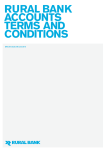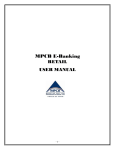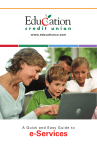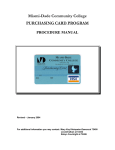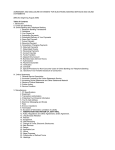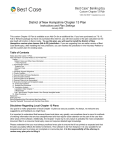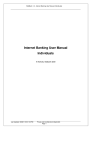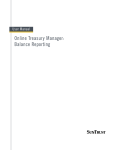Download Business Bill Pay User Guide
Transcript
Business Bill Pay User Guide Version 1.0 February 2011 Business Bill Pay User Manual Table of Contents How Do I… ................................................................................................. 4 Activate a Payee ........................................................................................................................................ 4 Add a Memo............................................................................................................................................... 5 Add a Note ................................................................................................................................................. 8 Add a Payee .............................................................................................................................................. 9 Add a Payment Category......................................................................................................................... 10 Add a User ............................................................................................................................................... 11 Add an E-mail Notification ....................................................................................................................... 12 Approve Pending Payments .................................................................................................................... 14 Assign a Bill ............................................................................................................................................. 15 Cancel a CD Order .................................................................................................................................. 15 Cancel a Payment ................................................................................................................................... 16 Cancel an Automatic Payment ................................................................................................................ 16 Cancel an E-bill ........................................................................................................................................ 19 Change a Payment Category .................................................................................................................. 19 Change an E-mail Notification ................................................................................................................. 20 Change Funding Account Information ..................................................................................................... 21 Result: A confirmation page appears detailing your changes. ................................................................ 23 Change Information for a Person or Business......................................................................................... 23 Change Payment Information .................................................................................................................. 25 Check Status of a CD Order .................................................................................................................... 26 Contact Us ............................................................................................................................................... 27 Create a Report ....................................................................................................................................... 27 Deactivate a Payee .................................................................................................................................. 30 Delete a Payee ........................................................................................................................................ 31 © 2011 Fidelity National Information Services, Inc. and its subsidiaries. All rights reserved worldwide. 1 Business Bill Pay User Manual Delete a Payment Category..................................................................................................................... 33 Delete a Report ........................................................................................................................................ 34 Delete a User ........................................................................................................................................... 35 Download a Report .................................................................................................................................. 38 Edit a Memo - Payee ............................................................................................................................... 40 Edit a Memo – Payment .......................................................................................................................... 42 Edit a Note to a Bill or Payment ............................................................................................................... 43 Edit a User ............................................................................................................................................... 44 File a Bill or Notice ................................................................................................................................... 46 Make Payments ....................................................................................................................................... 46 Manage Categories ................................................................................................................................. 47 My Bills..................................................................................................................................................... 48 Order a CD............................................................................................................................................... 48 Pay Invoices............................................................................................................................................. 49 Print a Report ........................................................................................................................................... 50 Reassign a Bill ......................................................................................................................................... 51 Receive an E-Mail Notification for a Payee ............................................................................................. 53 Search Payment Records ........................................................................................................................ 54 Set Up an Automatic Payment ................................................................................................................ 55 Set Up an E-bill ........................................................................................................................................ 57 View a Bill ................................................................................................................................................ 58 View a Notice ........................................................................................................................................... 59 View Bill History ....................................................................................................................................... 60 View Business Users ............................................................................................................................... 61 View Our Payee List ................................................................................................................................ 61 View Messages ........................................................................................................................................ 62 View Payee Detail .................................................................................................................................... 62 © 2011 Fidelity National Information Services, Inc. and its subsidiaries. All rights reserved worldwide. 2 Business Bill Pay User Manual View Payment History.............................................................................................................................. 63 View Pending Approvals .......................................................................................................................... 64 View Reports ........................................................................................................................................... 65 View Your Business Profile...................................................................................................................... 66 View Your Payees ................................................................................................................................... 67 Frequently Asked Questions ................................................................. 68 Bill History ................................................................................................................................................ 68 Bill Pay CDs ............................................................................................................................................. 69 Bill Payment ............................................................................................................................................. 70 Bill Payment ............................................................................................................................................. 73 Business Bill Payment ............................................................................................................................. 77 Contact Us ............................................................................................................................................... 80 Downloading ............................................................................................................................................ 80 E-bills ....................................................................................................................................................... 81 E-mail Notifications .................................................................................................................................. 82 Non Bill Notices ....................................................................................................................................... 84 Payees ..................................................................................................................................................... 84 Payment Rules ........................................................................................................................................ 85 Personal Notes ........................................................................................................................................ 86 Printing ..................................................................................................................................................... 86 Privacy ..................................................................................................................................................... 86 Receive E-Bills ......................................................................................................................................... 87 Reports .................................................................................................................................................... 88 Security .................................................................................................................................................... 89 Web Browsers ......................................................................................................................................... 89 Glossary .................................................................................................. 90 © 2011 Fidelity National Information Services, Inc. and its subsidiaries. All rights reserved worldwide. 3 Business Bill Pay User Manual How Do I… Activate a Payee To get started, please identify the payee you would like to activate. 1. From your navigation links, click Payee Management. Result: The My Payees page appears. 2. From your payee list, click the name of the corresponding payee. Result: The Payee Details page appears. 3. Click the Activate payee link. © 2011 Fidelity National Information Services, Inc. and its subsidiaries. All rights reserved worldwide. 4 Business Bill Pay User Manual Result: The Activate Payee page appears. 4. Click Activate payee. Result: A confirmation page appears detailing the payee that you just activated. Add a Memo You may add a default memo for a payee. This memo will appear on selected pages within the site for all payments for this payee, both check and electronic, but it will only be sent to the payee for check payments. The memo field is 50 characters long. You may overwrite the default payee memo by editing a payment. To add a default memo for existing payees: 1. From your navigation links, click Payee Management. Result: The My Payees page appears. 2. Click the name the appropriate payee for which you want to add a memo. © 2011 Fidelity National Information Services, Inc. and its subsidiaries. All rights reserved worldwide. 5 Business Bill Pay User Manual Result: The Payee Details appears. 3. Click the Change options link. To add a default memo for a new payee: 1. From your navigation links, click Payee Management and then Add New Payee. Result: The Add a Payee page appears. 2. Enter the name of the payee you want to add and click Continue. Result: The Add a Payee refreshes with additional fields. © 2011 Fidelity National Information Services, Inc. and its subsidiaries. All rights reserved worldwide. 6 Business Bill Pay User Manual 3. Enter the required information and click Add payee. Note: If your payee is recognized, you only need to provide the account number and Zip Code. If the payee is not recognized, additional information is required. Result: The Add a Payee Confirmation page appears. 4. Click the Add payment options link. Result: The Set Payment Options page appears. © 2011 Fidelity National Information Services, Inc. and its subsidiaries. All rights reserved worldwide. 7 Business Bill Pay User Manual 5. Enter the memo and click Save changes. Result: A confirmation page appears. Add a Note You can add a note about a payment, up to 500 characters, to remind yourself of any special event associated with it. Special circumstances could be a dispute surrounding the payment, a record of a conversation with customer service, or anything else you want. Unlike a memo, notes are not shared with the payee, and they can be added at any time, even after the payment has been processed. You may add a note from the Payment Outbox, Payment Confirmation, View Reports, Payment History, or Search Records pages. To add a note: 1. Click the "Edit a note" or "Notes" link corresponding to the payment for which you want to add a note. Result: A pop-up window appears. © 2011 Fidelity National Information Services, Inc. and its subsidiaries. All rights reserved worldwide. 8 Business Bill Pay User Manual 2. Enter your note and click Save. Result: Your note is saved. Add a Payee To get started, determine the payee information you would like to add. 1. From your navigation links, click Payee Management and then Add New Payee. Result: The Add a Payee page appears. 2. Enter the name of the payee you want to add and click Continue. Result: The Add a Payee refreshes with additional fields. © 2011 Fidelity National Information Services, Inc. and its subsidiaries. All rights reserved worldwide. 9 Business Bill Pay User Manual 3. Enter the required information and click Add payee. Note: If your payee is recognized, you only need to provide the account number and Zip Code. If the payee is not recognized, additional information is required. Result: The Add a Payee Confirmation page appears. Add a Payment Category To get started, please identify the payment category that you would like to add. 1. From your navigation links, click Payee Management and then Manager Categories. Result: The Manage Categories page appears. © 2011 Fidelity National Information Services, Inc. and its subsidiaries. All rights reserved worldwide. 10 Business Bill Pay User Manual 2. Click the Add a new category link. Result: The Add Payment Category page appears. 3. In the Payment category field, enter the name of the payment category. 4. Select the payees you would like to include in this payment category. 5. Click Add category. Result: A confirmation page appears that lists the payees that are included in your new payment category. Add a User To get started, please determine the additional user that you would like to add. 1. From your navigation links, click Administration and then Business Users. Result: The Business Users page appears. © 2011 Fidelity National Information Services, Inc. and its subsidiaries. All rights reserved worldwide. 11 Business Bill Pay User Manual 2. Click the "add a user" link in the introductory text. Result: The Add a User page appears. 3. Provide entries in the User Information, Login Information, and Privileges sections. 4. Click Add user. Result: The Add User Confirmation page appears. Add an E-mail Notification To get started, please identify the payee for which you would like to receive an e-mail notification. 1. From your navigation links, click Payee Management. Result: The My Payees page appears. © 2011 Fidelity National Information Services, Inc. and its subsidiaries. All rights reserved worldwide. 12 Business Bill Pay User Manual 2. From your payee list, click the name of the corresponding payee. Result: The Payee Details page appears. 3. Within the Notifications section, click the Change notifications link. Result: The Change E-mail Notifications page appears. © 2011 Fidelity National Information Services, Inc. and its subsidiaries. All rights reserved worldwide. 13 Business Bill Pay User Manual 4. Select the appropriate e-mail notification rule and click Save changes. Result: A confirmation page appears with the e-mail notification rules that you've selected. Approve Pending Payments 1. From your navigation links, click Bills & Payments and then Pending Approval. Result: The Pending Approval page appears. 2. Review the payments on the list. 3. Click Approve Payments. Result: The Approval Confirmation page appears. © 2011 Fidelity National Information Services, Inc. and its subsidiaries. All rights reserved worldwide. 14 Business Bill Pay User Manual Assign a Bill Occasionally, a bill may arrive that does not exactly match a person or business that you pay. This may also happen if you notify a business to direct bills to us, but you haven't added the business to your list. 1. From your navigation links, click Bills & Payments. Result: The My Bills page appears. 2. From the Incoming Bills section on the My Bills page, click the View bill link corresponding to the bill for which you want to view more detail. Result: The Assign Bill page appears. 3. From the Payee listbox, select the payee to whom you want to assign the bill and click Submit. Result: A confirmation page appears detailing your change. Cancel a CD Order 1. From your navigation links, click Administration and then CD Order Status. Result: The CD Order Status page appears. 2. Click the Cancel link for the CD order that you want to cancel. © 2011 Fidelity National Information Services, Inc. and its subsidiaries. All rights reserved worldwide. 15 Business Bill Pay User Manual Result: The CD order is canceled. Cancel a Payment To get started, please identify the payment you would like to cancel. 1. From the Pending Payments section on the My Bills page, click the Cancel link for the appropriate payment. Result: The Cancel Payment dialog box appears. 2. Click OK. Result: The Cancel Payment dialog box closes and the payment is canceled. Note: When you cancel a payment, you are responsible for any necessary notification or changes with the payee. Stopping a payment for a bill that we automatically pay has no effect on future bills from the same payee. If you want to cancel automatic or recurring payment for all future bills, you must cancel the payment rule for the payee. Cancel an Automatic Payment To get started, please identify the automatic payment that you would like to cancel. 1. From your navigation links, click Payee Management. Result: The My Payees page appears. © 2011 Fidelity National Information Services, Inc. and its subsidiaries. All rights reserved worldwide. 16 Business Bill Pay User Manual 2. Within the Payment Options column, click the automatic option that is currently in place for this payee. Result: The Set Payment Options page appears. © 2011 Fidelity National Information Services, Inc. and its subsidiaries. All rights reserved worldwide. 17 Business Bill Pay User Manual 4. From the Payment options fields, select “Pay manually”. 5. Click Save Changes. Result: A confirmation message appears at the top of the My Bills page. © 2011 Fidelity National Information Services, Inc. and its subsidiaries. All rights reserved worldwide. 18 Business Bill Pay User Manual Cancel an E-bill To get started, please identify the bill you no longer want to receive online. 1. From your navigation links, click Payee Management. Result: The My Payees page appears. 2. Within the E-Bill Status column, click the "Cancel e-bill" link corresponding to the payee for which you no longer want to receive an e-bill. Result: A confirmation page appears detailing this change. Change a Payment Category To get started, please identify the payment category that you would like to change. 1. From your navigation links, click Payee Management and then Manage Categories. Result: The Manage Categories page appears. © 2011 Fidelity National Information Services, Inc. and its subsidiaries. All rights reserved worldwide. 19 Business Bill Pay User Manual 2. To change a payment category, click its name. Result: The Change Payment Category page appears. 3. In the Payment category field, change the name of the payment category, as necessary. 4. Select the payees you would like to include in this payment category. 5. Click Save changes. Result: A confirmation page appears detailing the payees that are part of this payment category. Note: Renaming this category will change all pending payments and historical records. Change an E-mail Notification To get started, please identify the payee for which you would like to change an e-mail notification. © 2011 Fidelity National Information Services, Inc. and its subsidiaries. All rights reserved worldwide. 20 Business Bill Pay User Manual 1. From your navigation links, click the Payee Management. Result: The My Payees page appears. 2. Within the E-mail notifications section, click the "Change" link. Result: The Change E-mail Notifications page appears. 3. Click Save changes. Result: A confirmation appears detailing the changes made to e-mail notifications. Change Funding Account Information To get started, please determine the funding account that you would like to edit. 1. From your navigation links, click Funding Accounts. Result: The Funding Accounts page appears. © 2011 Fidelity National Information Services, Inc. and its subsidiaries. All rights reserved worldwide. 21 Business Bill Pay User Manual 2. Click the name of the funding account that you would like to edit. Note: Only the funding account name and starting check number can be changed. To change the account number for an approved funding account, you must add a new funding account and delete the old one. Result: The Edit Funding Account Information page appears. © 2011 Fidelity National Information Services, Inc. and its subsidiaries. All rights reserved worldwide. 22 Business Bill Pay User Manual 3. Make the required changes and then click Save changes. Note: To ensure that all of your account information is included in a download, please make sure that the funding account nickname in your online bill payment application and the funding account nickname in your personal financial application are the same. Result: A confirmation page appears detailing your changes. Change Information for a Person or Business To get started, please identify the payee for which you would like to change information. 1. From your navigation links, click the Payee Management and then My Payees. Result: The My Payees page appears. 2. From your payee list, click the name of the corresponding payee. Result: The Payee Details page appears. © 2011 Fidelity National Information Services, Inc. and its subsidiaries. All rights reserved worldwide. 23 Business Bill Pay User Manual 3. Within the Payee Information section, click the Change information link. Result: The Edit Payee page appears. © 2011 Fidelity National Information Services, Inc. and its subsidiaries. All rights reserved worldwide. 24 Business Bill Pay User Manual 4. Make the required changes and click Save changes. Note: You cannot change address information if you are receiving e-bills or if this is a consolidated payee. A consolidated payee is an organization, which provides us with a preferred address to which payments should be sent. This address may be different than the address originally entered, which is displayed online. Result: A confirmation page appears that details your payee information changes. Change Payment Information To get started, please identify the payment you would like to change. 1. From your navigation links, click Bills & Payments. Result: The My Bills page appears. 2. From your Pending Payments section on the My Bills page, click the Edit link for the appropriate payment. © 2011 Fidelity National Information Services, Inc. and its subsidiaries. All rights reserved worldwide. 25 Business Bill Pay User Manual Result: The Edit Payment page appears. 3. Specify your changes to this payment. 4. Click Save changes. Result: A confirmation page appears. Check Status of a CD Order 1. From your navigation links, click Administration and then CD Order Status. © 2011 Fidelity National Information Services, Inc. and its subsidiaries. All rights reserved worldwide. 26 Business Bill Pay User Manual Result: The CD Order Status page appears. Contact Us To get started, please determine a question that you have for us. 1. From your navigation links, click Administration and then Contact Client Services. Result: The Contact Us page appears. 2. Select your reason for inquiry from the subject listbox and then provide your message in the free-form text box. 3. Click Send message. Result: A confirmation page appears. Create a Report To get started, please identify the payment for which you would like a report. © 2011 Fidelity National Information Services, Inc. and its subsidiaries. All rights reserved worldwide. 27 Business Bill Pay User Manual 1. From your navigation links, click Payment Records. Result: The View Reports page appears. Note: You can also create a report from the Search Records page. 2. Click the Create a Report link. © 2011 Fidelity National Information Services, Inc. and its subsidiaries. All rights reserved worldwide. 28 Business Bill Pay User Manual Result: The Create a Report page appears. 3. Enter the required information, click Create a report. Note: To save the report as your default report, click the Save as default report box. Your default report is presented first in the Report listbox on the View Reports page. Result: A results page that lists the report data you requested appears. © 2011 Fidelity National Information Services, Inc. and its subsidiaries. All rights reserved worldwide. 29 Business Bill Pay User Manual Deactivate a Payee To get started, please identify the payee you would like to deactivate. 1. From your navigation links, click Payee Management. Result: The My Payees page appears. 2. From your payee list, click the name of the corresponding payee. Result: The Payee Details page appears. © 2011 Fidelity National Information Services, Inc. and its subsidiaries. All rights reserved worldwide. 30 Business Bill Pay User Manual 1. From the Payee Information section on the Payee Details page, click the Deactivate payee link. Result: The Deactivate Payee page appears. 2. Review the information on this page and click Deactivate payee. Result: A confirmation page appears displaying the details for the payee you just deactivated. Delete a Payee To get started, please identify the payee you would like to delete. 1. From your navigation links, click Payee Management. Result: The My Payees page appears. © 2011 Fidelity National Information Services, Inc. and its subsidiaries. All rights reserved worldwide. 31 Business Bill Pay User Manual 2. From your payee list, click the name of the corresponding payee. Result: The Payee Details page appears. 3. From the Payee Information section on the Payee Details page, click the Delete Payee link. © 2011 Fidelity National Information Services, Inc. and its subsidiaries. All rights reserved worldwide. 32 Business Bill Pay User Manual Result: The Delete Payee page appears. 4. Review the information on this page to ensure that this is the payee that you want to delete and click Delete payee. Result: A confirmation page appears displaying the details for the payee you just deleted. Delete a Payment Category To get started, please identify the payment category you would like to delete. 1. From your navigation links, click Payment Management and then Manage Categories. Result: The Manage Categories page appears. © 2011 Fidelity National Information Services, Inc. and its subsidiaries. All rights reserved worldwide. 33 Business Bill Pay User Manual 2. Select the box to the right of the payment category to be deleted. 3. Click Save changes. Result: A review page appears. 4. Click Confirm. Result: A confirmation page appears. Delete a Report 1. From the navigation links, click Payment records. Result: The View Reports page appears. © 2011 Fidelity National Information Services, Inc. and its subsidiaries. All rights reserved worldwide. 34 Business Bill Pay User Manual 2. Click the Edit/Delete report link. Result: The Edit/Delete page appears. 3. Select a report, click Delete Report. Result: The report is deleted and notification appears on View reports page.. Delete a User To get started, please determine the additional user that you would like to delete. © 2011 Fidelity National Information Services, Inc. and its subsidiaries. All rights reserved worldwide. 35 Business Bill Pay User Manual 1. From your navigation links, click Administration and then Business Users. Result: The Business Users page appears. 2. On the Business Users page, find the user that you want to delete and click the Delete link. Result: The Delete user page appears. © 2011 Fidelity National Information Services, Inc. and its subsidiaries. All rights reserved worldwide. 36 Business Bill Pay User Manual 3. Click Delete user. Result: A confirmation page appears that lists the user you just deleted. © 2011 Fidelity National Information Services, Inc. and its subsidiaries. All rights reserved worldwide. 37 Business Bill Pay User Manual Download a Report The ability to download report information is offered by some financial institutions. If this feature is available to you, please start by identifying the report you would like to download. 1. From the navigation links, click Payment Records. Result: The View Reports page appears. Note: You can also create a report from the Search Records page. 2. Click the Download link. Result: The Download Report page appears. © 2011 Fidelity National Information Services, Inc. and its subsidiaries. All rights reserved worldwide. 38 Business Bill Pay User Manual 3. Select the File format you want to download. Note: You can download the entire history of transactions by selecting "All" or just the transactions since the last download by selecting "New." A checkmark in the last column on the right indicates the data has been previously downloaded. 4. Click Download. Result: A File Download dialog box appears. 5. Locate file and click Save. Result: Your report downloads. Only scheduled and completed payments are included in this report. © 2011 Fidelity National Information Services, Inc. and its subsidiaries. All rights reserved worldwide. 39 Business Bill Pay User Manual Edit a Memo - Payee You can edit the default memo for a payee. This memo will appear on selected pages within the site for all payments for this payee, both check and electronic, but it will only be sent to the payee for check payments. The memo field is 50 characters long. 1. From your navigation links, click Payee Management. Result: The My Payees page appears. 2. From your payee list, click the name of the corresponding payee. Result: The Payee Details page appears. © 2011 Fidelity National Information Services, Inc. and its subsidiaries. All rights reserved worldwide. 40 Business Bill Pay User Manual 3. Click the Change options link on the Payee Details page. Result: The Set Payment Options page appears. 4. Click Save. © 2011 Fidelity National Information Services, Inc. and its subsidiaries. All rights reserved worldwide. 41 Business Bill Pay User Manual Result: The memo is saved and a confirmation page appears. Note: All the payments scheduled for this payee after this update will have the new default memo. Edit a Memo – Payment If you've changed your mind and would like to provide a different memo for a payment or remove a memo, you can make a change until the payment has been processed. The memo field is 50 characters long. It is shared with the payee if the payment is made by check. To edit a memo for a scheduled payment: 1. From your navigation links, click the Bills & Payments. Result: The My Bills page appears. © 2011 Fidelity National Information Services, Inc. and its subsidiaries. All rights reserved worldwide. 42 Business Bill Pay User Manual 2. From the Payment Outbox, click the "Edit" link corresponding to the payment for which you want to change the memo. Result: The Edit Payment page appears. 3. Edit the memo and click Save changes. Result: A confirmation page appears. The memo field only appears on check payments to this payee. All the payments scheduled for this payee after this update will have the new default memo. Edit a Note to a Bill or Payment You can edit a note about a payment, up to 500 characters, to remind yourself of any special event associated with it. Unlike a memo, notes are not shared with the payee, and they can be added at any time, even after the payment has been processed. You may add a note from the Payment Outbox, Payment Confirmation, View Reports, Payment History, or Search Records pages. 1. Click the "Edit a note" or "Notes" link corresponding to the payment for which you want to add a note. Result: The Notes window appears. © 2011 Fidelity National Information Services, Inc. and its subsidiaries. All rights reserved worldwide. 43 Business Bill Pay User Manual 2. Edit or add your note and click Save changes. Result: Your note is saved. Edit a User To get started, please determine the additional user that you would like to edit. 1. From your navigation links, click Administration and then Business Users. Result: The Business Users page appears. 2. Click the Edit link for the appropriate user. © 2011 Fidelity National Information Services, Inc. and its subsidiaries. All rights reserved worldwide. 44 Business Bill Pay User Manual Result: The Edit a User page appears. 3. Make your change to the information, as necessary. 4. Click Save changes. Result: The Edit User Confirmation page appears. © 2011 Fidelity National Information Services, Inc. and its subsidiaries. All rights reserved worldwide. 45 Business Bill Pay User Manual File a Bill or Notice You cannot delete a bill or a notice from the Incoming Bills section, but you can remove it by filing it. When you file a bill, we save the bill, but do not pay it. 1. From your navigation links, click the Bills & Payments. Result: The My Bills page appears. 2. In the Incoming Bills section on the My Bills page, select the box to the left of each bill or notice that you want to file. 3. Click File to file the selected bill(s) or notice(s). Result: The selected items are removed from the Incoming Bills section and a confirmation page appears. Note: When you file a bill, you are responsible for any necessary notification or changes with the payee. Make Payments 1. From your navigation links, click Bills & Payments and then Make Payments. Result: The Make Payments page appears. © 2011 Fidelity National Information Services, Inc. and its subsidiaries. All rights reserved worldwide. 46 Business Bill Pay User Manual 2. Specify the details for each payment and click the button to continue. Result: A confirmation page appears that details the payments that were moved successfully to your Pending Payments section. Manage Categories 1. From your navigation links, click Payee Management and then Manage categories. Result: The Manage Categories page appears. © 2011 Fidelity National Information Services, Inc. and its subsidiaries. All rights reserved worldwide. 47 Business Bill Pay User Manual My Bills All of your current bills are listed on the My Bills page. Bills are included in the Incoming Bills section or Pending Payments section according to the status for each bill: Bills that you must approve are listed in the Incoming Bills section; bills that are scheduled for payment are listed in the Pending Payments section. My Bills is the page from which you can do most of your tasks, including reviewing pending bills, reviewing bills scheduled for payment, reviewing notices from payees, viewing images of your bills and notices, approving and scheduling bills for payment, and canceling payments. When we receive a bill, we process the bill according to the options you specified for the payee. If there is no automatic payment option specified for the payee or if the bill is for more than the maximum automatic payment amount for the payee, you must approve the payment before it is sent. If you have an automatic payment option set up for the payee and the bill is for less than the maximum automatic payment amount, a payment for the bill is scheduled and placed in the Pending Payments section. Order a CD 1. From your navigation links, select Order a CD. Result: The Order a CD page appears. 2. Select the type of CD and enter the shipping address, quantity, and shipping method. © 2011 Fidelity National Information Services, Inc. and its subsidiaries. All rights reserved worldwide. 48 Business Bill Pay User Manual 3. Click Order. Result: The CD Order Confirmation page appears. Pay Invoices To get started, please identify the invoice you would like to set up and pay. 1. From your navigation links, click My Bills and then Pay Invoices. Result: The Pay Invoices page appears. 2. Specify the details related to the payment, including any invoice information. If you have more than one invoice associated with your payment, just click Add another invoice and another entry section for invoice information will be added to your page. 3. Click Submit invoices. Result: A confirmation page appears that details the payments that were moved successfully to the Payment Outbox. © 2011 Fidelity National Information Services, Inc. and its subsidiaries. All rights reserved worldwide. 49 Business Bill Pay User Manual Note: To change or stop these payments, you must access the Payment Outbox section. Bill payments are retrieved daily at 8:00 PM CT. Print a Report You can print a report from the Payment Records and Search Records - Results pages. From any of these pages: 1. From your navigation links, click Payment Records. Result: The View Reports page appears. © 2011 Fidelity National Information Services, Inc. and its subsidiaries. All rights reserved worldwide. 50 Business Bill Pay User Manual Note: You can also create a report from the Search Records page. 2. Select a report and click the Print link. Result: A printer-friendly version page appears in a new window. 3. Click Print this report. Result: A print dialog box appears. 4. Verify your printer’s settings and click OK. Result: Your report prints. Reassign a Bill 1. From your navigation links, click Bills & Payments. Result: The My Bills page appears. © 2011 Fidelity National Information Services, Inc. and its subsidiaries. All rights reserved worldwide. 51 Business Bill Pay User Manual 2. Click the View link corresponding to the bill that you want to reassign. Result: The Bill Detail page appears. 3. Click the Reassign bill link that appears above the image of the bill. Result: The Bill Detail - Reassign Bill page appears. 4. From the Assign bill to listbox, select the payee to which you want to reassign the bill and click Submit. Result: A confirmation page appears detailing your change. © 2011 Fidelity National Information Services, Inc. and its subsidiaries. All rights reserved worldwide. 52 Business Bill Pay User Manual Receive an E-Mail Notification for a Payee To get started, please determine the payee from which you would like to begin receiving email notifications. 1. From your navigation links, click Payee Management. Result: The My Payees page appears. 2. Under the E-mail notifications heading, click “Change” Result: Change e-mail notifications page appears. 5. Select the notifications you want to receive and click Save changes. Result: A confirmations page appears with the alerts that you’ve selected. © 2011 Fidelity National Information Services, Inc. and its subsidiaries. All rights reserved worldwide. 53 Business Bill Pay User Manual Search Payment Records You can search your entire payment history by using the Search records feature. 1. From your navigation links, click Search records. Result: The Search Records page appears. 2. Select a specific payee or "All payees" from the Payee listbox. 3. Select a specific funding account or "All accounts" from the Funding account listbox. 4. Indicate the timeframe for the data to be selected. Select either a standard list of timeframes or enter the "start" and "end" date fields. 5. Select your subtotal preference. 6. If desired, select additional items to include in your search, such as non-bill notices, filed items, unpaid bills, and pending payments. 7. Click Search records. Result: A results page that lists the report data you requested appears. © 2011 Fidelity National Information Services, Inc. and its subsidiaries. All rights reserved worldwide. 54 Business Bill Pay User Manual Set Up an Automatic Payment To get started, please identify the payee for which you would like to set a payment option. 1. From your navigation links, click Payee Management. Result: The My Payees page appears. 2. Within the Payment Options column, click the "Set up automatic" link for the corresponding payee. © 2011 Fidelity National Information Services, Inc. and its subsidiaries. All rights reserved worldwide. 55 Business Bill Pay User Manual Result: The Set Payment Options page appears. 3. From the Funding account listbox, select the funding account select an account. All future payments to this payee will be made from this account. 4. Enter an optional memo, which will appear on check payments only. 5. Select a payment option and provide entries that appear tied to this option. 6. Click Save changes. © 2011 Fidelity National Information Services, Inc. and its subsidiaries. All rights reserved worldwide. 56 Business Bill Pay User Manual Result: A confirmation page appears that lists the payment options for this payee. Note: You can visit the Payee Details page to pay or see all options currently set for this payee. Set Up an E-bill To get started, please locate the payee from which you would like to begin receiving bills online. 1. From your navigation links, click Payee Management. Result: The My Payees page appears. © 2011 Fidelity National Information Services, Inc. and its subsidiaries. All rights reserved worldwide. 57 Business Bill Pay User Manual 2. Within the E-Bill Status column, click the "Set up e-bill" link corresponding to the payee for which you want to receive an e-bill. Result: Edit Payee page appears. 3. Provide the necessary e-bill information and click Save changes. Result: A confirmation page appears detailing this change. Note: E-bills can also be set up on the Make Payments page, the My Payees page, or the Payee Details page View a Bill To get started, please determine the bill for which you would like to view more detail. 1. From your navigation links, click Bills & Payments. Result: The My Bills page appears. 2. Click the View bill link corresponding to the bill for which you want to view more detail. Result: The Bill Detail page appears. © 2011 Fidelity National Information Services, Inc. and its subsidiaries. All rights reserved worldwide. 58 Business Bill Pay User Manual From this page you can either pay or file a bill. When you file a bill without paying it, you are responsible for any necessary notification or changes with the payee. View a Notice To get started, please determine the notice for which you would like to view more detail. 1. From your navigation links, click Bills & Payments. Result: The My Bills page appears. © 2011 Fidelity National Information Services, Inc. and its subsidiaries. All rights reserved worldwide. 59 Business Bill Pay User Manual 2. In the Incoming Bills section, click the View bill link corresponding to the bill for which you want to view more detail. Result: The Notice page appears. When you file a bill without paying it, you are responsible for any necessary notification or changes with the payee. View Bill History To get started, please identify the payee for which you would like to view a summary. 1. On your navigation page click Payee Management. Result: My Payees page appears. 2. Find the payee for which you want to view a bill history and click the Bills link. Result: The Bill History page appears. © 2011 Fidelity National Information Services, Inc. and its subsidiaries. All rights reserved worldwide. 60 Business Bill Pay User Manual From this page you can view bill history, pay this payee, or view details about this payee's bills. View Business Users To get started, please determine the additional user that you would like to view. 1. From your navigation links, click Administration and select the Business Users link. Result: The Business Users page appears. 2. View your list of additional users. To change information for one of these users, click the corresponding Edit link; to remove one of these users, click the Delete link. View Our Payee List Use this page to locate the payee you want to add. You can locate the payee you want using either the browse or search feature which is built into the page. This saves time from manually entering the payee. © 2011 Fidelity National Information Services, Inc. and its subsidiaries. All rights reserved worldwide. 61 Business Bill Pay User Manual View Messages Message Summary provides you with a way to receive messages about your bill payment account. 1. From your navigation links, click Bills & Payments and then Messages. Result: The Message Summary page appears. 2. Click the Message. 3. Find the message you would like to read and click the View link. Result: The View Message page appears, including the details of the message. View Payee Detail 1. From your navigation links, click Payee Management. Result: The My Payees page appears. 2. Find the payee for which you want to view more detailed information and click the name of the payee. © 2011 Fidelity National Information Services, Inc. and its subsidiaries. All rights reserved worldwide. 62 Business Bill Pay User Manual Result: The Payee Details page appears. View Payment History To get started, please determine the payee for which you would like to view payment history. 1. From you navigation links, click Payee Management. © 2011 Fidelity National Information Services, Inc. and its subsidiaries. All rights reserved worldwide. 63 Business Bill Pay User Manual Result: The My Payees page appears. 2. Find the payee for which you want to view payment history and click the Payments link. Result: The Payment History page appears. View Pending Approvals 1. From your navigation links, click Bills & Payments and then Pending Approval. Result: The Pending Approval page appears. © 2011 Fidelity National Information Services, Inc. and its subsidiaries. All rights reserved worldwide. 64 Business Bill Pay User Manual 2. Review the payments on the list. 3. Click Approve Payments. Result: The Approval Confirmation page appears. View Reports To get started, please determine the name of the report which you would like to view. 1. From your navigation links, click Payment Records. Result: The View Reports page appears. © 2011 Fidelity National Information Services, Inc. and its subsidiaries. All rights reserved worldwide. 65 Business Bill Pay User Manual 2. Select a report to view. 3. Click View. Result: The View Report page refreshes with the report that you selected. View Your Business Profile You can change personal information entered during enrollment at anytime. If you cannot, please contact us for more information. 1. From your navigation links, click Administration. Result: The Business Profile page appears. © 2011 Fidelity National Information Services, Inc. and its subsidiaries. All rights reserved worldwide. 66 Business Bill Pay User Manual View Your Payees All of your payees are listed on the My Payees page, along with the e-bill status, payment category, and payment option. From the My Payees page you can click the name of the payee to view and edit a payee's information, click the Payments link to view payment history, and click the Bills link to view bills and notices received online from this payee. You may also set up, change, or cancel an e-bill using the links within the E-Bill Status column. 1. From your navigation links, click Payee Management. Result: The My Payees page appears. © 2011 Fidelity National Information Services, Inc. and its subsidiaries. All rights reserved worldwide. 67 Business Bill Pay User Manual Frequently Asked Questions Bill History How long do you store my billing information? Bill summary and transactional information is available for 24 months online. Most bill images are maintained online for 24 months from the date the bill is posted online. After 24 months, your bill images are deleted from the system. How can I view filed bills? You can view information on a filed bill through the payee's bill history. Can I download my billing history into my financial management software? Yes, you can integrate your billing history information with all leading personal financial management software, Microsoft Money, Microsoft Excel, or QuickBooks. It's simple to merge your bill payment data with the rest of your financial records. From the View Reports page, simply click Download. The Download Report page appears when you select the file format for your download. © 2011 Fidelity National Information Services, Inc. and its subsidiaries. All rights reserved worldwide. 68 Business Bill Pay User Manual Bill Pay CDs Do all financial institutions offer Bill Pay CDs? No, only selected financial institutions offer this service. For more information, please contact your financial institution. What is a Bill Pay CD? A Bill Pay CD gives you the ability to order all available bill images and payment history on a convenient CD—anytime you choose! With a Bill Pay CD, you'll always have your most important financial information at your fingertips, whether you need it now, or years from now. (Remember, we only maintain your bill images online for 24 months). All Bill Pay CDs offer the following features: • Streamlined interface that makes viewing a snap • Easy, at-a-glance view of all available bill images • Complete transaction history to review what you spent and where • Flexible reporting views—sort your bills by payee, payment date, or amount • Secure, password-protected data • PC and Mac compatible If you are a new user to the bill payment product at your financial institution, the system will be able to capture and deliver payment and presentment data on a going-forward basis from the date you begin using the service. If you are an existing AXIS Bill Payment user and your financial institution has upgraded to this new Bill Pay and Presentment product offering at some point during the calendar year, you will have the complete calendar year's worth of payment history available for your year-end CD. However, the CD will only be able to include the presentment items from your financial institution's migration date forward through to the end of the year. There will be a reference included to discuss additional CD ordering options. Do I need any special software to use a Bill Pay CD? No. Earlier versions of browsers and operating systems are supported, but it is recommended you view the contents of the CD using the latest version of a major browser or operating system. © 2011 Fidelity National Information Services, Inc. and its subsidiaries. All rights reserved worldwide. 69 Business Bill Pay User Manual How do I unlock my Bill Pay CD? For your security, the information on each CD is encrypted and password protected. After placing an order you will receive a unique key code (via e-mail) to access your personalized CD. This code is also available online, along with your order information. I received a damaged Bill Pay CD. What can I do? If you have received a damaged CD, please contact us. A representative will work with you to resolve the issue, and if necessary, order a replacement CD. Can I cancel or modify my order? Yes, as long as the CD production process has not begun, you may cancel your order by clicking the Cancel link on the CD Order Status page. To modify your order, you would first cancel it, and then submit a new order with the correct information. Bill Payment Who authorizes payments? Only you can authorize payments. You have complete control over whom you are issuing a payment to, the exact payment amount, when the payment should be sent or whether to pay the bill at all. If you have a flat fee or recurring bill that you would like to have paid each month, you can instruct us to make that payment automatically for you. Can you pay my bills automatically? Yes. There are two ways that you can schedule payments automatically: 1. Automatic payment in response to an e-bill. An automatic payment in response to an e-bill is a payment that you set up to go out every time you receive this e-bill without requiring your approval each time. You can pay the full bill, pay the minimum due, pay nothing and file the bill, or create your own rule for how the bill gets paid. For example, you could tell us to pay your credit card bill automatically in three different ways: • Pay the entire bill if it is $200 or less. • Pay nothing and send an e-mail notification if it is more than $200. • Pay the minimum amount due every month. Pay nothing and send an e-mail notification. You can also select when to pay the bill; either when the bill arrives or a designated number of days before the bill is due (10 is the default). You will receive an e-mail notification when an automatic bill has been paid. © 2011 Fidelity National Information Services, Inc. and its subsidiaries. All rights reserved worldwide. 70 Business Bill Pay User Manual 2. Automatic payment at regular intervals. This type of automatic payment gets paid by establishing the interval when the payment should be made, along with other supporting payment details. You specify the amount, the frequency, the start date and the end date. Based on the duration of the loan you could also establish the end date of the automatic payment rule. For example, you could have us schedule a payment for your car loan in the amount of $300 on the 1st of every month for the next 36 months. Can I use my regular checkbook? Yes. We do not replace your checkbook. You can continue to write paper checks as you normally would. But why would you want to when you can do everything on line? How will I know when a payment has been sent? To verify that a payment has been sent, from your navigation links, click Payment Records. The View Report page appears. Your default report will be run automatically. If you need to run a different report, from the Report title listbox, select the appropriate report and click View. You can also create a new report or edit an existing report. Do I have to pay the entire bill amount? No. You decide the amount you want to pay towards each bill. How are payments issued? Only you can authorize payments. You tell us who, when, and how much to pay. Payments are issued electronically or via paper checks, depending on the payee's capabilities. Both electronic payments and paper checks always include remittance information, ensuring that your payee can accurately record that a payment has been received for your account. Where do you send my payment? We send your payment to the address you provided to us for each of your payees except for cases where we have a special relationship with a payee, and they have a preferred address to which they want payments to be sent. When are checks issued to my payees? Some payees do not currently accept electronic payments. Therefore, we recommend that you set the send on date at least 5 business days in advance of your bill due date. We issue paper checks daily Monday through Friday, except for holidays. © 2011 Fidelity National Information Services, Inc. and its subsidiaries. All rights reserved worldwide. 71 Business Bill Pay User Manual When are electronic funds transfers sent to my payees? For payees who can accept Electronic Funds Transfers (EFT), we recommend that you set the send on date at least 3 business days in advance of the due date. If you authorize payment in advance, your EFT will be sent at 3:00 PM CT on the day you designated for the payment to be sent. To have an EFT issued on the same day you authorize payment, you must authorize the transaction by 3:00 PM CT. Please note that some EFT transactions may clear your bank account the same day they are issued. Be sure your account is funded in advance to avoid bounced payments. How do I cancel a payment? To cancel a payment, click on the “Cancel” link in your Payment Outbox. You can choose to cancel a payment up until the time the payment is processed. When will an authorized payment be debited from my account? While the exact time of the debit may vary due to when the payment is scheduled, please make sure that you have adequate funds in your account to cover those payments. This will ensure that your payment is processed properly and not subject to insufficient fund fees. Are there any payments I can't issue? Due to legal requirements, we limit the ability to make certain types of payments. Payments to payees outside of the United States are prohibited and may not be issued under any circumstances. In addition, the following payments are discouraged, but may be scheduled at your own risk: • tax payments to the Internal Revenue Service or any state or other government agency • court-ordered payments, such as alimony or child support payments to insurance companies. We will not notify you if you attempt to make any of these payments and we will not be liable if we do not make a prohibited or discouraged payment that you've scheduled. What happens if I do not have enough money in my checking account to cover a bill? We issue standard, approved payments against your checking account. Just as with a paper check, you have to maintain sufficient funds in the account to cover all payment obligations. © 2011 Fidelity National Information Services, Inc. and its subsidiaries. All rights reserved worldwide. 72 Business Bill Pay User Manual Can I pay all of the bills in my Bill Inbox at one time? Yes. You can pay multiple bills simultaneously from your Bill Inbox using the “Select all” link. When you click Select all, the boxes next to each bill will be checked. Just enter the amount you want to pay and when you click Continue payment your payments will appear in the Payment Outbox, just as if you'd entered them one at a time. What happens if a bill is paid late? We issue payments automatically on the exact date that you specify. It is important to realize that not all payees accept electronic payments. In such cases, we will issue a paper check and you should select a send on date that is at least 5 business days before a bill due date. This will allow a paper check issued on your behalf to arrive at your payee on time. For payees that accept Electronic Funds Transfers, you should schedule the payment 3 business days in advance of the due date. However, you should be sure that your checking account is funded on the day you issue payment, as some EFT payments are posted to your payee's account on the same day. What is a filed bill? A bill that you do not want to pay using this website, but want to save for your records. For example, a bill with a zero balance or a bill that no longer needs to be paid. Once you file a bill, it is permanently removed from your Bill Inbox and cannot be paid. Can I automatically file a bill without paying it? Yes, just click the "Pay nothing and file this bill upon receipt" option on the Change Payment Options page and click "Save Payment Options." Bill Payment Can I make a payment to anyone? Yes, you can pay anyone including your cable company, doctor, or Uncle Charlie. Can I pay bills with my credit card? Currently, we don't issue payments from a credit card. Who authorizes payments? Only you can authorize payments. You have complete control over whom you are issuing a payment to, the exact payment amount, when the payment should be delivered by or whether to pay the bill at all. If you have a flat fee or recurring bill that you would like to have paid each month, you can instruct us to make that payment automatically for you. © 2011 Fidelity National Information Services, Inc. and its subsidiaries. All rights reserved worldwide. 73 Business Bill Pay User Manual Can you pay my bills automatically? Yes. There are two ways that you can schedule payments automatically: 1. Automatic payment in response to an e-bill. An automatic payment in response to an e-bill is a payment that you set up to go out every time you receive this e-bill without requiring your approval each time. You can pay the full bill, pay the minimum due, pay nothing and file the bill, or create your own rule for how the bill gets paid. For example, you could tell us to pay your credit card bill automatically in three different ways: *Pay the entire bill if it is $200 or less. Pay nothing and send an e-mail notification if it is more than $200. *Pay the minimum amount due every month. *Pay nothing and send an e-mail notification. You can also select when to pay the bill—either on the due date or when the bill arrives. You will receive an e-mail notification when an automatic bill has been paid. 2. Automatic payment at regular intervals. This type of automatic payment gets paid by establishing the interval when the payment should be made, along with other supporting payment details. You specify the amount, the frequency, the start date and the number of instances to make (for due date models it is number of payments instead of end date). Based on the duration of the loan you could also establish the end date of the automatic payment rule. For example, you could have us schedule a payment for your car loan in the amount of $300 on the 1st of every month for the next 36 months. How will I know when a payment has been sent? To verify that a payment has been sent, from your navigation links, click View a Report. The View Reports page appears. From the Report title listbox, select the appropriate report and click Generate report. You can also create a new report or edit an existing report. Do I have to pay the entire bill amount? No. You decide the amount you want to pay towards each bill. Where do you send my payment? We send your payment to the address you provided to us for each of your payees except for cases where we have a special relationship with a payee, and they have a preferred address to which they want payments to be sent. © 2011 Fidelity National Information Services, Inc. and its subsidiaries. All rights reserved worldwide. 74 Business Bill Pay User Manual How are payments issued? Only you can authorize payments. You tell us who, when, and how much to pay. Payments are issued electronically or via paper checks, depending on the payee's capabilities. Both electronic payments and paper checks always include remittance information, ensuring that your payee can accurately record that a payment has been received for your account. When do I need to have funds available for a check payment to ensure it's processed properly? Since check payments may clear your account up to 4 business days before the deliverby date, your account must adequately funded at that time. When do I need to have funds available for an electronic funds transfer to ensure it's processed properly? Since electronic payments may clear your account up to 2 business days before the deliver-by date, your account must adequately funded at that time. Can I cancel a payment? In most cases, you can cancel an electronic payment 3 days or more prior to its deliverby date and you can cancel a check payment 5 days or more prior to its deliver-by date. To cancel a payment, click the Cancel link in the Pending Payments section on the Make Payments page. When will an authorized payment be debited from my account? While the exact time of the debit may vary due to when the payment is scheduled, please make sure that you have adequate funds in your account to cover those payments. This will ensure that your payment is processed properly and not subject to insufficient fund fees. Since check payments may clear your account up to 4 business days before the deliverby date, your account must adequately funded at that time; for electronic fund transfers your account must be funded at least 2 business days before the deliver-by date. Are there any payments I can't issue? Due to legal requirements, we limit the ability to make certain types of payments. Payments to payees outside of the United States are prohibited and may not be issued under any circumstances. In addition, the following payments are discouraged, but may be scheduled at your own risk: *tax payments to the Internal Revenue Service or any state or other government agency © 2011 Fidelity National Information Services, Inc. and its subsidiaries. All rights reserved worldwide. 75 Business Bill Pay User Manual *court-ordered payments, such as alimony or child support *payments to insurance companies We will not notify you if you attempt to make any of these payments and we will not be liable if we do not make a prohibited or discouraged payment that you've scheduled. What happens if I do not have enough money in my account to cover a bill? We issue standard, approved payments against your account. If you do not maintain sufficient funds in the account the payment may be rejected or your account could be overdrawn. What happens if a bill is paid late? We issue payments automatically on the exact date that you specify. It is important to realize that not all payees accept electronic payments. In such cases, we will issue a paper check and you should select a payment date that is at least 5 business days before a bill due date. This will allow a paper check issued on your behalf to arrive at your payee on time. For payees that accept Electronic Funds Transfers, you should schedule the payment 3 business days in advance of the due date. However, you should be sure that your funding account is funded on the day you issue payment, as some EFT payments are posted to your payee's account on the same day. What options do I have for scheduling automatic payments? You have the following options: • Once a month • Once a year • Once every 6 months • Once every 3 months • Once every 2 months • Twice a month • Once every 2 weeks *Once a week • Once every 4 weeks You can set up an automatic payment on the Set Payment Options page. What is a filed bill? A bill that you do not want to pay using this website, but want to save for your records. For example, a bill with a zero balance or a bill that no longer needs to be paid. Once you file a bill, it is permanently removed from your Bill Inbox and cannot be paid. © 2011 Fidelity National Information Services, Inc. and its subsidiaries. All rights reserved worldwide. 76 Business Bill Pay User Manual Business Bill Payment What is the difference between a standard payment and a payment with invoices? When making a standard payment just enter the amount and the date. This type of payment is made from your standard make payments page. When making a payment with invoices, you have the ability to include detail such as invoice numbers, credits, adjustments, or discounts. You can make this type of payment on the page you use to pay invoices. This page is also useful if you are only making payment on part of an order. You can make it clear to the payee what you are paying for and why. What is the difference between an administrator and a regular user? The primary difference is the level of authority that is granted to an administrator. An administrator has the ability to approve a payment of any amount, initiate a payment of any amount, and add new users at anytime. Conversely, users have limited authority to initiate and approve payments, and they cannot add a new user. What is the "Make payment" privilege? What can I do with this privilege? The "Make payment" privilege allows you to schedule payments up to your assigned limit. These payments go into "Pending" status until they are approved. What is the "Approve payments" privilege? The "Approve payments" privilege allows you to approve payments, up to your assigned limit, that are in "Pending" status. After you approve a payment, it goes into "Scheduled" status and moves to the Payment Outbox. Can I add a user without any privilege? No, at least one privilege and one funding account must be assigned to a user before he or she can be successfully added. Can I add a user without a funding account? No, a user cannot be added without at least one approved funding account. Only administrators and additional contacts can be added without an approved funding account. © 2011 Fidelity National Information Services, Inc. and its subsidiaries. All rights reserved worldwide. 77 Business Bill Pay User Manual Can I have more than one administrator? Yes, you can have an unlimited number of administrators; however, at least one active administrator must exist at all times. Is there a way to upgrade an additional contact to an administrator or user? No, to change an additional contact to an administrator or user, you must delete the additional contact and re-add him or her as either an administrator or user. What is the maximum "Make payment"/"Approve payment" limit that I can assign to a user? The maximum limit that you can assign to a user is displayed as the default value on the Add a User page. How I increase the maximum limit that I can assign? Simply contact your financial institution for a limit increase. What is "pending" status? "Pending" status is the holding bin for payments that have been scheduled, but have not yet been approved by an administrator or user with approval privilege. Who can approve my payments? Please contact your administrator for a list of users who can approve payments. What happens if my payment is not approved before the payment date? Your payment will not be issued unless approved prior to the payment date. To later issue the payment, a new payment date will need to be assigned. What type of information can I view about a user who created and/or approved a payment? If you go to the Payment Details page, you will see a Payment History section that details when the action on the payment was completed, the amount of the payment, the account from which the payment was made, whether the payments was created, or edited, or approved, and who took this action. © 2011 Fidelity National Information Services, Inc. and its subsidiaries. All rights reserved worldwide. 78 Business Bill Pay User Manual What type of information can I view about the user who created and/or modified a payee? If you go to the Payee Details page, you will see a Payee History section that details when the action on the payee was completed, whether the payee was created, edited, activated, or deactivated, and who took this action. What type of information can I view about the user who created and/or modified a funding account? If you go to the Funding Account Details page, you will see a Funding Account History section that details when the action on the funding account was completed, whether the funding account was created or edited, and who took this action. Can I include information about the user who created and/or approved a payment in when I create a report? Yes. When creating a report, click the "Show audit activity for each payment" checkbox. This will add two additional fields to the report and allow you to track who created and approved payment. Can I view privileges and limits for all of my users without going into each account? Yes. On the Business Users page, click the "Show privileges" link and the page will expand to display all privileges and limits for all users. With the page expanded, click the "Hide privileges" link to revert to the standard Business Users page. What does the audit privilege allow users to do? The audit privilege allows users to create reports with audit activity. What is audit activity? Audit activity provides detail about the user who created and/or approved the payment. This information can be added to a standard payment report by any user who has the audit privilege. What happens if my payment is not approved before the payment date? Your payment will not be issued unless approved prior to the payment date. To later issue the payment, a new payment date will need to be assigned. © 2011 Fidelity National Information Services, Inc. and its subsidiaries. All rights reserved worldwide. 79 Business Bill Pay User Manual Why can't I assign the audit privilege without the payment privilege? The audit privilege is dependent on the payment report privilege, so it cannot be assigned as a standalone privilege. You can assign the payment report privilege by itself. Contact Us How can I get help or have a question answered? For your convenience, we have published answers to the questions we are most frequently asked. You may be able to instantly find the answer to your question in this FAQ section. In addition, each page on the site has a How Do I... link that provides stepby-step procedures for all your bill paying tasks. In addition, you can contact us at anytime. Downloading Do all financial institutions offer the ability to download information to personal financial software? No, only selected financial institutions offer this service. For more information, please contact your financial institution. How can I download information into my personal financial software? The information you download is compatible with many of the leading personal finance programs, including Quicken, Microsoft Money, and Microsoft Excel. To download a report into any of these programs, select the program you want to download into and then click Download. When downloading to QIF, a file opens in a new window. When downloading to Excel, a worksheet opens within a frame. To return to the reporting page without closing the application, please use the Back button. What file formats can I use to download data? You can export any report into QIF file format (for Quicken and Microsoft Money) or the CSV file format (for Microsoft Excel). If I select the "All transactions" option, what transactions will I download? You will export all transactions that are available for the report you selected regardless of whether you downloaded them before. © 2011 Fidelity National Information Services, Inc. and its subsidiaries. All rights reserved worldwide. 80 Business Bill Pay User Manual If I select the "New transactions" option, what transactions will I download? You will export only the transactions that you have not yet downloaded. A checkmark in the last column on the right indicates the data has been previously downloaded. E-bills What are e-bills and are there different types of e-bills? E-bills are any bill that you receive in your Bill Inbox, and they basically fall into two types: The first type is an electronic bill that we receive from one of your billers and which we redirect to you. The second type is a bill we retrieve from your biller's website and present to you electronically. The bottom line is from your point of view, all types are e-bills because they are always presented to you in an electronic format. How do you retrieve bills from my biller's website? First, you register with your biller's website. Then, you provide us with your user ID, password, and any additional information the biller requires to access the bill online, and we'll go to your biller's website and retrieve your bill for you each month. That way you can come to one place and see all your bills. We treat your ID and password as private information. When registering a payee for bills retrieved from the biller's website, which user ID and password do I enter? When adding or editing this type of payee, you will be prompted to enter your login information for that biller's website#exactly as you would if you were accessing your account at their website. If you are not yet registered for online access to your account through the biller's website, please take a moment to do so before continuing with this setup process. Note that you should enter your user ID and password (or other requested information) for the biller's website, not the site that you use to pay your bills. Is the login information for my biller's websites kept private/ secure? We are committed to safeguarding the privacy and security of all your personal information. Your login information is kept confidential, and is used only to retrieve an electronic version of your bill from the biller's website so that we can present it to you online. For your security, all input fields for setting up your payee-specific login information are encrypted and your password is hidden from view. Why should I give you all of my user IDs and passwords? Supplying us with the login information for each of your billers' websites serves to consolidate all of your electronic bills in one place (along with all of your bills that still arrive in paper format). It enables us to retrieve electronic versions of your bills and © 2011 Fidelity National Information Services, Inc. and its subsidiaries. All rights reserved worldwide. 81 Business Bill Pay User Manual present them to you in a single, secure location. You get all of the benefits of electronic delivery without the hassles of having to remember to go to each biller's website individually and keep track of all of the various user IDs and passwords every time you need to view or pay a bill. I registered a payee to retrieve bills from the biller's website. Why am I receiving the paper bill at home? Some payees may continue to send a paper bill to your home even after you begin receiving the bill online. To avoid making duplicate payments, it is best to pay only those bills that arrive online. If a duplicate scanned-version of the bill is received at the processing center, it will be presented to you as an unassigned bill. Some payees may offer the option of "turning off" the paper bill, either by indicating such a preference on their website or by contacting their Customer Service department via phone or e-mail. Are payments to payees for bills retrieved from the biller's website made electronically? The fact that a payee is enabled for the presentation is not necessarily an indication that they can accept payments via electronic funds transfer (EFT). The presentation of bills we retrieve from your biller's website and EFT payment are distinctly separate technology initiatives. Depending on the particular payee's capabilities, payments are issued either electronically or via paper check. E-mail Notifications When do you contact me regarding my account? We use e-mail notifications to keep in touch with you about your account. As our customer, you may choose to receive e-mails in the following situations: • When a bill is received. • When a bill has not been received X days before the billing date. • When no payment has been scheduled X days before the payment is due. • When a payment is made. These are some of the general e-mail notifications you will receive as our customer which you may opt to turn on or off. From time to time, you may also receive other notifications about your account; such as, e-mails about a specific payment and future payment reminders. © 2011 Fidelity National Information Services, Inc. and its subsidiaries. All rights reserved worldwide. 82 Business Bill Pay User Manual Can I change how and when I am notified about my account? Absolutely, you can tailor the e-mail notifications to meet your unique bill management style. To change which e-mail notifications you receive, from your navigation links, click Payee Management. From your list of payees, click the name of the corresponding payee. The Payee Details page appears. At the top of the page, click the link to change e-mail notifications. The Change E-mail Notifications page appears where you will make your changes and then click Submit. In addition to these e-mail notifications, we may contact you from time to time with important information about one of your payees, changes to the service, or service enhancements. These notifications are strictly to service your account and help you get the most out of our service. In accordance with our privacy policy, we will never sell any of your personal or financial information to third parties, and as such, you will never receive a third-party e-mail as a result of being our customer. When will I be notified that I have a new bill? An e-mail notification is automatically sent to your attention as soon as a bill costs to your account. Electronic bills are posted to your account immediately; paper bills are posted within 24-48 hours from when they arrive at the processing center. When will I be notified that a bill has been paid? For a paper check, you will receive a payment confirmation e-mail when your check is cut and mailed. For an electronic payment, you will receive a payment confirmation e-mail when the electronic payment is initiated. When will you notify me if a bill is about to go overdue? One of our primary goals is to help you eliminate past due bills and expensive late fees. We will send you an e-mail if a bill is due in 10 days, (you can change the default number) and we have not received any payment instructions from you. If you do not want to make a payment on this bill, simply click the “File” link and your bill will be stored for future reference. © 2011 Fidelity National Information Services, Inc. and its subsidiaries. All rights reserved worldwide. 83 Business Bill Pay User Manual When will you notify me if a bill is missing? One of our unique features is our ability to detect possible missing bills (which helps you avoid overdue bills and late fees). Once you have received your first online bill from a payee, we determine that payee's general billing dates. Please verify the billing cycle is chosen for that payee. If a future bill fails to arrive within the general timeframe you have selected, we will send you an e-mail so that you may contact your payee. Why is my e-mail address in lowercase? E-mail addresses are stored in lowercase even if they are entered in uppercase or mixedcase. For example, we would store [email protected] as [email protected]. Non Bill Notices What is a non-bill notice? Occasionally, we will receive items from your payees such as a rate changes or announcements about special offers. So you'll never miss important information, we scan these items and post them to your Bill Inbox as non-bill notices. In most cases, non-bill notices are filed under their corresponding payees. If we are unable to determine which payee a customer message belongs to, it will be filed as a miscellaneous message. You'll have the option to reassign a miscellaneous message to any of your payees. How do I reassign a non-bill notice? From the Bill Inbox, click the Assign link. The Assign Non-bill Notice page appears. Using this page you can assign this notice to the appropriate payee. If the appropriate payee does not exist for your account, you will have the opportunity to create a new payee file. Payees Why do people or businesses that are inactive still appear in my list? To properly store your billing history and ensure accurate reporting, we cannot completely delete a person or business from your account. What happens if the person or business I want to pay doesn't appear in the list of suggested names? You can add them to your list of people and businesses to pay by entering the name and address. © 2011 Fidelity National Information Services, Inc. and its subsidiaries. All rights reserved worldwide. 84 Business Bill Pay User Manual Can I pay a person or business if I don't have an account number? Yes, you don't need an account number to make a payment. Why can't I edit my remittance address? Sometimes customers can't change their address due to the special relationship we have with a payee. These addresses are provided to us directly from your payee to ensure the proper and timely processing of payments. Payment Rules What is an automatic payment? 1. Automatic payment in response to an e-bill. An automatic payment in response to an e-bill is a payment that you set up to go out every time you receive this e-bill without requiring your approval each time. You can pay the full bill, pay the minimum due, pay nothing and file the bill, or create your own rule for how the bill gets paid. For example, you could tell us to pay your credit card bill automatically in three different ways: • Pay the entire bill if it is $200 or less. • Pay nothing and send an e-mail notification if it is more than $200. • Pay the minimum amount due every month. • Pay nothing and send an e-mail notification. You can also select when to pay the bill;either when the bill arrives or a designated number of days before the bill is due (10 is the default). You will receive an e-mail notification when an automatic bill has been paid. 2. Automatic payment at regular intervals. This type of automatic payment gets paid by establishing the interval when the payment should be made, along with othe supporting payment details. You specify the amount, the frequency, the start date and the end date or the number of payments to make (for due date models it is number of payments instead of end date). Based on the duration of the loan you could also establish the end date of the automatic payment rule For example, you could have us schedule a payment for your car loan in the amount of $300 on the 1st of every month for the next 36 months. What is a manual payment? A manual payment means that you do not wish to set up an automatic or recurring payment. Instead, every time you want to make a payment, you manually enter the amount and send on date. This is the default payment rule for each payee you add. © 2011 Fidelity National Information Services, Inc. and its subsidiaries. All rights reserved worldwide. 85 Business Bill Pay User Manual Personal Notes What are personal notes? Personal notes are reminders you can add to any payment or bill. Common uses for a personal note include reminders about why a payment was made, why the entire amount was not paid, or if there is a dispute with the payee. Personal notes are completely private, and can only be seen by you. Do I have to attach a personal note when filing a bill? Personal notes are a convenient method of recording payment reminders, but you do not have to attach a personal note to every bill you pay or file. Can my payees see my personal notes? No. Unlike the memo field on a check, personal notes are completely private, and can only be seen by you. In contrast, the memo field on a check is printed right on the check for the purpose of making an additional note to the payee. Printing How do I print a copy of my bill? It's easy to print a copy of any of your bills. While viewing your bill, just select Print from your browser's File menu. Privacy What is your privacy policy? The privacy of your personal and financial information is the foremost consideration of our service. We will never sell any of your personal information—contact, financial, and bill history to any other company, period. Unlike many other services who routinely sell their customers to direct marketing organizations, we keep all subscriber lists confidential. We are completely committed to safeguarding your personal information and protecting your privacy. Who has access to my personal information? You are the only person who can authorize payments to be issued by us against your account. Our representatives access your account information on a need-to-know basis, and only with your approval. © 2011 Fidelity National Information Services, Inc. and its subsidiaries. All rights reserved worldwide. 86 Business Bill Pay User Manual Do you have access to my checking account? We only have access to your checking account in order to direct payments authorized by you. We will not access your checking account without your authorization. Do you share my e-mail address or other personal information with advertisers? No. We are completely committed to safeguarding your personal information and protecting your privacy. We will never divulge any of your personal information—contact, financial, and bill history to anyone else, period. Receive E-Bills How do you get my billing information? When you register a payee, you provide their name, billing address, account number (if applicable), and other pertinent information. This is the only information we need to accurately issue payments. Electronic bills are posted immediately to your account. A bill we retrieve from your biller's website will appear within 24 hours, and your payee's billing address will not change. Bills we scan will be posted to your account within 24-48 hours of receipt. What happens to hard copies of my bills that have been scanned? Your original paper bill is stored for 30 days from the day of receipt, after which it is shredded for security purposes and recycled. Paper bills received from your payees are converted into electronic form within 24-48 hours from when they are received at our processing center. Once converted into electronic format, your bill is available to you at a summary level, at a detailed transactional level, and as an exact image of the complete original bill. Bill summary, transactional detail, and most images are maintained online for 24 months from the date the bill is posted online. After 24 months, your data is deleted from the system. What if some piece of information other than a bill is sent to you? Solicitations that we receive on your behalf (such as credit card offers) are shredded and recycled. Any non-bill notices, such as a rate change, will be scanned and delivered to you. Account-related items sent to us, such as a calling card, are immediately forwarded to your home mailing address. All other items received, such as merchandise ordered online, cannot be accepted and will be returned to the sender. Please be sure to indicate your home as the shipping address when ordering items online, through catalogs, etc. © 2011 Fidelity National Information Services, Inc. and its subsidiaries. All rights reserved worldwide. 87 Business Bill Pay User Manual What happens if a bill gets lost? We log and track every bill that we receive to assure it is delivered to your account. As an added level of service, we can detect if a regularly occurring bill has not been received when it was expected, and will send an automatic e-mail notification to alert you that it has not arrived. How do I end delivery of a bill you scan and resume receiving my paper bill at home? To cancel online delivery of a bill, from the My payees page, Payee Details page, or Make Payments page, click the "Cancel e-bill" link. You should begin receiving your paper bill at home within 1-2 billing cycles. To expedite the process, you may want to contact your payee directly and request that they update your billing address. I'm receiving a bill at home. How do I begin receiving it online? If you have already set up the payee, to begin online delivery of a bill from your navigation links click My payees. From your list of payees, within the E-Bill Status column, click the "Set up e-bill" link. You should begin receiving your bill online within 1-2 billing cycles. If you have not yet set up this payee, from your navigation links click Pay Someone New. During the setup process, you will be asked if you want to receive the bill online. Why does the "Action needed" link appear on the Make Payments page beneath the name of a person or business I pay? This link appears when we need additional information from you regarding your bill. Reports How does the Report feature work? The reports feature allows you to do a variety of tasks quickly, such as retrieving filed bills, analyzing spending habits and researching payment dates. In addition, you can download report data into most popular personal finance programs, including Quicken, MS Money, and Excel. To create a report, from your navigation links click Customize a report. Then select the criteria for your report, including the timeframe, payees to include and how to sort the results. Finally, click Generate Report. Can I download report data into my personal finance software? Yes. The information you download is compatible with many of the leading personal finance programs, including Quicken, Microsoft Money, and Excel. To download a report into any of these programs, select the program you want to download into and then click © 2011 Fidelity National Information Services, Inc. and its subsidiaries. All rights reserved worldwide. 88 Business Bill Pay User Manual Download. After the download is complete, use your personal finance software to open and manipulate the data you've downloaded. Can I print a copy of a report? To print a hard copy of any report, from your browser's File menu, select Print. Security What security features do you use? Our service is highly secure, designed to fully safeguard the privacy and security of your financial information. Unlike normal Internet communication, all information sent to and from our processing center is encrypted and sent through a secure communications channel. Messages cannot be redirected, read, or tampered with. We also take advantage of the maximum level of security supported by your browser, including 128-bit RC4 encryption. Who has access to my bill pay and checking account? You are the only person who can authorize payments to be issued against your account. Our representatives only access your account information on a need-to-know basis, and only with your approval. Web Browsers What web browsers do you support? Note: Cookies and JavaScript must be enabled. Operating System Microsoft Internet Explorer ® Apple Inc. Safari ® Windows® XP SP2 7 or higher 5.x 3.x 6.x Windows® Vista 7 or higher 5.x 3.x 6.x Windows® 7 8 5.x 3.x 6.x N/A 5.x 3.x 6.x Mac OS X 10.5 (Leopard™ © 2011 Fidelity National Information Services, Inc. and its subsidiaries. All rights reserved worldwide. Mozilla Firefox ® Google Chrome ® 89 Business Bill Pay User Manual ) Mac OS X 10.6 (Snow Leopard™) N/A 5.x 3.x 6.x What are the minimum-security requirements for accessing the site? To protect your personal and financial information, we require that you log in using 128bit RC4 encryption. If you are using any of the browsers listed above you are automatically equipped with this feature. Glossary A Activation The process wherein a customer selects a payee account for bill presentment and/ or payment, agrees to the payee's terms and conditions, and establishes the account with the payee and the bill payment systems. B Bill Detail Information from a payee that provides line-level account information. This may include specific billing event information such as credit card charges, telephone calls, or kilowatts used. Bill Inbox A list of the bills that you must approve before we will send a payment and any notices from your payees. Bill Notification A process whereby a customer is notified that an electronic bill is available for review and payment. © 2011 Fidelity National Information Services, Inc. and its subsidiaries. All rights reserved worldwide. 90 Business Bill Pay User Manual Bill Summary The summary information from a payee that is essential to a customer to understand what is owed. Typical information may include: amount owed, due date, payee, payee's account number. Billing Cycle The frequency with which a bill is received from a payee. E Electronic Payment Any non-paper type of payment. P Pay from The payment account that will be used for this payment. Payee A company or organization that sends you a bill, invoice, or statement, usually a request for payment for a product or service. Payee Details The address, account number, nickname, category, and status of a payee. Payee Nickname A description you assign to identify a payee. Payee User ID or Account Number The account information that you use to log in to your payee's website. Payment Category The group that you assign to a payee during setup. © 2011 Fidelity National Information Services, Inc. and its subsidiaries. All rights reserved worldwide. 91 Business Bill Pay User Manual Payment Due Date The date by which the payee requires payment from the customer. Payment Instruments The instruments required to initiate a payment. Payment Outbox The scheduled payments, including those you approved and those you scheduled for automatic payment. Payment Records Provides up to 24 months of history of payments processed through Online Bill Pay. Payments System A system or network used to process payments. S Send On The date that each payment will be initiated to the payee. This is also the date on the check. Send To The nickname for the payee. © 2011 Fidelity National Information Services, Inc. and its subsidiaries. All rights reserved worldwide. 92