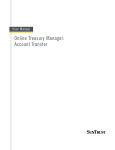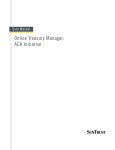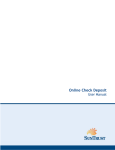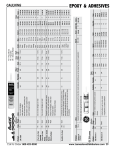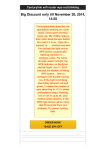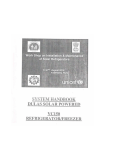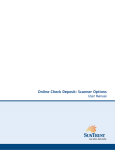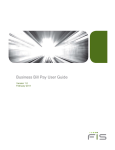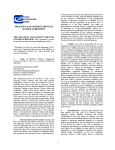Download Online Treasury Manager: Balance Reporting
Transcript
User Manual Online Treasury Manager: Balance Reporting Online Treasury Manager Balance Reporting User Manual Table of Contents OVERVIEW ......................................................................................................................................................... 1 System Access......................................................................................................................................................................1 Login/Logout Procedures .................................................................................................................................................2 Online Treasury Manager Modules ..................................................................................................................................2 Accessing Images ................................................................................................................................................................3 System Availability and Cut-Off Times............................................................................................................................3 BALANCE REPORTING .................................................................................................................................... 6 Previous and Same Day Balance Reports.........................................................................................................................7 Image retrieval..................................................................................................................................................................9 MultiDay Report...............................................................................................................................................................13 v. 031005 page i Online Treasury Manager Balance Reporting User Manual OVERVIEW With Online Treasury Manager, you can stay connected to SunTrust over the Internet. There’s no software to load, no security devices to install and no intensive programming efforts to send and receive files. Just link to SunTrust using a standard web browser, and you’re connected to the source for you treasury management needs. To ensure the privacy of your company’s financial information, SunTrust provides multiple levels of security. From firewalls to passwords and encryption, the system is designed to safeguard your privacy. In addition, your Security Administrator determines who in your company can access information, as well as who can initiate and approve transactions. System Access Online Treasury Manager can be accessed on the Internet at this address: https://onlinetreasurymanager.suntrust.com. IDs and Passwords A combination of 4 elements (Customer ID, Customer Password, User ID, User Password) is required to access Online Treasury Manager. You will be required to create a new password when you access the system for the first time. Your password must be changed every 30 days. Online Treasury Manager prohibits the re-use of your previous 12 passwords. Inactivity Time Out The system will time out, suspending access, if your session is idle for more than 15 minutes. However, during a timeout period, your browser can remain connected to Online Treasury Manager. Access can be regained by re-entering your user password. Activity in Online Treasury Manager is recorded by screen changes or the use of the Submit button. If inactivity exceeds 30 minutes, you will have to re-enter all login information to sign back into the system. Please note that data entry alone is not considered activity. When entering large blocks of data, click on “Submit Changes” periodically, to avoid inactivity time-out. Important Notes When using Online Treasury Manager, please do not use your browser’s “Refresh” button. In some cases, this could cause a form to be submitted twice. Do not use the “Back” button, unless specifically instructed. While clicking the back button will return you to the previous page, it will not reverse any transactions performed prior to your clicking the back button. Required fields With exception to the login screen, required data entry fields for Online Treasury Manager are noted in red. v. 031005 page 1 Online Treasury Manager Balance Reporting User Manual Login/Logout Procedures After entering your Customer ID, customer Password, your User ID, and your user Password, and click on the Login button. Customer ID your User ID customer password your user password To exit the system you must click Logout, found at the top of the screen after this logon page. Online Treasury Manager Modules Each module of Online Treasury Manager is accessible from the drop down box at the top left of your screen. You will only see those groups that your user ID has permission to access. v. 031005 page 2 Online Treasury Manager Balance Reporting User Manual Accessing Images Online Treasury Manager utilizes the ImageInsight java applet, distributed by CheckWorks, Inc, to retrieve and distribute images to your desktop. When you click on an Image icon for the first time, the java applet downloads to your desktop dynamically. This “Java Plug-in Security Warning” window appears. Click Grant Always • Click on the Grant Always button Within a few seconds, you should see your image. • If you do not see the image within a few minutes, close the image window and start over. • If you still do not see an image within the next 5 minutes, contact your IT department, as you may not have admin rights to install software on your PC. If so, your Administrator will have to logon and install the Java applet for you. If you continue to have problems, contact the Technical Services Group at 1-877-785-6925 System Availability and Cut-Off Times Online Treasury Manager can be accessed 24 hours a day, seven days a week for information reporting and transaction initiation services. Specific account information is updated at various times throughout the day. When new features and functions become available, these releases are introduced on weekends during non-business hours to minimize any disruption to your usage of the service. Function ACH Initiate Cutoff Time Retention 10:30 A.M., 2:30 P.M., 5:30 P.M., and 7:30 P.M. Notes The cut-off for both Debits and Credits is 7:30 P.M. ET two days prior to effective date. Files received by 10:30 A.M. ET one-day prior will be processed on a best effort basis. ACH Batches ACH Batches can be sent a max of 14 calendar days in advance. ACH Pass-Thru 7:00 P.M. Follow same guidelines as ACH Initiate. ACH Reversal 4:00 P.M. In order for an ACH batch to meet the 4:00 P.M. deadline it will have to have been received prior to the 2:30 P.M. cutoff time. ACH Reports 186 Cal. Days Audit Activity 93 Cal. Days v. 031005 OTM ACH initiated activity (about 6 months) page 3 Online Treasury Manager Balance Reporting User Manual Function Cutoff Time Account Transfer Retention 5:30 P.M. Notes If it is done before 5:30pm, it is the Same Day. If it is after 5:30, it is Next Day. Account Transfers are processed by the ACH system. Account Transfers Account Transfers can be sent a max of 14 calendar days in advance. Account Transfer Reports Balance Reporting Previous Day 7:00 A.M. Balance Reporting – Previous Day (Images) 186 Cal. Days (about 6 months) 93 Cal. Days Date range inquiries limited to 45 days at a time. 93 Cal. Days Balance Reporting Same Day Vary upon service ERD Special Reports 93 Cal. Days ACH Transactions - 7:30 a.m. Account Transfers – Real-time Controlled Disbursement, Late Presentment – 10:00 a.m. Lockbox - 8:30 a.m. Wire Transfers – Real-time 7 Cal. Days 5 Business Days ERD (CAR) 8:00 a.m. 7 Cal. Days ERD (ACH/EDI Receiving) 9:00 a.m. 7 Cal. Days Image 7 Years Image (Transit Items) 5 Years Positive Payment Report Exceptions/Images (Pos Pay accounts only) Positive Payment Exception Pay/Return Decision-Making Available at 9 A.M. 93 Cal. Days 12:00 P.M. Same Day Positive Payment Report Reverse Positive Payment and Payable Thru Draft (Check Return) Available at 9 A.M. This is the earliest time the Positive Payment reports are available for exception decisionmaking. This is the deadline to notify the Bank regarding the validity of the current business day’s mismatched checks. A Pay or Return decision is required by this time. 93 Cal. Days Positive Payment Return 12:00 P.M. Same Day Decision-Making Reverse Positive Payment and Payable Thru Draft (Check Return) Manual Issue/Void Input Deadline Paid items, deposits This is the earliest time the Positive Payment reports are available for exception decisionmaking. Images of checks or draft items are available through the Image or Balance Reporting modules. This is the deadline to notify the Bank regarding the validity of the previous business day’s paid checks. Return decisions are required by this time. 5:00 P.M. Positive Payment Images Available at 7:00 A.M. Current Month + - PREV DAY One Month of History (CPR accounts only) Positive Payment Report - Available at 1:00 P.M. Images/Exceptions (CPR accounts only) v. 031005 93 Cal. Days This is the earliest time the Positive Payment reports are available for exception decisionmaking. Bank provides on-line access to images of the current day's mismatched checks. page 4 Online Treasury Manager Balance Reporting User Manual Function Cutoff Time Retention Notes Positive Payment Exception Pay/Return Decision-Making (CPR accounts only) 12:00 P.M. Next day Stop Payments Placed 8:00 A.M. – 10:00 P.M. (DDA and ARP Accounts Only) 12:00 P.M. - 10:00 P.M. (CPR Accounts Only) 186 Cal. Days Stop should be available to tellers within seconds during normal bank business hours. Otherwise, the stop is in queued status. Stops are effective for 6 months. Stop Payment and Paid Item Inquiry ARP and DDA accounts – no time constraints 12:00 P.M. - 10:00 P.M. (CPR Accounts Only) 93 Cal. Days Information is stored for 186 calendar days (about 6 months). 186 Cal. Days (about 6 months) Stop Payment Reports Stop Payment Summary No limit. Stop (Images) Availability 11:00 A.M. Stop (Images - Mid Atlantic Accounts) 11:00 A.M. Wire This is the deadline to notify the Bank regarding the validity of the previous business day’s mismatched checks. A Pay or Return decision is required by this time. Current Month + Bank provides on-line access to images of paid One Month of checks from previous business day. History 45 Calendar Days 8:00 A.M. – 5:30 P.M. Wires received after 5:30 P.M. are subject to next-day processing. Wire Wire (By Phone) Domestic wires and international wires in US Dollars can be future dated a max of 30 calendar days in advance. Foreign currency wires cannot be future dated. 8:30 A.M. – 4:30 P.M. Wire Report Wires done by phone ONLY. 186 Cal. Days This is only for the Wire Report under the Wire Transfer module. ** All times are in Eastern time zone v. 031005 page 5 Online Treasury Manager Balance Reporting User Manual BALANCE REPORTING Online Treasury Manager offers several different types of balance reports. These reports include either Previous Day or Same Day account balance information. The MultiDay activity report provides a summary statement report for a range of dates. Note: For image retrieval, access to the viewer requires the installation of the ImageInsight Java applet. To download the applet, please see Accessing Images in the Introduction section of this document. For cut-off times, retention, and other processing notes, please refer to System Availability and Cut-off Times in the Overview section of this user manual. Feature Functionality The Balance Reporting module is labeled BR Reports in the group drop-down menu. The following features are available: Feature Function Previous Day Same Day MultiDay v. 031005 • Access Previous Day Report • Retrieve Images • Export Report Data • Set Report Preferences • Access Same Day Report • Retrieve Images • Export Report Data • Set Report Preferences • Access MultiDay Report • Export Report Data page 6 Online Treasury Manager Balance Reporting User Manual Previous and Same Day Balance Reports To generate a balance report, • Select BR Reports on the group drop-down menu • Select either Previous Day or Same Day from the task bar and click the Submit button Click Submit to obtain the default Previous or Current Day balance report for all accounts The default settings will produce a balance report for all accounts, listing their balances and all debit and credit transactions under those accounts. For complete examples of the report content, please refer to the Balance Reporting Sample Report Package. v. 031005 page 7 Online Treasury Manager Balance Reporting User Manual Individual Wire Debit $3.00 UNIPAC - 12345678ABC 0123456789 Previous Day Balance Report Individual Wire Debit $3.00 0111111 IMAD: 12345678ABC REF: 0123456 Same Day Balance Report v. 031005 page 8 Online Treasury Manager Balance Reporting User Manual Image retrieval If you have access to online images, you can obtain images for most paper-based transactions from your Balance Report. Detail Debit Transactions INDIVIDUAL DEBIT FOR LIST POST SUMMARY $179,887.59 Bank Ref: SUDR000000000000 INDIVIDUAL CPR PAID CHECK $149,262.18 Bank Ref: CPRP000000000000 Cust Ref: 123456 INDIVIDUAL CPR PAID CHECK $16,100.00 Bank Ref: CPRP000000000000 Cust Ref: 123456 To access an image, • Click the Image icon (checkbook picture) from the balance report Online Treasury Manager presents the associated check image in the enhanced image viewer. Check Image The following tools are available to facilitate online image research: • Save – Save the displayed image to disk for future use (*.tif format). • Print – Prints the front and bank of the imaged item on a single page. • Zoom – Zooms in and out on the image. • Reverse – Changes image from black-on-white to white-on-black, to make small or fine print easier to read. • Rotate – Turns the image 90-degress to read endorsements, etc. • Brightness and Contrast – Adjust either image attribute to make dark or faint print more legible. • Front and Back – Alternate between the front and back of an image. v. 031005 page 9 Online Treasury Manager Balance Reporting User Manual Report Options Balance reports may be customized to your specifications for account, balance type, transaction group, date and amount ranges. You can define the layout of your report by selecting the report characteristics. In addition, you can export the data to various accounting applications. Account Number – to select individual or all accounts. Balance Types – to display all balances and transactions, or to display only the status balances, summary totals, detail debit transactions, or detail credit transactions. Transaction Groups – allow you to select the type of BAI codes you want to include in a report. Two types of groups are available: predefined transaction groups by SunTrust, and customized transactions groups unique to your company’s specific needs. Your company’s Security Administrator maintains the customized transaction groups. Query from/to – allow you to specify date and amount ranges for your report. Note: the maximum report date range is 45 calendar days. To access the Previous Day or Same Day Balance Report for the all of Online Treasury Manager’s historical data (93 calendar days of information) you would need to run multiple queries. If inquiring on a large date range, check the Consolidate multi-day report box to eliminate the repetition of data. Instead of receiving a report for each day in the range, Online Treasury Manager produces a single report, adding a date value for each item in the report. Report Characteristics • Type – detail (providing all details of the report transactions, such as reference information and text) or summary (providing only a description of the transaction and an amount). • Style – report table style: • Table - displays information using a minimum amount of horizontal space. • Table - horizontal (with text notes) - Displays information using a minimum amount of vertical space and includes a text column within the detail transaction section. • Table - horizontal (no text notes) - Displays information using a minimum amount of vertical space, but does not include the text column within the detail transaction sections. • Raw - Displays the table report in non-formatted plain text. • Sort 1 and 2 – primary and secondary sort orders, by amount (ascending or descending), bank reference, customer reference, date, or BAI type code. • Totals – for reporting status-level and summary-level transaction type codes. Bank will total the same type of status and summary-level information across all accounts within a given bank for a single day. Report totals the same type of status and summary-level information across all banks for a single day. File Output Exports the balance reporting data to an external accounting application. You can select the format from the File Output drop down list and click the Export button. File output type Application Comma Delimited (CSV) MS Excel QIF (4-digit) Quicken IIF Import Quick Books BAI Output DOS applications STI CSV MS Excel (alternative form) Keep in mind that the application used to open an exported file is dependent on your PC’s settings to open specific file name extensions. For example, your PC might open a comma-delimited file in Excel, but it can also be opened in Notepad. v. 031005 page 10 Online Treasury Manager Balance Reporting User Manual 87654321 87654321 Previous Day Balance Report, with consolidate multi day option Click on the Download BAI File button to save the file in a specific location on your computer Previous Day Balance Report, with BAI file output export option v. 031005 page 11 Online Treasury Manager Balance Reporting User Manual Report Preferences The Preferences button allows you to modify the default report layouts for your Previous Day and Same Day balance report. You can specify the order in which the accounts are displayed, transaction sort order, report style, how totals are displayed, and whether to display summary or detailed transaction information. Your preferences will remain in effect until you make changes. Select your own custom report preferences for transaction type, sort order, totals, and account number order Click the Set Preferences button to save your report defaults v. 031005 page 12 Online Treasury Manager Balance Reporting User Manual MultiDay Report The MultiDay report provides previous day balance and transaction information as a statement snapshot, containing a summary section, then credit and debit transactions. It can be exported to a comma-delimited file. This report can access up to 65 business days of history. To generate a MultiDay report, • Select Multi Day from the task bar and click the Submit button. Click the Submit button for the default month-to-date MultiDay report for all accounts The default settings will produce the statement report for all accounts, with the date range beginning with the first business day of the current month through the previous business day. v. 031005 page 13 Online Treasury Manager Balance Reporting User Manual 01/01/2005 Individual ACH Credit Received $23.49 ACHCAMERICAN 33333333 01/01/2005 01/01/2005 01/01/2005 01/01/2005 01/01/2005 01/01/2005 $27.39 ACHCAMERICAN $23.29 ACHCDISCOVER $29.40 ACHCAMERICAN $23.49 ACHCAMERICAN $27.39 ACHCAMERICAN $23.29 ACHCDISCOVER 11111111 123123121 444444444 33333333 11111111 123123121 Individual ACH Credit Received Individual ACH Credit Received Individual ACH Credit Received Individual Other Deposit Individual Other Deposit Individual Wire Credit MultiDay Account Activity Report Cust. Ref. 987654321 987654322 Notes Multiday Account Statement, Exported To CSV Format Report Options Selecting accounts and specifying a date range can customize the MultiDay statement snapshot report. The report may be further sorted by amount (ascending or descending), bank reference, customer reference, date, or BAI type code. v. 031005 page 14