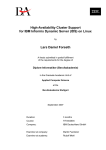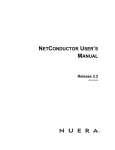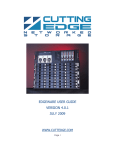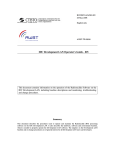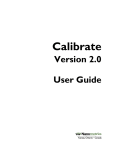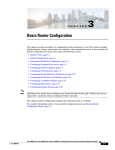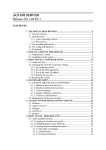Download BF Box Installation Instructions
Transcript
Business Unit Information Systems EAD/smartAIM BF Box Installation Instructions EAD/DOC-FRU0AD-2.0b © FREQUENTIS 2012 | EAD/smartAIM | BF Box Installation Instructions | FREQUENTIS AG HISTORY CHART VERSION DATE CHANGED CHAPTERS CAUSE OF CHANGE AUTHOR 0.1 2009-02-18 All sections New Document DGo 0.2 2009-03-02 All sections New Screenshots DGo 0.4 2009-03-06 - Added chapter 7 and Error! Reference source not found. RBe 0.5 2009-03-06 All sections English Proofreading MGo 0.6 2009-03-09 Chapter 9.1.7 Added MTU Size DG 0.7 2009-03-07 Chapter Command adapted DG 0.8 2009-03-19 Chapter 9.3 Added PW change RBe 1.0 2009-03-19 - Released Version HSc 1.1 2009-03-31 Chapter 8.1 Included debug information DGo 1.2 2009-05-20 Chapter 8.1.8.3 Extended MTU information DG 1.3 2009-08-20 Chapters 4.1, 6.1, 7 Various corrections HSc 2.0 2012-04-26 All sections EAD R7 ABo Total number of pages: 27 Latest version approved by: Heinz Schaefer Latest version released by: Aleksandar Bojko FREQUENTIS AG Innovationsstr. 1, 1100 Vienna, Austria, http://www.frequentis.com/ Vienna Commercial Court, FN 72115 b, ATU 14715600, DVR 0364797 All rights reserved. No part of the document may be reproduced or transmitted in any form or by any means, electronic or mechanical, for any purpose, without the written permission of FREQUENTIS AG. Company or product names mentioned in this document may be trademarks or registered trademarks of their respective companies. | EAD/DOC-FRU0AD-2.0b | FREQUENTIS 2012 | 2 | EAD/smartAIM | BF Box Installation Instructions | FREQUENTIS AG CONTENTS 1 Important information .................................................................. 6 1.1 References .................................................................................................... 6 2 Purpose of this document ............................................................ 7 3 Software overview ....................................................................... 8 4 Overview of an installation .......................................................... 9 4.1 Workflow for a newly delivered BF-Box ......................................................... 9 4.2 Workflow to install the software of a BF-Box ................................................. 9 5 Preparation before installing the BF-Box ................................... 10 5.1 Preparation steps ........................................................................................ 10 5.2 Update preparation checklist and documentation sheet .............................. 11 6 How to apply the image ............................................................. 12 6.1 Server hard disk preparation ....................................................................... 12 6.1.1 6.1.2 6.1.3 6.1.4 6.1.5 6.1.6 6.1.7 Boot from the Image DVD .................................................................................................................... 12 Welcome screen ................................................................................................................................... 12 Choose the image to restore ................................................................................................................ 13 Select all partitions to restore ............................................................................................................... 13 Summary of operation .......................................................................................................................... 14 Progress of the operation ..................................................................................................................... 14 Deployment has been completed successfully ..................................................................................... 15 7 Software update ........................................................................ 16 8 BF Box Migration....................................................................... 17 8.1 BF Box Migration Declaration ...................................................................... 17 8.2 Changes to the BF Box Configuration ......................................................... 17 8.3 Changes of Basic SW .................................................................................. 17 9 FAQ .......................................................................................... 18 9.1 Verifying the correct installation/configuration – Restarting of services ....................................................................................................... 18 9.1.1 9.1.2 9.1.2.1 Application connection status ............................................................................................................... 19 Network configuration ........................................................................................................................... 19 Old host files (SonicMQ is supported until the next release) ............................................................. 19 | EAD/DOC-FRU0AD-2.0b | FREQUENTIS 2012 | 3 | EAD/smartAIM | BF Box Installation Instructions | FREQUENTIS AG 9.1.2.2 9.1.2.3 9.1.3 9.1.3.1 9.1.3.2 9.1.3.3 9.1.4 9.1.4.1 9.1.4.2 9.1.5 9.1.5.1 9.1.6 9.1.6.1 9.1.6.2 9.1.6.3 9.1.6.4 9.1.7 9.1.7.1 9.1.7.2 9.1.7.3 New host file (OracleAQ) .................................................................................................................. 19 Verify network device configuration .................................................................................................. 20 Tomcat Server ...................................................................................................................................... 20 Verify the actual status ...................................................................................................................... 20 Restart the Tomcat Server ................................................................................................................ 20 Check if a service is running ............................................................................................................. 20 MySQL ................................................................................................................................................. 21 Verify the installation ......................................................................................................................... 21 Restart the MySQL Server ................................................................................................................ 21 Java ...................................................................................................................................................... 21 Verify the installation ......................................................................................................................... 21 NTP ...................................................................................................................................................... 21 Verify the configuration ..................................................................................................................... 21 Verify the installation ......................................................................................................................... 22 Restart the NTP service .................................................................................................................... 22 The NTP update can also be run manually ....................................................................................... 22 MTU Size .............................................................................................................................................. 22 Verifying the MTU size ...................................................................................................................... 22 Changing the MTU size ..................................................................................................................... 22 Changing the MTU size permanently ................................................................................................ 22 9.2 Log files ....................................................................................................... 23 9.2.1 9.2.2 Check if the BF-BOX connection is establish to EAD ........................................................................... 23 Monitor BF-BOX received/sent messeges............................................................................................ 23 9.3 How to change passwords .......................................................................... 24 9.3.1 9.3.2 Root Access ......................................................................................................................................... 24 BF Box Contingency ............................................................................................................................. 24 9.4 Setting up IP failover with Heartbeat .......................................................... 25 9.4.1 9.4.2 9.4.3 9.4.4 9.4.5 9.4.6 Host files (OracleAQ)............................................................................................................................ 25 The Heartbeat configuration ................................................................................................................. 25 Start/Stop the Heartbeat service .......................................................................................................... 27 Enable Heartbeat service during start up on both machines ................................................................ 27 Heartbeat service status ....................................................................................................................... 28 Log information about Heartbeat .......................................................................................................... 28 | EAD/DOC-FRU0AD-2.0b | FREQUENTIS 2012 | 4 | EAD/smartAIM | BF Box Installation Instructions | FREQUENTIS AG ILLUSTRATIONS Fig. 1: Installation process to install BF-Box from scratch ....................................................................................... 9 TABLES Tab. 1: List of Documents ........................................................................................................................................ 6 | EAD/DOC-FRU0AD-2.0b | FREQUENTIS 2012 | 5 | EAD/smartAIM | BF Box Installation Instructions | 1 FREQUENTIS AG Important information Any software provided via the image CDs/DVD is subject to licensing regulations according to the license agreement of the vendor. You are not allowed to take advantage of software you have not licensed and are therefore not entitled to activate, use or make copies of such software. 1.1 References Document Name Revision Description EAD-DOCFRN1L7-7.4c --- [02] User Manual Security EAD-DOCFRKBWI-4.0b --- [03] Client Installation Plan Dedicated document for your organisation describing the (network) set-up of your EAD installation. Please ask your CSO for a copy. [01] ECIT Client Configuration Document Tab. 1: List of Documents | EAD/DOC-FRU0AD-2.0b | FREQUENTIS 2012 | 6 | EAD/smartAIM | BF Box Installation Instructions | 2 FREQUENTIS AG Purpose of this document By reading this document and taking the steps described herein, a Linux IT skilled employee shall be able to apply software updates that are provided via Image DVD. The Image DVD holds all applications, including the operating system. By applying the Image DVD, the whole installation or only the system partition gets refreshed. | EAD/DOC-FRU0AD-2.0b | FREQUENTIS 2012 | 7 | EAD/smartAIM | BF Box Installation Instructions | 3 FREQUENTIS AG Software overview EAD Release 7 – BF-Box Image Release 7 OS: Red Hat Enterprise Linux Server release 5.7 (Tikanga) MySQL 5.5.18 Tomcat 7.0.22 Java Version 6 Update 27 | EAD/DOC-FRU0AD-2.0b | FREQUENTIS 2012 | 8 | EAD/smartAIM | BF Box Installation Instructions | 4 FREQUENTIS AG Overview of an installation There are several steps to take during and after the installation of an image. As an image always overwrites information and configurations that have been changed after the last application of an image, these things have to be done every time you apply an image. 4.1 Workflow for a newly delivered BF-Box The newly delivered BF Box should not need any further configuration, unless the data supplied for the installation has changed in the meantime. Please ensure that all data of chapter 5.2 Update preparation checklist and documentation sheet is available, stored together with the DVD supplied on a safe place and the backup has been done. 4.2 Workflow to install the software of a BF-Box The following diagram shows the process for a reinstallation or an upgrade of a BF-Box Chapter 5 Perparation before installing Fig. 1: Chapter 6 How to apply the image Test Basic BF Box Function and sign BF-Box Checklist end (BF-Box ready) Installation process to install BF-Box from scratch | EAD/DOC-FRU0AD-2.0b | FREQUENTIS 2012 | 9 | EAD/smartAIM | BF Box Installation Instructions | FREQUENTIS AG Preparation before installing the BF-Box 5 The section (5.1) describes the steps. The second section (5.2) of this chapter contains a check- and documentation list. The intention is that a copy of this page made for every BF-Box, which has to be upgraded to preserve information that may be needed later on. 5.1 Preparation steps These are the main steps when applying the image: Write down any necessary configuration, like network (if applicable for the BF-Box you are going to set up) Identify the IP address, Subnet Mask and Gateway by using Linux commands like “ifconfig” to do that. Write down the Routing information if applicable (commands “netstat –rn”). Eventually copy the content of the “/etc” and “/data/ino-bfbox” folders on removable media. Save all data you need later on to a safe environment. Important folders are as follows: “/etc” holds the system wide configuration files “/data/ino-bfbox” holds the application configuration and executable “/var/log/tomcat” holds all briefing application logs | EAD/DOC-FRU0AD-2.0b | FREQUENTIS 2012 | 10 | EAD/smartAIM | BF Box Installation Instructions | 5.2 FREQUENTIS AG Update preparation checklist and documentation sheet Recommendation: Please make a paper copy of this chapter for each of your BF-Box servers in order to document the preparation of the image upgrade. Also print the BF Box section of the [03] Client Installation Plan showing the interface details chosen. User names and Password: Changed to: Root access (chapter 9.3.1) Name (default=“root”1) Name Password (default=“only2install”) Password BF contingency (chapter 9.3.2) Name (default=”bfbox-user”) Name Password (default=“user12!”) Password Workstation name: IP address (eth0): Subnet Mask (eth0): Default Gateway (eth0): IP address (eth1): only if applicable Subnet Mask (eth1): only if applicable Routing only if applicable DNS Server(s): n.a. MTU Size: 1300 Reading of this manual done: yes no Backup of all configuration files in directory “/data/ino-bfbox” successfully performed: yes no External backup prepared yes no 1 Both the default name and the default password are without “”, so “root” shall be typed as root. | EAD/DOC-FRU0AD-2.0b | FREQUENTIS 2012 | 11 | EAD/smartAIM | BF Box Installation Instructions | 6 How to apply the image 6.1 Server hard disk preparation FREQUENTIS AG Check the correct Version of the DVD: The latest version is “Briefing Box R7 V9.2-patch4” from 2012/04/27. 6.1.1 Boot from the Image DVD This article assumes that DVD has booted successfully. You should see the following screen: 6.1.2 Welcome screen | EAD/DOC-FRU0AD-2.0b | FREQUENTIS 2012 | 12 | EAD/smartAIM | BF Box Installation Instructions | 6.1.3 FREQUENTIS AG Choose the image to restore To restore a BF-BOX via system images is supported for the following hardware: HP ProLiant ML110 G7 HP ProLiant DL120 G6 with P212 RAID-Controller In the next step, choose the CD Drive (E:) and the right image for you hardware: 6.1.4 Select all partitions to restore | EAD/DOC-FRU0AD-2.0b | FREQUENTIS 2012 | 13 | EAD/smartAIM | BF Box Installation Instructions | 6.1.5 FREQUENTIS AG Summary of operation Choose “deploy” dialog options For HP DL120 the following partitions structure will be created: For HP ML110 the following partitions structure will be created: 6.1.6 Progress of the operation | EAD/DOC-FRU0AD-2.0b | FREQUENTIS 2012 | 14 | EAD/smartAIM | BF Box Installation Instructions | 6.1.7 FREQUENTIS AG Deployment has been completed successfully After the restore has been successfully completed, you will see the following screen Press OK and remove the DVD-Room drive | EAD/DOC-FRU0AD-2.0b | FREQUENTIS 2012 | 15 | EAD/smartAIM | BF Box Installation Instructions | 7 FREQUENTIS AG Software update The BF-Box software update is made available as single download file “ino-bfbox.war” via the EAD Service Desk (e.g. http://files.ead-it.com/BF/EAD-SWI-FRRAUE-1.0b-0_ino-bfbox_9.2patch4.zip). Follow the steps below to upgrade the software of the BF-Box 1. SSH to your BF-Box and go to ino-bfbox directory: cd /data/ino-bfbox/ 2. Stop the Tomcat and MySQL services by executing the following command in a terminal window: /etc/init.d/tomcat stop /etc/init.d/mysql stop 3. Back up your existing “ino-bfbox.war” file: mv ino-bfbox.war ino-bfbox.war.old 4. Downloading the most recent file: wget http://files.ead-it.com/BF/EAD-SWI-FRRAUE-1.0b-0_inobfbox_9.2-patch4.zip 5. Extract the war file from the zip file: unzip EAD-SWI-FRRAUE-1.0b-0_ino-bfbox_9.2-patch4.zip 6. Make a file executable: chmod +x ino-bfbox.war 7. First start the MySQL service and then Tomcat service by executing the following command in a terminal window: /etc/init.d/mysql start /etc/init.d/tomcat start 8. Check if a service is running: tail -1 /var/log/tomcat/catalina.out Expected Result: INFO: Server startup in 6104 ms | EAD/DOC-FRU0AD-2.0b | FREQUENTIS 2012 | 16 | EAD/smartAIM | BF Box Installation Instructions | 8 BF Box Migration 8.1 BF Box Migration Declaration FREQUENTIS AG After successful installation of the BF Box software, a client is requested to verify the basic function of the BF Box, i.e. sending and receiving AFTN messages and to document this in a signed BF Box checklist. Upon receipt of that checklist a client is declared to be migrated to Briefing Facilities. At that moment, the client shall also ensure that - All BF Box configuration files, The BF Box itself, The network set-up showing the link to the MHS/AFTN-switch, The contingency parameters, Are correctly documented in his Installation Plan and provide feedback if changes exist. 8.2 Changes to the BF Box Configuration Any change such as the installation of SW patches (chapter 7) to the BF Box configuration shall result in - 8.3 An Update of the Installation Plan (where applicable), A new BF Box checklist. Changes of Basic SW Unlike ECITs there is no process to upgrade the BF Box SW or the basic SW with every release. A client shall neither change the configuration nor the SW on a BF Box that was accepted by him with a signed BF Box checklist. The standard process is to replace any BF Box that is out of its 3 years onsite warranty with a new one that will automatically come with the latest Basic and BF Box SW. During the 3 years lifetime, a software change shall only be deployed upon request by EAD staff. | EAD/DOC-FRU0AD-2.0b | FREQUENTIS 2012 | 17 | EAD/smartAIM | BF Box Installation Instructions | FREQUENTIS AG 9 FAQ 9.1 Verifying the correct installation/configuration – Restarting of services In case of any connection problems it is highly recommended to verify the configuration described in the following chapters before contacting the Servicedesk. Additionally a test and diagnosis script is available for the system administrator to track connection problems and to create a log file containing important information for further analysis by the service desk: In a terminal window as root User in the root home directory type: ./debuglog.sh A debug script is starting and offering various possibilities to analyse and trace problems. The debug log file will be created in the actual directory. In case of problems with the BF-Box please open an Issue in the EAD Service Desk application and attach the above created debug log files to this issue. Please note: This debug log displays and contains only the last 100 lines of the available application logfiles described in chapter “9.2 Log files”. For a complete system analysis it is necessary to attach these together with the debug log file to the issue. | EAD/DOC-FRU0AD-2.0b | FREQUENTIS 2012 | 18 | EAD/smartAIM | BF Box Installation Instructions | 9.1.1 FREQUENTIS AG Application connection status The very first test is to verify if the connection status displayed in the status bar in the lower right corner of the applications main window. 9.1.2 Network configuration 9.1.2.1 Old host files (SonicMQ is supported until the next release) In a terminal window run the following command: cat /etc/hosts Expected result: 127.0.0.1 localhost.localdomain localhost 85.125.227.147 briefing.frequentis.com 194.29.116.49 files.ead-it.com 194.29.117.29 vead01 194.29.117.31 vead03 194.29.117.33 vead05 briefing In the expected output the entries for vead03 and vead05 should point the actual EAD production site. Forward this information to your local system administrator. 9.1.2.2 New host file (OracleAQ) cat /etc/hosts Expected result: | EAD/DOC-FRU0AD-2.0b | FREQUENTIS 2012 | 19 | EAD/smartAIM | BF Box Installation Instructions | 127.0.0.1 FREQUENTIS AG localhost.localdomain localhost 85.125.227.147 briefing.frequentis.com 194.29.116.49 files.ead-it.com 194.29.117.29 vead01 194.29.117.31 vead03 194.29.117.29 rac1-vip 194.29.117.35 rac1-vip 9.1.2.3 briefing Verify network device configuration In a terminal window run the following command: ifconfig eth0 In the expected result the actual IP address can be compared with the target state (see for that chapter 5.2 Update preparation checklist and documentation sheet): eth0 Link encap:Ethernet inet addr:85.125.227.148 Mask:255.255.255.192 HWaddr 2C:41:38:88:45:42 Bcast:85.125.227.191 …… 9.1.3 Tomcat Server 9.1.3.1 Verify the actual status Connect to the http service via telnet: telnet localhost 8080 Expected result: [root@box ~]# telnet localhost 8080 Trying 127.0.0.1... Connected to localhost (127.0.0.1). Escape character is '^]'. 9.1.3.2 Restart the Tomcat Server In a terminal window run the following commands /etc/init.d/tomcat stop /etc/init.d/tomcat start 9.1.3.3 Check if a service is running In a terminal window run the following command: ps -ef | grep java | grep tomcat | cut -c10-14 | EAD/DOC-FRU0AD-2.0b | FREQUENTIS 2012 | 20 | EAD/smartAIM | BF Box Installation Instructions | FREQUENTIS AG Expected result: 2978 (Tomcat PID) 9.1.4 MySQL 9.1.4.1 Verify the installation In a terminal window run the following command: /etc/init.d/mysql status Expected result: MySQL running (415) [ OK ] Alternatively connect to the mysql service via telnet: telnet localhost 3306 Expected result: [root@box ~]# telnet localhost 3306 Trying 127.0.0.1... Connected to localhost (127.0.0.1). Escape character is '^]'. 9.1.4.2 Restart the MySQL Server In a terminal window run the following commands /etc/init.d/mysql stop /etc/init.d/mysql start NOTE: After restart of MySQL a restart of the TOMCAT Server is required as well. 9.1.5 Java 9.1.5.1 Verify the installation In a terminal window check the installed Java environment with: : echo $JAVA_HOME Expected result: /usr/java/jdk1.6.0_27 9.1.6 NTP 9.1.6.1 Verify the configuration You should have a “server vead01” definition lines in “/etc/ntp.conf”. | EAD/DOC-FRU0AD-2.0b | FREQUENTIS 2012 | 21 | EAD/smartAIM | BF Box Installation Instructions | 9.1.6.2 FREQUENTIS AG Verify the installation In a terminal window check the running time server with: /etc/init.d/ntpd status Expected result: ntpd (pid 3690) is running... 9.1.6.3 Restart the NTP service In a terminal window run the following commands /etc/init.d/ntpd stop /etc/init.d/ntpd start 9.1.6.4 The NTP update can also be run manually /etc/init.d/ntpd stop ntpdate vead01 /etc/init.d/ntpd start 9.1.7 MTU Size The Maximum Transfer Unit (MTU) size defines the maximum size of a package that can be transferred I one frame over a network connection. Reducing the MTU size (default: 1300) can help eliminate some connectivity problems. 9.1.7.1 Verifying the MTU size In a terminal window check the actual MTU size with: ifconfig eth0 In the expected result the actual MTU size is displayed: eth0 Link encap:Ethernet HWaddr 00:18:FE:7F:96:D0 …… UP BROADCAST RUNNING MULTICAST MTU:1300 Metric:1 …… 9.1.7.2 Changing the MTU size In a terminal window change the actual MTU size with: ifconfig eth0 mtu <new MTU size> 9.1.7.3 Changing the MTU size permanently In a terminal window modify the network setup with: cd /etc/sysconfig/network-scripts/ [ENTER] vi ifcfg-eth0 [ENTER] | EAD/DOC-FRU0AD-2.0b | FREQUENTIS 2012 | 22 | EAD/smartAIM | BF Box Installation Instructions | FREQUENTIS AG …and add or modify the following line: MTU=1300 9.2 Log files The BF-Box regularly writes log files, which are located in /var/log/tomcat catalina.out – contains all log information about the tomcat container ino-bfbox-log4j.log – contains all log information about the BF-Box software ino-bfbox-legal-recording.log – contains all incoming and outgoing messages in textual form. | EAD/DOC-FRU0AD-2.0b | FREQUENTIS 2012 | 23 | EAD/smartAIM | BF Box Installation Instructions | FREQUENTIS AG 10 In case of problems with the BF-Box please open an Issue in the EAD Service Desk application and attach the above mentioned log files together with a complete debug log file described in chapter “8 BF Box Migration 10.1 BF Box Migration Declaration After successful installation of the BF Box software, a client is requested to verify the basic function of the BF Box, i.e. sending and receiving AFTN messages and to document this in a signed BF Box checklist. Upon receipt of that checklist a client is declared to be migrated to Briefing Facilities. At that moment, the client shall also ensure that - All BF Box configuration files, The BF Box itself, The network set-up showing the link to the MHS/AFTN-switch, The contingency parameters, Are correctly documented in his Installation Plan and provide feedback if changes exist. 10.2 Changes to the BF Box Configuration Any change such as the installation of SW patches (chapter 7) to the BF Box configuration shall result in - 10.3 An Update of the Installation Plan (where applicable), A new BF Box checklist. Changes of Basic SW Unlike ECITs there is no process to upgrade the BF Box SW or the basic SW with every release. A client shall neither change the configuration nor the SW on a BF Box that was accepted by him with a signed BF Box checklist. The standard process is to replace any BF Box that is out of its 3 years onsite warranty with a new one that will automatically come with the latest Basic and BF Box SW. During the 3 years lifetime, a software change shall only be deployed upon request by EAD staff. | EAD/DOC-FRU0AD-2.0b | FREQUENTIS 2012 | 24 | EAD/smartAIM | BF Box Installation Instructions | 11 FREQUENTIS AG FAQ Verifying the correct installation/configuration – Restarting of services” to this issue. 11.1.1 Check if the BF-BOX connection is establish to EAD tail -f /var/log/tomcat/ino-bfbox-log4j.log Expected result: 2012-04-26 20:51:15,018 DEBUG BFBox.KeepAlive0 ino.datauser.bfbox.BriefingFacilityClient inoduRequest.237 Answer received: - Session refreshed Press Ctrl-C to stop seeing a tail of logs. 11.1.2 Monitor BF-BOX received/sent messeges tail -f /var/log/tomcat/ino-bfbox-legal-recording.log Expected result: 2012-04-23 16:50:09,288 LEGAL_RECORD - UserName: BFBox MetaAction: Message sent to AFTN INODU_P_U_RQ_BFBox Data: \x01BAC006 231650 GG EUCHZMFP 231650 LOWWZPZX \x02HIER KAN MEN HET ANTWOORD SCHRIJVEN. GROET, UW INSTRUCTEUR REQ DEP DLA OR CNL PHUBE EHRD-1900-EHMZ \x0B\x03 Press Ctrl-C to stop seeing a tail of logs. 11.2 How to change passwords 11.2.1 Root Access We do not recommend to change the user name and password, but please note that if this has to be changed according to client procedures it should be noted and stored on a safe place. If lost, the BF box has to be completely re-installed. In a terminal window run the following command: | EAD/DOC-FRU0AD-2.0b | FREQUENTIS 2012 | 25 | EAD/smartAIM | BF Box Installation Instructions | FREQUENTIS AG Passwd root Expected result: Changing password for user root. New UNIX password: Input your desired password and confirm with ENTER Expected result: Retype new UNIX password: Retype your new password and confirm with ENTER Expected result: passwd: all authentication tokens updated successfully. In case you receive an error message like “Sorry, passwords do not match” you have to repeat the password change procedure repeating at 2. 11.2.2 BF Box Contingency We do recommend changing the user name and password. These credentials should be noted, stored on a safe place and incorporated in the clients’ operational procedures to ensure that they are available during the contingency operation. If lost, they can be reset again using the root access above. The username / password can be set up directly within the tomcat’s configuration file tomcatusers.xml located in: /usr/share/apache-tomcat-7.0.22/conf/tomcat-users.xml Currently the default user name and password are defined in the line shown below: <tomcat-users> … <user username="bfbox-user" password="user12!" roles="bfbox-user"/> … </tomcat-users> Please note: A restart of tomcat is necessary after this change was performed, see chapter 9.1.3.2. 11.3 Setting up IP failover with Heartbeat 2 Basically, this is network-based failover through Heartbeat on your briefing servers. Heartbeat is software that performs death-of-node detection. 2 Heartbeat is applicable only for DL120 images with P212-RAID-Controller | EAD/DOC-FRU0AD-2.0b | FREQUENTIS 2012 | 26 | EAD/smartAIM | BF Box Installation Instructions | FREQUENTIS AG You can configure BF-Boxes to uses a single Virtual IP address shared between two machines in active/passive mode. If the active server fails, the heartbeat also fails and the HA software restarts all briefing services on the passive machine. There is only a general requirement: both servers must be connected to the same VLAN in order to HA work properly. Please note that the active and passive machine must have the exact same “/etc/ha.d/ and /data/ino-bfbox/” configuration. 11.3.1 Host files (OracleAQ) In a terminal window run the following command: cat /etc/hosts Expected result: 127.0.0.1 localhost.localdomain localhost 85.125.227.150 briefing.frequentis.com 85.125.227.148 active-briefing.frequentis.com active-briefing 85.125.227.149 passive-briefing.frequentis.com passive-briefing 194.29.116.49 files.ead-it.com 194.29.117.29 vead01 194.29.117.31 vead03 194.29.117.29 rac1-vip 194.29.117.35 rac1-vip 11.3.2 briefing The Heartbeat configuration The hostname on the active machine vi /etc/sysconfig/network Example: NETWORKING=yes NETWORKING_IPV6=no HOSTNAME=active-briefing.frequentis.com The hostname on the passive machine vi /etc/sysconfig/network Example: NETWORKING=yes NETWORKING_IPV6=no | EAD/DOC-FRU0AD-2.0b | FREQUENTIS 2012 | 27 | EAD/smartAIM | BF Box Installation Instructions | FREQUENTIS AG HOSTNAME=passive-briefing.frequentis.com Heartbeat is configured by editing three files in the directory /etc/ha.d/: ha.cf, haresources, and authkeys: ha.cf contains global configuration parameters for Heartbeat: vi /etc/ha.d/ha.cf Example: logfile /var/log/ha-log logfacility local0 keepalive 2 deadtime 30 initdead 120 bcast eth0 udpport 694 auto_failback on node active-briefing.frequentis.com node passive-briefing.frequentis.com haresources contains information about what resources are handled by heartbeat /etc/ha.d/haresources Example: active-briefing.teamead.com 85.125.227.150 mysql tomcat authkeys contains authentication data that allows the two nodes to trust that they are actually talking to each other: cat /etc/ha.d/authkeys Example: auth 2 2 sha1 only2install NOTE: All machines used in the cluster must have must have identical settings. | EAD/DOC-FRU0AD-2.0b | FREQUENTIS 2012 | 28 | EAD/smartAIM | BF Box Installation Instructions | 11.3.3 FREQUENTIS AG Start/Stop the Heartbeat service In a terminal window run the following commands /etc/init.d/heartbeat start /etc/init.d/heartbeat stop 11.3.4 Enable Heartbeat service during start up on both machines Disable mysql/tomcat services during start-up: chkconfig tomcat off chkconfig mysql off Expected result: chkconfig --list tomcat tomcat 0:off 1:off 2:off 3:off 4:off 5:off 6:off 1:off 2:off 3:off 4:off 5:off 6:off chkconfig --list mysql mysql 0:off Enable heartbeat service during startup: chkconfig heartbeat on Expected result: chkconfig --list heartbeat heartbeat 0:off 1:off 2:on 3:on 4:on 5:on 6:off Restart the BF-Box: reboot 11.3.5 Heartbeat service status /etc/init.d/heartbeat status Expected result: heartbeat OK [pid 3168 et al] is running on active-briefing.frequentis.com [activebriefing.frequentis.com]... 11.3.6 Log information about Heartbeat tail -f /var/log/ha-log | EAD/DOC-FRU0AD-2.0b | FREQUENTIS 2012 | 29 | EAD/smartAIM | BF Box Installation Instructions | FREQUENTIS AG END | EAD/DOC-FRU0AD-2.0b | FREQUENTIS 2012 | 30