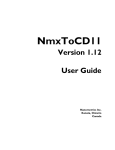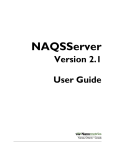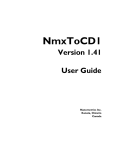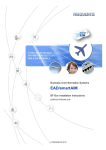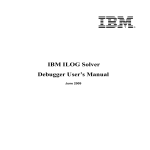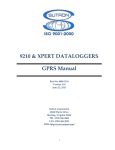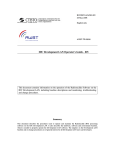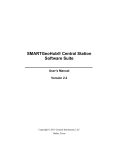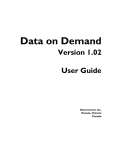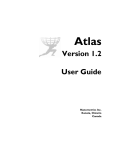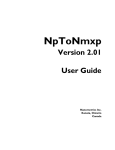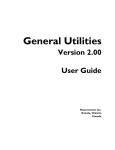Download Calibrate Version 2.1 User Guide
Transcript
Calibrate Version 2.0 User Guide SEISMOLOGICALINSTRUMENTS Kanata, Ontario • Canada © 2004–2008 Nanometrics Inc. All Rights Reserved. Calibrate Version 2.0 User Guide The information in this document has been carefully reviewed and is believed to be reliable for Version 2.0. Nanometrics Inc. reserves the right to make changes at any time without notice to improve the reliability and function of the product. No part of this publication may be reproduced, stored in a retrieval system or transmitted, in any form or by any means, electronic, mechanical, photocopying, recording, or otherwise, without the prior written permission of Nanometrics Inc. Nanometrics Inc. 250 Herzberg Road Kanata, Ontario, Canada K2K 2A1 Tel +1 613-592-6776 Fax +1 613-592-5929 Email [email protected] www.nanometrics.ca Part number 15155R5 Release date 2008-04-10 About This User Guide Document Scope This user guide provides information for users who need to obtain data from or send commands to a Nanometrics data acquisition system, and system administrators who need to install, configure, and maintain Calibrate. Chapter 1 Getting Started – This chapter provides an overview of the typical operation of Calibrate including how to calibrate sensors locally or from a remote location, how to install Calibrate software on your computer, and how to configure various input files (.ini files). Chapter 2 Running Calibrate – This chapter provides information on how to run Calibrate. You can run calibrations from the user interface, via a command line, and via email (with AutoDRM). Chapter 3 Defining Calibration Signals and Analyses – This chapter provides theoretical context and guidelines for defining calibration signals and analyses. Appendix A Input Files – This chapter provides file formats and examples of the Calibration History .cd1 file and Nominal .paz files. Appendix B Calibration Examples– This chapter provides example calibrations of sine wave, pulse, and pseudo-random binary signals. Appendix C Output Files - This chapter provides descriptions and examples of the output files generated by Calibrate. Document Conventions Essential and Supplementary Information: Caution A Caution is essential information that explains (1) a risk of damage to equipment, data, or software where the recovery is likely to be troublesome; and (2) preventive action. Note A Note is an explanation or comment that is related to the main text but is not essential information. Links: blue text An external link; for example http://www.nanometrics.ca A link to information within the document. Text Conventions: bold text Buttons on the graphical user interface (GUI). italic text Variables such as parameter names and value placeholders courier text File names and paths; for example ... /nmx/user/trident.rsp courier bold text Input commands shown exactly as they must be entered at the prompt For example: ... and then type mkdir $APOLLO_LOCATION/config. Calibrate Version 2.0 User Guide 15155R5 2008-04-10 iii About This User Guide iv Calibrate Version 2.0 User Guide 15155R5 2008-04-10 Contents List of Tables . . . . . . . . . . . . . . . . . . . . . . . . . . . . . . . . . . . . . . . . . . . . . . . . . . . . . . . . . . . viii List of Figures . . . . . . . . . . . . . . . . . . . . . . . . . . . . . . . . . . . . . . . . . . . . . . . . . . . . . . . . . . . ix Chapter 1 Getting Started 1.1 Introduction . . . . . . . . . . . . . . . . . . . . . . . . . . . . . . . . . . . . . . . . . . . . . . . . . . . . . . . . . . . . . 1 1.2 Typical Operation . . . . . . . . . . . . . . . . . . . . . . . . . . . . . . . . . . . . . . . . . . . . . . . . . . . . . . . . 1 1.2.1 Calibration Cycle . . . . . . . . . . . . . . . . . . . . . . . . . . . . . . . . . . . . . . . . . . . . . . . . . . . . . . . 3 1.2.1.1 Scheduling . . . . . . . . . . . . . . . . . . . . . . . . . . . . . . . . . . . . . . . . . . . . . . . . . . . . . . . . . . 3 1.2.1.2 Data Collection . . . . . . . . . . . . . . . . . . . . . . . . . . . . . . . . . . . . . . . . . . . . . . . . . . . . . . . 4 1.2.1.3 Analysis. . . . . . . . . . . . . . . . . . . . . . . . . . . . . . . . . . . . . . . . . . . . . . . . . . . . . . . . . . . . . 4 1.2.1.4 Results Output . . . . . . . . . . . . . . . . . . . . . . . . . . . . . . . . . . . . . . . . . . . . . . . . . . . . . . . 4 1.2.2 Calibrations via Email with AutoDRM. . . . . . . . . . . . . . . . . . . . . . . . . . . . . . . . . . . . . . . . 5 1.2.3 Updates to CSS3 and CD1 (or CD11) Calibration Data. . . . . . . . . . . . . . . . . . . . . . . . . . 5 1.2.4 Calibration with HRDs . . . . . . . . . . . . . . . . . . . . . . . . . . . . . . . . . . . . . . . . . . . . . . . . . . . 5 1.3 Installing Calibrate. . . . . . . . . . . . . . . . . . . . . . . . . . . . . . . . . . . . . . . . . . . . . . . . . . . . . . . . 5 1.3.1 Instrument Firmware Requirements . . . . . . . . . . . . . . . . . . . . . . . . . . . . . . . . . . . . . . . . . 5 1.3.2 Software Requirements . . . . . . . . . . . . . . . . . . . . . . . . . . . . . . . . . . . . . . . . . . . . . . . . . . 6 1.3.3 Hardware Requirements . . . . . . . . . . . . . . . . . . . . . . . . . . . . . . . . . . . . . . . . . . . . . . . . . 6 1.3.4 Upgrade Considerations . . . . . . . . . . . . . . . . . . . . . . . . . . . . . . . . . . . . . . . . . . . . . . . . . 6 1.3.5 Installing Calibrate on Linux and Solaris . . . . . . . . . . . . . . . . . . . . . . . . . . . . . . . . . . . . . 7 1.3.6 Installing Calibrate on Windows . . . . . . . . . . . . . . . . . . . . . . . . . . . . . . . . . . . . . . . . . . . . 7 1.4 Configuring Calibrate Input files . . . . . . . . . . . . . . . . . . . . . . . . . . . . . . . . . . . . . . . . . . . . . 8 1.4.1 Editing the Calibration.ini File. . . . . . . . . . . . . . . . . . . . . . . . . . . . . . . . . . . . . . . . . . . . . . 8 1.4.1.1 Example Calibration.ini File. . . . . . . . . . . . . . . . . . . . . . . . . . . . . . . . . . . . . . . . . . . . . . 8 1.4.1.2 [Interface] . . . . . . . . . . . . . . . . . . . . . . . . . . . . . . . . . . . . . . . . . . . . . . . . . . . . . . . . . . . 8 1.4.1.3 [Control]. . . . . . . . . . . . . . . . . . . . . . . . . . . . . . . . . . . . . . . . . . . . . . . . . . . . . . . . . . . . 10 1.4.2 Editing the Naqs.stn File . . . . . . . . . . . . . . . . . . . . . . . . . . . . . . . . . . . . . . . . . . . . . . . . 10 1.4.3 Editing the Dataserver.ini File . . . . . . . . . . . . . . . . . . . . . . . . . . . . . . . . . . . . . . . . . . . . 11 1.4.4 Editing Nominal Values . . . . . . . . . . . . . . . . . . . . . . . . . . . . . . . . . . . . . . . . . . . . . . . . . 11 1.4.5 Other Digitizer Parameters. . . . . . . . . . . . . . . . . . . . . . . . . . . . . . . . . . . . . . . . . . . . . . . 11 Chapter 2 Running Calibrate 2.1 Running Calibrate . . . . . . . . . . . . . . . . . . . . . . . . . . . . . . . . . . . . . . . . . . . . . . . . . . . . . . . 13 2.1.1 Starting Calibrate . . . . . . . . . . . . . . . . . . . . . . . . . . . . . . . . . . . . . . . . . . . . . . . . . . . . . . 13 2.1.2 Creating New Calibration Definitions . . . . . . . . . . . . . . . . . . . . . . . . . . . . . . . . . . . . . . . 13 2.1.3 Opening Existing Calibration Definitions . . . . . . . . . . . . . . . . . . . . . . . . . . . . . . . . . . . . 13 2.1.4 Saving Calibration Definitions . . . . . . . . . . . . . . . . . . . . . . . . . . . . . . . . . . . . . . . . . . . . 13 2.1.5 Editing Calibration Definitions . . . . . . . . . . . . . . . . . . . . . . . . . . . . . . . . . . . . . . . . . . . . 14 2.1.6 Creating New Plot Definitions . . . . . . . . . . . . . . . . . . . . . . . . . . . . . . . . . . . . . . . . . . . . 15 2.1.7 Editing Plot Definitions . . . . . . . . . . . . . . . . . . . . . . . . . . . . . . . . . . . . . . . . . . . . . . . . . . 15 2.1.8 Running Calibrations . . . . . . . . . . . . . . . . . . . . . . . . . . . . . . . . . . . . . . . . . . . . . . . . . . . 17 2.1.8.1 Cancelling Calibrations . . . . . . . . . . . . . . . . . . . . . . . . . . . . . . . . . . . . . . . . . . . . . . . . 17 2.1.8.2 Stopping Calibrations . . . . . . . . . . . . . . . . . . . . . . . . . . . . . . . . . . . . . . . . . . . . . . . . . 17 2.1.9 Viewing Analysis Results . . . . . . . . . . . . . . . . . . . . . . . . . . . . . . . . . . . . . . . . . . . . . . . . 18 2.1.9.1 Viewing the Results of Current Calibrations . . . . . . . . . . . . . . . . . . . . . . . . . . . . . . . . 18 2.1.9.2 Viewing the Results of Previous Calibrations . . . . . . . . . . . . . . . . . . . . . . . . . . . . . . . 19 2.1.9.3 Plotting Results . . . . . . . . . . . . . . . . . . . . . . . . . . . . . . . . . . . . . . . . . . . . . . . . . . . . . . 19 Calibrate Version 2.0 User Guide 2008-04-10 15155R5 v Contents 2.1.9.4 Broadcasting the Results . . . . . . . . . . . . . . . . . . . . . . . . . . . . . . . . . . . . . . . . . . . . . . 19 2.1.10 Reanalyzing the Results . . . . . . . . . . . . . . . . . . . . . . . . . . . . . . . . . . . . . . . . . . . . . . . 20 2.2 Running Calibrations Remotely Using the CLI . . . . . . . . . . . . . . . . . . . . . . . . . . . . . . . . . 20 2.3 Running Calibrations via Email with AutoDRM . . . . . . . . . . . . . . . . . . . . . . . . . . . . . . . . . 21 2.4 Monitoring the Operation of Calibrate . . . . . . . . . . . . . . . . . . . . . . . . . . . . . . . . . . . . . . . . 21 Chapter 3 Defining Calibration Signals and Analyses 3.1 Background . . . . . . . . . . . . . . . . . . . . . . . . . . . . . . . . . . . . . . . . . . . . . . . . . . . . . . . . . . . . 23 3.1.1 Frequency Domain Analysis . . . . . . . . . . . . . . . . . . . . . . . . . . . . . . . . . . . . . . . . . . . . . 23 3.1.2 Sensor Natural Period . . . . . . . . . . . . . . . . . . . . . . . . . . . . . . . . . . . . . . . . . . . . . . . . . . 24 3.1.3 Default Sensor State . . . . . . . . . . . . . . . . . . . . . . . . . . . . . . . . . . . . . . . . . . . . . . . . . . . 24 3.1.4 Calibration Scenarios . . . . . . . . . . . . . . . . . . . . . . . . . . . . . . . . . . . . . . . . . . . . . . . . . . . 25 3.1.4.1 XYZ-XYZ Calibrations . . . . . . . . . . . . . . . . . . . . . . . . . . . . . . . . . . . . . . . . . . . . . . . . . 25 3.1.4.2 UVW-UVW Calibrations . . . . . . . . . . . . . . . . . . . . . . . . . . . . . . . . . . . . . . . . . . . . . . . 25 3.1.4.3 UVW-XYZ Calibrations . . . . . . . . . . . . . . . . . . . . . . . . . . . . . . . . . . . . . . . . . . . . . . . . 26 3.1.4.3.1 UVW-XYZ Calibration Sensitivity . . . . . . . . . . . . . . . . . . . . . . . . . . . . . . . . . . . . . . . 26 3.1.4.3.2 UVW-XYZ Calibration Implementation . . . . . . . . . . . . . . . . . . . . . . . . . . . . . . . . . . . 26 3.2 Calibration Definition . . . . . . . . . . . . . . . . . . . . . . . . . . . . . . . . . . . . . . . . . . . . . . . . . . . . . 27 3.2.1 Multiple Calibrations. . . . . . . . . . . . . . . . . . . . . . . . . . . . . . . . . . . . . . . . . . . . . . . . . . . . 27 3.2.2 Signal Definition . . . . . . . . . . . . . . . . . . . . . . . . . . . . . . . . . . . . . . . . . . . . . . . . . . . . . . . 27 3.2.2.1 PRB Unit Width . . . . . . . . . . . . . . . . . . . . . . . . . . . . . . . . . . . . . . . . . . . . . . . . . . . . . . 28 3.2.2.2 Pulse Width . . . . . . . . . . . . . . . . . . . . . . . . . . . . . . . . . . . . . . . . . . . . . . . . . . . . . . . . . 28 3.2.2.3 Amplitude and Units . . . . . . . . . . . . . . . . . . . . . . . . . . . . . . . . . . . . . . . . . . . . . . . . . . 28 3.2.2.4 Offset. . . . . . . . . . . . . . . . . . . . . . . . . . . . . . . . . . . . . . . . . . . . . . . . . . . . . . . . . . . . . . 29 3.2.2.5 On- and Off-Times . . . . . . . . . . . . . . . . . . . . . . . . . . . . . . . . . . . . . . . . . . . . . . . . . . . 29 3.2.2.6 Ramp Time . . . . . . . . . . . . . . . . . . . . . . . . . . . . . . . . . . . . . . . . . . . . . . . . . . . . . . . . . 29 3.2.2.7 Duration and Samples per FFT . . . . . . . . . . . . . . . . . . . . . . . . . . . . . . . . . . . . . . . . . . 30 3.2.2.8 Decimation . . . . . . . . . . . . . . . . . . . . . . . . . . . . . . . . . . . . . . . . . . . . . . . . . . . . . . . . . 30 3.2.2.9 Sample Rate . . . . . . . . . . . . . . . . . . . . . . . . . . . . . . . . . . . . . . . . . . . . . . . . . . . . . . . . 30 Appendix A Input Files A.1 Calibration History File . . . . . . . . . . . . . . . . . . . . . . . . . . . . . . . . . . . . . . . . . . . . . . . . . . . 31 A.1.1 Calibration History File Format and Example . . . . . . . . . . . . . . . . . . . . . . . . . . . . . . . . 31 A.1.2 Editing the Calibration History File. . . . . . . . . . . . . . . . . . . . . . . . . . . . . . . . . . . . . . . . . 32 A.1.3 Calibration History File Parameters . . . . . . . . . . . . . . . . . . . . . . . . . . . . . . . . . . . . . . . . 32 A.2 Nominal Response Files. . . . . . . . . . . . . . . . . . . . . . . . . . . . . . . . . . . . . . . . . . . . . . . . . . 32 A.2.1 Nominal Response File Names . . . . . . . . . . . . . . . . . . . . . . . . . . . . . . . . . . . . . . . . . . . 32 A.2.2 Nominal Response File Format and Example . . . . . . . . . . . . . . . . . . . . . . . . . . . . . . . . 33 A.2.3 Creating New Nominal Response Files . . . . . . . . . . . . . . . . . . . . . . . . . . . . . . . . . . . . . 33 A.2.4 Editing Nominal Response Files . . . . . . . . . . . . . . . . . . . . . . . . . . . . . . . . . . . . . . . . . . 34 Appendix B Calibration Examples B.1 Sine Wave Example . . . . . . . . . . . . . . . . . . . . . . . . . . . . . . . . . . . . . . . . . . . . . . . . . . . . . 35 B.1.1 Signal Characteristics for a Sine Wave Calibration: . . . . . . . . . . . . . . . . . . . . . . . . . . . 35 B.1.2 Plot Setup for a Sine Wave Calibration . . . . . . . . . . . . . . . . . . . . . . . . . . . . . . . . . . . . . 36 B.1.3 Results for a Sine Wave Calibration . . . . . . . . . . . . . . . . . . . . . . . . . . . . . . . . . . . . . . . 36 B.1.4 Signal Response for a Sine Wave Calibration . . . . . . . . . . . . . . . . . . . . . . . . . . . . . . . . 37 B.2 Pulse Example . . . . . . . . . . . . . . . . . . . . . . . . . . . . . . . . . . . . . . . . . . . . . . . . . . . . . . . . . 37 B.2.1 Signal Characteristics for a Pulse Calibration.. . . . . . . . . . . . . . . . . . . . . . . . . . . . . . . . 37 B.2.2 Plot Setup for a Pulse Calibration.. . . . . . . . . . . . . . . . . . . . . . . . . . . . . . . . . . . . . . . . . 37 B.2.3 Results for a Pulse Calibration . . . . . . . . . . . . . . . . . . . . . . . . . . . . . . . . . . . . . . . . . . . 38 B.2.4 Signal Response for a Pulse Calibration . . . . . . . . . . . . . . . . . . . . . . . . . . . . . . . . . . . . 38 B.3 Pseudo Random Binary (PRB) Example . . . . . . . . . . . . . . . . . . . . . . . . . . . . . . . . . . . . . 39 B.3.1 Signal Characteristics for a PRB Calibration . . . . . . . . . . . . . . . . . . . . . . . . . . . . . . . . . 39 vi Calibrate Version 2.0 User Guide 2008-04-10 15155R5 Contents B.3.2 Plot Setup for a PRB Calibration . . . . . . . . . . . . . . . . . . . . . . . . . . . . . . . . . . . . . . . . . . 39 B.3.3 Results for a PRB Calibration . . . . . . . . . . . . . . . . . . . . . . . . . . . . . . . . . . . . . . . . . . . . 40 B.3.4 Signal Response for a PRB Calibration . . . . . . . . . . . . . . . . . . . . . . . . . . . . . . . . . . . . . 40 Appendix C Output Files C.1 Calibration Status Files. . . . . . . . . . . . . . . . . . . . . . . . . . . . . . . . . . . . . . . . . . . . . . . . . . . 41 C.1.1 Calibration Status File Name Format . . . . . . . . . . . . . . . . . . . . . . . . . . . . . . . . . . . . . . 41 C.1.2 Viewing the Results of Previous Calibrations . . . . . . . . . . . . . . . . . . . . . . . . . . . . . . . . 41 C.2 Frequency, Amplitude, and Phase files . . . . . . . . . . . . . . . . . . . . . . . . . . . . . . . . . . . . . . 42 C.2.1 FAP File Name Format . . . . . . . . . . . . . . . . . . . . . . . . . . . . . . . . . . . . . . . . . . . . . . . . . 42 C.2.2 FAP File Example . . . . . . . . . . . . . . . . . . . . . . . . . . . . . . . . . . . . . . . . . . . . . . . . . . . . . 42 C.2.3 FAP File Interpretation. . . . . . . . . . . . . . . . . . . . . . . . . . . . . . . . . . . . . . . . . . . . . . . . . . 42 C.3 Poles and Zeros Files. . . . . . . . . . . . . . . . . . . . . . . . . . . . . . . . . . . . . . . . . . . . . . . . . . . . 43 C.3.1 PAZ File Name Format . . . . . . . . . . . . . . . . . . . . . . . . . . . . . . . . . . . . . . . . . . . . . . . . . 43 C.3.2 PAZ File Example . . . . . . . . . . . . . . . . . . . . . . . . . . . . . . . . . . . . . . . . . . . . . . . . . . . . . 43 C.3.3 PAZ File Interpretation. . . . . . . . . . . . . . . . . . . . . . . . . . . . . . . . . . . . . . . . . . . . . . . . . . 44 C.4 Calibration Result Files. . . . . . . . . . . . . . . . . . . . . . . . . . . . . . . . . . . . . . . . . . . . . . . . . . . 44 C.4.1 Calibration Result File Name Format . . . . . . . . . . . . . . . . . . . . . . . . . . . . . . . . . . . . . . 44 C.4.2 Viewing Calibration Results. . . . . . . . . . . . . . . . . . . . . . . . . . . . . . . . . . . . . . . . . . . . . . 44 C.5 Yfiles. . . . . . . . . . . . . . . . . . . . . . . . . . . . . . . . . . . . . . . . . . . . . . . . . . . . . . . . . . . . . . . . . 45 C.5.1 Yfile File Name Format . . . . . . . . . . . . . . . . . . . . . . . . . . . . . . . . . . . . . . . . . . . . . . . . . 45 Calibrate Version 2.0 User Guide 2008-04-10 15155R5 vii Tables viii 1-1 [ Interface ] Section Parameters. . . . . . . . . . . . . . . . . . . . . . . . . . . . . . . . . . . . . . . . . . . . . 9 1-2 [Control] Section Parameters . . . . . . . . . . . . . . . . . . . . . . . . . . . . . . . . . . . . . . . . . . . . . . 10 2-1 CLI Commands . . . . . . . . . . . . . . . . . . . . . . . . . . . . . . . . . . . . . . . . . . . . . . . . . . . . . . . . 20 3-1 Example Sensor Control Line Level Defaults. . . . . . . . . . . . . . . . . . . . . . . . . . . . . . . . . . 24 Calibrate Version 2.0 User Guide 2008-04-10 15155R5 Figures 1-1 The interoperability of Calibrate with other Nanometrics software applications. . . . . . . . . 2 B-1 A typical sensor response to a calibration sine wave signal. . . . . . . . . . . . . . . . . . . . . . . 37 B-2 A typical sensor response to a pulse calibration signal with an input definition. . . . . . . . 38 B-3 A loopback response to a PRB calibration signal with a 0.5 second unit pulse width.. . . 40 Calibrate Version 2.0 User Guide 2008-04-10 15155R5 ix Figures x Calibrate Version 2.0 User Guide 2008-04-10 15155R5 Chapter 1 Getting Started 1.1 Introduction Calibrate software is designed for users to define, schedule, and run sensor calibrations to calibrate seismometers made by Nanometrics as well as other manufacturers. The purpose of Calibrate is to determine frequency responses. It allows the user to view the calibration results as output files and plots and to broadcast the updated calibration factor. Calibration parameters can be defined and executed through the user interface, a command line interface (CLI), or via email using Nanometrics AutoDRM, which supports email requests for calibration. This chapter provides an overview of the typical operation of Calibrate including how to calibrate sensors locally or from a remote location, how to install Calibrate software on your computer, and how to configure the various input files (.ini files). 1.2 Typical Operation Calibrate allows the scheduling of automated sensor calibrations and analysis of calibration results. NAQSServer and DataServer must be installed and running on the computer running Calibrate and NmxToCSS3 and NmxToCD1 (or CD11) have to be installed if you want to convert data to CSS3 and CD1 (or CD11) format. Figure 1-1 shows the interoperability of Calibrate with other Nanometrics software applications. Typically, the user interface is used to run Calibrate on a local computer, Secure Shell (SSH) or telnet is used to run Calibrate from a remote computer, and AutoDRM email requests are used to run calibrations on a remote computer. Caution The system time of the computer running Calibrate must be synchronized with the computer running NAQSServer, the computer running DataServer, and all digitizers in the system. Calibrate Version 2.0 User Guide 15155R5 2008-04-10 1 of 47 Chapter 1: Getting Started Figure 1-1 The interoperability of Calibrate with other Nanometrics software applications. 6HQVRU 'LJLWL]HU 6WDWLRQQ 6WDWLRQ 6HQVRU 5$0 'LJLWL]HU 1$466HUYHU 1$466HUYHU 3& $ATA3ERVERSUBSCRIPTIONS4#0 &DOLEUDWHDQG &DOLEUDWH*8, .!13$ATASTREAMSSUBSCRIPTIONS4#0 'DWD6HUYHU "ROADCAST 5$0 1P[7R&66 1P[7R&' 5HPRWH3& &DOLEUDWH 33( 66+ &DOLEUDWH*8, DQG &DOLEUDWH&/, $XWR'50 %MAIL &DOLEUDWH (PDLO "ROADCAST5$0 In order for Calibrate to perform sensor calibrations, you must define various parameters that instruct Calibrate what input signal to use for the calibration. This information is saved in a calibration definition file (.caldef) and then the calibration can be started. Calibrate will then proceed until the appropriate output (command completed, response calculated, plots generated) is available. Defining a calibration set in the user interface consists of defining the calibration sequences to be run, specifying analysis and plotting options, and saving these definitions to a calibration definition file (.caldef). A .caldef file can define a simple single instrument calibration or can include multiple calibrations to calibrate multiple instruments. Calibration sequences are set up per instrument and include single or multiple channels. A .caldef file can be reused; for example, for scheduled repeated calibrations. A number of calibrations scheduled to occur at the same time on different instruments can run simultaneously without a delay in their expected start times. Calibrations that are run from a second instance of Calibrate on the same instrument will not be processed. It is not advisable to have more than one instances running at the same time. Any failure of calibrations requested via AutoDRM will be indicated in the AutoDRM response message. Command line and user interface calibration failures show error messages in their status summary. 2 of 47 Calibrate Version 2.0 User Guide 15155R5 2008-04-10 Chapter 1: Getting Started Three types of calibration signals can be specified in the .caldef file. These are as follows: Sine Wave (SW) Pulse Signal (PS) Pseudo-Random Binary (PRB) Multiple signals can be added to each calibration sequence but they must all be the same type. For example, to get a complete frequency analysis using sine waves, a SW signal must be specified for every required frequency point. Frequency for PS and PRB are automatically generated based on the defined signal characteristics. There are several parameters that have to be defined to determine total calibration duration. All signals can start at zero amplitude for a period of time (tOn), ramp up to their requested amplitude for a period of time (Ramp duration for SW only), output at their requested amplitude for a period of time (Duration), and then ramp down (Ramp duration for SW only). There can then be a period of time defined (tOff) during which the next calibration is not allowed to start. Calibrate logs the commands it issues, as well as warnings, errors, attempts to calibrate an instrument, and the username requesting the calibration. These are output to a .log file, as defined by the LogDir parameter in the Calibration.ini file (see Section 1.4.1 on page 8). 1.2.1 Calibration Cycle A typical calibration cycle includes up to five stages for each defined calibration sequence: scheduling, data collection, analysis, output and plotting, and broadcasting. Execution of the sequence is halted if any of these stages results in an error. The calibration status file (.calstat) is updated at the beginning of each stage and at any time an error occurs. The halting of one calibration sequence due to errors will not affect other sequence cycles. You can cancel calibrations during execution. Cancelling a calibration stops calibration signal output from the digitizer if still running there and stops any further data collection, analysis, plotting, or broadcasting. 1.2.1.1 Scheduling The calibration sequences are loaded and the requested signals are scheduled appropriately when Calibrate starts. Signals are scheduled in the order in which they were defined in the setup. If a signal conflicts with a signal from another sequence, the new sequence is not rescheduled. Requests for calibrations are routed through NAQSServer, which keeps track of running calibrations. NAQSServer will respond to Calibrate with a confirmation of request. Since Calibrate checks for scheduling conflicts when it starts, the conflicts should not happen unless another instance of Calibrate is running and requesting calibrations. Calibrate Version 2.0 User Guide 15155R5 2008-04-10 3 of 47 Chapter 1: Getting Started 1.2.1.2 Data Collection When a digitizer receives a calibration command, it starts outputting the requested calibration signal to the sensor. Sensors respond to signal inputs through their calibration coils. The sensor output during calibration is treated like regular data by the digitizer except a bit is set in the outgoing packets to mark them as containing calibration data. The digitizer logs the calibration start at the beginning of outputting the calibration signal and logs the calibration end when it stops. These logs are received by NAQSServer. NAQSServer uses them to keep track of currently running calibrations and also sends them to Calibrate to extract the exact start and end times for the calibration signal. Once start and end times are known, Calibrate requests the data between those times from DataServer. When all of the packets have been received, they are saved to a Y-File for use in later processing. 1.2.1.3 Analysis Analysis begins when all of the data is received for each of the signals making up a calibration sequence. Calibrate loads its analysis setup options to determine what to do with the given data. A nominal response values file in poles and zeros (.paz) format is used to calculate percent error from nominal. It is possible to specify a different file through the analysis options. The single frequency nominal values ncalib and ncalper are found in the NominalFile. The location of nominal values files is defined by the NominalFile parameter in the Calibration.ini file. Analysis options are all set automatically but can be adjusted manually in the .caldef file if required. Adjustments that can be made include changing the nominal file, using a prerecorded Yfile for calibration signal calculations, and changing calper and calib values by changing the CalHistory.Cd1 file. 1.2.1.4 Results Output After the analysis has completed, Calibrate outputs various results files. These include Y-Files of data from each sequence, calibration result files (.chanResult), and response files (.fap and .paz). The FAP presentation of the calibration result is stored in displacement units (nm/cnt). Calibrate provides options to have plots created automatically once analysis has completed. They are defined in the initial setup and saved as part of the .caldef file. Options include plotting multiple channels on a single plot, creating the plot as a deviation from a specified source, sending the plot directly to the printer, and saving the plot as .png and .ps files. Options for output units include displacement (cnt/m), velocity (cnt/m/s), and acceleration (cnt/m/s2). The location of the output files is defined by the CalDir parameter in the Calibration.ini file. 4 of 47 Calibrate Version 2.0 User Guide 15155R5 2008-04-10 Chapter 1: Getting Started 1.2.2 Calibrations via Email with AutoDRM Nanometrics AutoDRM supports email requests for calibration. When it receives a calibration email request, it parses the email to create the requested calibration definition. Once AutoDRM has created the calibration definition, it sends it to Calibrate and extracts a start date. Some of the default calibration settings are defined in the AutoDRM.ini file. Calibrate then runs the sequence, broadcasting a response message when it has completed. AutoDRM listens for that broadcast and sends the email response back to the user. A user name is provided by AutoDRM in order to log calibration commands properly. AutoDRM calibrations do not have customizable analysis options but data is saved and can be reanalyzed later if customizations are required. 1.2.3 Updates to CSS3 and CD1 (or CD11) Calibration Data You can broadcast new calibration values to update CSS3.0 tables and the CD1.x data stream and CalHistory.cdx file. Upon calibration completion, you can view the results and select the option to use one or more of the new values. Results are broadcast to all listening NmxToCSS3 and NmxToCD1 (or CD11) in the same group. The CSS3.0 Sensor table is populated with a new entry, showing the new calper and calratio (ratio of the nominal calibration value to the newly calculated calib value). NmxToCD1 (or CD11) adjusts its data streams to reflect the new calib value and updates the CalHistory.cdx file with the new calib and calper values. For more information, see the following documentation: • NmxToCSS3 user guide • NmxToCD1 user guide • NmxToCD11 user guide 1.2.4 Calibration with HRDs Calibrate will perform the analysis on Nanometrics HRD digitizer calibrations. HRDs support only sine wave calibrations. Attempts to use signals not supported by the HRD (PS or PRB signals) will result in an error from NAQSServer and the calibration will not take place. HRDs only send the status of the calibration request once the calibration is completed so status updates can be slow. The phase results will not be accurate as HRD does not report the exact time that Calibrate starts and stops. 1.3 Installing Calibrate Before you install Calibrate, ensure that the following firmware, software, and hardware requirements have been met: 1.3.1 Instrument Firmware Requirements Instruments require the following firmware: Comms Controller version 5.80 or later Trident version 1.93.01 or later HRD version 6.1 or later Calibrate Version 2.0 User Guide 15155R5 2008-04-10 5 of 47 Chapter 1: Getting Started 1.3.2 Software Requirements Computers require some or all of the software listed below depending on the options you have chosen for your network. On all computers running Calibrate (server, remote computers, local workstations): • Linux (kernel version 2.4), Solaris 8, Windows 2000, Windows XP (Service Pack 2) operating system • Java Runtime Environment version 1.5 or later Additional software on the server: • NAQSServer version 1.90.01 or later • DataServer version 1.5.5 or later • Optionally • NmxToCD1 version 1.90.04 or later • NmxToCD11 version 1.11 or later • NMXToCSS3.0 version 1.00.07 or later • AutoDRM version 2.1 or later • A remote file transfer server (such as OpenSSH http://www.openssh.com/, or PuTTY http://www.chiark.greenend.org.uk/~sgtatham/putty/ for Windows) • An X Virtual Frame Buffer (xvfb) server if you will be generating calibration plots on Linux or Solaris from a remote computer. xvfb is included with the X Window System server; for example, see X.org http://www.x.org/wiki/ or XFree86 http://www.xfree86.org/ Additional software on remote computers: • An email program if you will be using AutoDRM • A remote file transfer client if you will be using the Calibrate command line interface to run calibrations on the server Local workstations do not require any additional software 1.3.3 Hardware Requirements 2 GB of RAM recommended for large calibrations 1.3.4 Upgrade Considerations If you are upgrading from an earlier version of Calibrate, ensure that you back up the following files before you follow the installation instructions: Calibration.ini All nominal response files (.paz, .cd1, and .cd11) - For more information, see Nominal Response Files on page 32. 6 of 47 Calibrate Version 2.0 User Guide 15155R5 2008-04-10 Chapter 1: Getting Started 1.3.5 Installing Calibrate on Linux and Solaris 1. Copy all files from the bin folder on the installation CD to /nmx/bin. 2. Copy all files and folders from the user folder on the installation CD to /nmx/user. 3. Set all files, except jar files, in /nmx/bin to executable. cd /nmx/bin chmod +x * chmod -x *jar 4. Add /nmx/bin to the system environment variable PATH. 1.3.6 Installing Calibrate on Windows 1. Copy all files from the bin folder on the installation CD to c:\nmx\bin. 2. Copy all files and folders from the user folder to c:\nmx\user. 3. Add the folder c:\nmx\bin to the system environment variable PATH. You can view and edit system environment variables by right-clicking My Computer and selecting Properties, clicking the Advanced tab, and clicking Environment Variables at the bottom of the Advanced dialog box. The system environment variables are shown in the lower pane of the Environment Variables dialog box. 4. Right-click the calgui.bat file in the c:\nmx\bin folder and select Create Shortcut. A shortcut to calcui.bat is created in the c:\nmx\bin folder. 5. Right-click Shortcut to calgui.bat in the c:\nmx\bin folder and select Properties. 6. Type c:\nmx\user in the Start in box and click OK. You can also drag the shortcut to your desktop if you want to be able to start Calibrate quickly from your desktop. Calibrate Version 2.0 User Guide 15155R5 2008-04-10 7 of 47 Chapter 1: Getting Started 1.4 Configuring Calibrate Input files For Calibrate to run properly, several .ini files and system components have to be defined first. These .ini files are usually located in /nmx/user directory and are placed in this directory during the installation of DataServer and NAQSServer and must be there for Calibrate to run: dataserver.ini, Naqs.stn, Naqs.ini. The following sections explain how to set up these files and some system components. After each update, Calibrate has to be restarted for the changes to take effect. 1.4.1 Editing the Calibration.ini File The Calibration.ini is divided into two sections and lets you specify options for each calibration. Parameters are mandatory unless indicated otherwise. Each section and parameter in the Calibration.ini file must appear exactly once in the order listed. The IP addresses and ports can be found in the respective .ini files located at /nmx/user. The format for each Calibration.ini entry is Parameter = Value. Note Path names are treated as relative (relative to the directory in which Calibrate is running) unless they are specified as absolute (with a leading slash). The current directory can be indicated with a dot (.). Do not include the trailing slash in path names. 1.4.1.1 Example Calibration.ini File [Interface] UnverifiedBroadcastGroup = 230.0.0.1 UnverifiedBroadcastPort = 4504 BroadcastGroup = 230.0.0.2 BroadcastPort = 4505 DataHost = localhost DataPort = 28002 DataUser = calibrate DataPassword = calpw NaqsHost = localhost NaqsPort = 28000 // group ID for unverified (AutoDRM) messages // port for unverified broadcast messages // internet group ID for broadcast messages // port to broadcast messages // name or IP address for the Data Server // port of the Data Server // (optional) user name of DataServer // (optional) user name of DataServer // name or IP address for the Naqs Server // port of the Naqs Server [Control] LogDir = /nmx/log/Calibrate Verbosity = INFO CalDir = /nmx/user/calib/output NominalFile = /nmx/user/nominals/CalHistory.Cd1 NominalDir = /nmx/user/nominals // Calibration log path // DEBUG, VERBOSE or INFO // Calibration output path // File path of ncalper/calib per //channel listing file // File path of ncalper/calib per //channel listing file SchedDir = /nmx/user/calib/scheduleItems 1.4.1.2 [Interface] The [Interface] section defines Calibrate connections to other parts of the system. It contains the parameters described in Table 1-1. 8 of 47 Calibrate Version 2.0 User Guide 15155R5 2008-04-10 Chapter 1: Getting Started Table 1-1 [ Interface ] Section Parameters Parameter Default Value Description UnverifiedBroadcastGroup 230.0.0.1 The group ID for unverified (unsigned) AutoDRM messages, in dotted decimal format n.n.n.n. Valid values: a multicast IP address as stated in AutoDRM.ini file at /nmx/user. UnverifiedBroadcastPort 4504 The unsecured port for AutoDRM messages. Valid values: an available port number as stated in AutoDRM.ini. BroadcastGroup 230.0.0.2 The multicast address for updated calibration data broadcasts to listening components, such as NmxToCD1(1) and NmxToCSS3. Valid value: a multicast IP address as specified in each listening component NmxToCD1.ini or NmxToCD11.ini file at /nmx/user. BroadcastPort 4505 The port for updated calibration data broadcasts to listening components, such as NmxToCD1(1) and NmxToCSS3. Valid value: a port number, as also specified in each listening component NmxToCD1.ini or NmxToCD11.ini file. DataHost localhost The IP address or host name of DataServer. Valid values: Host name if DataServer is running on the same computer as Calibrate and IP address if DataServer is running on a network computer. DataPort 28002 The port on which DataServer listens for client data requests. Valid value: the TCP port of DataServer as specified in the DataServer.ini file. DataUser calibrate Optional. The user name for authorized connection to DataServer. Valid value: a string, as also included in the DataServer.ini file [ Users ] section. DataPassword calpw Optional. The password corresponding to DataUser name. Valid value: as stated in Dataserver.ini file. NaqsHost localhost The IP address or host name of NAQSServer. Valid values: Host name if NAQSServer is running on the same computer as Calibrate and IP address if NAQSServer is running on a network computer. NaqsPort 28000 The port of the NAQSServer Datastream service. Valid value: the TCP port of NAQSServer as specified in the [ Datastream ] section of the NAQSServer.ini file. Note Calibrate uses the user name calibrate and the password calpw by default. These parameters have to be specified in the dataserver.ini file in order for Calibrate to work. If you want to use a different user name and password, you must update both the Calibration.ini and dataserver.ini files. Calibrate Version 2.0 User Guide 15155R5 2008-04-10 9 of 47 Chapter 1: Getting Started 1.4.1.3 [Control] The [Control] section contains the parameters described in Table 1-2. Directories and files must be accessible locally or through a TCP/IP network connection. Calibrate will create the output directories LogDir, CalDir, and SchedDir if they do not already exist. Table 1-2 [Control] Section Parameters Parameter Default Value Description LogDir /nmx/log/Calibrate The file path of the Calibrate log files. Valid value: a path name with no spaces. Verbosity INFO The severity level of the messages that are logged. Valid values: DEBUG, VERBOSE, INFO CalDir /nmx/user/calib/output The path of Calibrate output files of the types *.calstat, *.chanResult, *.yfile, *.fap, *.paz, *.png, and *.ps. Valid value: a path name with no spaces. NominalFile /nmx/user/nominals/CalHistory. Cd1 The name of the file that lists the nominal values for calibration factor and period (ncalib and ncalper) for each channel. See editing nominal values section. Valid value: a file name with no spaces. NominalDir /nmx/user/nominals The location of the NominalFile and the nominal response files for each station nom.station.channel.paz. Valid value: a path name with no spaces. SchedDir /nmx/user/calib/scheduleItems The location of scheduled items files (.ser) and lock files (.run). The directory will contain a .run lock file while Calibrate is running and a single .ser file for each pending calibration. The files are removed automatically as the items are run. Valid value: a path name with no spaces. 1.4.2 Editing the Naqs.stn File NAQSServer has to be installed and running either on the computer running Calibrate or on a remote computer in the network for Calibrate to run. The Naqs.stn file (located at /nmx/user) must be configured to correctly represent the calibration input of the sensor using the following [Sensor] section parameters: TypeName = TRILLIUM240 Model = TRILLIUM240 SensitivityUnits = M/S Sensitivity = 2.0e+9 CalibrationUnits = VOLTS CalCoilResistance = 13600 CalCoilConstant = 100 // name of this prototype - may be same as model // sensor model name // units of ground motion: M, M/S or M/S**2 // counts/unit ground motion (System Sensitivity) // calibration input units: VOLTS or AMPS // calibration coil resistance in ohms // Calibration units per m/s/s The parameter values come from the user guide for the sensor. When CalibrationUnits = VOLTS, the value listed for CalCoilResistance is not used. Only when calibrating an HRD digitizer and CalibrationUnits = AMPS does the CalCoilResistance become important. 10 of 47 Calibrate Version 2.0 User Guide 15155R5 2008-04-10 Chapter 1: Getting Started The CalCoilConstant parameter must be scaled by a factor based on the UVW-XWY transformation matrix when performing a UVW-XYZ calibration. For more information, see UVW-XYZ Calibrations on page 26. For more information on how to correctly configure the Naqs.stn file, see the NAQSServer User Guide. Note The sensor sensitivity is very important when specifying amplitude in units of ground motion. 1.4.3 Editing the Dataserver.ini File Calibrate uses DataServer to extract data needed for analysis from the NAQS ringbuffers. DataServer has to be installed and running either on the computer running Calibrate or on a remote computer in the network for Calibrate to run. Calibrate uses the user name calibrate and password calpw by default as stated in the Calibration.ini file. These parameters have to be defined in the dataserver.ini file in order for Calibrate to function. 1.4.4 Editing Nominal Values Calibrate takes two nominal values, nominal sensitivity (ncalib) and nominal calibration period (ncalper), from the calibration history file CalHistory.Cd1 (or .Cd11). The calibration history file must be customized for the stations to be calibrated. The date at which the sensitivity information becomes applicable and station names, channel names, and ncalib and ncalper values must be added to the file. The station and channel names must match the corresponding entries in the Naqs.stn file. Nominal response files (*.paz files in poles and zeros format located in /nmx/user/nominals) must have file names formatted as nom.station.channel.paz. The station and channel names must match the names stated in the CalHistory.Cd1 (or .Cd11) (second column) and Naqs.stn files. For more information and examples, see Calibration History File on page 31 and Nominal Response Files on page 32. 1.4.5 Other Digitizer Parameters For information on how to correctly configure the digitizer for your sensor, see the user guide for the digitizer. For full characterization of sensor responses, it will often be necessary to temporarily increase the digitizer sample rate to obtain good sine wave calibration results or to fit poles and zeros to PRB data at high frequency. Calibrate Version 2.0 User Guide 15155R5 2008-04-10 11 of 47 Chapter 1: Getting Started 12 of 47 Calibrate Version 2.0 User Guide 15155R5 2008-04-10 Chapter 2 Running Calibrate This chapter provides information on how to run Calibrate. You can run calibrations from the user interface, via a command line, and via email (with AutoDRM). 2.1 Running Calibrate 2.1.1 Starting Calibrate You can run calibrations using the Calibrate user interface or through a command line interface (CLI). For more information on how to run calibrations using a CLI, see Table 2-1 “CLI Commands” on page 20. To start Calibrate Double click the calgui.bat file located in /nmx/user or on your desktop. -ORType calgui at the command prompt in the working directory (/nmx/user). NoteDataServer and NAQSServer have to be installed and running simultaneously to run Calibrate. 2.1.2 Creating New Calibration Definitions Open Calibrate and click New in the Calibration Definitions pane. The Define window is made up of two panes: the Calibration Definitions pane is the upper pane. You can delete, copy, and edit calibration definitions in the Calibration Definitions pane and move them up or down in the list of definitions. 2.1.3 Opening Existing Calibration Definitions Open Calibrate, choose File > Open in the Calibration Definitions pane, and select an existing .caldef file. 2.1.4 Saving Calibration Definitions Select File > Save in the Calibration Definitions pane, enter a name for the calibration definition, and click Save. Calibrate Version 2.0 User Guide 15155R5 2008-04-10 13 of 47 Chapter 2: Running Calibrate 2.1.5 Editing Calibration Definitions For more theoretical information on defining calibrations, see Calibration Definition on page 27. Note Any changes you make to a calibration definition might have to be made to the plot definition as well. For example, if you change station names or channel names, the plot definition also has to be updated because the definition will now point to a non-existent channel or station. For information on how to do this, see 2.1.7 “Editing Plot Definitions” on page 15. 1. Double-click a calibration definition in the Calibration Definitions pane. -ORSelect a calibration definition and click Edit. 2. If required, enter a new name in the Name box. 3. Select a station from the list. -OREnter the name of a station as defined in the Naqs.stn file. 4. If NAQSServer is running, select one or more channels from the list. -ORIf NAQSServer is not running, enter one or more channels. Use commas to separate multiple channels. 5. Select Absolute as the start time for the calibration from the list and enter the date YYYY-MMDD and time hh:mm:ss in the Date and Time boxes. -ORSelect Relative as the start time and select an option from the After list. The option None sets start time relative to the current time plus Delay. If there are other calibration definitions, you can select a start time relative to an existing calibration definition. 6. Click New to add a new signal. 7. Define the characteristics for the signal by clicking in the cells and entering or selecting values. 14 of 47 Calibrate Version 2.0 User Guide 15155R5 2008-04-10 Chapter 2: Running Calibrate Note Only numeric characters can be entered into the following columns: Frequency, Offset, Amp Units, Ramp(s), tOn(s), Duration, tOff(s), Nfft, and Sample Rate. For more theoretical information on defining the characteristics of signals, see Signal Definition on page 27. 8. If required, click the buttons at the bottom of the pane to create a copy of an existing signal, delete a signal, or move a signal up or down in the list. 9. Click Apply to save the changes you made to the calibration definition. If Calibrate detects any errors, a message will appear with a list of warnings. 10. Click OK to close the Define Calibration window. 2.1.6 Creating New Plot Definitions Open Calibrate and click New in the Plot Definitions pane. The Define window is made up of two panes: the Plot Definitions pane is the lower pane. You can delete, copy, and edit plot definitions and move them up or down in the list of definitions. These new plot definitions will be saved with the calibration definition. 2.1.7 Editing Plot Definitions 1. Click the Define tab and double-click a plot definition. -ORClick the Define tab, select a plot definition, and click Edit. 2. If required, enter a new name in the Plot Title box. Plots can have the same names but it is recommended that you give each plot a unique name. 3. Select Frequency as the plot type from the list and select the plot units from the list. -ORSelect Time as the plot type from the list and select the plot units from the list Calibrate Version 2.0 User Guide 15155R5 2008-04-10 15 of 47 Chapter 2: Running Calibrate 4. If required, select the plot output options. You also have the option to save the plot as a .png file on the Results tab. If you want the plot saved as a .ps file, you have to select that option here. 5. If you selected Frequency as the plot type and you want to view the deviation from nominals, select the Deviation From Nominals check box. The Plot Units automatically change to Inverse Displacement [nm/Count] when you select this option. -ORIf you did not select Frequency as the plot type of if you do not want to view the deviation, go to step 10. 6. If you want to view the deviation in percentage, select the Use % Deviation check box. 7. Click in the cell to select a definition for the deviation source in the in the Deviation Source pane. The Deviation Source pane is located below the Data for Selected Plot pane. 8. Click in the cell to select a channel for the deviation. The only available source for the deviation is Nominal. 9. If you do not want the default title used in the plot legend, click in the cell and enter a series title for the deviation source. 10. Click New to add a new plot source to the table. 11. Click in the cell to select a definition for the plot source. 12. Click in the cell to select a channel. 13. Click in the cell to select a source. If you want to import a plot source, select File from the list, and select a file (.fap or .paz) and click Open. 14. If you do not want the default title used in the plot legend, click in the cell and enter a series title for the plot source. 15. Repeat step 10 to step 14 until you have finished adding plot sources. 16. Click Move Up or Move Down to move plot sources up or down the list. The first plot source in the list will be plotted first and each subsequent plot source will be plotted on top of it. 17. Click Apply to save the changes. 18. Click OK to close the Edit Plot Sources window. 16 of 47 Calibrate Version 2.0 User Guide 15155R5 2008-04-10 Chapter 2: Running Calibrate 2.1.8 Running Calibrations A calibration cycle includes up to five stages for each defined calibration sequence: scheduling, data collection, analysis, plotting, and broadcasting. If any of these stages results in an error, execution of that sequence is halted. The .calstat status file is updated at the beginning of each stage and any time an error occurs. Click the Run tab and click Start Calibrations. The status of each calibration is written to the .calstat file and is displayed in the bottom pane while the calibration is running. When the calibrations have finished running and the analysis has completed, the results are displayed on the Results tab. Note You should run a short test of each signal to make sure that clipping does not occur and to ensure that it can start under the current conditions. Once you have established and saved a reliable set of defined parameters for a signal (see Saving Calibration Definitions on page 13), you do not have to change these parameters again unless the sensor changes. If you plan to run a long calibration, you should check to see that the signal has started before you leave the calibration unattended. 2.1.8.1 Cancelling Calibrations You can cancel a calibration while it is running. Cancelling a calibration stops the calibration signal output on the digitizer if it is currently running there and it stops any further data collection, analysis, plotting, and broadcasting from occurring. Cancelling a calibration does not affect other scheduled calibrations. Click the Run tab, select a calibration in the table, and then click Cancel. 2.1.8.2 Stopping Calibrations You can stop all calibrations while they are running. Stopping calibrations cancels all calibrations. Click the Run tab and click Stop Calibrations. Calibrate Version 2.0 User Guide 15155R5 2008-04-10 17 of 47 Chapter 2: Running Calibrate 2.1.9 Viewing Analysis Results You can view the results for all current and previous calibrations and broadcast the results to other channels. 2.1.9.1 Viewing the Results of Current Calibrations The results files (*.calstat, *.yfile, *.chanResult, *.fap) and plot output files (*.png, *.ps) are written to a directory as defined by the CalDir parameter in the Calibration.ini file. The default location of the results files is /nmx/user/calib/output. You can view the results files (*.calstat, *.chanResult, and text *.fap) in any text editor. You can view plot results in the user interface by clicking the Results tab and selecting a plot in the Choose Plot list. 18 of 47 Calibrate Version 2.0 User Guide 15155R5 2008-04-10 Chapter 2: Running Calibrate 2.1.9.2 Viewing the Results of Previous Calibrations You can view the results of previous calibrations and use them in current calibrations. 1. Click the Run tab and click Import. 2. Select a calibration status file (*.calstat) from a previous calibration. 3. Select a plot to view it in the lower pane. Note You can edit the imported plot definition by double-clicking the plot definition in the Edit Plot Records window or by selecting the plot definition in the Edit Plot Records window and clicking Edit. 2.1.9.3 Plotting Results Once the analysis has completed, plots are created according to the associated plot definitions. You can view the results on the Results tab, output them as .png or .ps files, or send them directly to a printer. New plots can be created after the calibrations have been run as well. 1. Run a calibration with existing plot definitions. 2. Click the Results tab and select one of the plots of the current calibration from the Choose Plot list. 3. Click Add/Edit to edit the plot. 4. Click Print the print the plot. -ORClick Save PNG to save it as a .png file. 5. Click Refresh to refresh the data in the plot. 2.1.9.4 Broadcasting the Results After the calibrations have finished running, you can broadcast the updated calibration factor to listening system components (NmxToCSS3 to update the CSS3.0 Sensor table and NmxToCD1 /CD11 to update the data stream). 1. Click the Results tab. 2. Click Broadcast. 3. Select the channels you want to broadcast the calibrate responses to and click OK. You can check the .chanresult file or the .fap file for a summary of the results for each frequency. For more information on these files, see Frequency, Amplitude, and Phase files on page 42 and Calibration Result Files on page 44. Calibrate Version 2.0 User Guide 15155R5 2008-04-10 19 of 47 Chapter 2: Running Calibrate 2.1.10 Reanalyzing the Results After the analysis has completed and you have viewed the results of the calibration, you can change the values and number of poles and zeros and reanalyze the results. 1. Change the number of poles and zeros by editing the associated nominals files (.paz). The default location of the nominal files is /nmx/user/nominals. 2. Click the Run tab and select a calibration. 3. Click Reanalyze. 2.2 Running Calibrations Remotely Using the CLI Calibrations can be run from the Calibrate command line interface (CLI). Calibrate can be run from a remote computer using SSH (Secure Shell) or telnet. Status updates occur in the status file and the results can be saved as .ps and .txt files. Plot files are created as defined in the .caldef file. 1. Create a calibration definition (Section 2.1.2 on page 13). 2. If required, define plots and save the plots as .png and .ps files (Section 2.1.6 on page 15 and Section 2.1.7 on page 15). 3. Save these plot definitions to a remote.caldef file and transfer this file to the server. 4. Connect to the server using SSH and then start the calibration in the background by typing the following command in the working directory /nmx/user: calcmd -i remote.caldef Calibrate generates the following outputs in the output directory: • A calibration status file remote_current date and time.calstat • The .chanResult files for the calibration, which contain run amplitude statistics • A .fap response file for each expected record and channel • Binary data files (.yfile) • Plots are saved to .ps and .png files if defined in the .caldef file. Table 2-1 CLI Commands 20 of 47 Command Function quit/exit Close the program status Print the calibration status stop Cancel running calibrations start/run Start calibrations load filename Load a file results record ID Display a results summary for this record analyze record ID Analyze the data for this record clear Unload all calibrations inter Toggle interactive mode -i D Set log verbosity to DEBUG Calibrate Version 2.0 User Guide 15155R5 2008-04-10 Chapter 2: Running Calibrate 2.3 Running Calibrations via Email with AutoDRM AutoDRM clients can request one or multiple SW, PRB, or PS signals. Signal durations are given in the email, always in seconds, and amplitudes are optional. Some of the default calibration settings are defined in the AutoDRM.ini file. Default values are used for all options that are not provided by AutoDRM. For instance, the amplitude used when it is not given will be 1 volt. If the instrument is configured for amps, the volts parameter will be converted to amps using the CalCoilConstant and CalCoilResistance as defined in the Naqs.stn file and loaded into NaqsServer. SW signals will include a frequency parameter in the email but PRB signals will use the default unit pulse width as this is not provided in the email. AutoDRM has features that extend the control you have for AutoDRM originated calibrations. For more information, see the AutoDRM user guide. The SENSOR parameter in CALIBRATE_START requests must be set to YES. The START TIME can be any valid date that is future-dated a maximum of 31 days or post-dated a maximum of 1 hour. 2.4 Monitoring the Operation of Calibrate Calibrate logs the commands it issues as well as warnings and errors. Any attempts to calibrate an instrument are logged, along with the user name of the user who requested the operation. Entries are written to daily .log files located in the directory defined by the LogDir parameter in the Calibration.ini.file. You can also monitor NAQSServer logs for calibration start and stop messages from the digitizer. The location of NAQSServer logs is defined by the LogPath parameter in the Naqs.ini file. The default location is /nmx/log/NaqsLogs. Calibrate Version 2.0 User Guide 15155R5 2008-04-10 21 of 47 Chapter 2: Running Calibrate 22 of 47 Calibrate Version 2.0 User Guide 15155R5 2008-04-10 Chapter 3 Defining Calibration Signals and Analyses This chapter provides theoretical context and guidelines for defining calibration signals and analyses. 3.1 Background 3.1.1 Frequency Domain Analysis All analysis done in Calibrate is done in the frequency domain using fast Fourier transforms (FFTs). The main benefit of this method is that input-output coherence can be used as a weighting function during fitting and to estimate the expected error in the result. Some methods of determining sine wave amplitudes in the time domain include using the rootmean-squared or minimum-maximum of the signal. These methods do not account for the fact that the output signal measured includes not just the calibration signal, which is coherent with the input signal; but also the sensor self-noise, the digitizer self-noise, and the background motion of the earth (particularly significant in a laboratory environment). Properly implemented, frequency domain methods make it relatively easy to separate what is signal (coherent) from what is noise (noncoherent), regardless of the form of the input signal. Fourier transforms of discrete time domain signals place two limitations on the range of frequencies that can be analysed. This needs to be taken into account when setting up a calibration signal. The sample rate of the digitizer, fsample, along with any post-digitizer decimation factor, k, determines the maximum frequency, called the Nyquist frequency: f sample f max = ------------2⋅k The number of points included in each window of the FFT, nFFT, determines the minimum frequency: f sample f min = ----------------k ⋅ n FFT The duration of the signal, duration, along with the above parameters, determines how many windows, nwindows,the signal is divided into for analysis. Calibrate Version 2.0 User Guide 15155R5 2008-04-10 23 of 47 Chapter 3: Defining Calibration Signals and Analyses To minimize sidelobe amplitude, Calibrate uses a Hann window for all analyses. To maximize the usage of the available signal, 50% overlap is used between windows. The number of windows in the analysis is therefore approximately: f sample n windows = t duration ⋅ ----------------------------0.5 ⋅ k ⋅ n FFT The expected variance in the transfer function estimate is inversely proportional to the number of windows because each window gives a statistically independent estimate of the transfer function. This is why a longer calibration signal can yield a more accurate result. 3.1.2 Sensor Natural Period When designing a calibration sequence, it is important to know what the natural period of the instrument under test is. All seismometers look like high-pass filters to velocity at low frequencies. The inverse of the corner frequency of this filter is called the time constant, T, of the sensor. Any transient signal applied to the sensor, whether through the calibration input or through ground motion, will persist at the output for many multiples of this time constant. In this chapter, 3x the time constant is used as an estimate of the duration of this transient. The time constant of a sensor appears in several forms in the documentation for that sensor. If there is a bode plot of the frequency response of the sensor, the lower corner frequency can be read off the graph. If the nominal poles and zeros of the sensor are known and some of the zeros are at 0 rad/s, then the time constant can be computed from the value of the lowest-frequency pole, plow in rad/s, using: 2π T = ----------------------------------------------------------------------2 2 ( Re { p low } ) + ( Im { p low } ) where Re{p} and Im{p} are the real and imaginary parts of a complex pole p in rad/s, respectively. Nanometrics sensors include the sensor time constant in their name. Trillium 40, Trillium 120, and Trillium 240 sensors have time constants of 40 s, 120 s, and 240 s respectively. 3.1.3 Default Sensor State The default state of the sensor control lines should be set to put the sensor in horizontal-vertical (XYZ) output mode and long-period mode. The configuration required to put the sensor into the correct default state should be determined from the sensor user guide and the cable drawing, which tells you which control line is connected to which input. Some example default settings are listed in Table 3-1. Table 3-1 Example Sensor Control Line Level Defaults 24 of 47 Sensor Line 1 Line 2 Line 3 Cable Drawing Trillium 40 High High Not Used 16169R1 Trillium 120P/240 Low Low Not Used 16169R1 CMG3 High High Not Used 13683R5 STS-2 Low Low Low 12883R5 Calibrate Version 2.0 User Guide 15155R5 2008-04-10 Chapter 3: Defining Calibration Signals and Analyses 3.1.4 Calibration Scenarios Some triaxial sensors consist internally of axes that are aligned in different directions (UVW) than the output signals (XYZ). These sensors apply a transformation matrix to convert the UVW signals to the equivalent XYZ outputs. This has implications for calibration. Calibration signals can only be applied to the UVW axes; however, the signals available for analysis, XYZ, contain components of each. Therefore to independently evaluate each axis, only one mass may be calibrated at a time. Some symmetric triaxial sensors (for example, the Trillium family) offer a UVW output mode that allows direct analysis of the UVW signals. In this case, the UVW axes may be calibrated at the same time. Therefore there are three possible scenarios for calibrating three component sensors: • XYZ-XYZ calibrations • UVW-UVW calibrations • UVW-XYZ calibrations 3.1.4.1 XYZ-XYZ Calibrations The first calibration scenario, XYZ-XYZ, applies to sensors with independent masses oriented in the XYZ axes (for example, CMG-3T). The XYZ channels can be calibrated independently and, thus, multiple channels can be calibrated and analyzed at one time. 3.1.4.2 UVW-UVW Calibrations The second calibration scenario, UVW-UVW, applies to symmetric triaxial sensors that support a UVW output mode (for example, Trillium seismometers). Calibrate handles this calibration scenario exactly the same way as it handles the XYZ-XYZ scenario. The only difference is that the sensor must be in UVW mode during the calibration. You can put the sensor into UVW mode by configuring the Naqs.stn file and designing the cable to assert the sensor UVW control automatically during calibration or by manually changing the UVW control prior to performing the calibration. Note Calibrate does not perform a check to ensure that the sensor is in UVW mode. Calibrate Version 2.0 User Guide 15155R5 2008-04-10 25 of 47 Chapter 3: Defining Calibration Signals and Analyses 3.1.4.3 UVW-XYZ Calibrations The third calibration scenario, UVW-XYZ, applies to symmetric triaxial sensors that do not support a UVW output mode (for example, STS-2). For these types of sensors, a calibration on one mass (U, V, or W) will affect all three output channels (X, Y, and Z). As such, Calibrate will enforce the following: • Only one mass can be calibrated at a time. • Only the Z channel will be analyzed, regardless of which mass is calibrated. The Z channel is chosen because a calibration of U, V, or W on any symmetric triaxial sensor will transfer an equal proportion of the input signal to the Z channel. This is because each symmetric axis will have the same vertical component. The same is not true for the horizontal axes. This can be observed by examining the transformation matrix for the STS-2: x 1 y = ------- ⋅ 6 z 2 1 0 2 1 u ⋅ 3 – 3 v . w 2 2 3.1.4.3.1 UVW-XYZ Calibration Sensitivity Since the calibration signal in a UVW-XYZ calibration is divided between the three outputs (X, Y, and Z), the measured amplitude will be scaled by the corresponding transformation matrix coefficient and will be lower than would be expected for XYZ-XYZ or UVW-UVW calibrations where there is a direct mapping between the input and output channels. For example, from the STS2 transformation matrix above, we observe that the Z channel component of a calibration on mass U will have the amplitude of the input signal scaled by a factor of 1--- . 3 To ensure that the calculated sensitivity broadcast by Calibrate accurately reflects the system sensitivity in XYZ mode, the CalCoilConstant parameter in the Naqs.stn file must be scaled by the matrix coefficient: CalCoilConstant = 0.029 // Cal units per m/s/s: 0.051*SQRT(1/3) =0.029 3.1.4.3.2 UVW-XYZ Calibration Implementation Calibrate assumes that all sensors should be calibrated according to the scenarios defined in section 3.1.4.1 and section 3.1.4.2 unless you specify a UVW-XYZ calibration. You can do this by appending the text UVW-Z (case insensitive) in the entry for the Model parameter for the corresponding Sensor definition in the Naqs.stn file: [ Sensor ] TypeName = STS-2 Model = STS-2_UVW-Z 26 of 47 // predefined sensor - all fields mandatory // name of this prototype - may be same as model // sensor model name Calibrate Version 2.0 User Guide 15155R5 2008-04-10 Chapter 3: Defining Calibration Signals and Analyses 3.2 Calibration Definition Calibration setup consists of defining the calibration sequences to be run, specifying analysis and plotting options, and saving these definitions to a file. A single definition file can be reused so that calibrations can be set up once and then run periodically. Calibration sequences are set up per instrument and include single or multiple channels. Three types of calibrations signals can be specified: Sine Wave (SW), Pulse Signal (PS), and Pseudo-Random Binary (PRB). Multiple signals can be added to each calibration. For example, In order to get a complete frequency analysis using sine waves, a SW signal must be specified for every required frequency point. In order to get a complete frequency analysis using pseudo-random binary sequences, 2 PRB signals should be run within the same calibration: one for low frequencies and one for high frequencies. Calibrations can be started at a specified date and time or be started relative to the current time or another calibration. If you plan to make a setup file that you will later reuse, it is best to use relative start times. Note Calibrations defined for symmetric seismometers that do not support a UVW output mode (for example, STS-2) must calibrate one axis at a time. For more information on the calibration of symmetric triaxial seismometers, see Calibration Scenarios on page 25. Many options are available for a calibration but most of the options have default values that will usually not need to be changed. 3.2.1 Multiple Calibrations Multiple calibrations can be set up on a single instrument. Calibrations can be started at a specified date and time (for example, 3:53PM on April 17, 2008) or be started relative to the current time (for example, start in 5 minutes) or another calibration (for example, start 10 minutes after calibration number 1 has finished). Once a setup is defined, you can run the calibrations and view the results. Caution If the schedule.run file exists in the SchedDir directory of the Calibration.ini file, calibrate will not start. Either another instance of Calibrate is running or the previous Calibrate instance exited abnormally. To run multiple instances of Calibrate, you must use different working directories and have a distinct Calibration.ini file that points to a different SchedDir directory. Running multiple instances of Calibrate is not recommended. 3.2.2 Signal Definition The most time-consuming part of any sine wave calibration is the characterisation of the lowfrequency roll-off. It is important to maximize the information gathered while minimizing the number of calibrations at low frequency. Therefore, it is our recommendation, that one sine wave be done at the lower corner period of the instrument and another at 2x the lower corner period below about a 10s period: these two calibrations - if done in the presence of sufficiently low background noise - should be sufficient to exactly determine the lower corner period and damping of the sensor. For example, for a Trillium 40 (40 s nominal lower corner period), sine wave calibrations should be performed at 0.025 Hz and 0.0125 Hz. Calibrate Version 2.0 User Guide 15155R5 2008-04-10 27 of 47 Chapter 3: Defining Calibration Signals and Analyses At higher frequencies, three sine wave calibrations per decade of interest will generally be sufficient to characterise the instrument. For almost all instruments, a good set of frequencies would be as follows: 1, 2, 5, 10, 20, and 50 Hz. If the upper corner of the instrument is known to be at a particular frequency, such as 70 Hz, you can add that frequency to the list. The main limitation at high frequency is that accuracy degrades as the Nyquist frequency (half the sample rate) is approached. For better results, the sample rate should be temporarily switched to a higher frequency during sine wave calibration. A Trident digitizer requires that fsine > 0.01 Hz. A much better estimate of the sensor transfer function can be obtained using a PRB calibration. In this case, a single sine wave calibration at the sensor response normalization frequency (typically 1Hz) is a useful complement to PRB calibration and pole-zero fitting. 3.2.2.1 PRB Unit Width The PRB unit width should be set to be between approximately 1/10 and 1/50 of the sample rate after decimation. To fully characterise modern, very broadband seismometers, it is necessary to do both a highfrequency (say 0.2 s or 0.5 s) and a low-frequency (say 5 s or 10 s) PRB calibration in the same sequence and fit poles and zeros to the combined result. The sample rate might need to be increased during high-frequency calibration. The duration of the low-frequency calibration will need to be several hours with 10-50x post-digitizer decimation. Several example calibrations are shipped with Calibrate. 3.2.2.2 Pulse Width The duration of a pulse determines how much energy is in the pulse. The signal-to-noise ratio might be too low for very short pulse calibrations. The most accurate way to determine the lower corner period and damping of a seismometer is to do a rising and falling step response by setting the pulse width and duration to 5 to 10 times and 10 to 20 times the sensor time constant, respectively. 3.2.2.3 Amplitude and Units Amplitude is the zero to peak signal level change. Regardless of the amplitude units chosen, the general procedure for selecting a calibration amplitude is the same. First, determine the amplitude that causes the system (sensor or digitizer) to clip by running one or more trial calibrations. Then, reduce the amplitude to approximately 50% of the clip level when running the calibration. At low frequency the system clip level is limited by the sensor. For sine waves, amplitudes of displacement, velocity, and acceleration are related by the following formula: 2 x·· = 2πf x· = ( 2πf ) x Therefore, if the sensor clip level is 15 mm/s, then at 0.1 Hz this is equivalent to 9420 µm/s2 and as little as 942 µm/s2 at 0.01 Hz. Since Calibrate does not know the sensor or digitizer clip level, this clip level is not enforced by the user interface and you have to be aware of this when selecting amplitudes. 28 of 47 Calibrate Version 2.0 User Guide 15155R5 2008-04-10 Chapter 3: Defining Calibration Signals and Analyses At high frequency, the amplitude is limited by the digitizer calibration output maximum voltage of 5 V or maximum output current of 35 mA. If the sensor calibration sensitivity is 100 V/(m/s2), then the maximum calibration amplitude is 50000 µm/s2. This limitation is enforced by the user interface. Negative amplitudes are allowed. This means that the signal starts with a negative slope. 3.2.2.4 Offset This parameter should generally be set to zero when calibrating seismometers because seismometers have zero sensitivity at zero frequency anyway. When calibrating accelerometers, this parameter can be used to apply or cancel an offset during calibration. An offset will reduce the maximum possible amplitude. 3.2.2.5 On- and Off-Times The purpose of the On-time parameter is to allow the sensor to settle after enabling the calibration circuit. Because of slight differences in potential between the digitizer and sensor grounds, enabling the calibration circuit causes an impulse response of indeterminate magnitude to appear at the output of the sensor. Therefore, the on-time parameter should always be set as 3x the sensor time constant to allow this transient time to settle. The same is true for the off-time parameter but because the transient happens after the period of time that is analyzed has finished, it can typically be set to a small value such as 1 s. 3.2.2.6 Ramp Time The purpose of the Ramp time parameter is similar to the On and Off time parameters but it is only useful for sine wave calibration. If a sine wave were to start at full amplitude, the sensor would see a sudden change in the average signal and a large transient would result and potentially cause the sensor to clip. Determining the amplitude of the signal from minima and maxima or root-meansquared is not accurate in the presence of such a transient. Therefore, it is possible to configure the calibration signal to ramp up slowly to full amplitude. A ramp time of 3x the sensor time constant is needed if time-domain methods will be used to analyse the resulting signal. Because Calibrate uses frequency-domain methods in its automated analysis, the ramp time is less important. The portion of the signal that Calibrate analyzes will exclude this ramp time anyway. A ramp time of 1x the sensor time constant is more appropriate if you do not plan to perform a timedomain analysis of the signal. When calibrating using a HRD digitizer, the ramp duration is fixed at 1/4 the full amplitude signal duration: t duration t ramp = ----------------. 4 Calibrate Version 2.0 User Guide 15155R5 2008-04-10 29 of 47 Chapter 3: Defining Calibration Signals and Analyses 3.2.2.7 Duration and Samples per FFT Several factors should be taken into account when choosing the duration and the number of samples to include in each FFT, as described in Section 3.1.1 on page 23: nFFT and tduration must be large enough to result in a minimum analysis frequency flow below the frequency band of interest. nFFT must be small enough that there are many FFT windows in the analysis so that the expected variance in the transfer function estimate is low. nwindows = 30 is a good target. The duration of analysis of a sine wave, excluding the ramp, should be at least 30 times the period of the sine wave. 3.2.2.8 Decimation Decimation can be used to reduce the overall computation time of analysis by effectively lowering the sample rate and reducing the amount of data to process. When decimating, the maximum frequency that can be represented in the data set is reduced. Therefore, when selecting a decimation factor, k, it is important to ensure that the data is not decimated to the point that frequency content in the band of interest is lost. The maximum frequency that can be represented following decimation is simply: f sample -. f max = ------------2⋅k Ensure that fmax is greater than the passband of interest. 3.2.2.9 Sample Rate The sample rate parameter, if set correctly, allows Calibrate to inform you if there will be enough samples after decimation to obtain enough FFT windows for an accurate result. The sample rate parameter is informational only. It does not force the digitizer to change sample rates during the calibration sequence. This must be done manually through the digitizer user interface. Note If you are using the Calibrate user interface and the sample rate defined in the signal definition and the sample rate of the digitizer do not match the sample rate defined at the time the signal is about to start, then a message will appear and ask you to change the sample rate. The signal will be delayed until you click OK on the message. If you are running Calibrate from a command line and the sample rates do not match, the command is not sent and the signal is skipped. 30 of 47 Calibrate Version 2.0 User Guide 15155R5 2008-04-10 Appendix A Input Files Each channel defined in the Naqs.stn file has to have a line in the calibration history file (CalHistory.Cd1)and it has to have a nominal response file (nom.StationName.Channel.paz). This chapter provides an overview of these two types of input files used by Calibrate when performing calibrations. Calibrate uses the data in these files as the initial condition to calculate a fit to the transfer function estimate for PRB and Pulse calibrations. They are also used to calculate percent differences, which are put into the *.fap output files as well as shown on percent difference plots. Plots that show nominals also use this data. A.1 Calibration History File Calibrate takes two nominal values, nominal Calibration (ncalib) and nominal calibration period (ncalper), from the calibration history file CalHistory.Cd1 (or .CD11). The name and location of this file is defined by the NominalFile parameter in the Calibration.ini file. The default name and location is as follows: /nmx/user/nominals/CalHistory.Cd1 A.1.1 Calibration History File Format and Example The first column contains the date the initial value was calculated or the date a calibration was performed. The second column contains the station and channel name. The third column is the IDC (International Data Center) designated code for that particular channel. The fourth column contains the channel name as defined in the Naqs.stn file. The fifth column contains the ncalib values (such as 0.013263)and the last column contains ncalper values (such as 1.0). 2008-05-10_18:14:28 2008-05-10_18:14:28 2008-05-10_18:14:28 2008-05-10_18:14:28 2008-05-10_18:14:28 2008-05-10_18:14:28 2008-05-10_18:14:28 2008-05-10_18:14:28 2008-05-10_18:14:28 2008-05-10_18:14:28 2008-05-10_18:14:28 2008-05-10_18:14:28 Calibrate Version 2.0 User Guide 15155R5 2008-04-10 TR040.BHZ TR040.BHN TR040.BHE TR120.BHZ TR120.BHN TR120.BHE TR240.BHZ TR240.BHN TR240.BHE CMG3T.BHZ CMG3T.BHN CMG3T.BHE IDC01 IDC01 IDC01 IDC01 IDC01 IDC01 IDC01 IDC01 IDC01 IDC01 IDC01 IDC01 ch1 ch2 ch3 ch1 ch2 ch3 ch1 ch2 ch3 ch1 ch2 ch3 0.013263 0.013263 0.013263 0.016565 0.016565 0.016565 0.016627 0.016627 0.016627 0.013263 0.013263 0.013263 1.0 1.0 1.0 1.0 1.0 1.0 1.0 1.0 1.0 1.0 1.0 1.0 31 of 47 Appendix A: Input Files A.1.2 Editing the Calibration History File If you define a new channel in the Naqs.stn file, you have to add a line for that channel to the calibration history file. You can use any text editor to edit the calibration history file. A.1.3 Calibration History File Parameters You can calculate the ncalib value from the sensor sensitivity (Ss) and corresponding digitizer sensitivity (Ds) found in the respective user guides as follows: 1000 ncalib = -----------------------------------2 × π × Ss × Ds where Ss is in units of (V*s/m) and Ds is in units of counts/uV). The above calculation has units of nm/count. Ncalper is 1/sensitivity frequency as stated in the sensor user guide, which is 1 Hz for Trillium digitizers. A.2 Nominal Response Files Nominal response files (nom.StationName.Channel.paz files in poles and zeros format) are used by Calibrate to calculate the percent error from nominal. One .paz file is required for each channel and these files must be stored in the location defined by the NominalDir parameter in the Calibration.ini file. The default location is as follows: /nmx/user/nominals A.2.1 Nominal Response File Names The names of nominal response files must be formatted as follows: nom.StationName.Channel.paz. The station and channel names must match the names defined in the CalHistory.Cd1 (or .CD11) file and the Naqs.stn file (see Editing the Naqs.stn File on page 10). The station name cannot be more than 5 characters long and can contain numbers. For example, a Trillium 120 located at station STN01 for z channel can have the following file name: nom.STN01.BHZ.paz. 32 of 47 Calibrate Version 2.0 User Guide 15155R5 2008-04-10 Appendix A: Input Files A.2.2 Nominal Response File Format and Example Calibrate comes with several example nominal response files for z channel. The following example is for a Trillium 240: # # # # # # # # # # # # # # # Sensor response Date: Apr 10, 2008 The "Response units:" line determines the units that the analysis is performed in. Choices are "Acceleration [Counts/(m/s^2)]", "Velocity [Counts/(m/s)]" and "Displacement [Counts/m]" Response units: Velocity [Counts/(m/s)] Poles and Zeros units: [rad/s] The Normalization frequency should be the same as the sensitivity frequency in the nominals history file commonly called a CalHistory file. Normalization frequency: 1 Hz Note: the calibration input cancels an additional zero at -161 rad/s source sn description type comment nominal 000 Trillium240 paz #A0 3.74e11 # Number of Poles 7 # Real Im Real Err Im Err -0.01772 0.01756 0 0 -0.01772 -0.01756 0 0 -173 0 0 0 -196 231 0 0 -196 -231 0 0 -732 1415 0 0 -732 -1415 0 0 # Number of Zeros [rad/s] 3 # Real Im Real Err Im Err 0 0 0 0 0 0 0 0 -108 0 0 0 A.2.3 Creating New Nominal Response Files You have to create a nominal response file for each new channel that you add to the Naqs.stn file and the calibration history file (CalHistory.Cd1). You can use any text editor to create new nominal response files. It is recommended that you edit an existing nominal response file and save it with a new name. The name of the nominal response file must adhere to the following format: nom.StationName.Channel.paz Calibrate Version 2.0 User Guide 15155R5 2008-04-10 33 of 47 Appendix A: Input Files A.2.4 Editing Nominal Response Files You can use any text editor to edit existing nominal response files. When editing an existing file, you can change the following: • Response units – You can specify Acceleration [Counts/(m/s^2)], Velocity [Counts/(m/s)], or Displacement [Counts/m] as the response units. • Normalization frequency – The normalization frequency is the same as the sensitivity frequency stated in the sensor user guide. For example, the sensitivity frequency is 1 Hz for Trillium digitizers. • Number of poles • Values for poles – These values can be found in the Sensor user guide or can be taken from a previous calibration. A complex pole must have its complex conjugate in the list as a separate line. • Number of zeros • Values for zeros – These values can be found in the Sensor user guide or can be taken from a previous calibration. A complex pole must have its complex conjugate in the list as a separate line. Note If you only want to perform high frequency calibrations, you should remove the poles and zeros below the sensitivity frequency for the sensor. If you only want to perform low frequency calibrations, you should remove the poles and zeros above the sensitivity frequency for the sensor. 34 of 47 Calibrate Version 2.0 User Guide 15155R5 2008-04-10 Appendix B Calibration Examples The following calibration examples are for Nanometrics Trillium 40 sensors using a Trident digitizer in Volts. The Trident sensitivity is set to 0.4 counts/uV. The plots of the results show nominals from a Trillium 120, demonstrating that the initial guess used for transfer function fitting does not need to be exact. B.1 Sine Wave Example The following example sine wave calibration covers a sweep of frequencies from 0.01 to 20 Hz for a Trillium 40. This sweep covers the passband plus several points past the lower corner frequency. B.1.1 Signal Characteristics for a Sine Wave Calibration: Note The amplitude declines with frequency to prevent clipping. You should experiment to ensure that the amplitude of each signal does not result in clipping. Calibrate Version 2.0 User Guide 15155R5 2008-04-10 35 of 47 Appendix B: Calibration Examples B.1.2 Plot Setup for a Sine Wave Calibration The nominals in the plot are the published Trillium 120 nominals. B.1.3 Results for a Sine Wave Calibration 36 of 47 Calibrate Version 2.0 User Guide 15155R5 2008-04-10 Appendix B: Calibration Examples B.1.4 Signal Response for a Sine Wave Calibration Figure B-1 A typical sensor response to a calibration sine wave signal. B.2 Pulse Example The following example pulse calibration is a single pulse signal on a Trillium 40. The frequency range for the calibration is from 0.001 Hz to just below the Nyquist frequency of 1 Hz B.2.1 Signal Characteristics for a Pulse Calibration. B.2.2 Plot Setup for a Pulse Calibration. The nominals in the plot are the published Trillium 120 nominals. Calibrate Version 2.0 User Guide 15155R5 2008-04-10 37 of 47 Appendix B: Calibration Examples B.2.3 Results for a Pulse Calibration B.2.4 Signal Response for a Pulse Calibration Figure B-2 A typical sensor response to a pulse calibration signal with an input definition. 38 of 47 Calibrate Version 2.0 User Guide 15155R5 2008-04-10 Appendix B: Calibration Examples B.3 Pseudo Random Binary (PRB) Example The following example PRB calibration is a single PRB calibration on a Trillium 40 with two signals. B.3.1 Signal Characteristics for a PRB Calibration B.3.2 Plot Setup for a PRB Calibration If the nominals for each channel are identical, you only need to use one set of nominals as a source for the plot. Calibrate Version 2.0 User Guide 15155R5 2008-04-10 39 of 47 Appendix B: Calibration Examples B.3.3 Results for a PRB Calibration The nominals in the plot are the published Trillium 120 nominals. B.3.4 Signal Response for a PRB Calibration Figure B-3 A loopback response to a PRB calibration signal with a 0.5 second unit pulse width. 40 of 47 Calibrate Version 2.0 User Guide 15155R5 2008-04-10 Appendix C: Output Files Appendix C Output Files Calibrate generates a calibration status file (.calstat) while a calibration is running and it outputs 4 types of results files after the analysis has completed: response files (.fap and .paz), calibration result files (.chanResult), and binary data files (.yfile). The location of the output files generated is defined by the CalDir parameter in the Calibration.ini file. The default location is as follows: /nmx/user/calib/output C.1 Calibration Status Files The calibration status file (.calstat) is updated at the beginning of each stage of the calibration (scheduling, data collection, analysis, output and plotting, and broadcasting) and at any time an error occurs. It contains the signal definitions, status information, and any plot definitions created prior to running the calibration. The calibration result file (.chanResult) defines the signal definition that the .calstat file refers to. One calibration status file is generated for each calibration. C.1.1 Calibration Status File Name Format The calibration status file is a text file in XML format with the following file name formats: • GUI_calibration_current date and time.calstat (if you are using the Calibrate user interface) • remote_current date and time.calstat (if you are running calibrations using the command line) C.1.2 Viewing the Results of Previous Calibrations You can import a calibration status file into the Calibrate user interface and use it to view the results of previous calibrations. 1. Choose File > Open in the Calibration Definitions pane. 2. Select a calibration status file (*.calstat) from a previous calibration. 3. Click the Results tab to view plot results. Calibrate Version 2.0 User Guide 15155R5 2008-04-10 41 of 47 Appendix C: Output Files C.2 Frequency, Amplitude, and Phase files Frequency, Amplitude, and Phase (FAP) files contain a table of the amplitude, phase, and percent differences from nominals for both amplitude and phase. The calib and calper values are also listed in this file. The calib value is the sensitivity at the calibration period (calper) in nm/count. One FAP file is generated for each channel in the calibration. C.2.1 FAP File Name Format The FAP file is a text file with the following file name format: • StationName_Channel_current date and time.fap C.2.2 FAP File Example The following example shows a .fap file for the example sine wave calibration shown in B.1 on page 35. The frequencies listed are the sine wave frequencies requested in the calibration definition. If the FAP file is the result of a pseudo random binary (PRB) calibration or a pulse calibration, the file will appear the same except that there will be many more frequencies listed. C.2.3 FAP File Interpretation The amplitude error is calculated as ((actual amplitude)/ (expected amplitude) - 1) * 100 where the expected amplitude is the amplitude calculated from the nominals and the actual amplitude is calculated from the fit to the transfer function estimate (PRB and Pulse) or is a weighted average of points near the frequency of interest for sine wave calculations. The phase error calculation is abs((nominal phase) - (actual phase) / 360 * 100). 42 of 47 Calibrate Version 2.0 User Guide 15155R5 2008-04-10 Appendix C: Output Files C.3 Poles and Zeros Files A least-squares fit to the coherent transfer function estimate is made for pseudo random binary (PRB) and pulse calibrations. The poles and zeros that comprise this fit are written to a .paz file in the output directory. One paz file is generated for each channel in the calibration. NoteCalibrate also uses different .paz files as input files. These .paz files have a different file name and are stored in a different directory. For more information on these input .paz files, see Nominal Response Files on page 32. C.3.1 PAZ File Name Format The PAZ file is a text file with the following file name format: • StationName_Channel_current date and time.fap C.3.2 PAZ File Example The following example shows a .paz file for the example PRB calibration shown in B.3 on page 39. Calibrate Version 2.0 User Guide 15155R5 2008-04-10 43 of 47 Appendix C: Output Files C.3.3 PAZ File Interpretation The following data is listed in the PAZ file: • The date the calibration was performed – April 4, 2008 • The type of sensor used – Trillium • Response units – Velocity [Counts/(m/s)] • The normalization frequency – 1.0 Hz • The sensitivity at that frequency in the units listed – 6.0 E08 • The normalization factor – 7.82410005278499 E10 • The poles and zeros for the fit result – 7 Poles and 3 Zeros Note If you are satisfied with the results of the calibration, this .paz file can be copied to the nominal directory and renamed to nom.*.*.paz for use in the next calibration. For more information, see Nominal Response Files on page 32. C.4 Calibration Result Files The calibration result file (.chanResult) defines the signal definition that the .calstat file refers to and the location of the yfiles. It also lists the nominal poles and zeros that were used in the analysis, the resulting fit (if applicable) poles and zeros, and the FAP information used to create the .fap files. One calibration result file is generated for each channel in the calibration. C.4.1 Calibration Result File Name Format The calibration result file is a text file in XML format with the following file name formats: • DefinitionNameGUI_calibration_current date and time.chanresult (if you are using the Calibrate user interface) • DefinitionNameremote_current date and time.chanresult (if you are running calibrations using the command line) C.4.2 Viewing Calibration Results You can view the calibrating results file in any text editor but it is recommended that you view the results of a calibration in the Calibrate user interface instead. 1. Choose File > Open in the Calibration Definitions pane. 2. Select a calibration status file (*.calstat) from a previous calibration. 3. Click the Results tab to view plot results. 44 of 47 Calibrate Version 2.0 User Guide 15155R5 2008-04-10 Appendix C: Output Files C.5 Yfiles Yfiles are binary data files. Two yfiles are generated for each signal and channel in the calibration: one containing output data (out) and one containing input data (in). For each signal and channel, the output data is retrieved from the NAQSServer ringbuffers via DataServer and decimated, if decimation is requested, then written to the out .yfile. The input data is constructed by Calibrate to mimic exactly how the Trident constructs the signal before sending it to the sensor. This data is written to the .yfile. Only the data used in the analysis is written to these files. No data from the tOn or ramp periods are included. In addition, the data is trimmed to ensure that no residual effects from the ramp or tOn are included in the analysis. C.5.1 Yfile File Name Format Yfiles are binary data files with the following file name format: • StationName_ChannelCalibrationDefinitionNameSignalName_out/in_curr ent date and time.yfile The file name is comprised of the station name, the channel name, the calibration definition name, the signal name, whether the file is output from the digitizer (out) or calculated input (in), and the date the file was created. Calibrate Version 2.0 User Guide 15155R5 2008-04-10 45 of 47 Appendix C: Output Files 46 of 47 Calibrate Version 2.0 User Guide 15155R5 2008-04-10 About Nanometrics Nanometrics leads the world in the development of digital technology and networks for seismological and environmental studies. The award-winning Canadian exporter was the first company to produce a fullyintegrated satellite system specially designed for studying and monitoring earthquakes. Nanometrics has customers on every continent in more than 200 different countries. Our customers have used our technology to establish and grow research networks across every environment in the world from the frozen tundra of Canada's north to the arid deserts of the Middle East to the jungles of South America. Many of these include mission-critical national and regional networks that demand the highest possible data quality and availability. Contacting Nanometrics Nanometrics Inc. 250 Herzberg Road Kanata, Ontario, Canada K2K 2A1 Phone: +1 613-592-6776 Fax: +1 613-592-5929 Email: [email protected] Web: www.nanometrics.ca Contacting Technical Support If you need technical support please submit a request on the Nanometrics technical support site or by email or fax. Include a full explanation of the problem and related information such as log files. Support site: http://support.nanometrics.ca Email: [email protected] Calibrate Version 2.0 User Guide 15155R5 2008-04-10 47 of 47