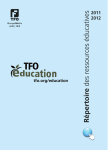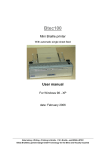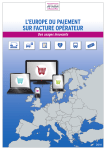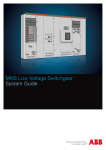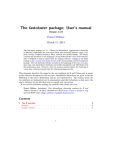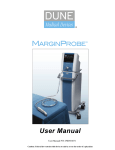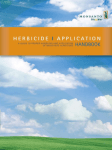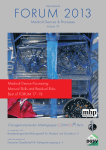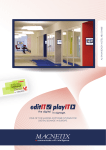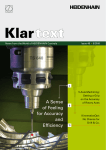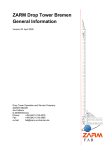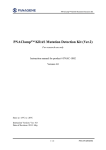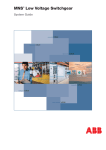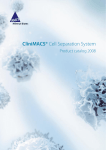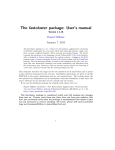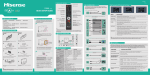Download HIOB WEBSITE USER MANUAL
Transcript
HIOB WEBSITE USER MANUAL Version v1.6 Study-Site www.salk.at/hiob Test-Site www.salk.at/hiobtest Website responsibles / administrators: Dr. Stefan Huber, MSc 2) DI Bernhard Mitterlechner 1) 1) Universitätsklinik für Radiotherapie und Radio-Onkologie SALK - Gemeinnützige Salzburger Landeskliniken Betriebsgesellschaft mbH Müllner Hauptstrasse 48 www.salk.at 2) Institut für Technologieentwicklung in der Strahlentherapie radART - research and development on advanced radiation technologies Paracelsus Medizinischen Privatuniversität Strubergasse 21 www.pmu.ac.at 5020 Salzburg AUSTRIA Salzburg, 2013-12-02 HIOB Website User Manual Content 1 2 3 4 5 General HIOB website information ................................................................................... 6 Registration ........................................................................................................................ 7 Create account .................................................................................................................... 8 Sign in ................................................................................................................................ 9 Main page ......................................................................................................................... 10 5.1 Change user data ........................................................................................................ 11 5.2 Change person data .................................................................................................... 12 5.3 Show diagram ............................................................................................................ 13 5.4 Calendar ..................................................................................................................... 14 5.5 Overdue Notice .......................................................................................................... 15 5.6 Help ........................................................................................................................... 16 5.7 Logout ........................................................................................................................ 17 5.8 Search for patient ....................................................................................................... 18 5.9 Create new patient ..................................................................................................... 19 5.10 SAE / SUSAR ........................................................................................................ 20 5.11 Patient exclusion .................................................................................................... 21 5.12 Show appendices .................................................................................................... 22 5.13 Plan exchange ........................................................................................................ 23 5.13.1 Create an account ............................................................................................... 24 5.13.2 First login to HIOB-portal and validation of the account .................................. 25 5.13.3 Sign in to HIOB Portal ....................................................................................... 28 5.13.4 File Upload ......................................................................................................... 29 5.13.4.1 Create a patient............................................................................................ 30 5.13.4.2 Add files ...................................................................................................... 31 5.13.4.3 Delete added files ........................................................................................ 33 5.13.4.4 Upload added files ...................................................................................... 34 5.13.4.5 Log out ........................................................................................................ 35 5.14 Edit selected appendix ........................................................................................... 36 5.14.1 APPENDIX I 0 (OP/IORT) - 2 weeks pre-OP .................................................. 37 5.14.1.1 Edit appendix .............................................................................................. 37 5.14.1.2 Read Only ................................................................................................... 38 5.14.1.3 Not all mandatory fields were totally filled out .......................................... 39 5.14.2 APPENDIX II 1 week post-OP – 1 week pre-WBRT ...................................... 40 5.14.2.1 Edit appendix .............................................................................................. 40 5.14.2.2 Read Only ................................................................................................... 41 5.14.2.3 Not all mandatory fields were totally filled out .......................................... 42 5.14.2.4 Previous appendix is not filled out.............................................................. 43 5.14.3 APPENDIX III 6-8 weeks / 6 months post-OP (Week 1 WBRT) ..................... 44 5.14.3.1 Edit appendix .............................................................................................. 44 5.14.3.2 Read Only ................................................................................................... 45 5.14.3.3 Not all mandatory fields were totally filled out .......................................... 46 5.14.3.4 Previous appendix is not filled out.............................................................. 47 5.14.4 APPENDIX IV: end of WBRT .......................................................................... 48 v1.6 Dr. Stefan Huber, MSc. DI Bernhard Mitterlechner 2 / 138 HIOB Website User Manual 5.14.4.1 Edit appendix .............................................................................................. 48 5.14.4.2 Read Only ................................................................................................... 49 5.14.4.3 Not all mandatory fields were totally filled out .......................................... 50 5.14.4.4 Previous appendix is not filled out.............................................................. 51 5.14.5 APPENDIX V: 4 weeks post-WBRT................................................................. 52 5.14.5.1 Edit appendix .............................................................................................. 52 5.14.5.2 Read Only ................................................................................................... 53 5.14.5.3 Not all mandatory fields were totally filled out .......................................... 54 5.14.5.4 Previous appendix is not filled out.............................................................. 55 5.14.6 APPENDIX VI: 4-5 months post-WBRT .......................................................... 56 5.14.6.1 Edit appendix .............................................................................................. 56 5.14.6.2 Read Only ................................................................................................... 57 5.14.6.3 Not all mandatory fields were totally filled out .......................................... 58 5.14.6.4 Previous appendix is not filled out.............................................................. 59 5.14.7 APPENDIX VII: 13 months post-WBRT .......................................................... 60 5.14.7.1 Edit appendix .............................................................................................. 60 5.14.7.2 Read Only ................................................................................................... 61 5.14.7.3 Not all mandatory fields were totally filled out .......................................... 62 5.14.7.4 Previous appendix is not filled out.............................................................. 63 5.14.8 APPENDIX VIII: 2 years post-WBRT .............................................................. 64 5.14.8.1 Edit appendix .............................................................................................. 64 5.14.8.2 Read Only ................................................................................................... 65 5.14.8.3 Not all mandatory fields were totally filled out .......................................... 66 5.14.8.4 Previous appendix is not filled out.............................................................. 67 5.14.9 APPENDIX IX: 3 years post-WBRT ................................................................. 68 5.14.9.1 Edit appendix .............................................................................................. 68 5.14.9.2 Read Only ................................................................................................... 69 5.14.9.3 Not all mandatory fields were totally filled out .......................................... 70 5.14.9.4 Previous appendix is not filled out.............................................................. 71 5.14.10 APPENDIX X: 4 years post-WBRT ................................................................. 72 5.14.10.1 Edit appendix ............................................................................................. 72 5.14.10.2 Read Only .................................................................................................. 73 5.14.10.3 Not all mandatory fields were totally filled out ......................................... 74 5.14.10.4 Previous appendix is not filled out ............................................................ 75 5.14.11 APPENDIX XI: 5 years post-WBRT ................................................................ 76 5.14.11.1 Edit appendix ............................................................................................. 76 5.14.11.2 Read Only .................................................................................................. 77 5.14.11.3 Not all mandatory fields were totally filled out ......................................... 78 5.14.11.4 Previous appendix is not filled out ............................................................ 79 5.14.12 APPENDIX XII: 6 years post-WBRT .............................................................. 80 5.14.12.1 Edit appendix ............................................................................................. 80 5.14.12.2 Read Only .................................................................................................. 81 5.14.12.3 Not all mandatory fields were totally filled out ......................................... 82 5.14.12.4 Previous appendix is not filled out ............................................................ 83 5.14.13 APPENDIX XIII: Finally report at study-end / end of study participation ...... 84 5.14.13.1 Edit appendix ............................................................................................. 84 v1.6 Dr. Stefan Huber, MSc. DI Bernhard Mitterlechner 3 / 138 HIOB Website User Manual 5.14.13.2 Read Only .................................................................................................. 85 5.14.13.3 Not all mandatory fields were totally filled out ......................................... 86 5.14.14 LENT - SOMA score ......................................................................................... 87 5.14.14.1 Edit LENT-SOMA .................................................................................... 87 5.14.14.2 Read Only .................................................................................................. 88 5.14.14.3 Not all mandatory fields were totally filled out ......................................... 89 5.15 Photodocumentation .............................................................................................. 90 5.15.1 Photodocumentation 1 ........................................................................................ 91 5.15.1.1 Edit photodocumentation ............................................................................ 91 5.15.1.2 Read Only ................................................................................................... 92 5.15.1.3 Error occurred ............................................................................................. 93 5.15.1.4 Previous appendix / photodocumentation is not completed........................ 94 5.15.2 Photodocumentation 2 ........................................................................................ 95 5.15.2.1 Edit photodocumentation ............................................................................ 95 5.15.2.2 Read Only ................................................................................................... 97 5.15.2.3 Error occurred ............................................................................................. 98 5.15.2.4 Previous appendix / photodocumentation is not completed........................ 99 5.15.3 Photodocumentation 3 ...................................................................................... 100 5.15.3.1 Edit photodocumentation .......................................................................... 100 5.15.3.2 Read Only ................................................................................................. 101 5.15.3.3 Error occurred ........................................................................................... 102 5.15.3.4 Previous appendix / photodocumentation is not completed...................... 103 5.15.4 Photodocumentation 4 ...................................................................................... 104 5.15.4.1 Edit photodocumentation .......................................................................... 104 5.15.4.2 Read Only ................................................................................................. 106 5.15.4.3 Error occurred ........................................................................................... 107 5.15.4.4 Previous appendix / photodocumentation is not completed...................... 108 5.15.5 Photodocumentation 5 ...................................................................................... 109 5.15.5.1 Edit photodocumentation .......................................................................... 109 5.15.5.2 Read Only ................................................................................................. 111 5.15.5.3 Error occurred ........................................................................................... 112 5.15.5.4 Previous appendix / photodocumentation is not completed...................... 113 5.15.6 Photodocumentation 6 ...................................................................................... 114 5.15.6.1 Edit photodocumentation .......................................................................... 114 5.15.6.2 Read Only ................................................................................................. 116 5.15.6.3 Error occurred ........................................................................................... 117 5.15.6.4 Previous appendix / photodocumentation is not completed...................... 118 5.15.7 Photodocumentation 7 ...................................................................................... 119 5.15.7.1 Edit photodocumentation .......................................................................... 119 5.15.7.2 Read Only ................................................................................................. 121 5.15.7.3 Error occurred ........................................................................................... 122 5.15.7.4 Previous appendix / photodocumentation is not completed...................... 123 5.15.8 Photodocumentation 8 ...................................................................................... 124 5.15.8.1 Edit photodocumentation .......................................................................... 124 5.15.8.2 Read Only ................................................................................................. 126 5.15.8.3 Error occurred ........................................................................................... 127 v1.6 Dr. Stefan Huber, MSc. DI Bernhard Mitterlechner 4 / 138 HIOB Website User Manual 5.15.8.4 Previous appendix / photodocumentation is not completed...................... 128 5.15.9 Photodocumentation 9 ...................................................................................... 129 5.15.9.1 Edit photodocumentation .......................................................................... 129 5.15.9.2 Read Only ................................................................................................. 131 5.15.9.3 Error occurred ........................................................................................... 132 5.15.9.4 Previous appendix / photodocumentation is not completed...................... 133 5.15.10 Photodocumentation 10 .................................................................................... 134 5.15.10.1 Edit photodocumentation ......................................................................... 134 5.15.10.2 Read Only ................................................................................................ 136 5.15.10.3 Error occurred .......................................................................................... 137 5.15.10.4 Previous appendix / photodocumentation is not completed .................... 138 v1.6 Dr. Stefan Huber, MSc. DI Bernhard Mitterlechner 5 / 138 HIOB Website User Manual 1 General HIOB website information Do not tell anybody your HIOB website user password; saved information is stored with a time stamp and who stored the information. So, always sign in (see 4) with your own / private user account and logout after finishing the session (see 5.7). If you create your account (see 3) or you change your personal data (see 5.2), be sure to type in your correct email address. Every email alert will be sent to this email address. Generally, fields in the website which are signed with a *, are mandatory fields and need to be filled out. Otherwise, it is not possible to proceed / save information. On mostly every page is a “Save and exit” button which is be used, to save changes and exit the current page. If information should not be saved, exit the page by clicking “Exit without saving”. If information is stored once, the content could not be edit anymore. Therefore, the appendix / photo documentation information is displayed in read only mode and it is shown, who is responsible for the content. You can find on every page on the upper left corner a “Help” and “Logout” button, which open the help form (see 5.6) or logs you out from the website (see 5.7). It is also recommended to fill out appendices and photo documentations in the right order, otherwise, error messages will occur (see 5.12 and 5.15). For the photo documentation only pictures smaller than 5 MB (megabyte) and in JPG / JPEG (joint picture expert group) format can be uploaded successfully (see 5.15). It is recommended to use Mozilla Firefox 25.0.1 or higher. Microsoft Internet Explorer 8 or higher and Google Chrome 31.0 or higher can also be used. For the last two browsers problems can occure during uploading the photodocu. Do not enter comma values in free text fields – it is only possible to save integer values. The newest version of the website user manual is available for downloading on the login page (see 2 and 4). It is required to use the website just in one tab of the internet explorer. Open it in a second tab, or more, leads to errors during entering patient data. A hiob test site can be found here: https://www.salk.at/hiobtest On this site you can use all functionalities from the study site, create patients, exclude patients, … v1.6 Dr. Stefan Huber, MSc. DI Bernhard Mitterlechner 6 / 138 HIOB Website User Manual 2 Registration If you are not yet registered on the website, please create your own user account. v1.6 Dr. Stefan Huber, MSc. DI Bernhard Mitterlechner 7 / 138 HIOB Website User Manual 3 Create account Description: Username free selectable – no limitation in length; don’t use special characters. Hospital Select your predefined hospital Insert hospital specific security check The HIOB study responsibles gave you an eight character long code – please enter here. If you don’t have this code, contact your hospital HIOB representative. Security test (Captcha) Please enter the above visualized characters (case sensitive). To complete the user registration, check the correctness of all data and confirm by clicking on “Save and Exit”. You will receive a login information email in a few minutes containing the initial password. Please change the password after the first login (see chapter 5.1). v1.6 Dr. Stefan Huber, MSc. DI Bernhard Mitterlechner 8 / 138 HIOB Website User Manual 4 Sign in Please enter your username and password. If you can’t remember your password check your mailbox for HIOB emails. v1.6 Dr. Stefan Huber, MSc. DI Bernhard Mitterlechner 9 / 138 HIOB Website User Manual 5 Main page 1 2 3 4 5 6 7 9 10 11 12 8 13 14 15 1 2 3 4 5 6 7 8 9 10 11 12 13 14 15 v1.6 Change user data Change person data Show diagram Calendar Overdue Notice Help Logout Search for patient Create new patient SAE / SUSAR report Patient exclusion Show appendices Plan exchange Edit selected appendix Photodocumentation Dr. Stefan Huber, MSc. DI Bernhard Mitterlechner 10 / 138 HIOB Website User Manual 5.1 Change user data After you saved the changes you will receive an email notification – please keep this mail to remind the password. v1.6 Dr. Stefan Huber, MSc. DI Bernhard Mitterlechner 11 / 138 HIOB Website User Manual 5.2 Change person data Form to change your person data. To confirm the changes press “Save and Exit”. If you do not want to save the changes click on “Exit without saving”. v1.6 Dr. Stefan Huber, MSc. DI Bernhard Mitterlechner 12 / 138 HIOB Website User Manual 5.3 Show diagram In this form data concerning the number of registered and recruiting hospitals are shown. Further information are given as the median, average min and max patient follow up. In the diagram an overview of all recruited patients (multicentric) to the recruited and excluded patients of the local hospital is shown. v1.6 Dr. Stefan Huber, MSc. DI Bernhard Mitterlechner 13 / 138 HIOB Website User Manual 5.4 Calendar Scheduler for next patient appointments; the radio buttons 25 / 50 / 100 displays the selected number of patients. If you just want to see a specific patient, enter the patient ID (case sensitive) and click on search for patient. A pop-up message will appear with the next appointment for the specific patient. Furthermore, it is possible to send you an email with the next already displayed appointments by clicking on “eMail notification”. v1.6 Dr. Stefan Huber, MSc. DI Bernhard Mitterlechner 14 / 138 HIOB Website User Manual 5.5 Overdue Notice Overdue notice can be used to see, which appendix for which patient should be filled out, if the expected date is already gone. Information on missing photodocus or cosmesis score objective are given as well. With the radio buttons it can be choosen, how many patient should be displayed. v1.6 Dr. Stefan Huber, MSc. DI Bernhard Mitterlechner 15 / 138 HIOB Website User Manual 5.6 Help To send an email request to the HIOB administrators, type in the question and click on “Send and Exit”. Please fill out the subject line with the topic of the request and describe the question / error short but detailed, i.e. write down patient IDs if involved, which appendix / photo documentation is affected etc. Only requests in German or English can be processed. v1.6 Dr. Stefan Huber, MSc. DI Bernhard Mitterlechner 16 / 138 HIOB Website User Manual 5.7 Logout To sign in again click on “Sign in again”. v1.6 Dr. Stefan Huber, MSc. DI Bernhard Mitterlechner 17 / 138 HIOB Website User Manual 5.8 Search for patient If the search field is empty and you click on “Search for patient”, all patients of your institute will be displayed. Patients which are excluded from HIOB Study are displayed in red, others in green. To search for a specific patient, type in the patient ID and press “Search for patient”. It is also possible to search for e.g. “a” and every patient with an “a” in the ID is displayed. If a photodocumentation is missing, it will be displayed in the search result box, by displaying "|--- PhotoDocu ---|" at patient ID. "|--- CosmScore ---|" indicates a missing objective cosmetic score. v1.6 Dr. Stefan Huber, MSc. DI Bernhard Mitterlechner 18 / 138 HIOB Website User Manual 5.9 Create new patient First- and lastname of the participant person are just required to generate the study specific patient ID as well as for the email notification and are not stored in the database. If the patient’s birth date is not within the study guidelines, the process can’t be successfully finished. After saving the data you will receive an email – keep it to remember the ID of every patient. v1.6 Dr. Stefan Huber, MSc. DI Bernhard Mitterlechner 19 / 138 HIOB Website User Manual 5.10 SAE / SUSAR In this form, a new SAE / SUSAR Report can be created and send to the HIOB study administrator. To create a new entry, just decide if it is a SAE or SUSAR report. After commenting the report, the correctness of all data have to be confirmed and by clicking the “save and Exit” button, an email will be send and the data are stored in the database. Already listed SAE / SUSAR reports are displayed in the text box below. v1.6 Dr. Stefan Huber, MSc. DI Bernhard Mitterlechner 20 / 138 HIOB Website User Manual 5.11 Patient exclusion Exclude the patient by checking the checkbox and commenting why the patient should be excluded. Save and exit is only possible, if the confirmation checkbox is checked. If a patient is once excluded from the study, the patient cannot be included again into the study. v1.6 Dr. Stefan Huber, MSc. DI Bernhard Mitterlechner 21 / 138 HIOB Website User Manual 5.12 Show appendices Select the patient from the “Search result” and click on “Show appendices” or double click the patient in the search results. Already finished / filled out appendices are green. To edit an appendix, select it in the list and press "edit selected appendix" or double click it in the appendices list. v1.6 Dr. Stefan Huber, MSc. DI Bernhard Mitterlechner 22 / 138 HIOB Website User Manual 5.13 Plan exchange To upload patient specific data to the portal, you have to choose the patient in the search box and press the plan exchange button or go to the URL http://portal.open-radart.org. A new window should open where you can upload your plan data. To upload data, several steps must be done which are described below. v1.6 Dr. Stefan Huber, MSc. DI Bernhard Mitterlechner 23 / 138 HIOB Website User Manual 5.13.1 Create an account To create an account, follow the “Create Account” link below the sign in button. If you already have an account, but you lost your password, you have to follow the link “Forgot password”. All fields with the extension “(Required)” must be filled out with your personal data. A successful registration needs a valid text verification. In case of any errors, the user will be informed with an error message. v1.6 Dr. Stefan Huber, MSc. DI Bernhard Mitterlechner 24 / 138 HIOB Website User Manual 5.13.2 First login to HIOB-portal and validation of the account After a successful registration, the user will be guided to the main page where a message with the password is given to the user. This information is also send per mail. The user can now login into the portal with the email address and the password. v1.6 Dr. Stefan Huber, MSc. DI Bernhard Mitterlechner 25 / 138 HIOB Website User Manual After the first successful login, the user will be encouraged to change his personal password immediately. Therefore the user has to enter a new password twice. v1.6 Dr. Stefan Huber, MSc. DI Bernhard Mitterlechner 26 / 138 HIOB Website User Manual In the next step, the user is asked to enter a reminder question. This is required in the case that the user lost his password and wants to reset it. After answering the personal question, the password can be reseted. v1.6 Dr. Stefan Huber, MSc. DI Bernhard Mitterlechner 27 / 138 HIOB Website User Manual 5.13.3 Sign in to HIOB Portal Are all the previous steps done, the account is now ready to log in into the portal. Its possible to login in, but the file upload is not available until now. Therefore the account must be assigned to a participant site and activated by the administrator. After this step the user will receive an email and the upload of files will be available. A second way to come to the login site is to use the link on the very right top „Sign in“. This link will open the standard login page. v1.6 Dr. Stefan Huber, MSc. DI Bernhard Mitterlechner 28 / 138 HIOB Website User Manual 5.13.4 File Upload A prerequisite to upload files is a successfully created user account which is already activated from the HIOB admnistrator. After the user is loged in into the portal, he will automatically be forwarded to the upload section. If this is not working or the user switched to a different site, ther is a way to go manually to the upload page by following the link “UPLOAD” on the main site. In the case that the user is forwarded from the “HIOB Follow Up” site (http://www.salk.at/hiob/) the “Id” field should be prepopulated with the patient ID. The ID can be changed or a new one can be created in this field. v1.6 Dr. Stefan Huber, MSc. DI Bernhard Mitterlechner 29 / 138 HIOB Website User Manual 5.13.4.1 Create a patient The first step is to create a new patient. Therefore an Id must be given and the “Create Patient” button must be clicked. If the patient was created successfully, the patientname appears in the big box below and can now be selected from the user by clicking on the patient for further steps. v1.6 Dr. Stefan Huber, MSc. DI Bernhard Mitterlechner 30 / 138 HIOB Website User Manual 5.13.4.2 Add files There are two different ways available to add files to the patient. 1) Drag & Drop Open a windows explorer, navigate to the place where the files which should be uploaded are saved, select the files, drag it to the field “DROP FILES” and drop it. 2) Windows explorer Next to the field “DROP FILES” is a button, called “…” which opens the windows explorer. You have to navigate to the place of your saved files, select them and press open. v1.6 Dr. Stefan Huber, MSc. DI Bernhard Mitterlechner 31 / 138 HIOB Website User Manual The upload speed depends on your internet connection and the size of the files. The progress can be seen in a small uploadbar above the the “DROP FILES” field as well as on a flashing circle on the right side above the patient list box. Each successfully uploaded file is added to the patient, selected in the patient list box. v1.6 Dr. Stefan Huber, MSc. DI Bernhard Mitterlechner 32 / 138 HIOB Website User Manual 5.13.4.3 Delete added files In case of falsify uploaded files, or files uploaded to a wrong patient, the files can easily be removed from the patient list box. Select the wrong file, click on the right mouse button. A menu with just one entry “Remove File” opens. You can delete the specific file by clicking “Remove File”. v1.6 Dr. Stefan Huber, MSc. DI Bernhard Mitterlechner 33 / 138 HIOB Website User Manual 5.13.4.4 Upload added files If all files are added to the patient in the patient list box, the data can be uploaded to HIOB. Therefore, the claim above the patient ID must be assigned. If the user don’t agree, the portal will inform the user through a message box. v1.6 Dr. Stefan Huber, MSc. DI Bernhard Mitterlechner 34 / 138 HIOB Website User Manual Please assure that this checkbox is checked and than push the „Submit File(s)“ button on the right bottom. Are all files uploaded successfully, a message will be given to the user, that all data are uploaded to the patient. 5.13.4.5 Log out After you successfully uploaded the files, and you don’t want to proceed with any further patients, you have to log out from the portal. Therefore a link on the very right top called “your firstname your lastname (Sign Out)” i.e. “HIOB admin (Sign Out)” have to be followed. v1.6 Dr. Stefan Huber, MSc. DI Bernhard Mitterlechner 35 / 138 HIOB Website User Manual 5.14 Edit selected appendix The order from “Appendix I” to “Appendix XIII” needs to be followed. If a patient didn’t appear to an appointment, the particular appendix is still to fill out. Therefore, every “yes/no” field needs to be selected as “No” and the others as “Not done”. In that case, it is recommended to comment, why the appointment did not take place. Different modes for each appendix exist depending on the appendix status. The system differs between following modes: Edit The appendix is enabled to be filled out. v1.6 Not all mandatory fields were totally filled out All fields signed with a star are mandatory fields and need to be filled out. Otherwise, proceeding / saving is not possible. Attention: At least one previous appendix is not completed yet! Saving is not possible Because, the appendix order must be followed, it is not possible to fill out an appendix if the previous is not filled out. It is possible to view all available choices at the drop down boxes, but saving changes is not activated. Read Only If an appendix is once filled out, the content could not be edit anymore. Therefore, the appendix information is displayed in read only mode and it is shown who is responsible for its content. Dr. Stefan Huber, MSc. DI Bernhard Mitterlechner 36 / 138 HIOB Website User Manual 5.14.1 APPENDIX I 5.14.1.1 Edit appendix v1.6 0 (OP/IORT) - 2 weeks pre-OP Dr. Stefan Huber, MSc. DI Bernhard Mitterlechner 37 / 138 HIOB Website User Manual 5.14.1.2 v1.6 Read Only Dr. Stefan Huber, MSc. DI Bernhard Mitterlechner 38 / 138 HIOB Website User Manual 5.14.1.3 v1.6 Not all mandatory fields were totally filled out Dr. Stefan Huber, MSc. DI Bernhard Mitterlechner 39 / 138 HIOB Website User Manual 5.14.2 APPENDIX II 1 week post-OP – 1 week pre-WBRT In this appendix there are four input fields to exclude the patient automatically from study. If this values are filled out in the appendix Re-excision after IORT = yes and / or Secondary mastectomy = yes and / or IORT: Electron energy [MeV] = not done and / or Screening error = yes, it is possible to save the appendix, but the patient will be excluded automatically and is displayed red in the search results. 5.14.2.1 v1.6 Edit appendix Dr. Stefan Huber, MSc. DI Bernhard Mitterlechner 40 / 138 HIOB Website User Manual 5.14.2.2 v1.6 Read Only Dr. Stefan Huber, MSc. DI Bernhard Mitterlechner 41 / 138 HIOB Website User Manual 5.14.2.3 v1.6 Not all mandatory fields were totally filled out Dr. Stefan Huber, MSc. DI Bernhard Mitterlechner 42 / 138 HIOB Website User Manual 5.14.2.4 v1.6 Previous appendix is not filled out Dr. Stefan Huber, MSc. DI Bernhard Mitterlechner 43 / 138 HIOB Website User Manual 5.14.3 APPENDIX III WBRT) 6-8 weeks / 6 months post-OP (Week 1 In this appendix there are two input fields to exclude the patient automatically from study. If this values are filled out in the appendix Breast volume [ml] > 1800ml, Screening error = yes, it is possible to save the appendix, but the patient will be excluded automatically and is displayed red in the search results. 5.14.3.1 v1.6 Edit appendix Dr. Stefan Huber, MSc. DI Bernhard Mitterlechner 44 / 138 HIOB Website User Manual 5.14.3.2 v1.6 Read Only Dr. Stefan Huber, MSc. DI Bernhard Mitterlechner 45 / 138 HIOB Website User Manual 5.14.3.3 v1.6 Not all mandatory fields were totally filled out Dr. Stefan Huber, MSc. DI Bernhard Mitterlechner 46 / 138 HIOB Website User Manual 5.14.3.4 v1.6 Previous appendix is not filled out Dr. Stefan Huber, MSc. DI Bernhard Mitterlechner 47 / 138 HIOB Website User Manual 5.14.4 APPENDIX IV: end of WBRT In this appendix there is one input field to exclude the patient automatically from study. If the “ Radiation break > 1 week” it is possible to save the appendix, but the patient will be excluded automatically and is displayed red in the search results. 5.14.4.1 v1.6 Edit appendix Dr. Stefan Huber, MSc. DI Bernhard Mitterlechner 48 / 138 HIOB Website User Manual 5.14.4.2 v1.6 Read Only Dr. Stefan Huber, MSc. DI Bernhard Mitterlechner 49 / 138 HIOB Website User Manual 5.14.4.3 v1.6 Not all mandatory fields were totally filled out Dr. Stefan Huber, MSc. DI Bernhard Mitterlechner 50 / 138 HIOB Website User Manual 5.14.4.4 v1.6 Previous appendix is not filled out Dr. Stefan Huber, MSc. DI Bernhard Mitterlechner 51 / 138 HIOB Website User Manual 5.14.5 APPENDIX V: 5.14.5.1 Edit appendix v1.6 4 weeks post-WBRT Dr. Stefan Huber, MSc. DI Bernhard Mitterlechner 52 / 138 HIOB Website User Manual 5.14.5.2 v1.6 Read Only Dr. Stefan Huber, MSc. DI Bernhard Mitterlechner 53 / 138 HIOB Website User Manual 5.14.5.3 v1.6 Not all mandatory fields were totally filled out Dr. Stefan Huber, MSc. DI Bernhard Mitterlechner 54 / 138 HIOB Website User Manual 5.14.5.4 v1.6 Previous appendix is not filled out Dr. Stefan Huber, MSc. DI Bernhard Mitterlechner 55 / 138 HIOB Website User Manual 5.14.6 APPENDIX VI: 4-5 months post-WBRT Information on how to fill out the LENT - SOMA score, see chapter 5.14.14. 5.14.6.1 v1.6 Edit appendix Dr. Stefan Huber, MSc. DI Bernhard Mitterlechner 56 / 138 HIOB Website User Manual 5.14.6.2 v1.6 Read Only Dr. Stefan Huber, MSc. DI Bernhard Mitterlechner 57 / 138 HIOB Website User Manual 5.14.6.3 v1.6 Not all mandatory fields were totally filled out Dr. Stefan Huber, MSc. DI Bernhard Mitterlechner 58 / 138 HIOB Website User Manual 5.14.6.4 v1.6 Previous appendix is not filled out Dr. Stefan Huber, MSc. DI Bernhard Mitterlechner 59 / 138 HIOB Website User Manual 5.14.7 APPENDIX VII: 13 months post-WBRT Information on how to fill out the LENT - SOMA score, see chapter 5.14.14. 5.14.7.1 v1.6 Edit appendix Dr. Stefan Huber, MSc. DI Bernhard Mitterlechner 60 / 138 HIOB Website User Manual 5.14.7.2 v1.6 Read Only Dr. Stefan Huber, MSc. DI Bernhard Mitterlechner 61 / 138 HIOB Website User Manual 5.14.7.3 v1.6 Not all mandatory fields were totally filled out Dr. Stefan Huber, MSc. DI Bernhard Mitterlechner 62 / 138 HIOB Website User Manual 5.14.7.4 v1.6 Previous appendix is not filled out Dr. Stefan Huber, MSc. DI Bernhard Mitterlechner 63 / 138 HIOB Website User Manual 5.14.8 APPENDIX VIII: 2 years post-WBRT Information on how to fill out the LENT - SOMA score, see chapter 5.14.13. 5.14.8.1 v1.6 Edit appendix Dr. Stefan Huber, MSc. DI Bernhard Mitterlechner 64 / 138 HIOB Website User Manual 5.14.8.2 v1.6 Read Only Dr. Stefan Huber, MSc. DI Bernhard Mitterlechner 65 / 138 HIOB Website User Manual 5.14.8.3 v1.6 Not all mandatory fields were totally filled out Dr. Stefan Huber, MSc. DI Bernhard Mitterlechner 66 / 138 HIOB Website User Manual 5.14.8.4 v1.6 Previous appendix is not filled out Dr. Stefan Huber, MSc. DI Bernhard Mitterlechner 67 / 138 HIOB Website User Manual 5.14.9 APPENDIX IX: 3 years post-WBRT Information on how to fill out the LENT - SOMA score, see chapter 5.14.14 5.14.9.1 v1.6 Edit appendix Dr. Stefan Huber, MSc. DI Bernhard Mitterlechner 68 / 138 HIOB Website User Manual 5.14.9.2 v1.6 Read Only Dr. Stefan Huber, MSc. DI Bernhard Mitterlechner 69 / 138 HIOB Website User Manual 5.14.9.3 v1.6 Not all mandatory fields were totally filled out Dr. Stefan Huber, MSc. DI Bernhard Mitterlechner 70 / 138 HIOB Website User Manual 5.14.9.4 v1.6 Previous appendix is not filled out Dr. Stefan Huber, MSc. DI Bernhard Mitterlechner 71 / 138 HIOB Website User Manual 5.14.10 APPENDIX X: 4 years post-WBRT Information on how to fill out the LENT - SOMA score, see chapter 5.14.13 . 5.14.10.1 v1.6 Edit appendix Dr. Stefan Huber, MSc. DI Bernhard Mitterlechner 72 / 138 HIOB Website User Manual 5.14.10.2 v1.6 Read Only Dr. Stefan Huber, MSc. DI Bernhard Mitterlechner 73 / 138 HIOB Website User Manual 5.14.10.3 v1.6 Not all mandatory fields were totally filled out Dr. Stefan Huber, MSc. DI Bernhard Mitterlechner 74 / 138 HIOB Website User Manual 5.14.10.4 v1.6 Previous appendix is not filled out Dr. Stefan Huber, MSc. DI Bernhard Mitterlechner 75 / 138 HIOB Website User Manual 5.14.11 APPENDIX XI: 5 years post-WBRT Information on how to fill out the LENT - SOMA score, see chapter 5.14.145.14.13. 5.14.11.1 v1.6 Edit appendix Dr. Stefan Huber, MSc. DI Bernhard Mitterlechner 76 / 138 HIOB Website User Manual 5.14.11.2 v1.6 Read Only Dr. Stefan Huber, MSc. DI Bernhard Mitterlechner 77 / 138 HIOB Website User Manual 5.14.11.3 v1.6 Not all mandatory fields were totally filled out Dr. Stefan Huber, MSc. DI Bernhard Mitterlechner 78 / 138 HIOB Website User Manual 5.14.11.4 v1.6 Previous appendix is not filled out Dr. Stefan Huber, MSc. DI Bernhard Mitterlechner 79 / 138 HIOB Website User Manual 5.14.12 APPENDIX XII: 6 years post-WBRT Information on how to fill out the LENT - SOMA score, see chapter 5.14.13. 5.14.12.1 v1.6 Edit appendix Dr. Stefan Huber, MSc. DI Bernhard Mitterlechner 80 / 138 HIOB Website User Manual 5.14.12.2 v1.6 Read Only Dr. Stefan Huber, MSc. DI Bernhard Mitterlechner 81 / 138 HIOB Website User Manual 5.14.12.3 v1.6 Not all mandatory fields were totally filled out Dr. Stefan Huber, MSc. DI Bernhard Mitterlechner 82 / 138 HIOB Website User Manual 5.14.12.4 v1.6 Previous appendix is not filled out Dr. Stefan Huber, MSc. DI Bernhard Mitterlechner 83 / 138 HIOB Website User Manual 5.14.13 APPENDIX XIII: participation 5.14.13.1 v1.6 Finally report at study-end / end of study Edit appendix Dr. Stefan Huber, MSc. DI Bernhard Mitterlechner 84 / 138 HIOB Website User Manual 5.14.13.2 v1.6 Read Only Dr. Stefan Huber, MSc. DI Bernhard Mitterlechner 85 / 138 HIOB Website User Manual 5.14.13.3 v1.6 Not all mandatory fields were totally filled out Dr. Stefan Huber, MSc. DI Bernhard Mitterlechner 86 / 138 HIOB Website User Manual 5.14.14 LENT - SOMA score If a patient didn’t appear to an appointment, the particular LENT – SOMA score is still to fill out with “Not done” for every field (pain/ edema/ …). In case of no pain/ edema/ … select “No”. 5.14.14.1 v1.6 Edit LENT-SOMA Dr. Stefan Huber, MSc. DI Bernhard Mitterlechner 87 / 138 HIOB Website User Manual 5.14.14.2 v1.6 Read Only Dr. Stefan Huber, MSc. DI Bernhard Mitterlechner 88 / 138 HIOB Website User Manual 5.14.14.3 v1.6 Not all mandatory fields were totally filled out Dr. Stefan Huber, MSc. DI Bernhard Mitterlechner 89 / 138 HIOB Website User Manual 5.15 Photodocumentation Only pictures smaller than 5 MB and in JPG / JPEG (joint picture expert group) format can be uploaded successfully. The order from “Photodocumentation I” to “Photodocumentation IX” needs to be followed. If a patient didn’t appear to an appointment, the particular photo documentation is still to fill out. Therefore, please upload a default picture / image which is clearly not a patient picture. If an objective cosmetic score is demanded, select “Not done” (because no image is available). If you click on the “Durchsuchen” / “browse” / or the synonym in different languages button above each example image an open dialog will be opened. Navigate with this to the location of your patient pictures and click on the wanted image. After that commit your decision by clicking on “Öffnen” / “open” / or the synonym in different languages. Afterwards, select all four images for the photodocumention and click on “Save and Exit”. If you reopen this photodocumentation the previous selected images will be previewed. The image upload can take longer regarding to internet connection. If you want to leave the page without saving changes click on “Exit without saving”. Upload images of different patient arm positions like it is previewed in the example images. To navigate through the different photodocumentation slides, use the navigation buttons on the upper right corner. If a button is disabled, you are at the first or at the last photodocumentation. v1.6 Dr. Stefan Huber, MSc. DI Bernhard Mitterlechner 90 / 138 HIOB Website User Manual After uploading the patient pictures it is possible to change the objective cosmetic score. Confirm your decision by clicking on “Save and Exit”. If you reopen the just modified photodocumentation you can compare the subjective and objective cosmetic score. If the information is stored once, the content could not be edit anymore. 5.15.1 Photodocumentation 1 5.15.1.1 Edit photodocumentation v1.6 Dr. Stefan Huber, MSc. DI Bernhard Mitterlechner 91 / 138 HIOB Website User Manual 5.15.1.2 v1.6 Read Only Dr. Stefan Huber, MSc. DI Bernhard Mitterlechner 92 / 138 HIOB Website User Manual 5.15.1.3 v1.6 Error occurred Dr. Stefan Huber, MSc. DI Bernhard Mitterlechner 93 / 138 HIOB Website User Manual 5.15.1.4 v1.6 Previous appendix / photodocumentation is not completed Dr. Stefan Huber, MSc. DI Bernhard Mitterlechner 94 / 138 HIOB Website User Manual 5.15.2 Photodocumentation 2 5.15.2.1 Edit photodocumentation v1.6 Dr. Stefan Huber, MSc. DI Bernhard Mitterlechner 95 / 138 HIOB Website User Manual v1.6 Dr. Stefan Huber, MSc. DI Bernhard Mitterlechner 96 / 138 HIOB Website User Manual 5.15.2.2 v1.6 Read Only Dr. Stefan Huber, MSc. DI Bernhard Mitterlechner 97 / 138 HIOB Website User Manual 5.15.2.3 v1.6 Error occurred Dr. Stefan Huber, MSc. DI Bernhard Mitterlechner 98 / 138 HIOB Website User Manual 5.15.2.4 v1.6 Previous appendix / photodocumentation is not completed Dr. Stefan Huber, MSc. DI Bernhard Mitterlechner 99 / 138 HIOB Website User Manual 5.15.3 Photodocumentation 3 5.15.3.1 Edit photodocumentation v1.6 Dr. Stefan Huber, MSc. DI Bernhard Mitterlechner 100 / 138 HIOB Website User Manual 5.15.3.2 v1.6 Read Only Dr. Stefan Huber, MSc. DI Bernhard Mitterlechner 101 / 138 HIOB Website User Manual 5.15.3.3 v1.6 Error occurred Dr. Stefan Huber, MSc. DI Bernhard Mitterlechner 102 / 138 HIOB Website User Manual 5.15.3.4 v1.6 Previous appendix / photodocumentation is not completed Dr. Stefan Huber, MSc. DI Bernhard Mitterlechner 103 / 138 HIOB Website User Manual 5.15.4 Photodocumentation 4 5.15.4.1 Edit photodocumentation v1.6 Dr. Stefan Huber, MSc. DI Bernhard Mitterlechner 104 / 138 HIOB Website User Manual v1.6 Dr. Stefan Huber, MSc. DI Bernhard Mitterlechner 105 / 138 HIOB Website User Manual 5.15.4.2 v1.6 Read Only Dr. Stefan Huber, MSc. DI Bernhard Mitterlechner 106 / 138 HIOB Website User Manual 5.15.4.3 v1.6 Error occurred Dr. Stefan Huber, MSc. DI Bernhard Mitterlechner 107 / 138 HIOB Website User Manual 5.15.4.4 v1.6 Previous appendix / photodocumentation is not completed Dr. Stefan Huber, MSc. DI Bernhard Mitterlechner 108 / 138 HIOB Website User Manual 5.15.5 Photodocumentation 5 5.15.5.1 Edit photodocumentation v1.6 Dr. Stefan Huber, MSc. DI Bernhard Mitterlechner 109 / 138 HIOB Website User Manual v1.6 Dr. Stefan Huber, MSc. DI Bernhard Mitterlechner 110 / 138 HIOB Website User Manual 5.15.5.2 v1.6 Read Only Dr. Stefan Huber, MSc. DI Bernhard Mitterlechner 111 / 138 HIOB Website User Manual 5.15.5.3 v1.6 Error occurred Dr. Stefan Huber, MSc. DI Bernhard Mitterlechner 112 / 138 HIOB Website User Manual 5.15.5.4 v1.6 Previous appendix / photodocumentation is not completed Dr. Stefan Huber, MSc. DI Bernhard Mitterlechner 113 / 138 HIOB Website User Manual 5.15.6 Photodocumentation 6 5.15.6.1 Edit photodocumentation v1.6 Dr. Stefan Huber, MSc. DI Bernhard Mitterlechner 114 / 138 HIOB Website User Manual v1.6 Dr. Stefan Huber, MSc. DI Bernhard Mitterlechner 115 / 138 HIOB Website User Manual 5.15.6.2 v1.6 Read Only Dr. Stefan Huber, MSc. DI Bernhard Mitterlechner 116 / 138 HIOB Website User Manual 5.15.6.3 v1.6 Error occurred Dr. Stefan Huber, MSc. DI Bernhard Mitterlechner 117 / 138 HIOB Website User Manual 5.15.6.4 v1.6 Previous appendix / photodocumentation is not completed Dr. Stefan Huber, MSc. DI Bernhard Mitterlechner 118 / 138 HIOB Website User Manual 5.15.7 Photodocumentation 7 5.15.7.1 Edit photodocumentation v1.6 Dr. Stefan Huber, MSc. DI Bernhard Mitterlechner 119 / 138 HIOB Website User Manual v1.6 Dr. Stefan Huber, MSc. DI Bernhard Mitterlechner 120 / 138 HIOB Website User Manual 5.15.7.2 v1.6 Read Only Dr. Stefan Huber, MSc. DI Bernhard Mitterlechner 121 / 138 HIOB Website User Manual 5.15.7.3 v1.6 Error occurred Dr. Stefan Huber, MSc. DI Bernhard Mitterlechner 122 / 138 HIOB Website User Manual 5.15.7.4 v1.6 Previous appendix / photodocumentation is not completed Dr. Stefan Huber, MSc. DI Bernhard Mitterlechner 123 / 138 HIOB Website User Manual 5.15.8 Photodocumentation 8 5.15.8.1 Edit photodocumentation v1.6 Dr. Stefan Huber, MSc. DI Bernhard Mitterlechner 124 / 138 HIOB Website User Manual v1.6 Dr. Stefan Huber, MSc. DI Bernhard Mitterlechner 125 / 138 HIOB Website User Manual 5.15.8.2 v1.6 Read Only Dr. Stefan Huber, MSc. DI Bernhard Mitterlechner 126 / 138 HIOB Website User Manual 5.15.8.3 v1.6 Error occurred Dr. Stefan Huber, MSc. DI Bernhard Mitterlechner 127 / 138 HIOB Website User Manual 5.15.8.4 v1.6 Previous appendix / photodocumentation is not completed Dr. Stefan Huber, MSc. DI Bernhard Mitterlechner 128 / 138 HIOB Website User Manual 5.15.9 Photodocumentation 9 5.15.9.1 Edit photodocumentation v1.6 Dr. Stefan Huber, MSc. DI Bernhard Mitterlechner 129 / 138 HIOB Website User Manual v1.6 Dr. Stefan Huber, MSc. DI Bernhard Mitterlechner 130 / 138 HIOB Website User Manual 5.15.9.2 v1.6 Read Only Dr. Stefan Huber, MSc. DI Bernhard Mitterlechner 131 / 138 HIOB Website User Manual 5.15.9.3 v1.6 Error occurred Dr. Stefan Huber, MSc. DI Bernhard Mitterlechner 132 / 138 HIOB Website User Manual 5.15.9.4 v1.6 Previous appendix / photodocumentation is not completed Dr. Stefan Huber, MSc. DI Bernhard Mitterlechner 133 / 138 HIOB Website User Manual 5.15.10 Photodocumentation 10 5.15.10.1 Edit photodocumentation v1.6 Dr. Stefan Huber, MSc. DI Bernhard Mitterlechner 134 / 138 HIOB Website User Manual v1.6 Dr. Stefan Huber, MSc. DI Bernhard Mitterlechner 135 / 138 HIOB Website User Manual 5.15.10.2 v1.6 Read Only Dr. Stefan Huber, MSc. DI Bernhard Mitterlechner 136 / 138 HIOB Website User Manual 5.15.10.3 v1.6 Error occurred Dr. Stefan Huber, MSc. DI Bernhard Mitterlechner 137 / 138 HIOB Website User Manual 5.15.10.4 v1.6 Previous appendix / photodocumentation is not completed Dr. Stefan Huber, MSc. DI Bernhard Mitterlechner 138 / 138