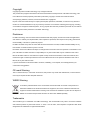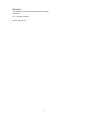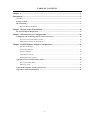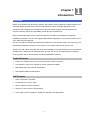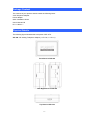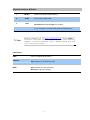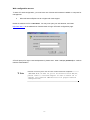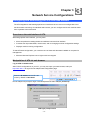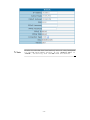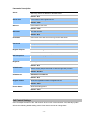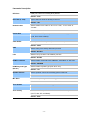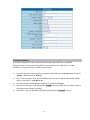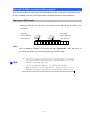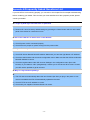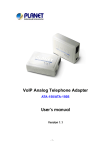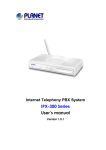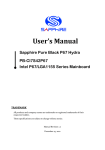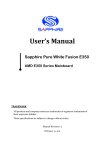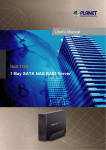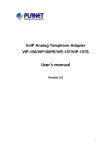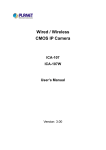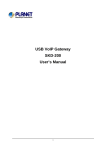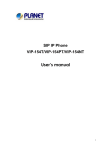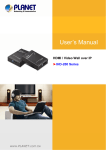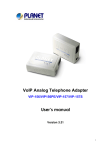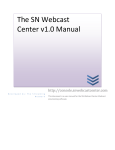Download ATA User`s manual
Transcript
VoIP Analog Telephone Adapter VIP-158 User’s manual Version 1.00 -1- Copyright Copyright (C) 2007 PLANET Technology Corp. All rights reserved. The products and programs described in this User’s Manual are licensed products of PLANET Technology, This User’s Manual contains proprietary information protected by copyright, and this User’s Manual and all accompanying hardware, software, and documentation are copyrighted. No part of this User’s Manual may be copied, photocopied, reproduced, translated, or reduced to any electronic medium or machine-readable form by any means by electronic or mechanical. Including photocopying, recording, or information storage and retrieval systems, for any purpose other than the purchaser's personal use, and without the prior express written permission of PLANET Technology. Disclaimer PLANET Technology does not warrant that the hardware will work properly in all environments and applications, and makes no warranty and representation, either implied or expressed, with respect to the quality, performance, merchantability, or fitness for a particular purpose. PLANET has made every effort to ensure that this User’s Manual is accurate; PLANET disclaims liability for any inaccuracies or omissions that may have occurred. Information in this User’s Manual is subject to change without notice and does not represent a commitment on the part of PLANET. PLANET assumes no responsibility for any inaccuracies that may be contained in this User’s Manual. PLANET makes no commitment to update or keep current the information in this User’s Manual, and reserves the right to make improvements to this User’s Manual and/or to the products described in this User’s Manual, at any time without notice. If you find information in this manual that is incorrect, misleading, or incomplete, we would appreciate your comments and suggestions. CE mark Warning The is a class B device, In a domestic environment, this product may cause radio interference, in which case the user may be required to take adequate measures. WEEE Warning To avoid the potential effects on the environment and human health as a result of the presence of hazardous substances in electrical and electronic equipment, end users of electrical and electronic equipment should understand the meaning of the crossed-out wheeled bin symbol. Do not dispose of WEEE as unsorted municipal waste and have to collect such WEEE separately. Trademarks The PLANET logo is a trademark of PLANET Technology. This documentation may refer to numerous hardware and software products by their trade names. In most, if not all cases, their respective companies claim these designations as trademarks or registered trademarks. -2- Revision User’s Manual for PLANET VoIP Analog Telephone Adapter: Model: ATA Rev: 1.00 (2007, October) Part No. EM-VIP_158 -3- TABLE OF CONTENTS Chapter 1 ................................................................................................................................... 5 Introduction .............................................................................................................................. 5 Overview....................................................................................................................................................... 5 Package Content .......................................................................................................................................... 6 Physical Details ............................................................................................................................................ 6 Physical Interface & Button ................................................................................................................. 7 Chapter 2 Preparations & Installation................................................................................... 8 Physical Installation Requirement.............................................................................................................. 8 Chapter 3 Network Service Configurations......................................................................... 10 Configuring and monitoring your ATA from web browser .................................................................... 10 Overview on the web interface of ATA .............................................................................................. 10 Manipulation of ATA via web browser............................................................................................... 10 Chapter 4 VoIP Telephone Adapter Configurations............................................................ 13 SIP Account Settings .......................................................................................................................... 13 Call Control Settings .......................................................................................................................... 14 Provision Settings............................................................................................................................... 16 Administrator Setting ......................................................................................................................... 17 Making the setting effective ............................................................................................................... 18 Appendix A Voice communication samples.............................................................................................. 19 Peer to peer (P2P) mode ..................................................................................................................... 19 SIP Proxy mode.................................................................................................................................. 20 Appendix B Frequently Asked Questions List......................................................................................... 21 Appendix C VIP-158 Specifications ......................................................................................................... 22 -4- Chapter 1 Introduction 1 Overview Based on the flexible VoIP technology platform, the PLANET Analog Telephone Adaptor products are standards-based SIP (RFC 3261) communication devices, which are widely deployed by VoIP providers of the emerging VoIP managed voice services. It also supports the most popular local services market to ensure the compatibility and IP devices cost-effectively. Easy-to-install and simple-to-use, it eliminates the time and effort associated with complicated installation procedures. The VIP-158 supports Web-based configuration, TFTP Auto-Provisioning and TFTP Auto-Firmware Upgrade. The VIP-158 offers and enhanced traditional the telephony communication services to home users via the existing broadband connection in the Internet or corporation network with very low cost. With the VIP-158, SOHO users are able to save the installation cost and extend their past investments of telephones, conference and speakerphones. The VIP-158 can be the bridge between traditional analog systems and IP network with an extremely affordable investment. Product Features • Feature-rich telephone service over home Internet / Intranet connection • Cost-effective, easy-to-use solution for Analog Telephone Adapter • Web-based utility and machine configuration • Remote administrator authentication VoIP Features • SIP 2.0 (RFC3261) compliant • G.729a and G.711 voice codec • DHCP / PPPoE / Fixed IP allocation • SIP proxy / Peer-to-Peer communications • VAD / CNG / Echo Cancellation / DTMF tone detection and regeneration -5- Package Content The contents of your product should contain the following items: VoIP Telephone Adapter Power adapter Quick Installation Guide User’s Manual CD RJ-11 cable x 1 Physical Details The following figure illustrates the each panel of SIP ATA. VIP-158: SIP Analog Telephone Adapter (1 x RJ-45, 1 x RJ-11) Front Panel of VIP-158 Left / Right Panel of VIP-158 Top Panel of VIP-158 -6- Physical Interface & Button 1 RESET Reset to the factory default setting 2 5V DC 5V DC Power input outlet 3 LAN 4 Phone ÍNote RJ-45 connector, for Internet access, connected directly to Switch/Hub through straight CAT-5 cable. RJ-11 connector, connected directly to the analog phone. Machine default IP is http://192.168.0.1. Press RESET button on rear panel over 5 seconds will reset the VoIP Phone Adapter to factory default value. (Except speed dial and call forward settings) LED Display PWR LNK/ACT Power is supplied to the device. OFF: the device is disconnected to LAN. ON: the device is connected to LAN. OFF: the phone is idle. RING ON: the phone is in use (off-hook). Blinking: the phone is ringing. -7- Chapter 2 Preparations & Installation 2 Physical Installation Requirement This chapter illustrates basic installation of ATA analog Phone Adapter (“ATA” in the following term) • Network cables. Use standard 10/100Base-TX network (UTP) cables with RJ45 connectors. • TCP/IP protocol must be installed on all PCs. For Internet Access, an Internet Access account with an ISP, and either of a DSL or Cable modem Administration Interface PLANET ATA provides GUI (Web based, Graphical User Interface) and utility for machine management and administration. Utility quickly search access Using for soft utility to search SIP ATA from current network. The utility not only easy-to-use and provides user more convenience for configuration access, at the some time If you forget this IP address can also found that via the utility. Copy this utility tool in your laptop or desktop computer first. And, this utility tool can only be executed in Windows series of operating systems. Click the icon for windows desktop to start searching ATA in the network. Select “Refresh” and you will get the results as above choose the device you want to configuration, click this IP address of ATA to browse the web page. -8- Web configuration access To start ATA web configuration, you must have one of these web browsers installed on computer for management • Microsoft Internet Explorer 6.00 or higher with Java support Default IP address of ATA is 192.168.0.1. You may now open your web browser, and insert http://192.168.0.1 in the address bar of web browser to logon ATA web configuration page. ATA will prompt for logon username/password, please enter: root / null (no password) to continue machine administration. ÍNote Please locate your PC in the same network segment (192.168.0.x) of ATA. If you’re not familiar with TCP/IP, please refer to related chapter on user’s manual CD or consult your network administrator for proper network configurations. -9- Chapter 3 Network Service Configurations 3 Configuring and monitoring your ATA from web browser The ATA integrates a web-based graphical user interface that can cover most configurations and machine status monitoring. Via standard web browser, you can configure and check machine status from anywhere around the world. Overview on the web interface of ATA With web graphical user interface, you may have: More comprehensive setting feels than traditional command line interface. Provides user input data fields, check boxes, and for changing machine configuration settings Displays machine running configuration To start ATA web configuration, you must have one of these web browsers installed on computer for management Microsoft Internet Explorer 6.00 or higher with Java support Manipulation of ATA via web browser Log on ATA via web browser After TCP/IP configurations on your PC, you may now open your web browser, and input http://192.168.0.1 to logon Phone Adapter web configuration page. Enter the IP address of the VIP-158 which by default is 192.168.0.1 Phone Adapter will prompt for logon username/password: root / null (no password) ATA login prompt screen - 10 - Parameter Description IP Address LAN IP Address of the ATA Default : 192.168.0.1 Subnet Mask LAN mask of the ATA Default : 255.255.255.0 Default Gateway Gateway of the ATA Default : 192.168.0.254 DNS DNS server of the ATA Default : Null PPPoE Username PPPoE user name of the ISP provider Default : Null PPPoE Password PPPoE pass word of the ISP provider Default : Null PPPoE IP System will get the IP address when your PPPoE is connection Default : 0.0.0.0 PPPoE DNS System will get the DNS when your PPoE is connection Default : 0.0.0.0 Connect Type Connect Type of the ATA Default : STATIC Show the MAC address of the Ethernet interface. MAC Default : 00304Fxxxxxx Show the firmware version Version Default : 1.0.0 Connection Type Description SIATIC IP The ISP will assign IP Address, and related information. DHCP client In most circumstances, it is no need to configure the DHCP settings. PPPoE The ISP will assign PPPoE username / password for Internet access. After confirming the modification you’ve done, please click on the SUBMIT button to apply settings effective and the ATA will be reload page automatic by itsely, that you must to afresh enter the final modification IP address for logon web management. - 11 - ÍNote Please be noticed that the Utility Tool is only designed for the LAN environment settgin. If the “Connect Type” is “PPPoE”, the Utility Tool can NOT find the device. - 12 - Chapter 4 VoIP Telephone Adapter Configurations 4 SIP Account Settings In SIP you need to input the account and the related informations in this page, please refer to your ISP provider. You can register three SIP account in the ATA. You can dial the VoIP phone to your friends via first enable SIP account and receive the phone from these three SIP accounts. Besides, if you want to have the VoIP communication to get across the NAT, you should select the “STUN Enable” item to be “Enable”. Also, you should input the IP address of the “STUN Server”. - 13 - Parameter Description Server SIP Proxy Server IP address or Domain Name Default : Null Server Port Port number of SIP register Server Default : 5060 SIP Port Port number of VIP-158 Default : 5060 SIP Name This SIP account Default : Null Username User name of the SIP account to log into the SIP server Default : Null Password User password of the SIP account to log into the SIP server Default : Null Register Expires Set the time re-registration Default : 1800 second NAT Keep Alive Set the time of keeping the NAT alive Default : 0 second Registrar SIP Registration Server IP address or Domain Name Default : Null STUN Enable Set the STUN (Simple Traversal of UDP through NAT) function Default : Disable STUN Server STUN Server IP address Default : Null Register Status Show the registration status in Register Server Default : IDLE Phone Status Show the analog phone Default : IDLE Call Control Settings User can adjust the items of the “Call Control” when in VoIP communication. And, basically system will use the following default setting values if user does not want to change them. - 14 - Parameter Description RTP Port Initial port number for sending RTP packets. Default : 4100 RTP TOS (0 - 255) Type of Service value for Quality of Service. Default : 160 Default Codec Set the default voice codec to be “G.711 u-law”, “G.711 a-law” or “G.729A”. Default : G7.11 u-law Packet Size The size of one RTP packet (which is sent out on every specified time cycle, from 10ms to 60ms). Default : 20ms Jitter Buffer Set the jitter buffer delay time (from 10ms to 60ms) Default : 60ms VAD Set the VAD (voice activity detection) function Default : Disable LEC Set the LEC (Line Echo Cancellation) function Default : Enable DTMF Command Set the DTMF command to be “INBAND”, ”RFC2833” or “SIP-Info” Default : INBAND DTMF Payload Type Set the DTMF Payload Type (from 96 to 127). (96-127) Default : 101 Speaker Volume Set the speaker volume of the analog phone in dB unit. Default : - 8 Mic. Gain Set the microphone gain of the analog phone in dB unit. Default : - 8 Tone Volume Set the tone volume of the analog phone in dB unit. Default : - 5 Tone County Set the tone rule specification with the associated country name (CCITT, USA, BT, and Brazil). Default : USA - 15 - Provision Settings The provision feature is for user to easily use ATA by plug & play without the complicated setting procedures. (Auto provisioning system is an advanced feature of SIP ATA. For further information on using this function, please contact your ISP.) 1.) If the ISP supports the auto-provisioning system, please select the “TFTP Provision” item to be “Enable”. Otherwise, select “Disable”. 2.) Also, if user has got the TFTP server IP address from the ISP or network administrator, please input it in the blank of “TFTP Server IP”. 3.) If user knows the firmware filename, please fill it in blank of “Firmware”. 4.) After above three steps, user should select “SUBMIT” button to deliver the new setting values to device before the firmware upgrading. 5.) After step 4, user can upgrade the firmware by selecting the “UPGRADE” button. - 16 - Parameter Descriptio TFTP Provision Set the auto-provisioning functionality. Default : Disable TFTP Server IP Shows the IP address of the TFTP server. Default : 0.0.0.0 Firmware Shows the filename of the firmware. Default : Null Firmware Upgrade Button for processing the functionality of “Function Upgrade”. Administrator Setting User can change the “Username” & “Password” of the login stage. Parameter Descriptio Username Enter of change the username for web logging in. Default : root Password Enter of change the password for web logging in. Default : No password (null) - 17 - Making the setting effective 1.) Aftersetting the above all, user should select “SUMBIT” button to deliver the new setting. 2.) From previous step, if users do not want to deliver the new setting values to the device, user can select “RESET” button to return the original settings. 3.) After step 1, select “REBOOT” button to make the settings effective. 4.) Besides, if user wants to use the default settings, please just select the “RESTORE DEFAULTS” button. Parameter Descripti REBOOT For rebooting the system of the device with the current settings of the device RESTORE DEFAULT For restoring the factory default settings of the devices SUBMIT For delivering the setting values to the device RESET For resetting the setting values to the original values (when getting into this web page this time) - 18 - Appendix A Voice communication samples There are several ways to make calls to desired destination in ATA. In this section, we’ll lead you step by step to establish your first voice communication via keypad and web browsers operations. Peer to peer (P2P) mode Assuming there are two VIP-158 in the network the IP address are 192.168.0.1 and 192.168.0.2 VIP-158-A VIP-158-B LAN IP address LAN IP address (192.168.0.1) (192.168.0.2) 1 9 2 * 1 6 8 * 0 * 2 # STEP : Pick up telephone handset of VIP-158-A and dial “192.168.0.2#”. Then the phone of VIP-158-B should ring. You can do the same thing to the VIP-158-B. y If the IP address of the remote calling party is known, you may directly make calls by preset number via its IP address and end with “#”. y If the Telephone Adapter is installed behind a NAT/firewall/ IP sharing device, please make sure the NAT device support SIP applications before making calls. L Hint - 19 - SIP Proxy mode VIP-158-A Number: 100 Number: 200 VIP-158-B LAN IP address LAN IP address (192.168.0.1) (192.168.0.2) IPX-2000 LAN IP address (192.168.0.50) STEP 1: Log in IPX-2000 and create two testing accounts/password: 100 / 123 (for VIP-158-A), and 200 / 123 (for VIP-158-B) for the voice calls. STEP 2: Please log in VIP-158-A via web browser, find to the SIP item. In the setting page, please insert the account/password information obtained from your service provider (in this sample, we’re using PLANET IPX-2000 as the IP PBX server for SIP account, call authentications), and then the sample configuration screen is shown below: STEP 3: Repeat the same configuration steps on VIP-158-B, and check the machine registration status, make sure the registrations are completed. STEP 4: To verify the VoIP communication, please pick up the telephone. Dial the destination number to make call between SIP clients. For example, VIP-158-A (with number 100) with keypad number 200 to VIP-158-B, or reversely makes calls from SIP client (VIP-158-B) to the number 100 (VIP-158-A). - 20 - Appendix B Frequently Asked Questions List If your SIP ATA is not functioning properly, you can refer to this chapter first for sample troubleshooting before contacting your dealer. This can save your time and effort but if the symptoms persist, please consult your dealer. Q: I forget my ATA login username and / or password A: 1.) Restore VIP-158 to its factory default settings by pressing the “Reset” button which is at the back panel of the device for 5 seconds or more. Q: Non of the LEDs are on when I turn on the SIP ATA A: 1.) Check if power cord is connected properly. 2.) Check if there is proper AC power coming from the power outlet. Q: Why can’t I dial my friend’s SIP number? A: 1.) Check SIP Server Domain Name/IP address. Make sure you have the right Name or IP address. 2.) Check the web browser and access the configuration menu. Make sure that the SIP Server Domain Name/IP Address is correct. 3.) Check the register status under SIP Account Settings in the configuration menu (from web browser). If your status is “Idle” (unregistered), it means you do not have a SIP account. Contact your SIP service provider to get an account. Q: Why isn’t my firmware updating? A: 1.) The VIP-158 can automatically detect the new firmware just after you plug in the power. If new version is available the ATA will automatically update the firmware. 2.) Check if TFTP server IP address is correct. 3.) Check with your supplier if firmware filename is correct. - 21 - Appendix C VIP-158 Specifications Product Model Hardware LAN FXS Protocols and Standard Standard Voice codec Voice Standard Protocols Network and Configuration Access Mode Management Dimension (W x D x H) Operating Environment Power Requirement EMC/EMI SIP Telephone Adapter VIP-158 1 x 10/100Mbps RJ-45 port 1 x RJ-11 connection SIP 2.0 (RFC3261), STUN (RFC 3489), UPnP, MD5 for SIP authentication (RFC 2069 / RFC 2617) G.729a, G.711 Voice activity detection (VAD) Comfort noise generation (CNG) G.168: Line echo canceller (LEC) Jitter Buffer DTMF Detection and Generation In-Band and Out-of-Band (RFC 2833), (SIP INFO) TCP/IP, UDP, DHCP, RTP, HTTP, ICMP, ARP, DNS, TFTP, PPP, PPPoE Static IP, DHCP, PPPoE Web, Utility, Auto-provisioning (TFTP) 73 x 55 x 24 mm 0~40 degree C, 10~95% humidity 5V DC CE, FCC Class B - 22 -