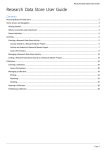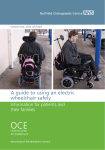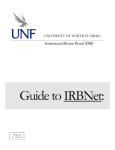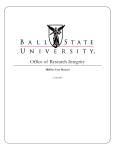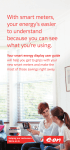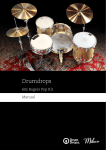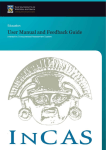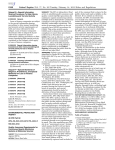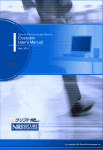Download IRBNet instructions - Riverside County Regional Medical Center
Transcript
“Read Me First” A Brief Overview of IRBNet 1. How do I get to IRBNet? Type www.irbnet.org into the address bar of your Internet web browser. The home page will look like this: 2. How do I register in IRBNet? Click on the “New User Registration” icon located below the login at the top right corner of the page (circled in red above). Complete the registration information. A registration email will be sent to the email address you provided. You will receive an initial email when you register and a second email when your IRBNet account has been activated. Once your account has been activated, you should be able to login to IRBNet. 3. I’m registered and I want to submit my first new submission, what should I do? a) Training & Credentials: If you have not already completed the required CITI (or NIH: Protecting Human Research Participants) training, it will be necessary to complete this training. Although you can begin to create your submission before you have completed the training, your project cannot be approved until you have completed the required human subjects protections training and uploaded documented completion within IRBNet. To document completion of the training, save a copy of your CITI or NIH completion report to your computer so that it can be uploaded into IRBNet. On the top right hand corner of the IRBNet web page, you should see a link called “User Profile.” Click on that link and it will bring you to a page where you can manage your IRBNet user profile. Near the bottom is a section called “Training & Credentials.” If you haven’t uploaded any training, then this section will be blank. Click the button “Add New Record.” Select the appropriate training from the drop down list in the “Document Type” field. Upload documentation of your training by choosing the file from a saved place on your computer. After you have uploaded your training and credentials by clicking “attach,” you will be brought back to your user profile. After you have confirmed that your training is correctly identified, make sure you submit that training to the Riverside County Regional Medical Center (RCRMC) IRB for review by clicking the “submit” link for each training and credential record. After you click submit, an email will be sent to the board with 1 information about your training. Please see the Riverside County Regional Medical Center (RCRMC) IRBNet User Manual for more information. b) Create New Project: On the left hand side of the screen you should see an option for “Create New Project.” Left click on that button. You will be prompted to enter information about the study: a) title, b) principal investigator name and title, c) key words, d) sponsor, and e) internal reference number. The title information and principal investigator information you include here will be used throughout your submission so make sure you check it for accuracy. The principal investigator (PI) is the individual who will be responsible for the conduct of the project. Although we strongly recommend that the PI be the individual generating the project paperwork, this is not a requirement. If project paperwork is being completed by someone other than the PI (e.g., research coordinator), please "share" this document with the PI so that both parties have full access. Directions on how to share are outlined below. Students, residents and fellows MUST have a designated RCRMC faculty member as the PI (principal investigator) as they are ultimately responsible for the conduct of the study. In the keywords field, please specify keywords that can be used in a search to find this project. In the sponsor field, list the name of the funding agency sponsoring the project (if applicable) and upload the funding application and approval (when appropriate). If the project is unfunded, leave the sponsor field blank. Finally, we ask that you leave the institutional reference number field blank. After you have completed all the appropriate fields, click continue. Clicking continue automatically saves your data. On the next page (Designer page), you will be able to download documents from the Riverside County Regional Medical Center documents library (step 1). Be sure to select the Riverside County Regional MC (RCRMC) in the “select a library” field. The documents library contains informational how-to documents, forms, templates, and checklists. Download any document that you will use in your submission. Documents downloaded from the library should be saved to your computer, completed, resaved, and then uploaded into IRBNet. Transaction New Project Required Documents Additional Documents, if applicable Form Proposal (see Proposal Primer for instructions on preparation) IRB Application Research Determination Worksheet (Mandatory for non-faculty only) Operational/Academic Consideration Form Conflict of Interest and Financial Disclosure CITI or NIH: Protecting Human Research Participants training Completion Certificate HIPPA Waiver Authorization to Use or Disclose Personal Health Information (PHI) Consent Form in English and Spanish Copy of Experimental Subject’s Bill of Rights Single Case Report Consent Line Item Budget including all funding (if funding is applied for or received) You may also need to include additional relevant documents, such as: o Recruitment materials(e.g., flyers, posters, brochures, letters, emails) o Measurement tools (e.g., surveys, interview questions) o Informed Assent & Parental/Guardian Permission (only applicable if including children as subjects) o IRB approval from collaborating institutions o RCRMC Departmental Approval(s) (for non-RCRMC affiliated researchers) 2 Continuing Review/Renewal Amendments/Modifications Closure/Final Report Continuing Review Application Progress Report Changes in Research Application Changes in Research Personnel (Study Personnel List) Research Completion Report Request to Publish/Present Unanticipated Problem or Unanticipated Problem or Adverse Event Adverse Event Reporting form(s) Adverse Event Instructional Resources Proposal Primer Instructions for Research Study Submissions Guidelines for Completing the Financial Disclosure Form Guidelines for Written Consent Definition of Limited Data Set 10-2012 Conflict of Interest FAQs When Reviewing a Proposal Conflict of Interests Information After you have completed (obtained from Attach Document page or self-generated) all of the supplementary documents, these documents must be added to IRBNet. Do this by clicking “Add New Document” at the bottom of the designer page. On the Attach Document page, you should select the document type you are uploading from the drop down list (e.g., Application Form, Consent Form, Questionnaire/Survey). If you do not see an option that describes your document type, please choose “other” and then add a description of the document to the description field. Additionally, if you are including other personnel (e.g., research assistants, data collectors), it will be necessary to include information about their training and credentials. All Co-PIs, data collectors, personnel who interact or intervene with participants, and personnel who have access to identifiable information are required to complete CITI training. If you will not share the project with these individuals (i.e., give them read or write access to your project documents), you will need to upload their CITI or NIH completion reports as supplementary documents. More information about project sharing is included below. Upload the file by clicking “Choose File” and then selecting the document from where it is saved on your computer. Once you have selected the correct document file from your computer, click the “Attach” button. You can only add one document at a time. You can now complete the IRB protocol application. The application begins with instructions. Complete each section as appropriate. If you must stop part way through, make sure you save your progress by clicking “Save and Exit” at the bottom left corner of the application. If you save and exit, make sure that when you come back to continue your progress, select the project on which you will work and select the document from your document list in your designer page by clicking the pencil icon. Sharing a project: After you have completed your protocol application, you must share your project with relevant personnel. We recommend that you share the project with any personnel who will need to read, revise, or sign the submission package. 3 If you are a Riverside County Regional Medical Center affiliated faculty or staff member (non-student, resident or fellow) who is also the PI on this project and you are not required to obtain signatures from your department chair, you are not required to share the project with anyone else. However, you may choose to share the project with others if you wish (e.g., Co-PI, other personnel, department chair). ‐ If you are not the PI for this project, it will be necessary for you to share the project with the PI. ‐ If you are unaffiliated with Riverside County Regional Medical Center, it will be necessary for you to share the project with the Riverside County Regional Medical Center sponsor for your project. ‐ If you are a RCRMC student, resident or fellow working on a project, it will be necessary for you to share the project with your faculty advisor. If your faculty advisor is different than the PI for your project, you will need to share the project with both your faculty advisor and the PI of the project. In order to share your project, click “Share this Project” on the left hand side of your screen. In most cases, you will choose the “Share” option rather than “Multi-site” or “Transfer.” Once you have selected “Share,” (blue text) choose “Riverside County Regional MC (RCRMC)” from the drop down list of organizations. Before you can share the study, the person you are sharing it with must: ‐ Register with IRBNet (IRBNet.org) following the instructions in the upper right hand corner. ‐ Complete the User Profile, and ‐ Affiliate Riverside County Regional MC (RCRMC) (unless a Co-PI is located at a different institution) ‐ Reply to the IRBNet email to complete registration. You can search for an individual by typing in the first letter of the individual’s last name, any letter of their full name, or * to list all users and click on the “Search” icon. After you have identified the individual to whom you would like to give access, place a mark in the appropriate level of access next to the research team member’s name. If you need the selected personnel to sign the package (e.g., PI, faculty advisor, Riverside County Regional Medical Center sponsor), please include a message to them in the “Your Comments” section at the bottom of ‐ 4 this page asking them to sign the package. You might also include instructions as to how they assess and sign the package. Permissions Full: User may manage all aspects of the project. The user may give and change permissions associated with the project. Write: User may co-edit the project with owner, but not give or change permissions. Any changes a person with "write" access makes to a document using the project designer will automatically transfer across to the owner's copy. Read: User may only access a read-only PDF of the project. All other management features are disabled. Use this level of permission if you only need that person to sign the project. Now that you have shared your project will all appropriate personnel, you must link training and credentials from user profiles to your project package. You can only link training and credentials for yourself and people with whom you have shared the project. Therefore, as noted previously, if you are including other personnel who will interact or intervene with participants, who will have access to identifiable information, or who will collect data and you will not share the project with these individuals, you will need to upload their CITI or NIH: Protecting Human Research Participants certificates as supplementary documents. Linking training and credentials to a project: ‐ Start by going to the Designer page for your project. On the left hand side of your screen, click the “Designer” link. From the designer page, click on the link for “Link/Un-Link Records.” ‐ From this page (Linking Training & Credentials page), select the appropriate CITI/NIH training you would like to link for each user. At a minimum, appropriate CITI/NIH training must be linked for the PI of the project. 5 Finally, after reviewing all documents and verifying that the submission is just the way you want it, you can sign the package in preparation for submittal. Signing the Package: ‐ Select “Sign this Package” from the Project Administration bar on the left hand side of your screen. This will allow you to sign the package. Select your role in the study from the drop down list and click “sign.” ‐ When you shared the project with other users, you should have specified if you want them to sign the package before it is submitted. If you did not do this, you can send them a message internally through IRBNet in the “Send Project Mail” function of your project administration bar on the left hand side of the screen. Submitting the Package: ‐ After your project package is complete and signed by all necessary persons, you can submit the package by clicking “Submit this Package” on the Project Administration bar on the left hand side of your screen. ‐ Select “Riverside County Regional MC (RCRMC)” from the list of organizations and then click “Continue.” ‐ Select the submission type from the drop down menu. If this is a new submission, select “New Project” from the list of options. If you have comments that you would like to send to the research integrity administrators and/or reviewers, please include that information in the “Your Comments” section of the page. ‐ Click “Submit” when you are done. 4. How do I submit revisions? ‐ The IRB may request modification(s) to the protocol application or supplementary documents (e.g., ‐ attachment A, recruitment materials, informed consent documents). You will receive an email notification from the IRB informing you that the IRB has made a decision. The board may publish a response to your submission by making a document available for you to review. This letter may ask you to make modifications or it may indicate that your project has been approved or disapproved. It is the responsibility of the research team to log into IRBNet to view these documents and address any modifications requested. To view the IRB’s determination and modification request: 1. 2. 3. 4. Log into IRBNet Select the project Select the “Study Designer” from the administrative menu Click on the blue hyperlink for the Modification Request letter from the IRB. This will download a copy of the letter to your computer. When responding to the IRB’s modification request, create a new package to maintain the study’s chronological history. To make revisions: 1. Complete your revisions as requested. Save the revised documents to your computer. 2. Sign into IRBNet and select the correct project from the “My Projects” page. Do this by clicking on the name of the designed project. 3. On the toolbar on the left side of the screen you should see a “Project History” button. Click on this button to see all the packages that have been started for your project. 4. From the project history page, click “Create New Package.” Your screen should now look something like this (please note that the background should not be green): 6 5. After clicking “Create New Package” you should see a new entry in the list of packages. This entry should be titled “New Document Package.” Click on the link for “New Document Package” to begin your new package (circled in red above). 6. Write a letter or memo that responds to each requested modification. This letter/memo is optional but it often helps to provide context for the review of your revisions. 7. Attach a revised document or add new project documents to the new package by following the instructions for adding new documents in the Designer section of this document. 8. The person preparing the response and/or the PI should sign the package in compliance with the package signing instructions. 9. Submit the documents to the IRB by following the Submit this Package instructions and designating the submission type as a “Revision.” 5. Who is required to sign the package? At a minimum, RCRMC’s IRB requires that the principal investigator (PI) sign each package before it is submitted. See above for more information about how to sign a package. If you are a student, resident or fellow it will be necessary for your faculty advisor to sign the package. If the principal investigator is different than the faculty advisor on a student, resident or fellow project, both the PI and the faculty advisor must sign the package. If you are not a RCRMC affiliate, it will be necessary for the RCRMC sponsor to sign the package before it is submitted. A signature ‘on behalf of’ the PI should be used only in the rare event when the PI cannot access IRBNet. 6. What is the difference between a project and a package in IRBNet? A package is a bundle of documents (e.g., protocol application, consent forms, measurement tools, training & credentials). The term “project” is a blanket term for all of the packages that make up a submission. When it is time for you to submit revisions, a new package will need to be created that contains all of the revised documents. 7 7. I submitted my package but I need to make changes to one of the documents in the package. What should I do? First, please contact an IRB administrator to discuss your submission. This may save you valuable time and energy. Contact information for administrators can be found below. After submission, the package you submitted will be “locked” which means that you will not be able to adjust any of the submitted documents in the package nor will you be able to add or remove any documents. This is important because it could cause confusion and problems if a researcher were to change a document while it was under review. Please do not submit a new package while the initial package is still under review. If you do generate a new package, please note that this additional package will not be reviewed until after the first package is reviewed. Additionally, submitting a new package before you have received review comments may elongate the review timeline for your project. 8. Where can I go to find more information about Riverside County Regional Medical Center’s research integrity program and IRBNet? See the Research.IRB tab located under Medical Staff Services on the RCRMC intranet http://intranet.rcrmc.local/ website. Included here are forms, instructions, FAQs and other helpful information for persons wanting to submit their research proposals for IRB review. Additional information can be found on the IRBNet Forum. 9. Who can I contact if I have questions? Hayley S. Lee, MPH Research Specialist II [email protected] 8