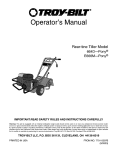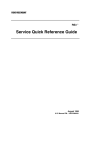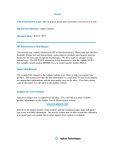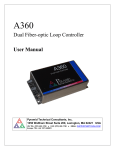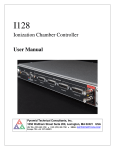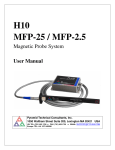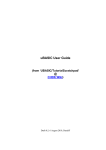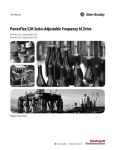Download Real-time Controller User Manual
Transcript
A560 Real-time Controller User Manual Pyramid Technical Consultants, Inc. 1050 Waltham Street Suite 200, Lexington, MA 02421 USA US: TEL: (781) 402-1700 ♦ FAX: (781) 402-1750 ♦ EMAIL: [email protected] Europe: TEL: +44 1273 492001 PSI System Controls and Diagnostics 1 Contents 1 CONTENTS ........................................................................................................................................................2 2 FIGURES ............................................................................................................................................................5 3 SAFETY INFORMATION ...............................................................................................................................6 4 MODELS ............................................................................................................................................................8 5 SCOPE OF SUPPLY .........................................................................................................................................9 6 OPTIONAL ITEMS.........................................................................................................................................10 6.1 6.2 6.3 7 POWER SUPPLIES ............................................................................................................................................10 DATA CABLES.................................................................................................................................................10 POWER CABLES ..............................................................................................................................................10 INTENDED USE AND KEY FEATURES .....................................................................................................11 7.1 7.2 INTENDED USE ...............................................................................................................................................11 KEY FEATURES ..............................................................................................................................................11 8 SPECIFICATION ............................................................................................................................................12 9 INSTALLATION .............................................................................................................................................16 9.1 9.2 9.3 9.4 10 OVERVIEW OF THE A560 ...........................................................................................................................20 10.1 10.2 10.3 11 MOUNTING .....................................................................................................................................................16 GROUNDING AND POWER SUPPLY ...................................................................................................................16 LOOP CONFIGURATIONS ..................................................................................................................................18 CONNECTING FIBER OPTICS ............................................................................................................................19 COMMUNICATION TO THE HOST COMPUTER ...............................................................................................21 COMMUNICATION TO SLAVE DEVICES ........................................................................................................21 EMBEDDED SOFTWARE ..............................................................................................................................22 GETTING STARTED USING THE PTC DIAGNOSTIC G2 HOST PROGRAM ...................................23 11.1 INSTALLATION ...........................................................................................................................................23 11.2 CONNECTING TO THE A560 .......................................................................................................................24 11.3 SCREEN LAYOUT........................................................................................................................................29 11.4 PROPERTIES ...............................................................................................................................................30 11.4.1 Firmware update .............................................................................................................................30 11.4.2 Changing the IP address .................................................................................................................31 11.4.3 Restoring the default IP address .....................................................................................................32 12 USING THE A560 ON A NETWORK ...........................................................................................................33 12.1 12.2 13 NETWORK CONFIGURATIONS .....................................................................................................................33 FIREWALLS ................................................................................................................................................35 FRONT-PANEL LCD......................................................................................................................................36 13.1 13.2 FIRMWARE 0.6.161.39 AND EARLIER .........................................................................................................36 ENHANCED DISPLAY ..................................................................................................................................36 A560 User Manual A560_UM_150413 Page 2 of 67 PSI System Controls and Diagnostics 14 REAL TIME PROCESSING ..........................................................................................................................37 14.1 15 CONNECTING DEVICES USING EPICS....................................................................................................42 15.1 15.2 16 SETTING UP REAL TIME PROCESSING ..........................................................................................................37 WHAT IS EPICS? .......................................................................................................................................42 INSTALLING AND CONFIGURING IG2 ..........................................................................................................43 CONNECTORS................................................................................................................................................46 16.1 REAR PANEL CONNECTORS ........................................................................................................................46 16.1.1 Ethernet communications ................................................................................................................46 16.1.2 Enable/Status port ...........................................................................................................................46 16.1.3 Interlock port ..................................................................................................................................46 16.1.4 Relay port ........................................................................................................................................46 16.1.5 Gate in signal ..................................................................................................................................46 16.1.6 Gate out signal ................................................................................................................................46 16.1.7 Fiber optic loop ports .....................................................................................................................47 16.1.8 +24 VDC power input .....................................................................................................................47 16.1.9 Ground lug ......................................................................................................................................47 17 CONTROLS AND INDICATORS .................................................................................................................48 17.1 FRONT PANEL CONTROLS ...........................................................................................................................48 17.1.1 Joystick............................................................................................................................................48 17.1.2 Keyswitch ........................................................................................................................................48 17.2 REAR PANEL CONTROLS.............................................................................................................................48 17.2.1 Reset button .....................................................................................................................................48 17.3 FRONT PANEL INDICATORS ........................................................................................................................48 17.3.1 LCD .................................................................................................................................................48 17.3.2 Power indicator ..............................................................................................................................48 17.3.3 Keyswitch state indicator ................................................................................................................48 17.4 REAR PANEL INDICATORS ..........................................................................................................................48 17.4.1 Power ..............................................................................................................................................48 17.4.2 Active ..............................................................................................................................................49 17.4.3 Ethernet ...........................................................................................................................................49 17.4.4 FiberOptic .......................................................................................................................................49 17.4.5 Power up sequence .........................................................................................................................49 17.4.6 RJ-45 indicators ..............................................................................................................................49 18 FAULT-FINDING............................................................................................................................................50 19 ERROR CODES...............................................................................................................................................52 20 USING THE A60 RECOVERY UTILITY.....................................................................................................54 20.1 20.2 21 LOADING THE A60 BOOTLOADER ..........................................................................................................57 21.1 21.2 22 DETERMINING THAT THE BOOTLOADER IS INTACT BUT THE APPLICATION CODE MEMORY IS CORRUPT.......54 RE-LOADING THE FIRMWARE .....................................................................................................................54 EQUIPMENT AND SOFTWARE NEEDED ........................................................................................................57 RE-WRITING THE BOOTLOADER .................................................................................................................58 MAINTENANCE .............................................................................................................................................61 22.1 COOLING FAN MAINTENANCE ....................................................................................................................61 23 RETURNS PROCEDURE...............................................................................................................................63 24 SUPPORT .........................................................................................................................................................64 A560 User Manual A560_UM_150413 Page 3 of 67 PSI System Controls and Diagnostics 25 DISPOSAL ........................................................................................................................................................65 26 DECLARATION OF CONFORMITY ..........................................................................................................66 27 REVISION HISTORY .....................................................................................................................................67 A560 User Manual A560_UM_150413 Page 4 of 67 PSI System Controls and Diagnostics 2 Figures Figure 1. A560 front and rear panels. ....................................................................................................................14 Figure 2. A560 case plan and side views. Dimensions mm. ..................................................................................15 Figure 3. 24 volt input circuit ..................................................................................................................................17 Figure 4. Connecting multiple devices on fiber optic loops ...................................................................................18 Figure 5. Mating fiber optic connections ................................................................................................................19 Figure 6. A560 circuit architecture .........................................................................................................................20 Figure 7. PTC DiagnosticG2 installation ................................................................................................................24 Figure 8. Direct patch cable connection from host computer to A560 .................................................................25 Figure 9. Configuring the IP address on the host computer. ................................................................................25 Figure 10. Ping test of the Ethernet connection. ....................................................................................................26 Figure 11. Discovering the A560 and selecting it for connection ..........................................................................27 Figure 12. Tree display of discovered and connected devices ...............................................................................28 Figure 13. Opening the A560 window .....................................................................................................................29 Figure 14. Firmware update warning. ....................................................................................................................30 Figure 15. Selecting the firmware file. ....................................................................................................................31 Figure 16. Firmware update status window. ..........................................................................................................31 Figure 17. IP address configuration dialog. ...........................................................................................................32 Figure 18. Direct Ethernet connection ....................................................................................................................33 Figure 19. Network connection via switch ..............................................................................................................34 Figure 20. Network including router ......................................................................................................................34 Figure 21. Real time processing controls ................................................................................................................37 Figure 22. xml file example for real-time processing (first section)......................................................................38 Figure 23. xml file example for real-time processing (continued).........................................................................39 Figure 24. Example analog voltage waveforms produced by map execution. .....................................................40 Figure 25. Display during map execution. ..............................................................................................................40 Figure 26. Simple example network for EPICS communications. ........................................................................42 Figure 27. Example xml system configuration file for EPICS. .............................................................................44 Figure 28. Example power supply user control created using CS Studio BOY. .................................................45 Figure 29. Normal power up LED sequence...........................................................................................................49 Figure 30. LED sequence if the bootloader detects an error.................................................................................54 Figure 31. A60 recovery screen. ..............................................................................................................................55 Figure 32. USB Blaster and JTAG adaptor. ..........................................................................................................58 Figure 33. A60 processor board showing programming connector location. ......................................................59 Figure 34. Programmer connection.........................................................................................................................59 Figure 35. Quartus programming software screen ................................................................................................60 Figure 36. Fan filter removal ...................................................................................................................................61 Figure 37. Fan power connector (2 pin Molex) ......................................................................................................62 A560 User Manual A560_UM_150413 Page 5 of 67 PSI System Controls and Diagnostics 3 Safety Information This unit is designed for compliance with harmonized electrical safety standard EN610101:2000. It must be used in accordance with its specifications and operating instructions. Operators of the unit are expected to be qualified personnel who are aware of electrical safety issues. The customer’s Responsible Body, as defined in the standard, must ensure that operators are provided with the appropriate equipment and training. The unit is designed to make measurements in Measurement Category I as defined in the standard. The unit must not be operated unless correctly assembled in its case. Only Service Personnel, as defined in EN61010-1, should attempt to work on the disassembled unit, and then only under specific instruction from Pyramid Technical Consultants, Inc.. The unit is designed to operate from +24VDC power, with a typical maximum current requirement of 200 mA. An auxiliary power output is provided from which up to 1.1 A @ 24 VDC can be drawn. A suitably rated power supply module is available as an option. A safety ground must be securely connected to the ground lug on the case. Some of the following symbols may be displayed on the unit, and have the indicated meanings. A560 User Manual A560_UM_150413 Page 6 of 67 PSI System Controls and Diagnostics Direct current Earth (ground) terminal Protective conductor terminal Frame or chassis terminal Equipotentiality Supply ON Supply OFF CAUTION – RISK OF ELECTRIC SHOCK CAUTION – RISK OF DANGER – REFER TO MANUAL A560 User Manual A560_UM_150413 Page 7 of 67 PSI System Controls and Diagnostics 4 Models A560 A560 User Manual Real-time controller with ten fiber optic loop ports A560_UM_150413 Page 8 of 67 PSI System Controls and Diagnostics 5 Scope of Supply A560 model as specified in your order. PSU24-40-1R 24 VDC power supply. CAB-RJ45-3-RJ45, Cable, Ethernet CAT5, 3’. CAB-ST-HCS-10-ST (qty 2), Cable, fiber-optic, ST terminated, 10’ USB memory stick containing: A560 User manual PTC DiagnosticG2 software installation files Test data Optional items as specified in your order. OEM customers may not receive all the items mentioned. A560 User Manual A560_UM_150413 Page 9 of 67 PSI System Controls and Diagnostics 6 Optional Items 6.1 Power supplies PSU24-40-1R +24 VDC 40W PSU (universal voltage input, plug receptacle for standard IEC C14 three-pin socket) with output lead terminated in 2-pin Redel locking connector. PD-8 Eight output +24 VDC power supply unit, 19” rack mounting’ 6.2 Data cables CAB-ST-HCS-10-ST Fiber-optic cable pair 200 µm HCS fiber ST terminated with color-coded sleeves, 10’. Other lengths available to order up to 1000’. 6.3 Power cables CAB-LR-3-REDEL Cable, 2.1mm threaded jack termination one end, two-pin Redel other end, 3’, for power connection to PD-8 supply. A560 User Manual A560_UM_150413 Page 10 of 67 PSI System Controls and Diagnostics 7 Intended Use and Key Features 7.1 Intended Use The A560 is intended to provide convenient, high-performance connection of Pyramid devices via fiber optic loops and real-time processing of the data. Connection to a host computer system is via a standard Ethernet interface. A set of interlock relays allow the A560 to gate external processes based on the incoming data and the state of health of the A560 itself. The A560 is thus able to form part of a safety-critical control system such as control of an accelerator used for medical purposes. Fiber-optic communications provide perfect electromagnet noise immunity and the ability to link devices at different electrical potentials. Up to fourteen devices can be connected on each of the ten loop ports, although smaller numbers are recommended if communication speed is critical. The A560 has design features which make it tolerant of electrically noisy environments, but the place of use is otherwise assumed to be clean and sheltered, for example a laboratory or light industrial environment. The unit may be used alone, or networked with other devices and integrated into a larger system. Users are assumed to be experienced in the general use of local area networks, and to be aware of the dangers that can arise in high-voltage circuits. 7.2 Key Features Compact 1U design. LCD status display with joystick navigation. Standard Ethernet port supporting TCP/IP and UDP. Ten fiber-optic loops each supporting up to fourteen devices. Process control relays. Keyswitch for selection of normal and diagnostic operating modes. On-board processors and buffer memory that extend the data collection capability of connected devices. Processor watchdog protection. Various host software options and scripting languages for system automation. A560 User Manual A560_UM_150413 Page 11 of 67 PSI System Controls and Diagnostics 8 Specification Processors Ethernet processor NIOS II/f, 110 MHz Fiber-optic loop processor NIOS II/f 100 MHz Memory 32 MB of 32b x 110 MHz RAM for Ethernet processor 16 MB flash memory for Ethernet processor 1 MB 32b x 50 MHz RAM shared memory Operating system µCLinux 2.6 with high speed FPU instruction block in Ethernet processor. Embedded C (deterministic) with high speed FPU instruction block in fiber optic loop processor. Ethernet Fully transformer isolated. Auto negotiation 1000/100/10 Mbps, MDIX capability. TCP/IP and UDP. Static or DHCP IP4 address assignment. Fiber-optic ports Ten loop ports, each a transmitter / receiver pair, rear panel. Up to fifteen devices per port. Power input +24V (+/- 2V) DC, 800 mA max, 500 mA typical. Fused with 1.1A PTC fuse. Controls LCD navigation joystick. Operating mode keyswitch. Rear panel processor reset button. Indicators Front panel 40 char x 2 line backlit LCD. Front panel red LED keyswitch setting. Eight green status LCDs read panel. Case 1U stainless steel case, with Al alloy front panel. Protection rating The case is designed to rating IP43 (protected against solid objects greater than 1mm in size, protected against spraying water). Weight 2.0 kg (4.4 lb) A560 User Manual A560_UM_150413 Page 12 of 67 PSI System Controls and Diagnostics Dimensions (see figures 1 and 2). Operating environment 0 to 35 C (15 to 25 C recommended) < 70% humidity, non-condensing vibration < 0.2g all axes (1 to 100Hz) Shipping and storage environment -10 to 50C < 80% humidity, non-condensing vibration < 2 g all axes, 1 to 100 Hz A560 User Manual A560_UM_150413 Page 13 of 67 PSI System Controls and Diagnostics LCD DISPLAY JOYSTICK KEY-SWITCH KEY-SWITCH STATE LED 43.7 (1U) 482.6 (19") ETHERNET +24VDC POWER IN (LEMO-REDEL PXG) GATE CONNECTORS (BNC) STATUS LEDs RELAY OUT INTERLOCK ENABLE/ENABLED M4 GROUND LUG FIBER-OPTIC TX FIBER-OPTIC RX RESET Figure 1. A560 front and rear panels. A560 User Manual A560_UM_150413 Page 14 of 67 PSI System Controls and Diagnostics 42.6 43.7 (1U) 448.0 482.6 (19") 221.0 3.0 248.8 Figure 2. A560 case plan and side views. Dimensions mm. A560 User Manual A560_UM_150413 Page 15 of 67 PSI System Controls and Diagnostics 9 Installation 9.1 Mounting The A560 is intended for 19’ rack mount installation, or it may be simply placed on a level surface. The mounting position should allow sufficient access to rear panel connectors and allow necessary cable bend radii. 60 mm minimum clearance is recommended at the ends of the device. The rear panel fan exit should not be obstructed. Free convection should be allowed around the back and sides of the case. 9.2 Grounding and power supply A secure connection should be made using a ring lug, from the M3 ground lug to local chassis potential. +24 VDC power should be provided from a suitably-rated power supply with the following minimum performance: Output voltage +24 +/- 0.5 VDC Output current 1000 mA minimum, 3000 mA maximum Ripple and noise < 100 mV pk-pk, 1 Hz to 1 MHz Line regulation < 240 mV The A560 includes an internal automatically re-setting PTC fuse rated at 1100 mA for its own circuitry. A 200 mA fused 24 V output is available on the rear panel interlock connectors for use in 24 V logic arrangements. A560 User Manual A560_UM_150413 Page 16 of 67 PSI System Controls and Diagnostics Fan FS 200 mA +24V logic FS 200 mA Redel PXG +24V FS 1.1 A 22 µF 35V 24V rtn Transorb 6V Transorb 6V Transorb 24V uni Chassis 15R DGnd Figure 3. 24 volt input circuit. The external supply should in no circumstances be rated higher than the connector limit of 5 A. A560 User Manual A560_UM_150413 Page 17 of 67 PSI System Controls and Diagnostics 9.3 Loop configurations The simplest use of the A560 is to provide a means of connecting Pyramid devices to an Ethernet port. The schematic example below shows an A560 interfacing some Pyramid devices, which in its turn could be controlling power supplies, motors or actuators, or reading current, magnetic field and so on. The A560 has ten loop ports, each capable of connecting up to fifteen devices. The slave devices are locally powered. Each device can have a large number of I/O points; a large scale system can be built up even with a single A560. The schematic example in figure 4 shows four looped remote devices on the first fiber optic loop port and three on the second loop port. The A560 is connected via a switch on a local area network to a host computer. The fibers can be very long, up to several hundred meters if good quality silica fiber is used. The data is completely immune to electrical interference, and the fibers can cross high voltage gaps without problem, so you can control clusters of equipment in high voltage terminals. Slave device Slave device Slave device Slave device Hub or Switch Slave device Slave device Fiber-optic communication loops A560 Slave device +24V in Figure 4. Connecting multiple devices on fiber optic loops. A560 User Manual A560_UM_150413 Page 18 of 67 PSI System Controls and Diagnostics 9.4 Connecting fiber optics Each fiber optic port comprises a transmitter connector (tx: light grey) and a receiver connector (rx: dark gray). The loop is a chain of tx to rx connections. The A560 sends out a message which passes through each device on the loop, dropping off and picking up data. The loop must be complete and connected in the right sequence (tx to rx) for the communications channel to work correctly. The connector is ST bayonet type. It is important that you make the connections correctly to ensure good light coupling, and to avoid damaging the connector. Most ST plugs have a key (or lug) on the central body. This must align with the keyway on the bottom of the socket on the A560 (see second picture in figure 5) before the plug can be pushed home with minimum effort. The outer shell of the plug can then be rotated while pushing against the spring pressure to engage the bayonet. Figure 5. Mating fiber optic connections. A560 User Manual A560_UM_150413 Page 19 of 67 PSI System Controls and Diagnostics 10 Overview of the A560 The A560 uses the Pyramid A60 processor card, which is common to all Pyramid “G2” devices. The A60 is based around a powerful field-programmable gate array (FPGA) chip, and includes two embedded processor cores. One core handles the loop communications, the other manages the Ethernet communications. The A60 has buffer memory that can be used to enhance the performance of devices connected on the fiber loops. Loop ports 1-5 Loop ports 6-10 Fiber optic mezzanine board +2.5 V A60 FPGA LEDs Gate in Gate out +24 V NIOS core Memory NIOS core :::: :::: Ethernet TxRx Jpr banks Ethernet +5V, +3.3V, +2.5V, +1.2V CPLD CPLD Safety relay Relay Opto Relay DC-DC converters & regulators Fuse 200 mA Fuse 1.1A Mode keyswitch & LED Relay Enable Enabled 24 V logic output Interlock +24VDC in Figure 6. A560 circuit architecture. A560 User Manual A560_UM_150413 Page 20 of 67 PSI System Controls and Diagnostics The main board mounts the A60 card and carries the fiber optic transmitters and receivers for the first five loops, the power conditioning components, status LEDs, reset switch and jumper banks for build-time option selection. Redundant CPLDs handle watchdog functions and interlock functions including sensing the state of the diagnostic mode keyswitch. Fiber optic transmitters and receivers for loops 6 to 10 are mounted on a mezzanine PCB. The front panel keyswitch is read by the CPLD. Its primary purpose is to allow the device to operate in a service or diagnostic mode where some errors are ignored. A typical use is to allow maps (sequences of output states on connected devices and the resulting input states) to run without tolerance checks being applied to the inputs. The gate input accepts a TTL level signal that can be used to synchronize actions performed by the A560 to external events. The gate out connectors echoes the gate inputs with very low latency, allowing multiple devices to be connected in a daisy chain configuration. DC-DC converters create the voltage rails for the internal circuits from the incoming 24 V supply. A fused 24 V is available on the interlock connectors for 24 V logic configurations. 10.1 Communication to the host computer The A560 includes a standard 1000/100/10BaseT Ethernet interface which supports TCP/IP and UDP protocols. The A560 can serve multiple clients on the network. You can either use the G2 Diagnostic host software provided, your own custom software using the PTC_Controls32 DLL, or the Pyramid IG2 program which provides data connection to an EPICS layer using a Channel Access Server. With the data available via EPICS, you can use one of many EPICS clinet connections that are available, including ones for LabView™, Python, Java, C#, Matlab™ and Control System Studio. 10.2 Communication to slave devices The fiber optic interfaces allow devices from the Pyramid range to be connected via robust, noise-immune 10 Mbit/s connections. Up to 14 devices can be connected on each loop. Message packets are sent out by the A560 and received again when they have passed around the loop, loaded with data from the devices. The devices can be mixed in any combination. Device families include: • I devices for very low current measurement • F devices for high-speed low current measurement • C devices for detector pulse counting • H devices for magnetic field measurement • M, B devices for general-purpose interfacing • N devices for actuator control Visit the Pyramid websites www.ptcusa.com and www.ptceurope.com to see the full range. A560 User Manual A560_UM_150413 Page 21 of 67 PSI System Controls and Diagnostics Note that devices share the loop bandwidth, so you should be aware of the tradeoff between system complexity and speed, particularly when connecting multichannel devices that generate data at high rates. 10.3 Embedded software The A560 runs an embedded version of the Linux operating system on the Ethernet NIOS processor implemented in the FPGA. Three firmware files including the operating system make up a full release. You can update with a single zip file which integrates all the releases, and thus ensures that you have compatible versions. There is a bootloader program which is installed at the time of manufacture. This is not altered when the firmware is updated. A560 User Manual A560_UM_150413 Page 22 of 67 PSI System Controls and Diagnostics 11 Getting Started using the PTC Diagnostic G2 Host Program The PTC DiagnosticG2 is a stand-alone program which allows you to read, graph and log data from devices connected to the A560, and set all the acquisition control parameters. It also provides access to A560 utilities and the A560 Real-time Processing feature. The Diagnostic uses the same function library that is exposed for users who develop their own host applications, and therefore also serves as a debugging aid. PTC DiagnosticG2 was introduced to support the G2 range of Pyramid Technical Consultants, Inc. products, which feature embedded Linux processors and built-in Ethernet interfaces. It is not compatible with the PSI Diagnostic program which supports previous Pyramid products. However the PTC Diagnostic G2 program will be extended in the future to add support for all the previous products. The PTC DiagnosticG2 includes a device discovery feature which allows it to build a system configuration map based on responses from all connected devices. This is very useful for service and fault-finding. However if you are using A560s in a large system with dedicated host software written for your application, it is likely that there will be a fixed system configuration. In other words, the Diagnostic will adapt to changes in your setup such as the addition of another device on a fiber optic loop, but a program that sets a fixed configuration will not see the device until its configuration file is updated. Your A560 was shipped with a USB memory stick with the installation files you need. We recommend that you copy the files into a directory on your host PC. Check the Pyramid Technical Consultants, Inc. web site at www.ptcusa.com for the latest versions. 11.1 Installation The program runs under the Microsoft Windows operating system. Copy the installer file PTCDiagnosticSetup-Vx_xx.msi to the hard drive of the host computer, where x_xx is the version of the Diagnostic. The program will run on Windows XP, Vista, Windows 7 and Windows 8. The PC must have a standard Ethernet port. A Linux distribution is also available on request. Contact Pyramid Technical Consultants to get the necessary files and installation instructions. Run the installer and follow the prompts. On Windows 7 systems you will be asked to allow the installer to make changes to the computer after the confirmation stage. You will require administrator access to permit this. A560 User Manual A560_UM_150413 Page 23 of 67 PSI System Controls and Diagnostics Figure 7. PTC DiagnosticG2 installation. The installer will create a subdirectory in the Program Files directory containing all the executables and configuration files, and create shortcuts on your desktop and in the Start menu. 11.2 Connecting to the A560 The following steps take you through the process of connecting to the device. 1) It is simplest to start with a direct connection from your host computer to the A560 using a CAT5 or CAT6 Ethernet cable as shown in figure 8. The network cable can be a patch or a crossover type – the A560 automatically adjusts itself to suit. Later, when you have confirmed reliable communication, then you can move the A560 onto a general local area network if required. A560 User Manual A560_UM_150413 Page 24 of 67 PSI System Controls and Diagnostics Figure 8. Direct patch cable connection from host computer to A560. 2) The A560 is set with default static IP address 192.168.100.20 at shipment. Once you have a connection you can change this setting as required. Set up your host PC Ethernet port with a fixed, non-conflicting IP address in the same subnet range, for example 192.168.100.11. Figure 9. Configuring the IP address on the host computer. 3) Turn on 24 V DC power to the A560, but make no other connections. The power LED on the rear panel should illuminate when the power is applied, and the cooling fan will start up. While the device is booting, the three lower LEDs on the rear panel cycle. When the device is ready, the “Ethernet” and power LEDs only should be illuminated. 4) Make the Ethernet connection from the host PC to the A560. You should see activity on the LEDs that are mounted in the A560 RJ-45 connector. Check that you can ping the device from a command window prompt. A560 User Manual A560_UM_150413 Page 25 of 67 PSI System Controls and Diagnostics Figure 10. Ping test of the Ethernet connection. The Windows firewall may block communication with the A560. It is simplest to start by turning off the firewall while you are testing. To maintain security, you can disable any wireless adaptor on the PC while you are doing this. Once you have established communication, then you can try restoring the firewall, and set up permissions for the PTC Diagnostic to communicate through the firewall. Contact Pyramid Technical Consultants Inc. for latest information about firewall permissions. 6) Start the PTCDiagnosticG2 software. It will start with the Discover Devices dialog open. Click on Discover Controllers and the software will search all IP addresses within its available network looking for compatible Pyramid devices. If you have the simplest possible network, it should find only the A560 you are working with. A560 User Manual A560_UM_150413 Page 26 of 67 PSI System Controls and Diagnostics Figure 11. Discovering the A560 and selecting it for connection. In some circumstances the discovered devices may include Pyramid tools such as the A60 recovery utility. You can ignore these. When you click on the discovered A560, the Connect and Discover Subdevices button is enabled. Click on this to establish the connection to the A560. The System area of the display will show a tree structure with all discovered devices and connected devices highlighted. If a connected device is a loop controller like the A560, then the loops will be listed, and the slave devices will be shown in their loop order and with their loop addresses shown. Note that it is not necessary to have the devices connected in any particular address order on a loop, but that there should be no duplicate addresses on one loop. In the example shown, the A560 has three devices on its loop ports, one on each of loop one, loop two and loop four. A560 User Manual A560_UM_150413 Page 27 of 67 PSI System Controls and Diagnostics Figure 12. Tree display of discovered and connected devices. Clicking on any highlighted entry in the table will open a window for that device. If you click on the A560 entry, a window for the A560 itself will open, and you will see messages in the message area as the A560 adds your PC as a host. If there are fiber optic loops with no devices connected, then you will see timeout errors in the message from the A560’s failure to connect loop devices in its initial search. This is normal, and you can clear the error by pressing the clear button at the bottom of the display. A560 User Manual A560_UM_150413 Page 28 of 67 PSI System Controls and Diagnostics Figure 13. Opening the A560 window. 11.3 Screen layout The A560 user interface screen is divided into two halves plus a top banner area. The top banner is common to all Pyramid G2 devices contains the following indicators: Comms bar When moving, this indicates that messages from the A560 are being received by the PTCDiagnosticG2 program. The message frequency is displayed. Connected LED When lit, this indicates that communications are valid and the system is not in error. Busy LED When lit, this indicates the A560 is busy and cannot respond to inputs. Measuring LED This LED has no function for the A560. Error LED When lit, an error has been latched. The message area will provide details. On the left below the banner there is a graphic display of the data with controls for how the data is plotted below it. This area is used if the A560 collects data from devices on its fiber optic loops using the Real Time Processing feature. Below the graphic is a message window which reports all the commands issued to the A560 by the PTC Diagnostic program, and the corresponding acknowledgements. Generally you can ignore this display, but it will be valuable for diagnosis if you have any operating problems. On the right there is a screen area which changes according to which display option you select. A560 User Manual A560_UM_150413 Page 29 of 67 PSI System Controls and Diagnostics Real Time Processing Controls for configuring and executing functions such as map processing. An example would be for general purpose I/O device connected to the A560, such as an M10, to put out a sequence of analog output voltages while measuring one or two analog inputs. Interlocks Test utilities and readbacks for the interlock functions. Properties Firmware version display and update controls, and IP address setting. 11.4 Properties 11.4.1 Firmware update The A560 has three embedded firmware installations, which need to be compatible with each other. The installations are the Linux operating system, the NIOS processor real time application and the FPGA programs for primary and secondary FPGAs. In order to simplify the task of updating the firmware and ensuring the versions are all compatible, Pyramid Technical Consultants, Inc. releases A560 firmware as a single integrated file which is unpacked and uploaded to the correct memory areas by the software. You should ensure that the A560 and the host computer will not be disturbed for the four minutes approximately that the update requires. To perform the update, click the Update All Firmware button on the Properties screen area. The software will now warn about the update process, and ask if you want to proceed. Figure 14. Firmware update warning. Navigate to the update file, which is typically about 4-5 Mb in size and has filename A560_Firmware_x.x.x.x.zip where x.x.x.x is the version number. A560 User Manual A560_UM_150413 Page 30 of 67 PSI System Controls and Diagnostics Figure 15. Selecting the firmware file. While the update is taking place, you will see a countdown of the time remaining, and you can see detailed activities reported in the message window. Figure 16. Firmware update status window. When the update is complete, you should reboot the device by power cycling it, and check the Properties screen area to ensure that the new versions are correctly reported. If the process does get interrupted, it is possible that the A560 will not be able to do another update because core programs have become corrupted. In this case you should contact Pyramid or your supplier who can organize a recovery. 11.4.2 Changing the IP address You can alter the A560 fixed IP address to any valid setting, or set the mode to DHCP if you are connected via a router that provides a DHCP address allocation service. A560 User Manual A560_UM_150413 Page 31 of 67 PSI System Controls and Diagnostics Figure 17. IP address configuration dialog. Note that the address change takes effect immediately, so you will lose communication in the session you were running. Simply click on the Diagnostic to rediscover the device. If you have set the IP address outside the subdomain that is accessible to your host computer, you will need to change the IP address of the computer so that it is in the same subdomain as the A560. 11.4.3 Restoring the default IP address You can force the A560 to restore its default IP address of 192.168.100.20 by power cycling and keeping the reset button pressed from the first 2-3 seconds while it boots up. A560 User Manual A560_UM_150413 Page 32 of 67 PSI System Controls and Diagnostics 12 Using the A560 on a network 12.1 Network configurations The A560 uses TCP/IP and UDP communication over standard local area network hardware. Addressing is using the IP4 standard, and it supports static and dynamic (DHCP) address assignment. The device can be configured via the PTC DiagnosticG2, via the serial interface, or by your own host software using the appropriate procedure calls. Most control and data acquisition systems are set up with fixed addresses assigned by the network administrator. It is also typical to isolate such networks from the internet to prevent unauthorized access, and to allow operation without firewalls which can disrupt communications. In order for the host computer and the A560 to communicate, they must be within the same subnet. It is typical to limit a local network to 256 addresses by setting the IP4 subnet mask to 255.255.255.0. Then the A560 and the host must have the first three bytes of their addresses common, and must differ in the last byte. For example, the host could be 192.168.100.11 and the A560 192.168.100.20. The last byte must also not conflict with any other devices on the same subnet. We also recommend that you also avoid using 192.168.100.102 as this address is used by the A60 Recovery utility. Addresses with last byte 0 and 255 are reserved for special functions in Ethernet communications. Note that if you are communicating with the A560 using Ethernet and you change its IP address, then your communication channel immediately becomes invalid. You need to rediscover the device if using the PTC DiagnosticG2, or otherwise change your host software setup as necessary. If you have moved the A560 into a different subnet, for example by setting it to a static address of 192.168.1.20 in the prior example, then will also need to the host PC’s IP address into the same subnet before you can reconnect. The simple static IP arrangement allows you to connect using a direct cable connection as shown in figure 18, or via a network switch, as shown in figure 19. Figure 18. Direct Ethernet connection. A560 User Manual A560_UM_150413 Page 33 of 67 PSI System Controls and Diagnostics Switch Figure 19. Network connection via switch. Static addressing will work if the network includes a router, but this arrangement also allows dynamic address assignment by the router. If your host software expects devices to be at specific addresses, this is not appropriate, but it can be helpful for initial testing and for fluid setups. The router will ensure that there are no address conflicts. The Discover utility in the PTC DiagnosticG2 makes the use of DHCP-assigned addresses practical. Switch Router Figure 20. Network including router. You can define the address of this router, or some other access point on the network, as the default gateway, if you want the A560 to be accessible from another network. This is optional. A560 User Manual A560_UM_150413 Page 34 of 67 PSI System Controls and Diagnostics 12.2 Firewalls Windows Firewall will block one or more of the communication channels required by the A560. We recommend disabling it. This is not a particular risk if the network is isolated from the internet, or protected behind a router firewall. If you must enable Windows Firewall, however, then you should set up permissions for the programs and data channels that are used. If you are using the PTC DiagnosticG2 then inbound and outbound permission should be set for any protocols for the program, and inbound permission for RPC TCP messages for local port 111. A560 User Manual A560_UM_150413 Page 35 of 67 PSI System Controls and Diagnostics 13 Front-panel LCD 13.1 Firmware 0.6.168.45 and earlier During the power-up process, the A560 LCD back light turns on and then displays in sequence: Initializing Booting… Loading MAC address Loading IP configuration A560_1 started. Acquiring IP address …. A560_1 started. IP: xxx.xxx.xxx.xxx In a future firmware release, the string “A560_1” will be the name you have given to the A560. The “Acquiring IP address” message is only shown if the A560 is configured for DHCP address assignment. The “IP: xxx.xxx.xxx.xxx” message is only shown if the A560 is configured to a static IP address, where xxx.xxx.xxx.xxx is that address. When a host system connects to or discovers the A560, an announce message is displayed very briefly: Announced Host: xxx.xxx.xxx.yyy where xxx.xxx.xxx.yyy is the IP address of the host computer. When the A560 connects to a network, the display changes to IP: xxx.xxx.xxx.xxx where xxx.xxx.xxx.xxx is the IP address of the device. If you are connecting via DHCP, the address may show as the default 192.168.100.20 before the assigned address is displayed. If you change the IP address, or a new address is assigned by the router then the display will alter to reflect this after a few seconds. 13.2 Enhanced display A future firmware release will provide a comprehensive diagnostic display. The front panel joystick will be used to step through the lines of the display. A560 User Manual A560_UM_150413 Page 36 of 67 PSI System Controls and Diagnostics 14 Real Time Processing The A560 can provide a powerful real-time processing service for devices connected on its fiber optic loops. This can be achieved by custom code written to your specification by Pyramid Technical Consultants, Inc., or by using the A560 Real Time Processing function. Figure 21. Real time processing controls. The system is described in detail in the following Pyramid Technical Consultants’ documents which are available on request. PTC1-9-247 A60 Real-Time Controller Software and Configuration Architecture PTC1-9-679 A60 Real-Time Controller Calculations The feature allows various parameters to be set on devices connected on the fiber-optic loops, values to be read back and logged to databases, computations to be performed and algorithms to be executed. We shall use a basic example to illustrate real time processing. A sequence of output voltages are delivered from an M10 general purpose interface unit, while readback data is logged simultaneously. 14.1 Setting up real time processing To set up real time processing, you need to tell the A560 which parameters are to be set, and which to be read back. The configuration is set up in an xml file. Full details of the xml schema are given in reference documents. The sequence of output values is defined in a map, which is simply an ASCII csv table of numeric values. The xml file is shown in two parts below. It starts with standard header text to set up the xml schema. The map section lists the control values that will be read from the map file, in successive columns. In this case the map will comprise two analog output voltages. The loopcontrollers section tells the PTC DiagnosticG2 program which loop controllers are involved, just an A560 at IP 192.168.1.86 in this example. The timeslice parameter is the time in µsec for each step in the map. The devices connected by the loop controller that will set outputs and read inputs are listed, just one M10 device with address 1 on loop 5 in this example. Specific local names are defined for the particular M10 I/O points that will be used. A560 User Manual A560_UM_150413 Page 37 of 67 PSI System Controls and Diagnostics Figure 22. xml file example for real-time processing (first section). The next section is the timeslicedatabase definition which lists the values that will appear on the PTC DiagnosticG2 screen, the two M10 analog outputs and two analog inputs in this example. The database section is the values that will be put into local memory and can be saved to a csv file by the PTC DiagnosticG2. The processes section controls how the map will be executed. In this example each line of the map will set the two analog outputs to the map value. A560 User Manual A560_UM_150413 Page 38 of 67 PSI System Controls and Diagnostics Figure 23. xml file example for real-time processing (continued). The map format is a simple list of ASCII-coded numbers, for example a csv file. In the example the first analog voltage is used to generate a triangle waveform, the second analog voltage a triangle waveform with five times higher frequency. A digital bit is set when the map is running. 0,0 0.1,0.5 0.2,1 0.3,1.5 0.4,2 0.5,2.5 0.6,3 …(etc)…. -0.3,-1.5 -0.2,-1 -0.1,-0.5 0,0 0,0 To run the map, first load the configuration xml file . The message area will report if it was able to read the file correctly. Note that the system area tree will now A560 User Manual A560_UM_150413 Page 39 of 67 PSI System Controls and Diagnostics show the system configuration as you specified it in the file, which overrides any discovered configuration. Next load the map file . Finally arm and initiate to execute the map , . Figure 24. Example analog voltage waveforms produced by map execution. The parameters you declared in the timeslicedatabase section of the xml file are plotted in the graphic area and you can move a cursor and use the horizontal slider to inspect points in the waveforms. The strip chart display is the most useful for real-time processing displays. Note that there is a lag of two timeslices between the output values and readback values. This lag may be visible if you plot both together. Figure 25. Display during map execution. A560 User Manual A560_UM_150413 Page 40 of 67 PSI System Controls and Diagnostics Other controls and displays on the Real-time Processing display have the following purposes Enable RT Processing This check box is set to enable the real0time processing function. It is set automatically if you load a valid xml file. Collect data while idle If this box is checked, then the parameters you have defined in the timeslicedatabase will continue to be updated and displayed even after map execution has finished Auto repeat If you check this box after loading valid xml and map files, the map will be repeated continuously. Rows You can set the row in the map file that you wish to start from. Abort map (Not used) Data - instant Digital display of the parameters you have defined in the timeslicedatabase. The check boxes allow you to display or suppress traces on the graphic. Data - rows As the map is executed, a table of timestamps and the parameters you have defined in the database builds up. The file save button allows you to save the values as a csv file. Configuration This tab displays the configuration you set up in the xml file in tree format. Map This tab displays the map that has been loaded. A560 User Manual A560_UM_150413 Page 41 of 67 PSI System Controls and Diagnostics 15 Connecting Devices using EPICS 15.1 What is EPICS? The Experimental Physics and Industrial Control System (EPICS, http://www.aps.anl.gov/epics/) is: “A set of Open Source software tools, libraries and applications developed collaboratively and used worldwide to create distributed soft real-time control systems for scientific instruments such as particle accelerators, telescopes and other large scientific experiments. EPICS uses Client/Server and Publish/Subscribe techniques to communicate between the various computers. Most servers (called Input/Output Controllers or IOCs) perform real-world I/O and local control tasks, and publish this information to clients using the Channel Access (CA) network protocol. CA is specially designed for the kind of high bandwidth, soft real-time networking applications that EPICS is used for, and is one reason why it can be used to build a control system comprising hundreds of computers.” Pyramid supplies an executable called IG2 which embeds an open source Channel Access Server from the EPICS community. This allows connection to front-end devices using the A560 via the Ethernet interface. IG2 is configured for the devices you wish to connect using editable xml files. Once IG2 is running on a computer in your network, then any other computer can run a client program which can display and control the process variables for the devices. In the simple network in figure below, the process variables of an M10 attached to the A560 via fiber optics, are exposed to the network by the IG2 service running on a server computer. The M10 might typically be interfacing a power supply. One or more client computers can then access the values. GUI client IG2 server A560 Router Switch Figure 26. Simple example network for EPICS communications. A560 User Manual A560_UM_150413 Page 42 of 67 PSI System Controls and Diagnostics There is a wide range of client interfaces from the EPICS community, including interfaces for C++, C#, Java, Python, Labview ™, and Matlab ™. The Control System Studio, or CS Studio, (http://controlsystemstudio.github.io/) is a set of ready-made tools built on Java and Eclipse (http://www.eclipse.org/ ) that allows users to get started with little or no programming required. There are various logging, plotting, post-processing and alarm point tools. A fully-featured “drag and drop” user interface editor (BOY) allows quite complex customized user interfaces to be created with minimum development time. 15.2 Installing and Configuring IG2 The IG2 package is available to users of Pyramid products. It is supplied as a zip file which should be de-compressed and the entire folder moved to the computer that will act as the server. The server and the user interface computer can be the same machine. The A560, the server and the user interface computer should be able to communicate with each other over your network. In the folders you have saved, there is an xml file in the \service subdirectory that need to be edited to customize your particular setup. The format of the file is similar to the real-time processing configuration files described in section 12, but there are some differences reflecting the different function. IG2 looks for the file “system.xml” in the \service subdirectory to establish the configuration of the system. You can locate system.xml elsewhere than the default location, or give it a different name, in which case you need to specify the path and file name by means of an argument in the command line that launches IG2. The system file comprises a header section on the xml schema, which does not need to change. Then comes a description of the user interface host computer, descriptions of the fiber optic loop controller devices in your system and descriptions of the devices attached to loops. You don’t have to describe every device and every input/output point that is present in your system, but only the ones that you expose in the system file will be visible to EPICS. The simplified example in figure below shows the format. The example is for a fictitious power high voltage power supply called “ES Deflector 1_56”. An M10 device connected to the supply is configured with address one on loop 1 of the A560, which has IP address 192.168.1.86. One analog voltage output and two analog voltage inputs are exposed together with digital controls and readbacks for typical functions such as enable, reset, fault and so on. The analog voltages are scaled into physical units and their ranges are constrained. The convention of “wires” for Pyramid device process variables, common to the real-time processing xml files, and the fixed names of those wires for each supported product, are described in the document “ig2_scripting_v#.#.pdf”, where #.# is the document revision number. The document also describes in more detail how you can scale the values and how you can set up monitoring against tolerance bands. The choice of a corresponding working name for each wire is up to the user; you may wish to choose something descriptive that is relevant to what you are measuring or controlling as shown in the example. We nevertheless recommend a naming convention that makes it clear whether a value is a readback or control (the prefixes c_ and r_ are used in the example), which particular A560 User Manual A560_UM_150413 Page 43 of 67 PSI System Controls and Diagnostics device the value is associated with, and a number or letter to indicate the channel for multichannel devices. Figure 27. Example xml system configuration file for EPICS. Once you have created and saved your system file, you can run the IG2 service executable. If the server has a display, you will see a console window that shows the connection process, then records subsequent control value changes sent to the devices via the A560. The names you declared will now be recognized as process variables by any EPICS-compatible client program. As an example, the following screenshot shows a user interface for the “ES Deflector 1_56” power supply, created in the CS Studio BOY OPI editor. The IG2 server and the GUI were running on a standard Windows PC. A560 User Manual A560_UM_150413 Page 44 of 67 PSI System Controls and Diagnostics Figure 28. Example power supply user control created using CS Studio BOY. CAUTION Don’t try to control the devices connected via theA560 simultaneously from an EPICS client and from the PTC DiagnosticG2. The results will be confusing. In particular, if you attempt to run the IG2 service and PTC DiagnosticG2 on the same computer, the communications will conflict. A560 User Manual A560_UM_150413 Page 45 of 67 PSI System Controls and Diagnostics 16 Connectors 16.1 Rear panel connectors 16.1.1 Ethernet communications RJ-45 jack. To mate with standard RJ-45 plug. Auto MDIX facilty - cable can be direct or crossover type. 16.1.2 Enable/Status port One Weidmuller Omnimate SL 179348000 8 pin connector. - + Enable Cmd 24 V Enabled Status Mode Key 16.1.3 Interlock port One Weidmuller Omnimate SL 179345000 5 pin connector (four pins used). - + ILK 24 V n/c 16.1.4 Relay port One Weidmuller Omnimate SL 179344000 4 pin connector. - 24 V + Relay 16.1.5 Gate in signal BNC connector. TTL levels. 16.1.6 Gate out signal BNC connector. TTL levels. A560 User Manual A560_UM_150413 Page 46 of 67 PSI System Controls and Diagnostics 16.1.7 Fiber optic loop ports Ten pairs of HFBR ST bayonet connectors suitable for 1 mm plastic or 200 µm silica fiber. 664 nm (visible red) light. Dark casing = receiver, Light casing = transmitter,. 1 Rx Tx 16.1.8 +24 VDC power input Two-pin Redel PXG.M0.2GG.NG female. To mate with Redel PAG.M0.2 type or PFG.M0.2 type free plugs. Suitably terminated 24 V power supplies and leads are available from Pyramid Technical Consultants, Inc. Pin 1: +24 VDC Pin 2: 24 V return (PSU 0V) 16.1.9 Ground lug M4 threaded stud. To mate with M4 ring lug. A560 User Manual A560_UM_150413 Page 47 of 67 PSI System Controls and Diagnostics 17 Controls and Indicators 17.1 Front panel controls 17.1.1 Joystick Miniature joystick with push button action. Reserved for future use for display scrolling. 17.1.2 Keyswitch Two position switch to select Normal operation mode or Diagnostic mode. Key is retained when in Diagnostic Mode. 17.2 Rear panel controls 17.2.1 Reset button Momentary push-button that forces a warm reset of the on-board processor. Also used during boot to force the default IP address (192.168.100.20). 17.3 Front panel indicators 17.3.1 LCD Forty column by two row backlit alphanumeric display used to show network status. In future firmware releases it will also display diagnostic information. 17.3.2 Power indicator Pyramid triangle logo illuminated when device is powered. 17.3.3 Keyswitch state indicator Orange LED illuminated 17.4 Rear panel indicators Four green LEDs. 17.4.1 Power Green LED. 5 VDC and thus 24 VDC power is present. A560 User Manual A560_UM_150413 Page 48 of 67 PSI System Controls and Diagnostics 17.4.2 Active Green LED. Not currently used. 17.4.3 Ethernet Green LED. Ethernet commands are being received. The on state is stretched so that it can be seen. This LED does not illuminate for pings. 17.4.4 FiberOptic Green LED. The A560 is servicing its fiber optic ports. 17.4.5 Power up sequence On power-up, while the A560 is booting, the power LED is lit and the lower three LEDs illuminate in a repeating sequence. Figure 29. Normal power up LED sequence. When a successful boot is completed, the Power and Ethernet LEDs will stay illuminated. When a connection to the host computer is established and the A560 activates its fiber optic ports, the FiberOptic LED will also illuminate. 17.4.6 RJ-45 indicators Green LEDs incorporated in the Ethernet connector show that a connection has been established (left hand LED) and that messages are passing (right hand LED). A560 User Manual A560_UM_150413 Page 49 of 67 PSI System Controls and Diagnostics 18 Fault-finding Symptom Possible Cause Confirmation Solution Unable to communicate via Ethernet Incorrect IP address for A560 or host (not in the same subdomain). Check settings of A560 host PC. Use consistent IP addresses. DHCP server has assigned a new IP address. Rediscover using PTC DiagnosticG2. Update any configuration files that assume a particular address. Messages being blocked by Windows Firewall. Disable firewall and recheck. Either run with Firewall disabled, or set up permissions for the A560 traffic. Messages being blocked by anti virus software. Disable anti-virus software Set up allowed channels for A560 messages. Unexpected changes to Another host is A560 connected communicating with devices the A560. Change IP address. Set up IP addresses and subnet masks to prevent conflicts. Unable to connect devices on fiber optic loop Fiber-connections crossed. Check loops, ensure tx-rx sequence is correct. Correct connections; use color-code fiber optics to aid connections. Duplicate addresses on a loop. Check address settings Ensure no duplicate settings. Real-time processing xml file does not expose the device. Rediscover using PTC DiagnosticG2 Add device to xml file as required. Bad fiber optic cable. Replace cable. Re-terminate or replace cable as necessary. Firmware Check releases for Update firmware as A560 User Manual Use a direct cable connection instead of a network. A560_UM_150413 Page 50 of 67 PSI System Controls and Diagnostics A560 loses power No text appears on LCD. A560 User Manual incompatibility the A560 and looped devices necessary; onsult Pyramid Technical Consultants or your supplier. Internal fuse open. Check power LED. Disconnect power supply and any device using 24V output from A560, wait 5 minutes, retry. Locate source of excess current demand and fix. External 24V PSU foldback. Check power LED. Disconnect any device using 24V output from A560, wait 5 minutes, retry. Locate source of excess current demand and fix. Firmware corrupted or Check rear panel absent. LED power up sequence. Contact Pyramid Technical Consultants. You will be advised whether to return the unit or attempt a reprogramming procedure. A560_UM_150413 Page 51 of 67 PSI System Controls and Diagnostics 19 Error Codes Pyramid G2 devices like the A560 report status and error codes which can give you more information about problems with your system or the device itself. You would see these codes for example in the message area of the PTC DiagnosticG2 software. If you are discussing a problem with Pyramid, it will be helpful to record any error codes you see. If you are developing host software for the A560, you would need to react appropriately if a message to the device returns an error code. The full set of codes is listed in this section; a subset would apply to your particular application. The codes with a negative value are shared with the SCPI (Standard Commands for Programmable Instruments) protocol. Code 21 20 19 18 17 16 15 14 13 12 11 10 9 8 7 6 5 4 3 2 1 0 Error name XMLError MoreDataAvailable Un-implemented RPCError Uninitialized MessageNotUnderstood DataNotInitialized DataOutOfTolerance DataOutOfRange Processing StatusError A500LoopBreakError MotionControllerError MotionControllerCommsError InvalidDevice InvalidVersion FileError Timeout BadEcho BadTag BadChecksum None Code -113 -115 -120 -121 -200 -203 -221 Error name UndefinedHeader UnexpectedNumberOfParameters NumericDataError InvalidcharacterInNumber NotConnected CommandProtected SettingConflict A560 User Manual Comments There is more data available in the data buffer. Requested function not yet supported Device not ready to execute command Value is outside software-imposed limits Value is not in software-imposed range Device is busy processing an earlier command Fiber optic loop is not complete Connected device is not recognized Firmware version is incompatible Action did not complete inside allowed time Error on fiber optic loop (characters not echoing correctly) Data corruption on message No error Comments Message not understood (syntax error) Command is protected by password access A560_UM_150413 Page 52 of 67 PSI System Controls and Diagnostics -222 -224 -230 -240 -241 -242 -243 -244 -253 -291 -311 -335 -350 -401 -901 -902 -903 -904 -905 -906 -907 -908 -909 -910 -911 -912 -913 -914 DataOutOfRange IllegalParameterValue DataCorruptOrStale HardwareError HardwareMissing TxRamFailure RxRamFailure FmRamFailure CorruptMedia OutOfMemory DeviceBusy ProgramNotLoaded QueueOverflow DataNotAvailable Overflow Timeout Address MsgLength DeviceTypeConflict Checksum ProgramNotFound FlashError StateConflict InvalidLoop LocalMode InvalidDevice NotYetSupported DeviceNotReady A560 User Manual Data being requested is no longer valid. A560_UM_150413 Page 53 of 67 PSI System Controls and Diagnostics 20 Using the A60 Recovery Utility If the A560 firmware becomes corrupted, you may not be able to connect to the device with the PTC DiagnosticG2. In this case you can use the A60 recovery utility to reload the firmware, provided that the boot loader code is still intact. The code has be loaded in individual pieces, rather than as an integrated zip package as is done in the normal firmware update process. CAUTION We recommend that you contact Pyramid Technical Consultants before attempting the A60 Recovery process, as it is requires low-level operations not designed for normal users of the device. It is possible to corrupt the memory such that the device can only be recovered at the factory if the process is not completed correctly. 20.1 Determining that the bootloader is intact but the application code memory is corrupt The bootloader is the first piece of code that runs on power up. It verifies the integrity of the most critical parts of the flash memory and NIOS processor memory. While it is testing, the LEDs blink in the 'walking up' pattern shown in section 17.4. However if the bootloader finds a problem it will blink the LEDs in an alternating pattern: = Figure 30. LED sequence if the bootloader detects an error. Confirm that the bootloader is active and available to load new code by sending a ping to the A560 on 192.168.100.102. 20.2 Re-loading the firmware 1) Make a direct network connection to the A560 from a computer (see figure 8). We recommend that you ensure that only the A560 can be reached, for example by temporarily A560 User Manual A560_UM_150413 Page 54 of 67 PSI System Controls and Diagnostics disabling any other network adaptors on the computer, to eliminate the risk you will connect to the wrong device. 2) Set the IP address of the computer to 192.168.100.xxx where xxx is a valid last byte but not 102. 3) Run the PTC Diagnostic G2 and discover loop controllers. You should see only the “A60 Recovery” device. Select it and click “Connect Controllers and Subdevices”. You should see the A60 recovery screen, and messages in the message area confirming the connection. Figure 31. A60 recovery screen. Red LED indications for the FPGA or Software show where the corrupted code is. 4) Unzip the firmware release that you want to load to expose the individual FPGA_flash.bin and zImage_flash.bin files. 5) Select the FPGA tab. If there are errors in the FPGA code image, there will be red LEDs on the screen, and you should re-load the code. Browse for the FPGA_flash.bin file that you unzipped, then click the Erase and Update Firmware button ( ). Allow the firmware to load. 6) Select the Software tab. If there are errors in the operating system code image, there will be red LEDs on the screen, and you should re-load the code. Browse for the zImage_flash.bin file that you unzipped, then click the Erase and Update Firmware button ( ). Allow the firmware to load. 7) Reboot the device. You should now be able to connect normally with the PTC DiagnosticG2 software on the default IP address 192.168.100.20. A560 User Manual A560_UM_150413 Page 55 of 67 PSI System Controls and Diagnostics 8) Do a complete firmware in the normal way (see section 11.4.1). This stage is necessary to load secondary processor code and secondary FPGA code. 9) Reboot the device and confirm you have normal operation. A560 User Manual A560_UM_150413 Page 56 of 67 PSI System Controls and Diagnostics 21 Loading the A60 Bootloader If the bootloader is corrupted in your A560, the device will not boot up, and only the top power LED will be on. If this is the case, you need to reprogram the bootloader. CAUTION We recommend strongly that you contact Pyramid Technical Consultants before attempting to load the bootloader as it requires technical operations including direct connections to the hardware. The procedure not designed for normal users of the device. It is possible to damage the circuit or corrupt the memory such that the device can only be recovered at the factory if the process is not completed correctly. Warranty will be void unless the process is done under direction of Pyramid. CAUTION – ESD SENSITIVE DEVICE You must observe full ESD working practices when working inside the A560 and making connections to the circuit boards. Do not proceed if you are unaware of ESD working practices. 21.1 Equipment and software needed - Altera USB-Blaster FPGA programmer. - USB-Blaster to JTAG adaptor. - Altera Quartus II programming software (free download at http://dl.altera.com/?product=qprogrammer#tabs-4 ). A560 User Manual A560_UM_150413 Page 57 of 67 PSI System Controls and Diagnostics Figure 32. USB Blaster and JTAG adaptor. 21.2 Re-writing the bootloader 1) Obtain the zip file Bootloader_Program_Docs.zip. 2) Unzip and move all files in Bootloader_Program_Docs.zip to a directory on the programming computer. Make sure A60.cdf and A60_1-0-12.pof are in the same directory. 3) Connect the A60 JTAG adapter to the USB-Blaster cable, being careful that the cable end is correctly centered on the adaptor plug. This is a straight through adapter, so it does not matter which way round you have it. 4) Remove the four M2.5 screws holding the A560 top cover down, slide it back to disengage from the front panel and lift it clear. 5) Locate the A60 processor card which mounts the Ethernet connector. 6) Locate the small 2x5 header on the A60 board. A560 User Manual A560_UM_150413 Page 58 of 67 PSI System Controls and Diagnostics Figure 33. A60 processor board showing programming connector location. 7) Very carefully connect the adapter to the header, such that the cable is coming out toward the back panel as shown in the figure below. Take care that the connector is not offset on the board header. Do not pull on the USB Blaster once the connection is made. Figure 34. Programmer connection A560 User Manual A560_UM_150413 Page 59 of 67 PSI System Controls and Diagnostics 8) Install the Altera Quartus programmer if necessary, and connect the USB cable to the computer. 9) Open the Quartus software. 10) In “Hardware Setup…” select the USB Blaster. If it is not present, then the USB driver did not install correctly. 11) Select File->Open, and open A60.cdf. The screen should now resemble the figure below The figure shows a connection via an EthernetBlaster rather than a USBBlaster but other displays will be the same. Figure 35. Quartus programming software screen 12) Click Start, programming may take a minute or two. The progress bar will count through at least twice. 13) If the programming is successful, use the A60 Recovery utility to complete the process (section 19). A560 User Manual A560_UM_150413 Page 60 of 67 PSI System Controls and Diagnostics 22 Maintenance The A560 does not require routine maintenance, except to clear any dust accumulation in the fan filter. There are no user-serviceable parts inside. 22.1 Cooling fan maintenance If there is buildup of dust in the filter, you should clear this by vacuum cleaning in situ, or by removing the filter element and cleaning it separately with an air jet. Note that detaching the filter element also detaches the fan from the case. Figure 36. Fan filter removal If the fan fails, it is necessary to open remove the lid of the case to access the power connector. Due to risk of contamination or electrostatic discharge damage, we recommend that you consult Pyramid Technical Consultants, Inc. before attempting this. To remove the lid of the case, remove four M2.5 cross-head screws from the rear top surface, and slide the cover backwards to disengage from the front panel. Remember to re-attach the fan power connector before re-fitting the cover. A560 User Manual A560_UM_150413 Page 61 of 67 PSI System Controls and Diagnostics Figure 37. Fan power connector (2 pin Molex) The A560 is fitted with a 1.1 amp automatically resetting positive temperature coefficient (PTC) fuse in the 24 VDC input. No user intervention is required if a fuse operates due to overcurrent. The fuse will reset when the overcurrent condition ends. A560 User Manual A560_UM_150413 Page 62 of 67 PSI System Controls and Diagnostics 23 Returns procedure Damaged or faulty units cannot be returned unless a Returns Material Authorization (RMA) number has been issued by Pyramid Technical Consultants, Inc. If you need to return a unit, contact Pyramid Technical Consultants at [email protected], stating - model - serial number - nature of fault An RMA will be issued, including details of which service center to return the unit to. A560 User Manual A560_UM_150413 Page 63 of 67 PSI System Controls and Diagnostics 24 Support Manual and software driver updates are available for download from the Pyramid Technical Consultants website at www.ptcusa.com. Technical support is available by email from [email protected]. Please provide the model number and serial number of your unit, plus relevant details of your application. A560 User Manual A560_UM_150413 Page 64 of 67 PSI System Controls and Diagnostics 25 Disposal We hope that the A560 gives you long and reliable service. The A560 is manufactured to be compliance with the European Union RoHS Directive 2002/95/EC, and as such should not present any health hazard. Nevertheless, when your A560 has reached the end of its working life, you must dispose of it in accordance with local regulations in force. If you are disposing of the product in the European Union, this includes compliance with the Waste Electrical and Electronic Equipment Directive (WEEE) 2002/96/EC. Please contact Pyramid Technical Consultants, Inc. for instructions when you wish to dispose of the device. A560 User Manual A560_UM_150413 Page 65 of 67 PSI System Controls and Diagnostics 26 Declaration of Conformity A560 User Manual A560_UM_150413 Page 66 of 67 PSI System Controls and Diagnostics 27 Revision History The release date of a Pyramid Technical Consultants, Inc. user manual can be determined from the document file name, where it is encoded yymmdd. For example, B10_UM_080105 would be a B10 manual released on 5 January 2008. Version Changes A560_UM_150413 First general release A560 User Manual A560_UM_150413 Page 67 of 67