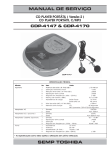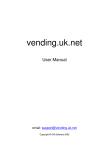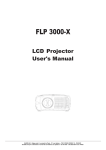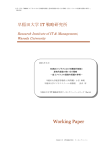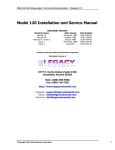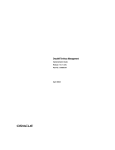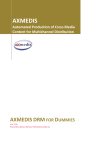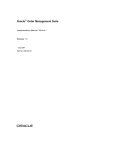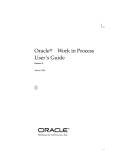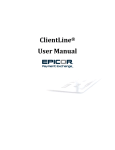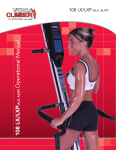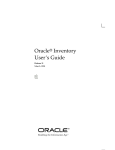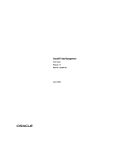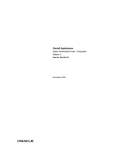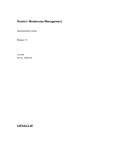Download Oracle Marketing Online User Guide
Transcript
Oracle Marketing Online User Guide Release 11i September 2002 Part No. A97712-02 Oracle Marketing Online User Guide, Release 11i Part No. A97712-02 Copyright © 2000, 2002, Oracle Corporation. All rights reserved. The Programs (which include both the software and documentation) contain proprietary information of Oracle Corporation; they are provided under a license agreement containing restrictions on use and disclosure and are also protected by copyright, patent and other intellectual and industrial property laws. Reverse engineering, disassembly or decompilation of the Programs, except to the extent required to obtain interoperability with other independently created software or as specified by law, is prohibited. The information contained in this document is subject to change without notice. If you find any problems in the documentation, please report them to us in writing. Oracle Corporation does not warrant that this document is error-free. Except as may be expressly permitted in your license agreement for these Programs, no part of these Programs may be reproduced or transmitted in any form or by any means, electronic or mechanical, for any purpose, without the express written permission of Oracle Corporation. If the Programs are delivered to the U.S. Government or anyone licensing or using the programs on behalf of the U.S. Government, the following notice is applicable: Restricted Rights Notice Programs delivered subject to the DOD FAR Supplement are "commercial computer software" and use, duplication, and disclosure of the Programs, including documentation, shall be subject to the licensing restrictions set forth in the applicable Oracle license agreement. Otherwise, Programs delivered subject to the Federal Acquisition Regulations are "restricted computer software" and use, duplication, and disclosure of the Programs shall be subject to the restrictions in FAR 52.227-19, Commercial Computer Software - Restricted Rights (June, 1987). Oracle Corporation, 500 Oracle Parkway, Redwood City, CA 94065. The Programs are not intended for use in any nuclear, aviation, mass transit, medical, or other inherently dangerous applications. It shall be the licensee's responsibility to take all appropriate fail-safe, backup, redundancy, and other measures to ensure the safe use of such applications if the Programs are used for such purposes, and Oracle Corporation disclaims liability for any damages caused by such use of the Programs. Oracle is a registered trademark, and SQL*Plus, OracleMetaLink, Oracle Store, and Oracle Discoverer are trademarks or registered trademarks of Oracle Corporation. Other names may be trademarks of their respective owners. Contents Send Us Your Comments ................................................................................................................ xvii Preface.......................................................................................................................................................... xix Structure................................................................................................................................................ xix Intended Audience ............................................................................................................................... xx Other Information Sources .................................................................................................................. xx Do Not Use Database Tools to Modify Oracle Applications Data .............................................. xxiii About Oracle ....................................................................................................................................... xxiii 1 Understanding Oracle Marketing Online Oracle Marketing Online 11i Release 8 .......................................................................................... Oracle Marketing Options........................................................................................................... Navigating Through Oracle Marketing Online............................................................................ Side Panel Menu ................................................................................................................................. Pages with Two Levels of Tabs and a Side Panel Menu......................................................... Pages with Two Levels of Tabs and Links................................................................................ Folders ............................................................................................................................................ Bins ................................................................................................................................................. Navigational Path Conventions ....................................................................................................... Profiles .................................................................................................................................................. Finding Information........................................................................................................................... Views of Marketing Objects ........................................................................................................ Quick Find ..................................................................................................................................... Advanced Search .......................................................................................................................... 1-1 1-1 1-3 1-3 1-3 1-4 1-4 1-4 1-5 1-5 1-5 1-6 1-6 1-7 iii Personalization.............................................................................................................................. Getting Help ........................................................................................................................................ Logging In ............................................................................................................................................ New in this Release ............................................................................................................................ Home ................................................................................................................................................... Home Page Bins, Reports and Charts...................................................................................... Tools.............................................................................................................................................. News ............................................................................................................................................. Encyclopedia ............................................................................................................................... Product ................................................................................................................................................ Descriptive Flexfields ................................................................................................................. Competitor Products .................................................................................................................. Audience ............................................................................................................................................. Organization................................................................................................................................ Person ........................................................................................................................................... List................................................................................................................................................. Segment ........................................................................................................................................ Import ........................................................................................................................................... Discoverer .................................................................................................................................... Partner .......................................................................................................................................... Partner Contacts.......................................................................................................................... Campaigns.......................................................................................................................................... Campaigns ................................................................................................................................... Campaign and Event Approvals .............................................................................................. Executing Marketing Activities Through Schedules ............................................................. Offers ............................................................................................................................................ Event .................................................................................................................................................... Event Building Blocks ................................................................................................................ One Off Events ............................................................................................................................ Event Registration ...................................................................................................................... Venue Enhancements ................................................................................................................. Deliverable ......................................................................................................................................... Deliverables that Use Budgets .................................................................................................. Deliverables that Do Not Use Budgets .................................................................................... Budget ................................................................................................................................................. iv 1-7 1-7 1-7 1-7 1-12 1-12 1-13 1-13 1-13 1-14 1-14 1-15 1-15 1-16 1-17 1-17 1-18 1-18 1-19 1-25 1-26 1-26 1-26 1-26 1-28 1-28 1-29 1-29 1-30 1-30 1-30 1-30 1-31 1-32 1-32 Budget Hierarchies ..................................................................................................................... Budgets Management ................................................................................................................ Budget Security........................................................................................................................... Fixed and Accrual Budgets ....................................................................................................... Threshold Alerts ......................................................................................................................... Budget Allocations ..................................................................................................................... Budget Checkbooks.................................................................................................................... Cell Drill-Downs......................................................................................................................... Adjustment Support................................................................................................................... Recalculated Committed Functionality................................................................................... Claims ................................................................................................................................................. Claim Lines Page ........................................................................................................................ Associate Earnings ..................................................................................................................... Split Claim ................................................................................................................................... Claims Settlement....................................................................................................................... Clear Duplicate Claims .............................................................................................................. Administration .................................................................................................................................. Web Placement............................................................................................................................ General Concepts........................................................................................................................ Web Postings ............................................................................................................................... Web Placements .......................................................................................................................... Site................................................................................................................................................. Page............................................................................................................................................... Location........................................................................................................................................ Page Parameters.......................................................................................................................... Style .............................................................................................................................................. Advantages of Pages and Placements ..................................................................................... Analytics ............................................................................................................................................. Models .......................................................................................................................................... Scoring a Target Population with Your Model ...................................................................... Model Status................................................................................................................................ About the Performance Matrix Report.................................................................................... About the Lift Chart ................................................................................................................... Scoring Run Status ..................................................................................................................... Scoring Run Results ................................................................................................................... 1-33 1-33 1-34 1-35 1-36 1-36 1-37 1-39 1-41 1-42 1-43 1-45 1-45 1-45 1-45 1-46 1-46 1-47 1-47 1-51 1-59 1-59 1-59 1-60 1-60 1-62 1-62 1-62 1-63 1-66 1-66 1-68 1-69 1-70 1-71 v Notes............................................................................................................................................. 1-73 2 Using the Home Tab Home Tab Bins, Reports and Charts ............................................................................................... Setting Up Bins, Charts, and Reports on the Home Page ........................................................... Using Home Tab Most Recent Bins................................................................................................. Viewing Home Tab Reports .............................................................................................................. Viewing Home Tab Charts .......................................................................................................... Selecting and Removing Home Page Bins, Reports and Charts ............................................ Editing a Home Page Bin............................................................................................................. Editing a Home Page Report....................................................................................................... Editing a Home Page Chart......................................................................................................... Setting Profile Preferences................................................................................................................ Tools....................................................................................................................................................... News ...................................................................................................................................................... Encyclopedia ........................................................................................................................................ 3 Using the Product Tab Products ................................................................................................................................................ Viewing Product Details.............................................................................................................. Creating a Product........................................................................................................................ Product Attributes ........................................................................................................................ Modifying Product Detail Attributes......................................................................................... Modifying Inventory Option Attributes ................................................................................... Modifying Inventory Products Details.................................................................................... Category Assignments ............................................................................................................... Organization Assignments........................................................................................................ Making a Product or Bundle Available for Inventory Transactions ................................... Price List....................................................................................................................................... Adding a Product or Bundle to Price Lists ............................................................................. Offers ............................................................................................................................................ Create an Offer (Product Subtab) ............................................................................................. Related Products ......................................................................................................................... Revisions ...................................................................................................................................... Bundling....................................................................................................................................... vi 2-1 2-2 2-3 2-4 2-4 2-4 2-5 2-5 2-6 2-7 2-7 2-8 2-8 3-1 3-2 3-2 3-5 3-6 3-7 3-12 3-13 3-14 3-15 3-15 3-16 3-17 3-17 3-19 3-20 3-21 Specifying Products for a Product Bundle.............................................................................. Competitor Product.................................................................................................................... Creating a Competitor Product ................................................................................................ Multimedia .................................................................................................................................. Store .............................................................................................................................................. Price Lists............................................................................................................................................ Displaying Price List .................................................................................................................. Creating a Price List ................................................................................................................... Modifying an Existing Price List .............................................................................................. Offers................................................................................................................................................... Offer Types .................................................................................................................................. Viewing and Editing an Offer................................................................................................... Creating Offers............................................................................................................................ Completing the Offer ................................................................................................................. Offers Advanced Options.......................................................................................................... Competitor Products ........................................................................................................................ Creating Competitor Products.................................................................................................. Modifying Competitor Products Details................................................................................. Templates............................................................................................................................................ Creating a Template ................................................................................................................... Modifying a Product Template ................................................................................................ 4 3-21 3-22 3-22 3-23 3-24 3-25 3-26 3-26 3-27 3-28 3-28 3-29 3-30 3-34 3-34 3-35 3-36 3-37 3-37 3-38 3-39 Using the Audience Tab Organization ........................................................................................................................................ Person.................................................................................................................................................... List ......................................................................................................................................................... Viewing a List ............................................................................................................................... Creating a List ............................................................................................................................... Modifying Main List Attributes ............................................................................................... Creating and Modifying List Selections .................................................................................. Modifying List Options ............................................................................................................. Associating Suppression Lists .................................................................................................. Generating a List......................................................................................................................... Viewing List Entries ................................................................................................................... Adding Notes to a List............................................................................................................... 4-2 4-2 4-3 4-5 4-6 4-10 4-10 4-11 4-12 4-12 4-13 4-13 vii Regenerating a List ..................................................................................................................... Exporting a List ........................................................................................................................... Adding Manual Entries to a List .............................................................................................. Segment .............................................................................................................................................. Viewing and Editing a Segment ............................................................................................... Creating a Segment..................................................................................................................... Import.................................................................................................................................................. Viewing a List Import ................................................................................................................ Creating an Import ..................................................................................................................... Import Error Handling............................................................................................................... Discoverer........................................................................................................................................... Searching for a Person or Organization ....................................................................................... Partner ................................................................................................................................................. Partner Contacts ................................................................................................................................ 4-14 4-14 4-15 4-16 4-17 4-17 4-18 4-19 4-19 4-21 4-22 4-22 4-23 4-23 5 Using the Campaign Tab Campaigns............................................................................................................................................ Creating a Campaign ................................................................................................................... Viewing and Editing a Campaign .............................................................................................. Approvals for Theme and Budget.............................................................................................. Entering Campaign Details ......................................................................................................... Main ................................................................................................................................................ Message .......................................................................................................................................... Removing a Message from a Campaign.................................................................................... Geography ..................................................................................................................................... Removing a Geography from a Campaign ............................................................................... Products ......................................................................................................................................... Removing Products or Product Families from a Campaign ................................................ Specifying Deliverables.............................................................................................................. Removing Deliverables from a Campaign.............................................................................. Viewing Campaign Costs and Revenues ................................................................................ Entering New Costs and Revenues.......................................................................................... Removing a Cost or Revenues .................................................................................................. Campaign Budgets ..................................................................................................................... Campaign Schedules .................................................................................................................. viii 5-1 5-2 5-4 5-6 5-7 5-7 5-7 5-8 5-8 5-9 5-9 5-10 5-10 5-11 5-11 5-12 5-12 5-13 5-14 Associating Offers ...................................................................................................................... Creating Metric to Value Conditions....................................................................................... Creating Metric to Workbook Conditions .............................................................................. Metrics.......................................................................................................................................... Viewing Metrics.......................................................................................................................... Entering New Metrics ................................................................................................................ Removing a Metric ..................................................................................................................... Entering Values into Metrics..................................................................................................... Triggers ........................................................................................................................................ Viewing Triggers ........................................................................................................................ Removing a Trigger.................................................................................................................... Creating a Trigger....................................................................................................................... Comparing Metrics..................................................................................................................... Copying a Campaign ................................................................................................................. Creating and Editing Campaign Schedules............................................................................ Editing and Viewing a Campaign Schedule........................................................................... Creating a Campaign Schedule ................................................................................................ Adding a Message to a Campaign Schedule .......................................................................... Removing a Message from a Campaign Schedule ................................................................ Selecting Products or Product Families for a Campaign Schedule ..................................... Removing Product or Product Families from Campaign Schedules .................................. Adding a Deliverable to a Campaign Schedule ..................................................................... Removing a Deliverable from a Campaign Schedule ........................................................... Sourcing Budgets for Campaign Schedules............................................................................ Removing a Budget Request from a Campaign Schedule.................................................... Transferring Funds from a Campaign Schedule to a Budget .............................................. Updating Campaign Schedule Budgets .................................................................................. Campaign Schedule Costs......................................................................................................... Entering New Campaign Schedule Costs and Revenues ..................................................... Removing a Campaign Schedule Cost or Revenue ............................................................... Selecting/Selecting a Target Group for a Campaign Schedule ........................................... Removing a List from a Campaign Schedule Target Group ................................................ Campaign Schedule Metrics ..................................................................................................... Viewing Campaign Schedule Metrics ..................................................................................... Entering New Campaign Schedule Metrics ........................................................................... 5-14 5-14 5-15 5-16 5-17 5-17 5-18 5-18 5-19 5-19 5-20 5-20 5-21 5-22 5-23 5-23 5-25 5-26 5-27 5-28 5-28 5-29 5-30 5-30 5-32 5-32 5-34 5-34 5-36 5-36 5-37 5-38 5-39 5-39 5-40 ix Removing a Campaign Schedule Metric ................................................................................. Creating a Campaign Schedule Using Oracle Advanced Outbound.................................. Programs ............................................................................................................................................. Viewing Programs ...................................................................................................................... Creating a Program .................................................................................................................... Selecting Program Components ............................................................................................... Selecting a Program Message.................................................................................................... Removing a Message from a Program..................................................................................... Program Costs ............................................................................................................................. Viewing Program Costs and Revenues ................................................................................... Removing a Program Cost or Revenue ................................................................................... Offers................................................................................................................................................... Offer Types .................................................................................................................................. Viewing and Editing an Offer................................................................................................... Creating Offers ............................................................................................................................ Completing the Offer ................................................................................................................. Offers Advanced Options.......................................................................................................... Offer Budgets............................................................................................................................... Removing a Budget Request from an Offer............................................................................ Transferring Funds from an Offer to a Budget....................................................................... Updating Offer Budgets............................................................................................................. Offer Forecasts............................................................................................................................. Creating a Forecast ..................................................................................................................... Editing a Forecast........................................................................................................................ Creating a New Version of a Forecast ..................................................................................... Viewing the Manufacturer’s ROI (Return on Investment) ................................................... 6 Using the Event Tab Events .................................................................................................................................................... Viewing an Event.......................................................................................................................... Creating an Event ......................................................................................................................... Entering and Editing Information for an Event ....................................................................... Promoting an Event by Associating It with a Campaign ....................................................... Publishing Event Notes ............................................................................................................... Event Schedules .................................................................................................................................. x 5-41 5-41 5-43 5-43 5-44 5-44 5-45 5-46 5-46 5-47 5-47 5-48 5-48 5-49 5-50 5-54 5-54 5-55 5-56 5-57 5-58 5-59 5-59 5-62 5-62 5-63 6-1 6-3 6-3 6-4 6-5 6-5 6-6 Viewing and Editing an Event Schedule................................................................................... Creating an Event Schedule ........................................................................................................ Entering or Modifying Details for an Event Schedule ............................................................ Specifying the Invitation List for an Event Schedule .............................................................. Entering Event Coordinators and Other Resources ................................................................ Event Agenda..................................................................................................................................... Creating Event Agenda Tracks and Sessions ......................................................................... Sending Email Notifications ..................................................................................................... Programs ............................................................................................................................................. Viewing Programs...................................................................................................................... Creating a Program .................................................................................................................... Selecting Program Components ............................................................................................... Selecting a Program Message ................................................................................................... Removing a Message from a Program .................................................................................... Program Costs............................................................................................................................. Viewing Program Costs and Revenues ................................................................................... Entering New Program Costs and Revenues ......................................................................... Removing a Program Cost or Revenue ................................................................................... Registrations ...................................................................................................................................... Searching for Events................................................................................................................... Setting Up Event Registrations................................................................................................. Viewing and Registering for an Event .................................................................................... Venue................................................................................................................................................... Viewing and Modifying a Venue ............................................................................................. Creating a Venue ........................................................................................................................ Venue Room ................................................................................................................................ Defining Venue Room Details .................................................................................................. Viewing and Modifying a Venue Room ................................................................................. Venue Rates ................................................................................................................................. Defining Venue Rates Details ................................................................................................... Viewing and Modifying Venue Rates ..................................................................................... Associated Events....................................................................................................................... Publishing Event Notes ............................................................................................................. 6-6 6-7 6-7 6-9 6-9 6-10 6-10 6-11 6-13 6-13 6-13 6-14 6-15 6-15 6-16 6-16 6-17 6-17 6-18 6-18 6-19 6-19 6-20 6-20 6-22 6-24 6-25 6-26 6-26 6-26 6-27 6-28 6-29 xi 7 Using the Deliverable Tab Deliverable ........................................................................................................................................... Creating a Deliverable.................................................................................................................. Viewing and Editing a Deliverable ............................................................................................ Creating a New Version of a Deliverable.................................................................................. Creating a Kit................................................................................................................................. Adding Associated Electronic Files ........................................................................................... For electronic deliverables (non email): ............................................................................. For electronic deliverables (category email):................................................................... Stocking Physical Deliverables .......................................................................................... Messages ............................................................................................................................................. Creating a Message..................................................................................................................... Removing a Message From Use................................................................................................ Viewing and Editing a Message ............................................................................................... 8 Using the Budget Tab Viewing and Editing Budgets ..................................................................................................... Creating a Budget ......................................................................................................................... Viewing Budget Expenditures.................................................................................................... Creating a Budget Adjustment ................................................................................................... Requesting Transfer of Funds from One Budget to Another ................................................. Displaying Columns on the Budget Summary Page ............................................................... 9 8-1 8-2 8-3 8-3 8-4 8-5 Using the Claim Tab Creating a Claim ........................................................................................................................... Entering and Editing Claim Detail Information....................................................................... Claim Statuses ............................................................................................................................... Populating Claim Lines ............................................................................................................... Entering Claim Line Details ........................................................................................................ Associating Earnings with Claim Lines .................................................................................... Viewing Tasks ............................................................................................................................... Creating Tasks............................................................................................................................. Splitting a Claim ......................................................................................................................... Adding an Attachment to a Claim ........................................................................................... xii 7-1 7-3 7-7 7-7 7-8 7-9 7-9 7-10 7-10 7-11 7-11 7-13 7-13 9-1 9-2 9-4 9-4 9-6 9-7 9-9 9-10 9-12 9-13 Editing Attachment Information.............................................................................................. Editing a Attachment File.......................................................................................................... Adding a Note to a Claim ......................................................................................................... Viewing and Editing Notes....................................................................................................... Settling a Claim ........................................................................................................................... Viewing Claim History Details................................................................................................. Viewing Claim History Lines ................................................................................................... Viewing Claim History Line Details........................................................................................ Viewing Claim History Tasks................................................................................................... Viewing Claim History Settlement .......................................................................................... 10 Using the Administration Tab Creating an Email Cover Letter for Mail Merge ........................................................................ Creating a Data Source .................................................................................................................... Viewing and Editing a Data Source......................................................................................... Viewing and Editing a Sub type Data Source for a Master Data Source............................ Creating Budget Adjustment Types .............................................................................................. Setting Up Budget Thresholds....................................................................................................... Setting Up Claim Adjustment Reasons........................................................................................ Defining Workflow Actions for Claim Settlement .................................................................... Creating Claim Types....................................................................................................................... Setting Up System Parameters for Claims................................................................................... Setting Up Trade Profiles .............................................................................................................. Setting Up History Rules .............................................................................................................. Creating Workbooks in Oracle Web Discoverer....................................................................... Viewing Existing Workbooks ................................................................................................. Adding Conditions in Discoverer Workbooks ......................................................................... Adding Sort Conditions in Discoverer Workbooks................................................................. Adding Calculations in Discoverer Workbooks....................................................................... Entering Workbook Search Criteria ............................................................................................ Entering List Search Criteria ........................................................................................................ The List of Values (LOV)............................................................................................................... 11 9-14 9-14 9-15 9-16 9-17 9-18 9-19 9-20 9-22 9-23 10-2 10-3 10-4 10-5 10-5 10-6 10-7 10-7 10-8 10-9 10-10 10-11 10-12 10-14 10-15 10-16 10-17 10-18 10-19 10-20 Using the Execution Tab Email.................................................................................................................................................... 11-2 xiii Copying a Campaign Schedule ................................................................................................ Modifying a Campaign Schedule............................................................................................. Using Target Groups .................................................................................................................. Creating/Selecting a Target Group for a Campaign Schedule.......................................... Modifying a Target Group for a Campaign Schedule......................................................... Web Postings.................................................................................................................................... Creating a Universal Posting .................................................................................................. Creating a Rule-based Posting................................................................................................ Updating a Universal Posting................................................................................................. Updating a Rule-based Posting .............................................................................................. Removing a Universal or Rule-based Posting ...................................................................... Web Placements............................................................................................................................... Registering a New Site ............................................................................................................. Registering a New Page ........................................................................................................... Registering a New Location .................................................................................................... Registering a New Style........................................................................................................... Registering a New Placement ................................................................................................. Updating a Placement .............................................................................................................. 12 Using the Analytics Tab Customer Lists ................................................................................................................................... Creating a List of Customers Most Likely to Respond to a Campaign .............................. Creating a List of Customers Most Likely to Defect from Your Organization.................. Models................................................................................................................................................. Creating a Model ........................................................................................................................ Viewing a Model......................................................................................................................... Entering and Modifying Model Details................................................................................... Building a Response Model....................................................................................................... Building a Loyalty/Retention Model ...................................................................................... Evaluating Model Results........................................................................................................ Copying a Model ...................................................................................................................... Scoring the Target Population with a Model........................................................................ Scoring Runs .................................................................................................................................... Creating a Scoring Run ............................................................................................................ Viewing a Scoring Run ............................................................................................................ xiv 11-4 11-6 11-9 11-10 11-11 11-11 11-11 11-12 11-13 11-15 11-15 11-16 11-16 11-16 11-17 11-17 11-17 11-18 12-1 12-1 12-2 12-3 12-3 12-4 12-4 12-6 12-8 12-11 12-12 12-13 12-14 12-14 12-15 Entering and Modifying Scoring Run Details ...................................................................... Selecting the Target Population and Scheduling a Scoring Run ....................................... Evaluating Scoring Run Results ............................................................................................. Generating Lists based on Scoring Run Results................................................................... Copying a Scoring Run ............................................................................................................ 12-15 12-16 12-19 12-19 12-20 Glossary Index xv xvi Send Us Your Comments Oracle Marketing Online User Guide, Release 11i Part No. A97712-02 Oracle Corporation welcomes your comments and suggestions on the quality and usefulness of this document. Your input is an important part of the information used for revision. ■ ■ ■ ■ ■ Did you find any errors? Is the information clearly presented? Do you need more information? If so, where? Are the examples correct? Do you need more examples? What features did you like most? If you find any errors or have any other suggestions for improvement, please indicate the document title and part number, and the chapter, section, and page number (if available). You can send comments to us in the following ways: Postal service: Oracle Corporation CRM Content Development Manager Oracle Marketing Online Documentation 500 Oracle Parkway Redwood Shores, CA 94065 USA If you would like a reply, please give your name, address, telephone number, and (optionally) electronic mail address. ■ If you have problems with the software, please contact your local Oracle Support Services. xvii xviii Preface Welcome to the Oracle Customer Relationship Management, Release 11i, suite of applications. This guide assumes you have a working knowledge of the following: ■ The principles and customary practices of your business area ■ Oracle Marketing Online If you have never used Oracle Marketing Online, Oracle suggests you attend one or more of the Oracle Marketing Online training classes available through Oracle University. ■ The Oracle Applications graphical user interface To learn more about the Oracle Applications graphical user interface, read the Oracle Applications User’s Guide. See Other Information Sources for more information about Oracle Applications product information. Structure This guide is optimized for online help. It is written in short, self-contained, task-oriented topics linked together with hyperlinks. When using this document in printed form, you can not follow the hyperlinks between topics. This guide is organized in the following topic groups rather than by chapters: ■ “Understanding Oracle Marketing Online” provides overviews of the application and its components, explanations of key concepts, features, and xix functions, as well as the relationship of the application to other Oracle or third-party applications. ■ “Using Oracle Marketing Online” provides process-oriented, task-based procedures for using the application to perform essential business tasks. Intended Audience The Understanding and Using topic groups of this guide are aimed at the following users: ■ All marketers using the application ■ Marketing application administrators ■ Power users of the application ■ Marketing application administrators ■ Sales personnel using the application ■ Any Trade Management personnel using the application Other Information Sources You can choose from many sources of information, including online documentation, training, and support services, to increase your knowledge and understanding of Oracle Marketing Online. If this guide refers you to other Oracle Applications documentation, use only the Release 11i versions of those guides. Online Documentation All Oracle Applications documentation is available online (HTML or PDF). Online help patches are available on OracleMetalink. Related Documentation Oracle Marketing Online shares business and setup information with other Oracle Applications products. Therefore, you may want to refer to other product documentation when you set up and use Oracle Marketing Online. You can read the documents online by choosing Library from the expandable menu on your HTML help window, by reading from the Oracle Applications Document xx Library CD included in your media pack, or by using a Web browser with a URL that your system administrator provides. If you require printed guides, you can purchase them from the Oracle Store at http://oraclestore.oracle.com. Documents Related to All Products Oracle Applications User’s Guide This guide explains how to enter data, query, run reports, and navigate using the graphical user interface (GUI) available with this release of Oracle Marketing Online (and any other Oracle Applications products). This guide also includes information on setting user profiles, as well as running and reviewing reports and concurrent processes. You can access this user’s guide online by choosing ”Getting Started with Oracle Applications” from any Oracle Applications help file. Documents Related to This Product Oracle Applications Concepts This guide provides an introduction to the concepts, features, technology stack, architecture, and terminology for Oracle Applications Release 11i. It provides a useful first book to read before an installation of Oracle Applications. This guide also introduces the concepts behind Applications-wide features such as Business Intelligence (BIS), languages and character sets, and Self-Service Web Applications. Oracle Pricing User’s Guides Implementers need this guide to set up pricing features of Oracle Marketing Online. Oracle Applications System Administrator’s Guide This guide provides planning and reference information for the Oracle Applications System Administrator. It contains information on how to define security, customize menus and online help, and manage concurrent processing. Other Implementation Documentation Discoverer 3i Installation & Administration Guide Release 3.3 for the Web This guide outlines the implementation steps for Oracle Web Discoverer. xxi BIS 11i Implementation Guide This guide outlines the steps required to create the End User Layer (EUL) and import EUL Export File (EEX) for Oracle Web Discoverer. Oracle CRM Application Foundation Implementation Guide Many CRM products use components from CRM Application Foundation. Use this guide to correctly implement CRM Application Foundation. Training and Support Training Oracle offers training courses to help you and your staff master Oracle Marketing Online and reach full productivity quickly. You have a choice of educational environments. You can attend courses offered by Oracle University at any one of our many Education Centers, you can arrange for our trainers to teach at your facility, or you can use Oracle Learning Network (OLN), Oracle University’s online education utility. In addition, Oracle training professionals can tailor standard courses or develop custom courses to meet your needs. For example, you may want to use your organization’s structure, terminology, and data as examples in a customized training session delivered at your own facility. Support From on-site support to central support, our team of experienced professionals provides the help and information you need to keep Oracle Marketing Online working for you. This team includes your Technical Representative, Account Manager, and Oracle’s large staff of consultants and support specialists with expertise in your business area, managing an Oracle8i server, and your hardware and software environment. OracleMetalink This is your self-service support connection with web, telephone menu, and e-mail alternatives. Oracle supplies these technologies for your convenience, available 24 hours a day, 7 days a week. With it, you can obtain information and advice from technical libraries and forums, download patches, download the latest documentation, look at bug details, and create or update TARs. To use OracleMetalink, register at (http://metalink.oracle.com). xxii Alerts: You should check OracleMetalink alerts before you begin to install or upgrade any of your Oracle Applications. Navigate to the Alerts page as follows: Technical Libraries/ERP Applications/Applications Installation and Upgrade/Alerts. Self-Service Toolkit: You may also find information by navigating to the Self-Service Toolkit page as follows: Technical Libraries/ERP Applications/Applications Installation and Upgrade. Do Not Use Database Tools to Modify Oracle Applications Data Oracle STRONGLY RECOMMENDS that you never use SQL*Plus, Oracle Data Browser, database triggers, or any other tool to modify Oracle Applications data unless otherwise instructed. Oracle provides powerful tools you can use to create, store, change, retrieve, and maintain information in an Oracle database. But if you use Oracle tools such as SQL*Plus to modify Oracle Applications data, you risk destroying the integrity of your data and you lose the ability to audit changes to your data. Because Oracle Applications tables are interrelated, any change you make using Oracle Applications can update many tables at once. But when you modify Oracle Applications data using anything other than Oracle Applications, you may change a row in one table without making corresponding changes in related tables. If your tables get out of synchronization with each other, you risk retrieving erroneous information and you risk unpredictable results throughout Oracle Applications. When you use Oracle Applications to modify your data, Oracle Applications automatically checks that your changes are valid. Oracle Applications also keeps track of who changes information. If you enter information into database tables using database tools, you may store invalid information. You also lose the ability to track who has changed your information because SQL*Plus and other database tools do not keep a record of changes. About Oracle Oracle Corporation develops and markets an integrated line of software products for database management, applications development, decision support, and office automation, as well as Oracle Applications, an integrated suite of more than 160 software modules for financial management, supply chain management, manufacturing, project systems, human resources and customer relationship management. xxiii Oracle products are available for mainframes, minicomputers, personal computers, network computers and personal digital assistants, allowing organizations to integrate different computers, different operating systems, different networks, and even different database management systems, into a single, unified computing and information resource. Oracle is the world’s leading supplier of software for information management, and the world’s second largest software company. Oracle offers its database, tools, and applications products, along with related consulting, education, and support services, in over 145 countries around the world. xxiv 1 Understanding Oracle Marketing Online This topic group provides overviews of the application and its components, explanations of key concepts, features, and functions, as well as the relationship of the application to other Oracle or third-party applications. 1.1 Oracle Marketing Online 11i Release 8 Oracle Marketing Online enables an enterprise to achieve Single Marketing Reality the ability to plan and execute marketing programs from campaign to order to cash. It also leverages Single Customer Reality, Oracle’s exclusive Trading Community Architecture (TCA) that stores all customer, partner, prospect and other related information in a single repository, to deliver consistent messages and offers across all channels. In short, Oracle Marketing Online takes you beyond simple campaign planning and execution; it empowers you to measure and achieve true marketing ROI. Oracle Marketing Online is a part of the Oracle eBusiness Suite, an integrated suite of applications for the enterprise, including both ERP and CRM. The Oracle eBusiness Suite is designed to transform traditional businesses into e-businesses. 1.1.1 Oracle Marketing Options Oracle Marketing Online's Trade Management option is designed to automate, track, and increase the efficiency of three major business processes: funds management, promotional spending, and claims/deductions resolution. Designed for the consumer goods sector, Trade Management is a B2B functionality that can be used to control costs related to promotions, track deals made with retailers, distributors or partners, and process all claims and deductions. When a claim or deduction is made, Trade Management gives businesses a fast, easy, efficient way to research the claim or deduction, append to the earnings from the original offer or Understanding Oracle Marketing Online 1-1 Oracle Marketing Online 11i Release 8 deal if promotional related, and recognize cost savings by identifying invalid claims or deductions. Oracle Marketing Online functionality is organized by the following tabs: Table 1-1 Tabs Tab Functionality Home Use this tab to view configurable bins, reports, charts, and links to recently accessed campaigns and events. Product Create products and product bundles in inventory. Create price lists and add new items and prices to existing ones. Audience Create and manage lists and segments of customers and prospects for your marketing activities. Use the Organization and Person subtabs to view details about your customers using functionality from Oracle Sales Online. See Oracle Sales Online Concepts and Procedures for further information. Use the Partners and Partner Contacts subtabs to view details regarding the organization’s partners using functionality from Partners Online. See Oracle Partners Online Concepts and Procedures for further information. Campaign From this tab you can organize campaigns and track related tasks, assignments, activities, creative material, and other elements designed to promote or sell concepts, products, and services. Event From this tab you can set up and track trade shows, product launches, seminars, and other activities associated with a location or locations. Deliverable From this tab you can track and manage creative materials associated with campaigns, events and organizations as well as the organization’s Messages. Budget From this tab you can track, manage and control funding for campaigns, events, offers and deliverables. This tab also features a budget checkbook for reviewing expenditures. Note: You can fund offers directly from a budget without campaigns. 1-2 Claim From this tab you can track, research and settle claims and deductions to ensure proper processing of valid and invalid claims. Administration Configure Oracle Marketing Online Oracle Marketing Online User Guide Side Panel Menu 1.2 Navigating Through Oracle Marketing Online Navigate through the application by clicking on the tabs, subtabs, bins, and side panel menu items. Here are the various user interface elements used in Oracle Marketing Online and a brief explanation of their use. Table 1-2 Navigation Interface Element Brief Explanation Side Panel Menu Contain a list of items pertinent to the tab or subtab. Folders Display the hierarchical structure of information. Folders which contain information are marked with a plus (+) sign. Bins Bins are displayed on the Home tab. There are three types of bins: reporting, most recent, and key performance metrics. ■ ■ ■ Reporting bins display trend and performance information for key marketing activities, including budget utilization and campaign and event effectiveness. Each of these bins contain links enabling you to drill-down to more granular details. Most recent bins display links to recently accessed campaigns and events. The key performance metrics bins are a collection of key performance indicators for a particular business flow. Example: Response to Lead 1.3 Side Panel Menu A side panel menu organizes the information you enter and track. Each item on the side panel menu represents a specific collection of information. You can add modify or remove that information by selecting the appropriate side panel menu item to display the appropriate page. Side panel menus, with the exception of those associated with campaigns and events, have a standard list of items. The campaign and event tabs have customizable side panel menus which may display different items, depending on the type of campaign or event. 1.3.1 Pages with Two Levels of Tabs and a Side Panel Menu The Oracle Marketing Online application screen is displayed with a row of tabs across the screen directly above a solid band of color, just as file folder tabs would Understanding Oracle Marketing Online 1-3 Side Panel Menu appear in a filing drawer. Each tab controls access to a particular object, such as a campaign, event, deliverable, or message. Each tab may have one or more subtabs. These subtabs appear as links on the solid band of color. Selecting a link will display the page associated with that subtab. Subtabs may have a Side Panel Menu. Side Panel Menus contain items which display various pages relating to the subtab. Clicking a Side Panel Menu item will display the appropriate page. 1.3.2 Pages with Two Levels of Tabs and Links The Oracle Marketing Online application screen is displayed with a row of tabs across the screen directly above a solid band of color, just as file folder tabs would appear in a filing drawer. Each tab controls access to a particular object, such as a campaign, event, deliverable, or message. Each tab may have one or more subtabs. These subtabs appear as links on the solid band of color. Selecting a link will display the page associated with that subtab. Subtabs may have an additional row of links running across the top of the screen. Clicking a link will display the page for that information. 1.3.3 Folders Oracle Marketing Online uses folders to display the parent-child relationship between marketing objects. Parent objects, such as summary metrics and costs, are indicated by a plus sign displayed just to left of the object name. Only parent objects with child objects are shown with plus signs. Clicking on the plus sign displays a list of child objects in indented fashion directly below the parent object. 1.3.4 Bins Bins are displayed on the Home tab. There are three types of bins: ■ Reporting ■ Most Recent ■ Key Performance Metrics The following table displays a brief description of each. 1-4 Oracle Marketing Online User Guide Finding Information Table 1-3 Bins Bin Type Description Reporting Display trend and performance information for key marketing activities, including budget utilization and campaign and event effectiveness. Each of these bins contain links enabling you to drill-down to more granular details. Most Recent Display links to recently accessed campaigns and events Key Performance Metrics A collection of key performance indicators for a particular business flow. Example: Response to Lead 1.4 Navigational Path Conventions Here is the convention used by this documentation to describe user navigation: ■ Tab > subtab > link ■ Tab > subtab > side panel menu item ■ Tab > Create. Select the tab and click the Create button to create a new marketing object for that tab. 1.5 Profiles Oracle Marketing Online has some attributes that the user may modify. The profile link in the upper right corner of the page displays a profile page where items such as passwords, number of database rows displayed, default currency and other attributes. Access to many of the tabs is controlled by a responsibility. Each user is given a responsibility which determines what tabs are displayed and what rights a user may have. 1.6 Finding Information Oracle Marketing Online provides you with three ways to find the information: ■ Views of marketing objects ■ Use the Quick Find function to search ■ Perform a detailed search using Advanced Search Understanding Oracle Marketing Online 1-5 Finding Information 1.6.1 Views of Marketing Objects When you click on a tab, Oracle Marketing Online automatically displays all the objects appropriate for the tab which you are able to edit. By selecting a different view, the database is requeried and the objects appropriate to that new view appear. To help you find objects, you can sort the list by clicking on a column heading. Any sortable column heading appears as a hyperlink. If the list of objects is too long, use quick find to locate a particular object. You can display the following campaign views from the View drop-down list: Table 1-4 Campaign Views View Explanation My campaigns Campaigns you own or for which you have update privileges All campaigns All campaigns you can view My country’s campaigns Lists all campaigns viewable to you in your country. You must set up your home country in the preferences page My division’s campaigns Lists all campaigns viewable to you in the country that belong to your division. A division is one level above your country in the geographic hierarchy. For example, the Americas division may consist of USA and Canada. If you designate the USA as your home country, then this view displays all campaigns in the USA and Canada My team’s campaigns Lists all campaigns that include you as a team member Campaign Hierarchy Displays the campaign hierarchy for your organization as a tree Use the Advanced Search feature to search for messages, campaigns, deliverables, events, and lists. Advanced search cannot be used to locate notes, tasks, or attachments which are associated with messages, campaigns, deliverables, and so on. 1.6.2 Quick Find Use Quick Find to locate a marketing object. Quick Find works even if you know only part of the name of the campaign, event, or other object for which you are looking. 1-6 Oracle Marketing Online User Guide New in this Release Use the "%" sign as a wild card. For example, to search for a campaign, select Campaigns from the drop down list and enter a partial campaign name. If you enter Q1%, for instance, the application returns a list of all campaigns with names that begin with Q1. 1.6.3 Advanced Search By selecting the Advanced Search link next to the Quick Find you can enter a wide variety of criteria for your searches. 1.6.4 Personalization General personal preferences are determined by the default values set by the system administrator, and can be changed by the user.You must click Update after changing information in each page. 1.7 Getting Help From any tab, click the Help link in the upper right corner of the screen to display a help window for that tab. On that help window you will find a basic explanation for that tab as well as a number of useful links for subtopics and related topics. 1.8 Logging In To log in to Oracle Marketing Online, you will need a login ID and a password. Enter your login and password to access the system and display the Home Page. 1.9 New in this Release The following new features have been added to Oracle Marketing Online in this release. Additional Home Page Bins and Reports The following configurable bins and reports have been added to the Oracle Marketing Online Home Page: ■ ■ Responses bin that measures campaign responses added and converted to leads over the following time periods: Day, Week, Month, Quarter, Year Responses by Activity report that measures responses and conversions to leads by marketing activity (for example, Email Blast, Telemarketing, etc.) Understanding Oracle Marketing Online 1-7 New in this Release ■ ■ ■ ■ ■ ■ ■ ■ ■ ■ ■ ■ ■ ■ ■ ■ 1-8 Responses by Campaign report that measures responses and conversions to leads by campaign Lead to Opportunity bin that includes two key metrics to assess lead management performance: Lead Coverage percentage and Lead to Opportunity conversion rate Lead Assignment and Conversion by Sales Group report that measures the new leads and conversions to opportunities by sales group Conversion Rates by Sales Group report that measures lead conversion rates by sales group Lead Aging by Sales Group report that measures open lead counts (in number of days open) by sales group. Lead Quality bin that measures lead counts by quality grade/rating over the following time periods: Day, Week, Month, Quarter, Year Lead Aging by Quality report that measures open lead counts (in number of days open) by quality grade/rating Lead Quality by Region report that measures lead quality counts for each region Lead Quality by Campaign report that measures lead quality counts for each campaign Lead Quality by Status report that measures lead quality counts for each lead status Lead Sources bin that measures new lead counts for each lead source over the following time periods: Day, Week, Month, Quarter, Year Lead Sources by Region report that measures lead source counts for each region Lead Sources by Campaign report that measures lead source counts for each campaign Lead Sources by Status report that measures lead source counts for each lead status Lead Status by Campaign report that measures lead status counts for each campaign Lead Import Statistics bin that measures the number of valid and invalid leads imported over the following time periods: Day, Week, Month, Quarter, Year Oracle Marketing Online User Guide New in this Release ■ ■ ■ Lead Import Statistics by Region report that measures the number of leads imported by region Lead Import Statistics by Campaign report that measures the number of leads imported by campaign Invalid Leads by Reason report that measures invalid lead import counts by reason Enhanced Product Management The addition and modification of fields in the product create page is to support the requirements for the integration of Oracle Marketing Online with iStore and Oracle Services Online. The following product information has been added to the Oracle Marketing Online Product Create Page: ■ ■ ■ Product or Service radio button enables the marketer to specify if the item is a product or service from the outset, thereby allowing the system to determine which product attributes are applicable. Product Creation Date supports marketers in running product-aging reports. Automatic Master Organization Default enables the marketer to create products in one organization and assign products to other organizations without re-creating all of the product information. New Product Attributes Supported The following product attributes have been added to the Oracle Marketing Online Products Inventory Options page: ■ ■ ■ ■ ■ Bill of Material Type enables the marketer to create any type of BOM, such as Standard, Option Class Model, Planning. Product Weight and Unit Weight attributes allow the system to accurately calculate shipping costs at time of order capture by cross-referencing with carrier rate tables. OM Indivisible attribute indicates whether this item can be ordered in fractions. Web Status attribute indicates whether to publish/unpublish products in the catalog. Check ATP indicates whether to check available to promise and/or capable to promise information when placing demand. Understanding Oracle Marketing Online 1-9 New in this Release ■ ■ ■ Pick Components indicate whether an item has a bill of material with options, classes, or included items picked from finished goods inventory. Subscription Dependency Enable indicates if you have Oracle Service for Communications installed, whether a subscription is dependent on a prerequisite grouping of parts or services. Billing Type indicates whether the customer is charged for additional services. Inventory Organization Access The list of available inventory organizations displayed in the product organization assignment page automatically displays available inventory organizations based on the user’s current responsibility. Enhanced Event Management Event planning has added track and session management with internal and external resource management. Venue management enables venue room and rate information tracking through the events area. Execution is integrated with fulfillment services upon actions like registration, cancellation, and so on. It also provides waitlist management. Additionally, operational reporting for event registration is now available in real time through the event dashboard. Event registration import is simplified with TCA integration. Venue Management Specifically, the enhanced venue management functionality includes: ■ Ability to create venues thought the events tab ■ Ability to create venue rooms with rates ■ Ability to note venue rates ■ View all events that have taken place at a venue ■ Associate venue contacts. Event Agenda Management ■ ■ 1-10 Ability to create tracks and multiple sessions within a track Ability to associate internal/external resources at an event schedule and a session level Oracle Marketing Online User Guide New in this Release Event Registration ■ Ability to cancel a registrant through Oracle Marketing Online ■ Public APIs for event registration ■ Descriptive flex-field support for the event registration screen ■ Event registration dashboard for operational data on registrants ■ Source, Industry, Country, Job ■ Simplified event registration import with tight TCA integration ■ Ability to auto-register from waitlist upon cancellation using a profile ■ Site and event schedule level ■ Descriptive flex-field support in event registration screen to input additional registration information Event Notification/Fulfillment ■ ■ Automatic customer email notification/fulfillment triggered by: ■ Registration ■ Registration cancellation ■ Venue change ■ Date change ■ Confirmation from wait list ■ Event cancellation Fulfillment setup at Administration and Event level List Import Reporting and Error Handling ■ ■ ■ The list import process has been enhanced to provide users with a more detailed error report and the ability to correct import errors on the fly. The import results screen contains hyperlinks to the number of error records and number of duplicate records, enabling users to obtain additional information about the errors. Within each error record, incorrect values for the import fields are highlighted with the reason(s) for import failure. Users can correct the identified errors and directly upload the corrected records back into the system. Understanding Oracle Marketing Online 1-11 Home ■ An Import Error Search feature enables users to query the error results based on certain key attributes (First Name, Last Name, and so on). Customizable Contact Preference Screens ■ ■ This feature empowers marketers to capture “opt-out” and other contact preferences by customizing the contact preference screens for marketing activities. These Self-service screens enable targeted prospects/customers to unsubscribe from future activities by providing the appropriate information. When a contact unsubscribes, this preference is captured and maintained as part of the suppression list, thereby automatically excluding this contact from future marketing activities (based on the contact’s preferences). By capturing preference information directly from targeted individuals, this feature helps marketers target the right people at the right times using the right channels. 1.10 Home The Home page is the first page displayed after logging into Oracle Marketing Online. This page shows configurable bins, reports and charts for viewing summary information about key marketing activities, along with links to recently accessed campaigns and events. 1.10.1 Home Page Bins, Reports and Charts The Home page provides the option to display configurable bins, reports and charts. The reporting bins on the Home page enable users to quickly view the knowledge they need to perform their jobs. The reporting bins contain summary information about key marketing activities, including budget utilization and campaign and event effectiveness. Each bin provides links to drill down reports with more granular details. The Home page also provides configurable reports and charts containing key marketing information, including top Campaigns by Leads and top Events by Registrations. The following types of objects are available for display on the Home page: 1-12 ■ Key Metrics Bins, which include links to corresponding Drill Down Reports ■ Reporting Bins, which include links to corresponding Drill Down Reports Oracle Marketing Online User Guide Home ■ Most Recent Bins, which include links to recently accessed campaigns and events ■ Reports ■ Charts The user can configure each reporting and key metric bin as to how the data is aggregated and the number of rows to display. The Home page reports and charts are configurable in a similar fashion. Each reporting and key metric bin contains links to one or more drill-down reports. The drill-down reports contain detailed information related to the reporting or key metric bin and aggregate selected by the user. The drill-down reports may also contain links to navigate the user to a particular campaign, event or budget object. 1.10.2 Tools Using this subtab, you have the ability to link to external sites (HTML and jsp only) and ERP applications. You may only call self-service functions or functions which call HTML or jsp pages. Using Oracle Sales Online Administrator, you can configure the links using the External Tools under the Administration tab. You can use the External tools, such as Travel Reservations, and the Internal Tools, such as Territory Lookup, Resource Lookup, and Group Lookup from this subtab. Refer to Oracle Sales Online Concepts and Procedures for information on understanding and using this subtab. 1.10.3 News From the News subtab, you can view news information from the Marketing Encyclopedia System, such as world, industry, internal, and competitor news from the home page. Refer to Oracle Sales Online Concepts and Procedures for more information on understanding and using this subtab. 1.10.4 Encyclopedia Oracle Marketing Encyclopedia System (MES) stores information and classifies the information using a hierarchy of categories that contain channels. Channels are the lowest level on the hierarchy of categories that contain published items. Content is Understanding Oracle Marketing Online 1-13 Product published to specific channels via a push method or matching method. Channels are assigned to categories or subcategories. Channels can be classified as content or group and their access can be set to public or private. If you do not know the correct channel to use when publishing a document, then MES assigns the document to the correct channel by matching the document attributes to the channel attributes. Refer to Oracle Marketing Encyclopedia System Concepts and Procedures for information on understanding and using this subtab. 1.11 Product The Products tab provides you with the ability to review, maintain, and create new and existing products. In relation to this functionality, a product is considered anything you make, purchase or sell, including physical items you can stock in inventory. By this definition, a product is not necessarily physical; it can also be a service, or a combination of physical items and services. A grouping of this type is often referred to as a product bundle. New to the Product tab is the opportunity for marketers to specify if the item is a product or service, thereby allowing the system to determine which product attributes are applicable. The creation date allows marketer to run product aging reports. The master organization enables the marketer to create products in one organization and assign products to other organizations without re-creating all of the product information. 1.11.1 Descriptive Flexfields Descriptive flexfields provide customizable expansion space on your forms. You can use these flexfields to track information, unique to your business, that would not otherwise be captured by the form. Descriptive flexfields can be context sensitive, where the information your application stores depends on other values your users enter in other parts of the form. Flexfields provide you with the features you require to satisfy the following business needs: ■ ■ 1-14 Customize your applications to conform to your current business practice for accounting, product, and various other codes. Customize your applications to capture data that would not otherwise be tracked by your application. Oracle Marketing Online User Guide Audience Have "intelligent fields" that are comprised of one or more segments, where each segment has both a value and a meaning. ■ Rely upon your application to validate the values and the combination of values that you enter in intelligent fields. ■ Have the structure of an intelligent field change depending on data in your form or application data. ■ Customize data fields to your meet your business needs without programming. ■ 1.11.2 Competitor Products From this subtab, you can completely maintain and control competitor products information. For example, you can create a single page view of a complete list of competitors for each of your inventory items and directly access their corporate web site for analysis and review purposes. More specifically, for each of your inventory item you can associate an unlimited list of competitors and their key product attributes such as: ■ Competing product name ■ Competing product code ■ Competitor URL ■ Interest type With this at-a-glance view, you can quickly assess best approaches to delivery of offers and promotions for your product. 1.12 Audience The Audience tab contains Oracle Marketing Online’s information on the outside world. All aspects of contact beyond an organization are detailed and organized under the Audience Tab. These include relationships with external organizations, external persons, partner organizations and partner contacts. Located within the Audience tab are the following subtabs and objects. Listed in the table is a summary of their functionality. Table 1-5 Audience Subtabs Subtab and Object Name Description Object Understanding Oracle Marketing Online 1-15 Audience Table 1-5 Audience Subtabs Subtab and Object Name Description ■ Relationship A relationship with an external organization or person, or internal person, may be defined in any number of terms. ■ Note A free form text field with associated author, type and date information that can be associated with many different objects in Oracle Marketing Online. Notes provide a place to record additional information about an object. Because of their historical nature, notes may not be deleted. ■ Sales Team Information regarding the sales group, salesperson, territory, job title, role, and so on, is part of the Sales Team object. ■ Task Tasks may be attached to various objects in Oracle Marketing Online. Generally they have a due date, a priority and a status. They may also be assigned to a particular person. Only the owner of the task can remove it. Therefore, if any user other than the owner accesses the task, the system does not display the Remove check box. ■ Interaction Interactions between an organization and its customers is recorded in historical form, along with the marketing campaign that generated the interaction. ■ Opportunity Opportunities are potential business transactions. The Opportunity object lists details about the sales transactions, customers, contacts, and type of products and solutions needed to move from opportunity to sale. ■ Attachment Attachments are files or URLs which are associated with various objects in Oracle Marketing Online. ■ Worksheet Worksheets are sets of records laid out in spreadsheet format. Worksheets are produced by Oracle Discoverer and are the result of executing a query in Discoverer. See Using Oracle Web Discoverer Concepts and Procedures for more information on Worksheets and Workbooks. ■ Workbook Workbooks are made up of related Worksheets grouped together into a Workbook. See Using Oracle Web Discoverer Concepts and Procedures for more information on Worksheets and Workbooks. 1.12.1 Organization This subtab provides for a detailed review and entry of information on all types of organizations with which your organization has a relationship. Information on the organization itself, its Relationship to your organization, any Opportunities for 1-16 Oracle Marketing Online User Guide Audience sales that may exist, Notes, Tasks and Attachments associated with the organization, the Sales Team associated with the organization, a historical record of Interactions with the organization, and a 360 degree view of the organization from an accounting perspective are all visible from the Organization subtab. 1.12.2 Person This subtab provides for a detailed review and entry of information about persons with which your organization has a relationship. Information on the person himself, his Relationship to your organization, any Opportunity for partner sales that may exist, Notes, Tasks and Attachments associated with the person, the Sales Team associated with the person, a historical record of Interactions with the person, and a 360 degree view of the person from an accounting perspective are all visible from the Person subtab. 1.12.3 List This subtab provides pages to create, manage, edit and generate lists. Lists are groups of customers and prospects from either the organization’s customer database or from rented or purchased lists. The entries selected by List generation are viewable from the List subtab. You create lists by querying your database from segments or purchased and rented lists using Oracle Discoverer. You can also create them from multiple record sources or by manually adding entries from people and organizations lists already in your database. You can create standard, manual and suppressions lists using the list feature. Suppression Lists Suppression lists support companies in compliance with privacy policies by providing pre-defined suppression filters. The system can automatically apply suppression filters to every target group (a list associated to a campaign schedule), so that customers who have opted out of receiving promotional campaigns are not targeted. Marketers can also create their own user-defined suppression filters and apply them to all campaigns, campaigns based on activities (email, direct mail, telemarketing), or only to specific campaigns. There are 10 seeded suppression lists, one each for Persons and Organization Contacts: Understanding Oracle Marketing Online 1-17 Audience ■ Do Not Contact ■ Do Not Mail ■ Do Not Phone ■ Do Not Email ■ Do Not Fax Customizable Contact Preferences This feature empowers marketers to capture opt-out contact preferences (Channel, Contact Point, Product Interest, Promotion) by customizing the contact preference pages for marketing activities. These "self-service" screens enable targeted prospects/customers to unsubscribe from future activities by providing the appropriate information. When a contact unsubscribes, this preference is captured and maintained as part of the suppression list, thereby automatically excluding this contact from future marketing activities (based on the contact’s preferences). By capturing preference information directly from targeted individuals, this feature helps marketers target the right people at the right times, using the right channels. Reusing and Regenerating Lists Lists may be associated with multiple objects. For example, a three-part campaign may use the same list without having to recreate it. Lists may also be regenerated by opening the list and regenerating it. 1.12.4 Segment The Segment subtab provides pages to create, manage, and edit segments. A Segment is a saved set of criteria that can be used to generate a List or define a population of customers or prospects. The major difference between a List and a Segment is that a Segment will be dynamic while a list is static. The entries generated by a Segment may differ over time as customers and prospects who meet the criteria specified by the segment are added and withdrawn from the organization’s customer database. 1.12.5 Import The Import subtab provides functionality in the form of a wizard to lead a user through the process of importing a rented or purchased list of prospects so that it can be used to generate a List within Oracle Marketing Online. The Wizard guides the user through the process of selecting the data file, mapping its fields to fields in the List Import Table, and populating the List Import Table with the records 1-18 Oracle Marketing Online User Guide Audience contained in the data file. Additionally, the user may choose to deduplicate the records with or without the assistance of Word Standardization. If there is an error during list import, users can drill down to the detailed error report, correct the identified errors and directly upload the corrected records back into the system. Once the records have been imported they may be used to generate lists for use with campaigns, events and offers. Note: While importing a list, some special characters such as ’-’ or ’&’ may be a part of the header line. This may result in an error. Remove these characters from the header before you import the list into Oracle Marketing Online. For more information, see SQL*Plus User’s Guide. 1.12.6 Discoverer From this subtab you can launch Oracle Discoverer 4i. Oracle Discoverer is software that allows a user with little or no database knowledge to easily create queries and generate groups of records called Worksheets. Using Oracle Discoverer, you can group worksheets into a Workbook. Discoverer is used in Oracle Marketing Online to query the customer database for records meeting user designated criteria. You can then use the selected records to generate a List. You can also use the query specifications to create a Segment. Data Sources You use Data Sources primarily during list generation in conjunction with a Discoverer workbook. Data Sources are mappings of columns from a source table or view to the Marketing List Entries table (AMS_LIST_ENTRIES). This mapping provides the necessary information for the List Generation process to copy the information from the source table or view to the Marketing List Entries table for use in List Management. From Administration > Audience, click on the Data Sources hyper link. A list of defined Data Sources is displayed. Oracle Marketing Online provides several seeded Data Sources for use with the seeded Oracle Marketing Online Discoverer Business Areas. These seeded Data Sources are editable but should be used as templates so as to preserve the original intent. There are two types of Data Sources – Master and Sub Type. A Master type is typically the highest level of detail information needed for List Generation. For example, Person Details is a Master type which contains information such as the person’s full name, marital status, household income, and household size. The Understanding Oracle Marketing Online 1-19 Audience phone information about the person is a Sub Type and contains information such as phone number, last contact date and time, and contact attempts. The phone information Sub Type can be associated not only with this Master type, but with others too. The seeded Oracle Marketing Online Discoverer Business Areas provide folders with special Items that correspond to either Sub Type or Master Data Sources. The Items in the folders for the Sub Type Data Sources all start with the word “Include”. The one special Item in the folder for the Master Data Source is identified as Mandatory Identifier. This item is the Primary Key as defined in the Master Data Source. As a user creates a Workbook in Oracle Discoverer, the Mandatory Identifier Item must be selected. Depending on the user’s other desired attributes for the list, users can optionally select one or more of the Include Items. For example, to include the Fax number and Email of a Person or Organization, select “Include Fax” and “Include Email” respectively. These Items, when found during the List Generation process, provide the necessary information for the generation process to find the associated Sub Type Data Sources and map the columns from each Data Source to the Marketing List Entries table. Using Multiple Data Sources Lists may be created by combining more than one record sources. Each record source is incorporated in the order specified. There are three different ways of combining multiple record sources: ■ ■ ■ Include: all records in the record source are included in the List. Intersection: Only records which appear in the data source and in the List, up to that point, remain on the List. This method is used to create a list of records having attributes of all of the data sources. For example, several lists of college graduates are included and then intersected with a list of New York state residents. The resulting List contains only college graduates who live in New York state. Exclude: Records are excluded from the List. Workbooks, Worksheets, and Oracle Web Discoverer Oracle Marketing Online includes Oracle Web Discoverer, a separate application which non-technical users can create database queries for list creation. This topic explains a few key terms: ■ 1-20 Folders, items, and the End User Layer (EUL) Oracle Marketing Online User Guide Audience ■ Worksheets ■ Workbooks ■ Conditions ■ List Management Business Areas ■ Person ■ Organization Folders, Items, and the End User Layer (EUL) Oracle Web Discoverer’s graphical user interface represents query results as folders and items. Users move these from left to right to create a complex query without having to view the individual table sources. The folders represent different objects in the database. The Person Languages folder, for example, lists all of the language attributes for languages related to a person. These folders combined logically together represent a Business Area. Oracle Marketing Online team has created Business Areas in Oracle Web Discoverer that are specific to marketing. All these Business Areas together comprise the End User Layer. Worksheets The query you create by moving the folders and items to the right side of the window is called a worksheet. It is these individual worksheets that you use in the list creation process. Workbooks When you save the query, Discoverer automatically creates a workbook for the worksheet. In this respect, Discoverer is analogous to Microsoft Excel where each sheet is stored in a book. Conditions You can apply a condition to the worksheet to further constrain the query. For example, if you wish to create a worksheet that retrieves only the contact and email records for one organization, the Global Enterprise organization, then the condition you will use is Organization Name = Global Enterprise Understanding Oracle Marketing Online 1-21 Audience List Management Business Areas This new out-of-the-box Discoverer Business Area helps to simplify the task of segmentation and list management for consumer (Person) and business (Organization) customers and prospects. Folders within the Business Area have been joined within Discoverer Administration to hide the complexity of the Oracle’s eBusiness Customer Model from marketing users. Person The Marketing Online Person List Management Business Area contains intuitive folders and items that enable marketers to create Discoverer Workbooks that select persons meeting specified criteria. The criteria are based on attributes of an individual such as profile information (languages, interests, employment, education), demographics, historical interactions with the enterprise (such as previous orders), campaign and event solicitation history, and list source information. EXAMPLE: You need to create a list of persons that satisfy the below criteria. This Business Area contains all necessary folders and items for a marketer to select a list of persons that meet this criteria. ■ Live in France ■ Speak English ■ Have been customers for at least one year ■ Have master’s degrees ■ Have been working for more than 2 years ■ Have a current balance with the enterprise of over $100 ■ O.K. to contact via e-mail ■ Have not been solicited in a campaign in the last 3 months ■ Have interacted with our call center agency 5 times or more in the past year ■ Have purchased a certain product in the past 6 months The folders and items listed below are an example of what to select to produce the above results. Conditions should be created as appropriate to specifically produce the result set of the above example. For example, create a condition on Language Name where the abbreviated Language Name is equal to English. 1-22 Oracle Marketing Online User Guide Audience Table 1-6 Person List Folder Items Person List Details Mandatory ID Include Email Include Fax Person Name Country Name Person Languages Language Name Person Education Degree Received Person Employment Employment Begin Date Organization and Person Quotes and Orders All Ordered Date Payment Amount Marketing Source Code Identifier Organization and Person Contact Restrictions Do Not Contact Type Organization The Marketing Online Organization List Management Business Area contains intuitive folders and items that enable marketers to create Discoverer Workbooks that select contacts for, or employees of, organizations meeting specified criteria. The criteria are based on attributes of the organization as well as persons within the organization, and include the following: organization and person profile information, account and contact information, interactions with the enterprise (such as previous orders), campaign and event solicitation history, and list source information. You can accomplish the following approaches to Business to Business (B2B) list selection using the Marketing Online Organization List Management Business Area. ■ Organization-related criteria (Company Profile and Financials) ■ Account and Account Roles ■ Contact Persons or “Employees Of” and their roles ■ Sites and Locations Understanding Oracle Marketing Online 1-23 Audience Users can define organization criteria first and then pull in all related contact persons, OR users can define the contact persons first and pull in related organization information. EXAMPLE 1: Organization criteria followed by Contact Person criteria Determine which Organizations meet the following criteria: ■ High-tech businesses based on SIC code ■ Number of employees greater than 1000 ■ Have been in business for more than 2 years ■ Have not been solicited in a campaign last 3 months ■ Have interacted with our call center agency 5 times or more in the past year ■ Have purchased a certain product in the past 6 months Then apply the Contact Person criteria to obtain the marketing list: ■ Contact is an Information Technology Manager or equivalent ■ O.K. to contact via e-mail EXAMPLE 2: Contact Person criteria first followed by Organization criteria The folders and items listed below are an example of what to select to produce the above results. Conditions should be created as appropriate to specifically produce the result set of the above example. For example, create a condition on Employees Total where the Employees Total is greater than 1000. Table 1-7 Organization Criteria Folder Item Organization Contact List Details Mandatory ID Include Email Include Fax Party ID Party Contact Name Organization List Details Party ID Organization Name Employees Total 1-24 Oracle Marketing Online User Guide Audience Table 1-7 Organization Criteria Folder Item SIC Code Establishment Year Organization and Person Quotes and Orders All Ordered Date Marketing Source Code Identifier Organization and Person Contact Restrictions Do Not Contact Type 1.12.7 Partner The Partner subtab provides for review, creation and modification of information associated with the organization’s partners. There are three types of Partners: ■ General ■ Exchange ■ Sales Exchange Partners may participate in the opportunity exchange system between multiple Vendors and a Partner. Sales Partners have a specific partner agreement that allows the Vendor to pass a sales deal to that Partner through Oracle Partners Online. General Partners are any parties in the CRM modules that have a Partner Of relationship with another organization or person. General Partners include Sales and Exchange Partners. Partner Detail The Relationship page contains the following information about a specific Partner organization: the Partner level, purchase method, target revenue, Channel Manager name, the preferred Value Added Distributor (VAD), and revenue to date. Partner Details include the amount of money a Partner has made, the last assignment made, and whether it is a preferred VAD. Oracle Marketing Online supports an internal vendor who may pass sales opportunities to only their Oracle Partners. Oracle Marketing Online captures some critical opportunity exchange information to enable integration to the opportunity exchange type of functionality within the CRM suite. Understanding Oracle Marketing Online 1-25 Campaigns 1.12.8 Partner Contacts The Partner Contacts subtab offers a filtered view of specific Partner contacts. The Summary Page displays only those parties who have been identified with a Partner or Value Added Distributor relationship. The Partner Contacts subtab provides for review, creation, and modification of information regarding contacts at partner organizations as well as internal partner contacts. 1.13 Campaigns Campaigns are constructed using a wide variety of marketing objects. The basic components of campaigns are its theme, the funding (budgets), the execution (schedules), the target audience (lists and marketing mediums), the cost (costs) and response measuring devices (metrics). There are four subtabs on the Campaign tab. These include: ■ Campaigns ■ Programs ■ Offers ■ Dialogs Following is a brief explanation of the functionality of each. 1.13.1 Campaigns Because all campaigns are not created alike, custom setups are available to easily configure campaigns for different activities and marketing channels. Campaigns often create a hierarchal structure and can be divided by geography, by product or by marketing channel. The execution of a campaign may be further broken down by schedule. A schedule determines when, where and how a campaign activity is executed. A particular campaign may have multiple schedules for many different marketing channels and for execution of a campaign over a period of time. 1.13.2 Campaign and Event Approvals Campaigns and events are approved according to business rules contained in Oracle Workflow. These business rules are designed to reflect the organization’s 1-26 Oracle Marketing Online User Guide Campaigns approval process. Oracle Marketing Online comes with a predefined workflow that automatically sends campaigns and events for approval by a designated approver when a campaign or event is created. There are two types of approvals: ■ Theme approval ■ Budget approval The organization’s application administrators for Oracle Marketing Online will enable the approval workflows during the implementation process. Theme Approval When you change the status of a campaign or event from New to Planned, Oracle Marketing Online sends a request for approval either to the owner of that campaign or event, or, if you are the owner, to the person who is listed as your supervisor in Oracle Human Resources. The application automatically changes the campaign and event status to Submitted for Approval. You receive a notification in your Personal Home Page when the owner or your supervisor approves or rejects the campaign or event. If the campaign or event is approved, the status changes to Planned. If the campaign or event theme is rejected, then the status becomes Denied Theme Approval. Budget Approval When you change the status of a campaign, offer or an event from Planned to Active, Oracle Marketing Online work flow sends out two requests for budget approval: ■ ■ The overall budget amount you enter in the campaign, offer or event detail is sent for approval either to the owner of that campaign or event, or, if you are the owner, to any person listed as your designated approver in Oracle Human Resources. The specific line item budget requests entered in the Budget item from the side panel menu to the respective budget owners. If the budget item comes from a campaign rather than a budget, then the person approving the request is the owner of that campaign. The campaign status changes to Submitted for Budget Approval. You receive a notification in your Personal Home Page if the budget owner approves or rejects the campaign. If the budget is approved, then the status of the campaign becomes Available. If the budget is denied, then the status becomes Denied Budget Approval. Understanding Oracle Marketing Online 1-27 Campaigns 1.13.3 Executing Marketing Activities Through Schedules Schedules set up the actual delivery of the marketing campaign. They determine when specific marketing activity is going to take place, what the methodology of that activity is, and how the responses will be captured. They also determine how any mailing or calling lists, cover letters or other content are used and what deliverables, if any, are involved. Schedules can be triggered. That is, some threshold must be reached before a schedule will be activated. For example, if the response rate in a particular test market reaches a given threshold, then campaign schedule for a larger test market is activated. When you create a schedule using the procedure outlined in Campaigns, the information about the activity becomes available to others in your organization on the dates you specify. 1.13.4 Offers You can use Oracle Marketing Online to set up five different types of offers. These include: ■ Off Invoice ■ Lump Sum ■ On Invoice ■ Order Value ■ Promotional Goods The following table lists the offer types and descriptions. Table 1-8 Offer Types 1-28 Offer Description Off Invoice Offers that generate an accrual account used to offset purchases or for a lump sum reimbursement. Lump Sum Offers are reimbursement for marketing activities taken by a merchandiser on the organization’s behalf. On Invoice Discounts taken at the invoice level. These can be single, 10 percent or $10 off an offer of $100 or more; or they can be multi-tiered where the amount or percentage off increases with the size of the order. Off Invoice offers are used with single product or product families. Oracle Marketing Online User Guide Event Table 1-8 Offer Types Offer Description Order Value Order Value offers are discounts based on the total value of the order. Again, these may be single or multi-tiered. Promotional Goods Bundles promotional goods with customer purchases. Example: a customer purchasing an ink-jet printer receives a cartridge free of charge. Promotional goods offers may be created in multiples. Example, buy 3 get 1 free, buy 6 get 2 free. 1.14 Event An event can be a seminar, a class, a product demonstration, or any other activity that is location specific. You can create an event as a stand-alone activity or as part of a campaign. Using Events, a marketer can: ■ Track and distribute event information. This includes information about event’s speakers, directions, deliverables, budgets and registration. ■ Manage open and restricted registration using rules and lists ■ Facilitate registration (in Oracle TeleSales and Oracle Marketing Online only) ■ Integrate with call centers to distribute information and to facilitate registration ■ Send enrollees event deliverables that includes descriptions, directions, maps, and cover letters using Oracle TeleSales. This topic gives an overview of event functionality and explains the features of the three building blocks you use to set up and track events: events, event schedules and one-off events. 1.14.1 Event Building Blocks Use event building blocks to store general information about an event such as the description, costs, deliverables, venue, directions to the event, and optionally, the campaign used to promote the event. A company offering a sales seminar worldwide, for example, enters the information common to all the individual country sales seminars in an event. This information can then be customized for each separate country, location and time using event schedules. You can also customize the general information you entered in events to create events, event schedules, and one-off events and to track participation and Understanding Oracle Marketing Online 1-29 Deliverable enrollment in each. For example, a country manager of the company offering a sales seminar worldwide creates an event schedule for the local seminar with its own times, speakers, and costs associated with each specific event. 1.14.2 One Off Events From the One-Off Events subtab, you can define a one-time event taking place in one location only. This allows the user to create an event schedule, without first having to create an event (or a campaign) and then a schedule. 1.14.3 Event Registration From the Events tab, a user will be able to search for events through a simple search that returns results of events in which a user can register to an event. Out of the box, the Search/Results overview screen contains the most recent events for which you can register. 1.14.4 Venue Enhancements The Events functionality stores venues in the TCA, thus allowing you to reuse all the functionality and information that is available in the TCA without having to redevelop it. Additionally, the system stores only information that is venue-specific (capacity, size, and so on) in specific tables. For example, you can create a hotel chain as an organization, and potentially split it into several sub-organizations. You can then have each hotel represented as an address. When you create a venue, you can associate it with the address of an existing organization. 1.15 Deliverable Use deliverable messages to plan and manage corporate positioning statements across multiple deliverable items, and campaigns and events. Messages are associated with products or products suites, and can be used by the campaigns and events which promote those products. Examples of messages include corporate and offering slogans, positioning statements, other key branding marketing strategies, logos, style sheets, creative guidelines, templates, and so on. You can use these across one or more deliverables. 1-30 Oracle Marketing Online User Guide Deliverable You can access the list of messages using the Messages subtab. Drill-down to the details and attributes of each Message by clicking the Message name hyperlink in the summary table. A message is similar to any other deliverable, except that it must be set to Active to be associated with a campaign or event. A message Type assigns the message to the product level, product suite-level, or organization level. The Products cue card entry enables you to associate specific product families or products with a message. If a Product Family is selected, you can exclude specific products from using the message for the whole suite. The Attachments cue card entry enables you to attach message-specific deliverables, such as style sheets, templates, positioning statements and so on. Attachments are the content and provide the usage of the actual message. Deliverables are marketing collateral that you can distribute to customers across multiple channels. Each Deliverable object represents hard or soft collateral which is associated with a Campaign or an Event. Examples can include: ■ Creating a brochure for an event ■ Advertising in a magazine for a promotional campaign ■ Creating a data sheet for a product launch campaign ■ Promoting brand loyalty, special offers, product messages, and events. With the exception of email content, you do not actually create deliverables in Oracle Marketing Online, but rather manage and account for them in the application. For example, you can do deliverable budgeting, planning, specifying costs and other metrics associated with their production and availability. 1.15.1 Deliverables that Use Budgets The user begins the workflow process by setting the deliverable to Budget Approval. This initiates the budget approval workflow. The status is changed to Pending Budget Approval. The budget approver approves the total budget for the deliverable via a workflow notification. If the budget is approved, the user can activate the deliverable by setting status to Final Loaded. This initiates the concept (theme) approval process. The status is changed to Pending Approval. The concept approver approves the entire deliverable item via a workflow notification. If there is no response within a certain time frame, the request will be submitted to an alternate contact. Understanding Oracle Marketing Online 1-31 Budget If approved, the status is changed to Final Loaded. The deliverable is now available for fulfillment and approved usage across campaigns and events. If a budget is used and is not approved, the budget workflow process is initiated by the system before the deliverable is submitted for concept approval.The budget must be approved before the deliverable can be approved. 1.15.2 Deliverables that Do Not Use Budgets The user begins the workflow process by setting the deliverable to Final Loaded. This initiates the concept (theme) approval process. The status is changed to Pending Approval. The concept approver approves the entire deliverable item via a workflow notification. If there is no response within a certain time frame, the request will be submitted to an alternate contact. If approved, the status is changed to Final Loaded. The deliverable is now available for fulfillment and approved usage across campaigns and events. When a deliverable reaches the end date, the deliverable is set to expired. An expired deliverable cannot be used or fulfilled, but can be accessed and referenced. A user can archive a deliverable when it is no longer needed. An archived deliverable is no longer accessible and cannot be used. A deliverable can be canceled at any time. A canceled deliverable is no longer accessible and cannot be used. Note that campaigns or events which use archived or canceled deliverables get notification of the status change. 1.16 Budget Budgets management functionality provides the necessary tools for establishing budgets and tracking budget expenditures. With it, you can control the complete fund definition, allocation, and management cycle. Budgets are the source of funding for marketing campaigns, events, offers and deliverables. When requesting such funds, you must identify the budget supporting the proposed activity. Included in this topic are the following sections: 1-32 ■ Budget hierarchies ■ Budgets management ■ Threshold alerts Oracle Marketing Online User Guide Budget ■ Budget allocations ■ Budget checkbooks ■ Cell drill-downs ■ Adjustment support 1.16.1 Budget Hierarchies In Oracle Trade Management, the budget architecture is arranged hierarchically. You can create any number of child budgets from a single parent budget and funding for campaigns or events can come from either parent or child budget. When you request funds from a particular budget, a budget approver must approve the request. The Approval Rules for Budgets are documented in Implementing Oracle Marketing Online. When the approver approves a budget request, the system deducts the approved amount from the budget funds, rendering the amount accessible only for the named campaign. To track budget usage, costs for marketing activities can then be posted to the corresponding budgets funding these activities. 1.16.2 Budgets Management Supported in budget management are company defined financial controls, which help ensure compliance with both approval workflow and authorization levels for budget management. Using the audit control feature, fund and budget movement, (including payments, transfers, and allocations) are readily available for review. Here is a list of the key benefits provided by Budget Management. ■ ■ Full audit control of and security for creating, changing and using each fund or budget. The ability to change an accrual rate or method on an established fully accrued (live) fund. ■ Full allocation capabilities. ■ Supporting the transfer of funds between budgets ■ Live fund accrues to the customer or sales level. ■ The ability to create and control specific budget types using a variety of parameters such as spending, brands, products, territories or customers. You Understanding Oracle Marketing Online 1-33 Budget can associate each budget to specified eligibility across products, customers, territories and time periods. ■ ■ ■ An automated posting of all customer accruals to the corresponding general ledger account, based on your user setup and mappings. Simultaneous posting of all budget activities that are for offers received on the face of the invoice. With this, customers receive discounts during the invoicing process. A checkbook that supports: ■ ■ ■ calculating actual liabilities and potential liabilities at any given point in time. tracking and managing the spending and re-allocation of budgets and promotional funds. keeping users apprised of exactly how much of their budget is available for additional deals and campaigns. ■ creating an allocation hierarchy based on sales territories. ■ establishing system generated (automated) funds allocation. 1.16.3 Budget Security The following table details the budget actions for various application users. Table 1-9 Security Who Available Actions Member of the AMS: Admin Group May update all fields: Owner 1-34 Oracle Marketing Online User Guide ■ Excluding those locked by the system ■ Including those locked by Locking Rules May update all fields: ■ Including the Owner field ■ Including adding new Team members ■ Excluding those locked by the system ■ Excluding those locked by Locking Rules Budget Table 1-9 Security Who Available Actions Team Members with Edit Metrics Update all fields: ■ Excluding the Owner field ■ Including adding Team members ■ Excluding those locked by the system ■ Excluding those locked by Locking Rules Team Members without Edit Metrics View the budget only Everyone else, regardless of operating unit No access and no viewing of the budget. 1.16.4 Fixed and Accrual Budgets Simply stated, a fixed budget is a budget with a predetermined dollar amount. This is the budget type described earlier in this section. Accrual budgets are fully accrued budgets, often called a live fund, which initially has a value of $0. A live fund populates a budget starting at a zero value, based on specified marketing and sales parameters. You can have multiple fully accrued funds for the same product/customer combinations. There are two types of accruals. With one, you populate an accrual budget, and with the other, you deplete a fixed budget. An accrual can populate both a fully accrued budget as well as a fixed budget. When used for a live fund the accrual on an invoice populates a budget starting at a zero value, based on invoice amounts or a defined SKU (stock keeping unit) for a specified time frame. Monies accrued in this type of budget then pays for negotiated discounts, marketing costs, and rebates. An invoice/offer related accrual, accrues funds to pay delayed discounts or rebates to be paid at a later date. These accruals can be funded from a fixed budget type. The two accrual types are separate activities and can occur simultaneously on the same transaction. More on Fixed Budgets You can allocate this budget through company hierarchies, with a dollar value assigned to it prior to activation. You can relieve a fixed budget in a number of ways, including but not limited to the following: Understanding Oracle Marketing Online 1-35 Budget ■ Accruals (also known as Off Invoice in Europe and other regions) ■ Off invoice (also known as On Invoice in Europe and other regions) ■ Lump sum payments More on Accrual Budgets As previously stated, the value of accrual budgets starts at zero and increases based on sales, using either specific dollar amounts, such as $1.00 per case, or a percentage of sales, calculated against specific discount levels or full invoice price. The user defines where, on what hierarchy and at what percentage or dollar level these accruals accumulate. When fully accrued, the budgets are then paid to the customer based on a predefined set of rules; such as advertising or display activities. The payment occurs only if the selection is Customer. You are not limited to the number of fully accrued funds you have accumulating for any given customer. For example, a company can set up an accrual fund for all its customers. It can then establish a second fully accrued fund for a specific customer grouping, such as all customers in a specific territory, or selling items from a specific product area, like paper and janitorial supplies. It also supports buying group related accruals. Fully accrued funds may also accrue at the salesperson level. This gives the salesperson discretion to spend funds on their customers. Each buying group could have different percentage accruals based on overall purchases as well as different amounts based on specific products. 1.16.5 Threshold Alerts This feature supports users in monitoring their budget activities. It provides warnings as budget depletion occurs, which can help the sales department refrain from over spending their discretionary trade promotion funds. Using Threshold Alerts, you can establish a set of electronic notifications, delivered to your budget owners when spending is in danger of exceeding budget norms. 1.16.6 Budget Allocations With this feature, you have the flexibility to distribute funds down a predefined hierarchy. To ensure that the assigned owner of the budgets is the same as the resource assigned to the territory you must establish the resource as the primary contact. Using this automated allocation feature, you can perform a number of tasks, including: 1-36 Oracle Marketing Online User Guide Budget ■ ■ ■ Establishing a top-level value for your budget or allocation fund and distribute roll-down values to the lowest hierarchy levels, based on a percentage split. Predefining a hold back amount, thus ensuring the availability of funds for possible future needs. Updating funds manually, thereby maintaining control over budgets and allocations. ■ Transferring funds from one allocation fund or budget to another. ■ Releasing funds incrementally. 1.16.7 Budget Checkbooks The Budgets Checkbook is a tool that tracks the running balance of each budget. With this module, you will have an accurate and immediate view of existing and potential liabilities. When you click the Budget tab, the system displays information on all the budgets you own, within the My Budgets default view. Checkbook Columns The budget checkbook displays the following columns indicating the amounts noted: Table 1-10 Available Checkbook Columns Column Meaning Total This is the initial budget amount. Holdback The amount held in reserve. Available This is the Total amount minus the Holdback amount. Planned This is the total amount of all unapproved funding requests. Committed This is the total amount of all approved funding requests. Recalculated Committed The amount of commitment calculated based on actual utilization. If Recalculated Committed is implemented, the number here displays the real committed funds. Utilized The amount of the committed or recalculated committed value which has been used. Paid The amount of the budget which has been paid out. Balance Available This is Total minus Holdback minus Committed. Understanding Oracle Marketing Online 1-37 Budget Sort Options for Views You have available to you a significant number of sort options, which generate various views. Checkbook views include: ■ Sales Territory ■ Customer ■ Campaigns ■ Offers These views support drill-down capabilities, all containing information on the following budgeting activities: ■ Planned ■ Committed ■ Utilized ■ Paid You can add any of the following sorting sequencing options to the Planned, Earned, Paid, and Committed views. Table 1-11 Sort Options Column Type 1-38 Definition The type of budget established. Values include: ■ Fixed ■ Fully Accrued Start Date The first date upon which the budget may be made available. End Date The date on which the budget officially ends. Owner Budget administrator. Budget Amount The total amount of the budget. Committed All requests for an Approved status. Utilized Amount of total budget used or earned by customers. Paid Total paid on the promotion, amounts deducted on the face of the invoice, rendered checks and submitted credit memos. Planned Any amount for which new campaigns or offers are in Pending Approval status. Oracle Marketing Online User Guide Budget Table 1-11 Sort Options Column Definition Currency Currency base of budget. Example: United States Dollar, Yen, Deutch Franc. Status Current budget states. Values include: ■ Draft ■ Planned ■ Pending Approval ■ Active ■ Closed Number User or system defined number associated with budget name (title). Name The name of all budgets associated with the corresponding View drop-down list. Balance The amount of funds available for further activity. Balance = Available - Committed The checkbook also tracks sales and shipments to customers based on offers. 1.16.8 Cell Drill-Downs With this feature, you can peruse the detail of all promotional transactions by clicking on any cell with drill-down capabilities. The drill-down cell column headings include: ■ Customer ■ Budget ■ Planned ■ Committed ■ Utilized ■ Paid Following is a table, outlining the available data for each drill down cell, based on the Sales Territory hierarchy. Understanding Oracle Marketing Online 1-39 Budget Note: There may be more than one level of drill-down per cell. Where this applies, indented bullets represent second and third level drill-downs. Table 1-12 Cells Drill-down Cell Display Customer A complete listing of a company’s customer, tied to a specific budget. Budget Name Expandable/Collapsible tree of the budget hierarchy. After selecting a budget from the tree, you can view all allocations and hold backs on that budget. Planned All requests in a Pending Approval status. Columns displayed include: Committed ■ Activity Type ■ Activity Code ■ Activity Name ■ Start Date ■ End Date ■ Status ■ Currency ■ Amount All requests with an Approved status from the retailer and internal management Included in this view are: Campaign ID, Start and End Date columns, and the Earned Dollars column. Campaign ID Checkbook view displaying all budgets and standard checkbook columns for all campaign activities Note: Amounts may vary if the campaign has multiple budget sources. 1-40 Amount Offer details Earnings All lump sum payment, off-invoice or accrual activity Paid All dispersed payment detail Oracle Marketing Online User Guide Budget In the case of Campaigns and Offers, you can only drill down to the level to which there is activity. For example, starting at the parent level of a hierarchy and drilling down displays all customer activity executed at that parent level, including a show of all allocated funds, for a given promotion. Similarly, to drill down to the individual customer level requires some sort of activity from that customer, as reflected in the checkbook. 1.16.9 Adjustment Support There are two methods of adjustment: ■ ■ Reconciliation Adjustments which may be either manual or automatic. Adjustments which may be manual or customer. Customer adjustments are based on recalculated committed values. Manual Reconciliation Adjustments Reconciling previously committed, but unused funds, transferring them from the Committed column to the Available column. Examples include unused funds from: ■ All marketing objects which are past their active date ■ Cancelled marketing objects You can view all reconciliations in drill-down details. Automatic Reconciliation Adjustments When you cancel an offer without using all of its associated budget or funds, the remaining funds automatically revert to the Available Budget column, while equally reducing the funds in the Committed column. Similarly, after a user-defined time period, any under utilization is also deleted from the Committed column and placed in the Budget column, as available dollars. Manual Adjustments There are four types of manual Adjustments that may be made: ■ Decrease Committed ■ Decrease Committed and Utilized ■ Decrease Utilized ■ Increase Utilized Understanding Oracle Marketing Online 1-41 Budget With the manual adjustment feature, you make positive adjustments to increase earned column and decrease the budget column of checkbook. You can also make negative adjustments to decrease earned columns, with the option of also decreasing the committed column and increasing the budget column. Additionally, within manual adjustments you can adjust earnings after the fact. For example, if a customer fails to meet the requirements of an offer you can adjust the checkbook by returning the funds to the originating budget. From the checkbook page, you can click the Adjustment button, which links you to the adjustment page. From there you can make any authorized manual adjustments. Rules for Adjustment Following is a list of rules for adjusting a budget. ■ ■ ■ ■ You cannot cancel a budget to which you have an approved campaign tied. You must first cancel all associated campaigns, and then cancel the budget. If you cancel a budget with existing campaign activities in the approval process, the system sends an alert to the campaign owner stating that the campaign must either be cancelled, or funded by an alternate budget. If an adjustment reference includes a product, the system posts the full adjustment against the specified product. If the adjustment references a campaign and offer, the system applies the adjustment amount equally among all products in the offer. 1.16.10 Recalculated Committed Functionality Recalculated Committed functionality is a Trade Management budget function which calculates the real commitment of offer funding based on actual sales and utilization of the budget. This ensures that offers do not run out of funding. Recalculated Committed is currently based on comparing the average committed amount against the actual utilized amount. A future release will compare the forecasted amount against the actual utilized amount. While the committed amount determines the maximum of what the Utilized amount can be, the relationship is reversed for Recalculated Committed. If Recalculated Committed functionality is implemented, then the Utilized amount determines what Recalculated Committed amount should be. The Recalculated Committed amount can be higher or lower than Committed amount and higher or lower than Total amount. 1-42 Oracle Marketing Online User Guide Claims Even if implemented, subsequent budget requests from offers will still increase the Committed amount of the budget only, not the Re-Calculated Committed. For example: A Budget has the following numbers: ■ Total = $10,000. ■ Planned = $0. ■ Committed = $5,000. ■ Recalculated Committed = $12,000. ■ Utilized = $6,000. Now, an Offer requests 2,000 from the Budget. The Offer’s status is now Pending Budget Approval. The Budget’s numbers are now as follows: ■ Total = $10,000. ■ Planned = $2,000. ■ Committed = $5,000. ■ Recalculated Committed = $12,000. ■ Utilized = $6,000. Upon approval of the Budget Request, the Offer attains Active Status. Now, the Budget’s numbers are: ■ Total = $10,000. ■ Planned = $0. ■ Committed = $7,000. ■ Re-Calculated Committed = $12,000. ■ Utilized = $6,000. 1.17 Claims Claim arises from a customer debit memo or other advice which is sent to the company. A deduction is the result of a short pay and results in a claim generated by AR. Understanding Oracle Marketing Online 1-43 Claims A billback is a delayed discount. A customer orders product on which a discount is given, but not until some performance is attained. When the performance is attained, the customer sends the company an invoice for the amount of the discount. This invoice is a billback which is a type of claim. The basis for trade management is to get a handle on all the paperwork and transfer of funds from promotional activity and automating the control. Getting the responsibility to a person who can resolve the claim. Reasons for claims can include: promotional activities, shipping errors, defects, delayed or mishandled merchandise, shipping the wrong product or errors in labeling or pricing, coupons or fines by the customer. With the Oracle Trade Management Claim features you can fully manage all processes required to reconcile all deductions or claims. These processes include the research, validation, and settlement of all claims, regardless of whether the customer requests payment in the form of a check, or by deduction. You have comprehensive access to customer transactional information to assist in the settlement and reconciliation process. This includes Orders, Payments, Deductions, Promotions, Invoices, Shipments, Credit Memos, Debit Memos, Fund Balances and Availability, and Performance information. Specifically, this module supports you with the following tasks: ■ The tracking and management of all customer financial transactions, at the product and promotion detail level. This includes accounting reconciliation of all customer payables and receivables as well as customer profiling and profitability analysis. ■ Identifying authorized funds and initiating requests for payment ■ Clearing valid deductions and identifying invalid deductions ■ Splitting claims and deductions ■ Linking funds with offers ■ Identifying and disallowing invalid or partial items for resolution The claims resolution process consists of the following procedures: 1-44 1. Receive claim requests or deductions 2. Validate Proof of Performance or charges 3. Process the claim or deduction. 4. Document settlement method. Oracle Marketing Online User Guide Claims 1.17.1 Claim Lines Page The Claims Lines Page is where details of the claim are specified, tied to offers, invoices, orders, products or other transactions. As claims against a budget arrive, you list them here, creating an historical record. 1.17.2 Associate Earnings Prior to the completion of the settlement of a claim, the claim lines may be associated to earnings. This is required where a claim is tied to a specific promotion. 1.17.3 Split Claim The split claim function is used to split a claim into smaller pieces because each piece may belong to a different Claim Type and Reason. With it, you can break down a claim into smaller claims and resolve each independently. The split function becomes critical in instances where a claim is only partially valid and part must be rejected, disallowed or held over for further investigation. Split claims share the same master claim number, each with the addition of a suffix identifier. During the split, the system displays a running total of the amount assigned to the new transactions, also displaying a balance. If you do not allocate the entire amount of the claim to the split claims, the system assumes a partial split, with the unassigned balance remaining on the original claim. When saved, the system commits this information to the database. 1.17.4 Claims Settlement Valid claims may be paid by a check issued by Accounts Payable, a credit memo generated in Accounts Receivable. The system forces the routing of all claims payments through Workflow, for necessary approvals. The Claims module charges disallowed claims back to Accounts Receivable as collection items. Alternately, the appropriate salesperson or broker can personally meet with a customer for collection. Claims may be settled by any of seven methodologies: ■ Check ■ On account credit ■ Invoice credit Understanding Oracle Marketing Online 1-45 Administration ■ Write-off ■ Chargeback ■ Contra-charge ■ Debit Memo Claim Type and Reason Defined during installation are a combination of reason and type codes, used for settlement purposes. (Examples include: Promotional discount, broker error, damages, and reclamation center.) These combinations aid in analysis of claim trends and support the manufacturer in making informed decisions on possible corrective measures, as required. 1.17.5 Clear Duplicate Claims Users may perform searches for duplicate claims and deductions, based on reference numbers or names. Once located, you clear the claim as a duplicate and both the deduction and claim reference each other for future audits. 1.18 Administration Using the Administration subtabs and side panel menu items, you can define many parameters for Oracle Marketing Online. The Administration tab supports features that determine items on the side panel menus. Use this tab for: ■ Setting up marketing mediums for campaigns ■ Creating custom setups for campaigns and events ■ Enable campaign and event approval workflow ■ Creating venues for events ■ Creating a Data Source Additionally, administrators can use the features of this tab to: 1-46 ■ Set up duplication rules ■ Create categories and subcategories ■ Create a list of similar words used to identify duplicate records Oracle Marketing Online User Guide Administration ■ Map customer models to Oracle Marketing Online ■ Create metrics ■ Create budget adjustment types ■ Set up budget thresholds ■ Set up claim adjustments reason codes ■ Define workflow actions for claims ■ Create claim types ■ Set up system parameters for claims ■ Set up trade profiles ■ Set up history rules for claims 1.18.1 Web Placement This topic gives an overview of eMerchandising functionality and explains the concepts on which this functionality was built. It covers: ■ General concepts ■ Web postings ■ Web placements 1.18.2 General Concepts As a merchant, you can use eMerchandising to create and execute marketing campaigns targeted at customer segments on their storefronts. You can also create product recommendations and display them in iStore. With this functionality, you, as a merchandiser can: ■ ■ ■ Display personalized content selected through merchandising strategies Display postings on specified Web locations (placements) on the iStore and other sites (Partners Online, affiliate sites) Integrate with Oracle Personalization recommendation engine There are six basic areas of execution in eMerchandising. These include: ■ Postings ■ Merchandising Strategy Understanding Oracle Marketing Online 1-47 Administration ■ Targeting Rule ■ Display Priority ■ Placement The following table gives a brief explanation of each of area of functionality. Table 1-13 Concepts Function Description Posting An object used to dynamically select personalized content. There are two types of postings: Universal and Rule-based. A universal posting applies the same merchandising strategy to all the visitors. Note that nevertheless, the strategy may return different personalized content to different visitors. A universal posting specifies the following: ■ Content type (product recommendation or Web advertisement) ■ Merchandising strategy ■ Display priority ■ Maximum number of items to be displayed ■ Status A rule-based posting allows you to specify different merchandising strategies for different customers, through the use of targeting conditions. A rule-based posting specifies: 1-48 Oracle Marketing Online User Guide ■ Content type ■ Number of items to be displayed ■ List of targeting rules ■ Status Administration Table 1-13 Concepts Function Description Marketing Strategy A merchandising strategy is an algorithm used to select the personalized content items to be returned by the posting. Merchandising strategies may be of one of the following types: ■ ■ ■ ■ Targeting Rule Specific list of content items. Example: select a campaign to display amongst a given list Predefined relationships: Example: display an ad related to a product cross-selling the shopping cart content Inferred recommendations: Example recommend the product the customer is most likely to buy based on his history, using Oracle Personalization recommendation engine Custom strategies: You have the ability to extend the available merchandising strategies by defining his own. Rule-based postings give you the ability to define which merchandising applies to whom. The ‘whom’ is defined by the targeting rules. A targeting rule specifies: ■ ■ ■ A combination of one or more of the 3 targeting conditions types (visitor status, shopping cart total, marketing list) A merchandising strategy (which will apply only if the above combination of conditions is true) A display priority to apply to the merchandising strategy. Display Priority A business attribute specified to prioritize the personalized content (returned by the merchandising strategy) for display, based on business objectives. Example: prioritize the merchandised products based on price, and display the highest priced product. Placements An object that represents a space on a site for displaying content. A placement is typically associated with a posting that dynamically defines the content to be displayed in the space. It contains the following information: ■ ■ Site location information (site, page and page location, iStore mini-site, iStore top section) Stylesheet (Full Banner) eMerchandising allows you to extend the use of placements beyond iStore, thus giving the possibility to define placements on iSupport or on external HTML sites for example. Understanding Oracle Marketing Online 1-49 Administration Merchant Process Flows These are setup values created during application installation, which do not change on a day-to-day basis. Table 1-14 Process Flows Setup Function Setup for declaring page locations Declare names of sites, pages and locations that will be used to make calls from JSP pages. eMerchandising uses this information to create placements and serve them at run-time. Oracle Personalization setup ■ ■ Extending Rules and Strategies ■ Rating values and prompts defined for explicit profiling (Example 1-5; 5=> “I love it”) Rating values for navigation defined for implicit profiling: (Example 1 => click on detail, 2 => add to cart) Enable merchant to define custom strategies, and rule conditions. These strategies and conditions will be evaluated at run-time, just as the out-of-box ones. Roles Following are the functions of various roles involved in the process flows. Web Merchandiser ■ Defines postings, representing a merchandising strategy and a display priority ■ ■ Consults campaign manager and product manager for inputs regarding categorizing content Suggests placement of eMerchandising APIs calls on template to template author Campaign Manager / Product Manager Creates and manages products (in Item Master) and campaigns (in Marketing Online) ■ ■ Categorizes their respective content Content Author ■ Associates Web content (text, gif files, and so on) with campaigns, products, other content ■ 1-50 Builds style sheets of various types for content Oracle Marketing Online User Guide Administration ■ Consults product manager/campaign manager for specific content or styles associated with products/campaigns Template Owner Publishes placements (by embedding calls) on templates in appropriate layout positions. The template author owns the layout of the page, and can define new placements (in addition to out-of-box placements) to represent other layout locations. ■ ■ Consults with merchandiser regarding layout/placement design. 1.18.3 Web Postings A web posting is an object used to define the personalized content that is dynamically selected and displayed in a placement, at run-time. Universal versus Rule-based Postings There are two types of postings: ■ Universal ■ Rule-based A universal posting applies the same merchandising strategy to all the visitors, however, the strategy may return different personalized content to different visitors. A rule-based posting can apply different merchandising strategies to different visitors. Visitors are targeted using conditions based on their status (anonymous, registered), the amount of their shopping cart or last quote, or their belonging to a marketing list, as defined in the Audience tab. In addition to the common attributes, a universal posting specifies: ■ ■ A merchandising strategy: generates a list of personalized content to be displayed A display priority: prioritizes this list based on business attributes (such as price) A rule-based posting specifies: ■ A list of targeting rules. Each rule consists of a list of conditions, a merchandising strategy, and a display priority Understanding Oracle Marketing Online 1-51 Administration The following table lists the common attributes of web postings with an explanation of each. Table 1-15 Web Posting Attributes Field Description Name A user-defined name for the posting. Description A brief description of the posting. Content Type The content type is selected at the posting level and specifies the type of content returned by the posting. There are two categories of content types: ■ Product ■ Product Recommendation ■ Web Advertisements Use content type Products to make product recommendations to the visitor. eMerchandising actually manipulates the product as an object (defined in Inventory) during the phase of selection of products to recommend. Note: at run-time, the recommended products are automatically filtered by the following criteria: ■ ■ ■ Web Ads Published flag: all the recommended products must be published in iStore Customer’s specialty store: the visitor has the ability to buy all recommended products. Web ads refer to Marketing Online campaign schedules objects, of the Web Advertisement. You can use web ads to improve product brand or company awareness or to alert a customer of new and upcoming products, deals, or other information. Important: The selected campaign schedules are automatically filtered by the visitor’s target group. In Marketing Online, a schedule may be associated with a target group, consisting of a combination of lists, segments and workbooks. It is important for the marketer that only the customers pertaining to the schedule’s target group be exposed to the campaign. Therefore, at run-time eMerchandising selects only the campaigns for which the visitor is eligible. Number of items displayed This is the number of content items that the posting should return. The default is 1. For example, you would like to make up to 5 product recommendations on the home page. Sometimes, a merchandising strategy may return fewer items than specified in this number. Hence it is referred to as a maximum number. 1-52 Oracle Marketing Online User Guide Administration Table 1-15 Web Posting Attributes Field Description Status The posting’s status has two values: Active or Inactive. This allows the user to control whether the posting can be assigned to a placement or not. You can assign only active postings to placements. An active posting cannot be changed to inactive as long as it is assigned to at least one placement. You must therefore de-assign it from a placement before you can change a status. Merchandising Strategies A merchandising strategy is an algorithm used to select the personalized content items to be returned by the posting. There are four Merchandising strategy types: ■ Specific list of content items ■ Predefined relationships ■ Inferred recommendations ■ Custom strategies Specific list of content items Based on the content type selected at the posting level, the eMerchandising administrator has access to a list of relevant content items and picks from those to create the list. Predefined relationships This type of merchandising strategy leverages the association between content items and inventory products, as well as the item relationships between the inventory products, as defined in iStore or Inventory. You may choose to have the merchandising strategy return: a. Content which is directly associated to a product context. Example: “Select the web ads that are directly associated with the products on page.” b. Content which is associated to products which are linked to a product context by an item relationship. Example: “Select the Web Ads associated to the products up-selling the products in the cart.” A product context can be one of the following: ■ Products being viewed on the page Understanding Oracle Marketing Online 1-53 Administration ■ Products in the active shopping cart The association between a content item and an inventory product may be of a different nature based on the content type, as outlined in the following table. Table 1-16 Predefined Relationships Content Type Products Association Self Example: Select the products up-selling the products in cart Web Ads Optionally defined in Oracle Marketing Online at the schedule level. The item relationships are those created in the Inventory module or on the iStore Merchant page. These relationships include, but are not limited to: ■ Up-sell ■ Cross-sell ■ Substitute ■ Related Inferred Recommendations This type of merchandising strategy leverages the integration of the Oracle Personalization recommendation engine. Oracle Personalization provides personalization for e-business sales channels, such as Web Stores, application hosting environments, and call centers. It provides an integrated, real-time recommendation engine that is completely embedded within the Oracle database. When selecting Oracle Personalization as the merchandising strategy, you have the following display content options: ■ ■ 1-54 Based on the visitor history: Takes into account the browsing and purchase history of the visitor Based on cross-sell to a product context: Finds the best products to cross-sell for the given product context. eMerchandising selects content associated to these products (the association being the same as those defined in predefined relationships.) Oracle Marketing Online User Guide Administration In addition, you can specify the following advanced parameters to refine the recommendations. If you do not define these advanced parameters for the posting, the system enters the default values on the Administration page. Table 1-17 Advanced Parameter Definitions Parameter Option Interest Dimension ■ Buy Ranks items according to the likelihood that the customer will buy them. This interest dimension is useful in situations where selling items is the main goal ■ Browse Ranks items according to the likelihood that the customer would be interested in the items. This interest dimension is useful in situations where the intent is measured indirectly using navigational data (implicit preferences or interest). ■ Like Ranks items according to the expected rating that the customer would assign to them. This interest dimension is useful in applications that collect rating data on items (that is, explicit preference or interest). Respective importance of session and historical data. Indicates whether to take data from current session or from history when making recommendations. The options are: ■ Only historical ■ Balanced ■ Only current session ■ Only historical Use historical data only for creating recommendations ■ Balanced Use a balanced mixture of historical data and current session data for creating recommendations ■ Only current session Use current session data only for creating recommendation Validity of previously purchased data Specifies whether or not the recommendation list can include products that are in the visitor’s profile. Understanding Oracle Marketing Online 1-55 Administration Table 1-17 Advanced Parameter Definitions Parameter Option Serendipity Specifies how unusual the recommendations returned will be. The options are: ■ ■ ■ Low: recommend less obvious items for a given customer profile Medium: recommend a balanced mixture of obvious and less obvious items for a given customer profile High: recommend obvious items for a given customer profile. Best Sellers appear more frequently among the recommendations in this case Custom strategies Using eMerchandising, merchants have the ability to extend the merchandising strategies beyond those described above. Merchants can create Java classes that will implement their custom strategies. Then, they will register these classes in the eMerchandising Administration tab, which makes custom merchandising strategies available to use in a posting. Targeting Rules Rule-based postings consist of a list of ordered targeting rules. Each targeting rule targets a particular visitor profile with a different merchandising strategy. A targeting rule specifies the following: ■ Name ■ Description ■ Rule priority ■ List of conditions ■ Merchandising strategy ■ Display priority Rule Priority The rule priority is used by the eMerchandising engine at run-time to prioritize the targeting rules of a posting, and is used according to the following algorithm: ■ 1-56 For a posting returning a maximum number of N content items, the targeting rule with the highest priority (the one with the smallest rule priority number) is executed first. Oracle Marketing Online User Guide Administration ■ The system validates that the rule priority is unique amongst the rules belonging to the same posting. Conditions A rule may contain a combination of the following condition types. The rule is executed only if all the conditions are true; in other words, all the conditions of a rule are linked with a ’Logical AND’ operator. Table 1-18 Targeting Rules Conditions Condition Function Visitor Status Checks whether the visitor is: ■ Anonymous ■ Registered without Purchase History ■ Registered with Purchase History This allows you to use different merchandising strategies to anonymous or registered user or to offer a special offer to a visitor who registered to the store but hasn’t bought anything yet. Shopping Cart Total This condition allows you to compare the total amount of the active shopping cart to a value specified in the default currency (as defined in the Administration screen). This allows you to define rules like “If visitor’s shopping cart amount is greater than $1,000 display the high-end product line advertisements”. Segments and Lists This condition allows you to select a set of segments and lists as defined in the Audience tab of Marketing Online. Lists are a combination of segments, workbooks and other lists. At run-time, the eMerchandising engine checks whether the visitor is part of at least one of the selected segments or lists. This allows you to define rules like “if the visitor is part of the 18-25 year-old or 26-35 year-old segment, then recommend the following list of products.” Custom conditions eMerchandising allows you to implement their own custom conditions. Merchants can create Java classes that will implement their custom conditions. Then, they will have to register these classes in the eMerchandising Administration tab, which will make their custom conditions available to use in the conditions list of a targeting rule. Understanding Oracle Marketing Online 1-57 Administration Display Priorities Aside from showing the highest affinity content to a customer, a merchant wants to push content based on business drivers. This trade-off of affinity-based pull versus business driver-based push is achieved by imposing a prioritization criteria, or display priority, on the content items returned by the merchandising strategy. The display priority are: Table 1-19 Display Priorities Display Priority Effect None In this case the items are returned in the order they were retrieved. This is the best performing display priority. Random This display priority enables content rotation when the user comes back to the same page. This also ensures equitable exposure of all content and prevents starving some content items of being exposure. An order (Highest / Lowest) and attribute relevant to the posting’s content type For example, a merchant displaying product recommendations on a store’s page may want to display the highest margin products in priority. List Price is the seeded display priority that ships with eMerchandising. Following is a scenario outlining when this priority is appropriate. Scenario: For a high-end customer a merchandiser may want to show high-priced products, thereby preserving the brand image of the store. For a low-end customer a merchandiser may want to recommend affordable products to stimulate purchase and return visits. Display Priorities for Web Ads A Web Ad is the same thing as a Marketing Online schedule. Therefore, the display priorities available for Web Ads will be the following: Table 1-20 Web Ads Priorities Display Priority Explanation Schedule priority In the schedule definition screen, a priority can be assigned to the schedule. Example: recommend the highest priority Web Ads first 1-58 Oracle Marketing Online User Guide Administration Table 1-20 Web Ads Priorities Display Priority Explanation Schedule start or end date Example: recommend the latest Web Ads first Use of Product Display Priorities for other content types In the case the posting’s merchandising strategy is of type Predefined Relationships or Inferred recommendations, the strategy first selects products and then checks for the associated content type. In this case, you may want to prioritize the display not on content type attributes, but on the products priorities. Therefore, the display priorities for products should also appear in the list of available display priorities for this content type. For example, if you create a posting returning Web Ads related to products that cross-sell the content of the shopping cart, he may want to prioritize the display on the list price of the products instead of prioritizing along a Web display priority. 1.18.4 Web Placements A Web placement is a logical representation for a physical space on an application page, where some content (returned by a posting) is displayed. It is identified by a site, a page, a location, and eventually some page parameters. You can activate a placement once you assign to it a posting and display style. 1.18.5 Site A site is an Oracle e-business suite application or any other HTML site which is using eMerchandising to display personalized content. eMerchandising ships with seeded sites out-of-the-box (iStore and Partners Online) and a screen will be available to register new sites. 1.18.6 Page A page in eMerchandising may represent a unique page in an application or a template, based on how you want to classify their placements. In the case of iStore, pages are logical templates as defined in the ‘Templates’ tab of the iStore Merchant UI. Merchants register the pages in Administration. For iStore pages, they select the iStore templates they want to use. For non iStore pages, they enter a page name and a description. Understanding Oracle Marketing Online 1-59 Administration Out-of-box iStore Pages iStore pages are treated as default, and come seeded with the application The following iStore pages are provided: ■ Section pages ■ Product Detail pages ■ Shopping Cart page 1.18.7 Location The location designates the place in the page where the placement is situated. There are fifteen seeded values for the location out-of-the-box: ■ Top Center ■ Right 1 to Right 7 ■ Left 1 to Left 7 You can define additional locations in the Administration section. The application ships with out-of-box placements for the 15 above locations in the seeded store pages (listed in out-of-box iStore pages.) Also, the administration screens contain the list of predefined placements. 1.18.8 Page Parameters For a same page, you may want to display different content based on certain parameters of the page. This is only possible for iStore and for two specific parameters: specialty stores and top section. Every iStore logical template can be associated to a different physical JSP based on the specialty store, so for every iStore page registered in eMerchandising, you can define different placements based on the specialty store. For example, for the Shopping Cart page, it will be possible to define different placements on the upper right corner for the different specialty stores, and thus to assign different postings. Some iStore logical templates display product related information, either at the section level or at the item level. In these cases, it is possible to identify the top section of the store structure the customer is currently shopping in (this top section is one of the tabs that appear on top of the iStore customer UI). So for each iStore template registered in eMerchandising, you can define different placements based on the top section, and thus to assign a different posting. For example, you may 1-60 Oracle Marketing Online User Guide Administration want to use a different posting in the upper center location of the section detail page for the Books section and for the CDs section. To avoid defining all the placements for all the specialty stores or all the combinations of specialty store/top section, you can select the Any value. Thus, unless a specialty store or a top section are explicitly selected, the placement defined for Any specialty store and/or top section will be used. For example, assume there exists the following combination for the iStore Item Details top right placement: Table 1-21 Posting Parameters Example ■ ■ ■ ■ ■ Speciality Store Top Section Posting Any Any Posting 1 General Store Any Posting 2 Any Books Posting 3 Adults Music Posting 4 Holiday Store Music Posting 5 If a customer is in the Holiday specialty store and the Music top section, that customer is displayed Posting 5. If a customer is in the general store and the Music top section, that customer is displayed Posting 4. If a customer is in the Holiday specialty store and the Books top section, that customer is displayed Posting 3. If a customer is in the general store and the DVDs top section, that customer is displayed Posting 2. If a customer is in the Holiday specialty store and the DVDs top section, that customer is displayed Posting 1. Special case: If the customer is in the Adults specialty store and the Books top section, Posting 3 is displayed: the top section has a higher priority than the specialty store. Fore example: You have a particular placement you want to assign content to. Once the placement is identified (by selecting a site, a page, a location and a specialty store/top section when applicable), a posting can be assigned to it. At run-time, the calling application will ask for the personalized content associated with the defined Understanding Oracle Marketing Online 1-61 Analytics placement, and eMerchandising uses the associated posting to return the content items. 1.18.9 Style Based on the content type of the posting assigned to a placement, you may select different styles for the placements. These styles represent the stylesheets that are applied to the XML content returned by the eMerchandising engine at run-time. eMerchandising will provide an interface in the Administration section to manage the styles per content type. 1.18.10 Advantages of Pages and Placements ■ ■ You retain control of content displayed in various parts of the application(s). This allows you to control which posting gets displayed on which page. Changing content/posting on a placement does not require touching JSP pages - placement API call decoupled from content assigned to it. You simply reassign a posting to a placement through the Administration tab without using JSP pages. The template owner can paste a placement API call by simply specifying the site, page and page location of the placement, without being concerned about what posting / content gets placed in the location. ■ You can customize layouts and extend placements on a page easily In addition to out-of-box placements, you can specify other placements on any eMerchandising page. You have the flexibility of placing the placement call anywhere in the layout. ■ Supports extensibility of placements to non iStore applications and html-based pages In addition to out-of-box placements, can specify other placements on any given JSP applications, such as iSupport, and on other HTML-based pages. 1.19 Analytics Using Analytics functionality, you can create predictive models of customer and prospect behavior based on historical data. You can then use these models to predict which segments to target in future campaigns. 1-62 Oracle Marketing Online User Guide Analytics 1.19.1 Models Marketers without extensive knowledge of statistics can take advantage of our out-of-the-box integration with Oracle9i Data Mining to help answer two common marketing questions: ■ Who is most likely to respond to our marketing campaign? ■ Who is most likely to end their relationship with our organization? Finding answers to these questions involves building a model of customers and/or prospects based on how they have behaved in the past and using that model to score the population you wish to target. This topic outlines the process. It covers: ■ Model templates ■ Building the model ■ Evaluating the model ■ Improving your model’s results Model Templates Oracle Marketing Online includes four templates which automate the process of model building. You use three for Response modeling and one for Loyalty/Retention modeling. Table 1-22 Model Templates Model Template Use Response Model Use these templates to build models to predict which customers and/or prospects are most likely to respond to email, telemarketing, and direct mail campaigns Loyalty / Retention Model Use this template to build models to predict which customers are likely to defect based on attributes of customers who have not placed an order with your organization in the last three months. Building the Model The application builds a predictive model by examining data about customers and/or prospects who have exhibited similar behavior in the past. This means you must have information about a population that has been targeted by a similar campaign in the past and you must know how each individual responded. Understanding Oracle Marketing Online 1-63 Analytics The characteristics of the population you use to build the model must be similar to the target population. If you wish to conduct a telemarketing campaign for consumers, for example, then you will want the model to learn from the population of consumers targeted by a consumer telemarketing campaign you have conducted in the past. The historical data you use to build the model can come from past campaigns, data you have collected using your CRM applications, or data you have purchased from outside vendors and imported into the database. If you do not have this information you must create and execute a test campaign before you can create a model. To create the model, the application examines a number of customer attributes in the database. These cover demographic information such as age, gender, and income as well as historical information about a customer. This includes the number of times the customer has been contacted, the number of times they have purchased a product, the number of service orders they have opened, and so on. Different types of models examine slightly different subsets of the attributes depending on the target audience. For example, data for a model for a telesales campaign targeting organization contacts include the company’s number of employees, annual revenue, and business transaction history. Building a model for a telesales campaign targeting persons will not include this information, but rather very detailed personal information such as age, household income, and personal transaction history. See the Oracle Marketing Online Implementation Guide for a full list of attributes used for modeling. Note: Building models based on a large number of customers and attributes can put a load on your system so it is generally a good idea to schedule a model build for a time when your server is not being used very much. Evaluating the Model As the application builds a model, it automatically checks the model's accuracy by applying the conditions it has created to a holdout sample of the historical data set distinct from the data it’s trained on. Because the behavior of the historical population is known, the accuracy of the model can be calculated. You can examine model performance using the Performance Matrix Report and the Lift Chart. 1-64 Oracle Marketing Online User Guide Analytics Table 1-23 Model Reports Report Use Performance Matrix This report tells you the model’s accuracy for making predictions. For more information, see About the Performance Matrix Report. Lift Chart This report gives you a graphical representation of the benefits of using the model over contacting customers at random. For more information, see About the Lift Chart. Improving Your Model’s Results There are a number of ways to manipulate and improve modeling results. These include: ■ Increasing population size ■ Improving the quality of customer data ■ Focusing on characteristics ■ Splitting the target Increasing Population Size On average, larger training data sets produce more accurate results. While there is no minimum number, the data set should include thousands if not tens of thousands of customers and/or prospects for good results. Improving the Quality of Customer Data If your data is missing many of the attributes, the models will still work, but will not be as accurate. You should consider using other Oracle CRM products as these will automatically fill in the required customer data. For a list of attributes used in models, see the Oracle Marketing Online Implementation Guide. Focusing on Characteristics Choose a training population with characteristics that are as close as possible to the target population. The more similar the two populations, the better the model will be in making predictions. Splitting the Target Split the target population and build multiple specialized models. A more precisely targeted audience will give you more precise results. For example, a shoe retailer Understanding Oracle Marketing Online 1-65 Analytics may wish to build a separate model for marketing to males and females because the two markets behave very differently. The results may be even better if the shoe retailer builds a separate model for different age groups of consumers: kids, adults, and seniors. 1.19.2 Scoring a Target Population with Your Model After you are satisfied that your model is accurate, you are ready to score the population you wish to use for your marketing efforts. You can score a combination of lists, Discoverer workbooks, and segments. The process for specifying the population you wish to score is very much the same as that for creating lists. During scoring, the model sorts the target population into ten segments grouped by predicted probabilities of displaying the target behavior (response or defection). Each decile represents a group of customers/prospects with associated probabilities of responding to your campaign or defecting, depending on the underlying model. The deciles are ordered by the response/defection probability, from the highest to the lowest: 90% - 100%, 80% - 89.99%, 70% - 79.99%, and so on. Based on the information displayed, you can select those groups with highest probability of exhibiting a target behavior, and generate the list of targets for the follow up campaign. 1.19.3 Model Status The status field of a model tells you whether a model is available for use or is in preparation. It also tells you if you can modify or copy the model. You can sometimes manually change the status of the model. Whether and how you can change a model status is determined by the current status of the model. The table below explains the seeded statuses. It tells you the meaning of each status, the status levels you can reset it to, what fields you can modify, and if you can copy models with that status. 1-66 Oracle Marketing Online User Guide Analytics Table 1-24 Model Status What you can modify Status Meaning Can be reset to Draft All new models have this status initially. Archived All fields except Model Type and Target Audience. Create an identical model with a different name and status of Draft. Scheduled Model is scheduled to be built. Draft, Archived All fields except Model Type and Target Audience can be modified prior to the build date. Create an identical model with a different name and status of Draft. Unscheduled The scheduled build was cancelled by removing the schedule date or by changing the status to Draft. Draft, Archived All fields except Model Type and Target Audience can be modified. Create an identical model with a different name and status of Draft. Building The application is in the process of building the model. You cannot reset the status. All model fields are locked and cannot be modified. Create an identical model with a different name and status of Draft. You cannot reset the status. All model fields are locked and cannot be modified. Create an identical model with a different name and status of Draft. When the model building is complete, the application notifies the model owner. Scoring The application is in the process of using your model to score a target population. What you can copy Understanding Oracle Marketing Online 1-67 Analytics Table 1-24 Model Status What you can modify What you can copy Archived All fields except Model Type and Target Audience can be modified. Create an identical model with a different name and status of Available. The model expires at the end of the date you enter in the Expiration Date field. Available, Archived Only the Expiration date can be changed. All other fields are locked. Create an identical model with a different name and status of Available. An archived model does not appear in the list of models in the All Models view. You cannot reset the status. All model fields are locked and cannot be modified. Cannot be copied. Status Meaning Can be reset to Available Model is built and available for a scoring run or for another training session on a new set of historical data. If you rebuild the model on a different set of data, then the results of the previous model build are purged. Expired Archived You can change the status back to available by removing the expiration date or extending it. The application automatically deletes any data mining source data for the model. 1.19.4 About the Performance Matrix Report The Performance Matrix displays information about the accuracy of your model in two formats: as record counts, and as percentages. The Counts table displays the number of correct and incorrect predictions the model made. It consists of three rows (Predicted Correctly, Predicted Incorrectly, and Total) and three columns (Responders, Non-Responders, and Total). 1-68 Oracle Marketing Online User Guide Analytics Displayed directly below the Counts table is the model’s overall accuracy rate. The accuracy rate of this sample model is calculated as the total number of overall correct predictions divided by the total number of records: 97,980/102,888 = 0.9523 = 95.23%. This is a very high accuracy rate. If the model predictions were no better than chance then the accuracy rate would be 50%. The error rate of a model is calculated as 100% minus the accuracy rate: 100% 95.23% = 4.77%. You can also compute this rate by dividing the total number of overall incorrect predictions by the total number of records: 4,908/102,888 = 0.0477 = 4.77%. You may wish to consider how the other figures in this table may be important to your business. For example, which is less harmful for your business: to spend campaign funds on targeting those customers/prospects who potentially won’t respond, or to miss those who potentially would respond? You might consider the 4,129 incorrectly predicted non-responders as an opportunity, because even though they currently do not fit the profile of a responder, they still may respond to your next campaign. On the other hand, the 779 incorrectly predicted responders could be considered a mistake because these incorrect predictions would produce a loss of potential revenue. The report also displays the model’s correct and incorrect predictions of responders and non-responders in percentages. The Percentages table looks like a smaller version of the Counts table without the Total row and column. The entries in this table are displayed in percentages. If your model did not perform as well as expected, see Improving Your Model's Results for further details. 1.19.5 About the Lift Chart The lift chart gives you an idea of the benefits you will receive when you use the model as opposed to targeting a population at random. A typical Lift Chart has the x axis showing the percentage of the total target population and the y axis showing the percentage of the population with the target characteristics. For a response model, this means the percentage of responders. For a loyalty/retention model, this means the percentage of defectors, or the customers who have not placed an order in the last three months. The lines in the graph represent the percentage of the total population on the x axis you must target to reach the desired % responders or % defectors on the y axis. Understanding Oracle Marketing Online 1-69 Analytics The curved line shows you the advantage the model gives you. The more the line curves to the upper left hand corner of the graph, the more benefit you will achieve with the model. The more the curved line approaches the straight line, the less of an advantage the model gives you. Reading different points along the lines can tell you what percentage of the total population you need to target to reach a percentage of the people you would like to reach. Using the above model, for example, you need to contact only 30% of the population to reach 60% of the responders. This means that in order to get the same response rate as random targeting, you now only have to target your campaign to half as many people. This outcome clearly demonstrates the increase in campaign ROI that can be achieved using predictive modeling. 1.19.6 Scoring Run Status A scoring run is the process of using a model to predict behavior of a target population. During this process, every customer/prospect gets assigned a score of 1 or 0 depending on whether he/she is more likely to respond or not respond to your campaign, or stay loyal or defect. The status field of a scoring run tells you: ■ ■ Whether the scoring process is or is still in preparation. Whether you can modify or copy the scoring run setup. For example, you may wish to copy a scoring run to try a different predictive model. You can sometimes change the status of a scoring run yourself, for example, to indicate a scoring run is no longer available for use. Whether and how a scoring run status can be changed is determined by its current status setting. The table below explains the seeded statuses. It tells you the meaning of each status, the status levels you can reset it to, what fields you can modify, and if you can copy scoring runs with that status. 1-70 Oracle Marketing Online User Guide Analytics Table 1-25 Scoring Run Status What you can modify Status Meaning Can reset to Draft Initial status for all scoring runs. Archived All fields can be modified. Create an identical scoring run with a different name and status of Draft. Scheduled The scoring run is scheduled. Draft, Archived All fields can be modified prior to the scheduled date. Create an identical scoring run with a different name and status of Draft. Scoring The application is in the process of scoring the target population. You cannot reset the status. All scoring run fields are locked and cannot be modified. Create an identical scoring run with a different name and status of Draft. Archived All scoring run fields are locked and cannot be modified except those in Attachments, Notes, and Tasks. Create an identical scoring run with a different name and status of Draft. You cannot reset the status. All scoring run fields are locked and cannot be modified. Cannot be copied. When scoring is complete, the application notifies the scoring run owner. Completed The scoring run is complete. If scoring run results are invalid, you can schedule a “re-scoring run” with the same data selection only. Archived An archived scoring run does not appear in the list of scoring runs in the All Scoring Runs view. What you can copy The application automatically deletes any data mining source data for the scoring run. 1.19.7 Scoring Run Results You can view the Scoring Run Details - Results report after you have scored the population of customers and/or prospects you wish to target with your new Understanding Oracle Marketing Online 1-71 Analytics campaign. This report can also be used to create the list of customers you wish to target. Interpreting Scoring Run Results Here is a sample report for a Response model. A table with a description of each column follows this report. Table 1-26 Scoring Run Results Decile Probability of Response % of Records Include in List 1 90-100% 7.84% x 2 80-89.99% 12.65% x 3 70-79.99% 7.70% x 4 60-69.99% 10.40% x 5 50-59.99% 9.53% 6 40-49.99% 7.21% 7 30-39.99% 12.26% 8 20-29.99% 9.70% 9 10-19.99% 11.22% 10 0-9.99% 11.49% The following table gives a description of each of the columns on a scoring run report. Table 1-27 Scoring Run Report 1-72 Column Description Decile Each number represents a group of customers/prospects with an associated probability range of responding to your campaign. The deciles are ordered by the probability of response, from the highest to the lowest. The first decile includes a group of customers/prospects with 90-100% likelihood of response, the second decile includes those who are estimated to be 80-89.99% likely to respond to your campaign, and so on Oracle Marketing Online User Guide Analytics Table 1-27 Scoring Run Report Column Description Probability of Response The predicted probability that people in the segment exhibit the target behavior. You will want to select the deciles with the highest predicted probabilities for your list. Note that for a Loyalty/Retention model, this column changes to Probability of Closed Account, and represents the likelihood of customers/prospects belonging to each segment defecting in the near future. % of Records This column shows the percentage of the records in the population which fall into each segment. Include in List Select the checkboxes corresponding to the deciles you wish to include in your list. Scoring a large number of customers may impact your system’s performance. Therefore, consider scheduling your scoring runs for off-peak hours. 1.19.8 Notes Notes are a free form record of information regarding a marketing object. Notes are displayed with their type, text, author and date. Notes become a permanent part of the object. Understanding Oracle Marketing Online 1-73 Analytics 1-74 Oracle Marketing Online User Guide 2 Using the Home Tab Use the Home tab to view key marketing performance information and link to recently accessed campaigns and events. The Home tab consists of Home, Tools, Marketing, News, and Encyclopedia subtabs. Your home page displays bins, reports, and charts based on the bins that are accessible to your responsibility level. You can also view the details of your bins by clicking the links in each bin. You can view different summary reports and charts from your home page by indicating your preferences through Administration > Home Page > Home Page Bins. For help on the following topics, click the appropriate link: ■ Home tab bins, reports and charts ■ Using Home tab most recent bins ■ Viewing Home tab reports ■ Viewing Home tab charts ■ Selecting and removing Home page bins, reports and charts ■ Editing a Home page bin ■ Editing a Home page report ■ Editing a Home page chart Home Tab Bins, Reports and Charts The Home tab provides the option to display configurable bins, reports and charts. See the chapter titled "Understanding Oracle Marketing Online" for more Using the Home Tab 2-1 Setting Up Bins, Charts, and Reports on the Home Page information about these objects. You can specify the number of objects to display on the chart by clicking Edit. Specify the charts to display from the Personalize link. Setting Up Bins, Charts, and Reports on the Home Page Prerequisites Bins are snapshot reports of selected data in Oracle Sales Online. Steps To set up bins, charts, or reports on your home page follow these steps: 1. Navigate to Profiles > Sales > Home Page. 2. Click Add New Rows. 3. Select the Bin Number from the drop down list. This will indicate the order in which the bins appear on the home page. 4. Select the Bin Name from the drop down list. 5. Click Update. Following is a list of available bins. Table 2–1 Bins 2-2 Bin Description New Leads This bin provides a count and amount of leads assigned to the user/period rolling up to a sales person. This bin shows leads created during the period regardless of their current status. Opportunity by Close Date This chart provides the ability to graph the open opportunities by close date. Opportunity by Status This chart provides the ability to graph the opportunity status. Opportunity by Win Probability This chart gives the ability to graph the open opportunities by win probability. Leads This chart gives the sales person the ability to graph new leads. Forecast History-Self This chart gives the ability to graph the submitted forecast numbers for a sales person. Oracle Marketing Online User Guide Using Home Tab Most Recent Bins Table 2–1 Bins Bin Description Forecast History-Subordinates This chart gives the sales manager the ability to graph the submitted forecast number for his/her subordinate sales reps or groups. Top Customers This chart gives the sales person the ability to graph the lifetime value of his/her top "n" customers. Open Opportunities This bin gives a count and amount of all the open opportunities per period rolling up to a sales person. Won Opportunities This bin gives a count and amount of won opportunities per period rolling up to a sales person. This bin does not check the status of the opportunity. If an opportunity does not have a campaign name associated with it, the report will display ’No Description’ and the number of opportunities without any particular campaign name. My Forecast This bin provides a list of all forecast numbers that have been submitted per period by a a sales person. My Favorite Reports This report provides a list of all the reports that you have saved. Win/Loss Ratio This bin provides a count of won opportunities, losses, and the ratio per period rolling up to a sales person. Loss analysis is an effective tool used by management to measure the sales effectiveness of the organization. The percentage data is based on the total opportunity amounts. Opportunity Status This bin provides the status of all your opportunities in an easy to read bin format. To edit the bin, click the Edit button. Please refer to the Oracle Sales Online Implementation Guide section Setting Up the Home Page, for more information. Using Home Tab Most Recent Bins The Home tab provides shortcuts to the campaigns and events you have accessed most recently via bins. The shortcuts are generated automatically when you create or edit a campaign or event. This procedure describes the use of these shortcuts. Using the Home Tab 2-3 Viewing Home Tab Reports Prerequisites An existing bin Steps 1. Navigate to Home > Home subtab 2. Click on a hyperlink in a bin to display the indicated item. Viewing Home Tab Reports Several reports are available for display on the Home page. These reports are displayed along the right side of the screen. You can specify the number of rows to display by clicking Edit and the reports to display from the Personalize link. To view the reports, navigate to Home > Home subtab. Viewing Home Tab Charts Several charts are available for display on the Home page. These charts are displayed along the left side of the screen. This procedure describes how to view them. To view a chart, navigate to Home > Home subtab. Selecting and Removing Home Page Bins, Reports and Charts You can select which bins, reports and charts to display on your Home page based on user responsibility. The list includes bins from all Oracle Applications for that responsibility. Prerequisites None Steps 2-4 1. Navigate to Home > Home. 2. Click Personalize. 3. Select the bins for display from the Available Columns and move to the right for the Narrow Column. 4. Select the bins to not display from the Displayed Columns and move to the left for the Narrow Column. Oracle Marketing Online User Guide Viewing Home Tab Reports 5. Select the reports and charts for display from the Available Columns and move to the right for the Wide Column. 6. Select the reports and charts to not display from the Displayed Columns and move to the left for the Wide Column. 7. Click Update. Editing a Home Page Bin Each bin you select for display on your Home page can be configured. Prerequisites None Steps 1. Navigate to Home > Home. 2. Click Edit in the upper right corner of the desired bin. 3. Click the Parameters link in the side navigation. 4. Select how to aggregate the data in the bin. 5. Click the Personalize link in the side navigation. 6. Enter a number for Batch Size. (Note: This represents the number of rows to display.) 7. Select the columns for display from the Available Columns and move to the right. 8. Select the columns to not display from the Displayed Columns and move to the left. 9. Optionally, move the columns up or down for the order of display. 10. Click Update. Editing a Home Page Report The report you select for display on your Home page can be configured. Prerequisites None Using the Home Tab 2-5 Viewing Home Tab Reports Steps 1. Navigate to Home > Home. 2. Click Edit in the upper right corner of the chart. 3. Click the Personalize link in the side navigation. 4. Enter a number for Batch Size. (Note: This represents the number of rows to display.) 5. Select the columns for display from the Available Columns and move to the right. 6. Select the columns to not display from the Displayed Columns and move to the left. 7. Optionally, move the columns up or down for the order of display. 8. Click Update. Editing a Home Page Chart The chart you select for display on your Home page can be configured. Prerequisites None Steps 2-6 1. Navigate to Home > Home 2. Click Edit in the upper right corner of the chart. 3. Click the Parameters link in the side navigation 4. Select the Quarter. 5. Select the Year. 6. Click the Personalize link in the side navigation 7. Enter a number for Batch Size. (Note: This represents the number of objects to display.) 8. Click Update. Oracle Marketing Online User Guide Tools Setting Profile Preferences Use this procedure to change your profile preferences for the application. This includes, the date format you wish to use, the number of shortcuts on your home page, and the number of items that appear in the lists of objects on each tab, and so on. Prerequisites None Steps 1. Click the Profile link at the top right of the window. The General Preferences page is displayed. 2. To select a different format for entering dates, make a selection from the Date Format drop-down list. 3. To change the Number of rows the application displays in tables, select a different number from the Rows Per Page drop-down list in the Table Display section. 4. To change the number of blank rows you can use for entry in a table, select a different number in the Blank Rows Per Table Field in the Table Display section. 5. Click Update. 6. Select the Marketing item from the Side Panel Menu. 7. To change the Country, Time Zone or the number of search results rows displayed, select a new value from the drop-down list. 8. Click Update. 9. Select the Personal item from the Side Panel Menu to change the User information and password. 10. Click Update. Tools Oracle Marketing Online provides you with the ability to link to external sites (HTML and jsp only) as well as ERP applications. You may only call self-service functions or functions which call HTML or jsp pages. Using the Home Tab 2-7 News Your administrator can configure the links using the External Tools under the Administration tab. For detailed information on tools, see Oracle Sales Online User Guide. News The News tab displays news information from the Marketing Encyclopedia System, such as world, industry, internal, and competitor news from the home page. Indicate your preferences through Profiles > Homepage. For example, to set up the News preferences, you would enter the stock symbol of the company you want to get news headlines for and enter the number of headlines you want to see. For detailed information on tools, see Oracle Sales Online User Guide. Encyclopedia The Marketing Encyclopedia System (MES) is a content management and repository area where you can set up your own information and messages through links to computers, services, competitors, products, and marketing. You can also sign up for desired published groups to receive information feeds. To customize this page to fit your business needs and communicate global messages or announcements, edit the jtfloginb.jsp file using an HTML or text editor. Through integration with the Oracle Marketing Encyclopedia System, sales and marketing professionals can organize corporate information into categories and channels for use by the sales force. Marketing Encyclopedia System users can set up groups to swiftly publish content to the appropriate users. For more information on how to use Marketing Encyclopedia, see Oracle Marketing Encyclopedia Concepts and Procedures. 2-8 Oracle Marketing Online User Guide 3 Using the Product Tab This topic group provides process-oriented, task-based procedures for using the Product tab to perform essential business tasks. This includes managing products and their price lists, tracking competitor products, and maintaining trade deals. Using this functionality, marketing personnel can easily access all product-related information and attributes required to better target, define, and manage marketing initiatives. It also provides a consolidated view of all marketing-related product information and the key ERP (Enterprise Resource Planning) decision-making variables from inventory, purchasing, sales and customer relationship management modules. There are five subtabs on the Product tab. These include: ■ Products ■ Price Lists ■ Offers ■ Competitor Products ■ Templates This chapter contains detailed information on each of these subtabs. 3.1 Products The Products tab provides you with the ability to review, maintain, and create new and existing products. In relation to this functionality, a product is considered anything you make, purchase or sell, including physical items you can stock in inventory. By this definition, a product is not necessarily physical; it can also be a service, or a combination of physical items and services. A grouping of this type is often referred to as a product bundle. Using the Product Tab 3-1 Products Help is available on the following topics: ■ Viewing product details ■ Creating a product ■ Modifying a product or bundle ■ Specifying products for a product bundle Note: Oracle Oracle Marketing Online supports access to the basic features of Oracle Inventory. Depending on your business practices, your organization may require you to set up further parameters in Oracle Inventory before the manufacturing and shipping of a product or bundle. For a more complete explanation, see Oracle Inventory User’s Guide. 3.1.1 Viewing Product Details Use this procedure to display a product or product bundle. Prerequisites Exiting products Steps 1. Navigate to Product > Products. The Products subtab displays a list of inventory products and bundles. 2. Click a product link to display or modify the product details. Note: You can sort the list by product name, number, UOM, type, owner, or organization. Click the respective column heading to perform the sort. 3. If the desired product is not on the list, select the Product Search subtab and search for the product. 3.1.2 Creating a Product Use this functionality to create either an individual product or a product bundle. The process for creating a product bundle is almost the same as that for creating a 3-2 Oracle Marketing Online User Guide Products product. The only difference is that you must add the products for bundling in the bundling item on the side panel menu after you have created the bundle. The steps outlined in this section support you in creating both products and product bundles. When initially creating a product, you choose whether it is a physical product or a service, using the provided radio button. The attributes you choose vary depending which radio button you select. The following table lists the input fields, and a description of each, available to you when you create a product. Table 3-1 Creating Products Field Description Setup Type Determines which side panel menu items are recommended to create a new product or service. Examples include: Product or Service Radio Button ■ Bundled Product ■ Standard Product The product and service radio buttons defines or specifies the type of item you want to create: product or service. Each product type is associated with its respective attributes, depending on their nature. For example, Product are inventory items but service is not. Product Name A unique identifying name for the product. Product Number A unique number, generated by the system and assigned to the new product. For more detailed information, refer to the Oracle Inventory User’s Guide. Owner The person who has responsibility for the product. Master Organization Products are initially defined in a master organization, which is basically a placeholder of all products. Each new product is then assigned to an appropriate inventory organization, based on business needs. See the Oracle Inventory User’s Guide for more information on master organizations (also known as item master organizations). Using the Product Tab 3-3 Products Table 3-1 Creating Products Field Description Product Type Product Types are equivalent to User Item Types in Oracle Inventory. Therefore, they reflect the item types provided in Oracle Inventory and any item types created by your organization. See the Oracle Inventory User’s Guide for more information on product types. UOM (Unit of Measure) The unit in which the quantity of an item is expressed. Example: ■ Each ■ Carton ■ Case ■ Box of 12 Note: Units of measure (UOM) are established and defined in Oracle Inventory. It is from there that all LOV (List of Values) options become available. Description A brief description of the product or bundle. This is an optional entry. Note: The system automatically generates the creation date. Once you click Create, the system posts the product owner’s name and creation date at the bottom of the page. Each time you add or modify an attribute, the system tracks and displays a history of the activity. Prerequisites An understanding of the organization’s inventory practices and inventory numbering conventions Steps 3-4 1. Navigate to Product > Products. 2. Click Create. The Create Product page appears. 3. Select a product type using the drop-down list. Oracle Marketing Online User Guide Products 4. You can create one of two different products. These include a physical product or a product consisting of services. a. To create a physical product, click the Product radio button. b. To create a service product, click the Service radio button. Depending on which type of product you select, the system displays a corresponding set of attributes on the following attribute definition pages. 5. Enter a name for the product or bundle. 6. Enter an inventory part number for the product or bundle, following your organization’s guidelines for creating inventory numbers. 7. Enter the name of the owner of the product. Use the search icon to view the available owner’s names. 8. Select a product type from the drop-down list. 9. Select a unit of measure using the search icon. 10. Enter a product description. 11. Click Create. The Product Detail page appears. You can now define the product’s attributes using the side panel menu options. 3.1.3 Product Attributes Depending on your needs and input, side panel menu options appear, as applicable to your input information. There are sixteen groupings of attributes. These include: ■ Main ■ Inventory Options ■ Categories ■ Organization Assignments ■ Price List ■ Offers ■ Related Products ■ Revisions Using the Product Tab 3-5 Products ■ Bundling ■ Competitor Product ■ Multimedia ■ Store 3.1.4 Modifying Product Detail Attributes The Main side panel menu item supports the primary details for each product. You will find this item under the general category of Planning. From this page you can define and modify basic product information. Listed in the following table are the product’s definable fields and descriptions. Table 3-2 Product Detail Attributes Main I Description Product Name Name of the product. Use this feature to change the name of the product. Status This is a user-defined, information only field. The values listed are defined in Oracle Inventory. Any value placed in status has no functional value other than to provide additional information to the user. Product Type Product Types are equivalent to User Item Types in Oracle Inventory. Therefore, they reflect the item types provided in Oracle Inventory and any item types created by your organization. The LOV displays all user item types created in your Oracle Inventory database. See the Oracle Inventory User’s Guide for more information on product types. Description A brief description of the product. Note: Any information under the description box represent descriptive flexfields, as defined by your company, in Oracle Inventory. Descriptive flexfields support the tracking of additional information, which may be significant to your organization. 3-6 Oracle Marketing Online User Guide Products To modify product detail attributes, complete the following steps. Prerequisites An existing product Steps 1. Navigate to Product > Products. 2. Click the product link to display the product attributes you wish to modify. 3. Modify the product name, status, type, and description, as desired. 4. Click Update. 3.1.5 Modifying Inventory Option Attributes The Inventory Options side panel menu items support the definition and maintenance of various inventory options. Inventory items are items you stock in inventory. You control inventory for specific items by quantity and value. Typically, the inventory item remains an asset until you consume it. For more detailed information on inventory and inventory items, see the Oracle Inventory User’s Guide. Each general area the Product Detail - Inventory Options page displays options available for definition. Listed in the following table are all possible product definable fields and descriptions. Following you will find a table for each grouping of Inventory Options. In the each table is the appropriate group item(s), with an explanation of each. The grouping includes: ■ Inventory ■ Bill of Materials ■ Costing ■ Physical attributes ■ Order management ■ Invoiceable ■ Service ■ Web Using the Product Tab 3-7 Products Note: An asterisk displayed in the sub-section title indicates that that item is not maintainable. Table 3-3 Side Panel Menu Items - Main Main Sub-section Description *Inventory Item Indicates whether to stock and transact this item in Oracle Inventory. Inventory If you turn this option on, the item is automatically assigned to the default category set for the Inventory functionality. *Stockable Indicates whether the product or bundle is available for inventory stocking Selecting this option enables you to select the Transactable check box. *Transactable Indicates whether to allow inventory transactions. You can set this attribute only when you turn on the Stockable option. This attribute is optionally set by the Item Status code. Note: Oracle Order Management uses this along with stockable and returnable to determine which authorized returned items can be physically received into inventory. *Revision Control Indicates whether to track inventory balances by revision. If you turn this option on you must specify an existing revision number for issues and receipts. Note: You cannot change revision control when an item has quantity on hand. If Revision Control is controlled at the Master Item level, the check for on–hand quantity is against the sum of on–hand quantities in all child organizations. Bill of Materials (BOM) 3-8 Oracle Marketing Online User Guide Products Table 3-3 Side Panel Menu Items - Main Main Sub-section Description BOM Item Type Activates the BOM (Bill of Materials) Allowed function. Use the drop-down list to indicate the item’s BOM type. Values include: ■ Model ■ Option Class ■ Planning ■ Standard ■ Family When BOM Allowed activated, you can define a bill of materials for an inventory item or to assign the item as a component on a bill. The system defaults to BOM Allowed when you create a bundled product. *BOM Allowed Allows you to define a bill of material for an item, or to assign the item as a component on a bill. *Pick Components Indicate whether an item has a bill of material with options, classes, or included items picked from finished goods inventory. Items without a bill of material must have this attribute turned off. Costing Cost Enabled Indicate whether to report, value, and account for any item costs. For example, you might disable costing for reference items, or for invoice only (non–stock) items that you never ship and never hold in inventory. This is an item defining attribute. If you turn this option on, the item is automatically assigned to the default category set for the Oracle Cost Management functional area. Note: Organizations using average costing always maintain their own item costs, regardless of the control level set for the Costing Enabled attribute. Physical Attributes Using the Product Tab 3-9 Products Table 3-3 Side Panel Menu Items - Main Main Sub-section Description *Collateral Item Indicate whether the item is collateral. When you register collateral as a promotion, you can link it to the item you define here. You can then include this collateral item in a fulfillment request for a contact or a mass mailing. The system displays a list of valid collateral when creating a fulfillment request or mass mailing, based on the items you define with this flag *Electronic Format Indicate whether this item exists only in electronic format and not physical. This attribute is used in Oracle Marketing. *Downloadable Indicates whether this item is downloadable. *OM Indivisible Indicate whether this item can be ordered in fractions. This attribute support indivisible units of measure. Unit Weight Indicates the shipping weight of the product. Weight UOM The unit in which the quantity of an item is expressed. Customer Orderable Indicate whether an item is currently customer orderable. Order Management You can initially define an item with Customer Orderable turned on and Customer Orders Enabled turned off. This means prices can be defined for the item, but no orders can be placed for it. 3-10 Customer Order Enabled Indicate whether an item is currently customer orderable. If you turn this attribute on, you can specify the item on an external order, if Customer Orderable is also on. Internal Orderable Indicate whether to allow the item to be ordered on an internal requisition. Internal Order Enabled Indicate whether you can currently order an item internally. If you turn this attribute on, you can specify the item on an internal requisition, if the Internal Orderable is also on. Oracle Marketing Online User Guide Products Table 3-3 Side Panel Menu Items - Main Main Sub-section Description Shippable Indicate whether to ship an item to a customer. Shippable items are released by Oracle Shipping Execution’s Pick Release program, creating confirmable shipping lines, and are printed on the pick slip. A warning is issued if you change the value of this attribute when open sales order lines exist. This attribute must be turned off if the BOM Item Type attribute is set to Planning. Returnable Indicate whether to allow customers to return an item. Activation Required Turn this attribute on if customer is required to activate the Product; this option is generally used for communication products. Assemble to Order Turn this attribute on if an item is generally built for sales order demand; a final assembly work order is created based on sales order details. Invoiceable Indicate whether to include an item on an Oracle Receivables invoice. If you turn this option on, you can temporarily exclude from invoicing when Invoice Enabled is turned off. This option must be on if Invoice Enabled is on. Invoice Enabled Indicate whether to activate an item for invoicing in Oracle Receivables. If Invoiceable Item is turned on, you can temporarily exclude from invoicing by leaving Invoice Enabled turned off. Invoiceable If you turn this option on, the item appears in the Invoice Entry item list of values in Oracle Receivables. If you turn this feature off, the item does not appear in the list of values and Auto Invoice rejects the item. Service Serviceable Product Indicate whether the current item is serviceable. If you turn this option on, Support Service must be turned off because an item cannot be both serviceable and servicing. When you turn this option on, you can order service for the item using Oracle Order Management. Using the Product Tab 3-11 Products Table 3-3 Side Panel Menu Items - Main Main Sub-section Description Subscription Dependency Enabled Indicate whether a subscription is dependent on a prerequisite grouping of parts or services. Defect Tracking Indicate whether defects or bugs related to the item should be tracked. Install Base Indicates whether the item is install base trackable. Billing Type Indicate whether the customer is charged for any of the following: Material: Material usage expenses your support organization incurs while providing the current service. Labor: Labor expenses your support organization incurs while providing the current service. Expense: Incidental expenses your support organization incurs while providing the current service. Web Orderable on Web Indicate whether this item can be orderable on Oracle iStore. Back Orderable Indicate whether this item can be back-ordered on Oracle iStore. Web Status Indicate the web status of this item. Options include: ■ ■ ■ Disabled: This item is not web enabled. Published: This item is web enabled, and published. Unpublished: This item is web enabled, and unpublished. 3.1.6 Modifying Inventory Products Details Use this procedure to modify an existing product or product bundle. Prerequisites You can modify only products created within Oracle Marketing Online. 3-12 Oracle Marketing Online User Guide Products Steps 1. Navigate to Products > Products. 2. Click the product link for the product you wish to modify. 3. Update all editable fields as appropriate. 4. Click Update. 3.1.7 Category Assignments This feature supports you in assigning categories to your products. The categories are defined during installation. To request additional category sets, see your Database Administrator. With this functionality, you can define multiple segment structures for the Item Category flexfield. The categories assigned to a category set must have the same flexfield structure as the set itself. You can define an unlimited number of categories in a category set. The following table list the columns used to define assignments, and their descriptions. Table 3-4 Category Assignments Column Name Description Category Set A distinct grouping scheme which consists of categories and supports users in reporting and inquiring on items, based on the user’s needed format. Example: ■ Interest Type: Hardware ■ Primary Code: Accessories ■ Secondary Code: Mouse/Monitor This means that the categories are: ■ Hardware.Accessories.Mouse ■ Hardware.Accessories.Monitor Description A brief description of the category set. Category A logical classification of items with similar characteristics. Use the following procedures to define category assignments for existing product. Using the Product Tab 3-13 Products Prerequisites An existing product Steps 1. Navigate to Product > Products. 2. Click the product link for the product you wish to modify. 3. Enter a category set using the drop-down list. 4. Enter a description, using the search icon. 5. Repeat steps 3 and 4 until you have entered all desired categories. 6. Click Update. 3.1.8 Organization Assignments Supports organization assignments for your products. From here, you assign the inventory organization and its unit of measure. Table 3-5 Organization Assignments Column Name Description Organization The inventory organization where the item will be transacted. Unit of Measure Default unit of measure for transactions. Use the following procedures to define organization assignments for existing product. Prerequisites An existing product Steps 3-14 1. Navigate to Product > Products. 2. Click the product link for the product you wish to modify. 3. Enter an organization using the search icon. 4. Enter a unit of measure using the search icon. 5. Repeat steps 3 and 4 until you have entered all desired organizations. Oracle Marketing Online User Guide Products 6. Click Update. 3.1.9 Making a Product or Bundle Available for Inventory Transactions Use this procedure to make a product or product bundle available to organizations for inventory transactions such as warehouse stocking. Prerequisites Navigate to the desired product and display the details page. Steps 1. Select the Organization Assignments item from the side panel menu. The Product Detail - Organization Assignments page displays. 2. For each organization: a. In a blank Organization Name field, click the search icon and use the List of Values to select an organization. b. Optionally, use the List of Values to pick the unit of measurement. 3. To delete an organization, select the Remove check box corresponding to the item you wish to delete. 4. Click Update. 3.1.10 Price List This side panel menu item supports the adding of products to specific price lists and the creation of new price lists. The following table lists the price list input fields and their descriptions. Table 3-6 Price Lists Field Description Name The name of the price list to use, as created in from the Price List subtab. Status This is a user-defined, information only field. The values listed are defined in Oracle Inventory. Any value placed in status has no functional value other than to provide additional information to the user. Using the Product Tab 3-15 Products Table 3-6 Price Lists Field Description Currency This is the default operating currency for monetary aspects of the product. Price The base price at which you will sell the product. UOM The unit in which the quantity of an item is expressed. Example: ■ Each ■ Carton ■ Case ■ Box of 12 Note: Units of measure (UOM) are established and defined in Oracle Inventory. It is from there that all LOV (List of Values) options become available. Static Formula Prior to order entry, you execute a concurrent process which calculates the list price. Dynamic Formula When you enter an order the pricing engine uses the formula to calculate the list price. Start Date The date on which the price list becomes active. End Date The date on which the price list becomes no longer active. 3.1.11 Adding a Product or Bundle to Price Lists Use this procedure to add a product to one or more existing price lists using the Price Lists side panel menu item. Prerequisites Display the product details page before you can make entries in the Price Lists page. Steps 1. Select the Price Lists side panel menu item. The Product Detail - Price Lists page displays. 2. Add the product to one or more price lists. To select a price list: a. 3-16 Click the search icon to select the price list. Oracle Marketing Online User Guide Products 3. b. Enter the price. c. Click the search icon to select a Unit of Measure (UOM). d. Enter the start date when the price becomes effective. e. Optionally, enter an end date. Click Update. 3.1.12 Offers Use this feature to view of all offers relevant to your specific product. You can also create new product offers from this menu item, which will be automatically associated to your product. The functionality in both this side panel menu and the Offers subtab is basically. The significant difference being that when a you create a new product from the side panel menu option, it is automatically associated to the product, while from the Offers subtab, you must complete a separate set of procedures to have it associated. 3.1.13 Create an Offer (Product Subtab) The following table lists the fields within the Create Offer page (Products subtab) and a description for each. Table 3-7 Product Offers Field Setup Type Description The general category of offers in which the offer falls. Examples: ■ Accruals ■ Lump Sum ■ Off Invoice ■ Trade Promotion Offer Name The name of the offer. Offer Code Unique key identifier that is either system Request Only Indicates that the offer is applicable only when specifically requested. Toggle this checkbox to activate and deactivate the option. Start Date The date on which the offer becomes valid. Using the Product Tab 3-17 Products Table 3-7 Product Offers Field Description End Date The date on which the offer is no longer available. Currency This is the default operating currency for monetary aspects of the offer. Discount Level Identifies at what level you will give a vendor discount. For example, if you would like to give a discount on a single line item on an invoice, choose line. Values include: ■ Group of Lines ■ Line ■ Order Reusable Indicates whether you can reuse this offer....for a different product. Toggle this checkbox to activate and deactivate the option. Campaign The campaign with which the offer is associated. Use the search icon to input a valid campaign. Description A brief description of the offer. Use the following procedures to create an offer. Prerequisites An existing product Steps 3-18 1. Navigate to Product > Products. 2. Click the product link to access the product for which you want to create an offer. 3. Click Offers from the side panel menu. 4. Click Create. 5. Select a setup type from the drop-down list. 6. Enter the name of the offer and the offer code. 7. Click the Request Only checkbox to activate this option. Click it a second time to deactivate it. Oracle Marketing Online User Guide Products 8. Enter a start and end date for the offer by clicking the calendar icon. 9. Enter a currency and discount level, using the drop-down lists. 10. Click the Reusable checkbox to active this option. click it a second time to deactivate it. 11. Select a campaign with which to associate this offer, using the search icon. 12. Enter a brief description for the offer. 13. Click Create. 3.1.14 Related Products The Related Products side panel menu item supports the creation of relationships between your and other products. Input fields include: Table 3-8 Related Products Field Description Product Name The name of the product you are relating. Relationship Type Identifies the type or effect of the relationship between your and related products. The available values of this field is based on the relationships set up in Oracle Inventory. Reciprocal Identifies whether the system will cross-reference your product with the related product. Toggle this checkbox to activate and deactivate the option. To build a relationship between products, complete the following steps. Prerequisites Two existing products Steps 1. Navigate to Product > Products. 2. Click the product link for the product you want to relate. 3. Click Related Products on the side panel menu. 4. Click the desired product using the search icon. Using the Product Tab 3-19 Products 5. Enter a relationship type, using the drop-down list. 6. Click the Reciprocal checkbox if you want the relationship activated on both product. Conversely, if you only want a one-way relationship, do not check this box. 7. Click Update. 3.1.15 Revisions The application supports iterations of the same product. Each time you work on a revision, you are always working from the most current products. Use the Revisions functionality to build a history for each revision you make on the given product. Note: The effective date of the revision must be a date after the current date in order for the system to accept your update. Table 3-9 Product Revisions Field Description Revision The name of the revised product details. Description A brief description of the changes made. Effective Date The date the revision is to become effective. To add details to the revision history, complete the following steps: 3-20 1. Navigate to Products > Product. 2. Click the product link for the product you want to revise. 3. Click Revisions on the side panel menu. 4. Enter the name of revision. 5. Enter a description. 6. Enter an effective date for the revision. 7. Click Update. Oracle Marketing Online User Guide Products 3.1.16 Bundling The Bundling feature supports the creation of a product bundle by combining products with products, services and quantities. Use the Product Detail Bundling screen to specify which products this product bundle will contain. Note: Set the BOM allowed flag for this product bundle "Y", as the systems stores the bundling specification you define in the bill of materials. The following table lists the bundling input fields, and a description of each. Table 3-10 Product Bundling Field Description Item Sequence Indicates the sequence in which product appears in the bundle. Product Name Indicates the name of the product being included. Quantity Indicates the quantity of the product to add to the bundle. 3.1.17 Specifying Products for a Product Bundle Use this procedure to specify the products for a product bundle created within Oracle Marketing Online. Prerequisites ■ The products you wish to bundle must already exist in inventory. ■ The product bundle must exist before adding the list of products. Steps 1. Navigate to Product > Product. 2. Click the product link for the product you want to revise. 3. Click Bundling on the side panel menu. The Product Detail - Bundling page displays. 4. Enter an item sequence. 5. Enter the product name, using the Search icon. Using the Product Tab 3-21 Products 6. Enter the item quantity. 7. Repeat steps 3-5 until you list all products for inclusion. 8. Click Update. 3.1.18 Competitor Product The Competitor Products tab enables you to create, view and update competitive product information for each of your inventory items. This enables you to quickly manage and analyze your competitive product landscape. From the Competitor Products Tab you can view in a single page the list of competitors for each inventory items and you can access directly their corporate web site. 3.1.19 Creating a Competitor Product You can create, view and update competitor product information from either the Product Tab (Competitor Product cue card) or from the Competitor Products tab. The following table lists the input fields for creating a competitor product, with a description of each. Table 3-11 Competitor Products Field Description Competing Product Name Indicates the name of the product you are associating as a competitive product. This can be either a product within your inventory, or the product of another vendor. Competing Product Code Indicates the product code for the product you are associating as a competitive product. This can be either a product within your inventory, or the product of another vendor. Competing Party Name Indicates the name of the owner of the competitive product. Competitor URL Indicates your competitor’s URL, if available. Use the following procedure to create a new competitor product from the Competitor side panel menu. 3-22 Oracle Marketing Online User Guide Products Prerequisites ■ ■ The product for which you are creating competitive information must already exist in inventory. The competitor name must already exist in the party table. Steps 1. Navigate to Product > Products. 2. Click the product link for the product for which you want to you to show competitive information. 3. Click Competitor Product on the side panel menu. The Product Detail-Competitor page displays. 4. Enter the name of the competing product. 5. Enter the product code for the competing product, if available. 6. Enter the name of the competing vendor. Use the Search icon to enter a valid name. 7. Enter the competitor’s URL, if available. 8. Click Update. 3.1.20 Multimedia The Multimedia functionality supports the association of any image you uploaded from iStore, to a product. Note: You can only upload an image from iStore and cannot upload an image from the client. You can display the images in iStore in four different formats: ■ Section small image ■ Item small image ■ Item large image ■ Thumbnail For each association you make, you define the display characteristics of the image you want to use. Using the Product Tab 3-23 Products To associate a multimedia item (image) to a product, complete the following steps. Prerequisites ■ An image uploaded from iStore ■ An existing product Steps 1. Navigate to Product > Products. 2. Click the product link to access the product for which you want to associate an image. 3. Click Multimedia on the side panel menu. 4. Choose a multimedia component, from the options displayed on the page. 5. Enter the name of the multimedia image using the Search icon. 6. Repeat steps 4 and 5 as needed. 7. Click Update. 3.1.21 Store Supports the posting of a product to Oracle iStore. Oracle iStore is an electronic commerce application that businesses use to sell products directly to customers through the World Wide Web. For more information, see the Oracle iStore Concepts and Procedures guide. The following table lists the input fields on the Store side panel menu, and a description of each. Table 3-12 iStore Field Store Attributes 3-24 Oracle Marketing Online User Guide Description Price Lists Table 3-12 iStore Field Weight UOM Description The unit in which the quantity of an item is expressed. Example: ■ Each ■ Carton ■ Case ■ Box of 12 Note: Units of measure (UOM) are established and defined in Oracle Inventory. It is from there that all LOV (List of Values) options become available. Unit Weight The shipping weight of the product. Walk In Price The minimum price at which you will sell the product. Section Section Name The name of the section housing the product. Start Date The date the product becomes available for selling. End Date The date the product is no longer available for selling. 1. Navigate to Product > Products. 2. Click the product link to access the product for which you want to associate an image. 3. Click Store on the side panel menu. 4. Enter a unit of measure, using the search icon. 5. Enter a unit weight and walk in price. 6. Enter as many section names as required, using the search icon. 7. Click Update. 3.2 Price Lists This section provides help on the following topics: ■ Displaying a Price List ■ Creating a Price List Using the Product Tab 3-25 Price Lists Modifying a Price List ■ For detailed information on Pricing in general, see Oracle Pricing Users Guide. 3.2.1 Displaying Price List Use this procedure to display a price list. You can sort the list by clicking a link in the column headings. Prerequisites None Steps 1. Navigate to Product > Price Lists. 2. By making a selection from the View drop-down list, you can view all price lists or restrict the view to the price lists you have created (My Price Lists). . 3.2.2 Creating a Price List The following table lists the input fields and a description of each. Table 3-13 Price Lists Field Description Name The name of the price list. Price The base price at which you will sell the product, by unit. UOM The unit in which the quantity of an item is expressed. Example: ■ Each ■ Carton ■ Case ■ Box of 12 Note: Units of measure (UOM) are established and defined in Oracle Inventory. It is from there that all LOV (List of Values) options become available. Static Formula 3-26 Oracle Marketing Online User Guide Prior to order entry, you execute a concurrent process which calculates the list price. Price Lists Table 3-13 Price Lists Field Description Dynamic Formula When you enter an order the pricing engine uses the formula to calculate the list price. Start Date The date on which the price list becomes active. End Date The date on which the price list becomes no longer active. Use this procedure to create a price list. Prerequisites None Steps 1. Navigate to Product > Price Lists. 2. Click Create. The Price List Details window appears. 3. Enter a name for the price list. 4. Enter a price and unit of measure. 5. Enter static and dynamic information. 6. Enter a start and end date. 7. Click Create. 3.2.3 Modifying an Existing Price List Use this procedure to add new products and prices or otherwise modify a price list. Note: You can modify only price lists created within Oracle Marketing Online. Prerequisites An existing price list Steps 1. Navigate to Product > Price Lists. Using the Product Tab 3-27 Offers 2. Modify the pricing information, as required. 3. To add additional price lists, complete steps 3-6, as outlined in the previous section. 4. Click Update. 3.3 Offers You can create product offer from the products subtab, or from the Campaign tab. Both pages use the same functionality. Offers may be created and attached to Campaigns or to Products. They may also created to stand alone. Offers come in many different varieties which are used for specific promotion types. 3.3.1 Offer Types Trade Management offers (B2B2C) include the offer types: Accruals, Lump Sum, Off Invoice, Order Value, Promotional Goods, Simple Discount, Terms Upgrade and Trade Deal. Each of these Offer types is described in the table below. Table 3-14 Offer Types 3-28 Offer Description Accruals Used for Trade Management, an Accrual Offer is an offer where a distributor or reseller accrues an amount due to them based on purchases and/or performance. The accrual account value builds over time as orders are placed. Periodically the accrual account value is paid to the distributor or reseller reducing the accrual account value. Lump Sum A Lump Sum Offer, is an amount paid to the distributor or reseller based on the completion of a prescribed purchase. Off Invoice The Off Invoice Offer is used in Trade Management to refer to an offer which is discount off the invoice value. In some areas of the world, this offer is referred to as an "on invoice" offer because the discount appears on the same invoice as the charge for the goods sold. The Off Invoice Offer is an amount subtracted from the total value of the invoice based on the products purchased on that invoice Oracle Marketing Online User Guide Offers Table 3-14 Offer Types Offer Description Order Value Used in Trade Management Offers, the Order Value offer is a discount based on the quantity or value of the products purchased. Order Value Offers generally relate to one product or product family. Order Value offers are often tiered. A tiered Order Value offer increases the amount or percentage discount as the value of the order increases. Promotional Goods Not often used for Trade Management Offers, a Promotional Goods Offer includes an additional product or service with the purchase of the specified product or product family. A free printer with the purchase of a computer is a common example of a Promotional Goods Offer. Terms Upgrade Used in Trade Management Offers a Terms Upgrade offer is a discount on the costs associated with the purchase. A common example is free shipping for orders placed within a certain date range or over a threshold value. Trade Deal Used only by Trade Management, a Trade Deal Offer is generally made by a salesperson directly with a representative of the distributor or reseller. Trade Deals cover a wide variety of promotions and discounts. For more detailed information on, and use of each of these offer types, refer to the chapter "Using the Campaign Tab" found later in this guide. 3.3.2 Viewing and Editing an Offer Use this procedure to view an offer and it’s various components. Prerequisites An existing offer Steps 1. Navigate to Products > Offers. 2. If the desired Offer is not displayed on the list, search for it by changing the View Type, or by using Quick Find or Advanced Search. 3. Click the offer link. The Offer Details Page displays. 4. Edit the maintainable fields as needed. Using the Product Tab 3-29 Offers 5. Click Update. 3.3.3 Creating Offers Offers come in many different varieties. The following procedure details the basic information common to each offer type. Subsequent tables detail input fields specific to the different offer types. Available offer types include: ■ Accruals ■ Lumpsum ■ Off Invoice ■ Order Value ■ Promotional Goods ■ Terms Upgrade ■ Trade Deals Following is a table listing the common input fields and their descriptions. Table 3-15 Common Fields Field Description Setup Type The type of offer you want to create. Values include: ■ Accruals ■ Lumpsum ■ Off Invoice ■ Order Value ■ Promotional Goods ■ Terms Upgrade ■ Trade Deals The different offer types have differing fields. Please wait while the appropriate page displays. 3-30 Offer Name The name of the offer. Offer Code A system generated, unique code for an offer. Oracle Marketing Online User Guide Offers Table 3-15 Common Fields Field Description Start Date The date the offer becomes available. End Date The date the offer is no longer available. Currency This is the default operating currency for monetary aspects of the offer. Campaign Identifies the campaign associated with the accrual offer. Description A brief description of the offer. Prerequisites None Steps 1. Navigate to Campaign > Offers (or Products > Offers). 2. Click Create. 3. Select a setup type for the desired type of offer. 4. Enter an offer name. 5. Enter a Start and End Date. 6. Enter a currency. 7. Enter a description. 8. Enter the variable fields based on the following input fields and description. 9. Click Create. Table 3-16 Variable Fields Field Description Accruals Request Only Indicates that offer is available only upon request. Using the Product Tab 3-31 Offers Table 3-16 Variable Fields Field Discount Level Description Indicates at which level a discount is applied. Values include: Reusable ■ Group of Lines ■ Line ■ Order Indicates whether the accrual offer can be reused. Lumpsum Customer Indicates the customer for whom you are creating this particular offer. Distribution Type Identifies the UOM for the lumpsum amount. Values include: ■ Amount ■ Percent ■ Quantity Lumpsum Amount Indicates the lumpsum value of the offer. Payment Type The format for payment of the accrual. Campaign Off Invoice ■ Accrue ■ Issue Check Identifies the campaign associated with the accrual offer. See Accruals definitions, found earlier in this table. Order Value Discount Type Indicates the type of discount given on the order. Values include: Request Only 3-32 Oracle Marketing Online User Guide ■ Percent ■ Terms Upgrade Indicates that offer is available only upon request. Offers Table 3-16 Variable Fields Field Discount Level Description Indicates at which level a discount is applied. Values include: Reusable ■ Group of Lines ■ Line ■ Order Indicates whether the accrual offer can be reused. Promotional Goods Break Type Values include: ■ Point ■ Recurring Request Only Indicates that offer is available only upon request. Discount Level Indicates at which level a discount is applied. Values include: Reusable ■ Group of Lines ■ Line ■ Order Indicates whether the accrual offer can be reused. Terms Upgrade Request Only Indicates that offer is available only upon request. Discount Level Indicates at which level a discount is applied. Values include: Reusable ■ Group of Lines ■ Line ■ Order Indicates whether the accrual offer can be reused. Trade Deal Customer Indicates the customer for whom you are creating this particular offer. Activity Indicates the marketing activity. Using the Product Tab 3-33 Offers Table 3-16 Variable Fields Field Description Committed Amount The amount required to fund the offer. Customer Reference The customers offer reference number. Buyer Name The name of the buyer. 3.3.4 Completing the Offer Detailed below is the information required to complete the qualifiers and discount rules section, and the side panel menu items functionality. Complete the Offer Details page by adding the date qualifiers and by completing the Discount Rules table. Prerequisites An newly created offer Steps 1. Click the General item from the side panel menu. 2. Select qualifier performance dates. 3. Create Discount Rules. 4. Click Update. 3.3.5 Offers Advanced Options Advanced Options are used to more precisely control the ranking of Offers in Oracle Advanced Pricing. Prerequisites An existing offer Steps 3-34 1. Navigate to Planning > Advanced Options. 2. The Offer Name, Start, and End Dates are displayed. 3. Select a phase from the following. Oracle Marketing Online User Guide Competitor Products a. List Line Adjustment. b. All Lines Adjustment. c. Header Level Adjustments. d. Line Charges. e. Header Level Charges. f. Line Charges - Manual. g. Modifiers for BOOK Event. h. Logistics Exchange Shipment Charges. 4. Select Print on Invoice to print the Phase information on the invoice. 5. Select one of the Incompatible Group, if appropriate: 6. 7. a. Exclusive Group b. Level 1 Incompatibility. c. Level 2 Incompatibility. d. Level 3 Incompatibility. Select a Bucket if appropriate. a. Base Price b. Pricing Adjustments Bucket 1 c. Pricing Adjustments Bucket 2 d. Pricing Adjustments Bucket 3 Set the Level of Precedence. 3.4 Competitor Products The Competitor Products tab enables you to create, view and update competitive product information for each of your inventory items. This enables you to quickly manage and analyze your competitive product landscape. From the Competitor Products Tab you can view in a single page the list of competitors for each inventory items and you can access directly their corporate web site. Using the Product Tab 3-35 Competitor Products 3.4.1 Creating Competitor Products You can create, view and update competitor product information from either the Product Tab (Competitor Product side panel menu) or from the Competitor Products tab. The following table lists the input fields for creating a competitor product, with a description of each. Table 3-17 Column Name Description Competing Product Name Indicates the name of the product you are associating as a competitive product. This can be either a product within your inventory, or the product of another vendor. Competing Product Code Indicates the product code for the product you are associating as a competitive product. This can be either a product within your inventory, or the product of another vendor. Competing Party Name Indicates the name of the owner of the competitive product. Competitor URL Indicates your competitor’s URL, if available. Use the following procedure to create a new competitor product from the Competitor side panel menu. Prerequisites ■ ■ The product for which you are creating competitive information must already exist in inventory. The competitor name must already exist in the party table. Steps 3-36 1. Navigate to Product > Products. 2. Click the product link for the product for which you want to you to show competitive information. 3. Click Competitor Product on the side panel menu. The Product Detail-Competitor page displays. 4. Enter the name of the competing product. 5. Enter the product code for the competing product, if available. Oracle Marketing Online User Guide Templates 6. Enter the name of the competing vendor. Use the Search icon to enter a valid name. 7. Enter the competitor’s URL, if available. 8. Click Update. Note: The system validates the input information. Upon validation, the competitor product detail page appears, displaying the organization name and product number. The product number corresponds to the inventory item number associated to the inventory item name selected. The organization name corresponds to the organization associated to your inventory item. 3.4.2 Modifying Competitor Products Details Use the following procedure to modify the details of a competitor’s product. Prerequisites An existing competitor product Steps 1. Navigate to Product > Products. 2. Click the product link for the product you want to modify. 3. Click Competitor Product on the side panel menu. The Product Detail-Competitor page displays. 4. Modify all fields, as required. 5. Click Update. 3.5 Templates Use this functionality to build templates, from which you can create addition products. Using the Product Tab 3-37 Templates 3.5.1 Creating a Template The following table lists the input fields and descriptions used in creating a product template. Table 3-18 Templates Field Description Template Name The name of the template. Product Option For Identifies what type of product for which this template will be used. Values include: ■ Product ■ Service Description A brief description of the use of the template. Responsibilities The resources responsible for the template. Attributes See the section titled "Product Attributes" for detailed information on the listed attributes. To create a new product template, complete the following steps. Prerequisites None Steps 3-38 1. Navigate to Product > Templates. 2. Click Create. The Product Details Template page is displayed. 3. Enter a name for the template. 4. Click the Product or Service radio button to identify the template type. 5. Enter a description for the template. 6. Click Create. The Product Template Details page appears. 7. Enter the name of all resources responsible for the template, using the search icon. 8. Enter all product attributes applicable for the template, by clicking the appropriate check box. Oracle Marketing Online User Guide Templates a. Click Select All checkbox to activate each product options for the template. b. Click the Default checkbox to select the default attributes used in the template. c. Click the Editable checkbox to select each of the product attributes which you would like to have available for editing in the template. Note: Select All supersedes individually selected default and editable attributes in a section. Default and editable take precedence over hide. 9. Click Update. 3.5.2 Modifying a Product Template To modify a product template, complete the following steps. Prerequisites An existing template Steps 1. Navigate to Product > Templates. 2. Click the product link for the product template you want to modify. 3. Modify all fields, as required. Note: You can not modify the "Product Option For" (Product/Service) field when updating a template. 4. Click Update. Using the Product Tab 3-39 Templates 3-40 Oracle Marketing Online User Guide 4 Using the Audience Tab You can use this tab to manage information external to Oracle Marketing Online. This includes information on customers and prospects, external organizations and persons with whom your organization has a relationship, and partner organizations and contacts. Table 4-1 Objects Subtab and Object Name Description Object ■ Relationship A relationship with an external organization or person, or internal person, may be defined in any number of terms. ■ Note A free form text field with associated author, type and date information that can be associated with many different objects in Oracle Marketing Online. Notes provide a place to record additional information about an object. Because of their historical nature, notes may not be deleted. ■ Sales Team Information regarding the sales group, salesperson, territory, job title, role, and so on, is part of the Sales Team object. ■ Task Tasks may be attached to various objects in Oracle Marketing Online. Generally they have a due date, a priority and a status. They may also be assigned to a particular person. Only the owner of the task can remove it. Therefore, if any user other than the owner accesses the task, the system does not display the Remove check box. ■ Interaction Interactions between an organization and its customers is recorded in historical form, along with the marketing campaign that generated the interaction. Using the Audience Tab 4-1 Organization Table 4-1 Objects Subtab and Object Name Description ■ Opportunity Opportunities are potential business transactions. The Opportunity object lists details about the sales transactions, customers, contacts, and type of products and solutions needed to move from opportunity to sale. ■ Attachment Attachments are files or URLs which are associated with various objects in Oracle Marketing Online. ■ Worksheet Worksheets are sets of records laid out in spreadsheet format. Worksheets are produced by Oracle Discoverer and are the result of executing a query in Discoverer. See Using Oracle Web Discoverer Concepts and Procedures for more information on Worksheets and Workbooks. ■ Workbook Workbooks are made up of related Worksheets grouped together into a Workbook. See Using Oracle Web Discoverer Concepts and Procedures for more information on Worksheets and Workbooks. 4.1 Organization The Organization summary page displays all organizations for your sales team. Personalizing the Organization summary page offers the user the ability to select which columns of information to display as well as selecting the particular organizations to display. From this tab you can perform the following functions: ■ Create and maintain organizations ■ Create and maintain organization relationships and opportunities ■ Create notes, sales teams, and partners For detailed information on how to use the Organization subtab functionality, refer to the Oracle Sales Online User Manual. 4.2 Person From the Person subtab you can maintain information displayed in the summary table, change your summary view, or send collateral. Working from the premise that all business entities are treated equally, this allows Business to Business, Business to Consumer, and mixed business models to be supported equally. People are both customers and business contacts. The definition of a contact is a person who has a 4-2 Oracle Marketing Online User Guide List relationship (usually an employee/employer relationship) with the organization (or another person) with which you are selling. The definition of an organization is a business entity that has attributes similar to an organization, in other words, an SIC (Standard Industry Code), DUNS (Dunn and Bradstreet number), or tax identification number. From this page, you can maintain information displayed on the summary page, change your summary page, and send collateral. Use the Personalize button to define a personal list of People or Person Relationships. The default view is "My Person Relationships" which displays the details for people who have existing relationships. For detailed information on how to use the Person subtab functionality, refer to the Oracle Sales Online User Manual. 4.3 List Oracle Marketing Online provides a number of facilities for working with and managing lists of customers and prospects. You can use the List functionality to create a list which you can associate with a campaign schedule, events, offers, or market eligibility. To this end, there are three types of list available through this functionality. The types, and their functions are listed in the following table. Using the Audience Tab 4-3 List Table 4-2 List List Type Description Standard A standard list is a combination of other lists (manual, standard or import lists), segments, workbooks or SQL queries. The components of the list can be combined using different operations such as include, exclude, or intersect. Available side panel menu options include: ■ Main ■ Selections ■ Options ■ Generation ■ Entries ■ Notes For a detailed explanation of the uses of each of these menu items, refer to the side panel menu items table. Manual You build this list by manually selecting customers and/or prospects from a data source, such as Persons or Organization Contacts. Available side panel menu options include: ■ Main ■ Entries ■ Notes For a detailed explanation of the uses of each of these menu items, refer to the side panel menu items table. Suppression Use suppression lists when you want to automatically exclude, during list generation, prospects or customers from specific marketing activities. ■ Main ■ Selections ■ Associations ■ Generation ■ Entries ■ Notes For a detailed explanation of the uses of each of these menu items, refer to the side panel menu items table. 4-4 Oracle Marketing Online User Guide List Once you complete the data input, you can direct the system to generate the list either immediately, or at a pre-defined future date. The scheduling options support you in generating lists. In order to create a list directly from a segment, your segment SQL should meet the following criteria: 1. Your Segment SQL must be a valid SQL. 2. At least one master type data source key should exist in your select statement. Example: Select ’PERSON_LIST’, AMS_PERSON_DETAILS_V.party_id from AMS_ PERSON_DETAILS_V where rownum < 100 4.3.1 Viewing a List All created lists are shown on the summary page of the List subtab. To view the details of a list, complete the following steps. Prerequisites An existing list Steps 1. Navigate to Audience > Lists. 2. Click the list name link in the Name column to display the List Detail page. 3. Select from the following side panel menu items: ■ Main ■ Selections ■ Options ■ Generation ■ Entries ■ Notes Using the Audience Tab 4-5 List 4.3.2 Creating a List The basis for the creation of standard, manual and suppression lists are the same. When, however, you define the attributes of the different lists types, variations to the creation process differ The following table lists each side panel menu item available when creating a standard list and their corresponding functionality. Table 4-3 List Options Side Panel Menu Item Description Main From this page, you can update the basic definitions of any existing list. Selection From here you select the list components. These components define the following: ■ Order ■ Operation ■ Type ■ Order Designates the order in which the record sources will be incorporated. The lowest numbered record source will be used first. ■ Operation Option are Include, Exclude and Intersect: ■ ■ ■ 4-6 Oracle Marketing Online User Guide Include means to add all entries in the record source to the List. Include is a required operations for the first record source to be used. Exclude means that any entries in the record source will be removed from the List. Exclude is generally used to remove a set of entries from larger record source that was included in the List. Intersect means only entries that are in the intersected record source and the List (up to that point in the incorporation order), will remain on the List. Intersect can be used to create a list where the entries are selected for more than one reason (Example: a record source of people making over $100,000 intersected with a record source of people living in Montana will result in a List of people living in Montana who make more than $100,000). List Table 4-3 List Options Side Panel Menu Item ■ Type Description Types include Import List, List Segment, SQL and Workbook ■ ■ ■ ■ ■ Import List is a record source of a rented or purchased list. List is an existing list. Selecting List is how a list may be broken down into sublists. Segment is a set of criteria used to generate a list, it does not refer to actual records, but rather to the criteria used to select records. SQL is a Structured Query Language statement. Using an SQL statement is another method for storing the criteria used to select records. Workbook is a spreadsheet containing records selected through the use of Oracle Discoverer. A Workbook contains one or more Worksheets. ■ Name Click Go at the end of the Name field to select from available objects of the Type just selected. ■ Dedupe Rank Enter a Deduplication Rank for each record source. This is required if there are more than one Include Operation. A Deduplication Rank determines which record to retain when a user removes duplicate records after the List has been generated. Deduplication occurs only during an Include Options. ■ % of Records Enter a percentage of records that should be selected from the record source. This field accepts only positive integers from 1 to 100. Options From this page, you can define options for limiting the size of the list. You can also define options for the methods used to select and deduplicate the list. Generation From this page, you can generate the list immediately or schedule the list for generation at a future. ■ Standard Mode List entries are always deleted and regenerated based on the selection criteria. The pin code of list entries will change for the same entries (same parties). ■ Incremental Mode In this mode the old list entries are not deleted. The system reflects any new addition to the customer master based on the list selection criteria. Using the Audience Tab 4-7 List Table 4-3 List Options Side Panel Menu Item ■ ■ Description Update Mode In this mode of regeneration, information in list entries updated with the latest information. The pin code will be retained.Also all entries which do not meet the selection criteria are removed (purged). Update No Purge Mode Update No Purge Mode: In this mode, all entries will have their information updated. Entries which no longer meet the selection criteria will be retained. Entries Displays list entry information. Notes Use the drop-down menu to display a full range of notes categories. Each listed items is taken from the CRM Technology Foundation application. Examples include: ■ Administrative ■ Approval ■ Benefit ■ Callback ■ Closure ■ Collections Bankruptcy From here you can also indicate the number of days for which to display notes. For more detailed information, see the Oracle CRM Technology Foundation Concepts and Procedures Guide. The next table lists the input fields and a brief description of each list type. All fields require input, with the exception of the Description field. Table 4-4 List Types 4-8 Field Input Description Name A descriptive name for the list Type The type of list being created. Options include: Oracle Marketing Online User Guide ■ manual ■ standard ■ suppression List Table 4-4 List Types Field Input Description Source Type This defines where the data comes from and how it maps to the list format. Examples of seeded source types include: Status ■ Persons (B2C) ■ Organization Contact (B2B) ■ Persons Displays the current status of the list. Any value placed in status has no functional value other than to provide additional information to the user. Owner The person responsible for creating and maintaining the list. Description Details regarding the purpose of the list, such as whom it may effect, and so on. To create a manual list, complete the following steps. Prerequisites None Steps 1. Navigate to Audience > List. 2. Click Create. 3. Enter a name for the list. 4. Select a list type from the drop-down menu. 5. Enter a source type. 6. The Status of a new list is always Draft. The status may be changed at a later time. 7. Verify or change the Owner of the List. 8. Enter a description of the list. This is an option entry. 9. Click Create. Using the Audience Tab 4-9 List Note: Once you create a list, you cannot change the defined list type or source type. 4.3.3 Modifying Main List Attributes Once the list is created, you can modify only the name, status, owner and description fields. Prerequisites An existing list Steps 1. Navigate to Audience > List. 2. Click the List Name link in the Name column to display the List Detail page. 3. Modify the editable fields as desired. 4. Click Update. 4.3.4 Creating and Modifying List Selections Use the Selections page to choose record sources. From here, you also define how each source is to be incorporated into a list. If you select more than one source, a deduplication ranking is required. Select the lists, segments and workbooks that will serve as record sources for the list, order their incorporation, and determine each source’s incorporation process: include, exclude or intersect. Prerequisites An existing list Steps 4-10 1. Navigate to Audience > List. 2. Click the List Name link in the Name column to display the List Detail page. 3. Click Selections on the side panel menu. 4. Complete the table, one row for each record source to be incorporated. Oracle Marketing Online User Guide List 5. For each record source: 6. Click Update. The record sources will be incorporated and the Available Records, Requested Records and Selected Records columns will be updated. The Record Count Subtotal, Manual Additions and Record Count Total will also be updated. 4.3.5 Modifying List Options Use options to select less than an entire record source. The system applies the Selection Method option before the record count criteria. However, if the record count minimum is not met or the record count maximum is exceeded, the record count criteria prevails. Additionally, selecting Remove Duplications Using Rule does not actually remove duplicates from the List, but flags them as duplicates and disables those records in the list entries. Prerequisites An existing list Steps 1. Navigate to Audience > List. 2. Click the list name link in the Name column to display the List Detail page. 3. Select Options from the side panel menu. 4. From the Selection Method choose: ■ ■ ■ Top Down: The percentage of records requested will be selected starting at the top of the list. Every Nth Row: The percentage of records requested will be selected by choosing every nth record until the correct number is selected. Random Percent of Rows: The percentage of records requested will be selected randomly from the available records. 5. Enter a Minimum number of records to select and a maximum number of records to select. 6. Select Remove Duplications Using Rule if desired. Click Go to select a Deduplication Rule. These rules are set up by your system administrator. Using the Audience Tab 4-11 List 7. Select Use Word Standardization if desired. Using Word Standardization will not change any text in your entries, but will convert words on a temporary basis for the purposes of comparison only. The Word Standardization Rules are set up by your system administrator. 4.3.6 Associating Suppression Lists Lists may be associated with Campaign Schedules, Event Invitation Lists and Offer Market Eligibility in order to limit or restrict those objects to the customers or prospects on the List. The following listings are applicable. ■ Globally (cannot contact at all) ■ By activity (cannot contact for a specific channel) ■ By campaign (cannot contact for a specific campaign) ■ Applied automatically when target group is generated A campaign schedule’s activity determines what suppression needs to be applied. For example: an email schedule will automatically apply the Do Not Email suppression list. 4.3.7 Generating a List Use this procedure to specify an immediate list generation or the generation of a list at a future date and time. Note: When a list is imported and generated at the same time, the system does not support Order By and Group functionality during the list generation. Prerequisites An existing list Steps 4-12 1. Navigate to Audience > List. 2. Click the List Name link in the Name column to display the List Detail page. 3. Select Generation from the side panel menu. Oracle Marketing Online User Guide List 4. If immediate Generation is desired, select Generate immediately and click Update. 5. If future Generation is desired, select Generate at a future time and enter the date, time, and time zone in the future when the list should be generated. This may be changed to set the generation earlier or later. 4.3.8 Viewing List Entries Use the following procedures to display entries on a generated list. Prerequisites An existing list Steps 1. Navigate to Audience > List. 2. Click the List Name link in the Name column to display the List Detail page. 3. Select Entries from the side panel menu. 4. Click a column heading link to sort the list on the column. 5. Click Update. 4.3.9 Adding Notes to a List Adding Notes to a list can provide historical perspective on why a list was created and generated as well as which marketing object is may be attached to. Use the following procedures to add a note to a list. Prerequisites An existing list Steps 1. Navigate to Audience > List. 2. Click the List Name link in the Name column to display the List Detail page. 3. Select Notes from the side panel menu. 4. Select the type of note to add, from the drop-down menu. Using the Audience Tab 4-13 List 5. Enter the number of days for reviewing notes. Alternately, you can click All Notes for a complete listing of notes created for the list. 6. Click Create. 4.3.10 Regenerating a List When a list is regenerated it may contain more or less entries than the previous generation as records meeting the list’s criteria may have been added or removed in the interim. Manual changes (additions, enabling, disabling) will be lost if the list is regenerated. Use the following procedure to regenerate a list. Prerequisites An existing list Steps 1. Navigate to Audience > List. 2. Click the List Name link in the Name column to display the List Detail page. 3. Select Generation from the side panel menu. 4. Choose the list generation option: 5. a. If you want to immediately generate the list, select Generate Immediately and click Update. b. If future Generation is desired, select Generate at a future time and enter the date, time, and time zone. Select a generation type from the drop-down menu. 4.3.11 Exporting a List Exporting a list generates a CSV file which can be opened with spreadsheet applications such as Microsoft Excel or Quatro Pro and converted for use as a data source for Microsoft Word and other software. Prerequisites An existing list 4-14 Oracle Marketing Online User Guide List Steps 1. Navigate to Audience > List. 2. Click the List Name link in the Name column to display the List Detail page. 3. Select Entries from the side panel menu. 4. Click the download icon to the right of the Add To List button. 5. Click Save File. 6. Select an appropriate location and click Save. 7. To convert the CSV file: a. Click Open. Change to the directory where the CSV file was saved. Change Files of Type to All Files (*.*). Select the CSV File and click Open. b. To save the file, click File and select Save As, and change the file type. 4.3.12 Adding Manual Entries to a List Standard Lists may be augmented by manually entering records. Use this procedure to create or add manual lists. To add an entry, the Person or Organization must already exist. To Add a Person or Organization, click the Person or Organization subtab from the Audience tab. Prerequisites An existing list Steps 1. Navigate to Audience > List. 2. Click the List Name link in the Name column to display the List Detail page. 3. Select Entries from the side panel menu. 4. Click Add to List to display the Person Search page. 5. Enter the appropriate information and click Update to save each new record. Viewing the List Process Log The List Process Log details the steps taken by both the user and the system in creating the list. Using the Audience Tab 4-15 Segment It is generally used by system administrators. If there is a problem generating the list, the List Process Log may assist you in determining the cause of the problem. Prerequisites An existing list Steps 1. Navigate to Audience > List. 2. Click the icon in the Log column for the desired list to view the log details. 4.4 Segment A Segment is a saved set of criteria which you can be use to generate a list or define a population of customers or prospects. You create segments from either an Oracle Discoverer Workbook or a SQL statement. Unlike a list, which has a fixed set of entries, the entries within a segment may differ over time as customers and prospects who meet the criteria specified in the segment are added and withdrawn from the organization’s customer database. Segments can be organized into a segment hierarchy, in which each child segment contains a subset of the entries in their parent segment. The Segment subtab provides pages to create, manage, and edit segments. A segment has the following attributes. Table 4-5 Segment Input Fields Name Description Segment Name Unique name for the segment. Code Unique code value for the segment. Parent Segment The name of the parent segment. Status Displays the current status of the segment. Type ■ ■ SQL For selection type SQL, enter data source name. For selection type Workbook, select Go to choose a workbook. For selection type SQL, enter a SQL statement in this field. For selection type Workbook, the SQL statement is not editable. 4-16 Oracle Marketing Online User Guide Segment Table 4-5 Segment Input Fields Name Description Owner The person responsible for creating and maintaining the segment. Description The date the segment was created. Create List Button Use to generate a list based on the criteria specified in the segment. 4.4.1 Viewing and Editing a Segment From the Segment summary page, you can display and view the detail information for the selected segment. Prerequisites An existing segment Steps 1. Navigate to Audience > Segments. 2. Click the segment name to display the details of that segment. 3. In the Type field, you can select either a Workbook or an SQL. a. To select a workbook, click Go in the Type field for a listing of available workbooks. b. To select SQL as your type, enter the data source name into the Type field and an SQL statement in the SQL field. In order to create a list directly from a segment, your segment SQL should meet the following criteria: 1. Your Segment SQL must be a valid SQL. 2. At least one master type data source key should exist in your select statement. For example: select ’PERSON_LIST’, AMS_PERSON_DETAILS_V.party_id from AMS_PERSON_DETAILS_V where rownum < 100 4.4.2 Creating a Segment Use the following procedure to create a segment. Using the Audience Tab 4-17 Import Prerequisites None Steps 1. Navigate to Audience > Segment. 2. Click Create. 3. Enter a Segment Name. 4. Enter a Segment Code. 5. If the Segment is based on a Parent Segment, select the Parent Segment. 6. Select a status. 7. Select the Type. If the Type is Workbook, click Go to select a Workbook. If the Type is SQL, then enter a SQL statement in the SQL field. 8. Enter a Description. 9. Click Create. 4.5 Import Oracle Marketing Online offers a list import process, enabling marketers to map an external data source, such as a purchased or rented list, or existing customer database, to any destination listed below. Out-of-the-box, this capability facilitates the importing of: ■ Prospects for marketing campaigns ■ Leads for following up by Oracle TeleSales or Oracle Sales Online ■ ■ Customers into the Oracle TCA Customer Model (example: from an existing legacy customer database) Processing event registrants into Oracle Marketing Online’s Event module The list import process imports records from a comma separated value (cvs) file. For more detailed information on data population, see the Oracle Marketing Online Implementation Guide. 4-18 Oracle Marketing Online User Guide Import 4.5.1 Viewing a List Import Imports are shown on the summary page with their Type, Status, ID, Creator, Import Date, Number of Records and Log. Note: When a list is imported and generated at the same time, the system does not support Order By and Group functionality during the list generation. Prerequisites None Steps 1. Navigate to Audience > Import. 2. Click the List Import Name to display the List Import Details page. 3. Click the Log icon to display the log for the List Import. 4. Click Finish to return to the List Import Summary Page. 4.5.2 Creating an Import Clicking the Create button in Import launches the Import Wizard. The Wizard walks the user through importing a rented or purchased list or a user created list. Prerequisites A flat data file, such as CSV file, either on your desktop or a server in the directory specified by your system administrator. Steps 1. Click Create to start the Import Wizard. 2. Complete the Import Definition: a. Select Organizations, Persons, Addresses. b. Enter a name for the Import. c. Enter a description. d. Select the location for the source file. Using the Audience Tab 4-19 Import 3. * Choose Server if the source file is located on the server. It must be located in the directory specified by your system administrator. * Choose Client if the source file is located on your computer. Click go to browse for the location of the Data Source. * Choose FTP if you want to specify an FTP address with user name and password to access the source file. Select the Column Delimiter. For a CSV file, select comma. e. Select the Field Enclosed By. For a CSV file, select double quotation. f. Select the File Header Exists checkbox if the file has a header. Make sure that the first line of your file has the column headings (field names). g. Select a Deduplication Rule if desired. h. If a Deduplication Rule is selected, select the Word Standardization checkbox if Word Standardization should be used for comparison in the deduplication process. i. Click Next to continue. Complete the Additional Details Page: a. b. Click the appropriate radio button to select a data type: * Organization (B2B) * Persons (B2C). Click the appropriate radio button to select a source: * Purchased List * Rented List * Other c. Enter a vendor and cost. These are optional entries. d. Enter an expiration date and the number of uses. Note: If you chose a rented list as your source, you must enter either an expiration date or the number of uses. If, however, the source chosen is other than a rented list, this is an optional field. e. 4-20 Click Next to save and continue. Oracle Marketing Online User Guide Import 4. Import List Header Mapping. Complete this section by: a. Selecting an existing Mapping. This is useful if the source file is to be used repeatedly or if lists are regularly purchased or rented from a particular vendor. b. Enter a name in the Save New Mapping field to create a reusable mapping. c. The column headings from the imported source file will be displayed in the left column. The available fields from the destination table are displayed in the middle column. Select an item from the left column and an item from the middle column and click the right (>) button to move the field mapping to the right column. Highlight an item in the right column and click the left (<) button to remove a mapping. Continue until all desired fields are mapped. d. Click Next to save and move to the next page. If a name for the new mapping was supplied, the new mapping will be saved. 5. Review the information supplied. Select the Generate a List Upon Import checkbox to automatically generate a List. Click Import. 6. A confirmation page will be displayed. Click Finish to return to the Import Summary Page where the import results may be viewed or click New Import to import another Data Source. 4.5.3 Import Error Handling If there is an error during list import, the user can drill down into the import results to obtain additional information about the errors (example: number of error records, number of duplicate records). Additionally, within the context of a list import error result, the Search feature enables you to query the error results based on certain key attributes, such as first name, last name, and so on. Prerequisites ■ ■ An error while importing a flat data file from an external source into Oracle Marketing Online The status of the import is Completed Steps 1. On the Import Summary page, click the corresponding name of the list import. Using the Audience Tab 4-21 Discoverer The Import Details page summarizes the details of the import and the error results. The Import Results contains hyperlinks to the number of imported records, the number of error records and the number of duplicate records. 2. Click the number of error records link to obtain additional information about the import errors. The errors are highlighted within the error record, with a description of the error. Errors can arise due to mismatches in data type, no import data for a mandatory field in the system, or if the import value does not match the lookup value for the corresponding data field. 3. Click the number of duplicate records link to identify the duplicate records during list import. 4. Correct the identified errors and directly upload the corrected records back into the system. 4.6 Discoverer Oracle Discoverer is interface software that offers users the ability to view and select records from complex databases without knowledge of the database structures or Structured Query Language (SQL). With Oracle Discoverer, you generate Workbooks, which are lists of records similar in design to a spreadsheet. You can then use the workbooks to generate lists or create SQL statements for a Segment. You can launch Oracle Discoverer through Oracle Marketing Online by clicking the Discoverer subtab. With that, the system opens a new browser window and launches Oracle Discoverer. For detailed information on using this product, see the Oracle Discover Users Guide. 4.7 Searching for a Person or Organization Use the following procedure to locate a person or an organization on all lists accessible to you. Prerequisites Existing lists 4-22 Oracle Marketing Online User Guide Partner Contacts Steps 1. Navigate to Audience > Search. 2. Select Choose List Source. List Sources are either Consumers (B2C) or Organization Contacts (B2B). 3. Select Search All Lists or only Lists Created Between and supply the dates to limit the Search. 4. Click Search to begin the searching process. 5. Any lists in which the name appear will be displayed at the bottom of the page along with List Name, Consumer Name, Status, Generated Rows, Last Generation Date and Type. 4.8 Partner The Partner subtab is used to review, enter and edit information regarding marketing partners. Oracle Marketing Online facilitates collaboration between the enterprise, Partners and customers. Workflow processes support good communication and movement of information among these groups through email notifications, time-out periods, and routing of sales deals to Partners. Working with Oracle Sales Online and Oracle TeleSales, sales opportunities can be routed seamless from anyone in the direct sales force to key Partners in the indirect channels. Sales deals can be given to Partners or worked on in collaboration with Partners. Both Single-tiered (Vendor to Partner) and Multiple-tiered (Vendor to Partner to Partner) transactions are supported. Oracle Marketing Online integrates with the entire Oracle eBusiness suite. 4.9 Partner Contacts Use the Creating Partner Contacts page to perform the following tasks: ■ View partner contact details ■ Access the window for creating a partner contact ■ Identify those who should receive collateral Using the Audience Tab 4-23 Partner Contacts Creating Partner Contact Details In this window create and maintain information about partner contacts. You must create a user registration for a Partner Contact who needs access to the Oracle Marketing Online system. Viewing Partner Contact Relationship Details If you are a Partner Contact, use this window to view the Person to Organization Relationships of a particular Partner Contact that works for your company. Viewing Partner Contact Notes Details Use this window to review notes about Partner Contact organizations and transactions regarding them. Sort them by type or view the entire note history. Viewing Partner Contacts Summary Use this window to review a summary list of Partner contacts. Click links to see more detail about specific sales representatives. Only the main business-related details are supplied. Viewing Partner/Customer Interaction Detail Use this window to review details of Partner/Customer interactions. Click links to see more detail about specific organizations, sales representatives, and interactions. Viewing Main Details Use this page to see details of your company, if you work for a Partner organization: annual revenue, total employees, business category, addresses and other identifying information. Viewing Organization Relationship Detail Use this page to see the overall relationship details of the Partner’s organization and contacts: Organization to Organization Relationships Viewing Contacts Use this window to view profiles of Partner contacts. Click links to see more detail about specific sales representatives. Only the main business-related details are supplied. 4-24 Oracle Marketing Online User Guide Partner Contacts Viewing Contact Relationship Details Use this window to view relationship details of Partner contacts. Click links to see more detail about specific organizations and about person-to-person relationships. In the Relationship type details, only the main business-related details are supplied, including start and end dates and first time user registration information. User registration login and password fields are up-to-date. Viewing Organization Notes Use this window to review notes about Partner organizations and transactions regarding them. Sort them by type or view the entire note history. Log in as a Partner and navigate to the following: Viewing Sales Team Details Use this window to review details of the your campaigns sales team: sales group, territory, job title, role, email and phone number. Click links to see more specific detail about the sales representatives. Using the Audience Tab 4-25 Partner Contacts 4-26 Oracle Marketing Online User Guide 5 Using the Campaign Tab This topic group provides process-oriented, task-based procedures for using the application to perform essential business tasks. Campaigns are the vehicle for putting information about the organization’s products, services, offers, and messages in front of customers and potential customers. The Campaign tab is comprised of four subtabs: ■ Campaigns ■ Programs ■ Offers Using the features of the Programs subtab, you can combines components, thereby creating various campaign packages. The component combinations can include: ■ Campaigns ■ Collections ■ Deals ■ Trade Promotions ■ Other programs ■ Events One-Off Events The Offers subtab is where offers are created prior to being associated with other marketing objects such as Campaigns, Deals, Trade Promotions, Events, and so on. 5.1 Campaigns The Campaign subtab supports you in creating campaign schedules, triggers, partners, products, messages, geography, offers, metrics, teams, notes, attachments, Using the Campaign Tab 5-1 Campaigns and so on. Using these objects, you can define and limit the campaign and eventually record the campaign results. The Campaign Details page displays the basic information about a campaign along with a side panel menu with items for Planning, Execution, Tracking and Collaboration. Each of these items have related sub items under them. 5.1.1 Creating a Campaign The following table lists the input fields for the Create Campaign page, with a description of each. Unless otherwise noted, all fields require input. Table 5-1 Creating Fields Field Description Setup Type Refers to the custom setups created by the system administrator in the Administration tab. After selecting a setup type, the system redisplays the page. There may be additional fields displayed as well as fields that are removed from view. Name A unique, identifying name for the campaign Program A pre-defined program which you can associate with your campaign. This is an optional entry. Source Code A unique code identifying the campaign. You can either define a code in this field, or leave it blank. In which case, the system will generate a unique source code upon creation of the campaign. Business Unit The business unit to which the campaign belongs. Version A method for tracking version of a campaign. This option is generally useful when you have one basic campaign, with different variables which make each different campaign unique. Purpose A general list of objectives for creating a new campaign. The list is defined during installation and is useful when categorizing campaigns. Start/End Period and Start/End Dates Indicates planned dates for the campaign. Once a period is entered, the dates are automatically entered based on the period dates.The objects can be used after creation and are available as long as they are active in the system. These dates are primarily for execution purposes. Active objects are available in other applications even if the end dates have passed. 5-2 Oracle Marketing Online User Guide Campaigns Table 5-1 Creating Fields Field Description Currency The default currency for monetary aspects of the campaign. Priority Used for informational purposes when requesting approvals. Owner The person with primary responsibility for the campaign. The creator of the campaign is the default owner. Global Extends the campaign for global execution. Country The country in which the campaign is available. Confidential Indicates that the campaign is unavailable for viewing to all members, other than your team, until the campaign is active. Once active, all other users can view the campaign. Language The intended language of execution. This is for informational purposes only and has no effect on functionality. Template Not active in this release. Description A brief description of the campaign. Note: Adding a Description helps fill in the details not immediately viewable on this page. Complete the following procedures to create a new campaign. Note: To create a campaign that is similar to an existing campaign, you can copy the existing one and modify it rather than creating a new one. Prerequisites Established Custom Setups, Marketing Mediums and Campaign Activities Steps 1. Navigate to Campaign > Campaigns. 2. Click Create. 3. Choose a Setup Type from the LOV. 4. Enter a name for the campaign. Using the Campaign Tab 5-3 Campaigns 5. Select a program to associate this campaign with. 6. Enter a unique source code, or bypass this field, which triggers the automated generation of the code. 7. Select a business unit and campaign version. 8. Select the purpose for the campaign from the drop-down list. Select from a list of purposes which may be useful in further categorizing campaigns. 9. Select a start period for the campaign. 10. Select start and end dates for the campaign. 11. Select a currency, priority, and owner for the campaign. 12. Select Global, Language, and Template as appropriate for your campaign. 13. Enter a description for your campaign. 14. Click Create. You will received confirmation on the creation of the new campaign. 5.1.2 Viewing and Editing a Campaign Use the following procedures to view and edit a campaign. Most of the items on this page are editable, but some are not due to relationships between those items and the items on other pages and components of a Campaign. The following table lists campaign editable fields. Table 5-2 Editing Fields 5-4 Field Information Name Your organization may have a campaign naming convention. Program A campaign may be associated with a Program from the Campaign Details page. Campaign Status The current status of the campaign. Campaign Type This is not an editable field, as many of the basic campaign fields are related to the Campaign Type. Source Code A unique code identifying the campaign. You can either define a code in this field, or leave it blank. In which case, the system will generate a unique source code upon creation of the campaign. Business Unit Select for a list of business units of the organization. Oracle Marketing Online User Guide Campaigns Table 5-2 Editing Fields Field Information Version A method for tracking version of a campaign Purpose Select from a list of purposes which may be useful in further categorizing campaigns. Start and End Period Indicates planned dates for the campaign. Once a period is entered, the dates are automatically entered based on the period dates.The objects can be used after creation and are available as long as they are active in the system. These dates are primarily for execution purposes. Active objects are available in other applications even if the end dates have passed. Currency This is the default currency for monetary aspects of the Campaign. Priority Used for informational purposes when requesting approvals. Owner The creator of the Campaign is the default owner. Global Check this box if the Campaign is to extend beyond the displayed Country. Checking this box reflects a change in the source code. Language The intended language of execution. This is for informational purposes only and has no effect on functionality. Template Check the Template box is this Campaign is used as a template for creating new Campaigns. You can execute template campaigns, but they cannot be part of a program. Description Adding a Description helps fill in the details not immediately viewable on this page. Prerequisites None Steps 1. Navigate to Campaign > Campaigns. 2. If the desired Campaign is not displayed on the list, search for it by changing the View Type, or using by QuickFind or Advanced Search. Using the Campaign Tab 5-5 Campaigns 3. Click the Campaign link to view or edit. The Campaign Details Page displays. 4. Edit fields as appropriate. 5. Click Update. 5.1.3 Approvals for Theme and Budget After creating a campaign, consider immediately submitting the campaign for approval. There are two initial approvals required. One is theme approval and the other is budget approval. The budget approval is for the total budget for the Campaign. Approvals for both theme and overall budget must be obtained before the campaign may be made active and available for use. All approvals in Oracle Marketing Online are gathered through the use of Oracle Workflow. To attach budget to a campaign, see the section titled Campaign Budgets. Prerequisites A newly created campaign with a completed budget field on the Planning > Budget page. Steps 1. Navigate to Campaign > Campaigns > Planning > Main. 2. Change the status from New to Planned. 3. Click Update. The status field changes from Active to Pending Theme Approval. A theme approval notification is generated according to the Approval Rules set up in the Administration Tab. If the theme approval is denied, the Status is changed to Theme Approval Denied. 4. 5-6 a. Once you have theme approval, the campaign goes to a Planned status and budget approval is kicked-off when it is moved from planned to active. b. If there is no Approval Rule, the notification for approval goes to the default marketing approver. Once the theme approval has been received, a budget approval notification is generated according to the approval rules set up in the Administration Tab. If the budget approval is denied, the status is changed to Budget Approval Denied. Oracle Marketing Online User Guide Campaigns When the budget approval is received, the campaign becomes active only after the threshold % for approval is met. 5.1.4 Entering Campaign Details There are four groups of Campaign components, not all of which will be available for use with every campaign: Planning, Execution, Track and Collaboration. The Campaign components are determined by the Custom Setups in the Administration Tab. Prerequisites An existing campaign Steps 1. Navigate to Campaign > Campaigns. 2. If the desired Campaign is not displayed on the list, search for it by changing the View Type, or using by QuickFind or Advanced Search. 3. Click the link in the Name column to display the Campaign Details page. 4. Enter campaign details, as required. 5. Click Update. 5.1.5 Main The Main item on the side panel menu refers to the general information entered during the creation of the Campaign. See Viewing and Editing a Campaign above. 5.1.6 Message The Message item on the Side Panel Menu is used to associate a marketing Message to a Campaign. Marketing Messages refer to products, products families or organization vision. Prerequisites An existing message Steps 1. Navigate from the Campaign to Planning > Message. Using the Campaign Tab 5-7 Campaigns 2. The Message page displays. 3. Select the following Items: 4. a. Message Type: Product, Product Family or Vision b. Click the search icon at the end of the Message column to select a Message. c. Click Update. To see the Message Details page for the selected Message, click the link in the Message column. 5.1.7 Removing a Message from a Campaign To remove a message from a campaign, complete the following steps. Prerequisites None Steps 1. Navigate to Planning > Message. 2. Click the checkbox in the Remove column next to the Message to be removed. 3. Click Update. 5.1.8 Geography The Geography side panel menu item indicates the geographic location of the campaign execution. The first division of a national or global campaign is usually by geography. Prerequisites None Steps 5-8 1. Navigate to Planning > Geography. 2. Select a Level from drop down menu. 3. Click the search icon at the end of the Name column to display a list of geographies at the selected Level. 4. Click Update. Oracle Marketing Online User Guide Campaigns 5. A confirmation message will be displayed. 6. The Location column will display the geographic level the named Geography is contained in. 5.1.9 Removing a Geography from a Campaign Use the following procedure to remove a geography identifier from a campaign. Prerequisites An existing Campaign with associated Geography. Steps 1. Navigate to Planning > Geography. 2. Click the checkbox in the Remove column next to the Geography to be removed. 3. Click Update. The system displays a confirmation message. 5.1.10 Products The Products subtab is used to create inventory items and product families. The products cue card indicates the product/group of products that are being promoted through the campaign. Products can be used for eligibility in budgets and offers. Prerequisites None Steps 1. Navigate to Planning > Products. 2. Select a Product Family by clicking the search icon at the end of the Category field. The Description field fills in automatically. 3. If this Product Family is to be excluded, select the box in the Exclude column. 4. Select a Product by clicking the search icon at the end of the Product Number field. The Description field fills in automatically. 5. If this Product is to be excluded, select the box in the Exclude Column. Using the Campaign Tab 5-9 Campaigns Troubleshooting If there are no products in the LOV and products have been created through the Products tab, check the following: 1. 2. That the Profile Option AMS: Item Validation Master Organization is setup in the Master Inventory Organization. a. Log into System Administrator and navigate to Profile > System. b. Query the profile option AMS: Item Validation Master Organization That the products being created are attached to the Inventory Organization selected in the profile option. a. Log into Oracle Marketing Online and navigate to Products > Products. b. Create product. c. Ensure that the Master Organization selected is the same as the Inventory Organization in the profile option above. 5.1.11 Removing Products or Product Families from a Campaign Prerequisites An existing Campaign with associated Products or Product Families. Steps 1. Navigate to Planning > Products. 2. Click the checkbox in the Remove column next to the Product or Product Family to be removed. 3. Click Update. The system displays a confirmation message. 5.1.12 Specifying Deliverables Specify Deliverables particular to a Campaign. Deliverables may be created directly from this page. You can use this procedure to specify either a physical or electronic deliverable. Prerequisites None 5-10 Oracle Marketing Online User Guide Campaigns Steps 1. Planning > Deliverable. 2. To select an existing deliverable: 3. a. Select a Deliverable Type. b. Click the search icon at the end of the Name field. Only Deliverables of the Type selected are displayed. Select a Deliverable. c. Indicate the Quantity of the selected Deliverable. Note: Electronic Deliverables need only a Quantity of 1. d. Indicate the Need By date. e. Select Fulfill On. f. Click Update. Click Create. See "Creating Deliverables" for complete information on creating a new Deliverable. 5.1.13 Removing Deliverables from a Campaign Prerequisites An existing Campaign with associated Deliverable Steps 1. Navigate to Planning > Deliverable. 2. Click the checkbox in the Remove column next to the Deliverable to be removed. 3. Click Update. The system displays a confirmation message. 5.1.14 Viewing Campaign Costs and Revenues Costs are used to record costs associated with a campaign. Prerequisites Cost metrics must be set up before associating them with a campaign. Using the Campaign Tab 5-11 Campaigns Steps 1. Navigate to Planning > Costs. 2. To display the underlying Cost information, click the plus sign (+) on the folder just to the left of the Rollup Cost Name. New row(s) appear detailing the individual metrics or costs that comprise the Rollup Cost. The individual metrics may themselves, be Rollup Costs as well. 5.1.15 Entering New Costs and Revenues Use the following procedures to enter new costs and revenues. Prerequisites The Cost or Revenue Metric must exist. Steps 1. Navigate to Planning > Costs. 2. Click at the end of the Name field in the Create New section of the page. Select a Cost, then enter Forecast and Actual amounts in their respective columns, if known. Select a Transaction Date and enter a Description. 3. Click Create. The system displays a confirmation message. To see your entry in the Cost/Revenue section, click Refresh. 5.1.16 Removing a Cost or Revenues Use the following procedure to remove a cost or revenue. Prerequisites An existing cost or revenue Steps 5-12 1. Navigate to Planning > Costs. 2. Display the Cost or Revenue to be removed. This may require displaying the underlying Cost or Revenue components. Click the plus sign (+) next to a Cost or Revenue to display the underlying components. 3. Click the checkbox in the Remove column next to the Cost or Revenue to be removed. Oracle Marketing Online User Guide Campaigns 4. Click Update. The system displays a confirmation message. 5.1.17 Campaign Budgets When the status of a campaign or event changes from Planned to Active, Oracle Marketing Online sends a request for approval of the request to the budget owner. If the budget for the campaign comes from a campaign rather than a budget, then the person approving your request is the owner of that campaign. While the funds are pending, the campaign status remains Submitted for Budget Approval. The status changes to available if the object is flipped from planned to available. If it is flipped from planned to active, it will go to active. If the threshold is not reached, it will go back to planned and it can be resubmitted. A notification will be received at your Personal Home Page when the budget or campaign owner approves or rejects the campaign. If the budget is approved, then the status of the campaign becomes Available. If the budget is denied, then the status becomes Denied Budget Approval. Use the following procedures to budget a campaign. Prerequisites An existing campaign Steps 1. Navigate to Campaign > Campaigns. 2. Click Create. 3. Enter the budget details. 4. Click Update. 5. Click Budgets on the side panel menu. 6. Enter an Initial Estimated Budget Amount. 7. Click Update. 8. Click Create Request. 9. Enter the source type. 10. Enter the source name, using the Search icon. The source is based on a site level profile. See the Oracle Marketing Online Implementation Guide for information on profiles. Using the Campaign Tab 5-13 Campaigns 11. Enter all remaining fields as appropriate and required. 12. Click Create. 5.1.18 Campaign Schedules Campaign Schedules are used with Campaigns to execute the Campaign. Schedules may be executed immediately, at a specified date and time in the future or by linking to a Trigger for execution when specified conditions are met. 5.1.19 Associating Offers Use this procedure to associate one or more Offers with a Campaign. Offers may be created from the Offers page by clicking Create Offers. Prerequisites None Steps 1. Navigate to Execution > Offers. 2. Click the search icon next to the Offer Name field to display a list of offers. 3. Select the desired offer and click Update. A confirmation is displayed and the rest of the columns of the Campaign Offers table will be filled in. 4. To view the details of the offer, click the Offer Name link. 5. If a particular offer should take precedence over the rest of the offers associated with the campaign, select the Primary Flag check box. 5.1.20 Creating Metric to Value Conditions Specify the object type and source and the metric name and type for the Metric and the value being compared. Also used to specify the comparative operand. Prerequisites 5-14 ■ A Metric associated with a Campaign, an Event or an Event Schedule ■ An existing Campaign with a new Metric Oracle Marketing Online User Guide Campaigns Steps 1. For the Metric select an Object Type: a. Campaign. b. Event. c. Event Schedule. 2. Click the search icon to select an object of that Object Type. 3. Select a Metric associated with that object. 4. Select the Metric value to be compared: Actual Value or Forecast Value. 5. Enter a Value. 6. Select a comparison operand from: 7. a. Equal to (=). b. Not equal to (!=). c. Less than (<). d. Less than or equal to (<=) e. Greater than or equal to (>=) f. Greater than (>). Click Create to create the Trigger. 5.1.21 Creating Metric to Workbook Conditions Specify the object type and source and the metric name and type for the Metric and the Workbook being compared. Also used to specify the comparative operand. Prerequisites ■ A Metric associated with a Campaign, an Event or an Event Schedule. ■ A Discoverer Workbook generating a single value. ■ An existing Campaign with a new Metric. Steps 1. For the Metric select an Object Type: a. Campaign Using the Campaign Tab 5-15 Campaigns b. Event c. Event Schedule 2. Click the search icon to select an object of that Object Type. 3. Select a Metric associated with that object. 4. Select the Metric value to be compared: Actual Value or Forecast Value. 5. Click the search icon to the right of the Workbook Name field. Select an available Workbook from the list. 6. Select a comparison operand from: 7. a. Equal to (=). b. Not equal to (!=). c. Less than (<). d. Less than or equal to (<=) e. Greater than or equal to (>=) f. Greater than (>). Click Create. 5.1.22 Metrics Metrics are used to measure different aspects of Marketing Campaigns and Events. The most obvious Metric is the Response Metric which records the response to the Campaign as purchases are made through various channels. Metrics associated with a particular Campaign Schedule track the aspects of that Campaign Schedule’s activities only. The metrics can range from responses to registrations to orders booked and revenues. While the forecasts are entered manually, many of the actual metrics would be populated through the daily business intelligence programs which collect this data from across the application Metrics must be created before associating them with a campaign or other object. Your system administrator will have provided many different metrics for use in measuring the success of the organization’s campaigns. 5-16 Oracle Marketing Online User Guide Campaigns 5.1.23 Viewing Metrics Prerequisites An existing Campaign with an associated Metric Steps 1. Navigate to Campaign > Campaigns. 2. If the desired Campaign is not displayed on the list, search for it by changing the View Type, or using by QuickFind or Advanced Search. 3. Click the Campaign link to display the Campaign Details Page. 4. Navigate to Tracking > Metrics. 5. Select a View Option. 6. Rollup Metrics are displayed with a plus sign (+) next to them. To display the underlying Metrics, click the plus sign (+) on the folder just to the left of the Metric Name. 7. New row(s) appear detailing the individual metrics that comprise the Rollup Metric. These individual metrics may themselves, be Rollup Metrics as well. 5.1.24 Entering New Metrics Use the following procedure to enter new metrics. Prerequisites ■ The required Metric must be set up by the system administrator. ■ An existing Campaign. Steps 1. Navigate to Campaign > Campaigns. 2. If the desired Campaign is not displayed on the list, search for it by changing the View Type, or using by QuickFind or Advanced Search. 3. Click the Campaign link to display the Campaign Details Page. 4. Navigate to Tracking > Metrics. Using the Campaign Tab 5-17 Campaigns 5. Click the search icon at the end of the Name field in the Create New section of the Campaign - Metrics page to display a list of available Metrics. Select a Metric from the list. 6. Enter Forecast and Actual values in their respective columns, if known. Select a Transaction Date and enter a Description. 7. Click Create. The system displays a confirmation message. 8. To display your entry in the Metrics section, click Refresh. 5.1.25 Removing a Metric Prerequisites An existing Campaign with an associated Metric. Steps 1. Navigate to Campaign > Campaigns. 2. If the desired Campaign is not displayed on the list, search for it by changing the View Type, or using by QuickFind or Advanced Search. 3. Click the Campaign link to display the Campaign Details Page. 4. Navigate to Tracking > Metrics. 5. Display the Metric to be removed. This may require displaying the underlying Rollup Metric components. Click the plus sign (+) next to a Rollup Metric to display the underlying components. 6. Select the check box in the Remove column next to the Metric to be removed. 7. Click Update. 5.1.26 Entering Values into Metrics Prerequisites A Campaign with an associated metric Steps 1. 5-18 Navigate to Campaign > Campaigns. Oracle Marketing Online User Guide Campaigns 2. If the desired Campaign is not displayed on the list, search for it by changing the View Type, or using by QuickFind or Advanced Search. 3. Click the Campaign link to display the Campaign Details Page. 4. Navigate to Tracking > Metrics. 5. Select Input Only from View Options. a. The Campaign - Metrics page redisplays available Metrics. Rollup Metrics are displayed with a plus sign (+) next to them. To display the underlying Metrics, click the plus sign (+) on the folder just to the left of the Metric Name. b. New row(s) appear detailing the individual metrics that comprise the Rollup Metric. These individual metrics may themselves be Rollup Metrics as well. c. Enter values in the Actual and Forecast columns of the appropriate Metric. 5.1.27 Triggers Triggers are used to activate a Campaign Schedule when a specified threshold or criteria is reached. For example, a Trigger may test the responses to an in-state campaign. If the level of responses reaches a certain level, a regional campaign is activated. Likewise, Triggers may be used to create campaign waves. An initial campaign may offer a particular product. A second wave campaign, triggered to execute a month after the initial campaign may offer accessories only to customers who purchased the product during the initial campaign. 5.1.28 Viewing Triggers Prerequisites An existing campaign Steps 1. Navigate to Campaign > Campaigns. 2. If the desired Campaign is not displayed on the list, search for it by changing the View Type, or using by QuickFind or Advanced Search. 3. Click the Campaign link to display the Campaign Details Page. 4. Navigate to Execution > Triggers. Using the Campaign Tab 5-19 Campaigns 5. 6. Triggers are displayed on the Campaign Details - Trigger page with: a. Trigger Name. b. Trigger Type: Metric to Metric, Metric to Value or Metric to Workbook. c. Start and End Dates. d. Testing Interval (Every). e. Frequency: Days, Hours, Months, Quarters, Weeks, Years, or None. Click the Trigger Name link to display the Trigger Details and Conditions. 5.1.29 Removing a Trigger Use the following procedures to remove a trigger. Prerequisites An existing Campaign with a Trigger Steps 1. Navigate to Campaign > Campaigns. 2. If the desired Campaign is not displayed on the list, search for it by changing the View Type, or using by QuickFind or Advanced Search. 3. Click the Campaign link to display the Campaign Details Page. 4. Navigate to Execution > Triggers. 5. Select the check box in the Remove column of the appropriate Trigger. 6. Click Update. The system displays a confirmation message. 5.1.30 Creating a Trigger Prerequisites ■ An existing campaign ■ An existing metric Steps 1. 5-20 Navigate to Campaign > Campaigns. Oracle Marketing Online User Guide Campaigns 2. If the desired Campaign is not displayed on the list, search for it by changing the View Type, or using by QuickFind or Advanced Search. 3. Click the Campaign link to display the Campaign Details Page. 4. Navigate to Execution > Triggers. 5. Click Create. 6. Enter a Name for the Trigger. 7. Select a Type for the Trigger. Each Trigger Type has its own Condition section. The Create Trigger page will redisplay, showing the appropriate Condition section, after a Type is selected. a. Metric to Metric. Compares one Metric value to another Metric value. If the comparison meets the specified condition, the Trigger executes any associated Campaign Schedule. b. Metric to Value. Compares a Metric value to a manually entered value. If the comparison meets the specified condition, the Trigger executes any associated Campaign Schedule. c. Metric to Workbook. Compares a Metric value to a single value generated by a Discoverer Workbook, such as the number of college educated customers. If the comparison meets the specified condition, the Trigger executes any associated Campaign Schedule. 8. Enter a Description. 9. Complete the Monitor Setup section: a. Select a Time Zone for the Trigger. b. Enter Start and End Dates. c. Enter a Testing Interval and select from: Days, Hours, Months, Quarters, Weeks, Years, or None. 10. Complete the Trigger Condition section according the appropriate procedure. 5.1.31 Comparing Metrics Specify the object type and source and the metric name and type for the two metrics being compared. Also used to specify the comparative operand. Using the Campaign Tab 5-21 Campaigns Prerequisites ■ ■ Two existing Metrics associated with a Campaign, an Event or an Event Schedule. An existing Campaign with a new Metric. Steps 1. For the first Metric select an Object Type: a. Campaign. b. Event. c. Event Schedule. 2. Click the search icon to select an object of that Object Type. 3. Select a Metric associated with that object. 4. Select the value to be compared: Actual Value or Forecast Value. 5. Repeat Steps 1 through 4 for the second Metric. 6. Select a comparison operand. 7. Click Create. 5.1.32 Copying a Campaign Use the following procedures to copy a campaign. Prerequisites An existing campaign Steps 5-22 1. Navigate to the Campaign tab. 2. Select the link for the campaign to be copied. The Campaign Details page appears. 3. Click Copy. The Copy Campaign page appears. 4. Make sure that the campaign to be copied appears in the Source Campaign field. If it does not, select it using the list of values (LOV). 5. Enter a name for the new campaign. Oracle Marketing Online User Guide Campaigns Do not enter a Source Code. This field is populated by the application automatically. 6. Enter the dates the new campaign is effective. 7. In the Select Attributes for Copying region, select the check boxes of the items to copy to the new campaign. Only the attributes populated with data appear on the list. If schedules are attached to a campaign, the ability to copy schedules is also provided, the associated schedules can be selectively copied. 8. Click Copy Now. The new campaign is created. 9. Click the Campaign subtab. 10. Click the link of the new campaign 11. If required, place the campaign into the campaign hierarchy by entering a parent campaign in the Parent field. 12. Edit the details or add additional information for the new campaign. 5.1.33 Creating and Editing Campaign Schedules Schedules are used with Campaigns to execute their outbound functionality. Campaigns such as telephone sales, direct mail, direct email are executed through a Campaign Schedule. Schedules may be executed immediately, executed on a predetermined future date or linked to a Trigger for execution once a certain criterion threshold is achieved. Campaign Schedules have their own Side Panel Menu which contains items determined by the Activity Type and Activity and defined in Custom Setup on the Administration tab. Depending on the Custom Setups for Campaign Schedules, not all of the Side Panel Menu items may be shown for all Campaign Schedules. See Creating a Campaign Schedule for a information on all available Side Panel Menu items. 5.1.34 Editing and Viewing a Campaign Schedule Use the following procedure to edit and view a campaign schedule. Prerequisites An existing campaign schedule Using the Campaign Tab 5-23 Campaigns Steps 1. Navigate to Execution > Campaign Schedule. 2. Click the link in the Name column to display the details for that Campaign Schedule. The campaign details are displayed at the top of the page. 3. The Schedule Details displays the following fields: a. Name. b. Status. Do not change the Status to Active until all of the components required to execute the Schedule are in place, including generating Lists necessary for direct mail, telemarketing or email activities. c. The Use Parent Source Code box is checked if the Schedule will use the Campaign’s Source Code. d. Coordinator. The person responsible for the Schedule. e. Source Code. This can be unique to the schedule or if the Use Parent Source Code checkbox is selected, this will match the Source Code for the Campaign. f. Activity Type and Activity. This are set when the Schedule is created and may not be modified. g. Marketing Medium. The marketing channel the Schedule is processed through. h. Currency. i. Time Zone. This is the time zone for the geographic location where the Schedule Activity will be taking place. j. Start and End Dates and Start and End Times. k. Objective. l. Priority. m. Language. The intended language of execution. This is for informational purposes only and has no effect on functionality. n. 4. The Trigger Details section has the following fields. a. 5-24 Description. Select Do Not Use Trigger to executed the Schedule manually at the Start Date and Start Time specified. Select Use Trigger to have the Schedule activated only after the specified Trigger has met its test condition. Oracle Marketing Online User Guide Campaigns 5. b. Select a Trigger Condition. c. Executed After Approval by. If this use of a Trigger must be approved, Select an Approval person. d. Send Notification to. When the Trigger is approved, the notification should be sent to this person. Click Update to save your changes. The system displays a confirmation message. 5.1.35 Creating a Campaign Schedule Campaign Schedules may have many different components as determined by the Activity Type and Activity and defined in Custom Setup on the Administration tab. Your Campaign Schedule may not have all the Side Panel Menu items listed. Campaigns Schedules are created to execute Campaign activities. Prerequisites An existing campaign Steps 1. Navigate to Campaign > Campaigns. 2. Click the Campaign link to display the Campaign Details Page. 3. Navigate to Execution > Campaign Schedules. 4. Select a Setup Type for the Campaign Schedule. The setup types are created by your system administrator. The Create Campaign Schedule page will redisplay after selecting a setup type to update the Activity Type and Activity fields. If the activity type can utilize a trigger, the system adds a Trigger Details section to the Create Campaign Schedule page. 5. Enter a Name for the Campaign Schedule. 6. Select a Language to be used to for the Campaign Schedule execution. 7. Use Parent Source Code is checked by default. If creating multiple Schedules for a particular Campaign, it may be useful to have unique source codes for each schedule. Deselect the Use Parent Source Code checkbox to generate a unique Source Code for the Campaign Schedule. If left checked, the Source Code for the Campaign will be used. Using the Campaign Tab 5-25 Campaigns 8. The Coordinator is the person responsible for the execution of the Campaign Schedule. 9. The Source Code field should be left blank. The system will insert the Campaign Source Code or generate a unique Source Code for the Campaign Schedule. 10. The Activity Type and Activity are determined by the Setup Type and may not be modified. 11. Select a Marketing Medium if desired. Certain execution channels, such as Oracle Advanced Outbound, require particular Marketing Mediums to be selected for a Campaign Schedule. 12. Select a Currency for the Campaign Schedule. 13. Select a Time Zone for the geographic location where the Schedule Activity will be taking place. 14. Enter Start and End Dates and Start and End Times. 15. Select an Objective. 16. Select a priority. Priorities are used for informational purposes when requesting approvals. 17. Enter a Description. 18. Complete the Trigger Details section: a. Select Do Not Use Trigger to executed the Schedule manually at the Start Date and Start Time specified. Select Use Trigger to have the Schedule activated only after the specified Trigger has met its test condition. b. Select a Trigger Condition. Executed After Approval by. If this use of a Trigger must be approved, Select an Approval person. c. Send Notification to. When the Trigger is approved, the notification should be sent to this person. 19. Click Create. The Campaign Schedule Details Page with the Side Panel Menu displays. 5.1.36 Adding a Message to a Campaign Schedule Use the following procedure to add a message to a campaign schedule. 5-26 Oracle Marketing Online User Guide Campaigns Prerequisites An existing campaign schedule Steps 1. Navigate to Campaign > Campaigns. 2. Click the Campaign link to display the Campaign Details Page. 3. Navigate to Planning > Message from the side panel menu. 4. Select a Message Type. 5. Click the search icon at the end of the Message field to display a list of messages of the selected Type. 6. Select a Message to add to the Campaign Schedule. 7. Click Update. The system displays a confirmation message. 8. Click on the Message link to display the details page for the message. 5.1.37 Removing a Message from a Campaign Schedule Use the following procedure to remove a message to a campaign schedule. Prerequisites A campaign schedule with a message Steps 1. Navigate to Campaign > Campaigns. 2. Click the Campaign link to display the Campaign Details Page. 3. Navigate to Execution > Campaign Schedules. 4. Select the appropriate Campaign Schedule. 5. Navigate to Planning > Message. 6. Select the checkbox in the Remove column of the Campaign Schedule Message table for the Message to be removed. 7. Click Update. The system displays a confirmation message. Using the Campaign Tab 5-27 Campaigns 5.1.38 Selecting Products or Product Families for a Campaign Schedule Selecting a Products or Product families for a Campaign Schedule limits that Campaign Schedule to those Products or Product Families. You can also use the functionality to exclude products from the schedule. Prerequisites An existing Campaign and Campaign Schedule. Steps 1. Navigate to Campaign > Campaigns. 2. If the desired Campaign is not displayed on the list, search for it by changing the View Type, or using by QuickFind or Advanced Search. 3. Click the Campaign link to display the Campaign Details Page. 4. Navigate to Execution > Campaign Schedules. 5. Select the appropriate Campaign Schedule. 6. Navigate to Planning > Products. 7. To select a Product Family for a Campaign Schedule, click the search icon in the Category column to display a list of Product Families. Select a Product Family to fill in the Category and Description columns. If this Product Family is to be excluded from the Campaign Schedule, select the checkbox in the Exclude column. 8. To select a Product for a Campaign Schedule, Click the search icon in the Product Number column to display a list of Products. Select a Product to fill in the Product Number and Product Name columns. If this Product is to be excluded from the Campaign Schedule, select the checkbox in the Exclude column. 9. Click Update. The system displays a confirmation message. 5.1.39 Removing Product or Product Families from Campaign Schedules Use this procedure to remove products from a campaign schedule. Prerequisites An existing Campaign with a Campaign Schedule. 5-28 Oracle Marketing Online User Guide Campaigns Steps 1. Navigate to Campaign > Campaigns. 2. If the desired Campaign is not displayed on the list, search for it by changing the View Type, or using by QuickFind or Advanced Search. 3. Click the Campaign link to display the Campaign Details Page. 4. Navigate to Execution > Campaign Schedules. 5. Select the appropriate Campaign Schedule. 6. Navigate to Planning > Products. 7. Select the checkbox in the Remove column next to the Product or Product Family to be removed. 8. Click Update. The system displays a confirmation message. 5.1.40 Adding a Deliverable to a Campaign Schedule Adding a Deliverable to a Campaign Schedule sets up automated delivery of the Deliverable when used with a Direct Marketing Campaign Schedule. Note: The fulfillment action type is used only for Events. Prerequisites An existing Campaign with a Campaign Schedule. Steps 1. Navigate to Campaign > Campaigns. 2. Click the desired campaign link to display the Campaign Details Page. 3. Navigate to Execution > Campaign Schedules. 4. Select the appropriate Campaign Schedule. 5. Navigate to Planning > Deliverables. 6. Select a Deliverable Type. 7. Click the search icon in the Name column to display a list of Deliverables of the selected type. Select a Deliverable to complete the Name field. 8. Enter a Quantity. Using the Campaign Tab 5-29 Campaigns 9. Select a date the Deliverable is Needed By. 10. Select a Fulfill on action type (Events Only). 11. Click Update. The system displays a confirmation message. 5.1.41 Removing a Deliverable from a Campaign Schedule Prerequisites An existing Campaign with a Campaign Schedule. Steps 1. Navigate to Campaign > Campaigns. 2. If the desired Campaign is not displayed on the list, search for it by changing the View Type, or using by QuickFind or Advanced Search. 3. Click the Campaign link to display the Campaign Details Page. 4. Navigate to Execution > Campaign Schedules and select the appropriate Campaign Schedule. 5. Navigate to Planning > Deliverables and select the checkbox in the Remove column of the appropriate Deliverable. 6. Click Update. A confirmation message displays. 5.1.42 Sourcing Budgets for Campaign Schedules Securing funding for the cost of the Campaign Schedule is accomplished on the Budgets item of the Side Panel Menu. Prerequisites An existing Campaign with a Campaign Schedule. Steps 5-30 1. Navigate to Campaign > Campaigns. 2. Click the Campaign link to display the Campaign Details Page. 3. Navigate to Execution > Campaign Schedules and select the appropriate Campaign Schedule. Oracle Marketing Online User Guide Campaigns 4. Navigate to Planning > Budgets. The Estimated Budget for the Campaign is shown. 5. To request funding from a Budget, click Create Request and perform the following: a. Select a source type, either Budget or Person. If a person is selected, the person can allot funds from any of the budgets owned by that person. b. Click the search icon to display a list of available sources of the selected type. The source code for the selected source along with the source’s owner are filled in. 6. c. The Budget Recipient section has been completed. The Request Date has also be completed with the current date. d. Select the requestor’s name in the Required By field. e. Enter a Requested Amount. f. Enter a Holding Owner if the funding source is derived from a partner or a vendor. g. Select a Transfer Reason: Initial Sourcing is the only one available. h. Enter a Justification for the request. i. Click Create. The information entered will be summarized on the Budget page: a. Type. The Budget Source Type. b. From/To. Indicates if funds are being drawn from a budget to the Offer or if funds are transferred to c. Name. The Name of the budget or offer. d. Amount. The Amount of the request or transfer. e. Approved Amount. The amount of the request or transfer that was approved by the owner of the budget. The Approved Amount may not be as much as the Requested Amount. f. Status. The status of the request. g. Request Date. The date of the request. Using the Campaign Tab 5-31 Campaigns h. Details. Click the icon in the Details column to view the details of the Budget Request or Budget Transfer. i. Click Update in the Sourcing Details section to display the most current information. 5.1.43 Removing a Budget Request from a Campaign Schedule If multiple sources of funding for a Campaign Schedule were requested and approved, not all of the sources may be required and some may be removed. If a budget source transfer has been entered and is no longer needed, it may be removed. Lines cannot be removed, however, once they are either approved, rejected, or are in the process of approval. Prerequisites An existing Campaign with a Campaign Schedule. Steps 1. Navigate to Campaign > Campaigns. 2. Click the Campaign link to display the Campaign Details Page. 3. Navigate to Execution > Campaign Schedules. 4. Select the appropriate Campaign Schedule. 5. Navigate to Planning > Budgets. 6. Locate the Budget Source line to be removed. 7. Select the check box in the Remove column. 8. Click Update in the Sourcing Details section. The system displays a confirmation message. 5.1.44 Transferring Funds from a Campaign Schedule to a Budget Creating a Transfer returns budget funds to a budget. This is generally used to return a partial amount back to a budget. Prerequisites An existing Campaign with a Campaign Schedule 5-32 Oracle Marketing Online User Guide Campaigns Steps 1. Navigate to Campaign > Campaigns. 2. Click the Campaign link to display the Campaign Details Page. 3. Navigate to Execution > Campaign Schedules. 4. Select the appropriate Campaign Schedule. 5. Navigate to Planning > Budgets. 6. To request a transfer of funds from the Campaign Schedule to a Budget, click Create Transfer and perform the following: a. Select a Source Type. b. Click the search icon to display a list of recipients of the selected type. The source code for the selected source along with the source’s owner are filled in. The request date has also been completed with the current date. 7. c. Enter the transferred amount. d. Enter a Holding Owner if the funding source is derived from a partner or a vendor. e. Select a Transfer Reason: Initial Sourcing is the only one available. Enter a Justification for the request. f. Click Create. The information entered is summarized on the Budget page: a. Type. The Budget Source Type. b. From/To. Indicates if funds are being drawn from a budget to the Campaign Schedule or if funds are transferred to a budget c. Name. The Name of the budget. d. Amount. The Amount of the request or transfer. e. Approved Amount. The amount of the request or transfer that was approved by the owner of the budget. The Approved Amount may not be as much as the Requested Amount. f. Status. The status of the request. g. Request Date. The date of the request. Using the Campaign Tab 5-33 Campaigns h. Details. Click the icon in the Details column to view the details of the Budget Request or Budget Transfer. i. Click Update in the Sourcing Details section to display the most current information. 5.1.45 Updating Campaign Schedule Budgets Campaign Schedule Budget statuses and approvals may change while the details of the Campaign Schedule are being accessed. Use this procedure to update the Budget information for an Campaign Schedule. Note: The system will not add budget lines if the initial estimated budget is not first updated. Prerequisites An existing Campaign with a Campaign Schedule. Steps 1. Navigate to Campaign > Campaigns. 2. If the desired Campaign is not displayed on the list, search for it by changing the View Type, or using by QuickFind or Advanced Search. 3. Click the Campaign link to display the Campaign Details Page. 4. Navigate to Execution > Campaign Schedules. 5. Select the appropriate Campaign Schedule. 6. Navigate to Planning > Budgets. 7. Click Update in the Sourcing Details section to redisplay the Sourcing Details table with the latest information. 5.1.46 Campaign Schedule Costs Costs and revenues are tracked using Metrics. Cost and revenue metrics are special metrics with features specific to accounting for costs and revenue. The Costs page lists the Cost and Revenue Metrics associated with the Campaign Schedule. The Costs page allows you to see the forecasted and actual values for each Cost or Revenue Metric. 5-34 Oracle Marketing Online User Guide Campaigns Prerequisites ■ ■ Cost and Revenue Metrics must be set up before associating them with a Campaign Schedule. An existing Campaign with a Campaign Schedule. Steps 1. Navigate to Campaign > Campaigns. 2. If the desired Campaign is not displayed on the list, search for it by changing the View Type, or using by QuickFind or Advanced Search. 3. Click the Campaign link to display the Campaign Details Page. 4. Navigate to Execution > Campaign Schedules. 5. Select the appropriate Campaign Schedule. 6. Navigate to Planning > Costs. 7. Select a View Option: a. Details b. Input Only c. Function Only 8. To display the underlying Cost or Revenue information, click the plus sign (+) on the folder just to the left of the Rollup Cost or Rollup Revenue Name. 9. New row(s) appear detailing the individual metrics or costs that comprise the Rollup Cost or Rollup Revenue Metric. These individual metrics may themselves, be Rollup Costs or Rollup Revenue Metrics as well. 10. To display a chart representation of a Rollup Cost or Revenue, click the Chart icon next to the desired Cost or Revenue. By default, this selection will display a pie chart of the child components of the Rollup Cost or Revenue. 11. To display history for a Cost or Revenue: a. Navigate to the History section. b. Specify the desired Cost or Revenue, a date range and a time interval and type of data aggregation (cumulative or incremental). Using the Campaign Tab 5-35 Campaigns c. Click View History. The results are displayed in both tabular and chart format. 5.1.47 Entering New Campaign Schedule Costs and Revenues Use the following procedures to enter new campaign schedule costs and revenues. Prerequisites ■ The Cost or Revenue Metric must be set up. ■ An existing Campaign with a Campaign Schedule. Steps 1. Navigate to Campaign > Campaigns. 2. If the desired Campaign is not displayed on the list, search for it by changing the View Type, or using by QuickFind or Advanced Search. 3. Click the Campaign link to display the Campaign Details Page. 4. Navigate to Execution > Campaign Schedules. 5. Select the appropriate Campaign Schedule. 6. Navigate to Planning > Costs. 7. Click the search icon at the end of the Name field in the Create New section of the Campaign Schedule - Cost Details page to display a list of available Cost and Revenue Metrics. Select a Cost or Revenue Metric from the list 8. Enter Forecast and Actual amounts in their respective columns, if known. Select a Transaction Date and enter a Description. 9. Click Create. A system displays a confirmation message. To see your entry in the Cost/Revenue section, click Refresh. 5.1.48 Removing a Campaign Schedule Cost or Revenue Use the following procedure to remove a campaign schedule cost or revenue. Prerequisites An existing Campaign with a Campaign Schedule with an associated Cost or Revenue Metric 5-36 Oracle Marketing Online User Guide Campaigns Steps 1. Navigate to Campaign > Campaigns. 2. If the desired Campaign is not displayed on the list, search for it by changing the View Type, or using by QuickFind or Advanced Search. 3. Click the Campaign link to display the Campaign Details Page. 4. Navigate to Execution > Campaign Schedules. 5. Select the appropriate Campaign Schedule. 6. Navigate to Planning > Costs. 7. Display the Cost or Revenue to be removed. This may require displaying the underlying Cost or Revenue Metric components. Click the plus sign (+) next to a Cost or Revenue to display the underlying components. 8. Select the checkbox in the Remove column next to the Cost or Revenue Metric to be removed. 9. Click Update. 5.1.49 Selecting/Selecting a Target Group for a Campaign Schedule The target group for a campaign schedule specifies the list(s) associated with the campaign schedule. Certain activity types require a generated list in order to make the campaign status active. For example, any direct marketing activity type, whether the specific activity is direct mail, email, fax or telemarketing, requires a generated list. For detailed information on the input fields for this topic, see the chapter titled "Using the Execution Tab" found later in this guide. Prerequisites ■ A generated list ■ An existing campaign with a campaign schedule Steps 1. From the Campaign Schedule Details Page, navigate to Execution > Campaign Schedules. 2. Click the campaign schedule link name to access the schedule for which you want to create a Target Group. Using the Campaign Tab 5-37 Campaigns 3. Click Target Group on the side panel menu. 4. Create a target group. If the target group already exists for the campaign schedule, proceed to step 5. a. Enter a name for the target group. b. Select a target group type, using the drop-down list. c. Click Create. 5. Enter a generation type. 6. Click the No Control Group or Using Control Group radio button, as appropriate. If you choose to use a control group: a. Enter the Control Group %, as appropriate. b. Enter the Control Group Count, as appropriate. 7. Click the Purge List Entries After Grace Period check box, as appropriate. 8. Select the appropriate List Type. The choices are Employee List (for internal employees) or List. 9. Select a list name, using the search icon. 10. Repeat Steps 8 and 9 for each list you want to add to the campaign schedule. 11. Click Update. 5.1.50 Removing a List from a Campaign Schedule Target Group You can not remove target group lists after the target group is generated. Use the following procedures to remove a list from a campaign schedule target group. Prerequisites A existing Campaign Schedule with a Target Group containing one or more Lists Steps 5-38 1. From the Campaign Schedule Details Page, navigate to Execution > Target Group. 2. Select the checkbox in the Remove column of the List to be removed. Oracle Marketing Online User Guide Campaigns 3. Click Update at the bottom of the page. 4. If the Target Group has been generated, click Generate Target Group to regenerate the Target Group without the List you removed. 5.1.51 Campaign Schedule Metrics Metrics are used to measure different aspects of Marketing Campaigns and Events. The most obvious Metric is the Response Metric which records the response to the Campaign as purchases are made through various channels. Metrics associated with a particular Campaign Schedule track the aspects of that Campaign Schedule’s activities only. 5.1.52 Viewing Campaign Schedule Metrics Use this procedure to view your schedule metrics. Prerequisites An existing Campaign with a Campaign Schedule with an associated Metric. Steps 1. Navigate to Campaign > Campaigns. 2. If the desired Campaign is not displayed on the list, search for it by changing the View Type, or using by QuickFind or Advanced Search. 3. Click the Campaign link to display the Campaign Details Page. 4. Navigate to Execution > Campaign Schedules. 5. Select the appropriate Campaign Schedule. 6. Navigate to Tracking > Metrics. 7. Select a View Option: 8. a. Details b. Input Only c. Function Only Rollup Metrics are displayed with a plus sign (+) next to them. To display the underlying Metrics, click the plus sign (+) on the folder just to the left of the Metric Name. Using the Campaign Tab 5-39 Campaigns 9. New row(s) appear detailing the individual metrics that comprise the Rollup Metric. These individual metrics may themselves, be Rollup Metrics as well. 10. To display a chart representation of a Rollup Metric, click the Chart icon next to the desired Metric. By default, this selection will display a pie chart of the child components of the Rollup Metric. 11. To display history for a Metric: a. Navigate to the History section. b. Specify the desired Metric, a date range and a time interval and type of data aggregation (cumulative or incremental). c. Click View History. The results are displayed in both tabular and chart format. 5.1.53 Entering New Campaign Schedule Metrics Use the following procedure to enter new campaign schedule metrics. Prerequisites ■ An established metric ■ An existing Campaign with a Campaign Schedule Steps 5-40 1. Navigate to Campaign > Campaigns. 2. If the desired Campaign is not displayed on the list, search for it by changing the View Type, or using by QuickFind or Advanced Search. 3. Click the Campaign link to display the Campaign Details Page. 4. Navigate to Execution > Campaign Schedules. 5. Select the appropriate Campaign Schedule. 6. Navigate to Tracking > Metrics. 7. Click the search icon at the end of the Name field in the Create New section of the Campaign Schedule - Metrics page to display a list of available Metrics. Select a Metric from the list. Oracle Marketing Online User Guide Campaigns 8. Enter Forecast and Actual values in their respective columns, if known. Select a Transaction Date and enter a Description. 9. Click Create. The system displays a confirmation message. To display your entry in the Metrics section, click Refresh. 5.1.54 Removing a Campaign Schedule Metric Use the following procedure to remove a campaign schedule metric. Prerequisites An existing campaign with a campaign schedule and associated metric Steps 1. Navigate to Campaign > Campaigns. 2. If the desired Campaign is not displayed on the list, search for it by changing the View Type, or using by QuickFind or Advanced Search. 3. Click the Campaign link to display the Campaign Details Page. 4. Navigate to Execution > Campaign Schedules. 5. Select the appropriate Campaign Schedule. 6. Navigate to Tracking > Metrics. 7. Display the Metric to be removed. This may require displaying the underlying Rollup Metric components. Click the plus sign (+) next to a Rollup Metric to display the underlying components. 8. Select the checkbox in the Remove column next to the Metric to be removed. 9. Click Update. 5.1.55 Creating a Campaign Schedule Using Oracle Advanced Outbound Use the following procedure to create a telemarketing campaign with Oracle Advanced Outbound Prerequisites ■ A list with names, phone numbers and DNC (Do not call) information ■ An activity called Telemarketing Using the Campaign Tab 5-41 Campaigns ■ A custom setup having a telemarketing activity ■ A marketing medium (setup for Oracle Advanced Outbound) Steps 1. Navigate to the desired Campaign and select its link: Campaign > Campaigns. If the desired campaign is not displayed, click next until the desired campaign is shown or select a different saved search (refer to saved search section) to display the desired campaign. 2. Select the Execution item from the Side Panel Menu. 3. Select Schedule sub item from the Side Panel Menu. 4. Click the appropriate link to edit an existing schedule or click Create a new schedule. 5. Select a Setup Type. The List of Values (LOV) comes from the information entered in Custom Setups by your DBA. Wait a moment after making a selection as the page will rewrite and complete fields specified in the Custom Setup. 6. Give the schedule a Name. 7. Select a Language 8. Select a Coordinator from the list of people within the organization. 9. Leave the Source Code blank. This will be filled in by the system. 10. Select a Marketing Medium 11. Select a currency, if desired. 12. Select a time zone. 13. Select Start and End Dates and enter Start and End Times. 14. Select an Objective. 15. Select a Priority. 16. Enter a description. 17. Trigger Details 5-42 a. Select Use Trigger if a trigger condition must be met for the Schedule to execute. b. Select the Trigger Condition Oracle Marketing Online User Guide Programs 18. Select a name for the Execute After Approval By field. This is required for schedules executed through Advanced Outbound. 19. Select a name for the Send Notification To field. A notification will be send to this person when the trigger approval is given. 20. Any additional information? 5.2 Programs Programs are an umbrella object used to combine different Campaigns, Events, Deals, Promotions and other objects into one entity. In this way, a new product launch may have events, campaigns, promotions, advertising, trade management deals and more coordinated from one point in Oracle Marketing Online. 5.2.1 Viewing Programs If any of the components shown on the program tree is a program, you can display its components by clicking the plus sign (+) next to the program name. Prerequisites A program Steps 1. Programs are listed on the Programs Summary Page with the Program Name, Short Name, Parent, Status, Start and End Dates. 2. To view the Hierarchy of the Program, click the icon in the View Hierarchy column. 3. The Program Tree page displays the following: a. Name of component. To view the component’s details, click the Link in the Name column. b. Type of component. c. The component’s Source Code. d. The Program the component belongs to. e. The component’s status. f. The component’s Start and End Dates. Using the Campaign Tab 5-43 Programs 4. To view the Program’s details, click the link in the Name column. 5.2.2 Creating a Program Use the following procedures to create a program. Prerequisites None Steps 1. Navigate to Campaign > Programs. 2. Click Create. 3. Enter a name for the program. 4. If the program has a parent program, click the search icon to select it. 5. Enter a short name for the program. 6. Select a business unit. 7. Select a purpose. 8. The Owner field defaults to the logged in user. Click the search icon to change this field. 9. Select start and end periods. 10. Select start and end dates. 11. Select a currency from the drop-down menu, if other than the default currency shown. 12. Select the Global checkbox if the Program has a global scope. 13. Select a country for the program. 14. Click the Confidential check box if the program should not be viewed by others. 15. Enter a description. 16. Click Create. 5.2.3 Selecting Program Components Use this procedure to add various marketing objects to a program. 5-44 Oracle Marketing Online User Guide Programs Prerequisites An existing program Steps 1. Navigate to Campaign > Programs. 2. If the desired Program is not displayed on the Summary Page, search for it by changing the View Type, or using by QuickFind or Advanced Search. 3. Click the Program Name link to view or edit. The Program Details Page displays. 4. Navigate to Planning > Components. 5. Select a component type from the following: a. Campaigns b. Collection c. Deal d. Trade Promotion e. Program (Programs may be part of other parent programs.) f. Event g. One-Off Event h. Partner i. Event Promotion 6. Click the search icon in the Name column to display a list of objects of the selected Type. Select an object to insert its name in the Name column. 7. Click Update. 5.2.4 Selecting a Program Message The Message item on the Side Panel Menu is used to associate a marketing Message with a Program. Marketing Messages refer to products, products families or organization vision. Prerequisites An existing message Using the Campaign Tab 5-45 Programs Steps 1. Navigate to Campaign > Programs. 2. If the desired Program is not displayed on the Summary Page, search for it by changing the View Type, or using by QuickFind or Advanced Search. 3. Click the Program Name link to view or edit. The Program Details Page displays. 4. Navigate to Planning > Message. 5. The Message page displays. 6. Select the following Items: 7. a. Message Type: Product, Product Family or Vision b. Click the search icon at the end of the Message column to select a Message. Click Update. A confirmation message will be displayed. 5.2.5 Removing a Message from a Program Use the following procedures to remove a message from a program. Prerequisites An existing message Steps 1. Navigate to Campaign > Programs. 2. If the desired Program is not displayed on the Summary Page, search for it by changing the View Type, or using by QuickFind or Advanced Search. 3. Click the Program Name link to view or edit. The Program Details Page displays. 4. Navigate to Planning > Message. 5. Click the checkbox in the Remove column next to the Message to be removed. 6. Click Update. The system displays a confirmation message. 5.2.6 Program Costs Costs and Revenues are tracked using Metrics. Cost and Revenue Metrics are special Metrics with features specific to accounting for costs and revenue. The Costs 5-46 Oracle Marketing Online User Guide Programs page lists the Cost and Revenue Metrics associated with the Program. The Costs page allows you to see the forecasted and actual values for each Cost or Revenue Metric. 5.2.7 Viewing Program Costs and Revenues Costs and Revenue Metrics are used to record costs and revenue associated with a Program. Prerequisites ■ ■ Cost and revenue metrics must be set up before associating them with a program An existing program Steps 1. Navigate to Campaign > Program. 2. If the desired Program is not displayed on the list, search for it by changing the View Type, or using by QuickFind or Advanced Search. 3. Navigate to Planning > Costs. 4. Select a View Option: 5. a. Detail. b. Input Only c. Function Only To display the underlying Cost or Revenue information, click the plus sign (+) on the folder just to the left of the Rollup Cost or Rollup Revenue Name. New row(s) appear detailing the individual metrics or costs that comprise the Rollup Cost or Rollup Revenue Metric. These individual metrics may themselves, be Rollup Costs or Rollup Revenue Metrics as well. 5.2.8 Removing a Program Cost or Revenue Use this procedure to remove an existing program cost or revenue. Prerequisites An existing Program with an associated cost or revenue metric Using the Campaign Tab 5-47 Offers Steps 1. Navigate to Campaign > Programs. 2. If the desired Program is not displayed on the list, search for it by changing the View Type, or using by QuickFind or Advanced Search. 3. Click the Program link to display the Program Details Page. 4. Navigate to Planning > Costs. 5. Display the Cost or Revenue to be removed. This may require displaying the underlying Cost or Revenue Metric components. Click the plus sign (+) next to a Cost or Revenue to display the underlying components. 6. Select the checkbox in the Remove column next to the Cost or Revenue Metric to be removed. 7. Click Update. The system displays a confirmation message. 5.3 Offers Offers may be created and attached to Campaigns or to Products. They may also created to stand alone. Offers come in many different varieties which are used for specific promotion types. You can create offers that are used in the B2B2C relationship. Those offers benefit the distributor or reseller of a manufacturer’s goods and services. 5.3.1 Offer Types Offers (B2B2C) include the offer types: Accruals, Lump Sum, Off Invoice, Order Value, Promotional Goods, Simple Discount, Terms Upgrade and Trade Deal. Each of these Offer types is described in the table below. Table 5-3 Offer Types 5-48 Offer Description Accruals Accrual Offer is an offer where a distributor or reseller accrues an amount due to them based on purchases and/or performance. The accrual account value builds over time as orders are placed. Periodically the accrual account value is paid to the distributor or reseller reducing the accrual account value. Lump Sum A Lump Sum offer, is an amount paid to the distributor or reseller based on the completion of a prescribed purchase. Oracle Marketing Online User Guide Offers Table 5-3 Offer Types Offer Description Off Invoice The Off Invoice offer is used in Trade Management to refer to an offer which is discount off the invoice value. In some areas of the world, this offer is referred to as an "on invoice" offer because the discount appears on the same invoice as the charge for the goods sold. The Off Invoice Offer is an amount subtracted from the total value of the invoice based on the products purchased on that invoice Order Value Used in Trade Management Offers, the Order Value offer is a discount based on the quantity or value of the products purchased. Order Value Offers generally relate to one product or product family. Order Value offers are often tiered. A tiered Order Value offer increases the amount or percentage discount as the value of the order increases. Promotional Goods Not often used for Trade Management Offers, a Promotional Goods Offer includes an additional product or service with the purchase of the specified product or product family. A free printer with the purchase of a computer is a common example of a Promotional Goods Offer. Terms Upgrade Used in Trade Management Offers a Terms Upgrade offer is a discount on the costs associated with the purchase. A common example is free shipping for orders placed within a certain date range or over a threshold value. Trade Deal Used only by Trade Management, a Trade Deal Offer is generally made by a salesperson directly with a representative of the distributor or reseller. Trade Deals cover a wide variety of promotions and discounts. 5.3.2 Viewing and Editing an Offer Use this procedure to view an offer and it’s various components. Prerequisites An existing offer Steps 1. Navigate to Products > Offers. 2. If the desired Offer is not displayed on the list, search for it by changing the View Type, or by using Quick Find or Advanced Search. Using the Campaign Tab 5-49 Offers 3. Click the offer link. The Offer Details Page displays. 4. Edit the maintainable fields as needed. 5. Click Update. 5.3.3 Creating Offers Offers come in many different varieties. The following procedure details the basic information common to each offer type. Subsequent tables detail input fields specific to the different offer types. Available offer types include: ■ Accruals ■ Lumpsum ■ Off Invoice ■ Order Value ■ Promotional Goods ■ Terms Upgrade ■ Trade Deals Following is a table listing the common input fields and their descriptions. Table 5-4 Common Fields Field Description Setup Type The type of offer you want to create. Values include: ■ Accruals ■ Lumpsum ■ Off Invoice ■ Order Value ■ Promotional Goods ■ Terms Upgrade ■ Trade Deals The different offer types have differing fields. Please wait while the appropriate page displays. 5-50 Oracle Marketing Online User Guide Offers Table 5-4 Common Fields Field Description Offer Name The name of the offer. Offer Code A system generated, unique code for an offer. Start/End Date Indicates planned dates for the campaign. Once a period is entered, the dates are automatically entered based on the period dates.The objects can be used after creation and are available as long as they are active in the system. These dates are primarily for execution purposes. Active objects are available in other applications even if the end dates have passed. Currency This is the default operating currency for monetary aspects of the offer. Campaign Identifies the campaign associated with the accrual offer. Description A brief description of the offer. Prerequisites None Steps 1. Navigate to Campaign > Offers (or Products > Offers). 2. Click Create. 3. Select a setup type for the desired type of offer. 4. Enter an offer name. 5. Enter a Start and End Date. 6. Enter a currency. 7. Enter a description. 8. Enter the variable fields based on the following input fields and description. 9. Click Create. Using the Campaign Tab 5-51 Offers Table 5-5 Variable Fields Field Description Accruals Request Only Discount Level Indicates that offer is available only upon request. Indicates at which level a discount is applied. Values include: Reusable ■ Group of Lines ■ Line ■ Order Indicates whether the accrual offer can be reused. Lumpsum Customer Indicates the customer for whom you are creating this particular offer. Distribution Type Identifies the UOM for the lumpsum amount. Values include: Lumpsum Amount Payment Type Campaign Off Invoice ■ Amount ■ Percent ■ Quantity Indicates the lumpsum value of the offer. The format for payment of the accrual. ■ Accrue ■ Issue Check Identifies the campaign associated with the accrual offer. See Accruals definitions, found earlier in this table. Order Value Discount Type Indicates the type of discount given on the order. Values include: Request Only 5-52 Oracle Marketing Online User Guide ■ Percent ■ Terms Upgrade Indicates that offer is available only upon request. Offers Table 5-5 Variable Fields Field Discount Level Description Indicates at which level a discount is applied. Values include: Reusable ■ Group of Lines ■ Line ■ Order Indicates whether the accrual offer can be reused. Promotional Goods Break Type Values include: ■ Point ■ Recurring Request Only Indicates that offer is available only upon request. Discount Level Indicates at which level a discount is applied. Values include: Reusable ■ Group of Lines ■ Line ■ Order Indicates whether the accrual offer can be reused. Terms Upgrade Request Only Indicates that offer is available only upon request. Discount Level Indicates at which level a discount is applied. Values include: Reusable ■ Group of Lines ■ Line ■ Order Indicates whether the accrual offer can be reused. Trade Deal Customer Indicates the customer for whom you are creating this particular offer. Activity Indicates the marketing activity. Using the Campaign Tab 5-53 Offers Table 5-5 Variable Fields Field Description Committed Amount The amount required to fund the offer. Customer Reference The customers offer reference number. Buyer Name The name of the buyer. 5.3.4 Completing the Offer Detailed below is the information required to complete the qualifiers and discount rules section, and the side panel menu item functionality. Complete the Offer Details page by adding the date qualifiers and by completing the Discount Rules table. Prerequisites An newly created offer Steps 1. Click the Main item from the side panel menu. 2. Select qualifier performance dates. 3. Create Discount Rules. 4. Click Update. 5.3.5 Offers Advanced Options Advanced Options are used to more precisely control the ranking of Offers in Oracle Advanced Pricing. Prerequisites An existing offer Steps 5-54 1. Navigate to Planning > Advanced Options. 2. The Offer Name, Start, and End Dates are displayed. 3. Select a Phase. Oracle Marketing Online User Guide Offers 4. Select Print on Invoice to print the Phase information on the invoice. 5. Select an Incompatible Group, if appropriate: 6. Select a Bucket if appropriate. 7. Set the Level of Precedence. 5.3.6 Offer Budgets Securing funding for the cost of the Offer is accomplished on the Budgets item of the Side Panel Menu. Prerequisites An existing offer Steps 1. Navigate to Planning > Budgets. 2. Enter an Estimated Budget for the Offer. 3. Click the Update button underneath the Estimated Budget field. A Confirmation message will be displayed. 4. To request funding from a Budget, click Create Request and perform the following: a. Select a Source Type, either Budget or Person. If you request funds from a Person, that person will select a budget during their response to the request notification. b. Click the search icon to display a list of available sources of the selected type. c. The source code for the selected source along with the source’s owner are filled in. d. The Budget Recipient section has been completed. The Request Date has also be completed with the current date. e. Enter a date and requested amount. f. Enter a Holding Owner if the funding source is derived from a partner or a vendor. g. Select a Transfer Reason: Initial Sourcing is the only one available. Using the Campaign Tab 5-55 Offers 5. h. Enter a Justification for the request. i. Click Create. The information entered will be summarized on the Budget page: a. Type. The Budget Source Type. b. From/To. Indicates if funds are being drawn from a budget to the Offer or if funds are transferred to c. Name. The Name of the budget or offer. d. Amount. The Amount of the request or transfer. e. Approved Amount. The amount of the request or transfer that was approved by the owner of the budget. The Approved Amount may not be as much as the Requested Amount. f. Status. The status of the request. g. Request Date. The date of the request. h. Details. Click the icon in the Details column to view the details of the Budget Request or Budget Transfer. 5.3.7 Removing a Budget Request from an Offer Unapproved funding sources may be removed from an Offer. If a request to a funding source was entered, but is no longer needed, the request may be removed. Once a funding source has approved the request, the funds are associated with the Offer until the Offer is expired or the funds are transferred. Prerequisites An existing offer Steps 5-56 1. Navigate to Campaign > Offers. 2. Select the appropriate Offer. If the Offer is not displayed on the Offers Summary Page, locate the Offer by using Quick Find or Advanced Search. 3. Click the Offer link in the Name column to display the Offer Details page. 4. Navigate to Planning > Budget on the Side Panel Menu. 5. Locate the Budget Source line to be removed. Oracle Marketing Online User Guide Offers 6. Select the check box in the Remove column. 7. Click Update in the Sourcing Details section. 5.3.8 Transferring Funds from an Offer to a Budget Creating a Transfer returns budget funds to a budget. This is generally used to return a partial amount back to a budget. Prerequisites An existing offer Steps 1. Navigate to Campaign > Offers. 2. Select the appropriate Offer. If the Offer is not displayed on the Offers Summary Page, locate the Offer by using Quick Find or Advanced Search. 3. Click the Offer link in the Name column to display the Offer Details page. 4. Navigate to Planning > Budgets on the Side Panel Menu. 5. To request a transfer of funds from the Offer to a Budget, click Create Transfer and perform the following: a. Recipient Type is defaulted to Budget. b. Enter a full or partial budget name in the Recipient Name field and click Go. Enter the wildcard (%) to display all possible recipient names. c. Select a recipient name from the displayed list. d. The source code for the selected recipient along with the recipient’s owner are filled in. e. The Request Date has also be completed with the current date. f. Enter the Transferred Amount. g. Enter a Holding Owner if the funding source is derived from a partner or a vendor. h. Select a Transfer Reason: Initial Sourcing is the only one available. i. Enter a Justification for the request. j. Click Create. Using the Campaign Tab 5-57 Offers 6. The information entered will be summarized on the Budget page: a. Type. The Budget Source Type. b. From/To. Indicates if funds are being drawn from a budget to the Offer or if funds are transferred to c. Name. The Name of the budget or offer. d. Amount. The Amount of the request or transfer. e. Approved Amount. The amount of the request or transfer that was approved by the owner of the budget. The Approved Amount may not be as much as the Requested Amount. f. Status. The status of the request. g. Request Date. The date of the request. h. Details. Click the icon in the Details column to view the details of the Budget Request or Budget Transfer. i. Click Update in the Sourcing Details section to display the most current information. 5.3.9 Updating Offer Budgets Offer Budget statuses and approvals may change while the details of the Offer are being accessed. Use this procedure to update the Budget information for an Offer. Prerequisites An existing offer Steps 1. Navigate to Campaign > Offers. 2. Click the Offer link in the Name column to display the Offer Details page. 3. Navigate to Planning > Budgets on the Side Panel Menu. Click Update in the Sourcing Details section to redisplay the Sourcing Details table with the latest information. 5-58 Oracle Marketing Online User Guide Offers 5.3.10 Offer Forecasts Forecasts allow Oracle Marketing Online users to understand and anticipate the impact of their promotions based on the historical sales data of their customer and product combinations. Forecasts use historical data to generate anticipated sales. Forecasts are created with the following constraints: ■ ■ ■ ■ ■ ■ ■ ■ Forecasts may be created for all types of offers except Order Value because an Order Value Offer does not have any product specification. Forecasts can be created at any offer status. Forecasts may be created only if there is at least one customer and one product selected in the Offer. Products are selected on an Offer’s main details page. Customers are selected on the Offer’s Market Eligibility page. Before it is frozen, a user can update Forecast. Once frozen, a Forecast for any customer and product combination can not be changed regardless of changes in the Offer’s customer and product selection. Once frozen the Forecast may not be deleted. New Forecast versions can be created after a previous one is frozen. When a Forecast has been frozen a Create Next Version button will appear on the Details page. Forecasts are created in Unit of Measure quantity, not monetary value. Forecasts may be created only for Offers. The system references the historical sales data for the customers, products and time parameters selected for the Offer to generate the Forecast. 5.3.11 Creating a Forecast Forecasts are created using a variety of parameters. This procedure details the steps to create Forecasts. Prerequisites In order to create Forecasts, verify the following: ■ Forecasts are based on historical sales data. There must be some historical sales data available upon which to base the Forecast. Using the Campaign Tab 5-59 Offers ■ ■ ■ ■ Verify with the DBA that the concurrent manager program, AMS-TM: Refresh of Base Sales Materialized View, is set to run and has been completed successfully at least once, otherwise the Base Volume will be zero. Forecasts may be created only for Campaigns or Offers. Verify that the custom setup used for a the campaign or offer has Forecast associated with it. Complete the AMS-TM Default Forecast UOM profile. This profile determines the default Unit of Measure (UOM) used for calculating the Forecast. If historical sales data are in different units of measure, they will all be converted into this profile UOM. Create an offer with a Custom Setup containing the Forecast item on the Side Navigation Menu. Steps 1. Make sure that the offer has one or more products selected on the Offer Details page. Make sure that the offer has one or more customers selected on the Marketing Eligibility page. 2. Verify that the Start and End Dates are completed for the offer. Dates are used to reference historical values. 3. Navigate to Forecast > Create. 4. Leave the Freeze checkbox unselected. 5. The Unit of Measure (UOM) will be taken from the AMS-TM: Default Forecast UOM system profile. You may change this value by clicking the icon and selecting from the list of values. 6. The Base Volume is completed for you. The Base Volume is the historical sales data from Order Management, based on orders of Shipped or Closed statuses, for the selected Customer and Product of the offer during the time period specified by the Base Volume Source. 7. The Base Volume Source defaults to Last Year Same Period. Forecasts are always based on the sales during the period one year prior to the current offer begin and end dates. 8. Enter a Total Forecast in Unit of Measure quantity. This is the total quantity to be forecasted over the product and customer combinations. 9. Enter a Forward Buy amount. This is an amount expected to be purchased during the offer period specifically to take advantage of the offer. 10. Select an Automatic Spread. Either: 5-60 Oracle Marketing Online User Guide Offers ■ ■ Baseline Ratio. The Base Volume number will be divided across the products in the same ratio as the relative sales volume. For example, if Product A sold 800 units and Product B sold 400 units and the Total Forecast is 3000 units, the default forecast will be 2000 units of Product A and 1000 units of Product B. Across All Evenly. The Base Volume number will be divided evenly across all products. For example if Product A sold 800 units and Product B sold 400 units, the default forecast would be 1500 units of Product A and 1500 units of Product B. 11. The Period View is defaulted to 13 weeks (one quarter). This value is used for the Time dimension. This is changeable if the dimension selected is Time. 12. Select the first dimension for the forecast. There are three available dimensions: ■ ■ ■ Product. Selecting Product as the first dimension will spread the Total Forecast over the Products first. Market. Selecting Market as the first dimension will spread the Total Forecast over Eligible Markets first. Time. Selecting Time as the first dimension will spread the Total Forecast over time first. This is calculated on the Period View. The total time period for the offer will be divided by the Period View to give a number of periods. This number will be rounded up to the nearest whole number. For example, if the offer is good for 30 days and the Period View is one week, the number of periods will be 30 days/7 days = 4.29 rounded up to 5. 13. After the page repaints, the second dimension will appear. Select a second dimension if desired. 14. After the page repaints, the third and final dimension may be selected. 15. The first dimension spread will be listed in a table at the bottom of the page. 16. Click Details to view the second dimension spread, if any. The page will repaint and display the spread of the second dimension. The information from the first dimension is displayed over the table of the second dimension. 17. Click Details to view the third dimension item, if any, spread over the second dimension. The page will repaint and display the spread of the third dimension. The information from the first two dimensions is displayed over the table of the third dimension information. 18. To Freeze the Forecast, click the Total Forecast value link to return to the main page for this Forecast. Select the Freeze checkbox and click Update. Once a Using the Campaign Tab 5-61 Offers Forecast is frozen is may not be changed. If the underlying information for the Offer changes, such as products or market eligibility, display the frozen Forecast and click Create Next Version. Note: If changes are made to the Offer, in either products or market eligibility, the existing forecast, if any, will need to be removed and recreated to reflect the changes. Removal of the Forecast is required to ensure Forecast versions compare the same products and markets. 5.3.12 Editing a Forecast Only unfrozen Forecasts may be edited. Prerequisites An unfrozen Forecast. Steps 1. From the appropriate Offer Details page, click the Forecast item on the Side Navigation Menu. 2. In the Forecast table, click the Version number link of the latest version. 5.3.13 Creating a New Version of a Forecast Once a Forecast is frozen, it may not be modified. A new version must be created. Prerequisites A frozen Forecast Steps 5-62 1. From the appropriate Offer Details page, select the Forecast item on the Side Navigation Menu. 2. Click Create Next Version. This will copy all of the details from the most recent version of the Forecast into the new Forecast. 3. Modify the fields of the next version as desired. 4. Click Update to save your changes. Oracle Marketing Online User Guide Offers 5. Select the Freeze checkbox if you are ready to freeze the forecast. 5.3.14 Viewing the Manufacturer’s ROI (Return on Investment) A ROI table may be generated from the Forecast. This table takes the information from the Forecast and, using the COGS (Cost of Goods Sold) value for the various products, calculates ROI information for the products contained in the Forecast, including the discount information from the Offer. Prerequisites A completed Forecast Steps 1. From the appropriate Offer Details page, click Forecast from the Side Navigation Menu. 2. Click the Version number link for the appropriate Forecast Version. 3. Click Manufacturer’s ROI. 4. Select the appropriate Price List for the products included in the Forecast. 5. Select a View of Forecast. 6. Click Calculate ROI to complete the table with the ROI information. Here are the values that may be displayed in the table: ■ ■ ■ ■ ■ ■ Product List Price is the price of the product based on the Price List selected above Discount can be Percent, Amount, New Price, Lump Sum based on the Offer itself Type is the type of the Offer itself, it can be Accrual, Lump Sum, Off Invoice, Order Value, Promotional Goods, Terms Upgrade, Trade Deal Value is the numeric value of the Offer. E.g. if the Offer was 10% off, then Discount = Percent, Value = 10 Selling Price = List Price - Value COGS means Cost of Goods Sold, and the number is returned from Inventory ■ Return = Selling Price - COGS ■ Margin = Return/Selling Price Using the Campaign Tab 5-63 Offers ■ Forecast Units are taken from the Forecast itself ■ Forecast Value = Forecast Units x Selling Price ■ Forecast Costs = Forecast Units x COGS ■ Offer Return ROI = Return/COGS ■ Total Forecast Units = sum of all lines ■ Total Forecast Value = sum of all lines ■ Total Forecast Costs = sum of all lines ■ 5-64 Total Offer Return ROI = (sum of all Forecast Values - sum of all Forecast Costs) / sum of all Forecast Costs Oracle Marketing Online User Guide 6 Using the Event Tab This topic gives an overview of event functionality and explains the features of the three building blocks you use to set up and track events: events, event schedules and one-off events. An event holds the general description of an event and provides the structure for reporting costs and dispersing budgets to individual sessions of the event. If your company is planning to train the sales force in different cities on your new product line, for example, then the event holds information about the course content and the budgets for the individual sessions to be held in the different cities. 6.1 Events An event can be a seminar, a class, a product demonstration, or any other activity that is location specific. You can create an event as a stand-alone activity or as part of a campaign. The following table lists all available items on the side panel menu, and a description of their use. Only a subset of these attributes may appear on the side panel menu for a given event. This is because different types of events require different types of information. Table 6-1 Events Subtab Side Panel Menu Item Description Planning Main Displays the details of the event. Category Identifies the event category. Using the Event Tab 6-1 Events Table 6-1 Events Subtab Side Panel Menu Item Description Message Supports the creation and modification of messages for an event. Geography Limits the availability of the campaign geographically. The first division of a national or global campaign is usually by geography. Costs and Revenues Defines costs and revenues for the event and the relationship or hierarchy of the cost/revenue to the event. Segments Identifies the different segments of an event. Products Identifies available products and product families for the campaign schedule. You can also use the functionality to exclude products from the event. Budget Displays the budget sources and details, if any, of the selected event. Deliverable Supports the specification of either a physical or electronic deliverable for the event. Campaign Indicates the campaign you want with your event. Partners Identifies the partners associated with a specific event. Execution Event Schedule Use event building blocks to store general information about an event such as the description, costs, deliverables, venue, directions to the event, and optionally, the campaign used to promote the event. This information can then be customized for each separate country, location and time using event schedules. Tracking Metrics Defines all possible costs and revenues to the event. Metrics can also identify any user-defined measurement. Collaboration Contact Point Defines a contact resources for additional information on the event. Oracle applications other than Oracle Marketing Online also use this functionality to direct customers to resources with who may prove be useful to them. 6-2 Oracle Marketing Online User Guide Events Table 6-1 Events Subtab Side Panel Menu Item Description Attachments Physical documents, URLs, or text. The typical use of attachments is for sharing and storing information about an organization. For example, you can attach a press release about an event. Tasks Defines all tasks with the event. Team Identifies all those with access or responsibility to the event. Publishable Notes Notes published to registrants regarding an event. 6.1.1 Viewing an Event Use this procedure to view and edit an existing event. Prerequisites None Steps 1. Navigate to Event > Events. 2. Click the event name link to view or edit. The Event Details page displays. 6.1.2 Creating an Event Use this procedure to create an event. Prerequisites None Steps 1. Navigate to Event > Events. 2. Click Create. The Create Event page appears. 3. Select the type of event to create using the setup type drop-down list. Selecting a type determines which fields are presented. These types are set up by your administrator. 4. Enter a unique source code. Optionally, you can leave the source code field blank and the system will generate a unique code after the creation of the event. Using the Event Tab 6-3 Events 5. Enter a name for the event according to naming conventions for your organization, if any. 6. Enter the start date and end date for the event. 7. Enter the duration of the event. 8. Enter the person who is approving budgets or other activities for this event, if other than yourself. 9. Enter a description of the event. 10. Click Create. The Event Details page appears. 6.1.3 Entering and Editing Information for an Event Use this procedure to add or to edit details for an event. Prerequisites An existing event Steps 1. Navigate to the Event Details page. 2. Enter the budget currency. Note: You may update the currency field at any time during the theme approval process. The currency field becomes uneditable after budget approval. 3. Select applicable check boxes: ■ Confidential Indicates that the event details are unavailable for viewing to all members, other than your team, until the campaign is active. Once active, all other users can view the campaign. 6-4 ■ Invite Only ■ Registration Required ■ Payment Required Oracle Marketing Online User Guide Events 4. Complete information for the items on the side panel menu. More information on each item is found in the Guidelines section. If you have budget approvals activated for this setup type, then the budget amount you enter is automatically passed on for approval, based on your predefined approval rules. 6.1.4 Promoting an Event by Associating It with a Campaign Events may be promoted by associating the event with a campaign. Use the following procedure to associate the event with an existing campaign. You can also create a new campaign and associate the event from the Create Campaign page. Prerequisites An existing campaign and an existing event. Steps 1. Navigate to the Event Details page. 2. Click the Campaign attribute. The Event Details - Campaigns page appears. 3. Use the Campaign Name list of values (LOV) to select the campaign to associate with the event. You can also create a new campaign can also be created 4. Click Update. 6.1.5 Publishing Event Notes Use this procedure to publish notes about an event to Oracle TeleSales. Oracle Marketing Online cannot specify the presentation of the information, however, you can use this functionality to enter the text for publishing. Prerequisites Oracle Marketing Online must be configured to work with an organization’s web site via a product such as Oracle iStore. Steps 1. Navigate to the Event Schedule Details page and select the Publishable Notes item on the side panel menu. The Event Schedule Details - Notes subtab appears. Using the Event Tab 6-5 Event Schedules 2. To view an existing note, click on the note link at the bottom of the page under the Note History heading. 3. To enter a note to be published: a. Select an optional note type. b. Enter the note. c. Click Update. 6.2 Event Schedules Using Event Schedules functionality, you can: ■ Create event agendas with multiple tracks and multiple sessions ■ Create track and session details ■ Print and download agendas ■ ■ Enter external resources for an event agenda and notify them using email and update status based on response Manage resource availability by the hour rather than by the day 6.2.1 Viewing and Editing an Event Schedule Use this procedure to view and edit an existing event schedule. Prerequisites An existing event schedule Steps 1. Navigate to Event > Event Schedules. 2. Click the event name link to view or edit. The Event Schedule Details page appears. 3. Review or edit as appropriate. 4. Click Update to store any changes. An event schedule tracks individually occurring events. It also records participation and enrollment. 6-6 Oracle Marketing Online User Guide Event Schedules 6.2.2 Creating an Event Schedule Use this procedure to create an event schedule. Prerequisites An existing event Steps 1. Navigate to Event > Events Schedules. 2. Click Create. 3. Select a setup type. Use the LOV to select a valid type. 4. Enter the name of the associated event. 5. Enter the name of the event you are creating. 6. Enter a unique source code. This is an optional entry. If you do not define a source code, the application generates one upon the creation of the event schedule. 7. Enter a business unit. 8. Select the type of event. 9. From the setup type drop-down list, select the custom setup for the event. The custom setup is created by the application administrator and determines the type of information to track with an event schedule. 10. Make entries in other optional fields. 11. If the person responsible for this event is other than yourself, enter that person’s name in the Owner field. 12. Click Create. The Event Schedule Details page appears. 6.2.3 Entering or Modifying Details for an Event Schedule Use this procedure to enter or modify details about an event schedule. Prerequisites An existing event schedule Using the Event Tab 6-7 Event Schedules Steps 1. Navigate to the Event Details page. This page appears automatically when you create a new event schedule. You can also reach it by the following method: a. Navigate to Event > Events. b. Select the hyperlink for the event schedule you wish to modify. c. Select the general item on the side panel menu. 2. The source code field is automatically populated with the unique identifying code generated by the application for this event schedule. 3. Enter the budget currency. Note: You may update the currency field at any time during the theme approval process. The currency field becomes uneditable after budget approval. 4. Use the Owner LOV to select and assign ownership of this event to someone else. 5. Enter the start and end dates when this event will be available for use. 6. Enter the duration of the event. 7. Select the venue where the event is to be held. 8. Make entries in other optional fields, as desired. 9. Select applicable check boxes: ■ Confidential Indicates that the event is unavailable for viewing to members, other than your team, until the campaign is active. Once active, all other users can view the campaign. ■ Invite Only ■ Registration Required ■ Payment Required 10. Click Update. 11. Complete information in the various items on the side panel menu. 6-8 Oracle Marketing Online User Guide Event Schedules 6.2.4 Specifying the Invitation List for an Event Schedule Use this procedure to specify the list of people to invite to an event schedule. Note: Persons who are not on the invite list for an invite only event can not register for the event. Prerequisites A list of invitees Steps 1. Navigate to the Event Schedule Details page and select the Invite List item from the side panel menu. The Event Schedule Details - Invitation List page appears. 2. Use the list name list of values (LOV) to select the list name. 3. Click Generate Invite List. 6.2.5 Entering Event Coordinators and Other Resources Resource roles are associated to the resources. Once you have a confirmed status other than cancelled, closed or archived, resources confirmed for a event schedule are not available to confirm any place else. Also, you can create a venue either from the Administration tab or using the venue subtab under events. Use this procedure to enter venues, coordinators and other resources for the event. Prerequisites ■ An existing event ■ An established venue (created in administrative setup) Steps 1. Navigate to Event > Event Schedules. 2. Click the link for the event on which you want to set up a resource. 3. Select the resource type (role) to associate with the event. Using the Event Tab 6-9 Event Agenda 4. Enter the resource’s name. 5. Select a status. 6. Click Update. 6.3 Event Agenda You can modify each event schedule agenda to add details pertinent to the specific event schedule. The agenda for an event schedule is valid only for that event schedule. 6.3.1 Creating Event Agenda Tracks and Sessions Use this procedure to enter the agenda for an event or event schedule. If the event has multiple activities happening at the same time, you can split up the event agenda into separate tracks. The following table lists the input fields and descriptions used when creating a track. Table 6-2 Tracks Field Description Create Track Track Name The name of the agenda track. Description A brief description of the track. Coordinator The person responsible for coordinating the track. Create Session 6-10 Session Name The name of the session within the track. Track Name The name of the track in which the session takes place. Date The date the session is to be held. Start Time The start time for the session. End Time The sessions end time. Coordinator The person responsible for coordination of the session. Room The room where the session is to be held. Description A brief description of the session. Oracle Marketing Online User Guide Event Agenda Prerequisites An existing schedule Steps 1. Navigate to Event > Event Schedules. 2. Click the link for the event on which you want to create a track. 3. Enter the track details 4. Click Create. To create a session for this track, continue on with the following steps. 1. Click Create Session. 2. Input the data entry fields, as appropriate. 3. Click Create. 6.3.2 Sending Email Notifications As part of event email notifications using Fulfillment Rules functionality, you can send an e-mail confirmation to the registrant after successful processing of the event registration and payment. You can also create default notifications using the Administration tab. You do have the ability to override these objects for individual event schedules using the functionality located within the Events tab. All changes made here, however, effect only the specific schedule with which you are working. The following table lists the input fields and description. Table 6-3 Fulfillment Rules Field Description Object The object on which you want to send a notification. Values include: ■ Claim ■ Campaign Schedule ■ Event Schedule ■ One Off Event Using the Event Tab 6-11 Event Agenda Table 6-3 Fulfillment Rules Field Description Action The action being taken requiring participant notification. The list of values vary depending on the type of object you select in the object column. For example: If you choose Campaign Schedule, actions values include: ■ Event Cancellation ■ Registration Confirmation ■ Venue Change If you choose Claim, the only available action value is Closing Claim Notification. Subject Identifies the subject of the email. Cover Letter Identifies the cover letter for the email. You first create cover letters in Oracle Service Fulfillment, and then access them using the search icon. Preview Supports the viewing of the notification. To send notifications to registrants, complete the following steps. 6-12 1. Navigate to Event > Event Schedules. 2. Click the event schedule link to access the event details. 3. Click Execution on the side panel menu. 4. Click Fulfillment Rules. 5. Select an object, using the drop-down list. If the object you select is anything other than the default, the system immediately updates the object and provides values appropriate for your choice. The system takes a short time to refresh the screen before you are able to proceed to the next step. 6. Enter an action. 7. Enter a subject for the email. 8. Select a cover letter, using the search icon. 9. Click Update. Oracle Marketing Online User Guide Programs 6.4 Programs Programs are an umbrella object used to combine different Campaigns, Events, Deals, Promotions and other objects into one entity. In this way, a new product launch may have events, campaigns, promotions, advertising, trade management deals and more coordinated from one point in Oracle Marketing Online. 6.4.1 Viewing Programs Use the following procedures to view a program. If any of the components shown on the Program Tree is a Program, you can display its components by clicking the plus sign (+) next to the Program Name. Prerequisites An existing program Steps 1. Programs are listed on the Programs Summary Page with the Program Name, Short Name, Parent, Status, Start and End Dates. 2. To view the Hierarchy of the Program, click the icon in the View Hierarchy column. 3. The Program Tree page displays the following: 4. a. Name of component. To view the component’s details, click the Link in the Name column. b. Type of component. c. The component’s Source Code. d. The Program the component belongs to. e. The component’s status. f. The component’s Start and End Dates. To view the Program’s details, click the link in the Name column. 6.4.2 Creating a Program Use the following procedure to create a program. Using the Event Tab 6-13 Programs Prerequisites None Steps 1. Navigate to Campaign > Programs. 2. Click Create. 3. Enter the program name. 4. Enter the program parent, using the search icon. 5. Enter a short name for the program and a business unit and purpose. 6. Enter an owner using the search icon. The Owner field defaults to the person who logs into the application. 7. Select the start period, start and end dates, and a currency. 8. Click the Global checkbox, as appropriate. 9. Select a country for the program. 10. Click the Confidential checkbox if the program should not be viewed by others. 11. Enter a description. 12. Click Create to create the program. 6.4.3 Selecting Program Components Use this procedure to add various marketing objects to a Program. Prerequisites An existing Program Steps 6-14 1. Navigate to Campaign > Programs. 2. Click the program link to view or edit. The Program Details Page displays. 3. Navigate to Planning > Components. 4. Select a component type. 5. Enter a program name, using the search icon. 6. Click Update to update the remaining columns: Oracle Marketing Online User Guide Programs 6.4.4 Selecting a Program Message Use the Message item on the side panel menu to associate a marketing message with a program. Marketing messages refer to products, products families or organization vision. Prerequisites An existing message Steps 1. Navigate to Campaign > Programs. 2. Click a program link to display the Program Details page. 3. Navigate to Planning > Message. The Message page displays. 4. Select a message type. 5. Select a message using the search icon. 6. Click Update. The system displays a confirmation message. 6.4.5 Removing a Message from a Program Use the following procedure to remove a message from a program. Prerequisites None Steps 1. Navigate to Campaign > Programs. 2. Click the program name link to view or edit. The Program Details Page displays. 3. Navigate to Planning > Message. 4. Click the checkbox in the Remove column next to the Message to be removed. 5. Click Update. The system displays a confirmation message. Using the Event Tab 6-15 Programs 6.4.6 Program Costs Costs and Revenues are tracked using Metrics. Cost and Revenue Metrics are special Metrics with features specific to accounting for costs and revenue. The Costs page lists the Cost and Revenue Metrics associated with the Program. The Costs page allows you to see the forecasted and actual values for each Cost or Revenue Metric. 6.4.7 Viewing Program Costs and Revenues Costs and Revenue Metrics are used to record costs and revenue associated with a Program. Prerequisites ■ ■ Cost and Revenue Metrics must be set up before associating them with a Program. An existing Program. Steps 1. Navigate to Campaign > Program. 2. Click a program link to display the Program Details page. 3. Navigate to Planning > Costs. 4. Select a View Option: 5. g. Details h. Input Only i. Function Only To display the underlying Cost or Revenue information, click the plus sign (+) on the folder just to the left of the Rollup Cost or Rollup Revenue Name. New row(s) appear detailing the individual metrics or costs that comprise the Rollup Cost or Rollup Revenue Metric. These individual metrics may themselves, be Rollup Costs or Rollup Revenue Metrics as well. 6-16 Oracle Marketing Online User Guide Programs 6.4.8 Entering New Program Costs and Revenues Prerequisites ■ The Cost or Revenue Metric must be set up ■ An existing program Steps 1. Navigate to Campaign > Programs. 2. Click a program link to display the Program Details page. 3. Navigate to Planning > Costs. 4. Click the search icon at the end of the Name field in the Create New section of the Program - Cost Details page to display a list of available Cost and Revenue Metrics. Select a Cost or Revenue Metric from the list 5. Enter Forecast and Actual amounts in their respective columns, if known. Select a Transaction Date and enter a Description. 6. Click Create. The system displays a confirmation message. To see your entry in the Cost/Revenue section, click Refresh. 6.4.9 Removing a Program Cost or Revenue Use the following procedure to remove a program cost or revenue. Prerequisites An existing Program with an associated Cost or Revenue Metric Steps 1. Navigate to Campaign > Programs. 2. Click a program link to display or modify the program details. 3. Navigate to Planning > Costs. 4. Display the Cost or Revenue to be removed. This may require displaying the underlying Cost or Revenue Metric components. Click the plus sign (+) next to a Cost or Revenue to display the underlying components. 5. Select the checkbox in the Remove column next to the Cost or Revenue Metric to be removed. Using the Event Tab 6-17 Registrations 6. Click Update. The system displays a confirmation message. 6.5 Registrations Use this functionality register attendees for an event and to support employees in registering themselves for an event. Managers can register themselves, as well as their direct reports, as desired. If an employee does not have access to Oracle Marketing Online, this Tab is also accessible within other applications, for enrollment in events. The following table lists the input search criteria for locating events, to begin the registration process. Table 6-4 Registrations Field Description Event Schedule Name The name of the event for which you want to set up the registration process. Source Code The source code for the event for which you want to set up the registration process. Event Type The type of events you want to work with. Using this field, the system returns all current events with the given type. Examples include: ■ Briefing ■ Conference ■ Exhibition ■ Seminar Start Date The scheduled start date for the event. End Date The scheduled end date for the event. Country The country in which the event is being held. 6.5.1 Searching for Events To search for an event for registration purposes, complete the following steps. 6-18 1. Navigate to Event > Registrations. 2. Enter the search criteria for the event. 3. Click Search. Oracle Marketing Online User Guide Registrations The search retrieves records of those event schedules which are active and whose end date and event registration end date are greater than present date and whose registration required flag is set to yes. 6.5.2 Setting Up Event Registrations Use this procedure to specify registration details for an event schedule. This includes determining enrollment numbers and pricing. Prerequisites An existing event schedule Steps 1. Navigate to Event > Event Schedules. 2. Click a event schedule link to display the Event Schedules - Details page. 3. Click Registration Setup on the side panel menu. 4. Enter the enrollment start and end dates. 5. Enter the minimum required registrants and the Attain Minimum By date, as appropriate. 6. Enter the credit type and credits, as appropriate. Use these fields when the organization awards credits for attendance. 7. Enter an action type and inventory number. 8. Click Update. 9. Enter the event pricing information in the table provided. 10. Click Update. Note: When the event registration is setup, the event can be associated to an existing inventory item or a new inventory item can be created. This is through the select/create option for inventory. 6.5.3 Viewing and Registering for an Event 1. Navigate to Event > Registrations. Using the Event Tab 6-19 Venue 2. Enter the search criteria for the event. 3. Click Search. The search retrieves records of those event schedules which are active and whose end date and event registration end date are greater than present date and whose registration required flag is set to yes. 4. Click the Register link corresponding to the event for which you want to register. You can locate the Register link in the last column of the search results table. 5. Enter search information on any of the provided search criteria. A list of people falling under the defined search criteria appears. 6. Click the Register checkbox for all persons on the list that you want to register. 7. Click Submit. 6.6 Venue The systems stores only venue-specific (capacity, size, and so on) information in specific tables. For example, you can create a hotel chain as an organization, and potentially split into several sub-organizations. You could then have each actual hotel represented as an address. Then, when you create a venue, you will associate it with the address of an existing organization. For information on adding venue contacts to the system, see the Oracle Sales Online User Guide. 6.6.1 Viewing and Modifying a Venue The following table lists the primary areas of venue input as shown on the side panel menu. Also listed is a description of the use of each. Table 6-5 6-20 Side Panel Menu Item Description Main Displays general details and Oracle Marketing Online User Guide Venue Table 6-5 Side Panel Menu Item Description Venue Room Use this feature to enter details for each room in the venue. The table consists of the following columns: Venue Rates ■ Room Name/Number ■ Capacity ■ Area ■ Ceiling Height ■ Phone Connection – Values include: ■ Rate Per Day* ■ Currency ■ Comments The values of the rates can be the quoted rate from the convention center, or a company negotiated rate. These rates are also be available to the event coordinator for viewing when selecting a venue or entering event costs. The system displays the following columns: ■ Rate ■ Value ■ Currency ■ Unit of Measure ■ Description Using the Event Tab 6-21 Venue Table 6-5 Side Panel Menu Item Description Associated Events The associated events cue card will show all the event schedules and one-off events that are currently associated with the venue. This will help event planners in negotiating rates for a venue. ■ Event Name ■ Type ■ Source Code ■ Status ■ Start Date ■ Start Time ■ End Date ■ End Time ■ Number Registered ■ Number Attended To view and edit the details of an existing venue, complete the following steps. 1. Navigate to Event > Venue. 2. Click the venue link for the venue you wish to modify. 3. Modify the Venue Details page input fields, as appropriate. 4. Click Venue Room, Venue Rates, and Associated Events, as appropriate for updating purposes. 5. Update the data in each of the areas, as appropriate. 6. Click Update after completing your updates for each page. For updating procedures, see: ■ Defining venue room details ■ Defining venue rates details 6.6.2 Creating a Venue The following table lists each input field with a description. 6-22 Oracle Marketing Online User Guide Venue Table 6-6 Column Name Description Name The name of the facility accommodating the event. Type The type of facility being used. Examples: Rating ■ Convention Center ■ Hotel ■ Kiosk/Booth A general rating of the facility. Examples: ■ Excellent ■ Good ■ Fair ■ Poor Internal Indicates whether the event venue is specified for your organization’s internal resources. Active Indicates whether the event venue is available to associate to an event. Description A brief text description of the facility. Address Line (1 and 2) The physical address of the facility. Country The country in which the facility is located. State The state in which the facility is located. City The city in which the facility is located. Zip Code The zip code for the address of the facility. Capacity The quantity of participants the facility can accommodate. Area The physical size of the facility. Enter the numeric value of the size, then from the drop-down list, select an identifier for the value. Example: For a hotel conference room you may enter the numeric value of 6000. From the drop-down list, located directly to the right of the input filed, select one of the listed options, such as Square Foot. Using the Event Tab 6-23 Venue Table 6-6 Column Name Description Ceiling Height The ceiling height of the facility.Enter the numeric value of the ceiling height, then from the drop-down list, select an identifier for the value. Example: For a hotel conference room you may enter the numeric value of 30. From the drop-down list, located directly to the right of the input filed, select one of the listed options, such as Foot. Cost/Per The price being charged for use of the facility. Enter the numeric value of the cost, then from the drop-down list, select an identifier for the value. Example: For a hotel conference room you may enter the numeric value of 4000. From the drop-down list, located directly to the right of the input filed, select one of the listed options, such as Day. Currency The default operating currency for event and associated costs. Direction The directions to the facility. Use the following procedure to create a venue. 1. Navigate to Event > Venue. 2. Click Create. 3. Enter a name for the venue. 4. Enter the venue type and rating, using the drop-down lists. 5. Click the appropriate check boxes to indicate whether the event venue is internal and active. 6. Enter a brief description of the venue and the venue address. 7. Enter any planning information, and additional information which may prove useful to others. 8. Click Create. 6.6.3 Venue Room One you create a venue, you must then identify the available space within the venue. You do this using Venue Room functionality. 6-24 Oracle Marketing Online User Guide Venue 6.6.4 Defining Venue Room Details The following table lists all available details for defining rooms within a venue. Table 6-7 Column Name Description Room Name/Number The name or number assigned to the room by the facility owner. Capacity The quantity of participants that the room can accommodate. Area The physical size of the facility. Enter the numeric value of the size, then from the drop-down list, select an identifier for the value. Example: For a hotel conference room you may enter the numeric value of 6000. From the drop-down list, located directly to the right of the input filed, select one of the listed options, such as Square Foot. Ceiling Height The ceiling height of the facility.Enter the numeric value of the ceiling height, then from the drop-down list, select an identifier for the value. Example: For a hotel conference room you may enter the numeric value of 30. From the drop-down list, located directly to the right of the input filed, select one of the listed options, such as Foot. Phone Connection The type of phone connection available in the venue room. Values Include: Rate Per Day* ■ None ■ T1 ■ Digital ■ Analog ■ Unspecified. The price being charged for use of the facility. Enter the numeric value of the cost, then from the drop-down list, select an identifier for the value. Example: For a hotel conference room you may enter the numeric value of 4000. From the drop-down list, located directly to the right of the input filed, select one of the listed options, such as Day. Currency The default operating currency for event and associated costs. Comments Any additional information on the venue rates. Using the Event Tab 6-25 Venue Use the following procedure to modify the details of a venue room. 1. Navigate to Event > Venue. 2. Click the event name link to define all room details. 3. Click Venue Room on the side panel menu. 4. Enter all available room details in the table shown. 5. Click Update. 6.6.5 Viewing and Modifying a Venue Room Use the following procedure to modify the details of a venue room. 1. Navigate to Event > Venue. 2. Click the event name link to view or edit. 3. Click Venue Room on the side panel menu. 4. Modify room details as appropriate. 5. Click Update. 6.6.6 Venue Rates Use this functionality to indicate the quoted rates so that event planners can use the information to gauge their forecasted costs. Therefore the rates indicated here are the same as the cost metrics that will be entered in the event as forecasted or actual costs. This ensures a uniform standard when dealing with costs associated with an event. The values of the rates can be the quoted rate from the convention center, or a company negotiated rate. 6.6.7 Defining Venue Rates Details The following table lists the input fields for venue rates details and a description of each. Table 6-8 Venue Rates 6-26 Field Description Rate The standard quoted or negotiated rate for the venue. Value A numeric value representing the rate. Oracle Marketing Online User Guide Venue Table 6-8 Venue Rates Field Description Currency The default operating currency for monetary aspects of the event. Unit of Measure: The measure of time for which rate is expressed. Examples: Description ■ Hour ■ Day ■ Week ■ Month A brief description of any informative details on the venue rates. Use the following procedure to define venue rates. 1. Navigate to Event > Venue. 2. Click the event name link to define room rates. 3. Click Venue Rates on the side panel menu. 4. Enter all available room rate information in the table shown. 5. Click Update. 6.6.8 Viewing and Modifying Venue Rates Use the following procedure to modify the details of venue rates. 1. Navigate to Event > Venue. 2. Click the event name link to view or edit. 3. Click Venue Rates on the side panel menu. 4. Modify room details as appropriate. 5. Click Update. Using the Event Tab 6-27 Venue 6.6.9 Associated Events This page simply displays a table showing all event schedules and one-off events currently associated with the venue. The following table lists the columns displayed showing the associated events, and a description of each. Table 6-9 Associating Events Column Name Description Name Indicates the name of the event Type The type of event being held. Examples include: ■ Conference ■ Exhibition ■ Seminar ■ Trade Show ■ Workshop Source Code A unique code identifying the event. You can either define a code in this field, or leave it blank. In the later case, the system will generate a unique source code upon creation of the campaign. Status The event status. Examples include: 6-28 ■ Active ■ Cancelled ■ Closed ■ Completed Start Date The scheduled date on which the event is to begin. Start Time The scheduled start time for the event. End Date The scheduled date on which the event is to end. End Time The scheduled time at which the event is to end. Number Registered The number of attendees registered for the event. Number Attended Number of event attendees. Oracle Marketing Online User Guide Venue 6.6.10 Publishing Event Notes Use this procedure to publish notes about an event to Oracle TeleSales. Oracle Marketing Online cannot specify the presentation of the information, however, you can use this functionality to enter the text for publishing. Prerequisites Oracle Marketing Online must be configured to work with an organization’s web site via a product such as Oracle iStore. Steps 1. Navigate to the Event Schedule Details page and select the Publishable Notes item on the side panel menu. The Event Schedule Details - Notes subtab appears. 2. To view an existing note, click on the note link at the bottom of the page under the Note History heading. 3. To enter a note to be published: a. Select an optional note type. b. Enter the note. c. Click Update. Using the Event Tab 6-29 Venue 6-30 Oracle Marketing Online User Guide 7 Using the Deliverable Tab This topic group provides process-oriented, task-based procedures for using the Deliverable tab to perform essential business tasks including storing and tracking electronic files for your creative projects and campaigns. You can also track physical deliverables, and record and track organization messages relating to products, product families or the organization’s vision. There are two Deliverable subtabs, including: ■ Deliverable ■ Messages From the Deliverable subtab, you can create, modify, and budget deliverables. From the Messages subtab, you can create and maintain deliverable messages. Deliverable Using the Deliverable subtab, you can: ■ Define and maintain deliverables attributes ■ Create and review attachments ■ Define costs and revenues ■ Define metrics ■ Develop content pages Following is a table listing each of the Deliverable subtabs side panel menu items and their functions. Using the Deliverable Tab 7-1 Deliverable Side Panel Menu Item Description Planning Main View and modify deliverable details such as: ■ Name ■ Version ■ Available dates ■ Due dates ■ Language identification ■ Currency identification See the section titled "Creating a Deliverable" for more information on the detail input fields. Attachments Files or URLs associated with the deliverable. Budget Used to request funds for a deliverable. Costs and Revenues Defines costs and revenues for the marketing object, such as a campaign, and the relationship or hierarchy of the cost/revenue to the object. Metrics Defines all possible costs and revenues associated to a marketing object such as a deliverable. Also used to identifies any user-defined measurement. Examples include: Content Page ■ Total response ■ Total leads ■ Total profitability Create pages which support the interaction between you and your customers and prospects, over the Internet. This can be via promotional e-mails, newsletters, links to other information or other downloadable documents. Collaboration 7-2 Tasks Defines all tasks associated with the deliverable. Notes Free form text containing useful informational notes about the product. Team Identifies all those with access or responsibility to the deliverable. Oracle Marketing Online User Guide Deliverable Help is available on: ■ Viewing and editing a deliverable ■ Creating a deliverable ■ Creating a kit of deliverables Creating a Deliverable Use the following procedure to create deliverables. Prerequisites None Steps 1. Navigate to Deliverable > Deliverable. 2. Click Create. The Create Deliverable page appears. The following table lists all input fields with an explanation of each. An asterisk indicates each field requiring input. Field Description Setup Type The setup type defines which options the system displays for attribute selection. Examples of setup types can include: ■ Deliverable ■ Deliverable - Content Page ■ Attachments ■ Inventory Options ■ Kit Options For example, selecting Deliverable-Content Pages displays the Content Page cue card, and removes the Deliverable Kit cue card from the side panel menu. A given setup type may also block a budget or costs option for certain electronic mediums which do not require budgeting. Name Input a unique name which clearly identifies the deliverable. Using the Deliverable Tab 7-3 Deliverable Field Description Version This is a method of tracking the deliverable’s most current update changes. Note: This feature does not provide a history of the modified attributes of each version, but instead, only the fact that various versions of the deliverable exist. Language Defines the valid language for campaigns and events referencing the collateral item. Status This field is available only when in the maintenance mode, as when you first creating a new deliverable, the default status is new. When modifying a deliverable, choose a status from the drop-down menu. These include: 7-4 ■ Cancelled ■ New ■ Planning Country Defines the valid marketing geographic target for campaigns and events referencing the collateral item. Category Based on the selected setup type, the systems displays a set of categories in the Category menu. These categories are defined during setup, and created to catalog different types of collateral per setup type. Examples include: Events, Email, Direct Mail drops, Web promotions, and so on. Sub Category After selecting a category, the filtered set of subcategories is displayed, per category, to further narrow the collateral type for tracking. For example, if you choose the Event Category, the subcategories available are demo, event handout, giveaways, signage, staging, video. Oracle Marketing Online User Guide Deliverable Field Description Delivery Medium Define the storage and fulfillment of the item. ■ ■ Physical items (hard collateral) are stocked manually or in Oracle Inventory. Physical items include brochures, CDs, promotional merchandise, and gifts to support campaigns, events, and sales leads. Electronic items (soft collateral) are stored in Oracle Marketing and fulfilled via attachments. Note that only the attachments, not the master item itself, is fulfilled for electronic items. Electronic files include pdfs for a product such as data sheets and white papers, web content, creatives, email blocks and mailing scripts to support your campaigns, events, and sales leads. Note that email deliverables must be stored as electronic deliverables. Start Period and End Period Indicates planned dates for the deliverable. Once a period is entered, the dates are automatically entered based on the period dates.The objects can be used after creation and are available as long as they are active in the system. These dates are primarily for execution purposes. Active objects are available in other applications even if the end dates have passed. Available From and Available To The period in which the deliverable is available for use. Due Date The date the deliverable is due. Last Updated The automatically updates this field each time you modify an attribute. Currency The operating currency used for the deliverable. Kit Toggle for selecting and deselecting whether to include available kit options. Owner The user who enters the deliverable information is by default the Owner. You can edit this field. Confidential Indicates that the deliverable is unavailable for viewing to all members, other than your team, until the campaign is active. Once active, all other users can view the campaign. Description A brief description of the deliverable. Using the Deliverable Tab 7-5 Deliverable Field Description Creation Date The system automatically generates the Last Updated date. Once you click Create, the system posts the product owner’s name and creation date at the bottom of the page. Each time you add or modify an attributes, the system tracks and displays a history of the activity. 3. Select a setup type from the drop-down list. 4. Enter a unique name and version for the deliverable. Note: Oracle Marketing Online does not maintain versions. A new version will overwrite the previous one. 5. Select a language, category, and sub category from the respective drop-down lists. 6. Select a delivery medium by clicking the appropriate radio button. 7. Enter the start period this deliverable. This indicates planned dates for the deliverable. Once a period is entered, the dates are automatically entered based on the period dates.The objects can be used after creation and are available as long as they are active in the system. These dates are primarily for execution purposes. Active objects are available in other applications even if the end dates have passed. 8. Enter the date this deliverable will be available for use and the date this deliverable will no longer be available for use, respectively. 9. Enter the due date for this deliverable. This date must fall on or before the Available From date. 10. Select a country and currency. 11. Enter name of the owner of the deliverable. Click Go for a list of available resources. 12. Click Confidential to disallow viewing or editing of the deliverable. 13. Enter a description of the deliverable. 7-6 Oracle Marketing Online User Guide Deliverable 14. Click Create. Viewing and Editing a Deliverable Use this procedure to view and edit an existing deliverable. Prerequisites An existing deliverable Steps 1. Navigate to the Deliverable tab. 2. Click the link of the deliverable to view or edit it. If the desired deliverable is not displayed, search for it by changing the Saved Search or using QuickFind. The Deliverable Details page displays. 3. Edit any information on the details page, with the exception of the version number. 4. Click Update. Creating a New Version of a Deliverable Use this procedure to create a new version of an existing deliverable. Prerequisites An existing deliverable Steps 1. Navigate to the Deliverable tab. 2. Click the link of the deliverable to view or edit it. The Deliverable Details page appears. 3. Enter a new version number for the deliverable. Note: Oracle Marketing Online does not maintain versions. A new version will overwrite the previous version. 4. Modify any editable fields as desired. Using the Deliverable Tab 7-7 Deliverable 5. If the deliverable includes electronic files, modify those files by selecting the Attachment item on the side panel menu and following the instructions for creating an attachment. 6. Fill in information in the other items on the side panel menus. Creating a Kit You can bundle a set of physical and inventoried items or a set of electronic deliverables and attachments to create a kit of related collateral for a given promotion. You can use the deliverable in multiple kits, as long as an item is not a kit itself. Note: Do not mix delivery mediums in the same kit. Use this procedure to collect a number of deliverables into a kit. The kit itself must be created as a deliverable first before adding other deliverables to it. Prerequisites An existing deliverable Steps 1. Navigate to Deliverable > Deliverable. 2. Select a deliverable from the listings. 3. Activate the Kit option by clicking the appropriate checkbox. The kit option is located directly above the confidential checkbox near the bottom of the page. 4. Select Deliverable Kit from the side panel menu. 5. In the Kit section, select the deliverables that are a part of this kit: a. Select the name of a deliverable from the Name list of values. When the deliverable is referenced, the entire kit is fulfilled. Note that the kit is not stored as a kit in Oracle Inventory. The kit is stored as a marketing entity in Oracle Marketing Online. 6. 7-8 b. Click Update. c. Repeat this procedure for each deliverable in the kit. Click Update. Oracle Marketing Online User Guide Deliverable For physical, inventoried kit items, if the kit is created and one piece of the kit is not in stock, any orders will be back ordered via Order Management and the kit will not be sent until all items are available. In that case, an order for individual kit components can be selected instead of the entire kit. Adding Associated Electronic Files There are two types of electronic files available for deliverables: ■ Electronic ■ Email Use the following procedures to add electronic and email (respectively) attachments to your deliverable. For electronic deliverables (non email): The content of the electronic deliverable is specified in the Attachments side panel menu item for the deliverable. For electronic deliverables, the attachments that comprise the master deliverable are fulfilled to customers (once the deliverable becomes available). 1. Navigate to Deliverable > Planning > Attachments. 2. Click Create to display the Attachment management window. You can upload content from a file, enter text, or enter a URL for web content. 3. Enter a description for the content. 4. Click Create to return to the central Attachments window. The attachment date, description, name, type, and user name is displayed for tracking. You can enter one or more attachments to support your product or solution campaigns, events, and sales leads. Click the Description hyperlink to open the Attachment Details screen. This enables you to modify the attachment. For Attachments of type File, you can modify the file directly, and then upload the modified file. This will overwrite the previous version. You can preview each of your attachments by clicking on the Attachment name. Oracle One-to-one Fulfillment - a foundation product – is used to fulfill electronic deliverables with attachments via email. Using the Deliverable Tab 7-9 Deliverable For electronic deliverables (category email): You specify the content of an electronic deliverable for an Email body in the Email Content cue card entry for the deliverable. Use this to store corporate positioning statements, feature lists, benefits, or standard offering statements which can be used in multiple emails. From the Email Content screen, select a delivery type of HTML or text. You can select the content for the email from a URL or file. This populates the email body with a set of text you can modify. You can enter html or text content, or images. Note that the images must be http images. Embedding static local images is not supported. You can also import an existing email block. This populates the email body with a set of text you can modify. or Enter text directly in the email body. Only the body of the email is specified. The sender, return to, subject line, and greeting text of the email is customized at the email blast level. The target group and relevant offers are specified at the email blast level as well. You can preview the email content by clicking Preview before activating the email for campaign usage. Email content can be referenced in one or more email schedules so the content need not be created per email blast. Stocking Physical Deliverables If you create a physical deliverable, you need to either: ■ Stock the deliverable manually, or ■ Associate the deliverable with Oracle Inventory. Select the Inventory Options cue card entry and select to stock the deliverable manually or associate the deliverable with Oracle Inventory. 7-10 Option Description Stock Manually Stock Manually. This can be useful for small deliverables which are mailed directly by the person receiving the request. If you stock the deliverable manually, enter the quantity of the deliverable you stock. These must be manually tracked and will not be tracked by Oracle Inventory. Oracle Marketing Online User Guide Messages Option Description Inventory Item Inventory Item: You can add the deliverable to Oracle Inventory, or associate the deliverable with an existing item in inventory. Inventoried deliverables are handled like any other order for a part; ordered through Quoting and fulfilled through Order Management. Attachments for physical deliverables are for collaboration only, and do not represent the deliverable content itself, which is physically stocked and fulfilled. Messages Using the Messages subtab, you can create, edit and maintain all deliverable messages. You can also remove messages, as desired. The following table lists each of the side panel menu items and their uses. Side Panel Menu Item Description Main This page contains all of the message input fields including: ■ Name ■ Type ■ Effective Dates ■ Owner ■ Country ■ Active ■ Description Products Displays a list, and input fields, of all products associated with the message. Attachments Supports the creation and modification of a message attachment such as a file, URL, or free-form text. Notes Creating a Message The following table lists each of the fields used in creating a message, with a description. You can use this table to help you populate the input fields on the Create Message page. Using the Deliverable Tab 7-11 Messages Field Description Name An identifying name for the message. Type Date Effective From The date the message becomes active. Date Effective To The date the message ceases to be usable. Owner The person who has ultimate responsibility for the message. Country The country in which the message is available. Active Indicates that the message is currently active. Note: While a message may be active, it may not necessarily be effective. See the Date Effective From and Date Effective To fields for effective dates. Description A brief description of the message. Use the following procedure to create a message for use with marketing objects. Prerequisites None Steps 7-12 1. Navigate to Deliverable > Messages. 2. Click Create. The Create Message page appears. 3. Enter the message name. 4. In the Effective Dates field, enter the dates this message is available. 5. Select the message type. 6. If desired, change the message owner. 7. Enter a description of the message. 8. Click Create. The Message Details page appears. 9. Fill in information in the various Side Panel Menu item pages. Click an item in the Side Panel Menu to display the appropriate page. Entering information on an item’s page will cause a checkmark to be displayed to the left of the item indicating that information has been entered on that page. Oracle Marketing Online User Guide Messages Removing a Message From Use Use this procedure to remove a marketing message from use. Prerequisites An existing message Steps 1. Navigate to the Message tab. 2. Deselect the Active check box next to the message you wish to remove from use. 3. Click Update. The message can no longer be used with marketing objects. Viewing and Editing a Message Use this procedure to view and edit a message. Prerequisites An existing message Steps 1. Navigate to the Message tab. 2. Select the link for the desired message. The Message Details page appears. 3. Edit the details as appropriate. 4. Click Update. Using the Deliverable Tab 7-13 Messages 7-14 Oracle Marketing Online User Guide 8 Using the Budget Tab Use the Budget tab to set up funding for campaign, offers, events, and deliverables. To draw funds from an existing budget, use the Budget item on the side panel menu in the individual campaign, event, or deliverable. 8.0.1 Viewing and Editing Budgets Use this procedure to view or edit the details of an existing budget. Prerequisites An existing budget. Steps 1. Navigate to the Budget tab. Displayed here is a list of budgets to which you have access. 2. If the desired budget is not among those displayed in the list, select an alternate Saved Search, or run a query using QuickFind and Advanced Search. 3. Click the Name desired budget to view or edit. The Budget Details page appears. 4. See Creating a Budget, below, for explanations of the fields on the Budget Details page. 5. In addition, there may be additional fields for the budget, including: a. Threshold. Click the search icon to select a budget threshold to apply to the budget. The Threshold will notify the specified person(s) when spending associated with the budget exceeds or falls short of specified amounts or percentages. Using the Budget Tab 8-1 6. b. Accrual Liability Account. This account is associated with any accrual activity for posting to the GL. c. Sales Expense Charge account. This account is associated with any accrual activities for posting to the GL. Click Update to save your changes. 8.0.2 Creating a Budget Use this procedure to create a new budget. Following is a list of budget field definitions for your reference. Prerequisites An existing budget. Steps 1. Click Create from the Budget Summary Page. 2. Select a Setup Type. 3. Enter a Name. 4. Number. This is a user defined or system generated identification number for the budget. Leave blank to have the system generate the number when Create is clicked. 5. Business Unit. Select a business unit to associate with the budget. Business units are organizations of type Business Unit, created in Human Resources. 6. Parent Name. Click the search icon to select a parent budget, if applicable. If a parent budget is selected, the funds for the budget will come from the parent budget. 7. Type. Select the type of budget. Select fixed to create a budget with a positive value. Select Fully Accrued to create a budget that will start with a zero value and then increase in value over time as accruals are accumulated. See Fixed and Accrual Budgets. 8. Category. Select a category for the budget, for example, Promotion. 9. Budget Amount. The starting value of the budget. If the budget is fully accrued, the starting value is zero. 10. Currency. Select currency for the budget. 8-2 Oracle Marketing Online User Guide 11. Holdback Amount. A portion of the budget funds that are held in reserve until released. 12. Owner. Click the search icon to select a budget owner if the displayed owner is not correct. 13. Start and End Periods. The accounting periods during which the budget will be available. 14. Start and End Dates. The dates during which the budget will be available. The Start Date is required, but the End Date is optional. 15. Enter a Description. 16. Click Create. 8.0.3 Viewing Budget Expenditures Use this procedure to view budget expenditures and balances. Prerequisites None Steps 1. Navigate to the Budget tab. 2. Click the link in the Name column of the desired budget. 3. Select the Checkbook item on the Side Panel Menu. 4. Click an amount in the list of Budget Position or Utilization to see the list of entries in the Checkbook appropriate to that amount. 5. Click Update to save any changes. 8.0.4 Creating a Budget Adjustment Use this procedure to adjust a budget. Prerequisites An existing budget. Steps 1. Navigate to the Budget tab. Using the Budget Tab 8-3 2. Click the link if the Name column of the desired budget. 3. Select the Checkbook item on the Side Panel Menu. 4. Click Adjustments at the bottom of the page. 8.0.5 Requesting Transfer of Funds from One Budget to Another Budget creators can use this procedure to request the transfer of funds from one budget to another. Prerequisites Permission to create budgets. Both the granting budget and the receiving budget must have the status of active for the transfer to take place. Steps 1. Navigate to the Budget > Budget Transfer. 2. The Budget Transfer page appears. 3. Click the search icon in the Name field and use the list of values (LOV) to select the budget to transfer funds from. The owner and remaining funds appear for the budget you selected. 4. In Requested Amount, enter the amount of the budget to transfer. 5. In Transfer To, click the search icon and use the LOV to select the budget the funds are going to. 6. Click Transfer. 7. If you are the owner of both budgets, then the budget amount is transferred automatically: a. The Budget Transfer confirmation page appears. b. Click OK. If you are not the owner of the budget, your request is submitted to the budget owner and your supervisor for approval. The amount if transferred on their approval. 8-4 Oracle Marketing Online User Guide 8.0.6 Displaying Columns on the Budget Summary Page The Recalculated Committed column does not automatically display on the Budget Summary Page. Use these steps to view the Recalculated Committed column. Navigation Budget > Budgets > Personalize Steps 1. Select Recalculated Committed in the Available Columns List. 2. Click > to move it to the Display column. 3. Click Update to save the Search. Repeat this process for each search that should display the Recalculated Committed column. Using the Budget Tab 8-5 8-6 Oracle Marketing Online User Guide 9 Using the Claim Tab This topic group provides process-oriented, task-based procedures for using the application to perform essential business tasks. The Claim tab is where Claim information is entered and manipulated. It is also where Aging Reports, which list claims by status, customer and days due, and Claims research, using Discoverer workbooks, can be performed. When you initially choose a claim, that claim and its information remain the focus of all functionality accessed on each item on the side panel menu. At any time you can save your current work (clicking create or update) click the Claims subtab to select a different claim to work on. You can find information on Attachments and Notes in Understanding Oracle Trade Management section of this manual. Creating a Claim Use this procedure to enter claim information. You will need to know the Claim Type, the Reason for the claim and the Customer before beginning. Prerequisites None Steps 1. Navigate to Claim > Create Claim. 2. Select a Setup Type. The only available Custom Setup for Claims is Claim and it is seeded for you. Using the Claim Tab 9-1 3. Leave the Claim Number blank. The System will automatically generate a unique number for the claim. Optionally, you may enter a unique number for the claim. 4. From the Claim Type field, click Go. Select a Claim Type appropriate for the claim. The available Claim Types have been created for you. 5. From the Reason field, click Go. Select a Reason appropriate for the claim. The available Reasons have been created for you. 6. From the Customer field, click Go. Select the Customer for the claim. 7. From the Bill To field, click Go. Select the billing entity appropriate for the Customer. 8. In the Amount section, complete the following: 9. a. Select the Currency Code appropriate to the claim. b. Enter the Amount of the claim. c. If the currency for the claim is different than the functional currency, select an Exchange Type, Exchange Date, and Exchange Rate. Click Create to complete creation of the claim. Continue entry of Claim information by completing the steps in Entering and Edit Claim Detail Information. Entering and Editing Claim Detail Information Use this procedure to enter claim detail information. Prerequisites An existing Claim. Steps 9-2 1. From the Claims tab, select the desired claim from the Summary Page information of the Claims subtab. If necessary, navigate to Claim > Claims, to view the Summary Page for Claims. The Main item on the Side Panel Menu should be selected and the Claim Detail for the claim displayed along with the unique Claim Number for the claim. Enter or Edit the following information as necessary. Note that the Claim Number is not modifiable. 2. Claim Type. 3. Claim Date. Oracle Marketing Online User Guide 4. Due Date. This will automatically be populated for you, but may be modified as determined by the organization’s Business Rules. 5. Reason. 6. Action. The available actions are dependent on the Reason selected. Selecting an Action will create specific Tasks for the claim. 7. Owner. 8. Status. The default status for new claims is New. 9. Duplicate. To mark a claim as a duplicate Click Go in the Duplicate field and select the claim for which the current claim is a duplicate. Change the Status of the current claim to Duplicate. 10. Customer. 11. Number. This is the Customer Number. 12. Bill To. 13. Ship To. 14. Contact. Customer contact. 15. Broker. Organizations which have a relationship of Broker to the customer. 16. Sales Rep. 17. Customer Reference number or code. This is the customer’s reference number. 18. Customer Reference Date on the invoice or debit memo. 19. Exchange Type. 20. Exchange Date. 21. Exchange Rate. 22. Currency. 23. Amount. This section keeps track of the amount remaining on the claim. As amounts get split off of a claim for the purposes of settlement. The amount remaining is the current value of the claim. 24. Context Value. This is a context sensitive flex field. 25. Click Update to save any changes and/or additions. Using the Claim Tab 9-3 Claim Statuses The tables below show the statuses and transitions for Claims and Deductions. Table 9–1 Claim Statuses Status New Transition to Status Completed Pending Approval Cancelled Completed Pending Approval None Pending Closed Rejected Cancelled None Pending Closed Closed Rejected None Closed None Table 9–2 Deduction Statuses Status Transition to Status Open Pending Approval Complete Pending Approval Pending Closed Closed Rejected Complete None Pending Closed Closed Closed None Rejected None Populating Claim Lines Claim lines are used to associate various deals and promotions to the specified claim. 9-4 Oracle Marketing Online User Guide Prerequisites An existing Claim. Steps 1. Navigate to the Claim tab. 2. Locate the appropriate claim from the Summary Page list. If the appropriate claim is not listed, use Quick Find or Advanced Search to locate the claim. 3. Click the Link in the Name column to display the Claims Details page for the claim. 4. Select the Lines item from the side panel menu. The Claim, Class (Claim or Deduction), Customer, Date, Claim Type and Amount, with currency) are displayed. 5. If known select a Settlement Method by clicking into the field and clicking Go. Select a Settlement Method from the displayed list. The Settlement Method determines which type of Tax Code will be available for the next field. 6. If known, select a Tax Code by clicking into the field and clicking Go. Select an appropriate Tax Code from the displayed list. If the Settlement Method is Check or Contra Charge, the Tax Codes available will be AP Tax Codes. If the Settlement Method is any other method, the Tax Codes available will be AR Tax Codes. The Tax Code selected here will be the default for all items in the table below, unless overridden for an individual line. 7. In the Table, select the following: a. Type. This is the line type for associating a claim to an offer or a product, for example. b. Name. This is the name of the object of the Type specified. The list of available objects are determined by the Type specified. c. UOM. If the Type is product, this is the default unit of measure for the product Name selected. d. Quantity of items purchased. e. The unit Price of the items purchased in your functional currency. f. The Amount of the items. If the Quantity and Price are completed, the Amount will be calculated automatically upon update. g. Select the applicable Tax Code, if any. Using the Claim Tab 9-5 8. Click Update 9. Click the Details icon to enter additional information. See Entering Claim Line Details, below. 10. Click Associate Earnings to associate a claim with a promotion. See Associating Earnings with Claim Lines, below. 11. Repeat for additional claim lines. 12. Click Update to save your changes. Entering Claim Line Details Claim lines Details are used to associate promotional activities and documentation to the specified claim. Prerequisites An existing Claim with completed Claim Lines. Steps 1. If not already on the Claim Lines page, navigate to the Claim tab. Locate the appropriate claim from the Summary Page list. Click the link in the Name column. Select Lines from the Side Panel Menu. 2. Click the icon in the Details column of the appropriate claim line to display the Claim Line Detail page. 3. Select the Valid checkbox to indicate the claim is valid. This checkbox has no functional impact. 4. Select the Performance Verified checkbox to indicate that performance on the part of the customer has been verified. This checkbox is a "note" to the claim and has no functional impact. 5. Select the Performance Attached checkbox to indicate that proof of performance has been attached to the Claim. This checkbox is a "note" to the claim and has no functional impact. 6. The Earnings Associated checkbox will be selected if earnings have been associated with this claim. It may not be selected or deselected by the user. 7. Select the Promotional Activity by: a. 9-6 Selecting an Activity Type. Oracle Marketing Online User Guide 8. 9. b. Click Go from the Activity field to select a particular activity. c. Click Go from the Schedule field to select a particular schedule, if appropriate. Enter documentation information by: a. Selecting a Class (Invoice, Order, or Purchase Order). b. Select a Number for the class of document by clicking Go from the Number field. This should be the reference number of the document. c. Select Product Name by clicking Go and selecting an item from the list. d. Part Number. This will be automatically populated if a Product Name is selected. e. The Quantity is filled in if a quantity was entered on the Lines page. f. The UOM is filled in if a Unit of Measure was selected on the Lines page. g. The Price is filled in if a Price was entered on the Lines page. Verify Amount information, including the Claim Currency Amount. This amount is shown in the Claim currency regardless of the currency of the promotional activity. 10. The Tax Code is filled in if a Tax Code was selected on the Lines page. 11. Select a Context Value by clicking Go and selecting a value from the list. 12. Click Update. 13. Associated Earnings, as described in the next procedure, by clicking Associate Earnings. 14. Return to the Lines page by clicking Lines Summary. Associating Earnings with Claim Lines Use Associate Earnings, to associate a claim line with earnings accrued in the checkbook. This is mandatory for a promotional type of claim. Claim lines are not associated with a specific deduction but may be associated with earnings. Prerequisites A claim with completed Claim Lines. Using the Claim Tab 9-7 Steps The first part of this page is used to search for available promotional activities for the search criteria entered. 9-8 1. If not already on the Claim Lines page, navigate to the Claim tab. Locate the appropriate claim from the Summary Page list. Click the link in the Name column. Select Lines from the Side Panel Menu. 2. Click the icon in the Associate Earnings column of the appropriate claim line to display the Associate Earnings Summary page. 3. Enter the appropriate search criteria one or more of the following fields: a. Relationship. How the Related Customer is related to the Claim customer (All, Parent, Reciprocal). b. Related Customer. Click Go and select from the list. Choose a related customer to associate their earnings to a claim. c. Activity Type. d. Activity. Click Go to select from a list of activities of the Activity Type specified in c. above. e. Schedule. Click Go to select from a list of campaign schedules. f. Document Class (Invoice, Order, Purchase Order). g. Document Number. h. Product. Click Go to select from a list of products. i. Accounted Amount. 4. Select the type of Summary View to be displayed (Activity, Document Class, Product or Schedule). Select whether to display Accruals, Adjustments or both. 5. Click Search to initiate the query. The results will be displayed in the appropriate section, either Accrual, Adjustment or both, at the bottom of the page. 6. The results are displayed with the following information: a. Type. b. Name c. Product. d. Currency of the marketing object. Oracle Marketing Online User Guide 7. e. Amount. f. Available Amount. g. Available Accounted Amount. This is the amount is the functional currency of the viewer. h. Line Amount i. Detail Column. Click the icon in this column to display the Details for the marketing object. Click Update to save your changes. Click Restore to reset all the selections. Click Lines Summary to return to the Lines Summary page. Viewing Tasks The Tasks Summary list may be sorted and selected by modifying some or all of the parameters shown in the middle of the page. Prerequisites An existing claim. Steps 1. Navigate to the Claim tab. 2. Locate the appropriate claim from the Summary Page list. If the appropriate claim is not listed, use Quick Find or Advanced Search to locate the claim. 3. Click the Link in the Name column to display the Claims Details page for the claim. 4. Select the Tasks item from the side panel menu. 5. Select the View. 6. Enter a Date Range for the tasks. Leave blank for all dates. 7. Select a Task Type. Leave blank for all Task Types. 8. Select a Priority. Leave blank for all Priorities. 9. Select a Status. Leave blank for all Statuses. 10. Select the Include Private checkbox to include private tasks for which you have privileges. Using the Claim Tab 9-9 11. Click Apply to update the Tasks Summary list with the available tasks that meet your specified criteria. 12. Tasks are displayed with the following information. The list of tasks in the Tasks Summary is sortable by any of the columns noted below, with the exception of the Owner Type. a. Number of the Task. b. Name of the Task. c. Type. d. Status e. Priority. f. Planned Start Date g. Planned End Date h. Owner Type. i. Owner. Creating Tasks Use this procedure to create tasks associated with resolving a claim. Note: These tasks are in addition to the default tasks created by Actions. Prerequisites An existing claim. Steps 9-10 1. Navigate to the Claim tab. 2. Locate the appropriate claim from the Summary Page list. If the appropriate claim is not listed, use Quick Find or Advanced Search to locate the claim. 3. Click the Link in the Name column to display the Claims Details page for the claim. 4. Select the Tasks item from the side panel menu. Oracle Marketing Online User Guide 5. Click Create. 6. Select a Type of Task. 7. Assign the task a Name. 8. Enter a description of the Task. This should include the necessary information to complete the task which is not entered into other fields. 9. Select a Priority. 10. Status will be assigned automatically and the Task is created. 11. Select a Category. These Categories are set up by you by navigating to Profile > Calendar > Categories. 12. If the Task is private, select the Private checkbox. 13. If this Task is a child task, select the Parent Task, by clicking Go next to the Parent Task field. 14. Select the Notify checkbox if you would notify the assignee of the task. 15. Select a time zone for the task. 16. Enter the Dates for the task. 17. Assign the Task by completing the table. a. Select whether the Task should be displayed on the Calendar. b. The Role is filled in Automatically. c. Select a Resource Type. These resources are populated from Resource Manager. d. Select a Name by clicking Go and choosing a Name from the list. e. Select a Status. f. Enter a Job Title for the person performing the task. g. Enter the phone number of the assignee. h. Enter the Email address of the assignee. 18. Enter the Customer Information. a. Select a Customer Type. b. Select an Account by clicking Go and choosing an Account from the list. c. Select a Customer Name by clicking Go. Using the Claim Tab 9-11 d. Select the Customer’s Address by clicking Go. e. Enter the Customer Number if not already filled in. f. Select the Phone Number by clicking Go. g. Enter an Email address. 19. Enter any Reference Information. a. Select a Reference Type. These are types that are set up by your system administrator to classify references. b. Select a Name by clicking Go. c. Enter a short description of the reference. 20. Click Create to store the Task information or Clear to clear out all entered information. To save the current Task and proceed immediately to creating a new task, click Create and Create Another. Note: To generate an additional table lines, populate all available lines and click Create or Update. Splitting a Claim Use this procedure to split a claim into two or more separate claims. The original claim has a reduced amount and a related claim. The new claim has an amount equal to the amount split off from the original claim. Splitting a claim into claims which total the original value closes out the original claim. Prerequisites An existing claim. Steps 9-12 1. Navigate to the Claim tab. 2. Locate the appropriate claim from the Summary Page list. If the appropriate claim is not listed, use Quick Find or Advanced Search to locate the claim. 3. Click the Link in the Name column to display the Claims Details page for the claim. 4. Select the Split item from the side panel menu. 5. Select a Claim Type for the new claim. Oracle Marketing Online User Guide 6. Select a Reason. 7. Enter the amount for the new claim. 8. Select the Line Amount. Click Go to display all the Lines for the original claim. If you need to split a single line, go to the lines page and add a new line for the amount to be split and reduce the original line by the amount of the new line. Then split off the newly added line in the Claims page. 9. Click Update to save the information and generate new claims, each with its own unique claim number. All the fields, except for the amount will be copied to the child claim. Adding an Attachment to a Claim This procedure is used to add an attachment to a claim. For example, a customer may send a file or a URL to provide proof of performance. Prerequisites An existing claim. Steps 1. Navigate to the Claim tab. 2. Locate the appropriate claim from the Summary Page list. If the appropriate claim is not listed, use Quick Find or Advanced Search to locate the claim. 3. Click the Link in the Name column to display the Claims Details page for the claim. 4. Click the Attachments item on the Side Panel Menu. 5. Click Create to add an Attachment. 6. Enter a Description of the attachment. 7. Select on the following attachment types and select or enter information as appropriate: a. File. Click Go to display a file selection window. Click Browse to locate a file on your computer. Select the file and then click Submit to copy the file from your computer to the Trade Management database and associated it with the claim. b. Text. Enter text to be attached to the claim. Using the Claim Tab 9-13 c. 8. URL. Enter a URL to be attached to the claim. Click Create to complete the addition of the Attachment. Editing Attachment Information Use this procedure to edit an existing attachment of a claim. Prerequisites An existing claim with an Attachment. Steps 1. Navigate to the Claim tab. 2. Locate the appropriate claim from the Summary Page list. If the appropriate claim is not listed, use Quick Find or Advanced Search to locate the claim. 3. Click the Link in the Name column to display the Claims Details page for the claim. 4. Click the Attachments item on the Side Panel Menu. 5. Click the link in the Description column to display the Attachment information. 6. Make edits to the Attachment information. 7. Click Update. Editing a Attachment File Use this procedure to edit an attached file of a claim. Prerequisites An existing claim with a File type Attachment. Steps 9-14 1. Navigate to the Claim tab. 2. Locate the appropriate claim from the Summary Page list. If the appropriate claim is not listed, use Quick Find or Advanced Search to locate the claim. 3. Click the Link in the Name column to display the Claims Details page for the claim. 4. Click the Attachments item on the Side Panel Menu. Oracle Marketing Online User Guide 5. Click the link in the Attachment column to display the download window. 6. Download the file to your computer. 7. Edit the file. 8. Click the link in the Description column. 9. Click Go next to the File field. 10. Click Browse in the file selection window. 11. Select the updated file. 12. Click Submit. 13. Click Update. The updated file will replace the old file, even if the name is changed. Adding a Note to a Claim Use this procedure to add a Note to a claim. See Notes in Oracle Foundation Concept and Procedures Guide for further information on notes. Prerequisites An existing claim. Steps 1. Navigate to the Claim tab. 2. Locate the appropriate claim from the Summary Page list. If the appropriate claim is not listed, use Quick Find or Advanced Search to locate the claim. 3. Click the Link in the Name column to display the Claims Details page for the claim. 4. Click the Notes item on the Side Panel Menu. 5. Click Create. 6. Select a Type for the Note. 7. Select a Status from the three statuses available for notes: ■ Private. Only the creator can view it. ■ Public. The creator and others can read or write to it. ■ Publish. Publishable over the internet. Everyone can view it. Using the Claim Tab 9-15 8. Enter the Note. 9. If you would like to enter additional text, click More. 10. Click Create to complete the Note. 11. The summary page is displayed with the Date, Creator, Type, Status, Note (text from the create page), Text (click to display the text entered by clicking More, and an attachment button. 12. If an attachment is desired, click the icon in the Attachment column and complete the attachment screen fields (see Adding an Attachment, above). Note: Once a Note is added, neither the text of the note, nor the additional text, may be modified. Review your Note carefully before clicking Create. Viewing and Editing Notes Use this procedure to view or edit Notes. Prerequisites An existing claim with one or more Notes. Steps 9-16 1. Navigate to the Claim tab. 2. Locate the appropriate claim from the Summary Page list. If the appropriate claim is not listed, use Quick Find or Advanced Search to locate the claim. 3. Click the Link in the Name column to display the Claims Details page for the claim. 4. Click the Notes item on the Side Panel Menu. 5. Select the Type of Note to be displayed. Leave blank for all types. 6. Enter the last number of days for which Notes are displayed. 7. Click Apply to display the selected Notes. 8. To edit the Note, click the link in the Note column. 9. Edit either the Note Type or the Status. These two fields are the only editable fields for a Note. Oracle Marketing Online User Guide 10. Click Update to save. Settling a Claim Use this procedure to settle a claim. Claims may not be settled until the lines information is complete. Prerequisites An existing claim with completed lines. Steps 1. Navigate to the Claim tab. 2. Locate the appropriate claim from the Summary Page list. If the appropriate claim is not listed, use Quick Find or Advanced Search to locate the claim. 3. Click the Link in the Name column to display the Claims Details page for the claim. 4. Click the Settlement item on the Side Panel Menu. 5. Select a Status for the Claim. A Status of Closed means the Claim has been settled. 6. Enter the effective date of the settlement. This should be the date on the debit memo or the short payment. This date has an effect on the prices and tax codes that will be applied to the settlement. 7. Select a Settlement Method. The choices are Check, On Account Credit, Credit Memo, Invoice Credit, Chargeback, Contra Charge and Write Off. Check and On Account Credit are available for Claims, Credit Memo, Invoice Credit, Chargeback, Write Off, and Contra Charge are available for Deductions. 8. Add Comments as appropriate. 9. Click Update. 10. If the Settlement Method is Check, a Vendor is required. Click Go next to the Vendor field and select a Vendor from the list. 11. Select a Vendor Site by clicking Go and selecting a Vendor Site from the list. 12. Click Update. Using the Claim Tab 9-17 Viewing Claim History Details Use this procedure to view the details history of a claim. Prerequisites An existing claim. Steps 9-18 1. Navigate to the Claim tab. 2. Locate the appropriate claim from the Summary Page list. If the appropriate claim is not listed, use Quick Find or Advanced Search to locate the claim. 3. Click the Link in the Name column to display the Claims Details page for the claim. 4. Click the History item on the Side Panel Menu to display the list of historic events for the Claim. Each event is listed with the Date, Currency, Amount, Customer, Reason, Owner, Status and Due Date. 5. Click the link in the Events column to see the detail for the selected Event. The two choices are New and Change. 6. The Details page displays the following fields. These fields may not be modified. a. Claim Number b. Claim Type c. Event d. Date of the Event. e. Description of the Event. f. Claim Date g. Due Date h. Reason i. Action j. Owner k. Status. This is the status at the time of the change, before the update. l. Whether the claim is a Duplicate. Oracle Marketing Online User Guide m. Customer Name n. Customer Number o. Bill To Address p. Ship To Address q. Customer Contact r. Broker s. Sales Rep t. Customer Reference Number. u. Customer Reference Date. v. Exchange Type. w. Exchange Date x. Exchange Rate. y. Transaction Currency z. Transaction Amount aa. Context Value 7. Click the History item on the Side Panel Menu to return to the History Summary Page. Viewing Claim History Lines Use this procedure to view the lines history of a claim. Prerequisites An existing claim. Steps 1. Select a claim as show in steps 1-5 of Viewing Claim History Details. 2. Click the Lines item on the Side Panel Menu. 3. The Lines History page displays the following: a. Claim Number b. Claim Date Using the Claim Tab 9-19 c. Class of Claim d. Claim Type e. Customer Name f. Claim Amount g. Settlement Method h. The Type of marketing object for the line i. The Name of the marketing object j. The Quantity, Price and Amount k. The Tax Code information l. Click the icon in the Details Column to display the details for the Line. See the next procedure for information on Line Details. m. The Associate Earnings icon is not functional. 4. Click the History item on the Side Panel Menu to return to the History Summary Page. Viewing Claim History Line Details Use this procedure to view the line details history of a claim. Prerequisites An existing claim. Steps 9-20 1. Select a claim as show in steps 1-5 of View Claim History Details. 2. Click the Lines item on the Side Panel Menu. 3. Click the icon in the Details column. 4. The Claim History Line Detail page displays the following: a. The Claim Number b. The Claim Date c. The Class of the Claim d. The Claim Type Oracle Marketing Online User Guide e. The Customer Name f. The Amount g. Checkboxes for Valid, Performance Verified, Performance Attached, Earnings Associated. h. Activity Type i. Activity j. Schedule k. Class. This is the document class from Financials. l. Number m. Product Name / Description n. Partner Number o. Quantity p. Unit of Measure (UOM) q. Price r. Claim Currency s. Claim Currency Amount t. Line Currency u. Amount. This is the amount in the Line Currency on the document. v. Exchange Type w. Exchange Date x. Exchange Rate y. Accounted Amount z. Tax Code aa. Comments ab. Context Value. A context sensitive flex field. 5. Click Lines Summary to return to the Claim History Lines page. Using the Claim Tab 9-21 Viewing Claim History Tasks Use this procedure to view the tasks history of a claim. Prerequisites An existing claim. Steps 1. Select a claim as show in steps 1-5 of Viewing Claim History Details. 2. Click the Tasks item on the Side Panel Menu. 3. To view a list of tasks, select the following parameters and click Apply. 4. 9-22 a. View Source or Resources. b. Date Range. c. Task Type, leave blank for all. d. Priority, leave blank for all. e. Status, leave blank for all. f. Include Private, select to see private tasks. The Task History page displays the following: a. Task Number b. Task Name c. Task Type d. Task Status e. Task Priority f. Planned Start Date g. Planned End Date h. Owner Type i. Owner. 5. Click the link in the Task Number column to view the details of the task. 6. Click the History item on the Side Panel Menu to return to the History Summary Page. Oracle Marketing Online User Guide Viewing Claim History Settlement Use this procedure to view the settlement history of a claim. Prerequisites An existing claim. Steps 1. Select a claim as show in steps 1-5 of Viewing Claim History Details. 2. Click the Settlement item on the Side Panel Menu. 3. The Claim History Settlement page displays the following: a. Claim Number b. Claim Date c. Claim Class d. Claim Type e. Customer Name f. Claim Amount g. Status h. Effective Date of the settlement i. Settlement Method j. GL Date k. Related Customer. When a Claim is closed, if this field is empty, it is not displayed on the Claim History Settlement page. l. Relationship Type to the Related Customer. m. Related Site. This is the Related Custom’s Bill To site. 4. n. Vendor o. Vendor Site. This is the Vendor’s physical location. p. Comments. Click the History item on the Side Panel Menu to return to the History Summary Page. Using the Claim Tab 9-23 9-24 Oracle Marketing Online User Guide 10 Using the Administration Tab The Administration tab is where features that include marketing activities, marketing mediums, and the custom setups which determine the item on the side panel menus that appear in campaigns and events are set up. Some of the features of the Administration tab are available for marketing super users. Use this tab for: ■ Setting up marketing mediums for campaigns ■ Creating custom setups for campaigns and events ■ Enable campaign and event approval workflow ■ Creating venues for events ■ Creating a Data Source Additionally, administrators can use the features of this tab to: ■ Set up duplication rules ■ Create categories and subcategories ■ Create a list of similar words used to identify duplicate records ■ Map customer models to Oracle Marketing Online ■ Create metrics ■ Create budget adjustment types ■ Set up budget thresholds ■ Set up claim adjustments reason codes ■ Define workflow actions for claims ■ Create claim types Using the Administration Tab 10-1 Creating an Email Cover Letter for Mail Merge ■ Set up system parameters for claims ■ Set up trade profiles ■ Set up history rules for claims 10.1 Creating an Email Cover Letter for Mail Merge Use this general procedure to create an email cover letter that will be mail-merged and sent to customers. Prerequisites None Steps 1. Create an HTML email cover letter using any HTML editor. 2. In the cover letter, insert the fields to be mail merged where you want the mailmerge text to appear. The fields must be surrounded by special double arrow bracket characters. For example: <<title>> <<first_name>> <<last_name>>. You can add these double brackets into the HTML source by adding « for the left bracket and » for the right bracket. For a list of available merge fields see Available Mailmerge Fields. Here is what the HTML looks like for the salutation for the email: Dear«title» «first_name» «last_name» 3. If the HTML cover letter you created contains images, then: a. Create folder named Images and place the images in it. b. Use the WinZip utility to zip up the HTML file and the Images folder with the images. You can ensure that the Image folder is preserved adding files using the Add Files with Wildcards Button. c. Name the Zip file in a way that will enable users to recognize the cover letter contents. 4. Navigate to Administration > Fulfillment > Master Document 5. Click Upload. The Master Document subtab appears. 10-2 Oracle Marketing Online User Guide Creating a Data Source 6. Click Upload. The Upload Master Document subtab appears. 7. Click Browse. 8. Select the zip file prepared with the email cover letter contents. 9. Click Upload. 10. The Master Document subtab appears with the uploaded zip file listed in the Master Document Name column. 11. Using the Query drop-down list select source of the mail merge fields you are using. This can be one of the two seeded queries, the Marketing Simple Query or the Marketing Detailed Query, or a query developed by your implementation team. 12. Click Update. The cover letter is now ready for use in a marketing campaign. 10.2 Creating a Data Source Data Sources allow you to map a source table or view to the Marketing List Entries table (AMS_LIST_ENTRIES). Use this procedure to create a Master or Sub Type Data Source. Prerequisites None Steps 1. Navigate to Administration > Audience > Data Sources 2. Click Create 3. Enter a unique code for this data source 4. Enter a unique name for the List Source Name 5. Enter the Object Name for the source object (I.E. Table or view name for the source data) 6. Enter a brief description for this data source 7. Enter the primary key for the object name entered earlier Using the Administration Tab 10-3 Creating a Data Source 8. Identify whether this Data Source should be made active by checking Active 9. Identify whether this Data Source is a Master type or a Sub type. To identify as a sub type, do NOT check the Master checkbox. 10. Enter pairs of columns, one from the source table and one from the target table. The Source Field Name is a column name from the Object Name defined earlier. The List Field Name is a column name from the Marketing List Entries table (AMS_LIST_ENTRIES). 11. Enter a brief description for the column in the Source Field Meaning field. 12. When all lines have been filled or to save your work, click Update. Additional blank lines are displayed, if appropriate after the save is successful. For Example, Map the CUSTOMER_KEY column from my data source to COL121 in the Marketing List Entries table. Table 10-1 Data Sources Marketing List Entries Table Data Source Columns (AMS_LIST_ENTRIES) (Source Field Name) (List Field Name) CUSTOMER_KEY COL121 JOB_TITLE COL144 10.2.1 Viewing and Editing a Data Source Use this procedure to view or edit an existing Master or Sub Type Data Source. Prerequisites None Steps 1. Navigate to Administration > Audience > Data Sources 2. Click a Data Source name For Updating Optionally, update any field as necessary. Editable fields include: Code, List Source Name, Object Name, Primary Key, Description, Master, and Active. 3. 10-4 Oracle Marketing Online User Guide Creating Budget Adjustment Types 4. Optionally, add column mappings of Source Field Name to List Field Name. 5. When all lines have been filled or to save your work, click Update. 6. Additional blank lines are displayed, if appropriate after the save is successful. 7. Optionally, delete column mappings by checking Delete. 8. Save your work by clicking Update. 10.2.2 Viewing and Editing a Sub type Data Source for a Master Data Source Use this procedure to view or edit an existing Sub Type Data Source. Prerequisites None Steps 1. Navigate to Administration > Audience > Data Sources 2. Click a Data Source name 3. Click Show Sub Types 4. Optionally, delete a sub type by checking Delete 5. Optionally, enable or disable a sub type by checking or unchecking Enabled respectively. 6. Click the search icon to see a list of other Active Data Sources. 7. Click a Data Source name 8. Save your work by clicking Update. 10.3 Creating Budget Adjustment Types Use this procedure to create budget adjustment types. Prerequisites None Steps 1. Navigate to the Budget subtab and choose Adjustment Types. Using the Administration Tab 10-5 Setting Up Budget Thresholds 2. Click Create. 3. Enter a unique name for the Adjustment Type. 4. Enter a description. This is an optional entry. 5. Choose one of the four decrease/increase amount options, from the drop-down list. 6. Choose either a negative or positive creation sign, from the drop-down list. This is an optional entry. 7. Click the calendar button and select the date that the adjustment type is to become active. 8. Click the calendar button to select the date that the adjustment type become inactive. This is an optional entry. 9. Click Create. 10.4 Setting Up Budget Thresholds Use this procedure to set up budget thresholds. Prerequisites None Steps 1. Navigate to the Budget subtab and click Thresholds. 2. Click Create. The Create Thresholds screen appears. 3. Enter a name for the Threshold you want to create. 4. Enter a Start Period. Once a period is entered, the dates are automatically entered based on the period dates.The objects can be used after creation and are available as long as they are active in the system. These dates are primarily for execution purposes. Active objects are available in other applications even if the end dates have passed. 5. 10-6 Click the Calendar button and select the date for which this threshold becomes active. If the system currently displays the correct date, tab to the next field. Oracle Marketing Online User Guide Defining Workflow Actions for Claim Settlement 6. Click the Calendar button and select the date for which this threshold becomes inactive. If the system currently displays the correct date, tab to the next field. 7. Click Enabled. 8. Enter a description of the budget threshold. This is an optional entry. 9. Click Create. 10.5 Setting Up Claim Adjustment Reasons Use this procedure to set up claim adjustment Reasons within Trade Management functionality. Prerequisites None Steps 1. Navigate to the Claim subtab and click Reasons. 2. Click Create. The Reason Details screen appears. 3. Enter an identifying Reason name. (Example: couponing, missed discount, missed deal) 4. Click the Calendar button and select the date for which this reason becomes active. 5. Click the Calendar button and select the date for which this reason becomes inactive, or no longer available. This is an optional entry. 6. Enter a description detailing the reason. This is an optional entry. 7. Choose a Reason Code from the drop-down list. This is an optional entry. 8. Click Create. 10.6 Defining Workflow Actions for Claim Settlement Use this procedure to create claim settlement actions within Trade Management functionality. Prerequisites None Using the Administration Tab 10-7 Creating Claim Types Steps 1. Navigate to the Claim subtab and choose Actions. 2. Click Create. The Action Details screen appears. 3. Choose a Source Object, from the drop-down list. 4. Enter a unique identifying name for the Action (series of tasks). 5. Click the Calendar button and select the date for which this Action becomes active. 6. Click the Calendar button and select the date for which this Action becomes inactive, or no longer available. This is an optional entry. 7. Enter a description detailing the substance of the action. This is an optional entry. 8. In the Task Template area, enter a Name and Description for the task. 9. Choose a priority, from the drop-down list. 10. Enter a numerical Duration of time it will take to complete the task. 11. Choose the Duration Type, from the drop-down list. (Example: Days, Weeks, Months) 12. Choose a Task Type, from the drop-down list. 13. Click Create. 10.7 Creating Claim Types Use this procedure to create claim types. Prerequisites None Steps 10-8 1. Navigate to the Claim subtab and choose Claim Types. 2. Click Create. The Claim Types screen appears. 3. Enter a unique identifying name for the Claim Type. 4. Enter a description of the Claim Type. This is an optional entry. 5. Choose a Creation Sign from the drop-down list. Oracle Marketing Online User Guide Setting Up System Parameters for Claims 6. Click the Calendar button and select the date for which this Claim Type becomes active. 7. Click the Calendar button and select the date for which this Claim Type becomes inactive, or no longer available. This is an optional entry. 8. Enter a Transaction Type. Click the search icon and choose from the current listing of Transaction Types. 9. Click Create. 10.8 Setting Up System Parameters for Claims Use this procedure to set up system parameters for Claims. Data entry in each of the following fields is optional. Prerequisites None Steps 1. Navigate to the Claim subtab and choose System Parameters. 2. Click Create. The System Parameters screen appears. 3. Enter a set of books to use. Click the search icon for a current listing of book sets. 4. Enter an Accounting Method. (Example: Accrual, Fixed) 5. Click the GL Accounting, Post to GL, and Rounding boxes, as appropriate, to active each of the boxes. A checkmark indicates that the function is active. These boxes are toggles. To deactivate any of them, click the box an additional time. 6. Choose a GL Date Type from the drop-down list. 7. Enter a Sales, Expense, or Charge Account number. Click the search icon for a current listing of numbers. 8. Enter an Accrual Liability Account. Click the search icon for a current listing of accounts. 9. Enter a Receivable Clearing Account. Click the search icon for a current listing of accounts. Using the Administration Tab 10-9 Setting Up Trade Profiles 10. Enter a Vendor Clearing Account. Click the search icon for a current listing of accounts. 11. Choose a Batch Source from the drop-down list. 12. Enter a Reason. Click the search icon for a current listing of Reasons. 13. Enter a Claim Type. Click the search icon for a current listing of Claim Types. 14. Enter the Days Due number. 15. Enter the Debit Memo. Click the search icon for a current listing of debit memos. 16. Enter the Credit Memo. Click the search icon for a current listing of credit memos. 17. Enter the Payables Payment Term. Click the search icon for a current listing of terms. 18. Click the Autopay box to activate autopay. A check mark indicates that the function is active. This box is a toggle. To deactivate it, click it once more. a. Enter an autopay Reason. Click the search icon for a current listing of Reasons. b. Enter an autopay Claim Type. Click the search icon for a current listing of Claim Types. c. Enter a Frequency. d. Enter a Frequency unit. 19. Click Update. 10.9 Setting Up Trade Profiles Use this procedure to set up Trade Profiles within Trade Management functionality. Data entry in each of the following fields is optional. Prerequisites None Steps 1. Navigate to the Claim subtab and choose Trade Profiles. 2. Enter a Customer. Click the search icon for a current listing of Customers. 10-10 Oracle Marketing Online User Guide Setting Up History Rules 3. Enter a unique Trade Profile Number. 4. Enter a Site Use. Click the search icon for a current listing of Sites. 5. Enter a Vendor code. Click the search icon for a current listing of vendor codes. 6. Enter the Vendor Site. Click the search icon for a current listing of vendor sites. 7. Enter the Days Due number. 8. Click the Autopay box to activate autopay. A checkmark indicates that the function is active. This box is a toggle. To deactivate it, click it once more. 9. Enter an autopay Frequency. 10. Choose a Frequency unit from the drop-down list. 11. Enter a Threshold Amount. 12. Choose a Payment Method from the drop-down list. 13. Click Update. 10.10 Setting Up History Rules Use this procedure to set up History Rules within Trade Management functionality. Data entry in each of the following fields is optional. Prerequisites None Steps 1. Navigate to the Claim subtab and choose History Rule. 2. Choose a Parent Object Type from the drop-down list. 3. Choose a Object Attribute from the drop-down list. 4. Populate the History Rule Column from the Available Column, as desired. a. Click on the desired column from the Available Columns list. b. Click the Right Arrow button one time to move the highlighted column from the Available Columns list to the History Rule Columns list. Conversely, highlight and then click the Left Arrow button to move an item from the History Rule Columns list to the Available Columns List. Using the Administration Tab 10-11 Creating Workbooks in Oracle Web Discoverer c. 5. Click the Double Right Arrow button to move all the items from the Available Columns list to the History Rule Columns list. Conversely, click the Double Left Arrow button to move all items from the History Rule Columns list to the Available Columns List. When you have finished building your final History Rule Columns list, click Update. 10.11 Creating Workbooks in Oracle Web Discoverer Oracle Web Discoverer supports you in creating queries which you can use to generate lists in Oracle Marketing Online without a knowledge of programming or query language. Use this procedure to create queries in Oracle Web Discoverer. For more information on this process, refer to the Oracle Discoverer Users Guide. Prerequisites None Steps 1. Navigate to Audience > Discoverer A separate browser window is started. You will automatically be logged into Oracle Web Discoverer. 2. After the Oracle Web Discoverer applet finishes loading, the Workbook Wizard appears. Click Create a new workbook. 3. Click Table in response to How do you want to display the results? 4. Click Next. The wizard now displays all the Oracle Marketing Online Business Areas and associated folders and items. Two are provided out-of-the-box for Oracle Marketing Online. These Business Areas hold the items you use to construct your query. For more information on the out-of-the-box Marketing Online Business Areas, see: 5. ■ Marketing Online Person List Management Business Area ■ Marketing Online Organization List Management Business Area Select a Business Area from the available drop list. These Business Areas hold the items you can use to construct your query. 10-12 Oracle Marketing Online User Guide Creating Workbooks in Oracle Web Discoverer To view the contents of a Business Area or Folder, click on the plus (+) sign to the left of the name 6. Construct your query by moving entire folders or individual items. In the query you construct, you must include the mandatory item (Mandatory Identifier) from the folder representing the Master Data Source. Note: You must include at least this mandatory identifier for a query to work properly a. Select the folder name or item name b. Click the right arrow After you move folders or items over, other folders and items may become grayed out (disabled). This means that the items you have currently selected do not directly relate to the grayed out items. To have these folders and items available, select a common attribute between an item you have selected and an item in a grayed-out folder. For example, You have selected the Mandatory Identifier from the Master Data Source folder. The Site folder is grayed out. Now if you select Site Identifier from the Master Data Source folder, the Site folder is now available for use. 7. Select any Include xxx items as appropriate. These item types represent the Sub Type Data Sources. Sub Type Data Sources will automatically retrieve and map other miscellaneous detail information into the Marketing List Entries table (AMS_LIST_ENTRIES). 8. If you plan to use an item for the condition of the query, then you must include that item in your query as well. For example, if you plan to restrict the query using the condition Organization Name = ‘Global Enterprises’, then you must select the Organization Name item for your query. 9. Click Next. 10. Click Next to skip Step 3 (Table Layout). 11. Click Next to skip Step 4 (Format). 12. Optionally, add any further conditions to narrow the result set. 13. Click Next. 14. Optionally, add sort conditions. Using the Administration Tab 10-13 Creating Workbooks in Oracle Web Discoverer 15. Click Next. 16. Optionally, add any calculations. 17. Click Next. 18. Click Next to skip Step 8 (Percentages). 19. Click Next to skip Step 9 (Totals). 20. Skip Step 10 (Parameters). 21. Click Finish. Oracle Web Discoverer executes the query you just created and the results are displayed. 22. Select menu option File > Save 23. Enter a name for your workbook 24. Click Save 10.11.1 Viewing Existing Workbooks Use this procedure to view existing workbooks in Oracle Web Discoverer. Prerequisites An existing workbook Steps 1. Navigate to Audience > Discoverer. A separate browser window is started. You will automatically be logged into Oracle Web Discoverer. 2. Once logged in, the Workbook Wizard is displayed. Click Open an existing workbook. 3. Click Database. 4. Select your workbook from the list and click Open. 5. If prompted to run the query, reply No. 6. Select the Worksheet on which you want the condition added. 7. If prompted to run the query, reply Yes. 10-14 Oracle Marketing Online User Guide Adding Conditions in Discoverer Workbooks 10.12 Adding Conditions in Discoverer Workbooks Use this procedure to add Discoverer Conditions to an existing Worksheet in a Workbook. A more comprehensive description of this process can be found in the Oracle Discoverer User Guide. Prerequisites None Steps 1. Navigate to Audience > Discoverer A separate browser window is started. You will automatically be logged into Oracle Web Discoverer. 2. Once logged in, the Workbook Wizard is displayed. Click Open an existing workbook. 3. Click Database. 4. Select your workbook from the list and click Open. 5. If prompted to run the query, reply No. 6. Select the Worksheet where the condition should be added. If prompted to run the query, reply No. 7. From the menus, select Sheet > Edit Sheet. 8. Select the Conditions tab. 9. Click New... 10. Under the Formula section, select the item from the drop list. 11. Select a Condition. For example "=" or "<" or ">". 12. Select a Value from the drop list. Optionally, check Match case. 13. Click OK twice. 14. Select menu option File > Save. Using the Administration Tab 10-15 Adding Sort Conditions in Discoverer Workbooks 10.13 Adding Sort Conditions in Discoverer Workbooks Use this procedure to add Discoverer Sort Conditions to an existing Worksheet in a Workbook. A more comprehensive description of this process can be found in the Oracle Discoverer User Guide. Prerequisites None Steps 1. Navigate to Audience > Discoverer. A separate browser window is started. You will automatically be logged into Oracle Web Discoverer. 2. Once logged in, the Workbook Wizard is displayed. Click Open an existing workbook. 3. Click Database. 4. Select your workbook from the list and click Open. 5. If prompted to run the query, reply No. 6. Select the Worksheet where the condition should be added. If prompted to run the query, reply No. 7. From the menus, select Sheet > Edit Sheet. 8. Select the Sort tab. 9. Click Add. 10. Select the item to sort by. 11. Select the Direction. 12. Repeat steps 9 and 11 for all items to sort by. 13. Click OK twice. 14. Select menu option File > Save. 10-16 Oracle Marketing Online User Guide Adding Calculations in Discoverer Workbooks 10.14 Adding Calculations in Discoverer Workbooks Use this procedure to add Discoverer Calculations to an existing Worksheet in a Workbook. A more comprehensive description of this process can be found in the Oracle Discoverer User Guide. Prerequisites None Steps 1. Navigate to Audience > Discoverer A separate browser window is started. You will automatically be logged into Oracle Web Discoverer. 2. Once logged in, the system displays the Workbook Wizard. Click Open an existing workbook. 3. Click Database. 4. Select your workbook from the list and click Open. 5. If prompted to run the query, reply No. 6. Select the Worksheet where the condition should be added. If prompted to run the query, reply No. 7. From the menus, select Sheet > Edit Sheet. 8. Select the Calculations tab. 9. Click New... 10. Enter a name for this Calculation. Some of the next three steps can be entered manually for calculations, which are not dependent on an items. For example, Manually add."2001 –" and then Select item Date of Birth. This calculation would be titled AGE. 11. Optionally, from the Show section, select a item and Paste to the Calculation section. 12. Click one of the operator symbols below the Calculation section. For example "+" or "x". Using the Administration Tab 10-17 Entering Workbook Search Criteria 13. Optionally, from the Show section, select another item and Paste > to the Calculation section. 14. Click OK twice. 15. Select menu option File > Save. 10.15 Entering Workbook Search Criteria Use this procedure to enter one or more workbooks as search criteria in the advanced search. Prerequisites None Steps 1. Navigate to the Workbook Locator page. Open it from the Workbook region of Advanced Search by clicking Add. 2. To search for a workbook: a. Enter its name or a partial name into the Name field. Use% to substitute for missing letters. b. Click Go. The window displays the list of found workbooks. 3. To add all workbooks displayed in the window as search criteria, then: a. Select the Select All check box at the bottom of the list. b. Click Add. The workbooks are added to the list on the Advanced Search window. c. If more then one page of workbooks displays, then click Next and repeat the same procedure. Note: Each page of workbooks must be added separately. The Select All button selects only workbooks visible on a page at a time. 4. To add only selected workbooks: a. Select the check box next to each. 10-18 Oracle Marketing Online User Guide Entering List Search Criteria b. Click Add. The workbooks are added to the list on the Advanced Search window. c. 5. If more than one page of workbooks displays, then click Next to view the next page and repeat this procedure. When you are finished, click Close. 10.16 Entering List Search Criteria Use this procedure to enter one or more lists as search criteria in the advanced search. Prerequisites None Steps 1. Navigate to the List Locator window. Open it from the List region of Advanced Search by clicking Add. 2. To search for a list: a. Enter its name or a partial name into the Name field. Use% to substitute for missing letters. b. Click Go. The window displays the list of found lists. 3. To add all lists displayed in the window as search criteria, then: a. Select the Select All check box at the bottom of the list. b. Click Add. The lists are added to the list on the Advanced Search window. c. If more then one page of lists displays, then click Next and repeat the same procedure. Note: Each page of lists must be added separately. The Select All button selects only lists visible on a page at a time. 4. To add only selected lists, then: Using the Administration Tab 10-19 The List of Values (LOV) a. Select the check box next to each. b. Click Add. The lists are added to the list on the Advanced Search window. c. 5. If more than one page of lists displays, then click Next to view the next page and repeat this procedure. When finished, click Close. Use this procedure to enter one or more lists as search criteria in the advanced search. 10.17 The List of Values (LOV) This topic explains how to use list of values (LOV) fields in the application. These are fields with a search icon located to the right of the field. Prerequisites None Steps 1. If a partial search string is known: a. Enter the characters to search for in the field. Use use the percent symbol to substitute for any characters. For example, entering ca% searches for all of the objects starting with the letters ca. Entering %ca, searches for all of the objects ending with the letters ca. Searching for c%a searches for any string of characters beginning with c and ending with a. Note: Search speed is increased by supplying the beginning or the end of a sequence of characters. For example, searching for %results is faster than a searching for %results%. A search for Q1% is faster than a search for %Q1%. b. Click Go. The list of values window opens, displaying the results of your search. 10-20 Oracle Marketing Online User Guide The List of Values (LOV) 2. If the search returns multiple pages of results, use the First, Previous, Next, and Last buttons to navigate through the results. 3. To repeat your search with modified search criteria, then: a. Enter the new search string in the Search Keyword field. b. Click Search. 4. To select value from a list and enter it into the field, click on the value which appears as a link. 5. To cancel out of a list of values, click Cancel. Using the Administration Tab 10-21 The List of Values (LOV) 10-22 Oracle Marketing Online User Guide 11 Using the Execution Tab This topic group provides process-oriented, task-based procedures for using the Execution tab to perform essential business tasks. Using this tab you can create and execute marketing campaigns targeted at customer segments on their storefronts. You can also create product recommendations and display them in iStore. Help is available on the following topics: Email ■ Copying a campaign schedule ■ Modifying a campaign schedule ■ Creating a target group ■ Modifying a target group Web Postings ■ ■ Creating a universal posting ■ Creating a rule-based posting ■ Updating a universal posting ■ Updating a rule-based posting ■ Removing a universal or rule-based posting Web Placements ■ ■ Registering a new site ■ Registering a new page Using the Execution Tab 11-1 Email ■ Registering a new location ■ Registering a new style ■ Registering a new placement ■ Updating an existing placement Email There are two places to modify an email: through the Campaign tab, and through the Execution tab. Only the campaigns, and subsequently the campaign schedules you set up with the Activity designated as Email, appears in the Execution > Email tabs. Therefore, it may be useful to use this method of modifying your schedule when working specifically on email campaigns. The following table lists the side panel menu items, and their functions, available on the Email subtab. Side Panel Menu Item Description Planning Main Displays general details and required information of the campaign schedule. Message Supports the creation and modification of messages for a campaign schedule. See the chapter in this guide titled "Using the Campaign Tab" for detailed information on how to use this functionality. Geography Limits the availability of the campaign geographically. The first division of a national or global campaign is usually by geography. See the chapter in this guide titled "Using the Campaign Tab" for detailed information on how to use this functionality. Products Identifies available products and product families for the campaign schedule. You can also use the functionality to exclude products from the schedule. See the chapter in this guide titled "Using the Campaign Tab" for detailed information on how to use this functionality. Deliverable Supports the specification of either a physical or electronic deliverable for the campaign schedule. See the chapter in this guide titled "Using the Campaign Tab" for detailed information on how to use this functionality. 11-2 Oracle Marketing Online User Guide Email Side Panel Menu Item Description Budget Displays the budget sources and details, if any, of the selected campaign schedule. Costs and Revenues Defines costs and revenues for the campaign and the relationship or hierarchy of the cost/revenue to the campaign. Execution Target Group Displays the target group details for the selected campaign schedules, if there are any. From this page you can also select target audience lists to use in your email campaign, and set parameters for additional target group parameters. Examples include: Offers ■ Use of a control group ■ % of control group ■ Control group count ■ Purge list entries after grace period ■ Target group list name and source type Supports you in creating offers for the selected campaign, provided offers are available (as defined in campaign schedule setup) for use. Track Metrics Defines all possible costs and revenues associated to the campaign. Metrics can also identify any user-defined measurement. Examples include: ■ Total response ■ Total leads ■ Total profitability Collaboration Contact Point Defines a contact resources for additional information on the campaign, campaign schedules, and so on. Oracle applications other than Oracle Marketing Online also use this functionality to direct customers to resources with who may prove be useful to them. Attachments Supports the creation and display of all attachments you want associated with the campaign schedule. Using the Execution Tab 11-3 Email Side Panel Menu Item Description Tasks Supports the creation and display of all tasks you want associated with the campaign schedule. Notes Supports the creation of notes for attachment to the specific campaign schedule. Copying a Campaign Schedule Using this functionality, you can copy an existing campaign schedule to create a new one with similar values. The following table lists the input fields for copying a campaign schedule, with a description of each. 11-4 Field Description Name The name of the campaign schedule you are copying. New Schedule Name The name you want to give to the new schedule. Campaign Indicates the campaign you want associated with your new campaign schedule. Source Code A unique code identifying the campaign. You can either define a code in this field, or leave it blank. In the later case, the system will generate a unique source code upon creation of the campaign. Use Parent Source Code Indicates whether you want to use the parent source code of the campaign schedule you are copying. Coordinator The name of the person coordinating the campaign schedule. Currency This is the default operating currency for monetary aspects of the campaign schedule. Start Date The date on which the email campaign is scheduled to begin. End Date The date on which the email campaign is scheduled to end. Language The primary language of those using the campaign. Oracle Marketing Online User Guide Email Field Description Copy/Components Click the Copy checkbox for each component you want identified as a component of the new schedule. Examples of components include: ■ Main ■ Message ■ Partners ■ Products ■ Attachments ■ Deliverable To copy a campaign schedule, complete the following steps. 1. Navigate to Execution > Email. 2. Click Copy. 3. Enter the name of the campaign schedule you want to copy, using the search icon. The system populates the Name field with your choice, and then populates each of the remaining fields with the details of the campaign schedule of choice. 4. Enter a new name for the schedule. Initially, the words "copy of ...." appear, naming the schedule you copied. To enter the new name, highlight the displayed name and type in the new one. 5. Enter the campaign you want associated with the new campaign schedule. 6. Enter a source code. 7. Click the Use Parent Source Code checkbox, as appropriate. 8. Enter a coordinator, using the search icon. 9. Enter a currency for the campaign schedule, using the drop-down list. 10. Enter the campaign schedule’s start and end date, using the calender icon. 11. Enter a language for the campaign schedule, using the drop-down list. 12. Click the appropriate Copy checkbox to indicate which of the listed components you want to include in the campaign schedule. 13. Click Copy. Using the Execution Tab 11-5 Email Modifying a Campaign Schedule The following tables lists the input fields for the Create Campaign page, with a description of each. The tables are divided into the three input areas on the page: ■ Schedule Details ■ Trigger Details ■ Mail Preferences Field Description Campaign Details Campaign Name Displays the name of the campaign schedule you have chosen to modify. Source Code A unique code identifying the campaign schedule. You can either define a code in this field, or leave it blank. In which case, the system will generate a unique source code upon creation of the campaign schedule. Start Date The date the campaign schedule becomes available for use. End Date The date the campaign schedule becomes no longer available for use. Schedule Details 11-6 Name The name of your selected schedule. Status The current status of the campaign schedule. Options include the following: ■ Active ■ Cancelled ■ Closed ■ Completed ■ On Hold Use Parent Source Code Identifies whether the child schedule will use the source code of the parent schedule. Coordinator The name of the coordinator of the campaign schedule Oracle Marketing Online User Guide Email Field Source Code Description A unique code identifying the campaign schedule. You can either define a code in this field, or leave it blank. If you leave it blank, the system will generate a unique source code upon creation of the campaign. This is an optional entry. Marketing Medium Identifies the marketing medium of the parent campaign schedule, through which you want the schedule processed. Currency The default currency for monetary aspects of the campaign. Time Zone The time zone in which the campaign schedule is valid. Start Date The date on which the email campaign is scheduled to begin. End Date The date on which the email campaign is scheduled to end. Start Time The time at which the email campaign commences. End Time The time at which the email campaign ceases to execute. Objective Priority The leveL of importance for executing the campaign. Language The primary language of those using the campaign. Country The country in which the campaign is available. Description A brief description of the campaign. Note: Adding a Description helps fill in the details not immediately viewable on this page. Trigger Details Do Not Use Trigger Indicates that you want to execute the schedule manually. Use Trigger Indicates that you want to execute the schedule through a specified trigger. Trigger Condition The parameters of the trigger. Execute After Approval By The person who must approve the campaign schedule prior to its execution. Send Notification To The person to whom notification is sent. Mail Preferences Using the Execution Tab 11-7 Email Field Description Subject The subject of the email. Cover Letter The cover letter used for the email. There is an inventory of covers. Click Go for a listing from which to choose. To modify campaign schedule details, complete the following steps. Prerequisites An existing campaign schedule with email as its activity Steps 1. Navigate to Execution > Email 2. Click the campaign schedule link to access the desired schedule. 3. Enter a modified name for the schedule. 4. Select a status from the drop-down list. 5. Click the checkbox to define whether or not the system should use the parent source code. 6. Enter a coordinator, using the search icon. 7. Enter a source code. 8. Select a marketing medium, using the search icon. 9. Enter a currency and time zone, using their respective drop-down lists. 10. Enter a start and end date, using the calender icon. 11. Enter a start and end time, objective, priority and language, using their respective drop-down lists. 12. Enter a country, using the search icon. 13. Enter a brief description. 14. Click the Do Not Use Trigger or Use Trigger radio button, as appropriate. 15. Enter a trigger condition, using the drop-down list. 16. Update the Execute After Approval By and the Send Notification To fields, using their respective drop-down lists. 17. Enter the subject of the email. 11-8 Oracle Marketing Online User Guide Email 18. Enter the cover letter to be used. 19. Click Update. Using Target Groups The target group for a campaign schedule specifies the list(s) associated with the campaign schedule. Certain activity types require a generated list in order to make the campaign status active. For example, any direct marketing activity type, whether the specific activity is direct mail, email, fax or telemarketing, requires a generated list. Note: You can not update the schedule source code after you generate an associated target group. Field Description Target Group List Name Indicates the name of the target group list. Source Type The list source for the target group. Generation Type No Control Group/ Using Control Group A Control Group is a group of list entries, selected under the same criteria, which do not receive the Campaign information. Their response may be compared to the responses generated from the list entries who receive the campaign information to determine the benefits of marketing to customers and prospects who meet the list criteria. Control Group % A percentage of the total entries for inclusion in the control group. Control Group Count A specific number of entries for inclusion in the control group. Purge List Entries After Grace Period Once the Campaign Schedule executes, the target group entries will be purged at the end of the grace period, which is specified in the Profile options. Indicate whether to purge the list entries after a grace period specified in the program profile options. This is useful in helping to clean out your list entries when you are done using the lists. Using the Execution Tab 11-9 Email Field Description List Type Indicates the type of target group list you want to use. Values include: ■ Employee (for internal employees) ■ List List Name Indicates the name of the name of the list you want to use. Generate Target Group Button Indicates that you want the target group generated immediately. Creating/Selecting a Target Group for a Campaign Schedule Use the following procedure to create a target group. Prerequisites ■ A generated list ■ An existing campaign with a campaign schedule Steps 1. Copy an existing campaign schedule, using the procedures defined in the "Copying a Campaign Schedule" section. 2. Click Target Goup on the side panel menu. 3. Create a target group. 4. Enter a name for the target group. 5. Enter a source type. 6. Enter a generation type. 7. Click the No Control Group or Using Control Group radio button, as appropriate. If you choose to use a control group: a. Enter the Control Group % or, b. Enter the Control Group Count, as appropriate. 8. Click the Purge List Entries After Grace Period check box, as appropriate. 9. Select the appropriate List Type. 11-10 Oracle Marketing Online User Guide Web Postings 10. Select a list name, using the search icon. 11. Repeat Steps 8 and 9 for each list you want to add to the campaign schedule. 12. Click Create. Modifying a Target Group for a Campaign Schedule Use the following procedures to modify a target group. Prerequisites ■ A generated list ■ An existing campaign with a campaign schedule Steps 1. From the Campaign Schedule Details Page, navigate to Execution > Campaign Schedules. 2. Modify the generation type, control group fields, Purge List Entries After Grace Period checkbox, and list entries, as appropriate. 3. Click Update to update the file or Generate Target Group, to generate the target group. Web Postings A Web posting is an object used to define the personalized content that is dynamically selected and displayed to at run-time in a placement. Creating a Universal Posting The content returned by the posting to the visitor at runtime is dependent on the content type and the merchandising strategy selected by the Web merchandiser. Use the following procedure when you want to create a new posting to return some content. Prerequisites Content is created Steps 1. Navigate to Postings > Universal Postings. Using the Execution Tab 11-11 Web Postings 2. Click Create Posting. 3. Enter the name and description of the posting, as well as the following posting’s attributes: 4. a. Status is Active by default b. Select the content type c. Enter the maximum number of items to be displayed Select a merchandising strategy and provide the strategy’s additional information: a. Specific list of content items: add content items to the list b. Predefined relationships: select the product context and the relationship c. Inferred recommendations: select the recommendation engine and the recommendation method d. Custom strategies: select the custom strategy to use 5. If applicable, select a product filter (default is No filter) 6. Select a Display Priority (default is No Display Priority) 7. View the list of placements the posting is assigned to (empty the first time). 8. Optionally, assign the posting to one or more placements - see the placements chapter for more details. Creating a Rule-based Posting A Web merchandiser wants to create a new rule-based posting. The content returned by the posting to the visitor at runtime is dependent on the content type, the targeting rules and their associated merchandising strategy. The Web merchandiser wants to create a new posting targeting different visitors with different strategies. Prerequisites Exiting Content Steps 1. Navigate to Postings > Rule-based Postings. 2. Click Create Posting. 11-12 Oracle Marketing Online User Guide Web Postings 3. Enter name and description of the posting, as well as the following posting’s attributes: a. Status is Active by default b. Select the content type c. Enter the maximum number of items to be displayed 4. Click Create Rule to create a new targeting rule. 5. Enter the rule name description. 6. Modify the defaulted rule priority. 7. Enter the rules conditions: 8. 9. a. Visitor Status: select a status b. Shopping Cart Total: select an operator and an amount to compare to c. Customer List and Segments: add one or more marketing list(s) or segments d. Custom rules: select a value to test. Select a merchandising strategy and provide the strategy’s additional information: a. Specific list of content items: add content items to the list b. Predefined relationships: select the product context and the relationship c. Inferred recommendations: select the recommendation engine and the recommendation method d. Custom strategies: select the custom strategy to use If applicable, select a product filter (default is No Filter) 10. Select a Display Priority (default is No Display Priority) 11. Eventually, create additional rules following the same process from step 3. 12. View the list of placements the posting is assigned to (empty the first time). 13. Optionally, assign the posting to one or more placements - see the placements chapter for more details. Updating a Universal Posting A Web merchandiser wants to update an existing universal posting. For example, the Web merchandiser wants to modify the list of campaigns that are returned by Using the Execution Tab 11-13 Web Postings the posting, or wants to modify some parameters of the posting’s merchandising strategy. Use this procedure to: ■ Change the status of the posting ■ Modify the number of items returned by the posting ■ Modify the parameters of the merchandising strategy ■ Re-prioritize the content Prerequisites ■ ■ ■ The posting already exists If content items are added to a specific list of content items, the new items have been created. If you want to change the status from Active to Inactive, the posting has to be unassigned from the placements that are currently using it. Steps 1. Navigate to Postings > Universal Postings. 2. Select the posting to update. The following posting’s attribute can be modified: 3. ■ Name ■ Description ■ Status ■ Maximum number of items to be displayed ■ Merchandising strategy and its parameters ■ Product filter when applicable ■ Display priority Within the same flow, the user may also modify the list of placements the posting is assigned to, by adding or removing placements. See the placements chapter for more details. 11-14 Oracle Marketing Online User Guide Web Postings Updating a Rule-based Posting Using this procedure to update an existing rule-based posting. For example, if you want to modify a targeting rule part of the posting, or parameters of one of the rules’ merchandising strategy. Prerequisites ■ ■ ■ The posting already exists. If content items are added to a specific list of content items, the new items have been created. If you want to change the status from Active to Inactive, the posting must be unassigned from the placements that are currently using it. Steps 1. Navigate to Postings > Rule-based Postings. 2. Select the posting to update. 3. Modify any of the following fields, as needed: 4. 5. ■ Name ■ Description ■ Status ■ Maximum number of items to be displayed Create or modify your rules, as needed. The fields you can modify include: ■ Rule name, description, and rule priority ■ Conditions ■ Strategy type or the strategy parameters Within the same flow, you may also modify the list of placements the posting is assigned to, by adding or removing placements. See the placements chapter for more details. Removing a Universal or Rule-based Posting Use this procedure when you want to remove a posting no longer in use. The system automatically validates that the posting is not assigned to any placement. Using the Execution Tab 11-15 Web Placements Prerequisites The posting is not assigned to any placements Steps 1. Navigate to Postings > Rule-based Posting or Universal Postings, as desired. 2. Select the posting to remove. 3. Click Remove. Web Placements A Web placement is a logical representation for a physical space on an application page, where some content (returned by a posting) is displayed. It is identified by a site, a page, a location, and eventually some page parameters. Registering a New Site Use this procedure to use eMerchandising placements and postings on a new CRM application or another Web site. Prerequisites The site does not yet exist. Steps 1. Navigate to Administration > Placement > Sites. 2. Add a new site. 3. Enter the site name and description. Registering a New Page Use this procedure to use eMerchandising placements and postings on a new page of an existing site. Prerequisites ■ The site is registered. ■ The page has not been registered yet. 11-16 Oracle Marketing Online User Guide Web Placements Steps 1. Navigate to Administration > Placement > Pages. 2. Select a site. 3. If the site is iStore, add a new page by selecting from the list of templates. If not, register a new page by entering a name and a description. Registering a New Location Refer to the Oracle Marketing Online Implementation Guide for information on registering a new location. Registering a New Style Use this procedure to register a new style for use in placements. Prerequisites An existing XSL stylesheet. Steps 1. Navigate to Administration > Marketing > Execution > Sites. 2. Click Create. 3. Create a new style. 4. Select the content type. 5. Enter a style name and description. 6. Upload the XSL file. Registering a New Placement Use this procedure to add a new placement. Prerequisites An existing site, page and location. Steps 1. Navigate to Web Placements. Using the Execution Tab 11-17 Web Placements 2. Select the site and the page on which to add the placement. 3. Add a new placement 4. Select the location, specialty store, and top section, as applicable. 5. If it is not already there, the API call that should be added to the physical page can be copied from the user interface. Updating a Placement Use this procedure to update an existing placement. With the updating feature you can: ■ Change the assigned posting ■ Change the display style ■ ■ Activated or de-activated the placement Tracking the events on the placement Prerequisites A defined placement Steps 1. Navigate to Web Placements. 2. Select the site and the page. 3. Select the placement from the list and update it. You can modify the following placement attributes: ■ Assigned posting ■ Display style ■ Active flag ■ Track events flag 11-18 Oracle Marketing Online User Guide 12 Using the Analytics Tab Use this tab to create predictive models of customer and/or prospect behavior based on historical data, and use these models to predict which segments to target in future campaigns. In this tab you can create and manage models and scoring runs. You can also: ■ ■ Create a list of customers and/or prospects that are most likely to respond to your email, telemarketing, or direct mail campaign. Create a list of individuals or businesses that are most likely to defect from your organization, so you can try to prevent them from defecting and convert them to loyal customers. For an understanding of the Analytics tab and building models to predict future customer and/or prospect behavior see the section titled "Models" in the Understanding Oracle Marketing Online section of this guide. Customer Lists Use this functionality to create lists based on customer responses. Creating a List of Customers Most Likely to Respond to a Campaign Use this procedure to create a list of customers and/or prospects who are most likely to respond to a telemarketing, email, or a direct mail campaign. This procedure gives you a general outline of the steps involved. Follow the links in each step for details. Prerequisites You must have a population of customers and/or prospects in your database who have been targeted by a similar campaign in the past: Using the Analytics Tab 12-1 Customer Lists ■ ■ ■ If you wish to predict who will respond to a telemarketing campaign, you must have information from a past telemarketing campaign. If you wish to predict who will respond to a direct mail campaign, then you must have data on a past direct mail campaign. If you wish to predict who will respond to an email campaign, then you must have data on a past email campaign. You must have data on the demographics and other characteristics of these individuals as well as information on which individuals responded. For more information, see Models, found in the Understanding section of this guide. Steps 1. From the Analytics tab, click Create and enter the basic information about the model. 2. Build a response model based on historical data you have in your database. 3. Evaluate your model by examining the generated reports. 4. Navigate to Analytics > Scoring Run and enter the basic scoring run information. 5. Select the target population and schedule the scoring run. 6. Select those segments of the target population most likely to respond and create the list. Creating a List of Customers Most Likely to Defect from Your Organization Use this procedure to create a list of customers who are most likely to defect from your organization. This procedure gives you a general outline of the steps involved. Follow the links in each step for details. Prerequisites You must have data on the demographics and other characteristics of customers as well as information on which individuals or businesses recently closed their accounts. See Understanding Models for more details. Steps 1. 12-2 In the Analytics tab, click Create and enter the basic information about the model. Oracle Marketing Online User Guide Models 2. Build a loyalty /retention model based on historical data you have in your database. 3. Evaluate your model by examining the generated reports. 4. Navigate to Analytics > Scoring Run and enter the basic scoring run information. 5. Select the target population and schedule the scoring run. 6. Select those segments of the target population most likely to defect and create the list. Models The application builds a predictive model by examining data about customers and/or prospects who have exhibited similar behavior in the past. This means you must have information about a population that has been targeted by a similar campaign in the past and you must know how each individual responded. Creating a Model Use this procedure to enter the basic information about any new response or loyalty/retention model. Prerequisites Information on the characteristics and responses of a population of customers and/or prospects who have exhibited the target behavior in the past. Steps 1. Navigate to Analytics > Models. 2. Click Create. The Create Model page appears. 3. Enter a name for your model. 4. Select the model type from the Type drop-down list. Your options include: ■ Direct Mail Response ■ Email response ■ Loyalty/Retention ■ Telemarketing Response Using the Analytics Tab 12-3 Models 5. Select a Target Audience: Persons or Organization Contacts. This selection determines which set of customer attributes the application uses to build your model. See the Oracle Marketing Online Implementation Guide for a complete list. 6. If you wish to limit the availability of this model, enter an expiration date. 7. If you are not the person who is to receive notifications about the status of this model, then click Go in the Owner field and use the List of Values to enter a different individual. 8. Enter an optional description. 9. Click Create. The Model Details page appears. You are now ready to build a response model or build a loyalty /retention model. Viewing a Model Use this procedure to view a model. Prerequisites You can only view models you have already created. Steps 1. Navigate to Analytics > Models. 2. Locate the desired model using the provided list, by changing the view and performing a search, or by using QuickFind. 3. Click the model name link. The Model Details page appears. You can now view or modify information about the model. Entering and Modifying Model Details Use this procedure to modify a model in development or to modify an existing model for a rerun. Prerequisites If you are creating a new model, you must enter the basic information about a model first. 12-4 Oracle Marketing Online User Guide Models Steps 1. Display the model. The Model Details page appears. You can modify the following model information: Table 12-1 Model Details Field Description Name Enter a name for the model. Status Model status tracks a model’s readiness and availability to others in your organization and controls how you can modify it. How you can modify a model's status depends on the status of the model itself. Until you complete the model building process, for example, a new model will have the status of Draft. You can change this status to Archived if you wish to stop this model from being developed further. A status of Archived locks all of the fields and makes it impossible for anyone to modify or copy this model. For detailed information on each model status see Understanding Model Status. Expiration Date The model is unavailable for use after this date. If the model has already expired, then removing the date entry or entering a future date allows you to make the model available again. Owner If you wish to have a different person notified about the status of this model, then click Go in the Owner field and enter a different individual Description Enter relevant description of the model. 2. Click Update to save your changes or in the alternate, click Restore to discard them. For information on how to copy this model refer to the section titled "Copying a Model," found later in this guide. 3. If you are building a new model and wish to define the training data set, or rerun an existing model on a new training data set, then select the Training Data checklist attribute and follow the procedures outlined in "Building a Response Model" or "Building a Loyalty/Retention Model," as appropriate. 4. To view results information on a model already built, refer to the two reports under the Results checklist attribute: ■ Lift Chart Using the Analytics Tab 12-5 Models ■ Performance Matrix 5. To attach files to the model, select the Attachments checklist attribute. 6. To review or add notes to the model, select the Notes checklist attribute. 7. To review or assign tasks to this model, select the tasks checklist attribute. 8. To enable individuals in your organization to gain access to the model, select Team Attribute, and enter the information. Building a Response Model Use this procedure to specify the campaign schedule the application will use to build a response model and to schedule the model build. Prerequisites ■ ■ ■ You must know the name of the campaign (and the name of the campaign schedule) that contains the historical data the application will use to build your model. The population targeted by this historical campaign must have trackable similarities to the population you wish to target with your new campaign. You must set up the basic information about the response model before you can build it. This setup is described in Creating a Model and Entering and Modifying Model Details. You must have both responders and non-responders in your training selection. Steps 1. Navigate to Analytics > Models. 2. Display the model. 3. Select the Training Data checklist attribute. The Model Details - Training Data page appears. 4. Click Go in the Campaign Name field and use the LOV to select the desired campaign for your training model. 5. Click Go in the Campaign Schedule field and use the LOV to select the campaign schedule. Note: You can use only one campaign name and one campaign schedule name to train a response model 12-6 Oracle Marketing Online User Guide Models 6. To restrict the size of the training population, make entries in the Selection Method and Record Count regions of the page. a. To select records starting from top to bottom, select the Top Down radio button. To select records starting from the top down until some maximum number is reached, enter the maximum number in the appropriate Record Count field. b. To have the application select every Nth row, select the Every radio button and enter the number of rows. For example, entering a 5 results in the application selecting every 5th record. Similar to above, to have this pattern applied until some maximum number is reached, enter the maximum number in the appropriate Record Count field. c. To have the application to select a percentage of the records at random, select the Random radio button and enter the percentage. d. Enter a minimum number of records you wish to use in the Minimum field. This ensures that the record selection criteria do not make the training population too small. If using the selection rule results in a population that is below the minimum number, then the application will not build the model. e. Enter a maximum number of records you wish to use in the Maximum field. The system applies the Selection Method criteria before the Record Count criteria. However, Record Count criteria take precedence if there is a conflict. For example, if you specify to select 50% of a set of 200,000 records at random (which would equal 100,000 records) and a Maximum of 85,000 records, then the application will select only 85,000 records at random for your training data set. Note: 7. Click Preview to preview the training selections you have made. The application displays information about the selected population. This includes the number of responses to the selected campaign/schedule. Using the Analytics Tab 12-7 Models Reminder: To build a response model, you must have both responders and non-responders in your training selection. 8. Click Update to save or Restore to discard your changes. 9. Select the Build Checklist attribute. The Model Details - Build Schedule page appears. a. To schedule the model build immediately, select the appropriate radio button. b. To schedule the model building process for an alternate date and time, enter the date and time and select the desired time zone from the drop-down list. c. Click Update to build the model according to your specifications or Restore to discard your changes. The system notifies the designated owner of the model (usually the creator) when the application finishes building the model. Additionally, you can check the status field to ascertain when the model building is complete. A status of Available indicates that the model is ready for you to evaluate its effectiveness and for scoring the target population. Building a Loyalty/Retention Model Use this procedure to specify the population of customers the application will use to build a loyalty/retention model and to schedule the model build. Prerequisites ■ ■ ■ 12-8 The source you use for the training population must already exist. The population you select for building your model must be as similar as possible to the population you wish to target with your campaign aimed at prevention of customer defection, and it must include demographic, transaction history and account status information. You must set up the basic information about the loyalty/retention model before you can build it. This setup is described in Creating a Model and Entering and Modifying Model Details. To build this type of model, you must have customer records with an order placed as well as those without an order placed in the last three months, in your training selection. Oracle Marketing Online User Guide Models Steps 1. Navigate to Analytics > Models. 2. Display the desired model. 3. Select the Training Data checklist attribute. The Model Details - Training Data page appears. 4. To train your model from a single source (such as a workbook or a segment), in the Selection region: 5. a. Select the type of source, using the Type drop-down LOV. b. Enter the name of the source. Click Go in the Name field for a list of values to select the desired name. To create the training population from multiple sources, enter each source on a separate line: a. Select the source type using the Type drop-down list. b. Use the Name LOV to enter the name of the source by clicking Go in the Name field. c. Select the operation you wish to use for combining this source with the others. The first operation must always be Include. The available operations for the other sources are: ■ Include: Include all the customers in this source. ■ Exclude: Exclude all the customers in this source from the previous source. ■ Intersect: Use the intersection of this source with the previous source. d. 6. If you are using more than two sources, then use the Order fields to specify the order in which the application is to process the sources. To restrict the size of the training population, make entries in the Selection Method and Record Count regions of the page. a. To select records starting from top to bottom, select the Top Down radio button. To select records starting from the top down until some maximum number is reached, enter the maximum number in the appropriate Record Count field. Using the Analytics Tab 12-9 Models b. To have the application select every Nth row, select the Every radio button and enter the number of rows. For example, entering a 5 results in the application selecting every 5th record. Similar to above, to have this pattern applied until some maximum number is reached, enter the maximum number in the appropriate Record Count field. c. To have the application to select a percentage of the records at random, select the Random radio button and enter the percentage. d. Enter a minimum number of records you wish to use in the Minimum field. This ensures that the record selection criteria do not make the training population too small. If using the selection rule results in a population that is below the minimum number, then the application will not build the model. e. Enter a maximum number of records you wish to use in the Maximum field. The system applies the Selection Method criteria before the Record Count criteria. However, Record Count criteria take precedence if there is a conflict. For example, if you specify to select 50% of a set of 200,000 records at random (which would equal 100,000 records) and a Maximum of 85,000 records, then the application will select only 85,000 records at random for your training data set. Note: 7. Click Preview to preview the training selections you have made. The application displays information about the selected population. This includes the number of individuals who have not placed an order in the last three months. Reminder: To build a loyalty/retention model, you must have customer records with an order placed as well as those without an order placed in the last three months, in your training selection. 8. Click Update to save your changes or in the alternate, click Restore to discard them. 12-10 Oracle Marketing Online User Guide Models 9. Select the Build Checklist attribute. The Model Details - Build Schedule page appears. a. To schedule the model build immediately, select the appropriate radio button. b. To schedule the model building process for an alternate date and time, enter the date and time and select the desired time zone from the drop-down list. c. Click Update to build the model according to your specifications, or Restore to discard your changes. The system notifies the designated owner of the model (usually the creator) when the application finishes building the model. Additionally, you can check the status field to ascertain when the model building is complete. A status of Available indicates that the model is ready for you to evaluate its effectiveness and for scoring the target population. Evaluating Model Results Use this procedure to evaluate the accuracy and the benefits of the model you have built. Prerequisites The model must have a status of Available before you can examine the results of the build. Steps 1. Display the model you wish to evaluate. 2. Examine the two reports under the Results checklist attribute: a. Lift Chart: This report gives you a graphical representation of the benefits of using the model over contacting customers at random. For more information, see About the Lift Chart Report. b. Performance Matrix: This report tells you the model’s accuracy for making predictions. For more information, see About the Performance Matrix Report. Using the Analytics Tab 12-11 Models Copying a Model There are two ways to copy a model: from the Analytics > Models subtab, and from the Model Details page. Use the first procedure to copy any model. Use the second procedure to copy the model currently in view. Copying models with a status of draft, scheduled, unscheduled, or building creates a new model with a status of draft. Copying models with a status of available or expired creates a new model with a status of available. Prerequisites You cannot copy models with a status of Archived. Steps for the first procedure 1. Navigate to Analytics > Models. 2. Click Copy. The Copy Model page appears. 3. Click Go in the Source Model Name field and use the LOV to select the model you wish to copy. 4. Enter a name for your new model. 5. To have a person other than yourself receive notifications about the new model, click Go in the Owner field and use the LOV to select that individual. 6. Enter an optional description for the new model. 7. Select the checkboxes corresponding to the information you wish to copy to the new model: 8. a. Main: General model information entered in the Model Details page for the source model. b. Training Data: Setup of the existing population of customers and/or prospects used for training the source model. c. Attachments: All files attached to the source model (if any). d. Notes: All notes created for the source model (if any). e. Tasks: All tasks assigned for the source model (if any). f. Team: Access to the source model by members of your organization. Click Copy to finish copying the source model. 12-12 Oracle Marketing Online User Guide Models 9. Click Restore to discard your current settings. The new model appears in the list of models on the Analytics > Models subtab. Steps for the second procedure 1. Navigate to Analytics > Models. 1. Click Copy on the Model Details page while viewing details of the model you want to copy. The Copy Model page appears with the source model information displayed. 2. Enter a name for your new model. 3. To specify that an individual other than yourself receive notifications about the new model, click Go in the Owner field and use the LOV to select that individual. 4. Enter an optional description for the new model. 5. Select the checkboxes corresponding to the information you wish to copy to the new model: 6. a. Main: General model information entered in the Model Details page for the source model. b. Training Data: Setup of the existing population of customers and/or prospects used for training the source model. c. Attachments: All files attached to the source model (if any). d. Notes: All notes created for the source model (if any). e. Tasks: All tasks assigned for the source model (if any). f. Team: Access to the source model by members of your organization. Click Copy to copy or Restore to discard changes. The new model appears in the list of models on the Analytics > Models subtab. Scoring the Target Population with a Model Use this procedure to score a population of customers and/or prospects using a model you have built. Scoring uses a built predictive model to predict which segments of the target population are most likely to exhibit the target behavior. For a response model, these are the individuals who are most likely to respond. For a loyalty/retention model, these are the customers most likely to defect from your organization. After scoring is complete, you will be able to include the segments Using the Analytics Tab 12-13 Scoring Runs with different probabilities of exhibiting the target behavior in a list that you can use for your future campaigns. Prerequisites The model must be created and built. Steps 1. Navigate to Analytics > Scoring Runs. 2. Enter basic scoring run information. 3. Select the target population and schedule a scoring run. 4. Select the desired segments you wish to target in your follow-up campaign, and generate the list. Scoring Runs A scoring run is the process of using a model to predict behavior of a target population. During this process, every customer/prospect gets assigned a score of 1 or 0 depending on whether he/she is more likely to respond or not respond to your campaign, or stay loyal or defect. The status field of a scoring run tells you: ■ ■ Whether the scoring process is or is still in preparation. Whether you can modify or copy the scoring run setup. For example, you may wish to copy a scoring run to try a different predictive model. Creating a Scoring Run Use this procedure to setup a scoring run. Scoring is the process of using modeling results to predict which segments of the target population are most likely to exhibit the target behavior, such as response or defection. Prerequisites You must first create and build the model you wish to use for scoring. Steps 1. Navigate to Analytics > Scoring Runs. 2. Click Create. The Create Scoring Run page appears. 3. Enter a name for your scoring run. 12-14 Oracle Marketing Online User Guide Scoring Runs 4. Click Go and use the Model Name LOV to select the model you wish to use for scoring. 5. To specify that an individual other than yourself receive notifications about the new model, click Go in the Owner field and use the LOV to select that individual. 6. Enter an optional description. 7. Click Create. The Scoring Run Details page appears. You are now ready to select the target population and schedule a scoring run. If you wish to discard your changes prior to creating the scoring run, click Clear. Viewing a Scoring Run Use this procedure to view a scoring run. Prerequisites You can only view scoring runs you have already created. Steps 1. Navigate to Analytics > Scoring Runs. 2. Locate the desired scoring run using the provided list, by changing the view and performing a search, or by using QuickFind. 3. Click the scoring run name link. The Scoring Run Details page appears. You can now view or modify information about the scoring run. Entering and Modifying Scoring Run Details Use this procedure to enter and edit the information for a scoring run. Prerequisites If you are creating a new scoring run, you must enter the basic information about the scoring run first. Steps 1. Display the scoring run. The Scoring Run Details page appears. You can modify the following basic scoring run information: Using the Analytics Tab 12-15 Scoring Runs Table 12-2 Scoring Run Details Field Description Run Name The name of the scoring run Status The status of your scoring run restricts how you can modify it. Owner If you wish to have a different person notified about this scoring run, then click Go in the Owner field and select a different individual. Description A brief description of the scoring run 2. Click Update to save your changes, or in the alternate, click Restore to discard your changes. 3. To score the target population, choose the Selections checklist attribute and follow the procedures in "Selecting the Target Population and Scheduling a Scoring Run." 4. If the scoring run has a status of completed and you wish to see the results, select the Results checklist attribute. 5. To attach files to the scoring run, select the Attachments checklist attribute. 6. To review or add notes to the scoring run, select the Notes checklist attribute. 7. To review or assign tasks to this scoring run, select the Tasks checklist attribute. 8. To enable individuals in your organization to gain access to the scoring run, then select the Team attribute and enter the required information. Selecting the Target Population and Scheduling a Scoring Run Use this procedure to select the target population you wish to score and to schedule the scoring run. Prerequisites You must create the scoring run first by entering basic information about it. Steps 1. Display the scoring run. 2. Choose the Selections checklist attribute. The Scoring Run Details - Selections page appears. 12-16 Oracle Marketing Online User Guide Scoring Runs 3. 4. To score a target population from a single source such as a workbook or a segment, from the Selection region: a. Select the type of source using the Type drop-down list. b. Click Go in the Name field and use the LOV to enter the name of the source you wish to use. To create the target population from multiple sources, enter each source on a separate line: a. Select the source type using the Type drop-down list. b. Click Go in the Name field and use the LOV to select the name of the source you wish to use. c. Select the operation you wish to use for combining this source with the others. The first operation must always be Include. The available operations for the other sources are: ■ ■ ■ 5. Include: Include all the customers and/or prospects in this source. Exclude: Exclude all the customers and/or prospects in this source from the previous source. Intersect: Use the intersection of this source with the previous source. To restrict the size of the target population, make entries in the Selection Method and Record Count regions of the page. a. To select records starting from top to bottom, select the Top Down radio button. To select records starting from the top down until some maximum number is reached, enter the maximum number in the appropriate Record Count field. b. To have the application select every Nth row, select the Every radio button and enter the number of rows. For example, entering a 5 results in the application selecting every 5th record. Similar to above, to have this pattern applied until some maximum number is reached, enter the maximum number in the appropriate Record Count field. c. To have the application to select a percentage of the records at random, select the Random radio button and enter the percentage. Using the Analytics Tab 12-17 Scoring Runs d. Enter a minimum number of records you wish to use in the Minimum field. This ensures that the record selection criteria do not make the training population too small. If using the selection rule results in a population that is below the minimum number, then the application will not build the model. e. Enter a maximum number of records you wish to use in the Maximum field. The system applies the Selection Method criteria before the Record Count criteria. However, Record Count criteria take precedence if there is a conflict. For example, if you specify to select 50% of a set of 200,000 records at random (which would equal 100,000 records) and a Maximum of 85,000 records, then the application will select only 85,000 records at random for your training data set. Note: 6. Click Preview to preview the training selections you have made. The application displays information about the selected population. 7. Click Update to save your changes or in the alternate, click Restore to discard them. 8. Select the Score checklist attribute. The Scoring Run Details - Score Schedule page appears. a. To score the target population immediately, select the appropriate radio button. b. To schedule the scoring run process for an alternate date and time, enter the date and time and select the desired time zone from the drop-down list. c. Click Update to score according to your specifications or in the alternate, click Restore to discard your changes. The system notifies the designated owner of the scoring run (usually the creator) when the application finishes the scoring process. Additionally, you can check the status field to ascertain when the scoring run is complete. A status of Available indicates that the scoring run is ready for you to evaluate and generate the list for your follow-up campaign. 12-18 Oracle Marketing Online User Guide Scoring Runs Evaluating Scoring Run Results Use this procedure to evaluate the results of your scoring run. Prerequisites The scoring run must have a status of Completed. Steps 1. Display the scoring run. 2. Select the Results checklist attribute. The Scoring Run Details - Results page opens displaying the results of your scoring run in a table. The application has sorted up the target population into ten segments, called deciles, each with different predicted probabilities of exhibiting the target behavior. For the response model, these segments are grouped based on the likelihood of people responding to your campaign. For the loyalty/retention model, these segments are based on the probabilities that customers belonging to these segments will defect from your organization. 3. After you decide which scored segments you wish to target, you are ready to generate the list for your follow-up campaign. Generating Lists based on Scoring Run Results Use this procedure to generate a list based on the results of your scoring run. Prerequisites The scoring run must have a status of Completed. Steps 1. Display the scoring run. 2. Select the Results checklist attribute. The Scoring Run Details - Results page opens displaying the results of your scoring run in a table. 3. Select the deciles you wish to include in your list by selecting the appropriate checkboxes. 4. Enter the name of the list in the List Name field. 5. Click Generate List. Using the Analytics Tab 12-19 Scoring Runs Copying a Scoring Run There are two ways to copy a scoring run setup: from the Analytics > Scoring Runs subtab and from the Scoring Run Details page. Use the first procedure to copy any scoring run. Use the second procedure to copy the scoring run you are viewing at that time. Note: Copying scoring runs with a status of Draft, Scheduled, or Completed creates a new scoring run with a status of Draft. Prerequisites You cannot copy a scoring run with an Archived status. Steps for the first procedure 1. Navigate to the Analytics > Scoring Runs subtab. 2. Click Copy. The Copy Scoring Run page appears. 3. Click Go in the Source Scoring Run Name field. Use the LOV to select the scoring run you wish to copy. 4. Enter a name for your new scoring run. 5. If you wish a different person to receive notifications about the scoring run, then click Go in the Owner field and use the LOV to select that individual. 6. Enter an optional description for the new scoring run. 7. Select the checkboxes corresponding to the information you wish to copy to the new scoring run: a. Main: General model information entered in the Model Details page for the source model. b. Training Data: Setup of the existing population of customers and/or prospects used for training the source model. c. Attachments: All files attached to the source model (if any). d. Notes: All notes created for the source model (if any). e. Tasks: All tasks assigned for the source model (if any). f. Team: Access to the source model by members of your organization. 12-20 Oracle Marketing Online User Guide Scoring Runs 8. Click Copy to finish the copy process. The new scoring run appears in the list of scoring runs on the Analytics > Scoring Runs subtab. In the alternate, you can click Restore to clear your changes. Steps for the second procedure 1. Navigate to the Analytics > Scoring Runs subtab 2. Click Copy on the Scoring Run Details page while viewing details of the scoring run you want to copy. The Copy Scoring Run page appears. The source scoring run name, and other pertinent information is automatically populated. 3. Enter a name for your new scoring run. 4. If you wish a different person to receive notifications about the scoring run, then click Go in the Owner field and use the LOV to select that individual. 5. Enter an optional description for the new scoring run. 6. Select the checkboxes corresponding to the information you wish to copy to the new scoring run: 7. a. Main: General model information entered in the Model Details page for the source model. b. Training Data: Setup of the existing population of customers and/or prospects used for training the source model. c. Attachments: All files attached to the source model (if any). d. Notes: All notes created for the source model (if any). e. Tasks: All tasks assigned for the source model (if any). f. Team: Access to the source model by members of your organization. Click Copy to finish the copying process. In the alternate, you can click Restore to clear your changes. The new scoring run appears in the list of scoring runs on the Analytics > Scoring Runs subtab. Using the Analytics Tab 12-21 Scoring Runs 12-22 Oracle Marketing Online User Guide Glossary Activity Type The types of marketing activities that can be created and defined in Oracle Marketing Online. For the Oracle internal Oracle Marketing Online implementation, the types of activities that may be created are: ■ - Advertising ■ - Direct Marketing ■ - Events ■ - Publishing ■ - PR/AR ■ - Internal Communications ■ - Infrastructure. Examples: costs from program budgets that relate to running our marketing business – example: translation, database management, web management, refurbishing event stands, and so on. Each Activity Type has a listing of associated activities below it. This is detailed the Oracle Marketing Online Navigation section of Internal Oracle Marketing Online training materials (see slides toward the end of that section) NOTE: Additional activity type(s) may need to be created to facilitate MDF requests from Partners, as Partners Online is implemented. Glossary-1 Activity Sub-level of Activity Type. In the Oracle internal Oracle Marketing Online implementation, this is used to split on-line and off-line activities. For example, below activity type ‘Advertising’, one would find ‘Advertising’ and ‘e-Advertising’ Actuals Seen on Cost Types and Metrics in Oracle Marketing Online – used to enter the actual costs or actual metrics Admin A main tab in Oracle Marketing Online, giving access to a variety of administrative functions. In Oracle’s internal rollout, access to Admin tab functionality will be restricted to select users. AIM Standard methodology proposed by Oracle’s Application Implementation Method. Only AIM tasks that are relevant to the Oracle Marketing Online 11i rollout project are included within this glossary. AMER Oracle’s global region, comprised of countries CA, US, AR, BR, CL, CO, CR, EC, MX, PE, PR, UY and VE. Analytics A group of tools used to predict purchasing behavior by analyzing customers’ response to a prior campaign. APAC Oracle’s global region of Asia Pacific, comprised of countries AU, CN, HK, ID, IN, KR, LK, MY, NZ, PH, PK, SG, TH, TW and VN. Approval Rule Rules created in Oracle Marketing Online (and also in other parts of the E-Business Suite, to control the routing and sequence of approval requests. This means users do not manually have to select the correct approver, they simply submit for approval. Attachment Electronic document that can be uploaded or linked to Oracle Marketing Online for later download by other users. Glossary-2 Attachment Type When attachments are added at various levels within Oracle Marketing Online (for example, to messages, campaigns & schedules, events & schedules, deliverables, etc.), the attachment type must be selected. Allowable values are: ■ ■ File: Any digitized file that is loaded into Oracle Marketing Online. URL: A URL that points to a file not actually loaded into Oracle Marketing Online. Audience A main tab in Oracle Marketing Online, giving access to all functions for contact management, list creation & management, list import, target segmentation etc. The Audience tab also includes a variety of sub tabs, giving access to list import, list build, segmentation and so on. Audience Level This refers to the seniority or role of the targeted audience. You may select more than one option. These definitions apply equally to internal and partner audiences, as well as to customer, prospect, press or analyst audiences. Audience levels are C-Level, Developer, IS Professionals, LOB Function Management. B2B Business-to-Business B2B2C Business-to-Business-to-Consumer B2C Business-to-Consumer BIS Business Intelligence System; a module in the E Business Suite generally used for reporting purposes. BR.110 (Application Setup Document) AIM Task: In this task, you capture the setup decisions and lists of values, and show how they should be implemented in the appropriate environment. The deliverable for this task is an Application Setup Document. Glossary-3 BRS Business Requirements Scenarios - this is the actual output of the RD070 AIM task. Budget A main Tab in Oracle Marketing Online, giving access to a variety of Budget creation and management functions. Note: Restricted use for Finance. Budget Amount (also Initial Budget Amount) Currency and value, set initially (in Oracle Marketing Online 11.5.6) on Budget Cue card of an Oracle Marketing Online object in the planning phase, as the object is being created. Budget Source Names of budgets created in Oracle Marketing Online, on Budget Tab. Users can request funds from various budget sources to cover costs of the campaigns & schedules, or events & schedules that they create in Oracle Marketing Online. Business Rules The rules and guide lines which govern how an organization uses an Oracle product. Budget Source Value The amount being requested, or approved, from a Budget Source. Business Unit A grouping of users within the application, defining the organizational structure. C-Level An audience level, i.e., Board and very senior levels (CIO, CEO, CFO, Managing Director, other directors, Presidents, Vice Presidents, and so on). Campaign Glossary-4 1. A main Tab in Oracle Marketing Online, from where Campaigns and Campaign Schedules are created and defined. 2. Campaigns are objects in Oracle Marketing Online describing a grouping of marketing activities. Campaigns may be ‘parented’ to Programs, as part of the Program hierarchy in Oracle Marketing Online, allowing for costs and metrics to roll up. Campaign Schedule Campaign Schedules are created below Campaigns, to define actual marketing activities that will be executed. These executions may include direct marketing, advertising, PR/AR etc., as well as events. CCM Concurrent Manager. For example, approvals workflow requests are batched and then handled by concurrent manager jobs. CDS Core Data Set – the set of data and profile options for organizations and contacts deemed by Oracle, internally, to be necessary in our CRM implementation. Claim A discrepancy between amount billed to a customer and the amount paid by a customer. Claims are used to track discrepancies to their basis and validate them. COGS Cost of Goods Sold Content Item A specific instance of a content type. A merchant can create any number of content items that belong to a content type. Example: Product is a content type, Toshiba 550CDT Laptop is a content item. Content Type An eMerchandising term; a type of content. Example: Products, Campaigns, Product reviews. Cost Type A breakdown of pre-specified cost on each Oracle Marketing Online object; for example, within a total budget value of $20,000, cost types may be allocated as $10,000 on Mail List Buy and $10,000 on Production/Creative. CRM Customer Relationship Management - a major component of the E Business Suite (the “front office” element). Glossary-5 CRP Conference Room Pilot – a typical early stage in testing and evaluating an application. Cue Card (also known as Side Panel Menu Items) The items shown in left hand navigation bar inside each tab/sub tab, after an item has been created or selected. Customer Master Record(s) (also known as Customer Master Files) The actual records of customers, prospects, partners, vendors, etc. that are in the Trading Communities Architecture stored within the E Business Suite. These records are shared across all the modules in the suite. CVS A comma delimited data file type DBA Database Administrator Deduplication To remove duplicate records from a list, the entries are compared based on the deduplication rules specified in the administration tab. Use of Word Standardization improves the completeness of the deduplication process. (See Word Standardization below.) Deliverable 1. A main Tab in Oracle Marketing Online, where deliverables (and collateral) are created and defined. 2. A record of the actual physical and/or electronic things produced by marketers. Used to execute campaigns or events (i.e., graphics for an advert, text for a mailer, a piece of collateral, and so on.) Deliverables are classified by type and sub type. They should be associated with the campaign or event to which they relate, in order to monitor Deliverables Usage and to ensure that costs rollup correctly. Attachments to Deliverables give access to soft copy of the Deliverable itself. Discoverer Oracle’s data query tool Glossary-6 Developer An audience level - The developer community Display Priority A business attribute of the posting’s content type used to prioritize the recommended content for display, based on business objectives. Example: prioritize the recommended products based on price, and display the highest priced product. DNC A flag in marketing databases and lists indicating people who do not wish to be contacted. EBPP Electronic Bill Presentation and Payment, a module in the E Business Suite. EMEA Oracle’s global region, comprised of countries AE, AF, AT, BE, BG, CH, CZ, DE, DK, EE, EG, ES, FI, FR, GR, HR, HU, IL, IT, NL, NO, PL, PT, RO, RU, SA, SE, SI, SK, TR, UK, ZA + Middle East Ops (ME) and African Ops (ZO). eMerchandising A group of methodologies used to configure websites according to customer preferences and anticipated interests. ERP Enterprise Resource Planning - also a major component of the E Business Suite (the “back office” element). EUL A user interface that is part of Oracle Discoverer. The EUL provides a methodology for questioning a database without having to know query language, or database terminology or structure. Event 1. A main tab in Oracle Marketing Online, where event-based activities are created and defined. 2. An object created in Oracle Marketing Online to group together an Event Schedule. Events may be ‘parented’ to Programs, as part of the Program hierarchy in Oracle Marketing Online, allowing costs and metrics to roll up. Glossary-7 NOTE: In Oracle’s internal Oracle Marketing Online implementation, only Global Events will create Events; for example, OOW and AppsWorld. Other users will create their event(s) as schedule(s) below the campaigns that they create. Event Promotion A specific type of Campaign that may be created in Oracle Marketing Online to promote an Event; it will contain a Campaign Schedule, detailing the executions, and will be linked to the Event. NOTE: In Oracle’s internal Oracle Marketing Online implementation, only Global Events will create this type of Campaign, to detail the supporting executions for major events like OOW and AppsWorld only. Event Schedule Event Schedules are created below Events, representing each occurrence of the Events (i.e. Boston on 22 May 02, Tokyo on 01 Jun 02, and so on). NOTE: In Oracle’s internal Oracle Marketing Online implementation, only Global Events will create Events, for example, OOW and AppsWorld. Other users will create their Event(s) as part of the mixed schedule(s), below the campaigns they create. Execution 1. A main tab in Oracle Marketing Online, giving access to automated execution functionality; for example, emailing. 2. A cue card in Oracle Marketing Online, giving access to create or view schedules below Campaigns and Events. Forecast 1. (Seen on Cost Types and Metrics in Oracle Marketing Online) – used to enter the forecast costs or actual metrics. 2. A sales forecast, created in OSO, OTS and other sales applications. Geography Glossary-8 1. A Cue Card in Oracle Marketing Online, allowing users to define the geographical area (country, region, sub region, state, and city) in which an Oracle Marketing Online object will be executed. 2. Geography (as a generic term) is also used to refer to the geographical location/reporting lines of users. GUI Graphical User Interface Home A main tab in Oracle Marketing Online; it is the default tab shown as a user first logs in. Import A sub-tab under the main Audience Tab, giving access to List Import functionality. (in 11.5.6?) Initial Budget Amount See Budget Amount Interaction Any interaction (or touch point) with a customer or prospect. For example, contacts may be targeted, and they may respond, register, attend, and evaluate (dependent upon the activity type). Interactions may later be qualified and rated, and may become leads. Interaction Import A functionality in Oracle Tele Sales that will allow interactions and/or new customer/prospect records to be imported from pre-defined format flat files into customer master records. In Oracle’s internal implementation of the e Business Suite, it is anticipated that some marketers will use this OTS functionality rather than relying on ISD/DMD. Intersect A value used in List Build and Selection. Use this option to create a selection that includes only the intersect (overlap) of two chosen lists. IS Professionals An Audience Level: This is Information Technology professionals in general technical project managers, DBAs, technical architects, etc. iStore An Oracle product designed for producing commerce websites. Glossary-9 JSP Java Script Page or Java Server Page JTF Java Technical Foundation Lead A qualified potential to sell products or services as a result of a person at a company contacting Oracle either by their own choice or in response to a marketing/sales activity; a lead is in fact a qualified response. Leads are rated in the e-Business Suite; Oracle’s process splits leads by A, B, C and D levels. A definition of lead grades included in the Oracle Marketing Online Navigation section of Internal Oracle Marketing Online training materials (see slides toward the end of that section). List A subtab of the Audience tab, it lists organizations and contacts – may be the output of list selection criteria, or lists (organizations, contacts, leads, event registrations, and so on) to be imported into the e-Business Suite. List Import Table A database table where records imported from a rented or purchased list are stored. These records may be added to TCA from the List Import Table. LOB / Function Management An Audience Level: This is line of business or functional middle managers (Sales Managers, HR Managers, Distribution Managers, Marketing Managers, Production Managers, and so on). LOV List of Values (pick list) Marketing Medium The specific ‘channel’ used to execute an Oracle Marketing Online campaign. Marketing Mediums differ by Activity. In Oracle’s internal Oracle Marketing Online implementation, the Marketing Medium further defines the activity. Glossary-10 Marketing object A functional unit in Oracle Marketing Online. Examples include: campaign, event, deliverable, list, message. MENU (Internal Oracle Marketing Online implementation term) To facilitate the “create once, execute many times” philosophy, HQ Campaign Teams & HQ Global Events create “MENU” campaigns & schedules to provide a quarterly listing available for country selection. Countries copy the “MENU” objects, add budgets, costs, metrics and so on, gain approval, then execute. MENUMAND (Internal Oracle Marketing Online implementation term) Used in object names to show the object is both a MENU object, and is Mandatory for the top countries. MENUOPTI (Internal Oracle Marketing Online implementation term) Used in object names to show the object is a MENU object that should be considered as optional, or “off the shelf” - it is not mandatory for countries to execute against these items. Merchandising Strategy An algorithm used to select personalized content items (including products, offers, ads, product reviews) for display on a web site. Merchandising strategies include strategies from Oracle Personalization, static cross-sells, and so on. Example of a content selector: “Product Recommendation based on Visitor History using Oracle Personalization.” MES Marketing Encyclopedia System, a module in the E Business Suite Message 1. A sub Tab in Oracle Marketing Online, below the main Deliverables tab, where top level / corporate message(s) are defined. 2. The actual objects created on the Message sub-tab: campaigns and/or events may be associated with messages, to show which corporate message is being promoted. Oracle’s internal business process will mandate that every campaign or event is associated with at least one message. 3. A Cue Card seen on Campaigns, Events and Schedules, allowing these objects to be linked with the Messages they use. Glossary-11 Metric(s) Any measure of the success of a marketing activity - the number targeted, responded, and so on. The forecast value (expected number) for each desired metric is manually entered in Oracle Marketing Online as marketing activities are created. The actual value for each metric represents the achieved number for the marketing activity.For metrics with calculation type "function," the actual values are calculated automatically, based on the interactions recorded against customer master records. For metrics with calculation type "manual," users enter the actual values. MLS Multi-lingual Support MRP Manufacturing Resource Planning, a module in the E Business Suite Multi Org Used to describe the capabilities of 11i to deal with multiple organizations/languages/currencies, etc., within one single application – this is essential given Oracle’s single instance rollout policy. Note Type Allows users to classify “Notes” created in Oracle Marketing Online by their type. Notes may be added at various levels within Oracle Marketing Online (for example, to messages, campaigns, events, schedules, deliverables, and so on). Notes are created on the Notes Cue Card of any object. Object An object is a distinct item (or record) created in Oracle Marketing Online – examples are Message, Program, Campaign, Event, Schedule, Deliverable, Budget, etc. Objective A field seen on several Oracle Marketing Online objects. Note: The Purpose and Objective fields show the same LOV; all campaigns, events and schedules will have either a Purpose or an Objective. In Oracle’s internal Oracle Marketing Online implementation, these fields are used to show the Global Programs plus other necessary values (Corp PR, Local, and so on). Glossary-12 OC or OM Order Capture or Order Management, a part of the e-Business Suite allowing orders to be created and passed for fulfillment. Offer A discount for purchasing products or services. Offers are attached to a schedule and are used to define promotional activities like product discounts, accruals and term upgrades. The offer definition process creates the needed qualifiers and modifiers in the Advanced Pricing Engine, which will impact the price of the item bought / shipping charge / order amount during the checkout process. Offers may be created on the Product tab in Oracle Marketing Online – this part of Oracle Marketing Online will be used by the Pricing Team, not by Marketing. One-Off Event An ‘event’ type object in Oracle Marketing Online, used to define an event taking place once, in one location only. This allows the user to create an event schedule, without first having to create an event (or a Campaign) plus a schedule. Opportunity A sales opportunity, created in OSO, OTS and other sales applications. Oracle Advanced Outbound A product used to preprocess marketing campaigns for Oracle Telesales. Organization A company (or other logical grouping of contacts) in the TCA Customer Master Files. Owner The name of the person within Oracle who owns and/or is responsible for the Oracle Marketing Online object (example the Owner of a message, or campaign). Page A logical entity describing a JSP template or an HTML page. In eMerchandising, Page identifies a placement. PC Product Catalog - part of the Marketing Encyclopedia System (MES). Glossary-13 Person 1. (1) A sub-tab under the main Audience tab. 2. (2) A contact in the TCA Customer Master Files. Personalize A function that allows an Oracle Marketing Online user to personalize many screens, to produce a listing of chosen columns only, and/or to filtered or select specific data only. PHP Personal Home Page – the first screen seen in Oracle Workflow. Placement An object representing a space on the site for displaying content. A placement is typically associated with a posting that defines the content to be displayed in the space. It contains the following information: Site (Example: iStore) ■ ■ Page on the site (Example: product details page) ■ Location on the page (Example: top right corner) ■ Style information (Example: Full Banner style) POL Partners On Line, a module in the e-Business Suite (earlier called PRM, Partner Relationship Management). Portal Marketing portal on Home tab. Provides access for users, for example, to download Deliverables attachments. Posting An object representing the way content is selected. There are two types of postings: the universal and the rule-based postings. Product 1. Glossary-14 (1) A main tab in Oracle Marketing Online, giving access to create and manage products, product hierarchies, and product pricing in the e-Business Suite. 2. (2) A value in several pick lists giving a choice of products. Messages, campaigns, events and deliverables may all be associated with specific products. See also Product Family. Product Family A value in several pick lists, giving a choice of products. Messages, campaigns, events and deliverables may all be associated with specific product families. See also Product. Profile 1. (1) A link in Oracle Marketing Online, visible in all Oracle Marketing Online screens, giving access to the user profile screens. 2. (2) Any set of data describing an organization or person in the TCA customer master files. Program (Oracle Marketing Online term and Oracle term) 1. Oracle Marketing Online Term: A rollup folder to group together campaigns and events. Any number of programs can be created, to produce a program hierarchy. Cost types and metrics from the subsidiary campaigns & schedules and events & schedules are rolled up in the program hierarchy. 2. Oracle Term: The Global Program is Oracle’s choice of Marketing focus, defined and agreed at SVP level. The listing of Global Programs changes over time. LOVs under the ‘Purpose’ and ‘Objective’ fields in Oracle Marketing Online provide the current listing. Purpose A field seen on several Oracle Marketing Online objects. Note: The Purpose and Objective fields show the same LOV; all campaigns, events and schedules will have either a Purpose or Objective. In Oracle’s internal Oracle Marketing Online implementation, these fields are used to show the Global Programs + other necessary values (Corp PR, Local, and so on). RD.025 (High Level Business Process Models) AIM Task – the RD025 describes the desired business processes, and identifies each of the steps for each process. Reports A sub Tab in Oracle Marketing Online, under the Home tab, giving access to out-of-the-box standard reports. Glossary-15 Requirements Document See SRD Response A response can be any communication back from a customer or prospect. After qualification, a response can become a lead. A response that cannot be qualified as a lead can be further targeted with lead maturation programs. ROI Return on Investment. Rollup Cost A cost metric that is composed of, or calculated as a sum of, other cost metrics. Rollup Metric A metric that is composed of, or calculated as a sum of, other metrics. Rule A set of conditional statements, merchandising strategy and a rule priority. The merchandising strategy is triggered if all conditional statements are true. Rule-based Posting A rule-based posting consists of several rules. Use it to apply different merchandising strategies to different situations as described by the rules conditions. Segment A subtab under the Audience tab. Segments represent specific sub-divisions of the total audience. SIC Standard Industrial Classification. Side Navigation Bar The main elements shown on the left hand frame in Oracle Marketing Online, which provide logical groupings of Cue Cards. SLA Service Level Agreement Glossary-16 Source Code The unique code number assigned to each Campaign, Campaign Schedule, Event or Event Schedule within Oracle Marketing Online. Source Codes are associated with all interactions, and are used in lead management SQL Structured Query Language is a standard for querying. Often pronounced "Sequel" rather than “S Q L”. SRD Software Requirements Document, produced by Product Management. Status Seen in many places within Oracle Marketing Online, the Status field shows where the campaign, event, schedule, deliverable is in the approvals process. Actual values within the pick list vary dependent upon the object. Typical values include: ■ New ■ Planned ■ Pending Budget Approval ■ Available ■ Active ■ Stopped (did have budget approved, now stopped and budget is returned) ■ Cancelled ■ Completed ■ Closed ■ Archived (a method to archive and ‘hide’ old objects in Oracle Marketing Online ■ Draft ■ Final Loaded (for Deliverables only) Style Styles define the look and feel used to render content items that are displayed in a placement. Styles are associated with an XSL stylesheet that converts the XML output of the iMarketing engine into HTML. Glossary-17 Sub Tab(s) A sub-division of some tabs, shown at the right on the blue line below the main tabs. In many parts of the application there are multiple sub tabs within each tab. Tab(s) The main tabs across the very top of all Oracle Marketing Online screens (Home, Product, Audience, Campaign, Event, Deliverable, Budget, Claim, Admin, Execution, Analytics, Calendar, and so on). Target Products Some campaigns may have target products associated with them (Example: a product discount), while others may not. Example: Oracle brand awareness campaign. Targeting Conditions Conditional statements used to target merchandising strategies to specific users. Targeting conditions may be based on the type of visitor, shopping cart total amount and belonging of a visitor to a segment or a list. Trading Communities Architecture (TCA) The E-Business model (or schema), containing the customer master files – i.e., the data about organizations, contacts, partners, vendors, relationships, and so on UI User Interface Universal Posting Unlike the rule-based postings, universal postings apply the same merchandising strategy to all the visitors. Note that nevertheless, the strategy may return different personalized content to different visitors. UOM Unit of Measure URL Universal resource locator; the full “name” of any web page. VAD Value Added Distributor - A type of partner. Glossary-18 Vision A value used to define messages that specifically position Oracle’s overall vision; for example: ‘Oracle Software Powers the Internet’. Web Page The full URL of any web page that will provide further information on the activity to a customer or prospect. Word Standardization (sometimes referred to as Word Replacement) In order to successfully deduplicate a list (see Deduplication above), words such as street identifiers (Avenue = Ave), first names (William = Bill), and States (California = CA) will be temporarily standardized for the purposes of comparison. The use of Word Standardization does not change the text of the actual records. Names of organizations may similarly be temporarily standardized. Example 3M = Minnesota, Mining, Manufacturing Co; Corp = Corporation, and so on. Workbook A term used in Discoverer. A workbook represents selection criteria that will be applied against records in the database. Within Oracle Marketing Online, workbooks are used in List Building. Workflow Oracle Workflow is a foundation product using to track and relay approvals and notifications according to Business Rules. Worksheet A spreadsheet of Customers or Prospects, or both, extracted from a database by Oracle Discoverer. YOY Year over Year / Year on Year. Glossary-19 Glossary-20 Index editing, 4-17 viewing, 4-17 A Accruals, 3-28 Activation Required, 3-11 Administration, 1-2 Assemble to Order, 3-11 Associating Files see Deliverable, 7-9 Audience, 1-2, 1-15 Notes, 4-8 Side Panel Menu Main, 4-6 Selection, 4-6 subtab Competitor Products, 1-15 Discoverer, 1-19 Import, 1-18 List, 1-17 Organization, 1-16 Partner, 1-25, 4-23 Partner Contacts, 1-26, 4-23 Person, 1-17 Segment, 1-18 Audience Tab Discoverer Subtab, 4-22 Import Subtab, 4-18, 4-19 List Subtab, 4-3 creating standard lists, 4-6 viewing, 4-5 Organization Subtab, 4-2 Person Subtab, 4-2 Search Subtab, 4-22 Segment Subtab, 4-16 creating, 4-17 B Back Orderable, 3-12 Bill of Materials, 3-8 Billing Type, 3-12 Bins, 1-3 BOM Allowed, 3-9 BOM Item Type, 3-9 Budget, 1-2 Budget Transfers, 1-32 Bundling, 3-21 C Campaign, 1-2 Campaigns, 5-1 Offers, 5-14 subtab Offers, 1-28 Campaigns, 1-26 Event Approvals, 1-26 Claim, 1-2 Associate Earnings, 1-45 Clear Duplicates, 1-46 Lines Page, 1-45 Settlement, 1-45 Split, 1-45 Claims, 1-43 Collateral Item, 3-10 Competitior Products, 1-15 Competitor Product, 3-22 Index-1 Competitor Products, 3-35 Cost Enabled, 3-9 Customer List Campaign, 12-1 Defect from Your Organization, 12-2 Customer Order Enabled, 3-10 Customer Orderable, 3-10 Customer Resource Management, 1-1 Customizable Contact Preference, 1-12 D Data Sources multiple, 1-20 Defect Tracking, 3-12 Deliverable, 1-2 Budget Transfers, 1-32 Deliverable adding associated electronic files, creating a kit, 7-8 creating new versions, 7-7 viewing and editing, 7-7 Messages removing, 7-13 subtabs Deliverable, 7-1 Messages, 7-11 Deliverable Tab Messages creating, 7-11 viewing, 7-13 Deliverables Budgets, 1-31 Discoverer, 1-19 Downloadable, 3-10 7-9 editing, 6-4 Message removing, 6-15 selecting, 6-15 Programs, 6-13 promoting, 6-5 Registrations, 6-18 subtab One Off Events, 1-30 Venue, 1-30 creating, 6-22 viewing and modifying, 6-20 Venue Rates viewing and modifying, 6-27 viewing, 6-3 Event Agenda Management, 1-10 Event Management, 1-10 Event Notification/Fulfillment, 1-11 Event Registration, 1-11, 1-30 Event Tab, 6-1, 6-3 Events, 6-1 Execution Campaign Schedule copying, 11-4 modifying, 11-6 Email, 11-2 F Flexfields, 1-14, 3-6 Folders, 1-4, 1-21 Forecasts, 5-59 creating, 5-59 editing, 5-62 new version, 5-62 E H eBusiness, 1-1 Electronic Format, 3-10 Email, 11-1, 11-2 Encyclopedia, 1-13 Enterprise Resource Planning, 1-1 Event, 1-2 Events Home, 1-2, 1-12 Home Page Bins and Reports, Index-2 I Import, 1-18 functions 1-7 creating, 4-19 Incremental Mode, 4-7 Install Base, 3-12 Internal Order Enabled, 3-10 Internal Orderable, 3-10 Inventory, 3-8 Inventory Item, 3-8 Inventory Organization Access, Invoice Enabled, 3-11 Invoiceable, 3-11 viewing, 12-4 Multimedia, 3-23 N Navigating, 1-3 News, 1-13 1-10 O L List, 1-17 see also Audience Tab, 4-3 List Import functions viewing, 4-19 List Import Reporting and Error Handling, List Management Business Areas, 1-22 Lists modifying options, 4-11 creating manual modifying attributes, 4-10 modifying selections, 4-10 generating, 4-12 Lump Sum, 1-28, 3-28 M Master Organization, 3-3 Messages See Deliverable Tab, 7-11 Model creating, 12-3 entering, 12-4 Evaluating Results, 12-11 Loyalty/Retention, 12-8 modifying, 12-4 Owner, 12-5 Response, 12-6 Scoring the Target Population, Status, 12-5 12-13 1-11 Off Invoice, 1-28, 3-28 Offers, 1-28, 3-28 OM Indivisible, 3-10 On Invoice, 1-28 Order Management, 3-10 Order Value, 1-29, 3-29 Orderable on Web, 3-12 Organization, 1-16 Organization Assignments, 3-14 P Partner, 1-25 Partner Contacts, 1-26 Person, 1-17 Personalization, 1-7 Physical Attributes, 3-9 Price List, 3-15 Product Competitor Product, 3-22 Multimedia, 3-23 Organization Assignments, 3-14 Price List, 3-15 adding a product, 3-16 Store, 3-24 subtab Bundling, 3-21 Price List displaying, 3-26 Products Offers, 3-17 Revisions, 3-20 subtabs Competitor Products, 3-35 Index-3 modify, 3-37 competitor products create, 3-36 Templates, 3-37 creating, 3-38 modifying, 3-39 Product Attributes, 1-9, 3-5 Inventory Options, 3-7 Product Detail, 3-6 Product Costing, 3-9 Product Management, 1-9 Product Type, 3-4 Products, 1-2 UOM, 3-4 Programs viewing, 6-13 Promotional Goods, 1-29, 3-29 Q Quick Find, 1-6 R Radio Button Product, 3-3 Service, 3-3 Recipricol Relationships, 3-19 Relationship, 1-16 Relationship Type, 3-19 Returnable, 3-11 Revision, 3-8 Revision Control, 3-8 Revisions, 3-20 ROI, 1-1 S Scoring Run copying, 12-20 creating, 12-14 entering, 12-15 evaluating, 12-19 generating lists, 12-19 modifying, 12-15 Index-4 Results, 1-71 Status, 1-70 Target Population, 12-16 viewing, 12-15 Search Advanced, 1-7 Quick Find, 1-6 Section, 3-25 Segment, 1-18 Service, 3-11 Serviceable Product, 3-11 Shippable, 3-11 Side Panel Menu, 1-3 Standard Mode, 4-7 Stockable, 3-8 Stocking Physcial Deliverables, 7-10 Store, 3-24 Store Attributes, 3-24 Structure, i-xix Subscription Dependency Enabled, 3-12 Suppression Lists, 1-17 T Tab Administration, 10-1 Analytics, 12-1 Audience, 4-1 Campaign, 5-1 Deliverable, 7-1 Execution, 11-1 Product, 3-1 Target Group creating, 11-10 modifying, 11-11 Templates, 3-37 Terms Upgrade, 3-29 Tools, 1-13 Trade Deal, 3-29 Trading Community Architecture, Transactable, 3-8 U Unit Weight, 3-10 1-1 Update Mode, 4-8 Update No Purge Mode, 4-8 V Venue Management, vice, 3-11 1-10 W Web, 3-12 Web Placement, 1-47 Web Placements, 11-1, 11-16 New Location registering, 11-17 New Page registering, 11-16 New Placement registering, 11-17 New Site registering, 11-16 New Style registering, 11-17 Placement updating, 11-18 Web Postings, 11-1 Rule-based Posting removing, 11-15 updating, 11-15 Universal Posting removing, 11-15 Web Status, 3-12 Workbooks, 1-20, 1-21 Worksheets, 1-21 Index-5 Index-6