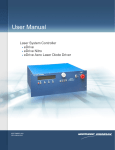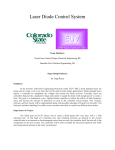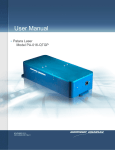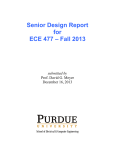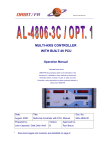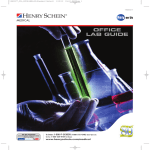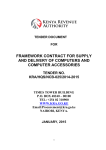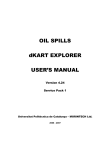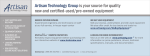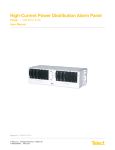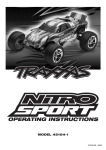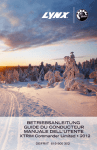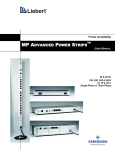Download User Manual eDrive/eDrive Nitro/eDrive Aero Laser Diode Driver
Transcript
User Manual eDrive/eDrive Nitro/eDrive Aero Laser Diode Driver and Laser System Controller User Manual eDrive and eDrive Nitro Laser Diode Driver and Laser System Controller CEO-UMAN-0001D This document supports firmware version 1.6.0 and later. Copyright © 2006 - 2010 Cutting Edge Optronics, a division of Northrop Grumman Corporation. All rights reserved. Northrop Grumman Corporation products are covered by U.S. and foreign patents, issued and pending. Information in this publication supersedes that in all previously published material. Specifications and price change privileges reserved. Cutting Edge Optronics 20 Point West Boulevard St. Charles, MO 63301 eDrive, eDrive Nitro, and Timing Engine are registered trademarks of Northrop Grumman Corporation. Updated: 8/18/2010 WARRANTY SUMMARY (eDrive, eDrive Nitro, and eDrive Aero series Laser System Controller) Cutting Edge Optronics warrants that the products that it manufactures and sells will be free from defects in materials and workmanship for a period of one (1) year from the date of shipment from an authorized Cutting Edge Optronics distributor. If a product proves defective within the respective period, Cutting Edge Optronics will provide repair or replacement as described in the complete warranty statement. To arrange for service or obtain a copy of the complete warranty statement, please contact your nearest Cutting Edge Optronics sales and service office. EXCEPT AS PROVIDED IN THIS SUMMARY OR THE APPLICABLE WARRANTY STATEMENT, CUTTING EDGE OPTRONICS MAKES NO WARRANTY OF ANY KIND, EXPRESS OR IMPLIED, INCLUDING WITHOUT LIMITATION THE IMPLIED WARRANTIES OF MERCHANTABILITY AND FITNESS FOR A PARTICULAR PUPOSE. IN NO EVENT SHALL CUTTING EDGE OPTRONICS BE LIABLE FOR INDIRECT, SPECIAL, OR CONSEQUENTIAL DAMAGES. Table of Contents TABLE OF CONTENTS ................................................................................... I GENERAL SAFETY SUMMARY ............................................................... VII TO AVOID FIRE OR PERSONAL INJURY ........................................................... VII SAFETY TERMS AND SYMBOLS ..................................................................... VIII PREFACE ........................................................................................................ IX CONVENTIONS ................................................................................................. X PRODUCT END-OF-LIFE HANDLING ................................................................ XI CONTACTING CUTTING EDGE OPTRONICS ..................................................... XII GETTING STARTED ....................................................................................... 1 GENERAL FEATURES ........................................................................................ 1 EDRIVE FAMILY ............................................................................................... 2 FRONT PANEL (EDRIVE)................................................................................... 3 REAR PANEL (EDRIVE) .................................................................................... 4 FRONT PANEL (EDRIVE NITRO AND AERO) ...................................................... 5 REAR PANEL (EDRIVE NITRO AND AERO)........................................................ 6 INSTALLATION ................................................................................................. 7 Input Power ................................................................................................ 7 Rack Mounting ........................................................................................... 7 BASIC CONNECTIONS ....................................................................................... 8 Chassis Ground Connection ....................................................................... 8 Interlock Connections................................................................................. 8 Array Power Connections .......................................................................... 9 Signal Connections ................................................................................... 10 eDrive Coolant Connections..................................................................... 10 UNDERSTANDING DRIVER FUNCTIONS ............................................... 11 EDRIVE BLOCK DIAGRAM .............................................................................. 12 EDRIVE NITRO BLOCK DIAGRAM ................................................................... 12 EDRIVE AERO BLOCK DIAGRAM .................................................................... 13 EDRIVE CONFIGURATION ............................................................................... 13 Configuration Retention ........................................................................... 13 Configuring Safety Settings ..................................................................... 13 TIMING ENGINE™.......................................................................................... 14 eDrive User Manual i Table of Contents TRIGGERING AND GATING ............................................................................. 15 Modes ....................................................................................................... 15 Parameters ................................................................................................ 15 POWER TRAIN ................................................................................................ 17 UNDERSTANDING EDRIVE OPERATING LIMITS............................................... 19 eDrive 100A ............................................................................................. 20 eDrive 300A ............................................................................................. 21 OPERATING BASICS .................................................................................... 23 POWERING THE EDRIVE ON AND OFF .............................................................. 23 USING THE SELECTION KNOB ........................................................................ 24 NAVIGATING THE MENU SYSTEMS ................................................................ 24 CONFIGURING AND TESTING CHILLER OPERATION ........................................ 25 SETTING THE EDRIVE OPERATING MODE ....................................................... 25 USING THE EDRIVE AERO FIBER PUMP SOURCE ............................................ 26 Safety........................................................................................................ 26 Configuration ........................................................................................... 26 SETTING THE EDRIVE OPERATING LIMITS ...................................................... 27 SETTING THE POWER SUPPLY ........................................................................ 27 External Supply ........................................................................................ 27 Internal Supply ......................................................................................... 29 PULSE WAVEFORM CHARACTERISTICS .......................................................... 31 Waveform Characteristics and Supply Voltage ........................................ 32 Waveform Characteristics and Pulse Width ............................................. 33 Waveform Characteristics and Standard Hookup Wire............................ 33 Waveform Characteristics and Controlled Hookup Wire ......................... 36 Waveform Characteristics and Standby Current ...................................... 37 CONFIGURING THE INTEGRATED AO Q-SWITCH RF DRIVER ......................... 38 Overview .................................................................................................. 38 FPS Parameters ........................................................................................ 39 FPS Power Control ................................................................................... 41 FPS Modulation Type .............................................................................. 41 CONNECTING AN EXTERNAL Q-SWITCH DRIVER............................................ 42 APPLICATION EXAMPLES ........................................................................ 43 CONTROLLING AN EDRIVE WITH A COMPUTER .............................................. 44 Using the Serial Port................................................................................. 44 Using the Ethernet Interface ..................................................................... 44 CONFIGURING A LASER TO WORK WITH EDRIVE ........................................... 46 eDrive ....................................................................................................... 46 ii eDrive User Manual Table of Contents eDrive Nitro and Aero .............................................................................. 46 COMMUNICATIONS .................................................................................... 47 COMMUNICATIONS OVERVIEW ...................................................................... 47 SERIAL PORT CONFIGURATION ...................................................................... 49 SERIAL MESSAGE FRAMING ........................................................................... 49 SERIAL FRAMING ERRORS ............................................................................. 50 ETHERNET PORT CONFIGURATION ................................................................. 52 DHCP ....................................................................................................... 52 TCP/IP Address, Subnet Mask, and Gateway Address ............................ 52 ETHERNET MESSAGE FRAMING ..................................................................... 52 FUNCTION DESCRIPTION ................................................................................ 54 FUNCTION 01: READ OUTPUT BITS ............................................................... 55 FUNCTION 02: READ INPUT BITS ................................................................... 56 FUNCTION 03: READ HOLDING REGISTERS ................................................... 57 FUNCTION 04: READ INPUT REGISTERS ......................................................... 58 FUNCTION 05: WRITE OUTPUT BIT ............................................................... 59 FUNCTION 06: WRITE SINGLE HOLDING REGISTER ....................................... 60 FUNCTION 11: READ COMMUNICATIONS STATUS ......................................... 61 FUNCTION 16: WRITE MULTIPLE HOLDING REGISTERS ................................ 62 READ/WRITE BITS ......................................................................................... 63 READ-ONLY BITS .......................................................................................... 65 READ/WRITE REGISTERS ............................................................................... 68 READ-ONLY REGISTERS ................................................................................ 71 USER INTERFACE REFERENCE ............................................................... 75 FRONT PANEL CONTROLS .............................................................................. 76 LCD .......................................................................................................... 76 Power Control Button ............................................................................... 76 “Soft” Buttons .......................................................................................... 76 Menu Button ............................................................................................. 76 Current Button .......................................................................................... 77 Shutter Button and Indicator .................................................................... 77 Emission Button and Indicator ................................................................. 77 Selection Knob ......................................................................................... 78 Keylock Switch ........................................................................................ 78 Emergency Stop Switch ........................................................................... 79 STANDARD MENUS ........................................................................................ 80 Banner ...................................................................................................... 80 Main ......................................................................................................... 80 eDrive User Manual iii Table of Contents Channel Setup .......................................................................................... 81 Triggering/Gating ................................................................................... 104 Communications Setup ........................................................................... 105 Interface Setup........................................................................................ 111 Utility Functions ..................................................................................... 112 QUICK MENUS ............................................................................................. 118 CW Quick Menus ................................................................................... 119 Pulse-mode Quick Menus ...................................................................... 120 CURRENT MONITOR MENU .......................................................................... 122 ERROR DISPLAYS ......................................................................................... 123 APPENDIX A: SPECIFICATIONS ............................................................. 125 OPERATIONAL SPECIFICATIONS ................................................................... 125 MISCELLANEOUS SPECIFICATIONS ............................................................... 126 ELECTRICAL SPECIFICATIONS ...................................................................... 127 EDRIVE MECHANICAL OUTLINE .................................................................. 128 EDRIVE NITRO AND AERO MECHANICAL OUTLINE ...................................... 129 MODEL NUMBERS ........................................................................................ 130 eDrive Base Model Number ................................................................... 130 eDrive Nitro Model Number .................................................................. 130 eDrive Aero Model Number ................................................................... 131 Model Number Examples ....................................................................... 132 APPENDIX B: CONNECTOR INTERFACES .......................................... 133 RS-232 CHANNEL 0, 1 ................................................................................. 135 RS-232 CHANNEL 2 ..................................................................................... 136 RS-485 ........................................................................................................ 137 EXTERNAL SENSORS (EDRIVE ONLY) ........................................................... 138 CHILLER....................................................................................................... 139 CAN BUS..................................................................................................... 140 Q-SWITCH DRIVER (EDRIVE ONLY) .............................................................. 141 TRIGGER/GATE IN ........................................................................................ 142 TRIGGER OUT .............................................................................................. 142 CURRENT MONITOR ..................................................................................... 142 Q-SWITCH INTERLOCK (EDRIVE NITRO/AERO ONLY) .................................. 142 RF OUT 1 & 2 (EDRIVE NITRO/AERO ONLY) ................................................ 142 INTERLOCK (BNC) ....................................................................................... 143 INTERLOCK (PLASTIC HOUSING, EDRIVE NITRO/AERO ONLY) ..................... 143 LASER INTERFACE (EDRIVE NITRO/AERO ONLY) ......................................... 144 FIBER LASER OUTPUT (EDRIVE AERO ONLY)............................................... 146 iv eDrive User Manual Table of Contents ETHERNET.................................................................................................... 147 POWER LUGS (SELECT MODELS ONLY) ......................................................... 148 ARRAY OUTPUT CONNECTOR (SELECT MODELS ONLY) ................................ 149 AC POWER INLET ........................................................................................ 150 APPENDIX C: ACCESSORIES................................................................... 151 STANDARD ACCESSORIES ............................................................................ 151 OPTIONAL ACCESSORIES ............................................................................. 152 APPENDIX D: GENERAL CARE AND CLEANING ............................... 155 GENERAL CARE ........................................................................................... 155 CLEANING .................................................................................................... 155 APPENDIX E: CRC CALCULATIONS ..................................................... 157 OVERVIEW ................................................................................................... 157 PROCEDURAL DESCRIPTION ......................................................................... 158 FLOWCHART ................................................................................................ 159 CODE EXAMPLE ........................................................................................... 160 INDEX ............................................................................................................ 161 eDrive User Manual v Table of Contents vi eDrive User Manual General Safety Summary Review the following safety precautions to avoid injury and prevent damage to this product or any products connected to it. To avoid potential hazards, use this product only as specified. If the Equipment is used in a manner not specified by Northrop Grumman - Cutting Edge Optronics, the protection provided by the eDrive equipment may be impaired. Only qualified personnel should perform service procedures. To Avoid Fire or Personal Injury Use Proper Power Cord. Use only the power cord specified for this product and certified for the country of use. Connect and Disconnect Properly. Do not connect or disconnect cables when they are connected to a voltage source. Ground the Product. This product is grounded through the grounding conductor of the power cord. To avoid electric shock, the grounding conductor must be connected to earth ground. Before making connections to the input or output terminals of the product, ensure that the product is properly grounded. The power cord must be connected to a properly grounded wall outlet socket. Observe All Terminal Ratings. To avoid fire or shock hazard, observe all ratings and marking on the product. Consult the product manual for further ratings information before making connections to the product. Do Not Operate Without Covers. Do not operate this product with covers or panels removed. Use Proper Fuses. Use only the fuse type and rating specified for this product. Avoid Exposed Circuitry. Do not touch exposed connections and components when power is present. Do Not Operate With Suspected Failures. If you suspect there is damage to this product, have it inspected by qualified service personnel. Provide Proper Ventilation. Refer to the manual’s installation instructions for details on installing the product so it has proper ventilation. Do Not Operate in Wet/Damp Conditions. eDrive User Manual vii General Safety Summary Do Not Operate in an Explosive Atmosphere. Keep Product Surfaces Clean and Dry. Safety Terms and Symbols Terms in This Manual. These terms may appear in this manual: WARNING. Warning statements identify conditions or practices that could result in injury or loss of life. CAUTION. Caution statements identify conditions or practices that could result in damage to this product or other property. Terms on the Product. These terms may appear on the product: DANGER indicates an injury hazard immediately accessible as you read the marking. WARNING indicates hazard not immediately accessible as you read the marking. CAUTION indicates a hazard to property including the product. Symbols on the Product or in the Manual. These symbols may appear on the product or in this user manual: E ESD: Handle Appropriately Laser Emission: Use Caution Shock Hazard: Use Caution I O Caution: Risk of Danger Refer to Manual viii Chassis Ground Power Switch Position Symbols I = On O = Off eDrive User Manual Preface This manual contains operating information for the eDrive series laser system controllers. The manual consists of the following chapters: Getting Started briefly describes features of the driver and provides installation instructions. Understanding Driver Functions describes basic operations and functions of the driver: driver configuration, the Timing Engine™, triggering and gating, the power train, and operating limits. Operating Basics covers basic operating principles of the driver. Application Examples provides an overview of how to interface the driver with a computer host and how to interface a laser to the driver. Communications provides a detailed description of how to interface the driver to a computer host using the RS-232, RS-485, and Ethernet ports. User Interface Reference describes the menu system and available selection parameters. Appendix A: Specifications includes electrical and physical specifications for the driver and a key to the ordering code. Appendix B: Connector Interfaces briefly describes connector functions, pin-outs, and signaling. Appendix C: Accessories briefly describes standard and optional accessories. Appendix D: General Care and Cleaning describes general care of the driver. Appendix E: CRC Calculations contains a description of how CRC codes are calculated. eDrive User Manual ix Preface Conventions This manual uses the following conventions: Front-panel buttons, knobs, and connectors appear in all uppercase letters. For example, MENU, CURRENT. Menu options appear with the first letter of each word in upper case. For example: Phase Delay, Pulse Width. The symbol separates a sequence of button pushes. For example, MENU Channel Setup Pulse Width means that you push the MENU button, then push the Channel Setup soft key, and then push the Pulse Width soft key. x eDrive User Manual Preface Product End-of-Life Handling Cutting Edge Optronics is committed to protecting the environment. Although the driver is not included in the list of devices governed by the WEEE and RoHS EU directives, Cutting Edge Optronics will attempt to provide return service and disposal of your used equipment. When you are ready to reclaim the instrument, you must properly transfer it according to local regulations concerning WEEE equipment or ship the instrument to the Cutting Edge Optronics recycling center. You may contact Cutting Edge Optronics for the recycling center shipping address and instructions. eDrive User Manual xi Preface Contacting Cutting Edge Optronics Phone 1-636-916-4900* Address Cutting Edge Optronics 20 Point West Blvd. St. Charles, MO 63301 USA Web site www.northropgrumman.com Search: ceolaser Sales support 1-636-916-4900 x561* Service support 1-636-916-4900 x562* Technical support Email: [email protected] 1-636-916-4900 x563* 8:00 a.m. to 5:00 p.m. Central time * xii After office hours, please leave a voice mail message. Outside North America, contact a Cutting Edge Optronics sales office or distributor; see the Cutting Edge Optronics web site for a list of offices. eDrive User Manual Getting Started This chapter provides a brief overview of the features of your eDrive product and describes how to do the following tasks: Install your product Connect your product General Features eDriveTM is a next generation laser system controller. It manages all critical diode-pumped solid-state (DPSS) laser parameters including diode drive current, Q-switch, and system interlocks. It is capable of driving diodes in either continuous wave (CW) or quasi-continuous wave (QCW) operating mode. eDrive is equipped with multiple control options. An easy to use local front panel interface along with a host of digital remote control options (including compatibility with Labview*) are included. The eDrive has been designed for maximum reliability. All system components are conservatively rated. High power circuits are physically separated from low power circuits. Minimal internal interconnect wiring reduces the risk of failure. eDrive can be expanded to operate multiple additional diode current drive channels simultaneously by adding optional Array Interface Modules (AIMs). The eDrive Nitro includes an integrated power supply with up to 1500W capacity and related laser system accessories. The eDrive Aero includes an integrated power supply and a fiber pump source. * LabViewTM is the property of National Instruments Corporation. eDrive User Manual 1 Getting Started The following list highlights key features of the eDrive. 40x4 character display, four soft keys, four dedicated function keys, rotary encoder for parameter selection, keylock switch, and emergency off switch Internal timing generation done by the Timing Engine™ External trigger input System interlocks (user interlock, water flow, water level) High voltage, high current array control channel Internal power supply (option for eDrive Nitro) Internal RF Q-switch driver (option for eDrive Nitro) RS-232, RS-485, and Ethernet connectivity support Remote control capability High-power output lugs provide robust electrical and mechanical connection of your laser system to the eDrive. eDrive Family At the time of publication of this manual, the eDrive family consists of three models. They are the eDrive, the eDrive Nitro, and the eDrive Aero. The standard eDrive provides all of the features listed in the previous section and is the baseline product. The eDrive Nitro provides the baseline features but also can include an optional internal RF driver for AO Q-switching, an optional integrated array power supply providing up to 1200W, and a laser interface connector for direct connection of your laser system to the eDrive. The eDrive Aero provides the baseline features but also includes the RF driver, internal power supply, fiber pump source, and laser interface connector. It is designed for integrating with an external fiber-pumped gain module. 2 eDrive User Manual Getting Started Front Panel (eDrive) eDrive User Manual 3 Getting Started Rear Panel (eDrive) 4 eDrive User Manual Getting Started Front Panel (eDrive Nitro and Aero) eDrive User Manual 5 Getting Started Rear Panel (eDrive Nitro and Aero) 6 eDrive User Manual Getting Started Installation Input Power Use only power cords suitable for your driver. The power cord must be connected to a properly grounded wall outlet socket. Use a power source that delivers power according to the tables shown below. Power switching is done automatically; there are no configuration switches to set for high or low power ranging. Observe recommended fuse selection for each voltage range. (Note that there are no user replaceable fuses in the eDrive (Base) Unit.) Use type 3AB Ceramic Body, Slo-Blo® fuses: Input Power Specifications: eDrive (Base) AC Input 100-240 VAC 4A max. Frequency 50/60 Hz Input Power Specifications: eDrive Nitro, Aero AC Input 120V ±10% 240V ±10% Fuse Ratings (F1, F2) 50/60 Hz T 15A 250V 50/60 Hz T 8A 250V Fuse Dimensions: 0.25 x 1.25 inches Frequency 15A 8A Rack Mounting The eDrive was designed to be mounted and used in an EIA-310D compliant rack. When installing the eDrive or eDrive Nitro into the rack, always install rack mounting screws into the two bottom holes of the front panel flanges first and then install screws into the top holes. This will help to minimize any potential damage that might occur to the eDrive front panel if the driver were to shift during installation. For the 2U eDrive, it is recommended that two people install the unit into a rack if no supporting rails are used. The first person should support the driver while the second installs rack mounting screws. Rails are recommended whenever possible for more robust installation. For the eDrive Nitro and Aero, it is recommended that two people install the unit into a rack. Supporting rails should be used. Lift the driver into place and then fasten the front panel flanges into place. eDrive User Manual 7 Getting Started WARNING. Using the eDrive Nitro or Aero without mounting rails can result in serious damage to the driver or personal injury. A rack mounting kit is available as an accessory. This kit includes rack mounting rails and mounting hardware. Basic Connections Chassis Ground Connection A chassis ground stud is provided to facilitate connection of the eDrive chassis to the rack or building ground. The cable kit is available as an optional accessory and includes a grounding cable and hardware. Interlock Connections Most laser system failures occur when the system is operated without the benefit of protection features. Proper use of the eDrive system interlocks will minimize the possibility of system failure due to overheating. Coolant Interlocks. To connect a chiller to the eDrive, first remove the coolant interlock bypass connector from the chiller connector, then attach the cable from the chiller. Be sure to observe correct pinout. Refer to Appendix B for connector pinout. User Interlocks. The user interlock is a general-purpose interlock. It may be used to connect to a facility door switch, an optics benchmounted emergency stop switch, or other appropriate interlock device. There is one user interlock connector on the rear panel of the eDrive and there are two user interlock connectors on the rear panel of the eDrive Nitro and Aero. One type is a BNC connector and the other is a plastic two-position connector. The BNC type connector is provided for convenience in wiring. WARNING. The BNC connector may carry a low voltage necessary for energizing the coil of the internal interlock relay. This connector is to remain isolated from other conduction paths. Do not allow either the BNC pin or connector barrel to touch other conductive elements other than the user interlock switch. 8 eDrive User Manual Getting Started Laser Interface Interlocks. The eDrive Nitro/Aero laser interface connector provides several system interlocks that are helpful in operating a laser system safely. These include a cover interlock, a coolant interlock, and a q-switch thermal interlock. You may route these signals to components inside your laser system such as a cover switch, a flow rate switch, and a q-switch thermal sensor switch. Refer to Appendix B for signal and connector details. Array Power Connections Proper application of the power wiring in the laser is critical if high performance is to be achieved. Make note of the following issues: Use sufficiently-heavy gauge wiring or special low-inductance wiring to connect your driver to your laser system. Recommended wire sizes are shown in the table. Average Current Wire Size 0 to 25A 10 AWG 25 to 50A 8 AWG 50 to 100A 6 AWG Be sure to use wire rated for use at voltages at least as high as the voltages which will be connected to the lug terminals. Do not use cables that are any longer than necessary. Long cable lengths are undesirable for two reasons: resistive losses and inductive effects. Be sure to minimize inductive loading on the driver output by keeping the current loop area to a minimum. This is very important for pulsed operation since it improves pulse waveform quality and enhances driver current regulation stability. For ultimate performance, a low-inductance Litz wire cable or flat cable can be used on the driver output circuit. Both cable types are available as optional accessories. The eDrive power terminals are equipped with mounting holes for twohole compression lugs. These lug types have two advantages over eDrive User Manual 9 Getting Started standard ring terminals: contact quality and mechanical stability. Since there are two fasteners per lug and a much larger contact area, there will be lower contact resistance between the eDrive output terminal and the cable terminal. Also, the two-hole feature prevents rotation of the terminal during installation and in the event that the cable is pulled which might cause the connection to loosen. Signal Connections Signal connections to the eDrive are made with common connector types insuring ease of obtaining necessary parts. Custom cables can be ordered from the factory to meet your specific installation requirements. Contact the factory for a quote. Refer to Appendix B: Connector Interfaces for details on the signals connectors of the eDrive series. eDrive Coolant Connections If using a water-cooled eDrive, the coolant water tubing must be connected to the stainless steel water connections on the back panel of the unit. Use clear 3/8” tubing with a minimum pressure rating of 180 PSI to carry the coolant water to and from the eDrive unit. These hoses should be secured onto the eDrive connections using hose clamps to ensure that they do not become loose and leak. During operation a minimum coolant flow rate of 1 gallon per minute should be maintained. To prevent damage to the unit, do not exceed a maximum pressure of 60 PSI. It is recommended that these water connections be inspected regularly to check for leaks or loose fittings and any damaged or leaking components replaced. Also, check for any discoloration of the tubing which might indicate contamination or degradation which could lead to clogging or leakage. 10 eDrive User Manual Understanding Driver Functions This chapter contains information on what you should understand about the primary functions of your eDrive in order to use it most effectively. You will learn about the following eDrive functions: Driver configuration The Timing Engine Triggering and gating The power train Understanding eDrive operating limits eDrive User Manual 11 Understanding Driver Functions eDrive Block Diagram The figure below shows a simple block diagram of the various functions of the standard eDrive and their relationship to each other. Output Terminals Interface Connectors (to arrays) Array Interface Module System Controller (with Timing Engine) Input Terminals Front Panel (from power supply) eDrive Nitro Block Diagram The figure below shows a simple block diagram of the various functions of the eDrive Nitro and their relationship to each other. To Q-switch Interface Connectors RF Driver System Controller (with Timing Engine) Front Panel 12 Output Terminals (to arrays) Array Interface Module Power Supply (some models) eDrive User Manual Understanding Driver Functions eDrive Aero Block Diagram The figure below shows a simple block diagram of the various functions of the eDrive Aero and their relationship to each other. To Q-switch Interface Connectors RF Driver System Controller Output Fiber (to pump module) (with Timing Engine) Array Interface Module Front Panel Power Supply Fiber Pump Source eDrive Configuration Configuration Retention The eDrive series uses non-volatile memory to save the user settings when the driver is powered off. These settings are restored when the driver is powered on, minimizing setup time on each use. The driver never powers on in the active driving state. Configuring Safety Settings The eDrive series has several safety settings that allow you to limit the extent of variability of operating parameters. These include a current limit settings and duty cycle limit setting. Before you use your eDrive to drive a laser component, consider the use of the current and duty cycle limit settings to help prevent accidental overdrive of the laser component. Refer to the chapter Operating Basics for details. eDrive User Manual 13 Understanding Driver Functions Timing Engine™ The Timing Engine provides flexible control of all laser system signal timing—its like having a pulse generator built into the eDrive. The Timing Engine provides the following functions: Frequency control of pulsed laser system operation Pulse width control of the q-switch enable/trigger signal Pulse width control of the current output pulse Control of the timing of the q-switch and current pulses relative to the external trigger input and to each other Control of the gating function 14 eDrive User Manual Understanding Driver Functions Triggering and Gating Modes The eDrive can operate using an internal timing source to provide triggering or can utilize an external trigger source. The various triggering scenarios are outlined in the following table: Mode CW CW with internal q-switch triggering CW with external q-switch triggering QCW with internal triggering QCW with external triggering Description No triggering is used since the outputs are on continuously. No external triggering is used since the trigger frequency is internally set. The trigger/gate input may be configured to operate as a gate signal to halt all internal triggering The trigger/gate input is configured as an external trigger supplied by the user. The eDrive does not control the frequency. No external triggering is used since the trigger frequency is internally set. Q-switching can be enabled or disabled in this mode. The trigger/gate input may be configured to operate as a gate signal to halt all internal triggering An external trigger is supplied by the user. The eDrive does not control the frequency. Q-switching can be enabled or disabled in this mode. External Trigger* Internal Trigger Gating* Trigger/Gate Input† OFF OFF -- OFF OFF -- OFF ON Gate ON -- Trigger OFF OFF -- OFF ON Gate ON -- Trigger * External Trigger and Internal Trigger Gating refer to the command bits described in the section Communications. † Trigger/Gate Input refers to the connector on the rear panel of the eDrive described in the section Connector Interfaces. Parameters The eDrive controls the timing of the signals of the laser system. Refer to the chapter User Interface Reference for details on setting timing parameters. The timing diagram below is representative of internal or external triggering. It shows the offset from the trigger signal (T1), the pulse width of the current pulse (T2), and the offset of the q-switch trigger eDrive User Manual 15 Understanding Driver Functions (T3). These parameters are typically adjusted for pulsed q-switched laser systems. For CW q-switched systems, the current pulse timing is irrelevant. (T4) is the width of the q-switch trigger pulse. The timing diagram below is representative of internal triggering with external gating. It shows the external gating signal preventing internal triggering from occurring. The system trigger is, in this case, the internal timebase. The external gate is the signal applied to the Trigger/Gate Input. When the gate signal is low, the internal triggers do not effect the outputs. When the gate signal returns high, the triggers resume normal operation. 16 eDrive User Manual Understanding Driver Functions Power Train The heart of the eDrive is a high-performance current regulator. This regulator provides stable current levels during operation and also switches the current on and off during pulsed-mode operation. The power provided to the current regulator can be an external source as in the case of a 2U eDrive and some 4U eDrives or an internal source as in the case of some 4U eDrives. When the power is provided internally, it is sourced from one or two power modules that together provide the needed levels of voltage and current. This raw power is delivered to the output through the Array Interface Module (AIM) of the eDrive. When the eDrive model includes integral power supplies, the power input terminals typically are removed. See figure. Array Interface Module Power Module 1 Bulk Capacitor Input Terminals Output Terminals Power Module 2 In order to provide current regulation, some voltage must be dropped across the AIM. This necessitates that the power supply voltage be marginally higher than the expected output voltage. The magnitude of that margin depends upon the expected current load of the output. Refer to the section, Operating Basics, for details on properly setting the power supply voltage. When operating a pulsed-mode eDrive, the average current delivered from the supply can be much less than in CW mode. The QCWcapable eDrive models contain a storage capacitor that delivers most of the actual pulse current to the arrays. During the idle phase of the output waveform, the supply charges the capacitor in preparation for the next pulse. For this operation, the average current required from the supply can be estimated from the equation Iavg = Ipeak * D eDrive User Manual 17 Understanding Driver Functions where D is the duty cycle of the output pulse waveform. The duty cycle, D, is the percentage of the period that the signal is actively driving current. It can be calculated from the equation D = PW * PRF where PW is the pulse width and PRF is the pulse rate frequency of the laser. When choosing connector contacts and wire sizes, calculate the RMS current of the pulsed waveform using equation: Irms = Ipeak * D where D is the duty cycle of the output pulse waveform. 18 eDrive User Manual Understanding Driver Functions Understanding eDrive Operating Limits The eDrive must dissipate any power provided by the power supply that is not delivered to the array. If the power supply voltage level is too high or the delivered current it too high, the excess power (voltagecurrent product) will add heat to the AIM possibly resulting in an overheating condition. To help the user understand the limits on these parameters, two operating envelope charts for the eDrive have been provided. These charts assume that the power supplies have been properly adjusted. To properly adjust your eDrive power supply, refer to the section, Operating Basics. If the cooling air or water is within specification, the charts will aid in determining the trade-offs between duty cycle and array current for a fixed power supply voltage. The eDrive can be configured with two current regulation options. One is optimized for speed and the other is optimized for power. Larger MOSFET devices can handle more current than smaller MOSFET devices but also require more settling time to stabilize. There is a trade-off between current capacity and speed. The standard eDrive is built optimized for speed. If your application requires higher power but does not require the fast transition times of the standard eDrive, please specify the higher-power configuration when ordering. eDrive User Manual 19 Understanding Driver Functions eDrive 100A In this configuration, the typical minimum rise time is approximately 35µs. Its current vs. duty cycle operating regions are shown in the figure below. This chart was developed with a power supply set to 7V over the array voltage. Note that these numbers are maximum recommended operating limits. Your eDrive may achieve better performance but damage may occur. WARNING. These charts provides the maximum operating limits of the eDrive. Do not operate the eDrive outside of these limits or damage may occur. 20 eDrive User Manual Understanding Driver Functions eDrive 300A In this configuration, the typical minimum rise time is approximately 35µs. Its current vs. duty cycle operating regions are shown in the figure below. Note that these numbers are maximum recommended operating limits. Your eDrive may achieve better performance but damage may occur. WARNING. These charts provides the maximum operating limits of the eDrive. Do not operate the eDrive outside of these limits or damage may occur. eDrive User Manual 21 Understanding Driver Functions 22 eDrive User Manual Operating Basics This chapter describes basic operation of your eDrive laser system controller. In this chapter, you will learn how to: Power your eDrive on and off Use the selection knob Navigate the menu systems Connect and test proper chiller operation Set your eDrive to CW or QCW operation Use your eDrive Aero fiber pump source Set operating limits of array current amplitude and duty cycle Set your array power supply Control and improve pulse waveform characteristics Maximize output operating limits Configure the integrated AO Q-switch RF driver Connect an external Q-switch driver Powering the eDrive on and off Be sure to properly connect your eDrive to a suitable power source. The eDrive Nitro and similar 4U models have a rear panel power control switch. This switch is marked with the universal switch position legends, and I. Press the switch on the I side. This enables the power to be controlled from the front panel. To power on your eDrive from the front panel, turn the key lock switch to the ON position and press the POWER switch momentarily. The eDrive will boot up and display the user interface menus. eDrive User Manual 23 Operating Basics To power off your eDrive, either turn the key lock switch to the OFF position or press and hold the POWER switch for three seconds. Using the Selection Knob The selection knob provides the means for quickly selecting wide range values in the eDrive. Operation is straightforward. When the display indicates, use the selection knob to make adjustment to the parameter selected. In some cases where it is impractical to make adjustments to the values with normal selection knob behavior, the display will indicate to press the selection knob to change the scale. Press and hold the selection knob for a brief period until the scale changes to 10x or 100x. This will facilitate quick excursions in the selected value. Press the selection knob again to return to 1x mode for fine adjustments. Navigating the Menu Systems The eDrive series controllers provide extensive control of laser system and array parameters. To realize this capability, a set of user menus has been implemented. Refer to the section User Interface Reference for a detailed description of the entire menu system. The menu system utilizes six buttons and a selection knob on the front panel. Four of the buttons are referred to as “soft”. The function of each of these four soft buttons depends on the legend displayed directly over the button. The other two buttons, MENU and CURRENT, have specific functions that are commonly used. The MENU button performs the following functions: 24 Navigates toward the main menu. If you have navigated to sub menus within the menu system, pressing MENU will take you upward in the menu structure until you return to the main menu. Switches between menu modes. Press and hold MENU for three seconds to switch between the full menu system and the restricted menu system called Quick Menus. Quick Menus offers the user the most basic system options while preventing access to system configuration and setup features. The full eDrive User Manual Operating Basics menus might be considered useful for the experienced laser scientist, engineer, or technician. The Quick Menus are useful for the most basic operations and may also be used to restrict access to advanced features for operators with little expertise. The CURRENT button takes the user to a special current control and monitor display and is accessible only in the full menus. This button is ignored in the Quick Menus. Configuring and Testing Chiller Operation This section will step you through the operation of the eDrive and laser system. 1. Verify that your chiller is connected properly, turned on, and that the flow rate is correct. 2. Connect the coolant flow switch to the Chiller connector on the rear panel of the eDrive. See Appendix B – Connector Interfaces for pin designations. If your laser system includes an internal flow switch, verify that the signal connector is connected properly. 3. Power on the eDrive. If any errors are indicated on the display, isolate and correct the problem before continuing. 4. Verify the coolant flow interlock. To do this, turn off your chiller and verify that the eDrive displays a coolant flow fault. Turn on the chiller, press Clear, and verify that the error display is no longer present. Setting the eDrive Operating Mode To set your eDrive mode for your system configuration, follow these steps: 1. Make sure the eDrive is powered on. 2. From the main menu, select Channel Setup. Notice whether the channel is in CW mode or QCW mode. If you wish to change modes: a. eDrive User Manual Make sure emission is off. If not, press EMISSION. 25 Operating Basics b. Toggle the channel status to disabled. If the display does not show Channel Disabled, press Channel Enabled to toggle to the disabled state. c. Select the desired operation mode by pressing Enable Pulsed Mode or Enable CW Mode. d. Select Channel Disabled to toggle back to the enabled state. WARNING. When switching between operating modes, be sure to adjust the power supply according to the instructions in this section to avoid overheating the eDrive. Using the eDrive Aero Fiber Pump Source Safety The eDrive Aero is a standard eDrive with an integral fiber pump source as the power output device. Since it is a laser power source, it is important to observe safety precautions at all times during the installation, operation, and maintenance of your system. WARNING. Do not attempt to place the eDrive Aero into active emission with no fiber optic cable attached to this connector. Damage to equipment or personnel may result. DANGER. This connector emits visible and invisible laser radiation. Avoid direct, indirect, or scattered exposure to eyes or skin. Damage to equipment or personnel may result. This is a Class IV laser product. When attaching a fiber optic cable to the eDrive Aero, use proper handling to prevent damage to the delicate fiber components. Configuration It is important to properly set the operating parameters for the eDrive Aero before beginning active emission. The eDrive Aero has been configured with the proper internal power supply. The user interface will limit the supply current to levels appropriate for the integral fiber pump source. Please refer to the section, User Interface, for details on 26 eDrive User Manual Operating Basics the menu system and parameter options. Refer to the user guide of the laser for specific settings required for operation. Setting the eDrive Operating Limits To set your eDrive to help prevent accidental overdrive, follow these steps: 1. Make sure the eDrive is powered on. 2. From the main menu, select Channel Setup Channel 1 Set Current Limit. Use the selection knob to set your maximum current amplitude to a value considered safe for the intended array. The eDrive will not allow the current amplitude to be set higher than the limit. 3. If the driver is in pulsed mode, from the main menu, select Channel Setup Channel 1 Set Duty Cycle Limit. Use the selection knob to set your maximum duty cycle to a value considered safe for the intended array. The eDrive will not allow the duty cycle to be set higher than the limit. Setting the Power Supply This section describes how to properly set the power supply. When selecting a power supply to use with eDrive models with no integral supply, you should select a power supply that provides a regulated voltage output with less than 0.5V ripple. Additionally, it is essential that the power supply chosen provide both overcurrent protection and short-circuit protection. For pulsed applications, be sure your supply can provide the required average power for the pulse characteristics. External Supply This procedure assumes that there is a load connected to the eDrive output. This output may be the actual laser module or a simulated load. Some eDrive-series products are configured to operate with an external power supply. To set your external power supply, follow these steps: 1. Turn on the power supply. 2. Set the power supply voltage. The required power supply voltage, Vps, can be approximated by summing the expected V ps = I a * Z AIM + Va eDrive User Manual 27 Operating Basics array voltage, Va, and the AIM dropout voltage which is calculated as the product of the expected array current, Ia, and the characteristic impedance of the AIM, ZAIM, which is typically 0.08Ω. See equation. Use the published module or array voltage from the datasheet of your laser product or, if you are using packaged diode bars, calculate the expected array voltage by multiplying the number of diode bars by the forward voltage drop. (For Cutting Edge Optronics bars, use a forward voltage drop of approximately 1.85V to 2.00V per bar.) WARNING. When switching between operating modes, be sure to adjust the power supply according to the instructions in this section to avoid overheating the eDrive. Example 1. You are driving a 12-bar array in CW mode. The expected voltage drop across the array is approximately 12 * 2.00V, or 24.00V. The AIM has a characteristic impedance of approximately 0.08 ohms. At 40A, the voltage drop across the AIM will be approximately 3.2V. The approximate total voltage required for CW operation is 24.0V + 3.2V = 27.2V. Example 2. You have purchased a CW pump module. The datasheet for the module states that it is rated for 18V nominal operation at 30A. Set your power supply to 18V + (0.08 * 30) = 20.4V. When operating in pulsed (QCW) operation monitor the shape of the current waveform to establish your final voltage. When testing pulsed system operation, always select a low frequency pulse rate initially (approximately 10Hz or less). This will allow you to evaluate current pulse waveform characteristics before driving significant power into your system. See Pulse Waveform Characteristics section on page 31 for more details, 28 3. Set the current limit on the supply to the lowest level to begin checkout. 4. Turn on your eDrive. eDrive User Manual Operating Basics 5. From the main menu, select Channel Setup Channel 1 Set Current. Use the selector knob to select a low current level of approximately 10A. 6. Press EMISSION. After a pre-fire state, the eDrive begins to drive the array. 7. Slowly begin to adjust the power supply current limit until you reach the 10A expected drive level. 8. Continue to increase the current amplitude settings on both eDrive and power supply until the desired current level is achieved. 9. Press EMISSION to return the eDrive to the standby state. WARNING. For safety purposes, the power supply should incorporate fusing or internal overcurrent protection circuitry on the DC output voltage to be connected to the input of the eDrive equipment, in order to provide protection against faults or short circuits. This protection circuitry should be set to disable the output of the power supply if the output current exceeds the eDrive current limit. Overcurrent protection circuitry which utilizes a current foldback protection could result in damage to the diode arrays as it prevents the eDrive from properly regulating the diode current. Refer to the specifications table for information on the maximum allowable compliance voltage and maximum allowable operating current for the eDrive model being used. These limits should be set to agree with the limits provided by the power supply protection circuitry. Internal Supply This procedure assumes that there is a load connected to the eDrive output. This output may be the actual laser module or a simulated load. Some eDrive models are configured with an internal power supply. For these models, the voltage and current rating of the supply already were configured to be close to the array being driven and therefore the array voltage and AIM dropout voltage have already been accounted for. However, it may be necessary to adjust the supply for your particular system or to achieve optimal performance. To set the internal power supply, follow these steps: 1. Turn on your eDrive. eDrive User Manual 29 Operating Basics 2. From the main menu, select Channel Setup Channel 1 Set Current. Use the selector knob to select a nominal current level for your array or laser. 3. Press EMISSION. After a pre-fire state, the eDrive begins to drive the array. 4. Monitor the set and sensed current displayed on the eDrive front panel. They should track each other to within 2% or less. If the eDrive fails to reach the commanded current amplitude level, it may be necessary to increase the supply voltage slightly. The eDrive models with internal power supplies are adjustable by approximately ±4%. Adjust the supply voltage by continuing with the steps below. 30 5. Carefully position the eDrive to allow easy access to the rear panel. 6. Locate the voltage control access ports on the rear panel as shown in the figure. 7. Using a plastic adjustment tool, turn one or both of the controls clockwise to achieve higher supply voltage. Note that some eDrives may have only one power module and only one control may be operational. Monitor the sensed current on the eDrive front panel. As the power supply voltage is increased, the sensed current should continue to rise until it reaches the set current level. When this occurs, turn the setting one more turn to provide a small additional margin. eDrive User Manual Operating Basics CAUTION. Using an electrically-conductive adjustment tool could result in personal injury or equipment damage. Do not insert electrically-conductive tools into the openings of the enclosure of any eDrive model. 8. Press EMISSION to return the eDrive to the standby state. WARNING. Operating the eDrive with the load improperly connected or shortcircuited can result in damage to the load and the eDrive. Whenever a new load connection is made or when there is a possibility that the load connection may have changed, it is advisable that a brief test be made operating the driver at a low current setting of less than 1.0 Amp. This will allow testing the connections prior to operation at high current levels which could result in excessive power dissipation on the eDrive. Pulse Waveform Characteristics Using the power supply adjustment procedures outlined above will assist you in obtaining the best operating point for your eDrive and laser. For ultimate performance, waveform characteristics of the current pulse should be analyzed to make the final adjustments. To monitor the current pulse characteristics, connect an external clampon current probe to the eDrive output or connect a BNC cable to the current monitor output. Connect either the current probe or cable to an oscilloscope. Follow the procedures outlined above for setting the power supply. eDrive User Manual 31 Operating Basics Waveform Characteristics and Supply Voltage The figure below shows the current pulse waveform characteristics for various power supply voltage settings. The load is a 12-bar array and the eDrive is set to deliver a 30A pulse to the load. The oscilloscope is set for 5A/div vertically and 50.0µs/div horizontally. Set the voltage lower than the expected load voltage. Increase the voltage in increments of 1 volt until the waveform looks flat. Refer to the oscilloscope graph below. Note that when the power supply voltage is set at too low amplitude, the current pulse is weak, far below its commanded level, and longer duration than anticipated. As the supply voltage is increased to the array voltage and beyond, the current pulse amplitude reaches its commanded level of 30A and the current pulse width reaches its commanded duration. The shape of the waveform becomes flat at its maximum amplitude and exhibits good transient characteristics. Since the array consists of 12 bars, the expected array voltage is approximately 12 * 1.8V, or 21.6V. However, since the eDrive requires some margin over the array voltage, in this case 3.4V, the desired waveform characteristics are not realized until the supply voltage reaches 25.0V. 32 eDrive User Manual Operating Basics Waveform Characteristics and Pulse Width The figure below shows the current pulse waveform characteristics for a long current pulse. The load is a 12-bar array and the eDrive is set to deliver a 30A pulse to the load. The oscilloscope is set for 5A/div vertically and 100.0µs/div horizontally. Note that the amplitude of the pulse begins to decrease at approximately 300µs from the leading edge. This results when the internal capacitor inside the eDrive is drained below the minimum charge to maintain the current amplitude. The power supply cannot respond quickly enough to the change in current. If this waveform characteristic is unacceptable, it may be necessary to add another capacitor external to the eDrive. Contact the factory for ordering information. Waveform Characteristics and Standard Hookup Wire The figures below show the rising edge characteristics of a current pulse waveform. The load is a 25-bar array and the eDrive is set to deliver a 70A pulse to the load. The oscilloscope is set for 20A/div vertically and 10.0µs/div horizontally. The hookup wire connecting the eDrive to the array is over 5m long and consists of two 6AWG wires. The external loop area of the current path is not well controlled and is estimated at approximately 0.1m2. eDrive User Manual 33 Operating Basics In the first figure, the eDrive is not set to use slew rate limit control but rather is switching as fast as possible. Note that the current waveform overshoots the target of 70A by 20A resulting in a peak of 90A. The eDrive quickly compensates by regulating the current to the commanded 70A amplitude but the violation has already occurred. This type of waveform characteristic typically occurs with high current amplitudes and poorly-controlled inductance on the array hookup wire. 34 eDrive User Manual Operating Basics In the second figure, the eDrive has been set to slew rate limit control. This feature limits the rise time to 40µs for configurations where special wiring or routing are not options. Note that the current waveform overshoots the target of 70A but the amount of overshoot has been significantly reduced. eDrive User Manual 35 Operating Basics Waveform Characteristics and Controlled Hookup Wire The figure below is an oscillogram montage showing the characteristics of a current pulse waveform with varying supply voltages. The load is a 14-bar array. The eDrive is specially-configured at the factory for very fast rise time operation. (Consult factory for ordering information.) It is set to deliver a 70A pulse to the load. The oscilloscope is set for 20A/div vertically and 5.0µs/div horizontally. The hookup wire connecting the eDrive to the array is 36 eDrive User Manual Operating Basics over 6m long and consists of very low inductance Litz wire. The external loop area of the current path is well-controlled and estimated to be approximately 0.002 m2. Note the change in the waveform characteristics as the voltage is increased. At the final setting, the voltage is 14-16V over the array voltage but the rise time is only approximately 4µs. These oscillograms demonstrate the importance of properly adjusting your power supply to meet the conditions of your laser or diode array for optimal performance. The voltage should be set high enough to obtain proper pulse waveform characteristics. The voltage should be set low enough to allow for the broadest operating envelope without overheating the eDrive. Waveform Characteristics and Standby Current Normally, the current between pulses is zero. In some cases, however, it is desirable to continue to pass some current through the laser. To achieve this, the eDrive can deliver a stand-by current to the laser. This might be used to minimize thermal shock or to achieve the fastest possible turn-on times. To set a stand-by current, from the main menu select Channel 1 Set Standby Current. Enter a value that is below optical threshold so that the laser does not lase but stays warm. A value between 3A and 8A is typical. The oscillogram below shows the standby current that follows the first current pulse after EMISSION is pressed. Note that the current before the pulse is 0A. eDrive User Manual 37 Operating Basics Configuring the Integrated AO Q-switch RF Driver The eDrive Nitro and Aero have a built-in RF driver for AO Qswitching with proprietary first pulse suppression (FPS) control. Overview The figure below shows a typical Q-switching function. The top trace is the trigger signal, the middle trace is the optical output pulse measured with a photo detector, and the bottom trace is the output from the Q-switch RF driver. Notice how the optical output power increases with each successive pulse as the FPS function opens the Q-switch crystal. FPS is used to eliminate the first powerful pulse that results from an over-energized laser gain medium or cavity when lasing has been held off. 38 eDrive User Manual Operating Basics FPS Parameters The eDrive Nitro and Aero Q-switch function is very flexible and supports control of the following parameters: 1. Q-switch trigger frequency. This parameter is the frequency at which the q-switch trigger occurs. 2. Q-switch window width. This parameter is the width of the gap in the RF modulation envelope. 3. FPS delay. This parameter is the amount of time without pulse activity that is required in order to trigger a first pulse suppression event. 4. Q-switch RF power. This parameter sets the amount of RF power that is delivered to the q-switch during a nominal pulse. This level allows for advanced power control without adjusting the current output amplitude. 5. FPS start power. This parameter sets the amount of RF power that is delivered to the q-switch at the start of a first pulse suppression event. 6. FPS window length. This parameter sets the duration of the RF modulation waveform that occurs during a first pulse suppression event. 7. FPS modulation type. This parameter sets the shape of the RF envelope that occurs during a first pulse suppression event. eDrive User Manual 39 Operating Basics Some of these parameters are identified graphically in the figures below. 40 eDrive User Manual Operating Basics FPS Power Control Utilizing the advanced Q-switch power control feature, the eDrive can control the optical power of the laser system without changing the array current. It does this using the Q-switch as a continuously-variable optical gate rather than just an on/off switch. (Patent pending). Notice the difference between the RF amplitude in the two oscillograms below and the previous one. The image below shows a significant amount of RF energy in the Q-switch windows even after FPS has completed. This extra RF energy will hold off part of the laser power resulting in reduced optical output. By manipulating the various parameters, you can achieve a configuration that is particularly tuned to your application. FPS Modulation Type The FPS modulation type, or envelope (see item 7 above), defines a decay function that is one of the following function types: • Linear • Exponential • Sine • Sine Squared These function types may be helpful in fine-tuning the FPS operation of your laser system. For most applications, the linear function is recommended. T→ eDrive User Manual 41 Operating Basics Connecting an External Q-switch Driver The eDrive provides an interface to support connection of an external Q-switch driver. This external driver may be an acousto-optical driver, an electro-optical driver, or other a driver or controller of another type. There are five signals in this interface. Please refer to the section Qswitch Driver in the chapter Connector Interfaces for a signal description. This interface provides the enable, trigger, first pulse suppression, and reset signals that are needed by a typical external device in order to qswitch a laser. Consult the factory for details on connecting your specific q-switch device. 42 eDrive User Manual Application Examples This chapter describes applications demonstrating how to use your eDrive in various laser system configurations. You will learn how to implement these functions in your laser system: Controlling an eDrive with a computer Configuring your laser system to connect to the eDrive eDrive User Manual 43 Application Examples Controlling an eDrive with a Computer The eDrive has built-in remote control capability using the serial ports or Ethernet interface. Custom software, LabView™ drivers, or Active-X and DCOM Modbus drivers can be used to communicate with the eDrive. Using the Serial Port To set up an automated control system with a local PC using the serial port, connect the eDrive to the serial port on the PC using a standard M-F 9-pin serial cable (see 88-019-10 in Accessories). For details on the protocol, refer to the chapter Communications. For details on setting the serial port configuration, refer to the chapter User Interface Reference. When setting up the system, you may want to use the loop-back mode of the eDrive serial port to verify proper hardware setup. In this mode, the eDrive serial port simply echoes all data it receives. This can be helpful in determining that you have a properly-connected serial link and eliminates the added layer of complexity that the communications protocol requires. Using the Ethernet Interface To set up an automated control system with a networked PC using the Ethernet interface, connect the eDrive to the same network the PC is on using a standard Ethernet cable, type EIA/TIA-568A (see 88-019-10 in Accessories). Connect the eDrive to the network just as you would a PC using a hub or switch. (Note that it is possible to connect the eDrive to a PC directly using Ethernet but you will require a special cross-over cable.) For details on setting the Ethernet interface configuration, refer to the chapter User Interface Reference. When using Ethernet, you must have an IP address available for the eDrive. This can be assigned automatically by a DHCP server on the network or you may assign one manually. You will need to have an IP address and subnet mask for the eDrive and a gateway address. Check with your network administrator for help with these parameters. 44 eDrive User Manual Application Examples When the eDrive is setup on the network as a DHCP-configured node, and if your DHCP server supports network node naming using DHCP Options 12 and 15, then the eDrive will request and use a network name. This network name is formed by joining the string “edrive” with the three-digit eDrive address set in the Ethernet Setup Menu. For example, if you set the Ethernet address with the “Set Address” option (not to be confused with the “Set IP Address” option) to a value of “5”, then the network name would be “edrive005”. To test the network connection to the eDrive, select Utility Functions System Status Sys Ctrl. Press -More- until the assigned DHCP address is revealed. Record this address for reference. At the computer command shell, type: ping –a <ip_addr> where <ip_addr> is the DHCP-assigned address recorded above. If the ping command indicates replies have been received, then the connection is validated. If your DHCP server provides the network name function support, and if you have set the channel address, then you also may be able to type: ping –a edrive<addr> where <addr> is the address set as described above. The listing below shows an example session. As you can see in the listing, the DHCP server has assigned a network name of “edrive005.domain.com” to the eDrive. C:\>ping -n 1 -w 20 -a 192.168.1.34 Pinging edrive005.domain.com [192.168.1.34] with 32 bytes of data: Reply from 192.168.1.34: bytes=32 time=6ms TTL=255 Ping statistics for 192.168.1.34: Packets: Sent = 1, Received = 1, Lost = 0 (0% loss), Approximate round trip times in milli-seconds: Minimum = 6ms Maximum = 6ms Average = 6ms eDrive User Manual 45 Application Examples Configuring a Laser to Work with eDrive The eDrive provides several interfaces to support a laser. eDrive The standard eDrive has a connector labeled “External Sensors” which includes Laser On Light and Shutter Enable Output signals. Both signals can directly drive up to 1A. The figure below shows a schematic view of how the external circuit might be configured. eDrive Nitro and Aero The eDrive Nitro and Aero have a laser interface connector. This interface provides numerous signal features for interfacing with your laser. Refer to Connector Interfaces for more details on each signal. The figure below shows a schematic representation of how the external circuit might be configured. 46 eDrive User Manual Communications This chapter contains information that you need to understand to set up a communications link for remote control of your eDrive. To communicate with your eDrive effectively, you need to learn about the following functions: Communications overview Serial port configuration Modbus message framing and framing errors Ethernet port configuration Message function numbers, queries, and responses Data types accessible by each function Description of accessible data elements Using LabView drivers (LabView is a Trademark of National Instruments) Communications Overview The eDrive can interface with a host computer or controller using serial or Ethernet communications. The eDrive acts as a slave in a masterslave communications scheme. With serial communications, the eDrive can connect to the host pointto-point using an RS-232 serial link or can be part of a multi-drop network using an RS-485 serial link. For RS-232 communications with a standard PC serial port, use a straight-through, male-to-female serial cable. See the appendix, Accessories, for ordering information. With Ethernet communications, the eDrive can connect to a local area network using a standard Ethernet cable and networking equipment like a hub or switch or can connect directly to a host network card using a special network cable. The communications protocol supported on the standard eDrive is based on Modbus, an industry standard for automated equipment. For eDrive User Manual 47 Communications RS-232 or RS-485 interfacing, the Modbus RTU format is used. For Ethernet interfacing, Modbus TCP format is used. Since the host is the master in the system, it initiates all messages. The eDrive responds by taking the appropriate action and returning the requested data. With serial communications, the master can address individual slaves or can initiate a broadcast message to all devices on the link. Slaves respond to messages sent directly to them. 48 eDrive User Manual Communications Serial Port Configuration The serial communications parameters can be set using the front panel interface. Refer to the section User Interface for an explanation of how to set the serial parameters. Serial formats allowed for communications include 8N1, 8N2, 8E1, 8O1. Data is transferred bit-wise serial with the following formats: 8N1: ST D0 D1 D2 D3 D4 D5 D6 D7 SP 8N2: ST D0 D1 D2 D3 D4 D5 D6 D7 SP SP 8E1: ST D0 D1 D2 D3 D4 D5 D6 D7 EP SP 8O1: ST D0 D1 D2 D3 D4 D5 D6 D7 OP SP T→ ST = STart bit, Dx = Data bit, SP = StoP bit, EP = Even Parity bit, OP = Odd Parity bit Serial Message Framing This section describes the message framing of the protocol when using the serial port as the communications channel. Message Start. Messages start with a silent interval of at least 3.5 character times. This is most easily implemented as a multiple of character times at the baud rate that is being used on the network. Device Address. The first byte transmitted is the device address. Valid slave device addresses are in the range [0..247] decimal. The individual slave devices are assigned addresses in the range of [1..247]. When the slave sends its response, it places its own address in this address field of the response to let the master know which slave is responding. Address 0 is used for the broadcast address, which all slave devices recognize. This field must match the eDrive address assigned with the front panel. See Comm Setup RS-232 Channel ? Setup Set Address (where ? is either 0 or 1). eDrive User Manual 49 Communications Function Number. The second byte transmitted is the function number. Valid codes are in the range [1..255] decimal but not all function numbers are used. Data. The next group of bytes is the data field. The length of this field is dependant on the function number. Checksum. The last two bytes are the checksum of the message. The error check value is the result of a Cyclical Redundancy Check calculation performed on the message contents. These two bytes contains a 16–bit value transmitted as two 8–bit bytes, the least-significant byte (LSB) of the CRC is appended first, followed by the most-significant byte (MSB). CRC generation is described in Appendix G: CRC Calculations. Message End. Following the last transmitted character, a similar interval of at least 3.5 character times marks the end of the message. This interval can overlap with the silent interval of the next message. A message frame is shown in the figure below: Message Start Address Function Data Checksum Message Stop > 3.5 char times 1 byte 1 byte n bytes 2 bytes > 3.5 char times T→ Serial Framing Errors The entire message frame must be transmitted as a continuous stream. If a silent interval of more than 3.5 character times occurs before completion of the frame, the eDrive flushes the incomplete message and assumes that the next byte will be the address field of a new message. If a new message begins earlier than 3.5 character times following the previous message, the eDrive will consider it a continuation of the previous message. This will set an error since the value in the final CRC field will not be valid for the combined messages. If the eDrive detects a transmission error, the message will not be acted upon. The eDrive will not construct a response to the master. Thus the timeout will expire and allow the master to handle the error. Note that 50 eDrive User Manual Communications a message addressed to a nonexistent slave device will also cause a timeout. eDrive User Manual 51 Communications Ethernet Port Configuration The Ethernet communications parameters can be set using the front panel interface. Refer to the section User Interface for an explanation of how to set the Ethernet parameters. DHCP Most Ethernet network installations include a DHCP server. This server will dynamically assign IP addresses to machines on the network that request them. If you want your eDrive to request an IP address from the DHCP server and configure its own network parameters, enable the DHCP function. Once the DHCP function has been enabled and an IP address is assigned by the server, you can discover the IP address by using the front panel. From the main menu, select Utility Functions System Status Sys Ctrl and press -More- repeatedly until the IP address is displayed. TCP/IP Address, Subnet Mask, and Gateway Address If you wish to set your own TCP/IP network parameters, contact your system administrator for guidance on selecting the appropriate parameters. Ethernet Message Framing This section describes the message framing, or encapsulation, of the control protocol when using the Ethernet port as the communications channel. The first part of the message is referred to as the Modbus Application Protocol Header, or MBAP, and includes four fields: Transaction Identifier, Protocol Identifier, Length, and Unit Identifier. Refer to the Modbus Specification for a full description of the protocol. Transaction Identifier. This field is used for transaction pairing. Since the message may be split over several TCP/IP packets, this field helps to reconstruct the packets into the correct order. This field consists of two bytes. Protocol Identifier. This field is used to identify the protocol as Modbus. This field consists of two bytes. It is always set to 0x0000. 52 eDrive User Manual Communications Length. This field is used to indicate the length of the message. It is a byte count of all of the following fields including the Unit Identifier, Function Code, and Data. This field consists of two bytes. Unit Identifier. This byte is the eDrive device address. Valid slave device addresses are in the range [0..247] decimal. The individual slave devices are assigned addresses in the range of [1..247]. This field must match the eDrive address assigned with the front panel. See Comm Setup Ethernet Setup Set Address. Function Number. This field is the function number. Valid codes are in the range [1..255] decimal but not all function numbers are used. This field consists of one byte. Data. This field contains all the data for the message. The length of this field is dependant on the function number. A message frame is shown in the figure below: MBAP Transaction Identifier Protocol Identifier Length Unit Identifier Function Data 2 bytes 2 byte 2 bytes 1 byte 1 byte n bytes T→ eDrive User Manual 53 Communications Function Description The following functions are identified in the Modbus standard for communications between the master and slave devices. In each case, the query and response is shown for the serial communications method. In general, to reformat for Ethernet communications, the CRC field can be discarded, the Address field is inserted into the Unit Identifier byte which is the last byte of the MBAP, the Function field is inserted into the Function field, and remaining portion of the message is inserted into the Data field as described in Ethernet Message Framing. For details on the Modbus TCP query-response, please refer to the Modbus Specification and the Modbus Messaging Implementation Guide available from http://www.modbus.org/. 54 eDrive User Manual Communications Function 01: Read Output Bits Reads the ON/OFF status of discrete outputs in the eDrive. Broadcast is not supported. This function accesses read/write bits described later in this chapter. Query The format of the query is: Address Function Bit Start Address Bit Count CRC 1 byte 0x01 2 bytes 2 bytes 2 bytes The query message specifies the starting bit and number of bits to be read. The bit start address is the address of the first bit to be read. The bit count is the total number of bits to be read. The bit address and bit count are transmitted MSB first. Response The format of the response is: Address Function Byte Count Bit Data CRC 1 byte 0x01 1 byte n bytes 2 bytes The response contains the bit status of the requested bits packed into bytes. The byte count indicated how many packed bytes are being returned. The packed bits are transmitted as [n+7..n], [n+15..n+8], [n+23..n+16], etc., where n is the address of the starting bit address contained in the query. eDrive User Manual 55 Communications Function 02: Read Input Bits Reads the ON/OFF status of discrete inputs in the eDrive. Broadcast is not supported. This function accesses read-only bits described later in this chapter. Query The format of the query is: Address Function Bit Start Address Bit Count CRC 1 byte 0x02 2 bytes 2 bytes 2 bytes The query message specifies the starting bit and number of bits to be read. The bit start address is the address of the first bit to be read. The bit count is the total number of bits to be read. The bit address and bit count are transmitted MSB first. Response The format of the response is: Address Function Byte Count Bit Data CRC 1 byte 0x02 1 byte n bytes 2 bytes The response contains the bit status of the requested bits packed into bytes. The byte count indicated how many packed bytes are being returned. The packed bits are transmitted as [n+7..n], [n+15..n+8], [n+23..n+16], etc., where n is the address of the starting bit address contained in the query. 56 eDrive User Manual Communications Function 03: Read Holding Registers Reads the contents of holding registers in the eDrive. Broadcast is not supported. This function accesses read/write registers described later in this chapter. Query The format of the query is: Address Function Reg Start Address Reg Count CRC 1 byte 0x03 2 bytes 2 bytes 2 bytes The query message specifies the starting register and number of registers to be read. The register start address is the address of the first register to be read. The register count is the total number of registers to be read. The register address and register count are transmitted MSB first. Response The format of the response is: Address Function Byte Count Reg Data CRC 1 byte 0x03 1 byte 2n bytes 2 bytes Each register is a two-byte word. For each register, the first byte contains the high order bits and the second byte contains the low order bits. If the value stored in the register is represented by less than 16 bits, the data is right justified within the 16 bits of the register. The data for each 2-byte register is transmitted high byte first and low byte second. eDrive User Manual 57 Communications Function 04: Read Input Registers Reads the contents of input registers in the eDrive. Broadcast is not supported. This function accesses read-only registers described later in this chapter. Query The format of the query is: Address Function Reg Start Address Reg Count CRC 1 byte 0x04 2 bytes 2 bytes 2 bytes The query message specifies the starting register and number of registers to be read. The register start address is the address of the first register to be read. The register count is the total number of registers to be read. The register address and register count are transmitted MSB first. Response The format of the response is: Address Function Byte Count Reg Data CRC 1 byte 0x04 1 byte 2n bytes 2 bytes Each register is a two-byte word. For each register, the first byte contains the high order bits and the second byte contains the low order bits. If the value stored in the register is represented by less than 16 bits, the data is right justified within the 16 bits of the register. The data for each 2-byte register is transmitted high byte first and low byte second. 58 eDrive User Manual Communications Function 05: Write Output Bit Writes the status of an output bit in the eDrive to ON or OFF. Broadcast is supported. When broadcast, the function writes the same addressed bit in all attached eDrives. This function accesses read/write bits described later in this chapter. Query The format of the query is: Address Function Bit Address Value CRC 1 byte 0x05 2 bytes 2 bytes 2 bytes The query message specifies the bit address and the value to be written to that bit address. Transmitting a value of 0x0000 will set the bit to OFF and transmitting a value of 0xFF00 will set the bit to ON. The bit address and value are transmitted MSB first. Response The response is a duplicate of the query message which will be transmitted after the command has been successfully executed. eDrive User Manual 59 Communications Function 06: Write Single Holding Register Writes the contents of a single holding register in the eDrive. When broadcast, the function writes the same addressed register in all attached eDrives. This function accesses read/write registers described later in this chapter. Query The format of the query is: Address Function Reg Address Reg Data CRC 1 byte 0x06 2 bytes 2 bytes 2 bytes The query message specifies the register address and the value to be written to that register address. The register address and value are transmitted MSB first. Response The response is a duplicate of the query message which will be transmitted after the command has been successfully executed. 60 eDrive User Manual Communications Function 11: Read Communications Status Reads the status of the communications channel in the eDrive. The master can determine whether the messages were handled normally by the eDrive by reading the count before and after a series of messages. The eDrive’s event counter is incremented once for each successful message completion. Broadcast is not supported. Query The format of the query is: Address Function CRC 1 byte 0x0B 2 bytes Response The format of the response is: Address Function Status Count CRC 1 byte 0x0B 2 byte 2 bytes 2 bytes The normal response contains a two–byte status word, and a two–byte event count. The status word will be 0xFFFF if a previously–issued command is still being processed by the eDrive (a busy condition exists). Otherwise, the status word will be 0x0000. The count value will indicate how many messages have been processed by the eDrive. The counter rolls over to 0 after 65536 messages. The data for each 2-byte value is transmitted high byte first and low byte second. eDrive User Manual 61 Communications Function 16: Write Multiple Holding Registers Writes the contents of multiple holding registers in the eDrive. When broadcast, the function writes the same addressed register in all attached eDrives. This function accesses read/write registers described later in this chapter. Query The format of the query is: Address Function Reg Start Address Reg Count Byte Count Reg Data CRC 1 byte 0x10 2 bytes 2 bytes 1 byte 2n bytes 2 bytes The query message specifies the starting register address, the register count, the byte count (which is redundant), and the values to be written to each register addressed. All fields are transmitted MSB first. Response The format of the response is: Address Function Reg Start Address Reg Count CRC 1 byte 0x10 2 bytes 2 bytes 2 bytes The normal response returns the slave address, function code, starting address, and quantity of registers preset. 62 eDrive User Manual Communications Read/Write Bits The following table lists all read/write bits defined in the eDrive. Any bit addresses that are not in the list are reserved and should not be used. These data elements are accessible using functions 01 and 05. Name Addr Emission 0 Enable Standby 1 External Trigger 2 Internal Trigger Gating 3 Shutter 4 Clear Fault 5 QSW Enable 6 FPS Enable 7 Channel 1 Enable 16 Channel 1 Mode 17 Channel 1 Ramp Control Channel 1 Slew Rate Control Channel 2 Enable Channel 2 Mode Channel 2 Ramp Control Channel 2 Slew Rate Control Channel 3 Enable 18 19 24 25 26 27 32 Channel 3 Mode 33 Channel 3 Ramp Control 34 eDrive User Manual Description OFF = Laser Emission Off ON = Laser Emission On OFF = The standby state is inactive ON = The standby state is active Commanding Emission to OFF will reset this bit OFF = The eDrive will run on internal triggering from the Timing Engine ON = The eDrive will run on external triggering using the Trigger/Gate input OFF = The internal trigger is free-running ON = The Trigger/Gate input will be used to gate the internally-generated trigger pulses OFF = The shutter is always closed ON = The shutter opens when emission is active Set this bit to clear existing eDrive faults. OFF = RF AO Q-switch driver is disabled ON = RF AO Q-switch driver is enabled OFF = Q-switch First Pulse Suppression is disabled ON = Q-switch First Pulse Suppression is enabled OFF = Channel 1 Array Interface Module is disabled ON = Channel 1 Array Interface Module is enabled OFF = QCW (pulsed) operation is selected ON = CW operation is selected Note: This bit can only be changed when the eDrive is not Active and channel 1 is disabled. QCW-equipped models only. OFF = Disable current ramping for channel 1 ON = Enable current ramping for channel 1 OFF = Slew rate control is disabled ON = Slew rate control is enabled OFF = Channel 2 Array Interface Module is disabled ON = Channel 2 Array Interface Module is enabled OFF = QCW (pulsed) operation is selected ON = CW operation is selected Note: This bit can only be changed when the eDrive is not Active and channel 1 is disabled. QCW-equipped models only. OFF = Disable current ramping for channel 2 ON = Enable current ramping for channel 2 OFF = Slew rate control is disabled ON = Slew rate control is enabled OFF = Channel 2 Array Interface Module is disabled ON = Channel 2 Array Interface Module is enabled OFF = QCW (pulsed) operation is selected ON = CW operation is selected Note: This bit can only be changed when the eDrive is not Active and channel 1 is disabled. QCW-equipped models only. OFF = Disable current ramping for channel 3 ON = Enable current ramping for channel 3 63 Communications Channel 3 Slew Rate Control 64 35 OFF = Slew rate control is disabled ON = Slew rate control is enabled eDrive User Manual Communications Read-Only Bits The following table lists all read-only bits defined in the eDrive. Any bit addresses that are not in the list are reserved and should not be used. These data elements are accessible using function 02. Name Addr Fault State 0 Off State 1 Standby State 2 Pre-Fire State 3 Active State 4 Channel 1 Present Channel 2 Present Channel 3 Present Chiller Flow Fault Chiller Level Fault Emergency Stop Fault 5 6 7 8 9 10 Q-switch Fault 11 Channel 1 Fault 12 Channel 2 Fault 13 Channel 3 Fault 14 Front Panel Fault 15 Laser Cover Interlock 16 Laser Coolant Flow Interlock 17 Q-switch Thermal Interlock 18 Q-switch Driver Thermal Fault 19 eDrive User Manual Description OFF = The eDrive is not in the Faulted State ON = The eDrive is in the Faulted State OFF = The eDrive is not in the Off State ON = The eDrive is in the Off State OFF = The eDrive is not in the Standby State ON = The eDrive is in the Standby State OFF = The eDrive is not in the Pre-Fire state ON = The eDrive is in the Pre-Fire state OFF = The eDrive is not in the Active state ON = The eDrive is in the Active state OFF = Current Control hardware for channel 1 is not present ON = Current Control hardware for channel 1 is present OFF = Current Control hardware for channel 2 is not present ON = Current Control hardware for channel 2 is present OFF = Current Control hardware for channel 3 is not present ON = Current Control hardware for channel 3 is present OFF = The chiller does not have a flow fault ON = The chiller has a flow fault OFF = The chiller does not have a level fault ON = The chiller has a Level fault OFF = The emergency stop button is not pressed ON = The emergency stop button is pressed OFF = The QSW fault is not active ON = The QSW fault is active OFF = Channel 1 does not have a fault ON = Channel 1 has a fault OFF = Channel 2 does not have a fault ON = Channel 2 has a fault OFF = Channel 3 does not have a fault ON = Channel 3 has a fault OFF = The Front Panel does not have a fault ON = The Front Panel has a fault OFF = The laser cover interlock is grounded ON = The laser cover interlock is open (eDrive Nitro only) OFF = The laser system coolant flow interlock is grounded ON = The laser system coolant flow interlock is open (eDrive Nitro only) OFF = The q-switch thermal interlock is grounded ON = The q-switch thermal interlock is open (eDrive Nitro only) OFF = The internal q-switch RF driver is operating within safe temperature range ON = The internal q-switch RF driver has an over-temperature fault (eDrive Nitro only) 65 Communications Q-switch Crystal Thermal Interlock 20 Q-switch HVSWR Fault 21 Q-switch High Power Fault 22 Laser Shutter State Channel 1 Off State Channel 1 Standby Channel 1 Active Channel 1 Fault State Channel 1 State Mismatch Fault Channel 1 Comm Fault Channel 1 Hardware Fault Channel 1 E-Stop Fault Channel 1 Comm Timeout Fault Channel 1 Interlock Fault Channel 1 Temp Fault Channel 2 Off State Channel 2 Standby Channel 2 Active Channel 2 Fault State Channel 2 State Mismatch Fault Channel 2 Comm Fault Channel 2 Hardware Fault Channel 2 E-Stop Fault Channel 2 Comm Timeout Fault Channel 2 Interlock Fault 66 23 32 33 34 35 36 37 38 39 40 41 42 48 49 50 51 52 53 54 55 OFF = The q-switch thermal BNC interlock is shorted (safe) ON = The q-switch thermal BNC interlock is open (faulted) (eDrive Nitro only) OFF = The internal q-switch RF driver does not have an HVSWR fault ON = The internal q-switch RF driver has an HVSWR fault HVSWR = high-voltage standing-wave ratio (eDrive Nitro only) OFF = The internal q-switch RF driver does not have a high-power fault ON = The internal q-switch RF driver has a high power fault (eDrive Nitro only) OFF = The shutter output is not energized. ON = The shutter output is energized. OFF = Channel 1 is not in the Off State ON = Channel 1 is in the Off State OFF = Channel 1 is not in the Standby State ON = Channel 1 is in the Standby State OFF = Channel 1 is not in the Active State ON = Channel 1 is in the Active State OFF = Channel 1 is not in the Fault State ON = Channel 1 is in the Fault State OFF = Channel 1 state does not have a fault ON = Channel 1 state has a fault OFF = Channel 1 processor communication is good ON = Channel 1 processor stopped communicating with the system OFF = Channel 1 does not have a hardware fault ON = Channel 1 has a hardware fault OFF = Channel 1 is not on the emergency stop state ON = Channel 1 is on the emergency stop state OFF = Channel 1 processor communication is good ON = Channel 1 has a fault due to slow communications OFF = Channel 1 does not have an interlock fault ON = Channel 1 has an interlock fault OFF = Channel 1 does not have a temperature fault ON = Channel 1 has a temperature fault OFF = Channel 2 is not in the Off State ON = Channel 2 is in the Off State OFF = Channel 2 is not in the Standby State ON = Channel 2 is in the Standby State OFF = Channel 2 is not in the Active State ON = Channel 2 is in the Active State OFF = Channel 2 is not in the Fault State ON = Channel 2 is in the Fault State OFF = Channel 2 state does not have a fault ON = Channel 2 state has a fault OFF = Channel 2 processor communication is good ON = Channel 2 processor stopped communicating with the system OFF = Channel 2 does not have a hardware fault ON = Channel 2 has a hardware fault OFF = Channel 2 is not on the emergency stop state ON = Channel 2 is on the emergency stop state 56 OFF = Channel 2 processor communication is good ON = Channel 2 has a fault due to slow communications 57 OFF = Channel 2 does not have an interlock fault ON = Channel 2 has an interlock fault eDrive User Manual Communications Channel 2 Temp Fault Channel 3 Off State Channel 3 Standby Channel 3 Active Channel 3 Fault State Channel 3 State Mismatch Fault Channel 3 Comm Fault Channel 3 Hardware Fault Channel 3 E-Stop Fault Channel 3 Comm Timeout Fault Channel 3 Interlock Fault Channel 3 Temp Fault eDrive User Manual 58 64 65 66 67 68 69 70 71 72 73 74 OFF = Channel 2 does not have a temperature fault ON = Channel 2 has a temperature fault OFF = Channel 3 is not in the Off State ON = Channel 3 is in the Off State OFF = Channel 3 is not in the Standby State ON = Channel 3 is in the Standby State OFF = Channel 3 is not in the Active State ON = Channel 3 is in the Active State OFF = Channel 3 is not in the Fault State ON = Channel 3 is in the Fault State OFF = Channel 3 state does not have a fault ON = Channel 3 state has a fault OFF = Channel 3 processor communication is good ON = Channel 3 processor stopped communicating with the system OFF = Channel 3 does not have a hardware fault ON = Channel 3 has a hardware fault OFF = Channel 3 is not on the emergency stop state ON = Channel 3 is on the emergency stop state OFF = Channel 3 processor communication is good ON = Channel 3 has a fault due to slow communications OFF = Channel 3 does not have an interlock fault ON = Channel 3 has an interlock fault OFF = Channel 3 does not have a temperature fault ON = Channel 3 has a temperature fault 67 Communications Read/Write Registers The following table lists all read/write registers defined in the eDrive. Any register addresses that are not in the list are reserved and should not be used. These data elements are accessible using functions 03, 06, and 16. Name 68 Addr System Frequency 0 Q-switch Pulse Width 1 Q-switch Pulse Offset High 2 Q-switch Pulse Offset Low 3 Q-switch Power Output 4 Q-switch FPS Start Power 5 Q-switch FPS Window Width 6 Q-switch FPS Window Type 7 Q-switch FPS Delay High 8 Q-switch FPS Delay Low 9 Description This value represents the frequency of the internal timing engine. If channel 1 is in CW mode, this frequency is only used for Q-switch pulse generation. If channel 1 is in QCW mode, this frequency is used for pulsing of channel 1 and the Q-switch pulses are tied to the current pulse. Range: 2 to 50,000. LSB value: 1 Hz. This value represents the width of the Q-switch pulse in 0.01µs increments. The eDrive rounds the value to the nearest 0.04µs value. Range: 1 to 25,000. LSB value: 0.01µs. This value represents the timing offset of the Q-switch pulse relative to the end of the current pulse. This value is only valid when channel 1 is in QCW mode. When the offset is zero, the Q-switch pulse will end at the same time the current pulse ends. A negative value moves the Q-switch pulse before the end of the current pulse. A positive number moves the Q-switch pulse after the end of current pulse. The eDrive rounds the value to the nearest 0.04µs value. Range: -2,147,483,648 to 2,147,483,647 (limited by system frequency and pulse width). LSB value: 0.01µs. (This value is a signed 32-bit number. For this value to be properly written, write to the high word first, followed by the low word.) This value represents the amount of RF attenuation imposed on the Q-switch driving signal during a Q-switch window. Range: 0 to 1000. LSB value: 0.1 percent. (eDrive Nitro only) This value represents the amount of RF attenuation imposed on the Q-switch driving signal at the beginning of a First Pulse Suppression (FPS) event. Range: 0 to 1000. LSB value: 0.1 percent. (eDrive Nitro only) This value represents the duration of the Q-switch window. Range: 10 to 1000µs. LSB value: 1µs (eDrive Nitro only) This value represents the type of attenuation function imposed on the Qswitch driving signal during a Q-switch window. Refer to Operating Basics for details. Functions: 0 = Linear, 1 = Exponential, 2 = Sine, 3 = Sine Squared (eDrive Nitro only) This value represents the FPS delay setting. This value determines the period of inactivity before an FPS event is triggered upon restart of the pulses. Range: 10µs to 500 ms. LSB value: 1µs. (For this value to be properly written, write to the high word first, followed by the low word.) eDrive User Manual Communications Channel 1 Active Current 16 Channel 1 Standby Current 17 Channel 1Pulse Width High 18 Channel 1 Pulse Width Low 19 Channel 1 Pulse Delay High 20 Channel 1 Pulse Delay Low 21 Channel 1 Slew Rate 22 Channel 2 Active Current 32 Channel 2 Standby Current 33 Channel 2Pulse Width High 34 Channel 2 Pulse Width Low 35 Channel 2 Pulse Delay High 36 Channel 2 Pulse Delay Low 37 Channel 2 Slew Rate 38 Channel 3 Active Current 48 Channel 3 Standby Current 49 Channel 3Pulse Width High 50 eDrive User Manual This value represents the current level for channel 1 when the eDrive is actively driving the array output in either CW or QCW modes. See Standby Current below. Units: amps (A). Range: 0 to 1,000. LSB value: 0.1A. This value represents the current level for channel 1 when the eDrive is in standby CW or QCW mode or during the inactive portion of the QCW pulse. Units: amps (A). Range: 0 to 1,000. LSB value: 0.1A. This value represents the width of a current pulse for channel 1. It is only used when the channel is in QCW mode. Range: 10 to 100,000 (limited by the system frequency to prevent the pulse width from exceeding the period). LSB value: 0.1µs. (For this value to be properly written, write to the high word first, followed by the low word.) This value represents the delay of the current pulse of channel 1 relative to the trigger. It is only used when the channel is in QCW mode. Range: 1 to 100,000. LSB value: 1µs. When using internal triggering, the range is limited by the system frequency so the pulse ends before the start of the next trigger. When using external triggering, all external trigger events are ignored during an active pulse. (For this value to be properly written, write to the high word first, followed by the low word.) This value represents the slew rate for channel 1. Range: 1 to 3000. LSB value: 1 amp/second. This value represents the current level for channel 2 when the eDrive is actively driving the array output in either CW or QCW modes. See Standby Current below. Units: amps (A). Range: 0 to 1,000. LSB value: 0.1A. This value represents the current level for channel 2 when the eDrive is in standby CW or QCW mode or during the inactive portion of the QCW pulse. Units: amps (A). Range: 0 to 1,000. LSB value: 0.1A. This value represents the width of a current pulse for channel 2. It is only used when the channel is in QCW mode. Range: 10 to 100,000 (limited by the system frequency to prevent the pulse width from exceeding the period). LSB value: 0.1µs. (For this value to be properly written, write to the high word first, followed by the low word.) This value represents the delay of the current pulse of channel 2 relative to the trigger. It is only used when the channel is in QCW mode. Range: 1 to 100,000. LSB value: 1µs. When using internal triggering, the range is limited by the system frequency so the pulse ends before the start of the next trigger. When using external triggering, all external trigger events are ignored during an active pulse. (For this value to be properly written, write to the high word first, followed by the low word.) This value represents the slew rate for channel 2. Range: 1 to 3000. LSB value: 1 amp/second. This value represents the current level for channel 3 when the eDrive is actively driving the array output in either CW or QCW modes. See Standby Current below. Units: amps (A). Range: 0 to 1,000. LSB value: 0.1A. This value represents the current level for channel 3 when the eDrive is in standby CW or QCW mode or during the inactive portion of the QCW pulse. Units: amps (A). Range: 0 to 1,000. LSB value: 0.1A. This value represents the width of a current pulse for channel 3. It is only used when the channel is in QCW mode. 69 Communications 70 Channel 3 Pulse Width Low 51 Channel 3 Pulse Delay High 52 Channel 3 Pulse Delay Low 53 Channel 3 Slew Rate 54 Range: 10 to 100,000 (limited by the system frequency to prevent the pulse width from exceeding the period). LSB value: 0.1µs. (For this value to be properly written, write to the high word first, followed by the low word.) This value represents the delay of the current pulse of channel 3 relative to the trigger. It is only used when the channel is in QCW mode. Range: 1 to 100,000. LSB value: 1µs. When using internal triggering, the range is limited by the system frequency so the pulse ends before the start of the next trigger. When using external triggering, all external trigger events are ignored during an active pulse. (For this value to be properly written, write to the high word first, followed by the low word.) This value represents the slew rate for channel 3. Range: 1 to 3000. LSB value: 1 amp/second. eDrive User Manual Communications Read-Only Registers The following table lists all read-only registers defined in the eDrive. Any register addresses that are not in the list are reserved and should not be used. These data elements are accessible using function 04. Name SC Firmware Version X SC Firmware Version Y SC Firmware Version Z Front Panel Firmware Version SC Warranty Timer High SC Warranty Timer Low EM Firmware Version X EM Firmware Version Y EM Firmware Version Z EM Warranty Timer High EM Warranty Timer Low Channel 1 Firmware Version X Channel 1 Firmware Version Y Channel 1 Firmware Version Z Channel 1 Sensed Current Flow Channel 1 Power Supply Voltage Channel 1 Temperature Channel 1 Current Limit Channel 1 Duty Cycle Channel 1 Warranty Timer High eDrive User Manual Addr Description 0 1 This value represents the firmware version of the system controller (SC). The version number is represented as x.y.z. 2 3 The firmware version of the front panel 4 This value represents the number of hours accumulated on the warranty timer of the SC. Range: 0 to 4,294,967,295. LSB value: 1 second. 5 6 7 This value represents the firmware version of the expansion module (EM). The version number is represented as x.y.z. 8 9 10 This value represents the number of hours accumulated on the warranty timer of the EM. Range: 0 to 4,294,967,295. LSB value: 1 second. 16 17 This value represents the firmware version of the channel 1 Array Interface Module (AIM). The version number is represented as x.y.z. 18 19 20 21 22 23 24 This value represents the amount of current presently flowing through channel 1. If the eDrive is in pulsed mode and active, the current reading during the active pulse will be returned. Range: 0 to 1,000. LSB value: 0.1A. This value represents the power supply voltage reading for channel 1. Range: 0 to 3500. LSB value: 0.1V. This value represents the temperature reading for channel 1. Range: 0 to 1000. LSB value: 0.1C. This value represents the current limit setting for channel 1. Range: 0 to 1,000. LSB value: 0.1A. This value represents the duty cycle limit for channel 1. Range: 0 to 1000. LSB value: 0.1 percent This value represents the number of hours accumulated on the warranty timer of the channel 1 AIM. Range: 0 to 4,294,967,295. LSB value: 1 second. 71 Communications Channel 1 Warranty Timer Low Channel 1 CW On Time High Channel 1 CW On Time Low Channel 1 CW Power Cycle Count High Channel 1 CW Power Cycle Count Low Channel 1 Pulsed Mode Shot Counter High Channel 1 Pulsed Mode Shot Counter Low Channel 2 Firmware Version X Channel 2 Firmware Version Y Channel 2 Firmware Version Z Channel 2 Sensed Current Flow Channel 2 Power Supply Voltage Channel 2 Temperature Channel 2 Current Limit Channel 2 Duty Cycle Channel 2 Warranty Timer High Channel 2 Warranty Timer Low Channel 2 CW On Time High Channel 2 CW On Time Low Channel 2 CW Power Cycle Count High 72 25 26 27 28 29 This value represents the CW on time for channel 1 that current levels above 6A has flowed through the AIM. Range: 0 to 4,294,967,295. LSB value: 1 second. This value represents the CW power cycle count for channel 1 that indicates how many times current flow has been turned on and off in CW mode. Range: 0 to 4,294,967,295. 30 This value represents the channel 1 shot counter. Range: 0 to 4,294,967,295. 31 48 49 This value represents the firmware version of the channel 2 Array Interface Module (AIM). The version number is represented as x.y.z. 50 51 52 53 54 55 56 57 58 59 60 This value represents the amount of current presently flowing through channel 2. If the eDrive is in pulsed mode and active, the current reading during the active pulse will be returned. Range: 0 to 1,000. LSB value: 0.1A. This value represents the power supply voltage reading for channel 2. Range: 0 to 3500. LSB value: 0.1V. This value represents the temperature reading for channel 2. Range: 0 to 1000. LSB value: 0.1C. This value represents the current limit setting for channel 2. Range: 0 to 1,000. LSB value: 0.1A. This value represents the duty cycle limit for channel 2. Range: 0 to 1000. LSB value: 0.1 percent This value represents the number of hours accumulated on the warranty timer of the channel 2 AIM. Range: 0 to 4,294,967,295. LSB value: 1 second. This value represents the CW on time for channel 2 that current levels above 6A has flowed through the AIM. Range: 0 to 4,294,967,295. LSB value: 1 second. This value represents the CW power cycle count for channel 2 that indicates how many times current flow has been turned on and off in CW mode. Range: 0 to 4,294,967,295. eDrive User Manual Communications Channel 2 CW Power Cycle Count Low Channel 2 Pulsed Mode Shot Counter High Channel 2 Pulsed Mode Shot Counter Low Channel 3 Firmware Version X Channel 3 Firmware Version Y Channel 3 Firmware Version Z Channel 3 Sensed Current Flow Channel 3 Power Supply Voltage Channel 3 Temperature Channel 3 Current Limit Channel 3 Duty Cycle Channel 3 Warranty Timer High Channel 3 Warranty Timer Low Channel 3 CW On Time High Channel 3 CW On Time Low Channel 3 CW Power Cycle Count High Channel 3 CW Power Cycle Count Low Channel 3 Pulsed Mode Shot Counter High Channel 3 Pulsed Mode Shot Counter Low eDrive User Manual 61 62 This value represents the channel 2 shot counter. Range: 0 to 4,294,967,295. 63 80 81 This value represents the firmware version of the channel 3 Array Interface Module (AIM). The version number is represented as x.y.z. 82 83 84 85 86 87 88 89 90 91 92 93 This value represents the amount of current presently flowing through channel 3. If the eDrive is in pulsed mode and active, the current reading during the active pulse will be returned. Range: 0 to 1,000. LSB value: 0.1A. This value represents the power supply voltage reading for channel 3. Range: 0 to 3500. LSB value: 0.1V. This value represents the temperature reading for channel 3. Range: 0 to 1000. LSB value: 0.1C. This value represents the current limit setting for channel 3. Range: 0 to 1,000. LSB value: 0.1A. This value represents the duty cycle limit for channel 3. Range: 0 to 1000. LSB value: 0.1 percent This value represents the number of hours accumulated on the warranty timer of the channel 3 AIM. Range: 0 to 4,294,967,295. LSB value: 1 second. This value represents the CW on time for channel 3 that current levels above 6A has flowed through the AIM. Range: 0 to 4,294,967,295. LSB value: 1 second. This value represents the CW power cycle count for channel 3 that indicates how many times current flow has been turned on and off in CW mode. Range: 0 to 4,294,967,295. 94 This value represents the channel 3 shot counter. Range: 0 to 4,294,967,295. 95 73 Communications 74 eDrive User Manual User Interface Reference This chapter contains a reference of the front panel user interface including: Front panel controls Standard menus/displays Quick menus/displays Current monitor menu/display Error/fault displays eDrive User Manual 75 User Interface Front Panel Controls This section provides a brief description of the front panel controls. The front panel has the following features. LCD The LCD is a four line by 40 character display with backlight. Power Control Button The power control button under the LCD is used in conjunction with the keylock switch to power the eDrive on and off. To power on, simply press the POWER button while the keylock switch is in the ON position. To power off, hold the POWER button in for three seconds. “Soft” Buttons The four “soft” buttons under the LCD are used in conjunction with the text on the LCD. The functions of these buttons are determined by the text displayed over them. Menu Button The MENU button has several functions. 76 It navigates toward the main menu. If you have navigated to sub menus within the menu system, pressing MENU will take you upward in the menu structure until you return to the main menu. It switches between menu modes. Press and hold MENU for three seconds to switch between the full menu system and the restricted menu system called Quick Menus. Quick Menus offers the user the most basic system options while preventing eDrive User Manual User Interface access to system configuration and setup features. The full menus might be considered useful for the experienced laser scientist, engineer, or technician. The Quick Menus are useful for the most basic operations and may also be used to restrict access to advanced features for operators with little expertise. See the sections below for Standard Menus and Quick Menus. Current Button Pressing the CURRENT button the first time causes the menu system to jump directly to the current control menu of the Quick menus: without leaving the Standard menus system. Pressing the CURRENT button while already in the current control menu causes the menu system to jump to the large format display. Refer to the section, Current Monitor Menu, later in this chapter. Shutter Button and Indicator The SHUTTER button provides control over the shutter enable signal. This is not a direct control of the shutter output, only an enable. In order for the shutter to open, the shutter enable must be active and the eDrive must be in the active state. While in the standby or inactive states, the eDrive will not actuate the shutter. While in the active state, the shutter button will open and close the shutter. The state of the shutter enable signal is provided with the green shutter indicator above the button. Emission Button and Indicator The EMISSION button provides control over the state of the current output of the eDrive. The state of the output is provided with the white emission indicator above the button. Refer to the state table describing the function. eDrive User Manual 77 User Interface State Functional Behavior/Notes Current Output Front Panel Emission Light Laser On Light Signal Shutter Enable Signal Beeper OFF This is the safe state that the unit powers up into. Off Off Off Off Off PREFIRE When the output is commanded on, the eDrive enters this state for five seconds to alert the users that the output is about to become active. Off Blinking Blinking Off Beep-Beep ACTIVE This is the state that drives the laser to emit light. Commanded current level On On On Off STANDBY This state can only be entered when it is enabled and commanded remotely. This state will deliver a standby current if so configured. Standby Blinking Blinking Off Off FAULT This state is entered upon detection of a fault condition. The fault must be identified, removed, and cleared before normal operation may resume. Off Off Off Off Off Selection Knob The selection knob provides the means for quickly selecting wide range values in the eDrive. Operation is straightforward. When the display indicates, use the selection knob to make adjustment to the parameter selected. In some cases where it is impractical to make adjustments to the values with normal selection knob behavior, the display will indicate to press the selection knob to change the scale. Press and hold the selection knob for a brief period until the scale changes to 10x or 100x. This will facilitate quick excursions in the selected value. Press the selection knob again to return to 1x mode for fine adjustments. See the section Quick Menus below for more details on this control. Keylock Switch The keylock switch is intended to prevent the eDrive from being powered on. Turning the key to the OFF position will power the eDrive off. The key may be removed while in the OFF position only. 78 eDrive User Manual User Interface Emergency Stop Switch The emergency stop switch is designed to be used in emergencies only. It is not intended to be used for stopping laser emission or powering off the eDrive. When the Emergency Stop switch is pressed, the eDrive clamps the commanded current to zero and notifies the user on the front panel. To return the switch to the safe state, rotate the red actuator button in the direction indicated by the arrows. eDrive User Manual 79 User Interface Standard Menus This section outlines all of the displays used in the eDrive product line. Some of the eDrive menus depend on the related functionality being present. The menus for optional features will only be present if those options are present. Banner This display is presented at boot up time. The model name and firmware version will be displayed. Note that the actual firmware version number may differ for your system. eDrive Laser System Controller Firmware Version 1.5.2 When your eDrive is first powered on, the next display will be the main menu. If you change to a different menu mode, that mode will be the first displayed after the banner. Main This is the main menu display. The eDrive displays this by default. Main Menu Channel Comm Interface Utility Setup Setup Setup Functions For a description of the communications setup menus, refer to the section Communications Setup later in this chapter. For a description of the interface setup menus, refer to the section Interface Setup later in this chapter. For a description of the utility functions setup menus, refer to the section Utility Functions Setup later in this chapter. 80 eDrive User Manual User Interface Channel Setup This is the channel setup menu. For systems with more than one AIM channel, additional channel selections will be available (Channel 2, Channel 3). Channel Setup Menu Internal Trigger Channel 1 Q-switch Enabled For a discussion of the triggering/gating functions, see Triggering/Gating Setup later in this chapter. eDrive User Manual 81 User Interface Channel CW Setup This menu supports configuration of the channel 1 output (AIM). Press Channel Enabled to toggle the channel enable. Channel 1 CW Setup Menu Enable Channel Pulsed Set Enabled Mode Current -More- Press Enable Pulsed Mode to toggle between CW to QCW (pulsed) mode operation. This operation is only allowed when the channel is disabled and the drive is inactive. Channel 1 CW Setup Menu Enable Channel Pulsed Set Disabled Mode Current -More- To proceed, you must acknowledge the prompt. Press NO to continue following along in this chapter. (See the Channel 1 Pulsed Setup Menu section for details.) Re-enable the channel. *** CONFIRM CHANNEL 1 MODE CHANGE *** Do you want to continue changing this channel to PULSED MODE operation YES NO Press Set Current to set the current amplitude. Channel 1 CW Setup Menu Enable Channel Pulsed Set Enabled Mode Current -More- 82 eDrive User Manual User Interface Use the selection knob to set the value. Press Done to enter the value. Set Channel 1 Current Present Value: 20.0A (Rotate Dial to Change Value – 1x ) Done Press -More- to access additional options. Channel 1 CW Setup Menu Enable Channel Pulsed Set Enabled Mode Current -More- Press Set Slew Rate to set the rate of the current ramp. Channel 1 CW Setup Menu Set Slew Set Slew Control Standby Rate Disabled Current -More- Use the selection knob to set the value. Press Done to enter the value. Set Channel 1 Slew Rate Present Value: 10 amp/sec (Rotate Dial to Change Value – 1x ) Done Press Slew Control Enabled to toggle between slew control enabled and disabled. Channel 1 CW Setup Menu Set Slew Set Slew Control Standby Rate Enabled Current -More- eDrive User Manual 83 User Interface Press Set Standby Current to set the standby current. Channel 1 CW Setup Menu Set Slew Set Slew Control Standby Rate Enabled Current -More- Use the selection knob to set the value. Press Done to enter the value. Set Channel 1 Standby Current Present Value: 5.0A (Rotate Dial to Change Value – 1x ) Done Press -More- to access additional options. Channel 1 CW Setup Menu Set Current Limit -More- Press Set Current Limit to set the current limit value. Channel 1 CW Setup Menu Set Current Limit -More- Use the selection knob to set the value. Press Done to enter the value. Set Channel 1 Current Limit Present Value: 20.0A (Rotate Dial to Change Value – 1x ) Done 84 eDrive User Manual User Interface Channel Pulsed Setup This menu supports configuration of the channel 1 output (AIM) in pulsed mode operation (equipped models only). Press Channel Enabled to toggle the channel enable. Channel 1 CW Setup Menu Enable Channel Pulsed Set Enabled Mode Current -More- Press Enable Pulsed Mode to toggle from CW to QCW (pulsed) mode operation. This operation is only allowed when the channel is disabled. Channel 1 CW Setup Menu Enable Channel Pulsed Set Disabled Mode Current -More- To proceed, you must acknowledge the prompt. Press YES. (See the Channel 1 CW Setup Menu section for details.) Re-enable the channel. *** CONFIRM CHANNEL 1 MODE CHANGE *** Do you want to continue changing this channel to PULSED MODE operation YES NO Press Set Current to set the channel current. Channel 1 Pulsed Setup Menu Enable Channel CW Set Enabled Mode Current -More- eDrive User Manual 85 User Interface Use the selection knob to set the value. Press Done to enter the value. Set Channel 1 Current Present Value: 70.0A (Rotate Dial to Change Value – 1x ) Done Press -More- to access additional options. Channel 1 Pulsed Setup Menu Enable Channel CW Set Enabled Mode Current -More- Press Set Frequency to set the pulse rate frequency (PRF) of the current pulse. Channel 1 Pulsed Setup Menu Set Set Set Pulse Duty Cycle Frequency Width Limit -More- Use the selection knob to set the value. Press Done to enter the value. Set Channel 1 Frequency Present Value: 1.00 kHz (Rotate Dial to Change Value – 1x ) Done Press Set Pulse Width to set the pulse width of the current pulse. Channel 1 Pulsed Setup Menu Set Set Set Pulse Duty Cycle Frequency Width Limit -More- 86 eDrive User Manual User Interface Use the selection knob to set the value. Press Done to enter the value. Set Channel 1 Pulse Width Present Value: 200.0 us (Rotate Dial to Change Value – 1x ) Done CEO recommends the use of a current probe and current monitor output to verify the output pulse width matches the commanded value. Some difference is normal depending on the load. The current monitor output (BNC) is located on the back panel. See section Getting Started, page 4. Use the PW offset menu option to match the actual PW to the commanded value, if desired. See menu options on page 89. Press Set Duty Cycle Limit to set a limit on the duty cycle of the pulse rate frequency (PRF) of the current pulse. The duty cycle is the ratio of on-time to off-time of the pulse train. Channel 1 Pulsed Setup Menu Set Set Set Pulse Duty Cycle Frequency Width Limit -More- Use the selection knob to set the value. Press Done to enter the value. Set Channel 1 Duty Cycle Limit Present Value: 20.0 % (Rotate Dial to Change Value – 1x ) Done Press -More- to access additional options. Channel 1 Pulsed Setup Menu Set Set Set Pulse Duty Cycle Frequency Width Limit -More- Press Set Standby Current to set the standby current. eDrive User Manual 87 User Interface Channel 1 Pulsed Setup Menu Set Set Set Standby Current Pulse Current Limit Delay -More- 88 eDrive User Manual User Interface Use the selection knob to set the value. Press Done to enter the value. Set Channel 1 Standby Current Present Value: 5.0A (Rotate Dial to Change Value – 1x ) Done Press Set Current Limit to set the current limit value. Channel 1 Pulsed Setup Menu Set Set Set Standby Current Pulse Current Limit Delay -More- Use the selection knob to set the value. Press Done to enter the value. Set Channel 1 Current Limit Present Value: 20.0A (Rotate Dial to Change Value – 1x ) Done Press Set Pulse Delay to set the delay from the trigger to the pulse. Channel 1 Pulsed Setup Menu Set Set Set Standby Current Pulse Current Limit Delay -More- Use the selection knob to set the value. Press Done to enter the value. Set Channel 1 Pulse Delay Present Value: 0 us (Rotate Dial to Change Value – 1x ) Done eDrive User Manual 89 User Interface Press -More- to access additional options. Channel 1 Pulsed Setup Menu Set Set Set Standby Current Pulse Current Limit Delay -More- Press Slew Rate Limit Disabled/Enabled to toggle the slew rate limit function. Refer to the chapter Operating Basics for a description of this function. Channel 1 Pulsed Setup Menu Slew Rate Set Limit PW Fault Disabled Offset Setup -More- Press Set PW Offset to set the pulse width offset. Channel 1 Pulsed Setup Menu Slew Rate Set Limit PW Fault Disabled Offset Setup -More- Use the selection knob to set the value. Press done to enter the value. Set Channel 1 Pulsed Width Offset Present Value: 0.0 us (Rotate Dial to Change value - 1x ) Done Press Fault Setup to set the pulse width offset. Channel 1 Pulsed Setup Menu Slew Rate Set Limit PW Fault Disabled Offset Setup -More- 90 eDrive User Manual User Interface Press Fault Setup to set the pulse width offset. Channel 1 Fault Setup Set Current Set Voltage Tolerance Current Dropout Diabled Tolerance Use selection knob to set value. Press Done to enter value. Set Channel 1 Voltage Dropout Limit Present Value: 0.0V (Rotate Dial to Change value - 1x ) Done Press Current Tolerance Enable to toggle the current tolerance enable. Channel 1 Fault Setup Set Current Set Voltage Tolerance Current Dropout Disabled Tolerance Press Set Current Tolerance to set the current tolerance. Channel 1 Fault Setup Set Current Set Voltage Tolerance Current Dropout Diabled Tolerance Use selection knob to set value. Press Done to enter value. Set Channel 1 Current Tolerance Present Value: 0.0V (Rotate Dial to Change value - 1x ) Done eDrive User Manual 91 User Interface CW Q-Switch Setup Menu (eDrive) This menu supports configuration of the Q-switch operation. NOTE. The Q-switch menu will display either CW or Pulsed mode depending on the mode selected for Channel 1. This is the channel setup menu. Press Q-Switch to select Q-Switch setup menus. Channel Setup Menu Internal Trigger Channel 1 Q-switch Enabled Press Q-switch Enabled to toggle the Q-switch enable. Make sure that it is enabled. CW Q-Switch Setup Menu Set Q-Switch Set Window Enabled Frequency Width -More- Press Set Frequency to set the Q-switch repetition frequency. CW Q-Switch Setup Menu Set Q-Switch Set Window Enabled Frequency Width -More- Use the selection knob to set the value. Press Done to enter the value. Set Q-Switch Frequency Present Value: 1.00 kHz (Rotate Dial to Change Value – 1x ) Done Press Set Window Width to set the width of the Q-switch window. 92 eDrive User Manual User Interface CW Q-Switch Setup Menu Set Q-Switch Set Window Enabled Frequency Width -More- Use the selection knob to set the value. Press Done to enter the value. Set Q-switch Window Width Present Value: 5 us (Rotate Dial to Change Value – 1x ) Done Press -More- access more options. CW Q-Switch Setup Menu Set Q-Switch Set Window Enabled Frequency Width -More- Press FPS Disabled to toggle the state of the first pulse suppression function. Set it to meet your laser system requirements. CW Q-Switch Setup Menu Set FPS FPS Disabled Delay -More- Press Set FPS Delay to set the time limit required to activate a first pulse suppression. CW Q-Switch Setup Menu Set FPS FPS Disabled Delay -More- eDrive User Manual 93 User Interface Use the selection knob to set the value. Press Done to enter the value. Set FPS Delay Time Present Value: 2.5 ms (Rotate Dial to Change Value – 1x ) Done 94 eDrive User Manual User Interface CW Q-Switch Setup Menu (eDrive Nitro and Aero) This menu supports configuration of the Q-switch operation. NOTE. The Q-switch menu will display either CW or Pulsed mode depending on the mode selected for Channel 1. This is the channel setup menu. Press Q-Switch to select Q-Switch setup menus. Channel Setup Menu Internal Trigger Channel 1 Q-switch Enabled Press Q-switch Enabled to toggle the Q-switch enable. Make sure that it is enabled. CW Q-Switch Setup Menu Set Q-Switch Set Window Enabled Frequency Width -More- Press Set Frequency to set the Q-switch repetition frequency. CW Q-Switch Setup Menu Set Q-Switch Set Window Enabled Frequency Width -More- Use the selection knob to set the value. Press Done to enter the value. Set Q-Switch Frequency Present Value: 1.00 kHz (Rotate Dial to Change Value – 1x ) Done eDrive User Manual 95 User Interface Press Set Window Width to set the width of the Q-switch window. CW Q-Switch Setup Menu Set Q-Switch Set Window Enabled Frequency Width -More- Use the selection knob to set the value. Press Done to enter the value. Set Q-switch Window Width Present Value: 5.0 us (Rotate Dial to Change Value – 1x ) Done Press -More- to access additional options. CW Q-Switch Setup Menu Set Q-Switch Set Window Enabled Frequency Width -More- Press Set Q-Switch Power to access the Q-switch power modulation feature. Refer to the chapter Operating Basics for a description of this feature. CW Q-Switch Setup Menu Set Set Q-Switch FPS Power Settings -More- Use the selection knob to set the value. Press Done to enter the value. Set Q-Switch Output Power Present Value: 61 % (Rotate Dial to Change Value – 1x ) Done 96 eDrive User Manual User Interface Press Set FPS Settings to access the Q-switch first pulse suppression feature. Refer to the chapter Operating Basics for a description of these features. CW Q-Switch Setup Menu Set Set Q-Switch FPS Power Settings -More- Press FPS Disabled/Enabled to toggle the state of the FPS function. FPS Setup Menu Set Set Set FPS Start Window Modulation Disabled Power Length Type Press Set Start Power to adjust the starting power of the Q-switch driver output during first pulse suppression. FPS Setup Menu Set Set Set FPS Start Window Modulation Disabled Power Length Type Use the selection knob to set the value. Press Done to enter the value. Set Q-Switch Output Power Present Value: 10 % (Rotate Dial to Change Value – 1x ) Done eDrive User Manual 97 User Interface Press Set Window Length to adjust the duration of the Q-switch first pulse suppression window. FPS Setup Menu Set Set Set FPS Start Window Modulation Disabled Power Length Type Use the selection knob to set the value. Press Done to enter the value. Set FPS Window Length Present Value: 10 us (Rotate Dial to Change Value – 1x ) Done Press Set Modulation Type to adjust the type of modulation used in the Q-switch first pulse suppression window. FPS Setup Menu Set Set Set FPS Start Window Modulation Disabled Power Length Type Use the selection knob to set the value. Select from [LINEAR, EXPONENTIAL, SINE, SINE^2]. Press Done to enter the value. Set FPS Modulation Type Present Value: LINEAR (Rotate Dial to Select Function) Done 98 eDrive User Manual User Interface Pulsed Q-switch Setup Menu (eDrive) This menu supports configuration of the Q-switch operation in QCW (pulsed) mode. NOTE. The Q-switch menu will display either CW or Pulsed mode depending on the mode selected for Channel 1. This is the channel setup menu. Press Q-Switch to select Q-Switch setup menus. Channel Setup Menu Internal Trigger Channel 1 Q-switch Enabled Press Q-Switch Enabled to toggle the Q-switch enable. Make sure that it is enabled. Pulsed Q-Switch Setup Menu Set Set Q-Switch Q-Switch Window Enabled Offset Width Press Set Q-Switch Offset to set the Q-switch offset relative to the end of the current pulse. Pulsed Q-Switch Setup Menu Set Set Q-Switch Q-Switch Window Enabled Offset Width eDrive User Manual 99 User Interface Use the selection knob to set the value. Press Done to enter the value. Set Q-Switch Offset Present Value: 990.00 us (Rotate Dial to Change Value – 1x ) Done Press Set Window Width to set the width of the Q-switch window. Pulsed Q-Switch Setup Menu Set Set Q-Switch Q-Switch Window Enabled Offset Width Use the selection knob to set the value. Press Done to enter the value. Set Q-switch Window Width Present Value: 1.00 us (Rotate Dial to Change Value – 1x ) Done 100 eDrive User Manual User Interface Pulsed Q-switch Setup Menu (eDrive Nitro and Aero) This menu supports configuration of the Q-switch operation in QCW (pulsed) mode NOTE. The Q-switch menu will display either CW or Pulsed mode depending on the mode selected for Channel 1. This is the channel setup menu. Press Q-Switch to select Q-Switch setup menus. Channel Setup Menu Internal Trigger Channel 1 Q-switch Enabled Press Q-Switch Enabled to toggle the Q-switch enable. Make sure that it is enabled. Pulsed Q-Switch Setup Menu Set Set Q-Switch Q-Switch Window Enabled Offset Width -More- Press Set Q-Switch Offset to set the Q-switch offset relative to the end of the current pulse. Pulsed Q-Switch Setup Menu Set Set Q-Switch Q-Switch Window Enabled Offset Width -More- eDrive User Manual 101 User Interface Use the selection knob to set the value. Press Done to enter the value. Set Q-Switch Offset Present Value: 990.00 us (Rotate Dial to Change Value – 1x ) Done Press Set Window Width to set the width of the Q-switch window. Pulsed Q-Switch Setup Menu Set Set Q-Switch Q-Switch Window Enabled Offset Width -More- Use the selection knob to set the value. Press Done to enter the value. Set Q-switch Window Width Present Value: 1.00 us (Rotate Dial to Change Value – 1x ) Done Press -More- to access additional options. Pulsed Q-Switch Setup Menu Set Set Q-Switch Q-Switch Window Enabled Offset Width -More- Press Set Q-Switch Power to access the Q-switch power modulation feature. Refer to the chapter Operating Basics for a description of this feature. Pulsed Q-Switch Setup Menu Set Q-Switch Power -More- 102 eDrive User Manual User Interface Use the selection knob to set the value. Press Done to enter the value. Set Q-Switch Output Power Present Value: 61 % (Rotate Dial to Change Value – 1x ) Done eDrive User Manual 103 User Interface Triggering/Gating Refer to Understanding Driver Functions for an explanation of the various triggering and gating modes. This is the channel setup menu. Press button 3 to select the various triggering/gating options. When the display is as shown below, all trigger events are generated internally using the Timing Engine. Channel Setup Menu Internal Trigger Channel 1 Q-switch Enabled When the display is as shown below, all trigger events are generated externally using a signal input on the trigger/gate input connector. Channel Setup Menu External Trigger Channel 1 Q-switch Enabled When the display is as shown below, all trigger events are generated internally using the Timing Engine and may be interrupted using a signal input on the trigger/gate input connector. Channel Setup Menu External Gate Channel 1 104 Q-switch Enabled eDrive User Manual User Interface Communications Setup This is the main menu display. Press Comm Setup to select the communications setup menus. Main Menu Channel Comm Interface Utility Setup Setup Setup Functions This is the Communications Setup Menu. It is used to configure the various serial interfaces in the eDrive. Press RS-232 Channel 0 Setup to configure the serial port for your application. Note that RS-232 Channel 1 and RS-485 setup are essentially identical and will not be described separately. Communications Setup Menu RS-232 RS-232 Channel 0 Channel 1 RS-485 Ethernet Setup Setup Setup Setup Press Set Baud Rate. RS-232 Channel 0 Setup Menu Set Set Set Set Baud Rate Bit Frame Function Address Use the selection knob to set the value. Select from [1200, 2400, 4800, 9600, 19200, 38400]. Press Done to enter the value. Set RS-232 Channel 0 Baud Rate Present Value: 9600 (Rotate Dial to Select Baud Rate) Done eDrive User Manual 105 User Interface Press Set Bit Frame. RS-232 Channel 0 Setup Menu Set Set Set Set Baud Rate Bit Frame Function Address Use the selection knob to set the value. Select from [8N1, 8O1, 8E1, 8N2]. Refer to the chapter Communications for details on bit frame. Press Done to enter the value. Set RS-232 Channel 0 Bit Frame Present Value: 8N2 (Rotate Dial to Select Bit Frame) Done Press Set Function. RS-232 Channel 0 Setup Menu Set Set Set Set Baud Rate Bit Frame Function Address Use the selection knob to set the value. Select from [None, Modbus, Loopback]. Press Done to enter the value. Set RS-232 Channel 0 Function Present Value: Modbus (Rotate Dial to Select Function) Done 106 eDrive User Manual User Interface Press Set Address. RS-232 Channel 0 Setup Menu Set Set Set Set Baud Rate Bit Frame Function Address Use the selection knob to set the value. Refer to the chapter Communications for details on port address. Press Done to enter the value. Set RS-232 Channel 0 Port Address Present Value: 15 (Rotate Dial to Select Baud Rate) Done eDrive User Manual 107 User Interface Press Ethernet Setup to configure the Ethernet interface parameters. Ask your network system administrator if you need help selecting these parameter values. Communications Setup Menu RS-232 RS-232 Channel 0 Channel 1 RS-485 Ethernet Setup Setup Setup Setup Press DHCP Disabled to toggle DHCP to the enabled state. When DHCP is enabled, the eDrive will obtain its Ethernet parameters from a DHCP server on the network. Ethernet Setup Menu DHCP Set Set Set Disabled Static IP Function Address Press Set Static IP to set the static IP parameters. Ethernet Setup Menu DHCP Set Set Set Disabled Static IP Function Address Press Set IP Address to set the IP address. Static IP Setup Menu Set Set Set IP Address Mask Gateway 108 eDrive User Manual User Interface Use the selection knob to set each value. Press or to switch between parameters. Press Done to enter the values. Set Static IP Address 192. 168 . 1 . 46 (Rotate Dial to Change Value – 1x <- -> ) Done Press Set Mask to set the IP address mask. Static IP Setup Menu Set Set Set IP Address Mask Gateway Use the selection knob to set each value. Press or to switch between parameters. Press Done to enter the values. Set Mask Value 255. 255 . 255 . 0 (Rotate Dial to Change Value – 1x <- -> ) Done Press Set Gateway to set the gateway IP address. Static IP Setup Menu Set Set Set IP Address Mask Gateway eDrive User Manual 109 User Interface Use the selection knob to set each value. Press or to switch between parameters. Press Done to enter the values. Set Gateway Address 192. 168 . 1 . 254 (Rotate Dial to Change Value – 1x <- -> ) Done Press Set Function to set the function of the Ethernet interface. Ethernet Setup Menu DHCP Set Set Set Disabled Static IP Function Address Use the selection knob to set the value. Select from [None, Modbus]. Press Done to enter the value. Set Ethernet Channel Function Present Value: TCP/IP Modbus (Rotate Dial to Select Function) Done Press Set Address to set the Modbus address of the Ethernet interface. Ethernet Setup Menu DHCP Set Set Set Disabled Static IP Function Address Use the selection knob to set the value. Press Done to enter the value. Set Ethernet Logical Address Present Value: 1 (Rotate Dial to Select Function) Done 110 eDrive User Manual User Interface Interface Setup This is the main menu display. Press Interface Setup to select the interface setup menus. Some eDrive-series products will have no additional interfaces to set up and this menu option will not work in those cases. Main Menu Channel Comm Interface Utility Setup Setup Setup Functions This is the Interface Setup Menu. It is used to configure the various miscellaneous interfaces in the eDrive other than serial ports. Press QSwitch Setup (eDrive only). Interface Setup Menu Q-Switch Setup Set the logical sense of the various Q-Switch interface signals using the signal options to match your Q-switch controller. Press -More- for additional options. Q-Switch Interface Setup Menu Trigger FPS Pulse On/Off Active Active Active Low High Low -More- Q-Switch Interface Setup Menu Reset Fault Active Active High Never eDrive User Manual -More- 111 User Interface Utility Functions This is the main menu display. Press Utility Functions to select the utility functions menus. Main Menu Channel Comm Interface Utility Setup Setup Setup Functions This is the Utility Functions Menu. It is used to set and read the various miscellaneous system-level parameters in the eDrive. Press System Options. Utility Functions Menu System System Options Status Select whether the eDrive should produce an audible click when keys are pressed. System Options Menu Audible Restore Key Click Adjust Warning Factory Enabled Contrast Enabled Defaults It may be necessary to adjust the LCD contrast if your viewing angle is different than the typical viewing angle. Press Adjust Contrast. System Options Menu Audible Restore Key Click Adjust Warning Factory Enabled Contrast Enabled Defaults When in contrast adjustment mode, use the rotary encoder to change the contrast and press any key to exit. Note that the system may 112 eDrive User Manual User Interface prompt you to exit standby or active mode in order to enter contrast adjust mode. Press Done when adjustment is complete. Contrast Adjustment (Rotate Dial to Change Contrast Level) Done Select whether the eDrive should produce a periodic audible beep when current is flowing to the laser as a safety reminder. System Options Menu Audible Restore Key Click Adjust Warning Factory Enabled Contrast Enabled Defaults Select Restore Factory Defaults to return your eDrive to its factory configuration. NOTE. Selecting this option will cause the eDrive to lose all of the setup parameters previously set. Be sure to record your configuration before restoring factory defaults. System Options Menu Audible Restore Key Click Adjust Warning Factory Enabled Contrast Enabled Defaults Return to the Utility Functions Menu and press System Status. Utility Functions Menu System System Options Status Press Sys Ctrl. Note: Only eDrive Nitro drivers have expansion modules. eDrive User Manual 113 User Interface System Status Menu Sys Ctrl Expansion Channel 1 The eDrive will present consecutive screens of system information. Press -More- repeatedly. System Controller Status Firmware Version: 1.5.2 Warranty Timer: 23 Hr 52 Min -More- System Controller Status Electronic ID: MAC ID: 0039E7886934962A 0060350229BE -More- System Controller Status Processor ID: 625E7003801CF398 -More- System Controller Status IP Address: Gateway: 192.168.1.146/24 192.168.1.254 -More- 114 eDrive User Manual User Interface System Controller Status Front Panel Firmware Ver.: Front Panel ID: 6 00000C3CFFF001 -More- eDrive User Manual 115 User Interface Press MENU to return to System Status Menu. Press Expansion. Note: Only eDrive Nitro drivers have expansion modules. System Status Menu Sys Ctrl Expansion Channel 1 The eDrive will present consecutive screens of system information. Press -More- repeatedly. Expansion Module Status Firmware Version: 1.0.0 Warranty Timer: 23 Hr 52 Min -More- System Controller Status Expansion Module ID: OW Count: 3 0039E78869396231 Fault: 0 -More- Press MENU to return to System Status Menu. Press Channel 1. System Status Menu Sys Ctrl Channel 1 116 eDrive User Manual User Interface The eDrive will present consecutive screens of channel 1 information. Press -More- repeatedly. Channel 1 Status Firmware Version: 1.2.0 Warranty Timer: 23 Hr 52 Min -More- Channel 1 Status Current: 15.0A PS Voltage: Temp.: 32C 25.3V -More- Channel 1 Status CW Run Time: 10 Hr 14 Min CW Power Cycles: 19 -More- Channel 1 Status Pulsed Shot Count: Electronic ID: 36K 00556788AA349729 -More- eDrive User Manual 117 User Interface Quick Menus The eDrive has a feature called Quick Menus that allow most of the functions to be disabled but provides access to the key features of the eDrive. To switch Quick Menus on and off, press and hold MENU for three seconds until the display changes. In Quick Menus, the configuration of the eDrive is not available. If the eDrive was configured for CW operation, then the CW Quick Menus will be displayed. If the eDrive was configured for QCW, or pulsed, operation, then the pulsed Quick Menus will be displayed. In Quick Menus, the symbols indicate the parameter that will be modified with the selection knob. To switch between fine and course adjustment of the selected parameter, press and hold the selection knob until the selection symbols change. Fine adjustment is indicated by , coarse adjustment is indicated by . (Some parameters may have three levels.) 118 eDrive User Manual User Interface CW Quick Menus This is display 1 of the CW-mode Quick Menus. Use the selection knob to adjust the current amplitude. Ch1 Isense Iset 17.5A 17.5A ** Active State ** -More- Press the selection knob to change adjustment sensitivity. Press -Moreto switch to CW-mode display 2. Ch1 Isense Iset 17.5A 17.5A ** Active State ** -More- This is display 2 of the CW-mode Quick Menus. Note that there are no settable parameters on this display. Press -More- to switch to CWmode display 3. Ch1 Vsense Active Time 72.0V Temp 47 Min 29C ** Active State ** -More- This is display 3 of the CW-mode Quick Menus. This display may not be present if the Q-switch has been disabled. Press or to switch between parameters. Press -More- to switch to return to display 1. Q-Switch Freq PW 500Hz 50.00us ** Active State ** <- -> -More- eDrive User Manual 119 User Interface Pulse-mode Quick Menus This is display 1 of the pulse-mode Quick Menus. Use the selection knob to adjust the current amplitude. Ch1 Isense Iset Freq 17.5A 17.5A 500Hz PW 10.0us ** Active State ** <- -> -More- Press the selection knob to change adjustment sensitivity. Ch1 Isense Iset Freq 17.5A 17.5A 500Hz PW 10.0us ** Active State ** <- -> -More- Press or to switch between parameters. Ch1 Isense 17.5A Iset 17.5A Freq 500Hz PW 10.0us ** Active State ** <- -> -More- Press -More- to switch to pulse-mode display 2. Ch1 Isense 17.5A Iset 17.5A Freq 500Hz PW 10.0us ** Active State ** <- -> -More- 120 eDrive User Manual User Interface This is display 2 of the pulse-mode Quick Menus. Note that there are no settable parameters on this display. Press -More- to switch to pulsemode display 3. Ch1 Vsense Pulses 72.0V 39K Temp 29C ** Active State ** -More- This is display 3 of the pulse-mode Quick Menus. This display may not be present if the Q-switch has been disabled. Press -More- to switch to return to display 1. Q-Switch Offset +150.0us PW 50.00us ** Active State ** <- -> -More- eDrive User Manual 121 User Interface Current Monitor Menu This convenient menu brings the quick access feature of the Quick Menus to the Standard Menus system. This mode is accessed by pressing CURRENT and is only accessible while in Standard Menus mode. Refer to the Quick Menus section for operation of these menus. Current Ch1 Isense Iset Freq 17.5A 17.5A 500 Hz ** Active State ** <- -> Press MENU to return to the standard menus or press CURRENT again to enter the large current display. This mode assists in viewing the driver current from a distance. Current Iset Ch1 122 17.5A 17.5A eDrive User Manual User Interface Error Displays The eDrive will display error messages when a fault occurs. This section outlines those displays. This display appears when the emergency stop switch or user interlock is activated. Correct the fault and then press Clear. *** HARDWARE FAULT DETECTED *** *** PLEASE CHECK EMERGENCY STOP *** *** OR HARDWARE INTERLOCK *** Clear This display appears when the chiller interface connector coolant flow interlock faults. Correct the fault and then press Clear. *** CHILLER FAULT DETECTED *** *** FLOW INTERLOCK FAULT *** Clear This display appears when the chiller interface connector coolant level interlock faults. Correct the fault and then press Clear. *** CHILLER FAULT DETECTED *** *** LEVEL INTERLOCK FAULT *** Clear eDrive User Manual 123 User Interface This display appears when the Q-switch interface connector fault signal is asserted (eDrive only). The state of the signal that triggers the fault is set by the menus. Correct the fault and then press Clear. If you cannot clear the fault at the connector interface, power the eDrive off and then on to restore normal operation. *** QSW FAULT DETECTED *** Clear This display appears when one of the internal Q-switch fault signals is asserted (eDrive Nitro/Aero only). Correct the fault and then press Clear. If you cannot clear the fault at the connector interface, power the eDrive off and then on to restore normal operation. Note that the internal Q-switch driver has multiple fault modes. The specific fault will be identified in the fault window below where the ????? is shown. Refer to the chapter Operating Basics for details on this feature. Press Q-Switch Enabled to toggle the state of the RF driver to disabled if you wish to continue using the driver without correcting the fault. *** QSW FAULT DETECTED *** *** Q-Switch ????? Fault *** Q-Switch Enabled Clear Press Clear to clear the fault display after correcting the fault. *** QSW FAULT DETECTED *** *** Q-Switch ????? Fault *** Q-Switch Enabled Clear 124 eDrive User Manual Appendix A: Specifications Operational Specifications Amplitude: Output Current Air Cooled 300A CW QCW 50A ------------------------- Display Resolution Accuracy Noise Amplitude: Output Current Display Resolution Accuracy Noise Pulse Rate: Range Display Resolution (1 Hz) (10 Hz) (100 Hz) eDrive User Manual 100mA 2% < 200mApeak ≤100.0% D.C. @50A ≤15.0% D.C. @ 140A ≤12.5% D.C. @160A ≤10.0% D.C. @190A ≤7.5% D.C. @240A ≤5.0% D.C. @270A ≤4.0% D.C. @300A 100mA 2% < 200mApeak Air Cooled 100A CW QCW 50A 100mA 2% < 200mApeak ≤30.0% D.C. @100A 100mA 2% < 200mApeak Water Cooled 300A CW QCW 70A ------------- ≤100.0% D.C. @70A ≤50.0% @100A ≤15.0% D.C. @200A ≤7.0% @300A ----- ----- ----- ----- ----- ----- 100mA 2% < 200mApeak 100mA 2% < 200mApeak Water Cooled 100A CW QCW 70A 100mA 2% < 200mApeak ≤70.0% D.C. @100A 100mA 2% < 200mApeak ----- 2 Hz – 50 kHz ----- 2 Hz – 50 kHz ------------- 0 – 100 Hz 100 – 1 kHz 1 – 50 kHz ------------- 0 – 100 Hz 100 – 1 kHz 1 – 50 kHz 125 Appendix A: Specifications Pulse Width: Accuracy ----- ± 2% 10 µs – 500 ms 100 ns 5 µs (typ) Range ----- Display Resolution Transition Time --------- Type ----- Signal input ----- Minimum Width Input Impedance --------- Positive edge triggered TTL or 5V CMOS 50 µs 50 Ω 0 – 350V 0.1 V ± 2% 0 – 350V 0.1 V ± 2% Trigger In: Compliance1: Voltage Compliance2 Display Resolution Accuracy ----------------- ± 2% 10 µs – 500 ms 100 ns 5 µs (typ) --------- Positive edge triggered TTL or 5V CMOS 50 µs 50 Ω 0 – 350V 0.1 V ± 2% 0 – 350V 0.1 V ± 2% --------- Miscellaneous Specifications Operating Temperature: Operating Humidity: Pulse Width: CW Air Cooled QCW Water Cooled CW QCW 0 – 40 °C 0 – 40 °C 0 – 40 °C 0 – 40 °C 0-80% NonCondensing 0-80% NonCondensing 0-80% NonCondensing 0-80% NonCondensing Range ----- 10 µs – 500 ms ----- Display Resolution Transition Time --------- 100 ns 5 µs (typ) --------- 10 µs – 500 ms 100 ns 5 µs (typ) 0 – 10 V ± 2% 0 – 10 V ± 2% 0 – 10 V ± 2% 0 – 10 V ± 2% 0 – 15 V ± 2% 0 – 15 V ± 2% 0 – 15 V ± 2% 0 – 15 V ± 2% --------- --------- 0.5 PSI 60 PSI 0.5 PSI 60 PSI Current Monitor: Output Voltage (10A/V) Accuracy Current Monitor: Output Voltage (20A/V) Accuracy Water Cooling: Pressure Drop Maximum Pressure 126 100A 300A eDrive User Manual Appendix A: Specifications Minimum Coolant Flow Rate ----- ----- 1 GPM 1 GPM 1 Compliance voltage is defined as the maximum voltage a current source will go to in order to source the programmed current. In the case of the eDrive, the compliance voltage is the maximum voltage which can be applied to the diode array in order to achieve the desired current flow. 2 The eDrive has been tested to comply with the requirements for CE marking for compliance voltages up to 60 Volts. For compliance voltages in excess of 60 Volts, contact the factory for more information. NOTE: User must minimize overload voltage. Refer to section on Operating Basics pages 23-41. Electrical Specifications Input Power Specifications: eDrive (Base) AC Input 100-240 VAC 4A max. Frequency 50/60 Hz Input Power Specifications: eDrive Nitro, Aero AC Input 120V ±10% 240V ±10% eDrive User Manual Fuse Ratings (F1, F2) 50/60 Hz T 15A 250V 50/60 Hz T 8A 250V Fuse Dimensions: 0.25 x 1.25 inches Frequency 15A 8A 127 Appendix A: Specifications eDrive Mechanical Outline 128 eDrive User Manual Appendix A: Specifications eDrive Nitro and Aero Mechanical Outline eDrive User Manual 129 Appendix A: Specifications Model Numbers eDrive Base Model Number Build an eDrive model number using the following guide. Note that this guideline may become outdated as new features are added. Model[1..2]. These characters of the model number are always “ED” (indicates that this is an eDrive.) Model[3]. This character indicates the chassis size. 2: 2U 4: 4U Model[4]. This character indicates the operational modes of the driver. C: CW operation only P: CW or QCW (pulsed) operation L: fiber laser product (see Aero part number extension) Model[5..7]. These characters are always “-AX” for the standard product. Model[8]. This character indicates the cooling method used. A: air-cooled W: water-cooled If the driver is an eDrive (2U), the model number ends at this point. eDrive Nitro Model Number If the driver is an eDrive Nitro, continue the base model number above with these characters. 130 Model[9]. This character is always a “-”. Model[10..12]. These characters indicate the rated voltage of the internal power supply (in volts). The range of this field will typically be 3 to 25 volts over the expected output voltage depending on delivered current. If the value is less than 100, only two digits will be utilized. Model[13..14]. These characters indicate the maximum rated current of the internal power supply (in amps). The range of this field will typically be 20 to 100 amps. eDrive User Manual Appendix A: Specifications Model[15]. This character indicates the number of Q-switch RF outputs provided. N: a single-output RF output is provided (27MHz, 50W) D: a dual-output RF output is provided (27MHz, 100W) X: no RF driver is utilized Model[16]. This character is always a “-”. Model[17..20]. These characters are for factory use only. The model number ends at this point. eDrive Aero Model Number If the driver is an eDrive Aero, continue the base model number above with these characters. Model[9]. This character is always a “-”. Model[10..12]. These characters indicate the rated optical power output in Watts. Model[13]. This character indicates the operational modes of the driver. C: CW operation only P: CW or QCW (pulsed) operation Model[14..17]. These characters indicate the optical output target wavelength in nanometers. Model[18]. This character is always a “-”. Model[19]. This character indicates the number of Q-switch RF outputs provided. A: a single-output RF output is provided (80MHz, 15W) B: a dual-output RF driver is provided (80MHz, 30W) X: no RF driver is utilized Model[20..22]. These characters indicate the diameter of the output fiber core in microns. Model[23]. This character is always a “-”. Model[24..27]. These characters are for factory use only. eDrive User Manual 131 Appendix A: Specifications Model Number Examples The part number ED4P-AXW-2037D-0010 indicates that this unit… …is an eDrive in a 4U enclosure; …is capable of both CW and QCW operation; …is water-cooled; …has a power supply rated for 20V/37A; and …has a dual-output RF Q-switch driver. The part number ED4L-AXA-130C0808-A600-0010 indicates that this unit… …is an eDrive in a 4U enclosure; …contains a fiber pump source (eDrive Aero) …is air-cooled; …has a 130W optical power output; …operates in CW mode only; …delivers output power at 808nm; …has a single 80MHz, 15W RF output; …delivers its output into a 600 micron fiber; and …has a dual-output RF Q-switch driver. 132 eDrive User Manual Appendix B: Connector Interfaces This appendix contains information on the various connector interfaces present on the eDrive and eDrive Nitro. These connector interfaces include: RS-232 Channel 0 RS-232 Channel 1 RS-232 Channel 2 RS-485 External Sensors (eDrive only) Chiller CAN Bus Q-switch Driver (eDrive only) Trigger/Gate In Trigger Out Current Monitor Out Q-switch Interlock (eDrive Nitro/Aero only) RF Out 1 & 2 (eDrive Nitro/Aero only) Interlock (BNC) Interlock (Plastic housing, eDrive Nitro/Aero only) Laser Interface (eDrive Nitro/Aero only) Fiber Optic Output (eDrive Aero only) Ethernet Power Supply Input Lugs (some models) Array Output Lugs (some models) Array Output Connector (some models) AC Power Inlet eDrive User Manual 133 Appendix B: Connector Interfaces Key: 134 Type Meaning - No connection I Input O Output I/O Input/Output (Bidirectional) P Power G Ground/Signal Reference eDrive User Manual Appendix B: Connector Interfaces RS-232 Channel 0, 1 This connector provides a general-purpose RS-232 serial port. It may be used for serial port remote control or in custom applications. Consult factory for options. For RS-232 communications with a standard PC serial port, use a straight-through, male-to-female serial cable. See the appendix, Accessories, for ordering information. Connector type: 9-position D-sub receptacle. Pin Name Type 1 No connection - - 2 Transmit Data O Serial data output 3 Receive Data I Serial data input 4 Data Terminal Ready I Reserved 5 Signal Ground G Signal reference 6 Data Set Ready O Reserved 7 No connection - - 8 No connection - - 9 No connection - - eDrive User Manual Function 135 Appendix B: Connector Interfaces RS-232 Channel 2 This connector provides a general-purpose RS-232 serial port but is supported for maintenance and custom applications only. Consult factory for options. For RS-232 communications with a standard PC serial port, use a straight-through, male-to-female serial cable. See the appendix, Accessories, for ordering information. Connector type: 9-position D-sub receptacle. 136 Pin Name Type 1 No connection - Function - 2 Transmit Data O Serial data output 3 Receive Data I Serial data input 4 Reset I Reserved for factory test 5 Signal Ground G Signal reference 6 No connection - - 7 No connection - - 8 No connection - - 9 No connection - - eDrive User Manual Appendix B: Connector Interfaces RS-485 This connector provides a general-purpose RS-485 serial port. It may be used for serial port remote control or in custom applications. In addition to the serial port function, there are two trigger outputs which may be used to trigger external Array Interface Modules (AIM). Consult factory for options. Connector type: 9-position D-sub plug. Pin Name Type 1 Trigger 1 O 2 Trigger 2 O 3 No connection - 4 Data (-) I/O Serial data bus 5 Signal Ground G Signal reference 6 Signal Ground G Signal reference 7 Signal Ground G Signal reference 8 Data (+) I/O Serial data bus 9 No connection - - eDrive User Manual Function Trigger signal for an external AIM. Active high. Trigger signal for an external AIM. Active high. - 137 Appendix B: Connector Interfaces External Sensors (eDrive only) This connector provides miscellaneous signals that are used in typical laser systems and that may be employed in custom applications. Consult factory for options. Connector type: 9-position D-sub receptacle. Pin Type Function 2 Ground G 3 Sensor Bus (+) I/O 4 Sensor Bus (-) G 5 Laser On Light O 6 Debug Transmit Data O Provides 5V out at up to 1A for external sensors, controls, etc. Signal reference This serial communications bus supports optional sensor and control accessories useful in laser systems. This ground/open signal is capable of sinking up to 1A and is used to activate a Laser On safety light. This signal mimics the function of the front panel Emission light. Active low. See chapter Application Examples. Reserved for factory use. 7 Debug Receive Data I Reserved for factory use. 8 Ground G 9 Shutter Control Output O Signal reference This ground/open signal is capable of sinking up to 1A and is used to activate a shutter control circuit. This output is controlled with the front panel SHUTTER switch. Active low. See chapter Application Examples. 1 138 Name Fused 5V P eDrive User Manual Appendix B: Connector Interfaces Chiller This connector provides a chiller control interface. Chillers purchased with the eDrive may be connected to this interface for integrated control. The dedicated RS-485 interface provides a communications channel for temperature control. Power control and operational interlocks are also available. Consult factory for options. Connector type: 9-position D-sub plug. Pin Name Type 1 Chiller Flow Interlock I 2 Ground G 3 Chiller Power Control 1 O 4 Ground G 5 Chiller Power Control 2 O 6 Data (-) I/O 7 Data (+) I/O 8 Chiller Level Interlock I 9 Ground G eDrive User Manual Function This ground/open input indicates to the eDrive that the there is a coolant flow fault. Short to ground for normal operation. Signal reference This signal, along with Chiller Power Control 2, is used to control the power of the external chiller. This signal along with Power Control 2 provides a dry contact relay output. Max current is 1A. Applied voltage should not exceed 28 VDC. Signal reference This signal, along with Chiller Power Control 1, is used to control the power of the external chiller. This signal along with Power Control 1 provides a dry contact relay output. Max current is 1A. Applied voltage should not exceed 28 VDC. Serial data bus for chiller communications. This ground/open input indicates to the eDrive that the there is a coolant level fault on the chiller. Short to ground for normal operation. Signal reference 139 Appendix B: Connector Interfaces CAN Bus This connector provides a general-purpose CAN bus serial port but is supported for custom applications only. Consult factory for options. Connector type: 9-position D-sub plug. 140 Pin Name Type 1 No connection - Function - 2 Data (-) I/O Serial data bus 3 Signal Ground G Signal reference 4 No connection - - 5 No connection - - 6 Signal Ground G Signal reference 7 Data (+) I/O Serial data bus 8 No connection - - 9 Fused 5V O Provides 5V out at up to 1A eDrive User Manual Appendix B: Connector Interfaces Q-switch Driver (eDrive only) This connector provides an interface to support an external Q-switch RF driver module. Connector type: 9-position D-sub receptacle. Pin Name Type Function 1 Trigger O 2 Enable O 3 First Pulse Suppression O 4 Fault I 5 Q-switch Reset O 6 Ground G This signal triggers/enables the external RF module to inhibit its RF output in order to allow light to pass through the Q-switch. Active high or low (set by menu). This signal enables external RF module operation. Active high or low (set by menu). This signal triggers the RF driver to begin an amplitude-modulated ramp function to reduce the effective power of the first pulses of a new firing sequence. Active high or low (set by menu). This signal indicates to the eDrive that there is an operational fault with the external RF driver module or Q-switch. Active high or low (set by menu). This signal is used to reset Qswitch RF driver fault conditions. Active high or low (set by menu). Signal reference 7 Ground G Signal reference 8 Ground G Signal reference 9 Ground G Signal reference eDrive User Manual 141 Appendix B: Connector Interfaces Trigger/Gate In This connector provides an interface to support an external pulse trigger input function or gate input function. Refer to Understanding Driver Functions for information about using this connector. This signal is active high. Connector type: BNC. Input impedance: 50Ω. Trigger Out This connector provides an interface to support an external pulse trigger output function. Refer to Understanding Driver Functions for information about using this connector. This signal is active high. Connector type: BNC. Current Monitor This connector provides an interface to facilitate measuring the amplitude of the current output. Refer to Understanding Driver Functions for information about using this connector. Scale factor for this signal is 10A per volt for 100A eDrives and 20A per volt for 300A eDrives. Connector type: BNC. Q-switch Interlock (eDrive Nitro/Aero only) This connector provides an interface to thermally interlock the Qswitch crystal with the eDrive. Refer to Understanding Driver Functions for information about using this connector. The pin and shell must be shorted together for the RF driver to operate. Connector type: BNC. RF Out 1 & 2 (eDrive Nitro/Aero only) These connectors provide RF modulated outputs to the Q-switch crystal(s) inside the laser. Refer to Understanding Driver Functions for information about using this connector. Connector type: BNC. 142 eDrive User Manual Appendix B: Connector Interfaces Interlock (BNC) This connector provides an interface to interlock the laser system or facility with the eDrive. Refer to Understanding Driver Functions for information about using this connector. The pin and shell must be shorted together for the RF driver to operate. Connector type: BNC. Interlock (Plastic housing, eDrive Nitro/Aero only) This connector provides an interface to interlock the laser system or facility with the eDrive. Refer to Understanding Driver Functions for information about using this connector. The two pins must be shorted together for the RF driver to operate. Connector type: AMP part 350778-1. (Use mating AMP part 3507771 and contacts 350689-1.) eDrive User Manual 143 Appendix B: Connector Interfaces Laser Interface (eDrive Nitro/Aero only) This connector provides an interface to connect the laser system control and monitor signals to the eDrive. Refer to Understanding Driver Functions for information about using this connector. Connector type: MS3472L16-26S. (Use mating connector MS3476L16-26P.) 144 eDrive User Manual Appendix B: Connector Interfaces Pin Name Type A Laser On Lamp (+) O B Laser On Lamp (-) O C Shutter (+) O D Shutter (-) O E Ground G F RS-485 Data (+) I/O G RS-485 Data (-) I/O H Cover Interlock I J Coolant Interlock I K Q-switch Thermal Interlock I I/O Function This signal is used to drive an external laser on lamp on the laser housing. Output is 24V. Keep isolated from other circuits. See Application Examples. This signal is used to drive an external shutter solenoid in the laser. Output is 24V, pulse width modulated to an average of 12V. It is intended to drive a 12-15V actuator. Output is 24V for a brief energize period and drops to 12Vavg for continuous duty. See Application Examples. Signal reference Serial data bus. Consult factory for details. This ground/open signal is used to indicate to the eDrive that the laser enclosure has been opened. Short to ground for normal operation. See Application Examples. This ground/open signal is used to indicate to the eDrive that the coolant flow inside the laser system is insufficient to continue safe operation. Short to ground for normal operation. See Application Examples. This ground/open signal is used to indicate to the eDrive that the Q-switch crystal is too hot to continue operation. Short to ground for normal operation. See Application Examples. This signal is reserved for future use. L Sensor Bus M No connect - - N No connect - - P No connect - - R Ground G Signal reference S Ground G Signal reference T +24V P U +24V P +24V power supply output. This signal can supply up to 2A per contact. V +5V P W Ground G X Ground G Y +15V Z -15V +5V power supply output. This signal can supply up to 2A. Signal reference a Ground G Signal reference +15V power supply output. This signal can supply up to 100 mA. -15V power supply output. This signal can supply up to 100 mA. Signal reference b No connect - - c No connect - - eDrive User Manual 145 Appendix B: Connector Interfaces Fiber Laser Output (eDrive Aero only) This connector provides the output from the fiber pump source. A fiber optic cable should be connected from this Fiber SMA to your laser module. WARNING. Do not attempt to place the eDrive Aero into active emission with no fiber optic cable attached to this connector. Damage to equipment or personnel may result. DANGER. This connector emits visible and invisible laser radiation. Avoid direct, indirect, or scattered exposure to eyes or skin. Damage to equipment or personnel may result. This is a Class IV laser product. Connector type: Fiber SMA. 146 eDrive User Manual Appendix B: Connector Interfaces Ethernet This connector provides an Ethernet interface to connect the eDrive to a network. This interface is only supported when the network support option is purchased. Use a standard straight-through Ethernet cable (EIA/TIA-568A) for connection to a hub or a standard cross-over cable (EIA-TIA-568B) for connection directly to a PC. Connector type: RJ-45. eDrive User Manual Pin Name Type 1 Transmit Data (+) I/O 2 Transmit Data (-) I/O 3 Receive Data (+) I/O 4 Unused - 5 Unused - 6 Receive Data (-) I/O 7 Unused - 8 Unused - 147 Appendix B: Connector Interfaces Power Lugs (select models only) The power lugs are used to connect the eDrive to the external power supply and the laser diode array. To connect leads to these lugs, use 0.25 inch mounting hardware with either ring tongue terminals or twohole compression lugs. See Getting Started for tips on using these lugs. E 148 CAUTION. Electrical shock hazard. These power lugs can expose dangerous levels of electrical power. Do not touch these terminals unless the eDrive is removed from its power source. Damage to equipment may result. Damage to personnel may result, including death. eDrive User Manual Appendix B: Connector Interfaces Array Output Connector (select models only) The eDrive may be ordered with an optional circular array power output connector. This connector provides an alternate means of connecting lower-power laser systems to the eDrive without using the power output lugs described above. Connector type: MS3472L14-4S. (Use mating connector MS3476L14-4P.) Pin Name Type A Array Output (+) O B Array Output (+) O C Array Output (-) O D Array Output (-) O eDrive User Manual Function These contacts provide array power output up to 20A per pin. 149 Appendix B: Connector Interfaces AC Power Inlet This connector provides AC input power to the eDrive. See Getting Started for input power requirements. For 220V/240V operation, the neutral (N) contact becomes a second line contact. Connector type: IEC 60320, C14. 150 eDrive User Manual Appendix C: Accessories This appendix describes the various accessories that are available for the eDrive. All accessories (standard and optional) are available by contacting your local Cutting Edge Optronics sales office. Standard Accessories Some of the following accessories come standard with your eDrive. Picture eDrive User Manual Item Number Description 88-003-10 AC Power Kit. North American (NEMA 5-15). 120V, 15A, 60Hz. Includes fuses for both 120V and 240V operation. 88-013-10 Bypass Connector Kit. Use to bypass unused interface connectors and interlocks. Includes three BNC shorting connectors, one interlock shorting connector, and one chiller bypass connector. 88-023-10 Terminal Shroud. Use to safely cover the output lugs of the eDrive and to terminate the umbilical conduit from the laser system. Includes mounting hardware. CEO-UMAN-0001 User Manual. This user manual. CEO-UMAN-0013 CD-ROM. The CD-ROM includes the user manual and LabView™ drivers. Additional documentation will be added as it is released. 88-015-10 Keys. These keys are required to power on the eDrive. 151 Appendix C: Accessories Optional Accessories The following accessories are not included with your eDrive but can be purchased separately. Picture 152 Item Number Description 88-004-10 AC Power Kit. Argentina (IRAM 2073:1982). 250V, 10A, 50Hz. Includes new fuses. 88-005-10 AC Power Kit. Australian (AS/NZS 3112:2000). 250V, 10A, 50Hz. Includes new fuses. 88-006-10 AC Power Kit. China. 250V, 10A, 50Hz. Includes new fuses. 88-007-10 AC Power Kit. Continental European (CEE 7/7). 250V, 10A, 50Hz. Includes new fuses. 88-008-10 AC Power Kit. Denmark (Danish Standard DK-2-1A). 250V, 10A, 50Hz. Includes new fuses. 88-009-10 AC Power Kit. India/South Africa (BS 546). 250V, 10A, 50Hz. Includes new fuses. 88-010-10 AC Power Kit. Israel (SI16A3). 250V, 10A, 50Hz. Includes new fuses. 88-011-10 AC Power Kit. Italy (CEI 23-16/VII). 250V, 10A, 50Hz. Includes new fuses. 88-012-10 AC Power Kit. Japan (JIS 8303). 125V, 15A, 50Hz. Includes new fuses. eDrive User Manual Appendix C: Accessories eDrive User Manual 88-014-10 Bypass Connector Kit (eDrive Nitro). Use to bypass unused laser interface connector interlocks. Includes one laser interface interlock bypass connector. 88-016-10 Rack Mounting Kit. Recommended for mounting the eDrive series drivers into a standard EIA-310D equipment rack. Includes two mounting rails and mounting hardware. 88-019-10 Cable Kit 1. Includes: • one 10 foot long BNC interlock cable • one 10 foot long 2-pin interlock cable • one 10 foot long, 10AWG array attachment cable with two-hole compression lugs on the driver end, ring tongue terminals on the laser end • one 6 foot long RS-232 communications cable • one 10 foot long standard Ethernet (EIA/TIA-568A) cable • one 10 foot long chassis grounding cable • mounting hardware 88-020-10 Cable Kit 2. Includes one 10 foot long, high-performance Litz wire array attachment cable with two-hole compression lugs on the driver end with mounting hardware. 88-024-xx Umbilical Conduit. Use this 1.5 inch ID conduit to safely and neatly contain the cabling from the eDrive to your laser system. Specify the length in feet for “xx”. For example, 88-024-25 specifies a 25-foot long conduit. Includes two ferrules and nuts. 88-025-10 Plumbing Kit. Includes two 10 foot long coolant hoses, two 1 foot long coolant hoses, two quick disconnect fitting pairs, and 8 hose clamps. 88-026-10 External hold-up capacitor kit. Includes one 4700µF electrolytic capacitor, one bleed resistor, one capacitor attachment cable, two capacitor brackets, and mounting hardware. Use this kit to extend the duration of highcurrent pulses or stabilize undersized or slow power supplies. 88-021-10 Emergency Stop button (red). Use this button to replace a damaged eDrive button. 153 Appendix C: Accessories 154 eDrive User Manual Appendix D: General Care and Cleaning General Care Do not store or leave the instrument where it will be exposed to direct sunlight for long periods of time. CAUTION. To avoid damage to the instrument, do not expose the driver to sprays, liquids, or solvents. Cleaning Inspect the instrument as often as operating conditions require. To clean the exterior surfaces, perform the following steps: 1. Turn the system off and disconnect power. 2. Remove loose dust or dirt on the outside of the instrument with a lint-free cloth. Use care to avoid scratching the clear plastic display cover. 3. Disconnect power to the equipment, and clean the exterior of the equipment as needed. Use a soft cloth dampened with water to clean the instrument. Use an aqueous solution of 75% isopropyl alcohol for more efficient cleaning. CAUTION. To avoid damage to the surface of the instrument, do not use any abrasive or chemical cleaning agents. eDrive User Manual 155 Appendix D: General Care and Cleaning 156 eDrive User Manual Appendix E: CRC Calculations This appendix explains the use of a cyclic redundancy check (CRC) in the serial protocol to ensure the integrity of the transmitted data. To help implement this feature in your control software, the following have been provided: A description of the algorithm used to generate a CRC A flow chart of the algorithm used to generate a CRC A code example of the algorithm used to generate a CRC Overview The CRC value is calculated by the master which appends the CRC to the message. The eDrive recalculates a CRC when a message is received and compares the calculated value to the value it received from the master. If the two values are not equal, an error is generated. eDrive User Manual 157 Appendix E: CRC Calculations Procedural Description A procedure for generating a CRC follows: 158 1. Load a 16-bit register with hex value 0xFFFF (0b1111 1111 1111 1111). Call this the CRC register. 2. Exclusive-OR the first 8-bit byte of the message with the loworder byte of the 16-bit CRC register, putting the result in the CRC register. 3. Check the LSB of the CRC register. a. If the LSB is 0, shift the CRC register one bit to the right, filling the now-empty most-significant bit (MSB) with 0. b. If the LSB is 1, shift the CRC register one bit to the right, filling the now-empty most-significant bit (MSB) with 0. Now exclusive-OR the CRC register with the polynomial hex value 0xA001 (0b1010 0000 0000 0001). 4. Repeat step 3 until eight shifts have been performed. When this is done, a complete 8-bit byte will have been processed. 5. Repeat steps 2 through 4 for the next 8-bit byte of the message until all bytes have been processed. 6. The final contents of the CRC register is the CRC value. eDrive User Manual Appendix E: CRC Calculations Flowchart Start crc = 0xFFFF crc = crc XOR byte i=0 No crc bit 0 = 1? crc = crc >> 1 Yes crc = crc >> 1 crc = crc XOR 0xA001 i=i+1 No i > 7? Yes No All bytes processed? Yes End eDrive User Manual 159 Appendix E: CRC Calculations Code Example The following code example demonstrates the implementation of the algorithm. The code is written in Python. The variable, “string”, is an example string for testing the calculation. The proper result for this string is “3A8C”. string = '\x01\x05\x00\x00\xff\x00' # initilize the crc and the poly. crc = 0xFFFF p16 = 0xA001 for char in string: # XOR the next byte with the lower 8 bits of the CRC. crc = crc ^ ord(char) for bit in range(8): if (crc & 0x0001): # If the LSB is 1, shift one to the right # and XOR 0xA001 with the crc. crc = crc >> 1 crc = crc ^ p16 else: # If the LSB is zero, just shift one to the right. crc = crc >> 1 print '%X' % crc #klc 160 eDrive User Manual Index A AC input power, 150 access ports, 30 accessories, 151 AC power kit, 151 bypass connector kit, 151 cable kits, 152 capacitor, 152 CD-ROM, 151 emergency stop switch, 152 keys, 151 optional, 151 plumbing kits, 152 rack mounting, 152 standard, 151 terminal shroud, 151 user manual, 151 accidental overdrive, 27 accuracy, 125, 126, 128 Active-X, 44 adjustment tool, 30 adjustments, 24 AIM, 17, 28 application examples, 43 array interface module, 17 array output, 149 array power connections, 9 audible beep, 114 audible click, 113 average current, 17 B basic connections, 8 block diagram eDrive, 12 eDrive Aero, 13 eDrive Nitro, 12 eDrive User Manual building ground, 8 button current, 77 emission, 77 menu, 24, 76 power control, 76 shutter, 77 soft, 76 bypass connector, 8 C cable cross-over, 44 Ethernet, 44 fiber optic, 26 RS-232, 44 CAN bus serial port, 140 capacitor internal, 33 kit, 152 care and cleaning, 155 caution, viii characteristic impedance, 28 chassis ground, viii chassis ground stud, 8 checksum, 50 chiller, 8 control interface, 139 faults menu, 124 operation, 25 command shell, 45 communications, 47 and host computer, 47 master, 47 multi-drop, 47 overview, 47 point-to-point, 47 setup, 106 slave, 47 161 Index compliance voltage, 125, 126, 128 computer and network card, 47 control, 44 interfacing, 43 configuration retention, 13 configuring a laser to work with eDrive, 46 configuring safety settings, 13 connector interfaces, 133 contacting Cutting Edge Optronics, xii contrast, 113 control and Active-X, 44 and DCOM, 44 and LabView™ drivers, 44 and Modbus, 44 and serial port, 44 computer, 44 remote, 44 controls front panel, 76 coolant interlock, 8, 9 count pulse shot, 118 cover interlock, 9 covers, vii CRC calculations, 157 code example, 160 flowchart, 159 overview, 157 procedural description, 158 cross-over cable, 44 current, 19 and controlled hookup wire, 36 and overshoot, 34 and pulse width, 33 and standard hookup wire, 34 and supply voltage, 32 large format display, 77, 123 long pulse, 33 menu, 77 monitor, 142 pulse amplitude, 33 162 regulation stability, 10 regulator, 17 setting maximum amplitude, 27 standby, 37 weak pulse, 33 current button, 77 current loop, 10 current monitor interface, 142 cyclic redundancy check. See CRC D damage, vii data field, 50 DCOM, 44 device address, 49 DHCP, 52 server, 44 display resolution, 125, 126, 128 disposal, xi dropout voltage, 28 duty cycle, 18 setting maximum, 27 E eDrive block diagram, 12 front panel, 3 mechanical outline, 129 rear panel, 4 eDrive Aero block diagram, 13 front panel, 5 mechanical outline, 130 rear panel, 6 edrive network name, 45 eDrive Nitro block diagram, 12 front panel, 5 mechanical outline, 130 rear panel, 6 electrical specifications, 125 emergency stop switch, 79 eDrive User Manual Index emission button, 77 emission indicator, 77 end-of-life handling, xi error displays, 124 errorsserial framing, 50 ESD, viii Ethernet, 44, 147 and reformatting, 54 cable, 44 gateway address, 44 hub, 44 IP address, 44 message framing, 52 parameters, 109 port configuration, 52 subnet mask, 44 switch, 44 testing, 45 EU directives, xi excess power, 19 exposed circuitry, vii external power supply, 27 external sensors, 138 external trigger, 15 framing errors, 50 front panel eDrive, 3 eDrive Aero, 5 eDrive Nitro, 5 front panel controls, 76 function number, 50 functions Modbus, 54 fuse rating, vii fuse selection, 7 fuses, vii G gate input, 15 gateway address, 44 gating, 15 menu, 105 options, 105 general features, 1 ground, vii building, 8 chassis, viii earth, vii F factory defaults, 114 failures, vii fiber optic cable, 26 output, 146 fiber pump source, 26 fine adjustments, 24 first pulse suppression. See FPS forward voltage drop, 28 FPS, 38 delay, 39 modulation type, 39, 41 parameters, 39 power control, 41 settings, 98 start power, 39 window length, 39 eDrive User Manual H hardware faults, 124 hazards, vii hookup wire, 34 host network card, 47 hub Ethernet, 44 I ID channel, 118 electronic, 115 expansion module, 117 front panel, 115 processor, 115 inductance 163 Index and loop area, 34 poorly-controlled, 34 inductive loading, 10 injury, vii input power, 7 installation, 7 interface and computer, 43 interface setup, 112 interfaces array output, 149 CAN bus, 140 chiller control, 139 connector, 133 current monitor, 142 Ethernet, 147 external sensors, 138 fiber optic, SMA, 146 interlock, 2-pin, 143 interlock, BNC, 143 laser, 144 laser on light, 138 power lugs, 148 power output, 149 q-switch driver, 141 q-switch interlock, 142 q-switch thermal interlock, 145 RF output, 142 RJ-45, 147 RS-232, 135 RS-485, 137 shutter enable, 138 trigger output, 142 trigger/gate input, 142 interlock 2-pin, 143 BNC, 143 connections, 8 coolant, 145 cover, 145 isolation, 9 switches, 46 internal capacitor, 33 internal power supply, 29 internal trigger gating, 15 164 IP address, 44 and DHCP, 44 K key removal, 78 keylock switch, 23, 78 L LabView™ drivers, 44 large format display, 77, 123 laser and eDrive interface, 46 emission, viii interface, 144 interlocks, 9 laser on light, 46, 145 LCD, 76 contrast, 113 viewing angle, 113 Litz wire, 10, 37 local area network, 47 long current pulse, 33 loop area, 34, 37 loop-back mode, 44 low-inductance wiring, 9 M margin power supply, 17 maximum current amplitude, 27 maximum duty cycle, 27 MBAP, 52 mechanical outline eDrive, 129 eDrive Nitro and Aero, 130 menu banner, 80 channel setup, 81 channel setup, CW, 82 channel setup, QCW, 85 chiller faults, 124 eDrive User Manual Index current monitor, 123 errors, 124 gating, 105 hardware faults, 124 main, 80 q-switch faults, 125 q-switch setup, CW, 93 q-switch setup, QCW, 100 quick, 77 quick, CW, 120 quick, QCW, 121 triggering, 105 menu button, 24, 76 menu system navigating, 24 message end, 50 message frame, 50 message length, 52 message start, 49 Modbus and MBAP, 52 checksum, 50 data field, 50 device address, 49 Function 01: Read Output Bits, 55 Function 02: Read Input Bits, 56 Function 03: Read Holding Registers, 57 Function 04: Read Input Registers, 58 Function 05: Write Output Bit, 59 Function 06: Write Single Holding Register, 60 Function 11: Read Communications Status, 61 Function 16: Write Multiple Holding Registers, 62 function number, 50 message end, 50 message length, 52 message start, 49 protocol identifier, 52 read/write bits, 63 read/write registers, 68 read-only bits, 65 eDrive User Manual read-only registers, 71 RTU, 48 TCP, 48 transaction identifier, 52 unit identifier, 52 mode operating, 25 model numbers, 131 modes triggering and gating, 15 modulation, 39 MOSFET, 19 N network connection testing, 45 network node naming, 45 networked PC, 44 noise, 125, 126, 128 O operating basics, 23 operating envelope, 19 operating limits, 19, 27 operating mode, 25 operating point, 31 output current, 125, 126, 128 output pulse, 18 overheating, 19 overshoot, 34 P panels, vii parameters triggering and gating, 15 performance, 31 ping, 45 plastic adjustment tool, 30 power dissipation, 19 modulation, 97 165 Index source, 7 power control button, 76 power cord, vii, 7 power lugs, 148 power output, 149 power supply external, 27 internal, 29 setting, 27 varying voltage, 36 power supply voltage, 19, 27 varying, 36 power train, 17 powering the eDrive on and off, 23 PRF, 18 protocol identifier, 52 pulse shot count, 118 pulse capacitor, 33 pulse rate, 125, 126, 128 pulse rate frequency, 18 pulse suppression, 38 pulse waveform characteristics, 31 pulse waveform quality, 10 pulse width, 18, 125, 126, 128 PW, 18 Python, 160 Q q-switch driver interface, 141 external driver, 42 fault menu, 125 interlock interface, 142 RF driver, 38 RF power, 39 signals, 42 trigger frequency, 39 window width, 39 q-switch thermal interlock, 9 quick menus, 77, 119 166 R rack mounting, 7 rails, 8 range, 125, 126, 128 read/write bits, 63 read/write registers, 68 read-only bits, 65 read-only registers, 71 rear panel eDrive, 4 eDrive Aero, 6 eDrive Nitro, 6 rear panel power control switch, 23 recycling, xi remote control, 44 RF driver, 38 RF output interface, 142 ring tongue terminals, 148 rising edge, 34 RoHS, xi RS-232, 47, 135 RS-485, 47, 137 S safety, vii sales support, xii scale changing, 24 selection knob, 24, 78 changing scale, 78 serial cable, 44 serial framing errors, 50 serial link, 44 serial message framing, 49 serial parameters, 49 serial port and loop-back mode, 44 configuration, 49 server DHCP, 44 service, vii service support, xii eDrive User Manual Index setting the power supply, 27 shock hazard, viii shot count, 118 shutter, 46, 145 shutter button, 77 shutter indicator, 77 slew rate limit control, 34 slew rate limit control, 34 soft buttons, 24, 76 solenoid, 46 specifications, 125 accuracy, 125, 126, 128 compliance voltage, 125, 126, 128 display resolution, 125, 126, 128 electrical, 125 noise, 125, 126, 128 output current, 125, 126, 128 pulse rate, 125, 126, 128 pulse width, 125, 126, 128 range, 125, 126, 128 transition time, 125, 126, 128 standard menus, 80 standby current, 37 state table, 77 subnet mask, 44 supply voltage varying, 36 switch current, 77 emergency stop, 79 Ethernet, 44 keylock, 78 menu, 76 power control, 76 selection knob, 78 soft, 76 switches front panel, 76 interlock, 46 symbols, viii, x, 119 system options, 113 system status, 114 eDrive User Manual T TCP/IP address, 52 technical support, xii terminal ratings, vii terminals ring tongue, 148 two-hole compression lugs, 148 testing the network connection, 45 thermal shock, 37 timing diagram, 15 timing engine, 14 tool voltage adjustment, 30 transaction identifier, 52 transition time, 19, 125, 126, 128 trigger input, 15 trigger output interface, 142 trigger/gate input, 15, 142 triggering, 15 menu, 105 options, 105 two-hole compression lugs, 10, 148 U unit identifier, 52 used equipment, xi user interface reference, 75 user interlock, 9 using the Ethernet interface, 44 utility functions, 113 V validated connection, 45 varying supply voltages, 36 ventilation, vii viewing angle, 113 voltage control access ports, 30 dropout, 28 forward drop, 28 power supply, 27 167 Index range, 7 voltage-current product, 19 W waveform characteristics, 31 and controlled hookup wire, 36 and pulse width, 33 and standard hookup wire, 34 168 and standby current, 37 and supply voltage, 32 weak current pulse, 33 WEEE, xi wire, 34 and loop area, 37 Litz, 37 wire gauge, 9 eDrive User Manual