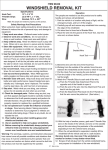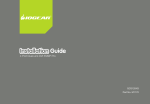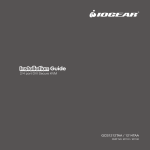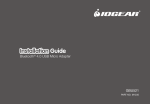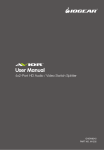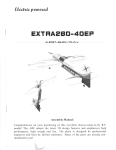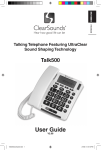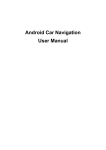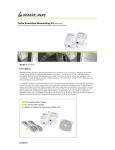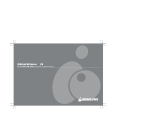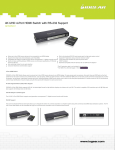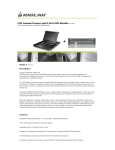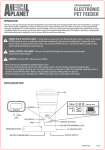Download Installation Guide
Transcript
Installation Guide Call Announce Solar Bluetooth Speakerphone 1 GBHFK331 Table of Contents Package Content 4 Requirements 5 Device Overview 6 Charging Your Speakerphone 7 Recommended Way of Using Your Speakerphone 11 Connect Speakerphone to your Bluetooth enabled cellular phone 16 Text-To-Speech Feature 18 Using your Car Kit 22 2 LED Indication 26 Restore to Default Settings 28 Federal Communications Commission (FCC) Statement 29 CE Compliance 30 Limited Warranty 31 Contact 32 3 Package Content 1 x Call Announce Solar Bluetooth Speakerphone 1 x USB Car Charger 1 x USB Charging Cable 1 x Windshield Mount 1 x Suction Cups 1 x Sun-Visor Mount 1 x User Manual 1 x Warranty / Registration Card 4 Requirements Your mobile/cellular phone, PDA, or Smart Phone must be Bluetooth enabled and supports either Headset or Hands-free profile in order to work with the Call Announce Solar Bluetooth Speakerphone. IMPORTANT NOTE: Before start using the Windshield Mount on your windshield, check the state and local laws and ordinances where you drive. Some state laws prohibit drivers from using suction mounts on their windshields while operating motor vehicles. Other state laws allow the suction mount to be located only in specific locations on the windshield. Many other states have enacted restrictions against placing objects on the windshield in locations that obstruct the driver’s vision. It is the user’s responsibility to mount the device in compliance with all applicable laws and ordinances. 5 Device Overview 1. Volume Up 1 2 3 4 5 2. Multi-function button (MFB button) MUTE 3. Volume Down 4. Solar panel 5. MODE button 6. USB charging port 6 6 Charging Your Speakerphone Before you begin using your Call Announce Solar Bluetooth Speakerphone, it is recommended to fully charge the device to ensure optimal performance. Using the USB cable 1.Plug the micro-USB connector end of the USB charging cable to the Solar Power Bluetooth Car Kit, and the other USB Type A connector end to any available USB port on your computer or an AC power adapter with USB port (not included). 2.The LED light on the Car Kit will light up during charging, and it will turn off when charge completes. It will take approximately up to 3 hours to get a full charge thru the USB port of your computer. 7 Using the car charger 1.Plug the micro-USB connection end of the USB charging cable to the Call Announce Solar Bluetooth Speakerphone, and the other USB Type A connector end to the USB Type A female port of the included car charger. 2.Plug the car charger completely into the cigarette lighter in your car and turn on the power of your car. The LED light on the Car Kit will light up during charging, and it will turn off when charge completes. It will take approximately up to 3 hours to get a full charge thru the car charger. 8 9 Using solar power 1.Place the Call Announce Solar Bluetooth Speakerphone under direct sunlight exposure with 45 degree angle, and have the solar panel facing toward sunlight. 2.Leave the Speakerphone under sunlight exposure for 18 hours to have the device fully charged. The LED light on the Speakerphone will light up during charging, and it will turn off when charge completes. 10 Recommended Way of Using Your Speakerphone On the sun-visor 1.Slide the Speakerphone into the sun-visor mount. 2. Place the Speakerphone with sun-visor mount onto the sun visor of your car. 11 Mounting the Speakerphone on the windshield IMPORTANT NOTE: Before start using the Windshield Mount on your windshield, check the state and local laws and ordinances where you drive. Some state laws prohibit drivers from using suction mounts on their windshields while operating motor vehicles. Other state laws allow the suction mount to be located only in specific locations on the windshield. Many other states have enacted restrictions against placing objects on the windshield in locations that obstruct the driver’s vision. It is the user’s responsibility to mount the device in compliance with all applicable laws and ordinances. 12 1. Take the Speakerphone off the windshield mount. 2. Clean the surface of your windshield where you want to mount the windshield mount. 13 3. Push and hold the windshield mount against the windshield until the windshield mount is securely attached to the windshield. Note: If you have problem attaching the windshield mount to your windshield, apply small amount of water and wet the suction cups and try again. 14 4. Slide your Speakerphone back into the windshield mount and now you can charge the Speakerphone battery with solar energy. 15 Connect Speakerphone to your Bluetooth enabled cellular phone 1. Turn on the Bluetooth connection 3. Your cellular phone will now start on your phone and enable the to look for the Speakerphone. pairing mode of the Bluetooth conWhen the Speakerphone is found, nection. Make sure your phone and your phone will display the Speakerphone is no more than “GBHFK331” from the list of 3 feet apart. devices, “Enter PIN code 0000”. Enter “0000” and press OK to 2. Make sure the Car Kit is powered establish the connection. off. Long press the MFB button of the Speakerphone for 6 seconds to enter the pairing mode. User will see slue and red LED flash. 4. “pairing successful” will be announced 16 Note: If the pairing process cannot be completed within 2 minutes after pairing mode is activated, the Speakerphone will power off automatically. Please repeat above steps again to pair your Bluetooth enabled cellular phone and the Speakerphone. 17 Text-To-Speech Feature Text-To-Speech Language Options The Speakerphone is available in 5 language options. During the standby mode, press the “+” button for 3 seconds until the blue LED flashes 3 times and the speakerphone announce “Select Language”. Repeat this process to select the desired language in the following order of English, French, Italian, German and Spanish. 18 Transferring Mobile Phone’s Phonebook to Speakerphone (*Handset Dependent) 1. In the connected status, press the “MODE” button for 3 seconds and the Blue LED light indicator comes on. This process automatically extracts the mobile phone’s phonebook memory. 2. When the process is completed, the Speakerphone announces “Contacts Saved”. The process may take a few minutes depending on the amount of contacts that is being stored in the mobile phone’s memory. 19 NOTE: 1. If the phonebook transfer is failed, the speakerphone will announce “Loading phonebook failed”. The phonebook function varies from different mobile phone models, and not every mobile phone supports this feature. Please check with your cellular phone supplier whether your mobile phone model support this feature. 2. The phonebook data saved in the speakerphone will be erased automatically when it is paired with another mobile phone. 20 Removing Phonebook Entries During standby mode, hold on to both “+” and “-” buttons for 3 seconds (“Phonebook Deleted” is announced) and the entire phonebook memory in the speakerphone will be deleted. Turning On/Off the Text-To-Speech Function To toggle the TTS function On or Off, simply hold the “+” for 6 seconds in standby mode (“Voice Prompt On” or “Voice Prompt Off” is announced to denote its current status). 21 Using your Speakerphone Power On Long press the MFB button for 4 seconds until you hear a short beep. The BLUE LED will flash 5 times and the Car Kit will automatically connect to the last connected phone. And annonce “Power on, phone is ready to use” Power Off Long press the MFB button for 4 seconds until you hear a short beep. The RED LED will flash 5 times before powering off. And annonce “Power Off” Answering a Call Short press the MFB button to answer the call. Ending a Call Short press the MFB button to end the call. 22 Reject a Call Press and hold MFB button for 2 seconds to reject the call when you hear the ringing tone. Voice Dial If your cellular phone voice dialing is enabled, short press the MFB button under standby mode and say the voice tag after hearing a beep. Note: Please ensure to record voice tag into the cellular phone before using voice dial function. Functionality varies depending on the phone models. Please refer to your cellular phone user manual for details. 23 Last Number Re-Dailing Short press the MFB button twice under standby mode. Adjusting the Volume Press the “+” or “-“ button repeatedly until you reach the desired volume level. Mute* Press the MODE button for 3 second during a call to mute and the RED LED will turn on. Un-Mute Press the MODE button during mute mode to un-mute the Speakerphone and the RED LED will turn off. *Mute mode means mute the microphone. The caller or call receive party will not be able to hear anything conversation from Speakerphone side. 24 Transferring Call from Speakerphone to phone Press both “MODE” button twice during a call to direct the call from the Speakerphone to cellular phone. Transferring Call from phone to Speakerphone Press “MFB” button once to direct the call back from cellular phone back to the Speakerphone. Privacy Mode During conversation, short press the MODE button. The volume of speaker will automatically decrease to minimal level. Users can use the Speakerphone as a handheld phone and do not need to transferring call to phone. Make the Speakerphone back to normal status, short press the MODE button. 25 LED Indication Device Status LED Status Power Off LED Off Powering On BLUE LED flash once every 3 seconds Powering Off RED LED flash once Standby Mode BLUE LED flash twice every 3 seconds Low Battery RED LED flash once every 3 seconds 26 Device Status LED Status Call in Progress BLUE LED flash once every 6 seconds Pairing Mode RED and BLUE LED flash alternatively Charging in Progress RED LED on Charging Completed LED off 27 Restore to Default Settings 1. When the Speakerphone is on and in standby mode, press and hold both “+” and “-“ buttons for 10 seconds until the BLUE and RED LED flash 5 times. Then the Speakerphone will enter pairing mode automatically after the reset. 2. When the Speakerphone is not powered on, turn on the Speakerphone and press and hold both “+” and “-“ buttons for 10 seconds until the BLUE and RED LED flash 5 times. Then the Speakerphone will resume standby mode automatically after the reset. 28 Federal Communications Commission (FCC) Statement This equipment has been tested and found to comply with the limits for a Class B digital device, pursuant to Part 15 of the FCC Rules. These limits are designed to provide reasonable protection against harmful interference in a residential setting. This product generates, uses, and can radiate radio frequency energy and, if not installed and used as directed, it may cause harmful interference to radio communications. Although this product complies with the limits for a Class B digital device, there is no guarantee that interference will not occur in a particular installation. 29 CE Compliance This device has been tested and found to comply with the following European Union directives: Electromagnetic Capability (89/336/EMC), Low Voltage (73/23/EEC) and R&TTED (1999/5/EC). 30 Limited Warranty IN NO EVENT SHALL THE DIRECT VENDOR’S LIABILITY FOR DIRECT, INDIRECT, SPECIAL, INCIDENTAL OR CONSEQUENTIAL DAMAGES RESULTING FROM THE USE OF THE PRODUCT, DISK, OR ITS DOCUMENTATION EXCEED THE PRICE PAID FOR THE PRODUCT. The direct vendor makes no warranty or representation, expressed, implied, or statutory with respect to the contents or use of this documentation, and especially disclaims its quality, performance, merchantability, or fitness for any particular purpose.The direct vendor also reserves the right to revise or update the device or documentation without obligation to notify any individual or entity of such revisions, or updates. For further inquiries please contact IOGEAR. 31 Contact IOGEAR 19641 Da Vinci P 949.453.8782 Foothill Ranch, CA 92610 F 949.453.8785 Visit us at: www.iogear.com © 2010 IOGEAR® Part No. M1348 IOGEAR, the IOGEAR logo, are trademarks or registered trademarks of IOGEAR, Inc. Microsoft and Windows are registered trademarks of Microsoft Corporation. All other brand and product names are trademarks or registered trademarks of their respective holders. IOGEAR makes no warranty of any kind with regards to the information presented in this document. All information furnished here is for informational purposes only and is subject to change without notice. IOGEAR, Inc. assumes no responsibility for any inaccuracies or errors that may appear in this document. 32 Customer’s Record The model number and serial number of this product can be found on the product package. You should note this serial number in the space provided below and retain this book, plus your purchase receipt, as a permanent record of your purchase to aid in identification for Warranty Service purposes. Model Number Serial Number 33 34 35 About Us FUN IOGEAR offers connectivity solutions that are innovative, fun, and stylish, helping people enjoy daily life using our high technology products. GREEN IOGEAR is an environmentally conscious company that emphasizes the importance of conserving natural resources. The use of our technology solutions helps reduce electronic waste. PART NO. M1348 © 2010 IOGEAR®