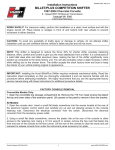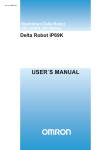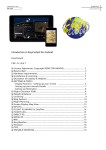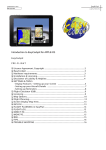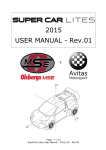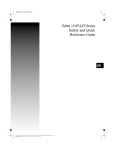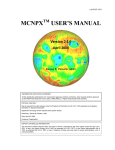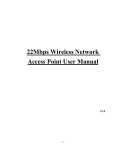Download 3nm| 6nm | 8nm | 20nm | 50nm Smart Motor
Transcript
3nm| 6nm | 8nm | 20nm | 50nm Smart Motor Programming with Multiple Limit Settings IMPORTANT: Read through all instructions BEFORE beginning programming. Main Features FRONT OF REMOTE Motor is programmable with a remote control BACK OF REMOTE Manual Mode and Continuous Mode Operation Maximum six different limit positions, including UP / DOWN limit position, another 4 middle limit positions are optional Surge protected UP BUTTON Compatible with all transmitters Set limit positions are auto-corrected STOP BUTTON Original limit positions and functions remain even with power outage You can operate the motor in two modes, Manual or Continuous. When set in Manual Mode the motor will STOP when you let go of the UP or DOWN button. When set in Continuous Mode each time the UP or DOWN button is hit the motor will STOP at each set limit. Instructions on setting and changing the modes is explained in Step D. DOWN BUTTON PROGRAM BUTTON A. Program Preparation 4. 3. While pushing Up Motor will jog, release the Up button button, turn power to the motor on MOTOR IS NOW READY FOR PROGRAMMING You must set your UP and DOWN LIMITS next. Do not wait more than 10 seconds after program preparation to do the next step. If you wait longer than 10 seconds you will have to do the program preparation again. Below are the instructions on setting the limits, if you have difficulty getting the exact limits set you can later fine tune them with Step D. 1. Turn Power off to the motor 2. Push Up button for 3 seconds B. Program Up Limit (this is an approximate UP LIMIT, you can later fine tune the limits with Step D.) 5. Push the Up button, the motor will jog 6. On the back of the remote push the Program button, the motor will jog 7. Push the Up button, motor will run up 8. 9. Use the Up or Down When you have reached your approximate UP buttons to adjust limit if LIMIT push the Stop necessary. Remember you button to stop the motor can fine tune the limit later if necessary. 10. Push Program button, the motor will jog CONTINUE TO STEP 11 C. Program Down Limit (this is an approximate DOWN LIMIT, you can later fine tune the limits with Step D.) 11. Push the Down button, motor will move downwards 12. When you have reached your approximate DOWN LIMIT push the Stop button to stop the motor 13. 14. Use the Up or Down buttons On the back of the remote push to adjust limit if necessary. the Program button, the motor Remember you can fine tune will jog. Push the Program button the limit later if necessary AGAIN, motor will jog AGAIN If you choose to leave the upper and the lower limits exactly where you just placed them and do not want intermediate limits, programming is complete. If you want to fine tune the upper and lower limits or add additional limits in-between the upper and the lower limits, continue to Step D. D. Manual Mode is used to fine tune the UP and DOWN limits OR it is used to operate the motor by simply releasing the UP and DOWN buttons at any point to stop the motor. Set Motor into Manual Mode (use Manual Mode to fine tune UP and DOWN limits) 1. Turn the power off to the motor 2. Push the Up button for 3 seconds 3. While pushing the Up button, turn the power to the motor on and the motor will jog 4. Release the Up button 5. Now push the Stop button and the motor will jog. You are now in Manual Mode You now can remain in Manual Mode for operation or set the intermediate limits in Manual Mode and change motor back to Continuous Mode for operation. Adjust and Fine Tune the UP and DOWN Limits 1. 2. 3. 4. Start with the motor in the LIMIT you want to adjust or fine tune On the back of the remote push the Program button, the motor will jog Adjust the limit by pressing and HOLDING the Up and Down button, release the Up or Down button when desired limit is reached and the motor will stop On the back of the remote push the Program button, the motor will jog STOP HERE IF YOU HAVE CHOSEN TO REMAIN IN MANUAL MODE WITHOUT INTERMEDIATE LIMITS. Set Motor Back Into Continuous Mode without Intermediate Limits 1. 2. 3. 4. Turn power off to the motor Push the Up button for 3 seconds While pushing the Up button turn the power to the motor on and the motor will jog Release the Up button and push the Stop button and the motor will jog. You have now back into Continuous Mode operation. Setting Intermediate Limits 1. 2. 3. 4. 5. Start with the motor in the UP LIMIT Push and hold the Down button the motor will run down until you have reached your desired intermediate limit When you have reached your desired intermediate limit release the Down button to stop the motor. On the back of the remote push the Program button, the motor will jog. Push the Program button AGAIN, motor will jog AGAIN This process can be repeated for each intermediate limit you would like to set, with a maximum of 4 intermediate limits. After intermediate limits are set, when the motor is in the full up position and the down button is pushed on the remote control, the motor will stop at the first set intermediate limit. Every down button push will lower the shade to the next set intermediate limit until the full down limit is reached. If the down button is pushed two times with 1 second in between button pushes, the intermediate limits will be bypassed and the shade will run to the full down limit. Adjust and Fine Tune the Intermediate Limits 1. 2. 3. 4. 5. 6. 7. 8. Start with the motor in the LIMIT you want to adjust or fine tune On the back of the remote push the Program button, the motor will jog Adjust the limit by pressing and HOLDING the Up or Down button, release the Up or Down button when desired limit is reached and the motor will stop On the back of the remote push the Program button, the motor will jog Turn power off to the motor Push the Up button for 3 seconds While pushing the Up button turn the power to the motor on and the motor will jog Release the Up button and push the Stop button and the motor will jog. You have now set the Intermediate Limits and are back into Continuous Mode operation. Delete an Intermediate Limit 1. Run motor to the limit to be deleted 2. On the back of the remote push and HOLD the Program button, the motor will jog within one second. 3. Continue HOLDING the Program button for another seven seconds, the motor will jog again. Change Motor Direction (you only need to do this step if your motor is mounted on the right side) 3. Release the Stop button 2. Press and Hold the Stop button until motor jogs 1. Motor Power is turned on 4. Push the Down button and the motor will jog Delete All Programs From Motor 1. Turn Power off to the motor 2. Push Up button for 3 seconds 3. While pushing Up button, turn power to the motor on 4. Motor will jog, release the Up button 5. Push and hold Program button for 7 seconds, after 1 second motor will jog 6. Continue holding up button for 6 more seconds, motor will jog 2 times Adding Another Remote Control 1. Push and Hold the Stop button 2. Motor will jog 3. Release the Stop button 4. Using remote control to be added, select channel to be programmed 5. Push the Up button, motor will jog Delete Channel on Remote From Motor (use remote that is to be erased) 1. Put remote on channel to be erased 2. Turn Power off to the motor 3. Press and hold Up button for 3 seconds 4. 5. While holding the Up button, Motor jogs, release turn the power On to the motor the Up button 6. Push the Program button, motor will jog *IMPORTANT: Warranties do not cover any damage to MaestroShield® products that result from improper installation, accident, abuse, misuse, natural disaster, insufficient or excessive electrical supply, abnormal mechanical or environmental conditions, lightning or any unauthorized disassembly, repair or modification. Warranties do not apply to any product on which the original identification information has been altered, obliterated or removed, has not been handled or packaged correctly, has been sold second hand or has been sold contrary to the United States export regulations without consent from MaestroShield®. 05-2012 www.maestroshield.com | 1450 Rail Head Boulevard | Naples FL 34110 USA Phone: 239.596.8883 | Fax: 239.596.8823 | Toll Free: 866.549.0269 | Technical Support: 239.206.9115 Smart Silent DC 1nm Motor with Built In Battery Programming with Multiple Limit Settings IMPORTANT: Read through all instrucons BEFORE beginning programming. Main Features • Motor is programmable with a remote control • Manual Mode and Continuous Mode Operation • Maximum six different limit positions, including UP / DOWN limit FRONT OF REMOTE BACK OF REMOTE position, another 4 middle limit positions are optional UP BUTTON • Surge protected • Compatible with all transmitters STOP BUTTON • Set limit positions are auto-corrected • Original limit positions and functions remain even with power outage You can operate the motor in two modes, Manual or Continuous. When set in Manual Mode the motor will STOP when you let go of the UP or DOWN button. When set in Continuous Mode each time the UP or DOWN button is hit the motor will STOP at each set limit. Instructions on setting and changing the modes is explained in Step D. A. Program Preparation DOWN BUTTON PROGRAM BUTTON MOTOR PROGRAMMING BUTTON 1. Press the Motor Program Button, the motor will jog MOTOR IS NOW READY FOR PROGRAMMING You must set your UP and DOWN LIMITS next. Do not wait more than 10 seconds after program preparation to do the next step. If you wait longer than 10 seconds you will have to do the program preparation again. Below are the instructions on setting the limits, if you have difficulty getting the exact limits set you can later fine tune them with Step D. B. Program Up Limit (this is an approximate UP LIMIT, you can later fine tune the limits with Step D.) 3. Push the Up button, the motor will jog 4. On the back of the remote push the Program button, the motor will jog 5. Push the Up button, motor will run up 6. When you have reached your approximate UP LIMIT push the Stop button to stop the motor 7. Use the Up or Down buttons to adjust limit if necessary. Remember you can fine tune the limit later if necessary 8. Push Program button, the motor will jog CONTINUE TO STEP 11 C. Program Down Limit (this is an approximate DOWN LIMIT, you can later fine tune the limits with Step D.) 9. Push the Down button, motor will move downwards 10. When you have reached your approximate DOWN LIMIT push the Stop button to stop the motor 11. 12. Use the Up or Down On the back of the remote push buttons to adjust limit if the Program button, the motor necessary. Remember you will jog. Push the Program button can fine tune the limit later AGAIN, motor will jog AGAIN if necessary If you choose to leave the upper and the lower limits exactly where you just placed them and do not want intermediate limits, programming is complete. If you want to fine tune the upper and lower limits or add additional limits in-between the upper and the lower limits, continue to Step D. www.maestroshield.com | 1450 Rail Head Boulevard | Naples FL 34110 USA Phone: 239.596.8883 | Fax: 239.596.8823 | Toll Free: 866.549.0269 | Technical Support: 239.206.9115 Smart Silent DC 1nm Motor with Built In Battery Programming with Multiple Limit Settings D. Manual Mode is used to fine tune the UP and DOWN limits OR it is used to operate the motor by simply releasing the UP and DOWN buttons at any point to stop the motor. Set Motor into Manual Mode (use Manual Mode to fine tune UP and DOWN limits) 1. 2. Push the Motor Programming Button, motor will jog Now push the Stop button and the motor will jog. You are now in Manual Mode You now can remain in Manual Mode for operation or set the intermediate limits in Manual Mode and change motor back to Continuous Mode for operation. Adjust and Fine Tune the UP and DOWN Limits 1. 2. 3. Start with the motor in the LIMIT you want to adjust or fine tune On the back of the remote push the Program button, the motor will jog Adjust the limit by pressing and HOLDING the Up and Down button, release the Up or Down button when desired limit is reached and the motor will stop STOP HERE IF YOU HAVE CHOSEN TO REMAIN IN MANUAL MODE WITHOUT INTERMEDIATE LIMITS. Set Motor Back Into Continuous Mode without Intermediate Limits 1. 2. Push the Motor Programming Button, motor will jog Now push the Stop button and the motor will jog. You are now in Continuous Mode You are now back into Continuous Mode operation. Setting Intermediate Limits 1. 2. 3. 4. 5. Start with the motor in the UP LIMIT Push and hold the Down button the motor will run down until you have reached your desired intermediate limit When you have reached your desired intermediate limit release the Down button to stop the motor. On the back of the remote push the Program button, the motor will jog. Push the Program button AGAIN, motor will jog AGAIN This process can be repeated for each intermediate limit you would like to set, with a maximum of 4 intermediate limits. After intermediate limits are set, when the motor is in the full up position and the down button is pushed on the remote control, the motor will stop at the first set intermediate limit. Every down button push will lower the shade to the next set intermediate limit until the full down limit is reached. Adjust and Fine Tune the Intermediate Limits 1. 2. 3. 4. 5. 6. Start with the motor in the LIMIT you want to adjust or fine tune On the back of the remote push the Program button, the motor will jog Adjust the limit by pressing and HOLDING the Up and Down button, release the Up or Down button when desired limit is reached and the motor will stop On the back of the remote push the Program button, the motor will jog Push the Motor Programming Button, motor will jog Now push the Stop button and the motor will jog. You are now in Continuous Mode You have now set the Intermediate Limits and are back into Continuous Mode operation. Delete an Intermediate Limit 1. Run motor to the limit to be deleted 2. On the back of the remote push and HOLD the Program button, the motor will jog within one second. 3. Continue HOLDING the Program button for another seven seconds, the motor will jog again. Smart Silent DC 1nm Motor with Built In Battery Programming with Multiple Limit Settings Change Motor Direction (you only need to do this step if your motor is mounted on the right side) 1. Press the Motor Programming Button, motor will jog 4. Push the Down button and the motor will jog Delete All Programs From Motor 1. Press the Motor Programming Button, motor will jog 2. 3. Push and hold Program button for 7 seconds, after 1 second motor will jog Continue holding the Program Button on the Remote for 6 more seconds, motor will jog 2 times Adding Another Remote Control 2. 1. Press the Motor Programming Button, motor will jog Using remote control to be added, select channel to be programmed 3. Push the Up button, motor will jog Delete Channel on Remote From Motor (use remote that is to be erased) 1. Put remote on channel to be erased 2. Press the Motor Programming Button, motor will jog 3. Push the Program button, motor will jog Program Preparation Method 2 (this method is helpful when Motor Programming Button can not be reached) 1. 2. Once the remote is already programmed using the original Program Preparation you can use this method to edit the programming. Press the Stop button on the programmed remote for 5 seconds, the motor will jog, you are now in programming mode. Please note that the same applies as original Program Preparation, you must continue with the programming within 10 seconds or you will have to redo the Program Preparation. *IMPORTANT: Warranties do not cover any damage to MaestroShield® products that result from improper installation, accident, abuse, misuse, natural disaster, insufficient or excessive electrical supply, abnormal mechanical or environmental conditions, lightning or any unauthorized disassembly, repair or modification. Warranties do not apply to any product on which the original identification information has been altered, obliterated or removed, has not been handled or packaged correctly, has been sold second hand or has been sold contrary to the United States export regulations without consent from MaestroShield®. 05-2012 www.maestroshield.com | 1450 Rail Head Boulevard | Naples FL 34110 USA Phone: 239.596.8883 | Fax: 239.596.8823 | Toll Free: 866.549.0269 | Technical Support: 239.206.9115 Home Automation Interface Main Features Enjoy the ease of controlling your MaestroShield devices wirelessly, from your own home automation system Internal RF transmitter that communicates with MaestroShield's RF motors and receivers The MaestroShield Home Automation System Interface is the perfect link between your MaestroShield devices and any home automation system. Up to 15 programmable channels (plus one Master channel, channel 16) Now it is possible to have remote control of awning systems, hurricane and security shutters and interior shading using the same controller as your lighting, fans and watering systems. The Interface receives commands from your home automation system via RS232 serial communication and uses RF signals to wirelessly connect to your MaestroShield systems Operated via RS232 serial communication Powered by 12VDC power pack Connectors 1x 12VDC input voltage connection 1x RJ45 connector for RS232 connection Connecting the Home Automation Interface Connect the plug pack to the mains voltage and the power jack to the interface. The unit is now powered up. Connect a standard RS232 cable to the interface and the third party home automation controller. The interface unit is now ready to use. Configuration Commands UX (U1-U15) Latches motor X to move up DX (D1-D15) Latches motor X to move down SX (S1-S15) Stops motor X Channel 15 is an ALL channel and will move all motors at the same time E.g.: - U5 = Motor 5 will begin moving up Electronics are covered by a Full 2-Year 100% Replacement Warranty. www.maestroshield.com | 1450 Rail Head Boulevard | Naples FL 34110 USA Phone: 239.596.8883 | Fax: 239.596.8823 | Toll Free: 866.549.0269 Technical Support: 239.206.9115 Home Automation Interface Programming the Receivers thru a third party Home Automation System This may require the user manual for the third party home automation controller. 1. Power up the Home Automation Interface. 2. Plug the desired receiver into a power point and switch it on. The receiver should begin beeping. 3. Immediately from the third party controller send the command “UX”, where X is the desired channel number (e.g. U1 for channel 1). 4. If the beeping stops but does not change to a different beep first, then the receiver should be switched off and step 2-3 repeated. 5. Send the command UX. The receiver should receive the signal and take an appropriate action. 6. Send the command DX. The receiver should reverse the action. 7. Send the command SX. The receiver should stop. Using Hyperterminal 1. Turn Interface on. If using Hyperterminal, “MAESTROSHIELD HOME AUTOMATION INTERFACE” should appear in the window. 2. Plug the desired receiver into a power point and switch it on. The receiver should begin beeping. 3. Immediately in the Hyperterminal window type “UX” and hit enter, where X is the desired channel number (e.g. U1 for channel 1). 4. If the beeping stops but does not change to a different beep first, then the receiver should be switched off and step 2 -3 repeated. 5. Type UX and press enter. The receiver should receive the signal and take an appropriate action. 6. Type DX and press enter. The receiver should reverse the action. 7. Type SX and press enter. The receiver should stop. Note: If the receiver does not beep as described, follow the instructions in the receiver manual. Manual Programming of Receivers 1. This procedure is only required if all the above instructions fail and the receivers cannot be programmed via your home automation system or HyperTerminal. 2. Open the unit and you should see the standard LCD transmitter board without an enclosure. This red board as 5 metal pads and one LCD. 3. To program the unit to the receivers (motors) please refer to the MaestroShield's Programming Hand Held Remotes to program the receiver. 4. Instead of using the buttons on a normal remote please use a metal object, such as a pen to touch the programming pads on the board. 5. Please make sure the unit is powered up and the LCD lights up when you touch them. *IMPORTANT: Warranties do not cover any damage to MaestroShield® products that result from improper installation, accident, abuse, misuse, natural disaster, insufficient or excessive electrical supply, abnormal mechanical or environmental conditions, lightning or any unauthorized disassembly, repair or modification. Warranties do not apply to any product on which the original identification information has been altered, obliterated or removed, has not been handled or packaged correctly, has been sold second hand or has been sold contrary to the United States export regulations without consent from MaestroShield®. 05-2012 Vibration Sensor Programming for 3,6,8,20, 50 nm Smart Motors IMPORTANT: Read through all instructions BEFORE beginning programming. Main Features Wireless Vibration Sensor works with MaestroShield receivers to retract screens and awnings when the force of the wind vibrates the sensor 9 sensitivity levels lets you adjust how much vibration enables retraction 3D wireless data output for more exact sensitivity Two 1.5v batteries allow for low watt loss and high level performance. Open the back of the Vibration Sensor to access the Program Key and Sensitivity Adjustment Dial. SENSITIVITY ADJUSTMENT DIAL ABS plastic housing resists ultraviolet light Waterproof IP65 class, suitable for outdoor applications PROGRAM KEY How To Put Into Program Mode | Method 1 (motor programmed to a remote control) 1. Turn Power Off to the motor 2. Push Program Key on Vibration Sensor for 2 seconds 3. While still holding the Program Key, turn power to motor back on 4. Motor will jog, release Program Key, motor will jog again *You MUST start Programming within 10 seconds of putting remote into program mode. If you wait longer than 10 seconds, even between each step, you will have to delete all programming and then put into program mode again. How To Put Into Program Mode | Method 2 (motor programmed to a remote control) 1. Turn power On to the motor 2. Push and hold the Stop button on the remote for at least 5 seconds, motor will jog 3. Release the Stop button on the remote 4. Push the Program Key on the Vibration Sensor, motor will jog 5. Release the Program Key on the Vibration Sensor Adjust Sensitivity of the Vibration Sensor 1. Turn the Sensitivity Adjustment Dial on the Vibration Sensor 2. Number 1 is the MOST sensitive position 3. Number 9 is the LEAST sensitive position Electronics are covered by a Full 2-Year 100% Replacement Warranty. www.maestroshield.com | 1450 Rail Head Boulevard | Naples FL 34110 USA Phone: 239.596.8883 | Fax: 239.596.8823 | Toll Free: 866.549.0269 Technical Support: 239.206.9115 Setting Motor Limits Manually Set (Harmony Series Motors) YOU WILL NEED THE MOTOR STOP HEX WRENCH YOU WILL NEED A TEST SWITCH OR REMOTE CONTROL YOU WILL NEED Site specific permitting as well as properly licensed contractors (electrical) to connect the motor. Thermal Cut Off Each motor has a Thermal Cut Off to prevent motor from over heating. Factory set limit is about 4 minutes of operation. NOTE: This is a thermal setting and not a timed setting. The environmental condition of the job site will shorten the operating time before the Thermal Cut Off will activate. Allow at least 20 minutes of cooling time (it may take up to 45 minutes) before the motor will return to regular operation. The motor will resume motion from last signal provided to the mini receiver. NOTE: Never leave a cooling motor unattended and energized electrically. Quick Reference Guide NOTE: Arrows on Manual Override show movement of the Motor Tube which is opposite from the curtain Left Side Motor Mount With motor oriented so that Power Cord extends to back (see diagram 1) With motor oriented so that Power Cord extends to front (see diagram 2) White = Upper Limit White = Upper Limit (oriented on bottom) Insert the Motor Stop Hex Wrench Tool and turn: Counterclockwise (left) = MORE UP Clockwise (right) = LESS UP Insert the Motor Stop Hex Wrench Tool and turn: Clockwise (right) = MORE UP Counterclockwise (left) = LESS UP Red = Lower Limit Diagram 1 Insert the Motor Stop Hex Wrench Tool and turn: Counterclockwise (left) = MORE DOWN Clockwise (right) = LESS DOWN Red = Lower Limit (oriented on top) Diagram 2 Insert the Motor Stop Hex Wrench Tool and turn: Clockwise (right) = MORE DOWN Counterclockwise (left) = LESS DOWN Right Side Motor Mount With motor oriented so that Power Cord extends to back (see diagram 3) With motor oriented so that Power Cord extends to front (see diagram 4) Red = Upper Limit Red = Upper Limit (oriented on bottom) Insert the Motor Stop Hex Wrench Tool and turn: Counterclockwise (left) = MORE UP Clockwise (right) = LESS UP Insert the Motor Stop Hex Wrench Tool and turn: Clockwise (right) = MORE UP Counterclockwise (left) = LESS UP White = Lower Limit White = Lower Limit (oriented on top) Insert the Motor Stop Hex Wrench Tool and turn: Counterclockwise (left) = MORE DOWN Clockwise (right) = LESS DOWN Insert the Motor Stop Hex Wrench Tool and turn: Clockwise (right) = MORE DOWN Counterclockwise (left) = LESS DOWN Diagram 3 5/24/2012 Diagram 4 21 Setting Lower Motor Limits (Left Side Motor Mount—Non-Standard) Motors stops are not set when initially installed The slat curtain can be over extended when lowered causing damage to the system. Alternatively, slat curtain can be wound up inside the hood pulling the slats out of the side rails. Be prepared to stop the motor at any moment while setting the motor stop limits. DO NOT run the motor limits all the way to the top or bottom before attaching the curtain to the motor tube. Setting Lower Motor Limit (Left Side Motor Mount - MaestroShield Standard) Finding the Lower Limit 1. Power the motor in the down direction and stop within 12” of the bottom 2. If the motor stops prior to the 12” you have found the Lower Limit; Proceed to Setting the Lower Limit 3. If the motor did not stop prior to reaching 12” from the bottom, Insert the Hex Wrench into the Red Limit Switch and rotate either: A. CLOCKWISE several times for motor oriented with power cord to rear (See diagram 5) OR B. COUNTERCLOCKWISE several times for motor oriented with power cord to front (see diagram 6) Diagram 6 Rotate Counterclockwise for motor oriented with power cord to front Diagram 5 Rotate Clockwise for motor oriented with power cord to rear 4. Power the motor in the down direction again. If it does not move you have found the Lower Limit. Proceed to Setting the Lower Limit 5. If the motor/curtain move, STOP 6. Complete step 3 and 4 until the Lower Limit is found Setting the Lower Limit 1. Once the limit has been found, the limit must be set NOTE: Make sure the motor is still powered in the down direction. If motor is left in a state of rest for more than 4 minutes, power has been cut off and the limits cannot be set. In this case power the motor in the down direction to restart electrical current. 2. Insert the Motor Stop Hex Wrench in to the Red Limit Switch 3. To lower the curtain until the curtain is in the fully closed position Rotate the Hex Wench: A. COUNTERCLOCKWISE for motor oriented with power cord to rear (See diagram 7) OR B. CLOCKWISE for motor oriented with power cord to rear (See diagram 8) 4. Remove the Hex Wrench Tool. The Lower Limit is Set! 22 Diagram 7 For motor oriented with power cord to rear, rotate hex wrench: Counterclockwise lowers curtain Clockwise raises curtain Diagram 8 For motor oriented with power cord to front, rotate hex wrench: Clockwise Counterclockwise lowers curtain raises curtain 5/24/2012 Setting Upper Motor Limits (Left Side Motor Mount—MaestroShield Standard) Finding the Upper Limit 1. Power the motor in the down direction and stop within 12” of the top 2. If the motor stops prior to the 12” you have found the Upper Limit; Proceed to Setting the Upper Limit 3. If the motor did not stop prior to reaching 12” from the top, Insert the Hex Wrench into the White Limit Switch and rotate either: A. CLOCKWISE several times for motor oriented with power cord to rear (See diagram 9) OR B. COUNTERCLOCKWISE several times for motor oriented with power cord to front (see diagram 10) 4. Power the motor in the down direction again. If it does not move you have found the Upper Limit. Proceed to Setting the Upper Limit Diagram 9 Rotate Clockwise for motor oriented with power cord to rear Diagram 10 Rotate Counterclockwise for motor oriented with power cord to front 5. If the motor/curtain move, STOP 6. Complete step 3 and 4 until the Upper Limit is found Setting the Upper Limit 1. Once the limit has been found, the limit must be set NOTE: Make sure the motor is still powered in the up direction. If motor is left in a state of rest for more than 4 minutes, power has been cut off and the limits cannot be set. In this case power the motor in the down direction to restart electrical current. 2. Insert the Motor Stop Hex Wrench in to the White Limit Switch 3. To raise the curtain until the curtain is in the fully open position Rotate the Hex Wench: A. COUNTERCLOCKWISE for motor oriented with power cord to rear (See diagram 11) OR B. CLOCKWISE for motor oriented with power cord to rear (See diagram 12) Diagram 11 For motor oriented with power cord to rear, rotate hex wrench: Diagram 12 For motor oriented with power cord to front, rotate hex wrench: 4. Remove the Hex Wrench Tool. The Upper Limit is Set! Counterclockwise lowers curtain 5/24/2012 Clockwise raises curtain Counterclockwise raises curtain Clockwise lowers curtain 23 Setting Lower Motor Limits (Right Side Motor Mount—Non-Standard) Finding the Lower Limit 1. Power the motor in the down direction and stop within 12” of the bottom 2. If the motor stops prior to the 12” you have found the Lower Limit; Proceed to Setting the Lower Limit 3. If the motor did not stop prior to reaching 12” from the bottom, Insert the Hex Wrench into the White Limit Switch and rotate either: A. CLOCKWISE several times for motor oriented with power cord to rear (See diagram 13) OR B. COUNTERCLOCKWISE several times for motor oriented with power cord to front (see diagram 14) 4. Power the motor in the down direction again. If it does not move you have found the Lower Limit. Proceed to Setting the Lower Limit Diagram 13 Rotate Clockwise for motor oriented with power cord to rear Diagram 14 Rotate Counterclockwise for motor oriented with power cord to front 5. If the motor/curtain move, STOP 6. Complete step 3 and 4 until the Lower Limit is found Setting the Lower Limit 1. Once the limit has been found, the limit must be set NOTE: Make sure the motor is still powered in the down direction. If motor is left in a state of rest for more than 4 minutes, power has been cut off and the limits cannot be set. In this case power the motor in the down direction to restart electrical current. 2. Insert the Motor Stop Hex Wrench in to the White Limit Switch 3. To lower the curtain until the curtain is in the fully closed position Rotate the Hex Wench: A. COUNTERCLOCKWISE for motor oriented with power cord to rear (See diagram 15) OR B. CLOCKWISE for motor oriented with power cord to rear (See diagram 16) 4. Remove the Hex Wrench Tool. The Lower Limit is Set! 24 Diagram 15 For motor oriented with power cord to rear, rotate hex wrench: Counterclockwise lowers curtain Clockwise raises curtain Diagram 16 For motor oriented with power cord to front, rotate hex wrench: Counterclockwise raises curtain Clockwise lowers curtain 5/24/2012 4-Channel Motor Synchronizer Wiring Procedures General Considerations Motor Synchronizer works with MaestroShield TMUS Series 20 Nm—50 Nm motors. Synchronizes up to four motors to operate in the same direction on a single momentary switch. EL03-50 Important: Only use Momentary Switch when wiring Motor Synchronizer. Use of a non-momentary switch can cause continuous power supply to motors and create an electrical safety hazard. L L N R Motor 1 L N R N L R N Motor 2 E Diagram 1- shows configuration for all motors mounted on the right (clockwise = up); for all motors mounted on the left (counterclockwise = up), reverse the Black Line (L) and the Red Reverse (R) L N R Motor 3 E E L N R Motor 4 L E E Diagram 1 E L N Power Electronics are covered by a Full 2-Year 100% Replacement Warranty. MaestroShield® • 1450 Rail Head Boulevard • Naples FL 34110 USA Phone: +1.239.596.8883 • Fax: +1.239.596.8823 • Toll Free 866.549.0269 24hr Technical Support/Customer Service +1.239.206.9115 • www.maestroshield.com © 2012 MaestroShield 4-Channel Motor Synchronizer Wiring Procedures Diagram 2—If some motors are right mount (clockwise = up) and some are left mount (counterclockwise = up); reverse the Black Line (L) and the Reverse Red (R) on the left mount motor input. L N R L N R L N R L N L N R L N R Motor 1 Left Mount E KEY Green (E) – Ground White (N) – Neutral Black (L) – Line Red (R) – Reverse Motor 3 Right Mount Motor 2 Right Mount E E L Motor 4 Right Mount E E Diagram 2 L N Power To Momentary Switch E L N R L N R L N R L N L N R L N R L N R L N R L N R L N L N R L N R Diagram 3—Wiring two or more Motor Synchronizers together 24hr Technical Support/Customer Service +1.239.206.9115 *IMPORTANT: Warranties do not cover any damage to MaestroShield® products that result from improper installation, accident, abuse, misuse, natural disaster, insufficient or excessive electrical supply, abnormal mechanical or environmental conditions, lightning or any unauthorized disassembly, repair or modification. Warranties do not apply to any product on which the original identification information has been altered, obliterated or removed, has not been handled or packaged correctly, has been sold second hand or has been sold contrary to the United States export regulations without consent from MaestroShield®. 03-2012 IMPORTANT: Read through all instructions BEFORE beginning programming Programming Wall Mount Remotes with mini receiver OR Silent Series Motor LED light (b) Single Channel Wall Mount Remote Open button (a) EL03-10WM01 Stop button (d) 6 Channel Wall Mount Remote Reset buttons (f) Close button (c) Channel buttons (e) EL03-10WM06 (not on single channel remote) 16 Channel Wall Mount Remote EL03-10WM16 IMPORTANT: DO NOT connect receiver to power source prior to programming instruction #1 1. Programming Wall Mount remote to operate with mini receiver or Silent Series motor built-in receiver. 1. Programming Wall Mount remote (cont.) For single channel remote, skip step A and proceed to step B. D. While receiver is still beeping, press Open Button (a) again; you will hear 3 consecutive beeps ♫♫♫ confirming programming. A. For multi channel remote, select channel on remote to be programmed by pressing channel buttons (e) right or left until desired channel is displayed in LED window (b) 3. Delete Wall Mount Remote from operating with mini receiver or Silent Series Motor For single channel remote, skip step A. 4. Change between Continuous Mode & Step Mode A. With receiver power connected, press and hold Stop button (d) until beeping begins ♫♫♫ A. For multi channel remote, select channel on remote to be deleted by pressing channel buttons (e) right or left until desired channel is displayed in LED window (b); 1...16 1...16 B. While receiver is beeping, release Stop button (d) and Re-Press stop button Single channel remote or selected channel is now programmed Check if motor direction is operating correctly. If not, proceed to step 2 B. To Place Receiver in Programming Mode: Press and hold Open button (a). 2. Change Motor Direction (open and close function in reverse) B. With receiver power connected, press and hold Stop button (d) until beeping sounds; A. While receiver power is connected, press and hold Stop button (d) until beeping sounds; Continuing to hold Open button (a), connect receiver to power supply. ♫♫♫ ♫♫♫ B. While receiver is beeping (approx. 5 seconds), press Close button (c). C. While receiver is beeping (approx. 5 seconds), using a small screwdriver, press Reset button (f) on remote; hold until you hear 3 beeps ♫♫♫; ♫♫♫ ♫♫♫ C. Within 3-5 seconds, motor will start beeping. ♫♫♫ When beeping begins, release Open button (a). 5. Lock out unused channels on 16-channel remote ONLY A. Select last channel on remote to be utilized by pressing channel buttons (e) right or left until desired channel is displayed in LED window (b); ♫♫♫ OR Operation Mode is now changed C. To change back to original mode, repeat steps 4A and 4B Operating direction is now changed B. To change motor direction back, repeat steps 2A and 2B Proceed to step 3, 4, and 5 as needed Single channel remote or selected channel is now deleted 5 B. Hold Left Channel button (e) and Stop button (d) at same time until last channel number flashes on LED screen. Remaining channels are now locked out and won’t display on remote. Repeat Steps 5A and 5B to unlock unused channels ((5)) See reverse side for instructions on Operating Wall Mount Remotes Electronics are covered by a Full 2-Year 100% Replacement Warranty. MaestroShield® • 1450 Rail Head Boulevard • Naples FL 34110 USA Phone: +1.239.596.8883 • Fax: +1.239.596.8823 • Toll Free 866.549.0269 24hr Technical Support/Customer Service +1.239.206.9115 • www.maestroshield.com © 2012 MaestroShield 1 IMPORTANT: Read through all instructions BEFORE beginning programming Programming Wall Mount Remotes with Wall Mount Receiver 1. Programming Wall Mount remote to operate with wall mount receiver 2. Change Motor Direction (open and close function in reverse) Check if motor direction is operating correctly. If not, continue with step 2 LED Light (B) Open Button (D) Stop Button (C) Close Button (E) Program Button (A) 4. Change between Continuous Mode & Step Mode A. With receiver power connected, press and hold Stop button (d) until receiver LED light is lit A. While receiver power is connected, press and hold Stop button (d) until LED light on receiver stays on. E. Press stop button (d) any time while curtain is closing to stop curtain from closing further • • B. While receiver light is on, release Stop button (d) and Re-Press stop button A. Using a small screwdriver, push program button (A) on receiver. LED light (B) will blink; 5. Operating Wall Mount Remote (cont.) B. While receiver light is lit (approx. 5 seconds), press Close button (c) on remote. When in Step Mode A. If using a multi-channel remote, first select channel on remote by pressing channel buttons (e) right or left until desired channel is displayed in LED window (b); 1...16 (( • )) Operation Mode is now changed C. To change back to original mode, repeat steps 4A and 4B Operating direction is now changed B. Push Stop button (C) on receiver; • Receiver is now in Programming Mode. LED light will remain lit while in programming mode (approx. 5 seconds) C. For single channel remote, skip this step. For multi channel remote, select channel on remote to be programmed by pressing channel buttons (e) right or left until desired channel is displayed in LED window (b) 1...16 B. To change motor direction back, repeat steps 2A and 2B Proceed to step 3 and 4 as needed 3. Delete Programming of Wall Mount remote that operates with Wall Mount receiver 5. Operating Hand Held Remote B. Press and release Open button (a) to open curtain to next preset step When in Continuous Run Mode A. If using a multi-channel remote, first select channel on remote by pressing channel buttons (e) right or left until desired channel is displayed in LED window (b); C. Press and release Close button (c) to close curtain to next preset step 1...16 A. Place receiver in Programming Mode, see steps 1A and 1B B. For single channel remote, skip this step. For multi channel remote, select channel on remote to be deleted by pressing channel buttons (e) right or left until desired channel is displayed in LED window (b) B. Press and release Open button (a) to fully open curtain D. Press and hold Open button (a) or Close button (c) to override step mode OR Hold “CLOSE” 1...16 C. Press Stop button (d) any time while curtain is opening to stop curtain from opening further D. While receiver is in programming mode, press Open button (a) on remote. Hold “OPEN” 5. Changing Batteries Operates on 2 AAA Batteries (included and pre-installed) C. While receiver is in programming mode, press Close button (c) on remote. D. Press and release Close button (c) to fully close curtain A. Unscrew faceplate, unsnap control plate from battery compartment by prying loose 6 retention tabs (f); B. Install new batteries as indicated; Single channel remote or selected channel is now programmed C. Discard old batteries in appropriate manner Single channel remote or selected channel is now deleted Retention tabs (f) *IMPORTANT: Warranties do not cover any damage to MaestroShield® products that result from improper installation, accident, abuse, misuse, natural disaster, insufficient or excessive electrical supply, abnormal mechanical or environmental conditions, lightning or any unauthorized disassembly, repair or modification. Warranties do not apply to any product on which the original identification information has been altered, obliterated or removed, has not been handled or packaged correctly, has been sold second hand or has been sold contrary to the United States export regulations without consent from MaestroShield®. 03/30/2012 2 Key Switch Wiring Procedure Installation of Key Switch should be done by licensed electrician ONLY. Surface Mount Key Switch Flush Mount Key Switch EL03-16 EL03-18 Mounting the EL03-16 Surface Mount Key Switch B A 1. Using Phillips Screwdriver, remove screw; remove faceplate. 3. Using hammer and screwdriver, remove wire knockout (A) from housing unit; using drill, remove waterhole (B) from using unit. 2. Using Phillips Screwdriver, remove two screw; insert key and turn 45° right; separate outer plate from housing unit 4. Drill knock outs for mounting anchors. Mount housing unit to a flush surface, making sure that the waterhole faces downward. Wiring the EL03-16 Surface Mount Key Switch See reverse side for alternative wiring instructions to motor > White (Neutral) Black (Hot) Power Electronics are covered by a Full 2-Year 100% Replacement Warranty. MaestroShield® • 1450 Rail Head Boulevard • Naples FL 34110 USA Phone: +1.239.596.8883 • Fax: +1.239.596.8823 • Toll Free 866.549.0269 24hr Technical Support/Customer Service +1.239.206.9115 • www.maestroshield.com © 2012 MaestroShield < to power Black (Hot) to power Green (Ground) to power Housing Unit Red (Up OR Down) Method 1: if power is run directly to switch Black (Up OR Down) to motor Green (Ground) to motor Motor Key Switch Wiring Procedure Mounting the EL03-18 Flush Mount Key Switch 1. Using Phillips Screwdriver, remove screw; remove faceplate. 2. Insert key and turn 45° right; separate outer plate from housing unit 3. Snap off cover to wire access on back of housing unit. 4. Remove the wire connection units from housing unit. Pull pre -run wires through housing unit and mount unit into prepared recess in wall. White (Neutral) to motor > Red (Up OR Down) to motor Motor < to power Prior to wiring, remove wire connection units from housing unit for easier access. Black (Hot) to power < to power Green (Ground) to motor > Method 1: if power is run directly to switch Black (Up OR Down) to motor Wiring the EL03-18 Flush Mount Key Switch Black (Hot) Power After wiring, replace wire connection units into housing unit before reassembling the switch. Wiring the Mount or Flush Mount Key Switch Method 2: if power is run through junction box White (Hot) Black (Up OR Down) to motor > **Note: Due to normal wire configuration, white wire is substituted for black White (Neutral) to motor > Green (Ground) to motor > to power > White (Neutral) to power > Green (Ground) Black (Hot) to power > Red (Up OR Down) Red (Up OR Down) to motor > Junction Box After wiring, replace wire connection units into housing unit before reassembling the switch. Black (Up OR Down) Black (Hot) Prior to wiring, remove wire connection units from housing unit for easier access. Power *IMPORTANT: Warranties do not cover any damage to MaestroShield® products that result from improper installation, accident, abuse, misuse, natural disaster, insufficient or excessive electrical supply, abnormal mechanical or environmental conditions, lightning or any unauthorized disassembly, repair or modification. Warranties do not apply to any product on which the original identification information has been altered, obliterated or removed, has not been handled or packaged correctly, has been sold second hand or has been sold contrary to the United States export regulations without consent from MaestroShield®. Mini-Receiver Wiring Procedures EL03-10MR10 EL03-12 Wiring Instructions: The receiver is compatible with standard AC tubular motors operating on the same voltage as the receiver. When connecting this receiver, local building codes should be followed together with the following protocol: 1. Power from the building supply must be disconnected whenever service or installation is being performed. 2. Standard practices should be followed to discharge static charges from all components as well as from the installer before touching the open unit or connecting components. Receiver contains static sensitive devices. 3. Flexible wires must be used for connection to receiver. 4. No tension should be on wires when connected to the terminal strip. 5. Make sure that all Earth (Ground) wires are connected as shown. 6. Do not puncture the plastic housing. WIRING YES NO WIRING Motor Connection Green (E) – Ground White (N) – Neutral Black (L) – Line Red (R) – Reverse Power Supply Green (E) – Ground White (N) – Neutral Black (L) – Line TO ←E MOTOR ← N ←L ←R TO POWER ←E SUPPLY ←N ←L Antenna 3/29/2012 Mini-Receiver Wiring Procedures General Considerations The receiver should be mounted in a dry location. As a precaution against stray moisture, the cables should be installed facing towards the earth. Metal in the building structure and furnishings may reduce the sensitivity of the receiver. Please avoid metalintensive locations when installing the receiver. The receiver should be mounted at least 150cm / 59” above the floor, and 30cm / 11.8” below the ceiling. A minimum of 20cm / 8” should be maintained between receivers. Operating temperature is +100 to +500C / (500F to 1220F). This is a radio frequency controller operating at 433MHz. Wiring must be completed by properly trained authorized personnel. Time Saving Technical Tips Receivers retain all programming when power is lost or taken away from the unit. To avoid unnecessary delays in-field, it is recommended that all programming be done prior to taking the units to the installation site. PLEASE NOTE: to prevent loss or confusion of the units, insure that each Receiver is clearly labeled and packaged with its corresponding Remote Controllers. When preparing on-site locations for installation of Receiver, have electrician install power outlets near motor locations and use a cable with a 3prong power plug to wire the Receiver. Bring power to the unit by simply plugging the plug into the pre-installed power outlet. 24hr Technical Support/Customer Service +1.239.206.9115 1450 Rail Head Boulevard • Naples FL 34110 USA Phone: +1.239.596.8883 • Fax: +1.239.596.8823 • Toll Free 866.549.0269 www.maestroshield.com © 2012 MaestroShield *IMPORTANTE Las garantías no cubren ningún daño a productos MaestroShield® que sean el resultado de instalación inadecuada, accidente, abuso, uso incorrecto, desastres naturales, suministro energético insuficiente o excesivo, condiciones mecánicas o ambientales anormales, tormentas eléctricas o cualquier desmontaje, reparación o modificación no autorizados. Las garantías no aplican a ningún producto al que se le haya alterado, destruido o eliminado la información de identificación, que no haya sido manejado o empacado correctamente, que haya sido vendido de segunda mano, o que haya sido vendido en contra de las regulaciones de exportación de Estados Unidos sin el consentimiento de MaestroShield®. 03/29/2012 2 Wiring and Limit Setting Instructions 140nm—300nm Tubular Motors Encore Series Motors without override: Encore Series Motors with manual override: TMUS92S-140/12 TMUS92M-140/12 TMUS92S-180/12 TMUS92M-180/12 TMUS92S-230/12 TMUS92M-230/12 TMUS92S-300/8 TMUS92M-300/8 Wiring Instructions Blue = Neutral Black = Direction 1 Brown = Direction 2 Green/Yellow = Earth Note: After wiring motor, attach to power source to test motor direction. If operating in wrong direction, switch the black and brown directional wires. Setting Limits: Left Side Mount Note: For left side mount, Yellow setting wheel adjusts upper limit and Green setting wheel adjusts lower limit To set lower limit for left side mount: To set upper limit for left side mount: 1. 2. 7. 8. 3. 4. 5. 6. Press DOWN Button on remote to lower the curtain If curtain stops automatically before reaching desired position, turn GREEN setting wheel in PLUS ( + ) direction until curtain reaches desired lower limit. Lower limit is now set. (IMPORTANT: DO NOT PRESS STOP PRIOR TO ADJUSTING GREEN SETTING WHEEL.) If curtain does not stop automatically before reaching desired position, press STOP when it reaches the desired lower limit. Rotate GREEN setting wheel toward Minus ( - ). Press UP Button on remote raising curtain approximately half way and press STOP. Press DOWN Button to test lower limit again, making sure to press STOP at lower limit if curtain does not stop automatically before reaching lower limit. Repeat steps #4 and #5 until curtain stops automatically BEFORE REACHING LOWER LIMIT. Once curtain stops before reaching the lower limit, repeat step #2 Press UP Button on remote to raise the curtain If curtain stops automatically before reaching desired position, turn YELLOW setting wheel in PLUS ( + ) direction until curtain reaches desired upper limit. Upper limit is now set. (IMPORTANT: DO NOT PRESS STOP PRIOR TO ADJUSTING YELLOW SETTING WHEEL.) 9. If curtain does not stop automatically before reaching desired position, press STOP when it reaches the desired upper limit. 10. Rotate YELLOW setting wheel toward Minus ( - ). 11. Press DOWN Button on remote lowering curtain approximately half way and press STOP. Press UP Button to test upper limit again, making sure to press STOP at upper limit if curtain does not stop automatically before reaching upper limit. 12. Repeat steps #10 and #11 until curtain stops automatically BEFORE REACHING UPPER LIMIT. Once curtain stops before reaching the upper limit, repeat step #8 Tubular Motors with built-in receivers are covered by a Full 3 Year 100% Replacement Warranty. MaestroShield® • 1450 Rail Head Boulevard • Naples FL 34110 USA Phone: +1.239.596.8883 • Fax: +1.239.596.8823 • Toll Free 866.549.0269 24hr Technical Support/Customer Service +1.239.206.9115 • www.maestroshield.com © 2012 MaestroShield Wiring and Limit Setting Instructions 140nm—300nm Tubular Motors Setting Limits: Right Side Mount Note: For right side mount, Green setting wheel adjusts upper limit and Yellow setting wheel adjusts lower limit To set lower limit for right side mount: To set upper limit for right side mount: 1. 2. 7. 8. 3. 4. 5. 6. Press DOWN Button on remote to lower the curtain If curtain stops automatically before reaching desired position, turn YELLOW setting wheel in PLUS ( + ) direction until curtain reaches desired lower limit. Lower limit is now set. (IMPORTANT: DO NOT PRESS STOP PRIOR TO ADJUSTING YELLOW SETTING WHEEL.) If curtain does not stop automatically before reaching desired position, press STOP when it reaches the desired lower limit. Rotate YELLOW setting wheel toward Minus ( - ). Press UP Button on remote raising curtain approximately half way and press STOP. Press DOWN Button to test lower limit again, making sure to press STOP at lower limit if curtain does not stop automatically before reaching lower limit. Repeat steps #4 and #5 until curtain stops automatically BEFORE REACHING LOWER LIMIT. Once curtain stops before reaching the lower limit, repeat step #2 Press UP Button on remote to raise the curtain If curtain stops automatically before reaching desired position, turn GREEN setting wheel in PLUS ( + ) direction until curtain reaches desired upper limit. Upper limit is now set. (IMPORTANT: DO NOT PRESS STOP PRIOR TO ADJUSTING GREEN SETTING WHEEL.) 9. If curtain does not stop automatically before reaching desired position, press STOP when it reaches the desired upper limit. 10. Rotate GREEN setting wheel toward Minus ( - ). 11. Press DOWN Button on remote lowering curtain approximately half way and press STOP. Press UP Button to test upper limit again, making sure to press STOP at upper limit if curtain does not stop automatically before reaching upper limit. 12. Repeat steps #10 and #11 until curtain stops automatically BEFORE REACHING UPPER LIMIT. Once curtain stops before reaching the upper limit, repeat step #8 *IMPORTANT: Warranties do not cover any damage to MaestroShield® products that result from improper installation, accident, abuse, misuse, natural disaster, insufficient or excessive electrical supply, abnormal mechanical or environmental conditions, lightning or any unauthorized disassembly, repair or modification. Warranties do not apply to any product on which the original identification information has been altered, obliterated or removed, has not been handled or packaged correctly, has been sold second hand or has been sold contrary to the United States export regulations without consent from MaestroShield®. 03-2012 IMPORTANT: Read through all instructions BEFORE beginning programming Programming Key Chain Remote with mini receiver EL03-52 OR Silent Series motor Program button (d) Up button (a) Down button (b) Stop button (c) IMPORTANT: DO NOT connect receiver to power source prior to programming instruction #1 1. Programming Key Chain remote to operate with mini receiver or Silent Series motor built-in receiver. 1. Programming Key Chain remote (cont.) 3. Delete Key Chain Remote from operating with mini receiver or Silent Series Motor A. To Place Receiver in Programming Mode: Press and hold Up button (a). C. While receiver is still beeping, press Up Button (a) again; you will hear 3 consecutive beeps ♫♫♫ confirming programming. A. With receiver power connected, press and hold Stop button (c) until beeping sounds; 4. Change between Continuous Mode & Step Mode A. With receiver power connected, press and hold Stop button (c) until beeping begins ♫♫♫ ♫♫♫ Remote is now programmed Continuing to hold Up button (a), connect receiver to power supply. Check if motor direction is operating correctly. If not, proceed to step 2 2. Change Motor Direction (open and close function in reverse) ♫♫♫ OR B. While receiver is beeping (approx. 5 seconds), press program button (d); hold until you hear 3 beeps ♫♫♫; B. While receiver is beeping, release Stop button (c) and Re-Press stop button A. While receiver power is connected, press and hold Stop button (c) until beeping sounds; ♫♫♫ ♫♫♫ ♫♫♫ B. Within 3-5 seconds, receiver will start beeping. ♫♫♫ When beeping begins, release Up button (a). B. While receiver is beeping (approx. 5 seconds), press Down button (d). Single channel remote or selected channel is now deleted Operation Mode is now changed Operating direction is now changed C. To change back to original mode, repeat steps 4A and 4B B. To change motor direction back, repeat steps 2A and 2B Proceed to step 3, 4, and 5 as needed See reverse side for instructions on Operating Key Chain Remotes Electronics are covered by a Full 2-Year 100% Replacement Warranty. MaestroShield® • 1450 Rail Head Boulevard • Naples FL 34110 USA Phone: +1.239.596.8883 • Fax: +1.239.596.8823 • Toll Free 866.549.0269 24hr Technical Support/Customer Service +1.239.206.9115 • www.maestroshield.com © 2012 MaestroShield 1 IMPORTANT: Read through all instructions BEFORE beginning programming Programming Key Chain Remote with Wall Mount receiver 1. Programming Key Chain remote to operate with wall mount receiver 2. Change Motor Direction (open and close function in reverse) Place receiver into programming mode: Check if motor direction is operating correctly. If not, continue with step 2 LED Light (B) Open Button (D) Stop Button (C) Close Button (E) A. While receiver power is connected, press and hold Stop button (c) until LED light on receiver stays on. 4. Change between Continuous Mode & Step Mode A. With receiver power connected, press and hold Stop button (c) until receiver LED light is lit 5. Operating Key Chain Remote (cont.) D. Press stop button (c) any time while curtain is closing to stop curtain from closing further • • Program Button (A) B. While receiver light is on, release Stop button (c) and Re-Press stop button A. Using a small screwdriver, push program button (A) on receiver. LED light (B) will blink; (( • )) B. While receiver light is lit (approx. 5 seconds), press Down button (b) on remote. When in Step Mode A. Press and release Up button (a) to open curtain to next preset step Operation Mode is now changed C. To change back to original mode, repeat steps 4A and 4B B. Push Stop button (C) on receiver; • Receiver is now in Programming Mode. LED light will remain lit while in programming mode (approx. 5 seconds) C. While receiver is in programming mode, press Up button (a) on remote. Operating direction is now changed C. To change motor direction back, repeat steps 2A and 2B 5. Operating Key Chain Remote When in Continuous Run Mode A. Press and release Up button (a) to fully open curtain B. Press and release Down button (b) to close curtain to next preset step Proceed to step 3 and 4 as needed 3. Delete Programming of Key Chain remote that operates with Wall Mount receiver A. Place receiver in Programming Mode, see steps 1A and 1B B. Press Stop button (c) any time while curtain is opening to stop curtain from opening further B. While receiver is in programming mode, press Down button (b) on remote. C. Press and hold Up button (a) or Down button (b) to override step mode Hold “UP” OR “Down” C. Press and release Down button (b) to fully close curtain Remote is now programmed Remote is now deleted *IMPORTANT: Warranties do not cover any damage to MaestroShield® products that result from improper installation, accident, abuse, misuse, natural disaster, insufficient or excessive electrical supply, abnormal mechanical or environmental conditions, lightning or any unauthorized disassembly, repair or modification. Warranties do not apply to any product on which the original identification information has been altered, obliterated or removed, has not been handled or packaged correctly, has been sold second hand or has been sold contrary to the United States export regulations without consent from MaestroShield®. 3/28/2012 2 IMPORTANT: Read through all instructions BEFORE beginning programming Programming Hand Held Remotes with Smart Series motor LED light (b) Replacing Batteries Single Channel Hand Held Remote #EL03-10HH01 Up button (a) Channel buttons (e) Down button (c) Stop button (d) 6 Channel Hand Held Remote #EL03-10HH06 16 Channel Hand Held Remote #EL03-10HH16 1. Programming hand held remote to operate with Smart Series motor built-in receiver. For single channel remote, skip step A and proceed to step B. A. For multi channel remote, select channel on remote to be programmed by pressing channel buttons (e) right or left until desired channel is displayed in LED window (b) Reset button (f) A. Remove battery compartment (g) cover on back of remote; B. Install new batteries as indicated; Battery compartment (g) C. Discard old batteries in appropriate manner. 1. Programming hand held remote (cont.) D. Within 3 seconds of motor jog, using a paperclip press Reset button (f) on the back of the new remote. Operates on 2 AAA Batteries (included) 3. Setting the Upper Limit A. Press and hold Up button (a) and Stop button (d) at the same time until motor starts operating in the “Up” direction; then release buttons. 3. Setting the Upper Limit (cont.) D. When curtain is in EXACT desired position, press and hold Stop button (d) for 2 seconds Press within 3 seconds 1...16 Single channel remote or selected channel is now programmed Check if motor direction is operating correctly. If so, proceed to step 3. If not, proceed to step 2 B. Apply power to motor 2. Change Motor Direction (open and close function in reverse) C. Within 3 seconds of applying power, push Up button (a) and Down button (c) together; Motor will jog back and forth confirming upper limit has been set B. When curtain is in desired position, press the Stop button (d); A. Hold Stop button (d) until motor jogs back and forth Proceed to step 4 4. Setting the Lower Limit NOTE: Set Upper Limit BEFORE setting Lower Limit A. Using a paperclip, press Reset button (f) on the back of remote until motor jogs back and forth Within 3 seconds, push together C. If curtain is not in exact desired position, use Up button (a) or Down button (c) to adjust curtain height slightly until in exact desired position. Motor will jog back and forth Operating direction is now changed B. To change motor direction back, you must first delete programming (see directions above) and repeat step 1 Step 4 continued on back Proceed to step 3 Electronics are covered by a Full 2-Year 100% Replacement Warranty. MaestroShield® • 1450 Rail Head Boulevard • Naples FL 34110 USA Phone: +1.239.596.8883 • Fax: +1.239.596.8823 • Toll Free 866.549.0269 24hr Technical Support/Customer Service +1.239.206.9115 • www.maestroshield.com © 2012 MaestroShield 1 IMPORTANT: Read through all instructions BEFORE beginning programming Programming Hand Held Remotes with Smart Series motor 4. Setting the Lower Limit (cont.) B. Press and hold Down button (c) and Stop button (d) at the same time until motor starts operating in the “Down” direction; then release buttons. 5. Delete Programming of hand held remote that operates with Smart Series motor built-in receiver. For single channel remote, skip step A. A. For multi channel remote, select channel on remote to be deleted by pressing channel buttons (e) right or left until desired channel is displayed in LED window (b) 1...16 B. Remove motor from power supply for 10 seconds then reconnect to power supply C. When curtain is in desired position, press the Stop button (d); C. Within 3 seconds of reconnecting power supply, push Up button (a) and Down button (c) together D. If curtain is not in exact desired position, use Up button (a) or Down button (c) to adjust curtain height slightly until in exact desired position. Within 3 seconds, push together 6. Lock out unused channels on 16-channel remote ONLY A. Select last channel on remote to be utilized by pressing channel buttons (e) right or left until desired channel is displayed in LED window (b); 5 B. Hold Left Channel button (e) and Stop button (d) at same time until last channel number flashes on LED screen. 8. Adding additional remote(s) For single channel remote, skip step A. A. For multi channel remote, select channel on old remote to be copied AND channel on new remote to be programmed by pressing channel buttons (e) right or left until desired channel is displayed in LED window (b) 1...16 ((5)) Remaining channels are now locked out and won’t display on remote. Repeat Step 4 to unlock unused channels B. Apply power to motor 7. Adjusting Limits After Motor has been programmed A. Run Motor to the limit that needs adjusting. Hold Up (a) and Down (c) buttons together until motor jogs. C. Within 3 seconds of applying power, push Up button (a) and Down button (c) together on old remote; Motor will jog back and forth Within 3 seconds, push together D. Within 3 seconds of motor jog, using a paperclip press reset button (f) on the back of the remote; hold for 7 seconds E. When curtain is in EXACT desired position, press and hold Stop button (d) for 2 seconds B. Use Up (a) or Down (c) button to adjust upper or lower limit until it reaches correct position . Motor will jog back and forth Press within 3 seconds; Hold for 7 seconds Motor will jog again, confirming deletion of single OR selected channel C. Press and hold Stop button (d) until motor jogs back and forth. D. Within 3 seconds of motor jog, using a paperclip press Reset button (f) on the back of the new remote. Press within 3 seconds Motor will jog back and forth confirming lower limit has been set Continue to steps 5, 6, 7 and 8 as needed Note: If you have multiple remotes programmed to a single motor, all remotes will be deleted when performing step 5. You must reprogram remote(s) to remained programmed with this motor. Limit is now changed Single channel remote or selected channel is now programmed *IMPORTANT: Warranties do not cover any damage to MaestroShield® products that result from improper installation, accident, abuse, misuse, natural disaster, insufficient or excessive electrical supply, abnormal mechanical or environmental conditions, lightning or any unauthorized disassembly, repair or modification. Warranties do not apply to any product on which the original identification information has been altered, obliterated or removed, has not been handled or packaged correctly, has been sold second hand or has been sold contrary to the United States export regulations without consent from MaestroShield®. Rev4_2 2 Momentary and Maintain Switch Wiring Motor E L N R NOTE: Diagram 1 shows configuration for all motors mounted on the right (clockwise = up); for all motors mounted on the left (counterclockwise = up), reverse the Black Line (L) and the Red Reverse (R) KEY Green (E) – Ground White (N) – Neutral Black (L) – Line Red (R) – Reverse L E E L Power N IMPORTANT: Read through all instructions BEFORE beginning programming Programming Hand Held Remotes with mini receiver OR Silent Series Motor LED light (b) Single Channel Hand Held Remote #EL03-10HH01 Up button (a) Channel buttons (e) Down button (c) Reset button (f) 6 Channel Hand Held Remote #EL03-10HH06 Stop button (d) 16 Channel Hand Held Remote Battery compartment (g) #EL03-10HH16 IMPORTANT: DO NOT connect receiver to power source prior to programming instruction #1 1. Programming hand held remote to operate with mini receiver or Silent Series motor built-in receiver. For single channel remote, skip step A and proceed to step B. A. For multi channel remote, select channel on remote to be programmed by pressing channel buttons (e) right or left until desired channel is displayed in LED window (b) 1. Programming hand held remote (cont.) D. While receiver is still beeping, press Up Button (a) again; you will hear 3 consecutive beeps ♫♫♫ confirming programming. 3. Delete Hand Held Remote from operating with mini receiver or Silent Series Motor For single channel remote, skip step A. A. For multi channel remote, select channel on remote to be deleted by pressing channel buttons (e) right or left until desired channel is displayed in LED window (b); 4. Change between Continuous Mode & Step Mode A. With receiver power connected, press and hold Stop button (d) until beeping begins ♫♫♫ 1...16 1...16 B. While receiver is beeping, release Stop button (d) and Re-Press stop button Single channel remote or selected channel is now programmed B. To Place Receiver in Programming Mode: Press and hold Up button (a). Check if motor direction is operating correctly. If not, proceed to step 2 2. Change Motor Direction (open and close function in reverse) B. With receiver power connected, press and hold Stop button (d) until beeping sounds; A. While receiver power is connected, press and hold Stop button (d) until beeping sounds; Continuing to hold Up button (a), connect receiver to power supply. ♫♫♫ ♫♫♫ B. While receiver is beeping (approx. 5 seconds), press Down button (c). ♫♫♫ When beeping begins, release Up button (a). Operating direction is now changed B. To change motor direction back, repeat steps 2A and 2B Proceed to step 3, 4, and 5 as needed 5 C. While receiver is beeping (approx. 5 seconds), press reset button (f) on back of remote with a paperclip; hold until you hear 3 beeps ♫♫♫; ♫♫♫ C. Within 3-5 seconds, motor will start beeping. ♫♫♫ 5. Lock out unused channels on 16-channel remote ONLY A. Select last channel on remote to be utilized by pressing channel buttons (e) right or left until desired channel is displayed in LED window (b); ♫♫♫ OR Operation Mode is now changed C. To change back to original mode, repeat steps 4A and 4B Single channel remote or selected channel is now deleted B. Hold Left Channel button (e) and Stop button (d) at same time until last channel number flashes on LED screen. Remaining channels are now locked out and won’t display on remote. Repeat Steps 5A and 5B to unlock unused channels ((5)) See reverse side for instructions on Operating Hand Held Remotes Electronics are covered by a Full 2-Year 100% Replacement Warranty. MaestroShield® • 1450 Rail Head Boulevard • Naples FL 34110 USA Phone: +1.239.596.8883 • Fax: +1.239.596.8823 • Toll Free 866.549.0269 24hr Technical Support/Customer Service +1.239.206.9115 • www.maestroshield.com © 2012 MaestroShield 1 IMPORTANT: Read through all instructions BEFORE beginning programming Programming Hand Held Remotes with Wall Mount receiver 1. Programming hand held remote to operate with wall mount receiver 2. Change Motor Direction (open and close function in reverse) Check if motor direction is operating correctly. If not, continue with step 2 LED Light (B) Open Button (D) Stop Button (C) Close Button (E) Program Button (A) 4. Change between Continuous Mode & Step Mode A. With receiver power connected, press and hold Stop button (d) until receiver LED light is lit A. While receiver power is connected, press and hold Stop button (d) until LED light on receiver stays on. E. Press stop button (d) any time while curtain is closing to stop curtain from closing further • • B. While receiver light is on, release Stop button (d) and Re-Press stop button A. Using a small screwdriver, push program button (A) on receiver. LED light (B) will blink; 5. Operating Hand Held Remote (cont.) B. While receiver light is lit (approx. 5 seconds), press Down button (c) on remote. When in Step Mode A. If using a multi-channel remote, first select channel on remote by pressing channel buttons (e) right or left until desired channel is displayed in LED window (b); 1...16 (( • )) Operation Mode is now changed C. To change back to original mode, repeat steps 4A and 4B Operating direction is now changed B. Push Stop button (C) on receiver; • Receiver is now in Programming Mode. LED light will remain lit while in programming mode (approx. 5 seconds) C. For single channel remote, skip this step. For multi channel remote, select channel on remote to be programmed by pressing channel buttons (e) right or left until desired channel is displayed in LED window (b) 1...16 B. To change motor direction back, repeat steps 2A and 2B Proceed to step 3 and 4 as needed 3. Delete Programming of hand held remote that operates with Wall Mount receiver 5. Operating Hand Held Remote B. Press and release Up button (a) to open curtain to next preset step When in Continuous Run Mode A. If using a multi-channel remote, first select channel on remote by pressing channel buttons (e) right or left until desired channel is displayed in LED window (b); 1...16 C. Press and release Down button (c) to close curtain to next preset step A. Place receiver in Programming Mode, see steps 1A and 1B B. For single channel remote, skip this step. For multi channel remote, select channel on remote to be deleted by pressing channel buttons (e) right or left until desired channel is displayed in LED window (b) 1...16 B. Press and release Up button (a) to fully open curtain OR Hold “DOWN” Hold “UP” C. Press Stop button (d) any time while curtain is opening to stop curtain from opening further D. While receiver is in programming mode, press Up button (a) on remote. D. Press and hold Up button (a) or Down button (c) to override step mode 5. Changing Batteries Operates on 2 AAA Batteries (included) C. While receiver is in programming mode, press Down button (c) on remote. A. Remove battery compartment (g) cover on back of remote; D. Press and release Down button (c) to fully close curtain B. Install new batteries as indicated; C. Discard old batteries in appropriate manner. Single channel remote or selected channel is now programmed Single channel remote or selected channel is now deleted Battery compartment *IMPORTANT: Warranties do not cover any damage to MaestroShield® products that result from improper installation, accident, abuse, misuse, natural disaster, insufficient or excessive electrical supply, abnormal mechanical or environmental conditions, lightning or any unauthorized disassembly, repair or modification. Warranties do not apply to any product on which the original identification information has been altered, obliterated or removed, has not been handled or packaged correctly, has been sold second hand or has been sold contrary to the United States export regulations without consent from MaestroShield®. Rev7_1 2 IMPORTANT: Read through all instructions BEFORE beginning programming Programming Wall Mount Remotes with Smart Series motor Replacing Batteries LED light (b) Open button (a) Stop button (d) Reset buttons (f) Close button (c) Channel buttons (e) (not on single channel remote) 1. Programming hand held remote to operate with Smart Single Channel Wall Mount Remote #EL03-10WM01 6 Channel Wall Mount Remote #EL03-10WM06 Operates on 2 AAA Batteries (included and pre-installed) A. Unscrew faceplate, unsnap control plate from battery compartment by prying loose 6 retention tabs (f); 16 Channel Wall Mount Remote B. Install new batteries as indicated; #EL03-10WM16 C. Discard old batteries in appropriate manner 1. Programming hand held remote (cont.) 3. Setting the Upper Limit Retention tabs (f) 3. Setting the Upper Limit (cont.) Series motor built-in receiver. For single channel remote, skip step A and procced to step B. A. For multi channel remote, select channel on remote to be programmed by pressing channel buttons (e) right or left until desired channel is displayed in LED window (b) D. Within 3 seconds of motor jog, using a small screwdriver press Reset button (f) on remote. A. Press and hold Open button (a) and Close button (d) at the same time until motor starts operating in the “Up” direction; then release buttons. Press within 3 seconds 1...16 Single channel remote or selected channel is now programmed Push together. Release when motor start in “Up” direction Check if motor direction is operating correctly. If so, proceed to step 3. If not, proceed to step 2 B. Apply power to motor 2. Change Motor Direction (open and close function in reverse) C. Within 3 seconds of applying power, push Open button (a) and Close button (c) together; D. When curtain is in EXACT desired position, press and hold Stop button (d) for 2 seconds Motor will jog back and forth confirming upper limit has been set B. When curtain is in desired position, press the Stop button (d); Proceed to step 4 4. Setting the Lower Limit A. Hold Stop button (d) until motor jogs back and forth NOTE: Set Upper Limit BEFORE setting Lower Limit A. Using a small screwdriver, press Reset button (f) until motor jogs back and forth Within 3 seconds, Push together C. If curtain is not in exact desired position, use Open button (a) or Close button (c) to adjust curtain height slightly until in exact desired position. Motor will jog back and forth Operating direction is now changed B. To change motor direction back, you must first delete programming (see directions above) and repeat step 1 Step 4 continued on back Proceed to step 3 Electronics are covered by a Full 2-Year 100% Replacement Warranty. MaestroShield® • 1450 Rail Head Boulevard • Naples FL 34110 USA Phone: +1.239.596.8883 • Fax: +1.239.596.8823 • Toll Free 866.549.0269 24hr Technical Support/Customer Service +1.239.206.9115 • www.maestroshield.com © 2012 MaestroShield 1 IMPORTANT: Read through all instructions BEFORE beginning programming Programming Wall Mount Remotes with Smart Series motor 4. Setting the Lower Limit (cont.) B. Press and hold Close button (c) and Stop button (d) at the same time until motor starts operating in the “Down” direction; then release buttons. Push together. Release when motor start in “Down” direction 5. Delete Programming of hand held remote that operates with Smart Series motor built-in receiver. For single channel remote, skip step A. A. For multi channel remote, select channel on remote to be deleted by pressing channel buttons (e) right or left until desired channel is displayed in LED window (b) A. Select last channel on remote to be utilized by pressing channel buttons (e) right or left until desired channel is displayed in LED window (b); 5 8. Adding additional remote (s) For single channel remote, skip step A. A. For multi channel remote, select channel on remote to be programmed by pressing channel buttons (e) right or left until desired channel is displayed in LED window (b) 1...16 1...16 B. Hold Left Channel button (e) and Stop button (d) at same time until last channel number flashes on LED screen. B. Remove motor from power supply for 10 seconds then reconnect to power supply C. When curtain is in desired position, press the Stop button (d); C. Within 3 seconds of reconnecting power supply, push Open button (a) and Close button (c) together D. If curtain is not in exact desired position, use Open button (a) or Close button (c) to adjust curtain height slightly until in exact desired position. 6. Lock out unused channels on 16-channel remote ONLY Within 3 seconds, Push together Remaining channels are now locked out and won’t display on remote. Repeat Step 4 to unlock unused channels ((5)) 7. Adjusting Limits After Motor has been programmed A. Run Motor to the limit that needs adjusting. Hold Open (a) and Close (c) buttons together until motor jogs. B. Apply power to motor C. Within 3 seconds of applying power, push Open button (a) and Close button (c) together; Within 3 seconds, Push together Motor will jog back and forth Motor will jog back and forth E. When curtain is in EXACT desired position, press and hold Stop button (d) for 2 seconds D. Within 3 seconds of motor jog, using a small screwdriver press reset button (f) on remote; hold for 7 seconds B. Use Open (a) or Close (c) button to adjust upper or lower limit until it reaches correct position . Press within 3 seconds; Hold for 7 seconds Motor will jog again, confirming deletion of single OR selected channel Motor will jog back and forth confirming lower limit has been set Continue to steps 5, 6, 7 and 8 as needed Note: If you have multiple remotes programmed to a single motor, all remotes will be deleted when performing step 5. You must reprogram remote(s) to remained programmed with this motor. D. Within 3 seconds of motor jog, using a small screwdriver press Reset button (f) on remote. C. Press and hold Stop button (d) until motor jogs back and forth. Press within 3 seconds Single channel remote or selected channel is now programmed Limit is now changed *IMPORTANT: Warranties do not cover any damage to MaestroShield® products that result from improper installation, accident, abuse, misuse, natural disaster, insufficient or excessive electrical supply, abnormal mechanical or environmental conditions, lightning or any unauthorized disassembly, repair or modification. Warranties do not apply to any product on which the original identification information has been altered, obliterated or removed, has not been handled or packaged correctly, has been sold second hand or has been sold contrary to the United States export regulations without consent from MaestroShield®. 3/27/2012 2 IMPORTANT: Read through all instructions BEFORE beginning programming Programming 10amp DC Receiver with Hand Held Remote, Wall Mount Remote, or Key Chain Remote #EL03-20 Side Tab Program button (d) Down button (b) 1. Programming 10A DC Receiver to operate with hand held, wall mount or keychain remote For single channel remote, skip step A and proceed to step B. 1. Programming 10A DC Receiver (cont.) D. Press Stop button (c) on receiver; green light will stop flashing A. For multi channel remote, select channel on remote to be programmed by pressing channel buttons right or left until desired channel is displayed Up button (a) Stop button (c) 3. Delete Programming 10A DC Receiver to operate with hand held, wall mount or keychain remote For single channel remote, skip step A and proceed to step B. 1...16 E. Press Up button on remote E. Press Down button on remote B. Make sure receiver is connected to power source B. Connect receiver to power source Remote is now programmed to operate with receiver C. Remove cover on receiver by pressing tabs on two sides, exposing circuit board; ((•)) D. Press Stop button (c) on receiver; green light will stop flashing A. For multi channel remote, select channel on remote to be deleted by pressing channel buttons right or left until desired channel is displayed 1...16 Press Program Button (d) on circuit board; green light will begin to flash 4. Change between Continuous Mode & Step Mode Check if motor direction is operating correctly. If not, proceed to step 2 2. Change Motor Direction (open and close function in reverse) Remote programming is now deleted from receiver C. Remove cover on receiver by pressing tabs on two sides, exposing circuit board; Press Program Button (d) on circuit board; green light will begin to flash A. Press and hold both Up button (a) and Down button (b) on receiver for approx. 7 seconds until green light flashes; release buttons 5. Change between Continuous Mode & Step Mode A. Press and hold both Stop button (c) and Down button (b) on receiver for approx. 7 seconds until green light flashes; release buttons ((•)) ((•)) ((•)) Mode is now changed; repeat to change back Motor direction is now reversed Electronics are covered by a Full 2-Year 100% Replacement Warranty. MaestroShield® • 1450 Rail Head Boulevard • Naples FL 34110 USA Phone: +1.239.596.8883 • Fax: +1.239.596.8823 • Toll Free 866.549.0269 24hr Technical Support/Customer Service +1.239.206.9115 • www.maestroshield.com © 2012 MaestroShield 1 Setting Upper Motor Limits (Right Side Motor Mount—MaestroShield Standard) Finding the Upper Limit 1. Power the motor in the down direction and stop within 12” of the top 2. If the motor stops prior to the 12” you have found the Upper Limit; Proceed to Setting the Upper Limit 3. If the motor did not stop prior to reaching 12” from the top, Insert the Hex Wrench into the Red Limit Switch and rotate either: A. CLOCKWISE several times for motor oriented with power cord to rear (See diagram 17) OR B. COUNTERCLOCKWISE several times for motor oriented with power cord to front (see diagram 18) 4. Power the motor in the down direction again. If it does not move you have found the Upper Limit. Proceed to Setting the Upper Limit Diagram 17 Rotate Clockwise for motor oriented with power cord to rear Diagram 18 Rotate Counterclockwise for motor oriented with power cord to front 5. If the motor/curtain move, STOP 6. Complete step 3 and 4 until the Upper Limit is found Setting the Upper Limit 1. Once the limit has been found, the limit must be set NOTE: Make sure the motor is still powered in the up direction. If motor is left in a state of rest for more than 4 minutes, power has been cut off and the limits cannot be set. In this case power the motor in the down direction to restart electrical current. 2. Insert the Motor Stop Hex Wrench in to the Red Limit Switch 3. To raise the curtain until the curtain is in the fully open position Rotate the Hex Wench: A. COUNTERCLOCKWISE for motor oriented with power cord to rear (See diagram 11) OR B. CLOCKWISE for motor oriented with power cord to rear (See diagram 12) 4. Remove the Hex Wrench Tool. The Upper Limit is Set! 5/24/2012 Diagram 11 For motor oriented with power cord to rear, rotate hex wrench: Counterclockwise lowers curtain Clockwise raises curtain Diagram 12 For motor oriented with power cord to front, rotate hex wrench: Counterclockwise raises curtain Clockwise lowers curtain 25