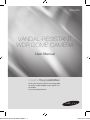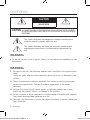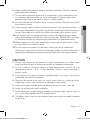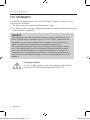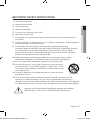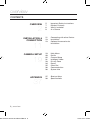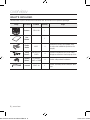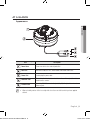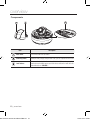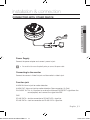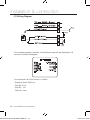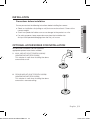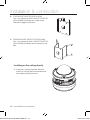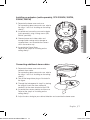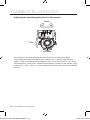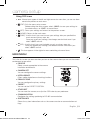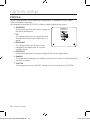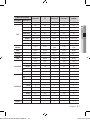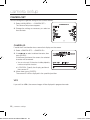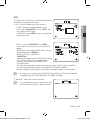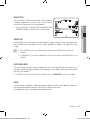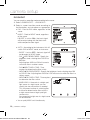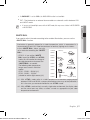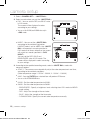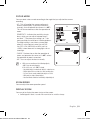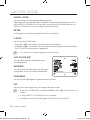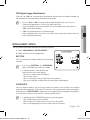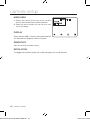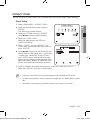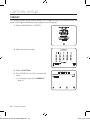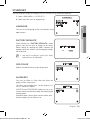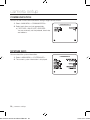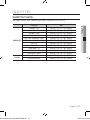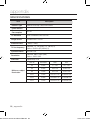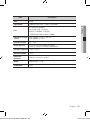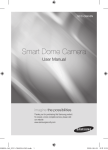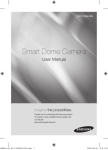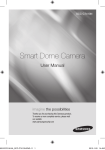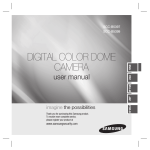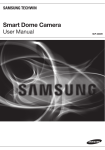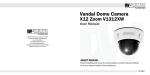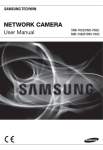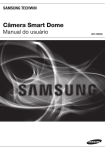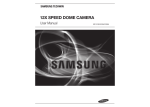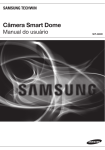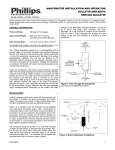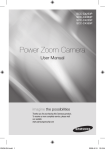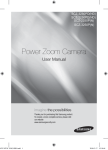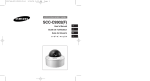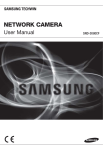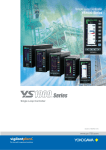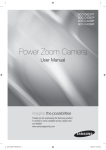Download NTSC
Transcript
SCV-3120 VANDAL-RESISTANT WDR DOME CAMERA 809127401A-SCV-3120-NTSC-ENG.i1 1 User Manual imagine the possibilities Thanks you for purchasing this Samsung product. To receive a more complete service, please visit our website www.samsungsecurity.com 2010-4-29 8:06:0 overview CAUTION RISK OF ELECTRIC SHOCK. DO NOT OPEN CAUTION: TO REDUCE THE RISK OF ELECTRIC SHOCK, DO NOT REMOVE COVER (OR BACK) NO USER SERVICEABLE PARTS INSIDE. REFER SERVICING TO QUALIFIED SERVICE PERSONNEL. This symbol indicates that dangerous voltage consisting a risk of electric shock is present within this unit. This symbol indicates that there are important operating and maintenance instructions in the literature accompanying this unit. WARNING To reduce the risk of fire or electric shock, do not expose this appliance to rain or moisture. WARNING 1. Be sure to use only the standard adapter that is specified in the specification sheet. Using any other adapter could cause fire, electrical shock, or damage to the product. 2. Check the external connection terminals first before connecting the power source and signal wires. Connect the alarm signal wires to the alarm terminals. 3. Incorrectly connecting the power supply or replacing battery may cause explosion, fire, electric shock, or damage to the product. 4. Do not connect multiple cameras to a single adapter. Exceeding the capacity may cause abnormal heat generation or fire. 5. Securely plug the power cord into the power receptacle. Insecure connection may cause fire. _ overview 809127401A-SCV-3120-NTSC-ENG.i2 2 2010-4-29 8:06:0 6. When installing the camera, fasten it securely and firmly. The fall of camera may cause personal injury. 7. Do not place conductive objects (e.g. screwdrivers, coins, metal parts, etc.) or containers filled with water on top of the camera. Doing so may cause personal injury due to fire, electric shock, or falling objects. 8. Do not install the unit in humid, dusty, or sooty locations. Doing so may cause fire or electric shock. 10.If this product fails to operate normally, contact the nearest service center. Never disassemble or modify this product in any way. (SAMSUNG is not liable for problems caused by unauthorized modifications or attempted repair.) ● overview 9. If any unusual smells or smoke come from the unit, stop using the product. In such case, immediately disconnect the power source and contact the service center. Continued use in such a condition may cause fire or electric shock. 11.When cleaning, do not spray water directly onto parts of the product. Doing so may cause fire or electric shock 12.Do not expose the product to the direct airflow from an air conditioner. Otherwise, it may cause moisture condensation inside the Clear Dome due to temperature difference between internal and external of the dome camera. CAUTION 1. Do not drop objects on the product or apply strong blows to it. Keep away from a location subject to excessive vibration or magnetic interference. 2. Do not install in a location subject to high temperature (over 50°C), low temperature (below -10°C), or high humidity. Doing so may cause fire or electric shock. 3. If you want to relocate the already installed product, be sure to turn off the power and then move or reinstall it. 4. Remove the power plug from the outlet when there is a lighting storm. Neglecting to do so may cause fire or damage to the product. 5. Keep out of direct sunlight and heat radiation sources. It may cause fire. 6. Install it in a place with good ventilation. 7. Avoid aiming the camera directly towards extremely bright objects such as sun, as this may damage the CCD image sensor. 8. The Mains plug is used as a disconnect device and shall stay readily operable at any time. 809127401A-SCV-3120-NTSC-ENG.i3 3 English _ 2010-4-29 8:06:0 overview FCC Statement This device complies with part 15 of the FCC Rules. Operation is subject to the following two conditions : 1) This device may not cause harmful interference, and 2) This device must accept any interference received including interference that may cause undesired operation. Caution This equipment has been tested and found to comply with the limits for a Class A digital device, pursuant to part 15 of FCC Rules. These limits are designed to provide reasonable protection against harmful interference when the equipment is operated in a commercial environment. This equipment generates, uses, and can radiate radio frequency energy and, if not installed and used in accordance with the instruction manual, may cause harmful interference to radio communications. Operation of this equipment in a residential area is likely to cause harmful interference in which case the user will be required to correct the interference at his own expense. IC Compliance Notice This Class A digital apparatus meets all requirements of the Canadian Interference.-Causing Equipment Regulations of ICES-003. _ overview 809127401A-SCV-3120-NTSC-ENG.i4 4 2010-4-29 8:06:0 important safety instructions 1. Read these instructions. 2. Keep these instructions. ● overview 3. Heed all warnings. 4. Follow all instructions. 5. Do not use this apparatus near water. 6. Clean only with dry cloth. 7. Do not block any ventilation openings. Install in accordance with the manufacturer’s instructions. 8. Do not install near any heat sources such as radiators, heat registers, or other apparatus (including amplifiers) that produce heat. 9. Do not defeat the safety purpose of the polarized or grounding-type plug. A polarized plug has two blades with one wider than the other. A grounding type plug has two blades and a third grounding prong. The wide blade or the third prong is provided for your safety. If the provided plug does not fit into your outlet, consult an electrician for replacement of the obsolete outlet. 10. Protect the power cord from being walked on or pinched particularly at plugs, convenience receptacles, and the point where they exit from the apparatus. 11. Only use attachments/accessories specified by the manufacturer. 12. Use only with the cart, stand, tripod, bracket, or table specified by the manufacturer, or sold with the apparatus. When a cart is used, use caution when moving the cart/apparatus combination to avoid injury from tip-over. 13. Unplug this apparatus during lightning storms or when unused for long periods of time. 14. Refer all servicing to qualified service personnel. Servicing is required when the apparatus has been damaged in any way, such as powersupply cord or plug is damaged, liquid has been spilled or objects have fallen into the apparatus, the apparatus has been exposed to rain or moisture, does not operate normally, or has been dropped. Apparatus shall not be exposed to dripping or splashing and no objects filled with liquids, such as vases, shall be placed on the apparatus 809127401A-SCV-3120-NTSC-ENG.i5 5 English _ 2010-4-29 8:06:0 overview Contents overview 5 7 8 9 Important Safety Instructions Product Features What’s Included At a Glance installation & connection 11 13 13 Connecting with other Device Installation Optional Accessories for Installation camera setup 19 20 22 31 33 34 35 36 36 Main Menu Profile Camera Setup Intelligent Video Privacy Zone Preset Other Set Communication System Info Appendix 37 38 Shortcut Keys Specifications 2 11 19 37 _ overview 809127401A-SCV-3120-NTSC-ENG.i6 6 2010-4-29 8:06:0 Product Features 1/4'' 410K/470K Sony Ex-View-HAD Double Scan CCD Power Zoom Optical 12x(3.69~43.32mm), Digital 16x(0.1 step) Minimum illumination 0.7 Lux(F1.65/WIDE, 50 IRE, Color, Sens-Up off) S/N Ratio 52dB. WDR(Wide Dynamic Range) WDR extends the contrast range as it takes a picture of each of dark and bright areas before compositing the two, which is useful if you take a picture of windows inside a building. Namely, it improves the picture quality of the outdoor scenery as well as indoor. The contrast enhancer sustains the effective contrast range and expands Dynamic Range up to 128x[NTSC] and 160x [PAL] DNR(Digital Noise Reduction, 2D+3D) The DNR technology eliminates noise thus generating a distinct and clear image. This camera DNR function utilizes both an adaptive 2D filter reducing noise in the brightness of the image and an adaptive 3D Filter reducing noise caused by movement. DAYNIGHT(with DAYNIGHT Filter Assy) This camera has the DayNight function which outputs the filter changing signal with detecting the illumination condition. DayNight Operation feature an 'auto' mode which switches between day and night modes automatically based upon the level of illumination on the scene. And also, the COLOR mode operates in daytime conditions to provide optimum colors, and B/W mode operates in night-time conditions to enhance the definition of the image. CCVC (Camera Control via Coaxial cable) This is a remote control function that overlaps the coaxial cable (for a transfer of the video signal) with the control signal. In installation or repair, this helps you control the communication controller (optional) without additional cabling. ※ Coaxial Controller (Option) Intelligent Video (Moved/Fixed) This Camera provides built-in capability for video content analysis. Operational modes include fixed mode (appear the object) and moved mode (disappear the object). 809127401A-SCV-3120-NTSC-ENG.i7 7 ● overview The Vandal-Resistant WDR Dome Camera is a dome-typed surveillance device that offers the best features of surveillance for banks, retail stores, commercial buildings, industrial settings, and etc. It is designed to withstand intentional or accidental impact or vandalism, and is waterproof, dustproof, and shockproof. English _ 2010-4-29 8:06:0 overview What’s Included Please check if your camera and accessories are all included in the product package. Image Part name Standard Quantity Camera SCV-3120 1 User Manual Usage 1 Plastic Anchor HUD 5 4 Used to fix the screws, for installation Insert the anchor into a drilled hole (to reinforce the strength). Fixing Screws BH, M4 x L8, SILVER 4 Used when installing the case on the ceiling, with pipe or wall mount. Used to stop up a hole. Tapping Screws TH, M4xL30. BLACK +O RING 4 Used for ceiling and wall installations L-wrench TORX T-20 1 Used for assembling / disassembling the dome cover. _ overview 809127401A-SCV-3120-NTSC-ENG.i8 8 2010-4-29 8:06:0 At a Glance Appearance ● overview Item M Description Dome Cover Dome cover for the lens and unit protection. Main unit Main unit includes the lens, switch board, PCB boards and screws. Power Port Used to plug the power cable. Video Out Jack Connects to the video input terminal of a monitor, which outputs the video signal from the camera. Function Jack It contains RS-485 communication jack, Day/Night In jack, Alarm in and Alarm out jack. Wipe out a dirty surface of the lens softly with a lens tissue or cloth to which you have applied ethanol. 809127401A-SCV-3120-NTSC-ENG.i9 9 English _ 2010-4-29 8:06:0 overview Components 3 Item Description Inner Cover Cover for the main unit’s protection. Side wing hooks By lifting it while gently pressing the both ends, you can separate the inner cover. Lock Release To separate the bracket from the main unit for the installation or to separate the camera from an installed camera, push this release and turn the main unit in the marked direction of <UNLOCK>. 10_ overview 809127401A-SCV-3120-NTSC-ENG.i10 10 2010-4-29 8:06:1 installation & connection Connecting WITH OTHER DEVICE ● Installation & Connection Power Supply Connect the power adaptor and camera’s power in jack. J Be careful not to reverse the polarity when you connect the power cable. Connecting to the monitor Connect the camera’s Video Out jack and the monitor’s video in jack. Function jack ALARM IN: Alarm in jack for motion detection. ALARM OUT: Alarm out jack for motion detection (Open connector, On Gnd). DAY/NIGHT IN: This is a function to receive the external DAY/NIGHT signal from the sensor(option) and convert the signal into BW. GND RS-485 DATA-: Jack for connection to RS-485 DATA- signal line. RS-485 DATA+: Jack for connection to RS-485 DATA+ signal line. 809127401A-SCV-3120-NTSC-ENG.i11 11 English _11 2010-4-29 8:06:1 installation & connection I/O Wiring Diagram If the camera operates normally, the following screen will be displayed for 5 seconds and then disappears. TYPE PROTOCOL ADDRESS COMM.TYPE BAUD RATE CAMERA VER. LENS 4_12ZOM_WDR_N SAMSUNG-E 0 RS485,HALF 9600 v1.00_000000 OK The requirements for RS485 control is as follows : - Signaling Speed: 9600 bps - Data Bit : 8 bits - Stop Bit : 1 bit - Parity Bit : none 12_ installation & connection 809127401A-SCV-3120-NTSC-ENG.i12 12 2010-4-29 8:06:1 INSTALLATION Precautions before installation Ensure you read out the following instructions before installing the camera: ● Installation & Connection Select an installation site (ceiling or wall) that can endure at least 5 times of the camera weight. Stuck-in or peeled-off cables can cause damage to the product or a fire. For safety purposes, keep anyone else away from the installation site. And put aside personal belongings from the site, just in case. Optional Accessories for Installation For your easier installation, you can purchase appropriate optional accessories available. 1. WALL MOUNT ADAPTOR(SCX-300WM)/ HANGING MOUNT(SCX-300HM) This adaptor is used when installing the dome camera onto a wall. 2. CEILING MOUNT ADAPTOR(SCX-300CM)/ HANGING MOUNT(SCX-300HM) This adaptor is used when installing the dome camera on a concrete ceiling. 809127401A-SCV-3120-NTSC-ENG.i13 13 English _13 2010-4-29 8:06:1 installation & connection 3. POLE MOUNT ADAPTOR(SCX-300PM) This is an adaptor for WALL MOUNT ADAPTOR (SCX-300WM) installation on a pole whose diameter is bigger than 80mm. 4. CORNER MOUNT ADAPTOR (SCX-300KM) This is an adaptor for WALL MOUNT ADAPTOR (SCX-300WM) installation on the corner of wall joint. Installing on the ceiling directly 1. Using the L-wrench provided, loosen 3 screws by turning them counterclockwise and separate the dome cover. 14_ installation & connection 809127401A-SCV-3120-NTSC-ENG.i14 14 2010-4-29 8:06:1 2. Loosen 3 screws by turning them counterclockwise, press both left and right lock releases inwards (in arrow direction) to unlock the stopper, and then separate the camera from the case. ● Installation & Connection 3. Drill holes (diameter 5mm, more than 35mm deep) on the ceiling by matching to the holes on the case bed, and insert plastic anchors (HUD 5) fully into the holes. Fix the case bed on the ceiling by using Tapping Screws (TH M4xL30). (4 places) 4. Connect power and video cables and arrange cable running not to damage or squeeze them, and assemble the camera unit in the reverse way. 5. Adjust the lens aiming to your desired direction. 6. Assemble the Dome Cover. For waterproof purpose, fix and secure the bolt using L-wrench provided. 809127401A-SCV-3120-NTSC-ENG.i15 15 English _15 2010-4-29 8:06:2 installation & connection Flushed installation on the ceiling 1. Using the provided template, drill a hole for the camera unit and fixing holes (diameter 5mm, more than 35mm deep) on the ceiling. Insert the plastic anchors (HUR-5) fully into the fixing holes. 2. Separate the dome cover and case. For separating dome cover and case, refer to the steps 1 and 2 of “Installing on the ceiling directly”. 3. Connect power and video cables and arrange cable running not to damage or squeeze them. 4. Remove the case assembly screws from the camera module. 5. Insert the camera module into the camera hole, and install it by fastening the Tapping Screws (TH, M4xL30) by matching the fixing holes (3 places). 6. Assemble the Dome Cover. Refer tot the step 6 of “Installing on the ceiling directly". 16_ installation & connection 809127401A-SCV-3120-NTSC-ENG.i16 16 2010-4-29 8:06:2 Installing on adaptors (sold separately, SCX-300WM, 300CM, 300KM, 300PM) ● Installation & Connection 1. Separate the dome cover and case. For separating dome cover and case, refer to the steps 1 and 2 of “Installing on the ceiling directly”. 2. Assemble and secure the case and adaptor (sold separately) using 4 fixing screws (BH, M4xL8, provided). 3. Connect power and video cables and arrange cable running not to damage or squeeze them, and assemble the camera unit in the reverse way. 4. Assemble the Dome Cover. Refer tot the step 6 of “Installing on the ceiling directly". Connecting additional alarm cables 1. Separate the dome cover and case to connect alarm cable. For separating dome cover and case, refer to the steps 1 and 2 of “Installing on the ceiling directly”. 2. Tear off the long rubber plug as illustrated in the figure. 3. Through the hole opened in step 2 by tearing the plug off, insert the alarm cable and connect it to the alarm terminal of the PCB. 4. Assemble the camera module and the case. Refer tot the step 4 of “Installing on the ceiling directly". 5. Adjust the lens aiming to your desired direction and assemble the dome cover. 809127401A-SCV-3120-NTSC-ENG.i17 17 English _17 2010-4-29 8:06:2 installation & connection Adjusting the monitoring direction for the camera Panning Tilting Lens rotation You can adjust the camera direction only when the camera is fixed on the ceiling. Then, turning the camera to the left or right is referred to as "Panning", while tilting the angle is "Tilting". For panning, the panning limit is 220° for the clockwise, and 120° for the counterclockwise, a total of 340° enabled; further rotation is stopped by the stopper. Tilting ranges from 0° to 90°. When it's closed to horizontal level, the screen display may become obscure. 18_ installation & connection 809127401A-SCV-3120-NTSC-ENG.i18 18 2010-4-30 10:55:5 camera setup Using OSD icons _+: If these icons appear in the left and right corner of a menu item, you can use them move to the previous or next menu. (EXIT): Exits the menu setup screen. Before exiting the setup screen, select <SAVE> to save your settings to the whole menus, or <QUIT> to cancel them. (RET): Saves your settings and returns to the previous screen. (HOME): Returns to the main menu. (SAVE): Use this icon if you want to save your settings after you specified the mask area and privacy area, etc. Once you saved your settings, the changes remain intact even if you select <QUIT> on exit. (DEL): Use this icon if you want to delete a mask, or privacy area, etc. Once you deleted your settings, the deletions remain valid even if you select <QUIT> on exit. : This icon appears in the right of a menu containing sub menu items. ● Camera Setup Main Menu This is the first screen you ever see when you turn on the camera where you can set the camera environment to your needs. PROFILE Select a mode appropriate to the camera installation environment. PROFILE CAMERA SET You can configure the camera settings. INTELLIGENCE Offers motion detection and tracking functions. PRIVACY ZONE You can configure the privacy settings. PRESET You can set the PRESET POSITION. OTHER SET You can reset the camera, or adjust the OSD color to your preference. COMMUNICATION Configures the settings pertaining to RS-485 communication. SYSTEM INFO Shows the system information such as the camera version or communication settings. 809127401A-SCV-3120-NTSC-ENG.i19 19 English _19 2010-4-29 8:06:3 camera setup PROFILE You can select one from the pre-determined configurations as appropriate to your specific camera installation environment. Your selection on each item in PROFILE will affect all other settings of the camera. STANDARD PROFILE Automatically optimizes the camera settings to STANDARD the normal environment. ITS ITS BACKLIGHT DAY/NIGHT This setting enables you to analyze the traffic GAMING situation and take the traffic information at a CUSTOM glance. BACKLIGHT This setting enables you to view a sharp background and object even in a severe backlight scene. DAY/NIGHT Automatically optimizes the camera settings to the day and night scene. GAMING This automatically configures the settings so that you can work in a stable illumination condition as indoors. CUSTOM Your change to any of the PROFILE settings will switch the display to CUSTOM. 20_ camera setup 809127401A-SCV-3120-NTSC-ENG.i20 20 2010-4-29 8:06:3 CAMERA SETUP MENU Parent Menu Sub-menus VPS BACKLIGHT DAY/NIGHT GAMING OFF ON OFF OFF OFF ALC ALC ALC ALC ALC - - - - - 0 0 0 0 0 OFF OFF WDR OFF OFF - - - - - WEIGHT Custom Setting Custom Setting MEDIUM Custom Setting Custom Setting WDR LEVEL Custom Setting Custom Setting 0 Custom Setting Custom Setting WHITE BAL Custom Setting Custom Setting Indoor Custom Setting Custom Setting (F.FAST) --- (F.FAST) --- NORM (F.FAST) --- SLOW LEVEL IRIS ITS BACKLIGHT WDR MOTION DNR MEDIUM MEDIUM MEDIUM MEDIUM MEDIUM SHUTTER (OFF)---- (OFF)---- (OFF)---- (OFF)---- (OFF)---- SENSE UP AUTO X4 AUTO X2 AUTO X4 AUTO X4 AUTO X4 XDR MEDIUM MEDIUM MEDIUM MEDIUM MEDIUM AUTO AUTO DAY AUTO DAY - - - - - OFF ON OFF OFF OFF - - - - - - - - - - DAY DAY/NIGHT DAY DAY/NIGHT DAY NIGHT BURST DAY/NIGHT EXT BURST DAY - - - - - ATW2 ATW1 ATW1 ATW1 ATW1 RED 0 0 0 0 0 BLUE 0 0 0 0 0 NIGHT - - - - - BRIGHTNESS - MEDIUM - MEDIUM - OFF ATW2 OFF ATW2 OFF RED - 0 - 0 - BLUE - 0 - 0 - 2 2 2 2 2 MODE WHITE BAL MODE DETAIL 809127401A-SCV-3120-NTSC-ENG.i21 21 ● Camera Setup ALC STANDARD English _21 2010-4-29 8:06:3 camera setup CAMERA SET You can configure the general settings of the camera module. 1. Select <MAIN MENU> - <CAMERA SET>. The Camera Setup menu appears. 2. Change the settings as necessary, or select an item to check. CAMERA SET CAMERA ID OFF VPS OFF IRIS ALC MOTION (F.FAST) --DNR MID SHUTTER (OFF) --SENS-UP AUTO X4 FLICKERLESS OFF XDR MID CAMERA ID Provide the ID and location for a camera that displays on the screen. 1. Select <CAMERA SET> - <CAMERA ID>. 2. Use ▲▼_+ to select a desired character, then press [ENTER]. In the lower input box of the screen, the selected character will be entered. You can enter up to 54 characters including alphabets, numbers and special characters. ABCDEFGHIJKLMNOPQRSTUVWXYZO 123456789 : ?_+()/ ----------------------------------------------------------------- LOCATION : Specify the display position of the camera ID. 3. When done, press [ENTER]. The camera ID will be displayed in the specified position. VPS If you set it to <ON>, the camera images will be displayed in progressive mode. 22_ camera setup 809127401A-SCV-3120-NTSC-ENG.i22 22 2010-4-29 8:06:3 IRIS The IRIS menu is useful if you set to adjust the intensity of radiation incoming to the camera. ALC : Adjust the open and close of the iris. [ 00] ----I---BLC USER ● Camera Setup - LEVEL : Select an overall brightness level. - BLC : With <BACKLIGHT> set to <BLC>, you can specify the BLC area. With AREA set to <USER>, you can specify the position and size. LEVEL BACKLIGHT AREA <SIZE> <LOCATION> - WDR : If you set <BACKLIGHT> to <WDR>, [ 00] ----I---LEVEL you will see a menu where you can set the WDR BACKLIGHT WDR options. WEIGHT MID Specify the shutter speed in WDR LEVEL, and, the [ 0] WDR LEVEL ----I--- WHITE BAL INDOOR composition level in <WEIGHT>. ANTI ROLLING OFF Select OUTDOOR, or INDOOR in <WHITE BAL>. There are four options of ANTI ROLLING, including OFF, LOW, MID and HIGH. Use _+buttons to select one of them to reduce COLOR ROLLING effect. The WDR feature provides an extension of the gain range, which is useful, especially if you work on pictures both indoors and outdoors from inside of a building. Namely, it improves the sharpness of the picture in outdoor scenery as well as indoor. M As long as you use the VPS function, the WDR will not be available as the CCD read method differs accordingly. If you set VPS to ON, WDR will be set to <OFF> accordingly. MANUAL : Adjust the iris level manually. M The overall brightness target of a camera will be set to ALC level 0, while the iris can be adjusted manually. 809127401A-SCV-3120-NTSC-ENG.i23 23 LEVEL [ 00] ----I---- English _23 2010-4-29 8:06:3 camera setup AGC With this, you can adjust the AGC level of a camera. CAMERA SET With AGC active, if the signal strength falls below CAMERA ID OFF the standard level, AGC will amplify the video signal VPS OFF to automatically improve the sensitivity. IRIS ALC AGC (VERY HIGH) --If <SENS-UP> is set to <OFF> or <FIX> mode, the DNR MID <MOTION> menu will switch to <AGC>. SHUTTER OFF With the USER ( ) submenu selected, press SENS-UP OFF FLICKERLESS OFF [ENTER] to display the corresponding screen. In this XDR MID mode, you can select from VERY LOW to VERY HIGH in 16 levels, enabling deeper, wider choices to your convenience. With the FIX ( ) submenu selected, press [ENTER] to display the corresponding screen. In this mode, you can select an individualized mode in 16 levels, regardless of the brightness. M As long as the DAY/NIGHT menu is set to AUTO in Camera Setup, the AGC menu is not available. As long as FLICKERLESS is set to ON, the AGC mode is not available. If you set BACKLIGHT to WDR, the AGC fix mode is not available. MOTION You can specify a level of AGC for controlling the camera motion. This is available only of the SENS-UP menu is set to AUTO. Select F.FAST if you want to monitor a very fast moving object in a low contrast scene, and S.SLOW if monitoring a very slow moving, inanimate object in the same condition. As long as DAY/NIGHT is set to <AUTO>, the <MOTION> menu is not available. DNR Reduces the noise on the camera image. The higher the level is, the greater the effect is. Set it to <USER> to specify the level. 24_ camera setup 809127401A-SCV-3120-NTSC-ENG.i24 24 2010-4-29 8:06:3 SHUTTER You can select a fixed fast electronic shutter speed in 7 options ranging from 1/100 to 1/10k, which is mostly used to take a picture of a fast moving object. / BACKLIGHT to WDR, the SHUTTER menu is not available. ● Camera Setup As long as SENS-UP is set to AUTO, FIXED / FLICKERLESS to ON CAMERA SET CAMERA ID OFF VPS OFF IRIS ALC AGC (VERY HIGH) --DNR MID SHUTTER 1/100 SENS-UP (OFF) --FLICKERLESS (OFF) --XDR MID SENS-UP Automatically senses the darkness level at night or in a low contrast scene, and extends the accumulation time accordingly; you can select <AUTO> or <FIX> for a bright and sharp image. M If the SHUTTER menu is set to fixed electronic shutter mode, the SENS-UP menu will not be available. If FLICKERLESS is set to ON, or BACKLIGHT to WDR, the FIX mode of the SENS-UP menu is not available. FLICKERLESS This will prevent possible screen distortion due to a mismatch between the vertical sync frequency and the blinking frequency of the lighting; if set to <ON>, the shutter speed will be fixed to 1/100 second. If SHUTTER is set to FIX, SENSE UP to FIX, and AGC to FIX, the <FLICKERLESS> menu is not available. XDR This will correct a brightness difference between different scenes for the optimal visibility by calculating the ambient luminance contrast in a certain unit of pixels. The higher the value is, the higher the correction level is. 809127401A-SCV-3120-NTSC-ENG.i25 25 English _25 2010-4-29 8:06:3 camera setup DAY/NIGHT You can specify a recording mode according to the scene. 1. Select <CAMERA SET> - <DAY/NIGHT>. 2. Select a screen transition mode according to the illumination, and set options as appropriate. DAY : Fixed to DAY mode, regardless of the scene. NIGHT : Fixed to NIGHT mode, regardless of the scene. If BURST is set to <ON>, the burst signal will be output along with the black-andwhite composite video signal. DAY/NIGHT AUTO WHITE BAL FOCUS MODE ONEAF ZOOM SPEED [3] DISPLAY ZOOM OFF DIGITAL ZOOM OFF DETAIL [2] V-SYNC (INT)--AGC COLOR SUP MID AUTO : According to the luminance, this will switch DAY to NIGHT mode, or vice versa. AUTO BURST DAYNIGHT BRIGHTNESS DWELL TIME NIGHTDAY BRIGHTNESS DWELL TIME MASK AREA OFF - BURST : If set to <OFF>, the burst signal will MID not be output in NIGHT mode. 2SEC - DAYNIGHT BRIGHTNESS : Specify the MID brightness level switching from COLOR to 5SEC BW filter. 1 2 Adjusting from HIGH to LOW will cause to switch the filter in a darker screen. - DAYNIGHT DWELL TIME : Time required to determine the filter switch. - NIGHTDAY BRIGHTNESS : Specify the brightness level switching from BW to COLOR filter. Adjusting from HIGH to LOW will cause to switch the filter in a darker screen. - NIGHTDAY DWELL TIME : Time required MASK AREA to determine the filter switch. <SIZE> - MASK AREA : If there exists a bright spot <LOCATION> light source in a night scene, you can specify the size and position as needed. This will prevent an error in switching filter, or failure to determine the filter switch in a night scene where a bright spot light source exists. Any excessively bright area in a night scene will be MASKed. You can specify MASK 1 and 2 simultaneously. 26_ camera setup 809127401A-SCV-3120-NTSC-ENG.i26 26 2010-4-29 8:06:3 If <BACKLIGHT> is set to <BLC>, the MASK AREA function is not available. EXT : The interface to an external alarm enables an automatic switch between DAY and NIGHT mode. If you use an infrared light source while in AUTO mode, this may cause a failure in AUTO SWITCH or AUTO FOCUS. WHITE BAL If you need to adjust the color according to the ambient illumination, you can use the <WHITE BAL> function. ● Camera Setup M Illumination is generally referred to as color temperature, which is represented in a measurement of kelvin (K). Color temperatures for ordinary lighting are as follows: In the <WHITE BAL> menu, you can set a mode for correcting the <WHITE BAL>. - ATW1,2 : If you set the <WHITE BAL> menu to <ATW1> or <ATW2> mode, this will monitor the change of the color temperature to correct the <WHITE BAL> as needed. The following color temperature ranges are assured in individual modes: ATW1 : 2500K ~ 9300K (1) ATW2 : 2000K ~ 10000K (suitable to sodium light source) (2) 10000K Blue sky Rainy 9000K 8000K 7000K 6000K Cloudy 5000K 4000K Partly Cloudy Sunny Fluorescent lamp 3000K 2000K 1000K Halogen lamp Candlelight Tungsten lamp 1 : With <ATW1> mode active in a color temperature environment ranging beyond between 2500K and 9300K, a proper white balance value may not be produced; if this is the case, you are recommended to use <ATW2> mode. 2 : With <ATW2> mode active in a mostly single color environment, the display color and the actual one may differ; so select a mode as appropriate to your color temperature environment. 809127401A-SCV-3120-NTSC-ENG.i27 27 English _27 2010-4-29 8:06:3 camera setup 1. Select <CAMERA SET> - <WHITE BAL>. 2. Select a mode where you set the <WHITE BAL>. DAY : You can set the RED, and BLUE value in DAY mode. The screen will be displayed in colors according to your settings. You can set the R-GAIN, and B-GAIN value only in <AWC> mode. NIGHT : You can set the <WHITE BAL> according to the ambient illumination. If NIGHT mode is set to <OFF>, the <WHITE BAL> will operate in a mode specified in DAY mode at all times; otherwise, the screen will switch to a mode specified in <DAY/ NIGHT>. You can set the RED, BLUE and BRIGHTNESS value in DAY mode. The screen will be displayed in colors according to your settings. WHITE BAL DAY/NIGHT MODE RED BLUE R-GAIN B-GAIN DAY AWC [ 00] ---- I ---[ 00] ---- I ---- [0128] [0128] WHITE BAL DAY/NIGHT BRIGHTNESS MODE RED BLUE R-GAIN B-GAIN NIGHT MID AWC ------[ 00] I [ 00] ---- I ---- [0128] [0128] 3. According to the specified recording mode, select a <WHITE BAL> mode with necessary options. ATW1,2 : The camera can automatically adjust the color temperature in real time, according to the ambient conditions. (Color temperature range 1: 2500K ~ 9300K, 2 : 2000K ~ 10000K) AWC : Pressing [ENTER] on a desired item will perform ATW once. You can set the R-GAIN/B-GAIN value. 3200K : Set the color temperature to 3200K. 5600K : Set the color temperature to 5600K. - BRIGHTNESS : Specify a brightness level switching from DAY mode to NIGHR mode setting. - RED : Adjust the strength of the red color. - BLUE : Adjust the strength of the blue color. - R-GAIN/B-GAIN : Specify the current color temperature manually. 28_ camera setup 809127401A-SCV-3120-NTSC-ENG.i28 28 2010-4-29 8:06:3 FOCUS MODE You can select a focus mode according to the angle that you adjusted for camera recording. - ONEAF : Restores focus after the operation of zoom, and operates the same as in <MF> unless the operation of zoom is executed. DAY/NIGHT AUTO WHITE BAL FOCUS MODE ONEAF ZOOM SPEED [3] DISPLAY ZOOM OFF DIGITAL ZOOM OFF DETAIL [2] V-SYNC (INT)--AGC COLOR SUP MID ● Camera Setup - AF : This will monitor the screen continuously to focus automatically. If you adjust the focus manually, that will operate the same as in <MF>. This will also restore focus after the operation of zoom. SENSITIVITY : Indicates the sensitivity of auto focus, which you can adjust between level 1 and level 7. The closer your setting is to 7, the more sensitively the auto focus function performs. The Night setting is used when a strong light reflects in a low contrast scene.You can set it to OFF, LOW, MEDIUM, or HIGH; set it to <HIGH> when there exist a strong light such as street light. AF SENSITIVITY [5] MEDIUM Night - MF : You can adjust the focus manually. M While you are working on the following objects, <AF> may not work properly. If this is the case, use <MF> instead. - Very bright object, or dominant object in a dark scene - Object against the rear side of a moist or dirty glass - A scene where nearby and distant objects co-exist - White wall or single-colored object - Venetian blinds and other horizontally striped objects ZOOM SPEED You can adjust the zoom operation speed. DISPLAY ZOOM You can set to display the zoom status on the screen. It will disappear in about 3 seconds if the zoom factor has no further change. 809127401A-SCV-3120-NTSC-ENG.i29 29 English _29 2010-4-29 8:06:3 camera setup DIGITAL ZOOM You can set the maximum allowable digital zoom ratio. Digital Zoom will start operation after it is zoomed in to the maximum optical ratio of x12. If you set DIGITAL ZOOM to x16, you can take a shot at up to x192 (12x16).When you set DISPLAY ZOOM as on, you may see zoom value on the screen. DETAIL Used to adjust the vertical and horizontal distinction, respectively. V-SYNC You can set the V-SYNC mode. - If you select <INT>, the camera will use the internal synchronization. - If selecting <LINE>, the camera will use an external power frequency for synchronization. The LL-PHASE can be adjusted as appropriate. M It’s a must to use AC 24V power supply when you select line lock. AGC COLOR SUP You can adjust the color reproduction range according to AGC. REVERSE You can reverse the video signal from left to right, upside down, or vice versa to your convenience. DAY/NIGHT AUTO WHITE BAL FOCUS MODE ONEAF ZOOM SPEED [3] DISPLAY ZOOM OFF DIGITAL ZOOM X16 DETAIL [2] V-SYNC (INT)--AGC COLOR SUP MID POSI/NEGA You can set the video brightness signal to normal or reverse. PIP You can view a main image with a sub image on the same screen. M If more than one PRIVACY ZONE is specified, and PRIVACY SET to <ON>, the PIP function is not available. As long as SENS-UP is set to FIXED, PIP menu is not available. According to the luminance, PIP will disappear if the SENS-UP menu is set to AUTO. 30_ camera setup 809127401A-SCV-3120-NTSC-ENG.i30 30 2010-4-29 8:06:3 DIS(Digital Image Stabilization) If you set it to <ON> for a camera that is trembled or vibrated from an ambient change, this will automatically compensate for the flicker on the screen. M If you set <DIS> to <ON>, the image will be enlarged with digital zoom as much area as <DIS> may not work properly in the following images: Single-colored flat image / Low contrast scene / High frequency image taken under a fluorescent lamp / Regular-patterned image ● Camera Setup compensated. (Approximately 1.2 times of the optical zoom factor) If you set the digital zoom to a larger ratio than the actual enlargement for compensation, the <DIS> function will be disabled. Intelligent Video You can enable the motion detection and tracking functions. 1. Select <MAIN MENU>-<INTELLIGENCE>. 2. Select each item and set appropriately. MOTION You can enable the motion detection and tracking functions. M INTELLIGENCE MOTION ADVANCED MASK AREA DISPLAY SENSITIVITY RESOLUTION OFF OFF 1 2 3 4 ON [4] [3] If you set it to <DETECTION>, the <FIXED/MOVED> option of ADVANCED menu will not be available. In following situations, motion detection and tracking function may not work properly. - When there is sudden changes of brightness - When the device moves - When a certain object’s movement fills most of the framing area - When there is difficulties in distinguishing the moving object and background ADVANCED You can detect motions and mark the video that contains such motion, and enables tracking of the movement. (The auto PTZ function is not supported for tracking an object.) Selecting the <FIXED/MOVED> option will mark a region if an existing object disappears, or a new object appears and fixed for a certain period of time. M In following situations, FIXED/MOVED detection may not work properly. - When multiple motions continue arbitrarily. - When the object that is fixed continues to move in the same position. - When a newly appearing object conceals another object that is moving. 809127401A-SCV-3120-NTSC-ENG.i31 31 English _31 2010-4-29 8:06:3 camera setup MASK AREA 1. Select the number of the area to be masked that will be excluded from motion detection. MASK AREA <SIZE> <LOCATION> 2. Select the mask number and set the mask size and its coverage. DISPLAY When selected <ON>, it displays the motion detected and detection of configured advanced function. SENSITIVITY Sets the sensitivity of motion sensor. RESOLUTION The bigger the resolution setting, the smaller the object that can be detected. 32_ camera setup 809127401A-SCV-3120-NTSC-ENG.i32 32 2010-4-29 8:06:3 PRIVACY ZONE You can set up to 12 privacy zones that will be hided for privacy of the subject when recording. Zone Setup 1. Select <MAIN MENU>-<PRIVACY ZONE>. 3. Select the <ZOOM> and press [ENTER]. Using ▲▼_+ to locate zoom position. 1 7 PRIVACY ZONE 2 8 3 9 4 10 5 11 PRIVACY SET STYLE 6 12 ON MOSAIC1 4. Select the <PIXEL LEVEL>. Select the pixel level for the SIZE and LOCATION settings. 5. Select <POINT> and press [ENTER]. The Privacy zone would be marked each time you press [ENTER]. 6. Using ▲▼_+ buttons to set the area of the privacy zone in order (Upper left→ Upper right → lower right →lower left). Finally you may press ENTER to exit. While locating the point, please do not change the corresponding direction of each point , otherwise, the picture in the privazy zone would not be normally displayed. ● Camera Setup 2. Select the number of the zone and press [ENTER]. The Zone setup screen appears. PRIVACY ZONE SET 1 <ZOOM> PIXEL LEVEL <POINT> [4] 7. Save the changes and move to the previous screen and select the <STYLE>. Select the <COLOR> and pick a desired color. M Setting one or more privacy zone and enabling privacy function will disable the PIP function. For better privacy protection, make your privacy zone bigger than the required, bigger by about 30%. Video portion of mosaic pattern or colored by the privacy zone setup is not recoverable. 809127401A-SCV-3120-NTSC-ENG.i33 33 English _33 2010-4-30 10:53:4 camera setup PRESET This function provides preset camera settings such as zoom and focus so to enable quicker and easier accessing and monitoring, which supports up to 512 presets. 1. Select <MAIN MENU>-<PRESET>. MAIN MENU PROFILE CAMERA SET INTELLIGENCE PRIVACY ZONE PRESET OTHER SET COMMUNICATION SYSTEM INFO 2. Select the preset number. PRESET 0 H 1 5 6 10 11 15 16 20 21 25 26 30 31 HOME RETURN 3. Select <POSITION>. 4. Set <PRESET ID> to <ON> and enter the name. 2 7 12 17 22 27 3 8 13 18 23 28 1/16 4 9 14 19 24 29 OFF PRESET NO. 1 POSITION PRESET ID ON For entering the name, refer to “CAMERA ID”. (page 22) 34_ camera setup 809127401A-SCV-3120-NTSC-ENG.i34 34 2010-4-29 8:06:3 OTHER SET You can reset the system by running FACTORY DEFAULTS, or set the font color etc. 1. Select <MAIN MENU>-<OTHER SET>. 2. Select each item and set appropriately. SET ENGLISH BW ● Camera Setup LANGUAGE OTHER LANGUAGE FACTORY DEFAULTS OSD COLOR ALARM SET You can set the language of the user interface using _+ buttons. FACTORY DEFAULTS When selected, the <FACTORY DEFAULTS> screen appears and you can reset all settings to the factory default settings by selecting the <OK>. However, the protocol, baud rate, address and the language settings will not be reset. M FACTORY DEFAULTS OK CANCEL Note that the resetting the system to the factory default will erase all settings data. OSD COLOR Selects the color of the on-screen display font. ALARM SET ALARM IN DELAY TIME ALARM OUT OFF 5 SEC ALARM SET You may set Alarm in, Delay time and Alarm out option in Alarm setup menu. The Delay time arranges from 1 to 60 seconds. It is set as 5 seconds in default. If MOTION and FIXED/MOVED option are set as on, camera would send off alarm beep after detecting the moving object. Whenever there is alarm signal, camera would send off alarm beep if you set alarm as on. 809127401A-SCV-3120-NTSC-ENG.i35 35 ALARM OUT MOTION FIXED/MOVED ALARM ON ON ON English _35 2010-4-29 8:06:3 camera setup COMMUNICATION You can set the RS-485 communications setting in regard of the camera. 1. Select <MAIN MENU>-<COMMUNICATION>. 2. Select each item and set appropriately. PROTOCOL, BAUD RATE, ADDRESS : You can manually set the protocol, baud rate and address. COMMUNICATION PROTOCOL BAUD RATE ADDRESS SAMSUNG-E 9600 0 SYSTEM INFO You can check the system information. 1. Select <MAIN MENU>-<SYSTEM INFO>. 2. The current system information is displayed. SYSTEM TYPE PROTOCOL ADDRESS COMM. TYPE BAUD RATE SERIAL NO. CAMERA VER. INFO 4_12ZOM_WDR_N SAMSUNG-E 0 RS485, HALF 9600 000000000000000 v1.00_000000 36_ camera setup 809127401A-SCV-3120-NTSC-ENG.i36 36 2010-4-29 8:06:3 appendix Shortcut Keys You may control this camera by using Controller (SSC-5000). Function Key [PRESET] + [5] + [1] + [2] + [ENTER] DAY/NIGHT - NIGHT [PRESET] + [5] + [1] + [3] + [ENTER] DAY/NIGHT - AUTO [PRESET] + [5] + [1] + [4] + [ENTER] DAY/NIGHT - EXT [PRESET] + [5] + [1] + [5] + [ENTER] IRIS – ALC – BACKLIGHT – WDR [PRESET] + [5] + [1] + [6] + [ENTER] IRIS – ALC – BACKLIGHT – OFF [PRESET] + [5] + [1] + [7] + [ENTER] IRIS - ALC [PRESET] + [5] + [1] + [8] + [ENTER] IRIS - MANU [PRESET] + [5] + [1] + [9] + [ENTER] FOCUS MODE – AF [PRESET] + [5] + [2] + [0] + [ENTER] FOCUS MODE – MF [PRESET] + [5] + [2] + [1] + [ENTER] FOCUS MODE – ONEAF [PRESET] + [5] + [2] + [2] + [ENTER] Resetting (Factory Defaults) [PRESET] + [5] + [2] + [3] + [ENTER] CCD Defect Correction [PRESET] + [5] + [2] + [4] + [ENTER] 809127401A-SCV-3120-NTSC-ENG.i37 37 ● APPENDIX CAMERA SET Function DAY/NIGHT - DAY English _37 2010-4-29 8:06:3 appendix Specifications Item Description Product Type VANDAL-RESISTANT WDR DOME Camera Power Source AC 24V (60Hz),DC 12V Power Consumption 6.0 W TV Standard NTSC STANDARD COLOR SYSTEM Image Sensor ExView-HAD PS CCD Effective Pixels 768(H) × 494(V) TV line frequency Horizontal : 15, 734 Hz (INT) / 15, 750 Hz (L/L) Vertical : 59.94 Hz (INT) / 60 Hz (L/L) Synchronization INT/LINE LOCK Resolution Horizontal : 600 TV LINES (color) Vertical : 350 TV LINES S/N Ratio Approximately 52 dB SENS-UP Illumination Color B/W Off 50IRE 0.7 Lux 0.07 Lux Off 30IRE 0.42 Lux 0.042 Lux Minimum subject illumination Off 15IRE 0.21 Lux 0.021 Lux x512 50IRE 0.00137 Lux 0.00014 Lux x512 30IRE 0.00082 Lux 0.00008 Lux x512 15IRE 0.00041 Lux 0.00004 Lux 38_ appendix 809127401A-SCV-3120-NTSC-ENG.i38 38 2010-4-29 8:06:3 Item Description x128 Signal Output COMPOSITE VIDEO OUT : 1.0 Vp-p 75 ohms/BNC Lens x12 Zoom Lens Integrated Focal length : 3.69 ~ 43.32mm Aperture : F1.65(Wide) F2.01(Tale) ● APPENDIX WDR - MOD(Minimum Object Distance) : 1000mm Electronic shutter speed High Speed: 1/100~1/10K sec Low Speed: X2~X512 DIGITAL ZOOM 1x ~ 16x White Balance ATW1/ATW2/AWC/MANUAL Mode (3200°K, 5600°K, R/B Gain adjustment) Operation Temperature -10°C~+50°C Operation Humidity Dimensions (WxHxD) ~90% 160mm x 134.5mm x 160mm Weight approximately 1.5 kg Product Color silver 809127401A-SCV-3120-NTSC-ENG.i39 39 English _39 2010-4-29 8:06:3 809127401A-SCV-3120-NTSC-ENG.i40 40 Part No.: Z6809127401A(REV 01) 2010-4-29 8:06:3