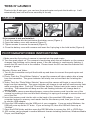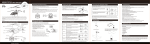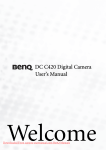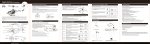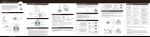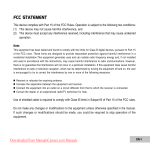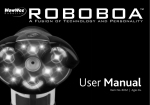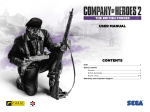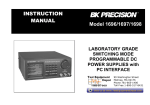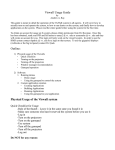Download DRONIUM - Protocol RC Helicopter
Transcript
DRONIUM TM 4-CHANNEL RADIO CONTROLLED QUAD-COPTER FEATURING: 1. Four-Rotor design allows great speed and maneuverability for both Indoor and Outdoor use. 2. Built-in 6-axis Gyro ensures excellent stability. 3. Modular design for increased ease of maintenance. 4. 360-degree 3-dimensional stunt and tumbling function The materials and specifications stated in this instruction manual are for reference only. DRONIUM 4-CHANNEL RC VIDEO DRONE Thank you for your purchase of Protocol’s Dronium 4 Channel RC Video Drone. You are about to experience the best of what remote control flight has to offer. We strongly recommend that you take the time to read this manual thoroughly. It contains many tips and instructions on how to get the most out of this aircraft and maintain it for a long life. As with any aircraft, this is a precision flying machine. Treat it well and enjoy all the fun it has to offer, flight after flight. SCHEMATIC Rotor Guard Canopy (Top) Rotor Landin Skid Camera Canopy(Bottom) SAFETY AND PRECAUTIONS 1. Keep small parts out of reach of children to avoid accidents. 2. The quad-copter is powerful and fast; accelerate gently to avoid damage and accidents. 3. After flying, disconnect the battery. 4. Keep the battery away from heat sources and / or fire. 5. Keep the quad-copter at a distance of at least 2 meters from yourself, others, and obstacles to prevent damage. 6. Children should operate the quad-copter only under adult supervision. 7. The remote controller batteries can not be recharged. Do not mix new batteries with old batteries or mix batteries of different types. 8. Always turn off both the transmitter and quad-copter when not in use. 9. Never attempt to short-circuit the battery terminals or the quad-copter. 1 REMOTE CONTROL KEYPAD AND LCD MANUAL Antenna Indicator Light High/Low Speed mode selector 3D Stunt Power Switch Right function lever (4-way directional) Left function lever Throttle Photo/ Video Fine-tune Forward/Backward Fine-tune Turn left/right (Mode 1) Fine-tune Strafe left/right (Mode 2) Mode Switch Fine-tune Strafe left/right (Mode 1) LCD Display Fine-tune left/right (Mode 2) 01. Fine-tuning: Side-to-side Strafing [defaults to center on start-up] 02. Fine-tuning: Forward/Backward [defaults to center on start-up] 03. Fine-tuning: Turn Left/Right [defaults to center on start-up] 04. Fine-tuning: Throttle [defaults to center on start-up] 05. Throttle [defaults to zero on start-up] 06. Directional Display [defaults to center on start-up] 07. Lateral Movement to Right 08. Rearward Movement 09. Lateral movement to Left 10. Right rotational movement [defaults to zero on start-up] 11. Left rotational movement [defaults to zero on start-up] 12. High Speed Mode Active 13. Low Speed Mode Active 14. Controller Battery Level Indicator 15. Flight Mode 1 Active (Default); To change to Mode 2, press and hold Mode Switch to the right before turning on the transmitter. 16. Remote control signal strength 17. Indicates positive communication lock with the Dronium Remote Control 1. Install batteries carefully. 2. Do not mix old and new batteries. 3. Do not mix different types of batteries. 2 FLYING THE QUADCOPTER Step 1: Push the ON/OFF power switch up. Step 2: Open the battery cover and insert the battery into the power port. Step 3: Close the battery cover and turn on the quad-copter. Step 4: Push the throttle lever to the highest position, and then pull it back to the lowest position. There will be one beep from the transmitter. This shows that the quad-copter has synced with the remote. Tips: When syncing your quad-copter keep it in a horizontal position for stable flight. NOTE 1. If the Dronium and the remote do not sync after following the Pre-Flight checklist, reverse the first two steps of the process. Turn the remote off and unplug the cable from the Dronium. Then, turn on the remote first and then plug the cable back into the Dronium to turn it on. Follow with Step 4. 2. Turn on the controller; if, after 30 seconds, it has not recognized the helicopter, turn off controller to retry synchronization. 3. If quad-copter's LED blinks slowly, it means it has not recognized the controller; please restart pre-flight procedure. 4. If the Dronium is unsteady in flight, it may not have been able to calibrate horizontally; Power down both vehicle and remote and restart pre-flight procedure. 3 CHARGING THE QUAD-COPTER BATTERY 缺产品 1. Push the on/off switch of the quad-copter to OFF and open the battery cover. 2. Pull out the battery wire from the power port. 3. Connect the USB charging cable to the battery wire. 4. Plug the charger into a USB port. The USB will light up while charging and will turn off once fully charged. 5. Reconnect the battery wire to the power port and close the battery cover. Charging time: approximately 75 minutes --Flying time: approximately 7 minutes CAUTION WHEN CHARGING 1. When charging, place product on a dry, well-ventilated surface and keep away from heat sources. 2. Always use adult supervision while charging. 3. As battery temperature is high immediately after flight, charge after cooling down for higher efficiency. 4. Do not strike or subject battery to hard impacts or sharp surfaces. 5. Do not use any other charger than that which is supplied with this item. 6. Do not use or leave battery near a heat source such as fire or space heater; exposure to heat may result in reduced performance or in some cases dangerous conditions. 7. If battery is left in charging state for an extended period of time after being fully charged, the battery may automatically discharge. 8. Never leave the battery unattended during charging. 4 BATTERY REPAIR & MAINTENANCE 1. Do not immerse or submerge battery in water; store in a cool, dry location. 2. In order to increase battery longevity, avoid repeat charging and excessive discharging. 3. Charge battery to approximately 55% capacity prior to long-term storage. 4. If battery sees no use for extended periods of time, it is recommended that battery voltage is kept above 3V. Check monthly and recharge as needed. 5. Do not disassemble battery. INSTALL LANDING SKIDS & BLADE PROTECTION FRAME FIG. 2 FIG. 1 1. Install the landing skids to the bottom of the quad-copter (Figure 1). 2. Install the blade protection frame to every corner and tighten the screws (Figure 2). NOTE: If the quad-copter crashes, double check to make sure the blade protection frame is not loose. If it is, re-tighten before flying. HIGH-LOW SPEED MODES The Dronium features 2 speed modes. Low speed is for beginners and high speed is for advance users. Press the speed mode button to adjust speed. High/Low Speed mode selector OPERATION (MODE 1) FORWARD AND BACKWARD HOVER UP AND DOWN Push the direction lever up or down, the quad-copter flies forward or backward. Push the throttle up or down, the quadcopter flies upward or downward. 5 SIDEWAYS FLIGHT TURNING LEFT AND RIGHT Pull the direction left to the left or right, the quad-copter banks to the left or right. Pull the throttle left or right, the quadcopter turns to the left or right. TRIM ADJUSTMENT FORWARD/BACKWARD TRIM When the quad-copter veers forward/backward unintentionally, you can correct it by pressing the trim button in the opposite direction until it evens out. SIDEWAYS TRIM When the quad-copter veers to the left or right side unintentionally, you can correct it by pressing the trim button in the opposite direction until it evens out. LEFT/RIGHT TRIM When the quad-copter keeps spinning left or right unintentionally, you can correct it by pressing the trim button in the opposite direction until it evens out. OPERATION (MODE 2) FORWARD AND BACKWARD HOVER UP AND DOWN Push the direction lever up or down, the quad-copter flies forward or backward. Push the throttle up or down, the quadcopter flies upward or downward. 6 SIDEWAYS FLIGHT TURNING LEFT AND RIGHT Pull the throttle left to the left or right, the quad-copter banks to the left or right. Pull the direction stick left or right, the quad-copter turns to the left or right. TRIM ADJUSTMENT FORWARD/BACKWARD TRIM When the quad-copter veers forward/backward unintentionally, you can correct it by pressing the trim button in the opposite direction until it evens out. SIDEWAYS TRIM LEFT/RIGHT TRIM When the quad-copter veers to the left or right side unintentionally, you can correct it by pressing the trim button in the opposite direction until it evens out. When the quad-copter keeps spinning left or right unintentionally, you can correct it by pressing the trim button in the opposite direction until it evens out. TROUBLESHOOTING Symptom Dronium does not respond Possible Cause Potential Solution 1. Communication between controller and aircraft was not synchronized during set up 2. Battery power depleted on aircraft, controller or both. Response to 1. Controller battery power nearly depleted. control inputs intermittent 2. Aircraft antenna is damaged. or erratic 7 1. To synchronize, turn on controller, then turn on aircraft and place it on level ground. Move throttle stick all the way forward, then all the way back. 2. Charge aircraft and/or replace batteries in controller. 1. Replace batteries in controller. 2. Repair antenna. Symptom The Dronium will not hover or strafe correctly Possible Cause Potential Solution 1. The aircraft was not on level ground during synchronization. 2. Trim settings are incorrect. 1. Re-synchronize aircraft and controller. 2. Reset the trim buttons on the controller and re-trim flight controls. Restart function: In case of flight disorder, restore factory default settings by the following methods: 1. Press the power switch to turn on the transmitter. 2. Press the power switch to turn on the quad-copter. 3. When the quad-copter indicator flashes slowly, push the throttle lever to the highest position, and then pull it back to the lowest position. The quad-copter indicator will change from slow flashing to steady mode. 4. Place the quad-copter on a horizontal position, then push both left and right lever on the transmitter to the lowest right corners for 2-3 seconds. The indicator on the quad-copter will change from normal light to quick flashing light. After 2-3 seconds the indicator will change back to the normal light. This means the quad-copter has restarted/reset successfully. TIPS ON 3D STUNT & TUMBLING OPERATION Once you are familiar with the basics of quad-copter flight, you can try some advanced maneuvers! At a height of at least 10 feet, press the STUNT button [on controller’s right side] then move the right stick in whichever direction desired to perform a 360-degree flip in that direction. 10’ 8 TOSS N’ LAUNCH Thanks to the 6-axis gyro, you can toss the quad-copter and push the throttle up. It will automatically level out and hover smoothly in the sky CAMERA If the camera is not pre-installed: 1. Push the camera into the hold below the battery cover (Figure 1). 2. Open the battery cover with camera (Figure 2). 3. Tighten screws to secure the camera (Figure 3). 4. Close the battery cover with camera and insert the 3-pin plug to the hold inside (Figure 4). PHOTOGRAPHY/VIDEO INSTRUCTIONS 1. Make sure the 3-pin plug of camera is inserted into the quad-copter. 2. Turn the quad-copter on. The camera is functioning when the red indicator on the camera changes from flashing red to steady green. If the red indicator is continuously flashing, it means the SD card is not in the camera. Please insert the SD card and the indicator will change to green. Shooting Photos and Video: 1. Turn on the transmitter and pull the throttle up and down to connect the quad-copter and transmitter. 2. Photo: Push the “Photo/Video Selector” up and the camera will take a photo after a beep from the transmitter. The green indicator will briefly turn red and flash as it’s taking the picture. 3. Video: Push the “Photo/Video Selector” down and the camera will begin to record after a beep from the transmitter. The green indicator will change to red and will continuously flash while recording video. Push the “Photo/Video Selector” button back to the center to stop recording. The transmitter will beep and the red flashing indicator will change back to steady green. 4. To view and/or remove recordings/images, remove the memory card from the rear of the camera by pushing in the card and then allowing it to spring out enough to remove the card out of the slot. 5. Insert the memory card into the slot on the back of the provided USB adapter. If your computer features a memory card reader that fits this memory card, then you do not need to use the USB adapter. 6. Place the USB adapter into the USB port of your computer. If you are using Windows, the USB will come up as the “E” drive. If you are using OS, then the USB will come up as “Untitled”. 7. Open the DCIM folder and then open the DSCIM folder to access the .AVI or JPEG files. 8. .AVI movies can be played in several different formats including Quicktime, Windows Media Player, and RealPlayer. 9 Note: 3D rollover function on this aircraft is automatically suspended when camera is installed. WARNING: Never remove the card from the video camera while the helicopter is turned on. NOTES: - All files on the card can be removed or erased without compromising the video camera. Thank you for your purchase of Protocol’s Dronium 4 Channel RC Video Drone. We know that accidents can sometimes happen and that is why we offer spare parts kits on our website: ProtocolNY.com.