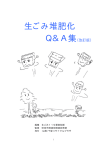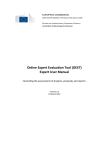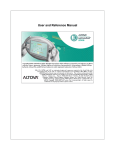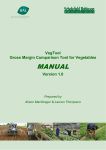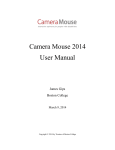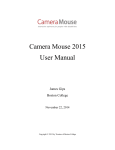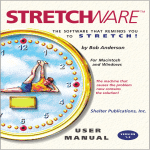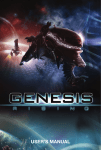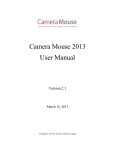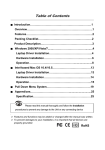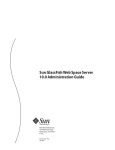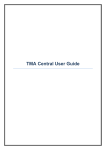Download A Compact User Manual for AgriDataBase beta-Version
Transcript
A Compact User Manual for AgriDataBase beta-Version (February 2009) Table of Contents A. Installing AgriDataBase from the CD........................................................................................ 2 B. Compacting and Backing-up AgriDataBase .............................................................................. 3 C. Starting AgriDataBase the First Time........................................................................................ 4 Default Database Directory......................................................................................................... 4 Screen Resolution ....................................................................................................................... 4 D. Operating AgriDataBase ............................................................................................................ 5 Controls....................................................................................................................................... 5 Country and Region Information ................................................................................................ 6 View More Data in a Box ........................................................................................................... 6 Data Export ................................................................................................................................. 6 Password ..................................................................................................................................... 7 E. Main Screens of AgriDataBase .................................................................................................. 8 F. AgriDataBase - Operations Screen............................................................................................. 9 1. More Info ................................................................................................................................ 9 2. Search/Edit.............................................................................................................................. 9 3. Add/Edit/Show Data ............................................................................................................. 10 3.a Producers and their Products........................................................................................... 10 3.b Products........................................................................................................................... 13 3.c Bulk Import ..................................................................................................................... 14 4. Dictionaries ........................................................................................................................... 16 4.a Countries ......................................................................................................................... 17 4.b Product Classification ..................................................................................................... 17 4.c Products........................................................................................................................... 17 5. About..................................................................................................................................... 17 G. Data Tables in AgriDataBase................................................................................................... 17 Relationships between Tables............................................................................................... 18 List of Tables ........................................................................................................................ 19 H. Maintenance of AgriDataBase ................................................................................................. 20 I. Assigning of id numbers............................................................................................................ 21 AgriDataBase_Instructions_RO.doc 1/29/2010 1 A. Installing AgriDataBase from the CD Copy the complete folder AgriBase and all its files (see list below) to the folder of your choice. Go to the folder AgriBase, select all files (except for the two *.doc files), right click on the selection and choose Properties. Make sure the box Attributes: Read-only is unclicked. Store the CD in a safe place in case you have to install AgriDataBase again. The following files essential to AgriDataBase should be in the folder AgriBase: filename AgriDataBase.mdb AgriDataBase_Instructions_RO.doc albania.gif bosnia&herzegovina.gif kosovo.gif macedonia.gif moldova.gif montenegro.gif serbia.gif Sources_Overview_RO.doc southeasteurope.gif contents MSAccess database Word Document (this document), read-only map of Albania map of Bosnia&Herzegovina map of Kosovo map of Macdonia map of Moldova map of Montenegro map of Serbia Word document with data sources, read-only map of Montenegro The folder Images / flags / gif contains the flag pictures used in the database. They are here only for reference, and must be changed in the program if needed: ALBA0001.gif BOHE0001.gif KOSV0001.gif MACE0001.gif MNGR0001.gif MOLD0001.gif SERB0001.gif A further folder Images/flags/png contains flags in higher resolution. For questions, suggestions and problems please contact: SEGURA Consulting LLC, 10411 Motor City Drive, Suite 410 Bethesda, MD 20817, USA Ulrike Wood-Sichra: [email protected] Anne-Sophie Samjee: [email protected] AgriDataBase_Instructions_RO.doc 1/29/2010 2 B. Compacting and Backing-up AgriDataBase From time to time, especially after significant additions or edits, it is recommended that you compact and then back-up AgriDataBase. Instructions for Access2000 or Access 2003 1. While in AgriDataBase select from the top Access Menu Tools/Database Utilities/Compact and Repair Database. This fixes any inconsistencies which may have creped into the database. It is not yet backed-up! Open the database again as instructed. 2. While in AgriDataBase select from the top Access Menu Tools/Database Utilities/Backup Database …. and select the directory where you want to put the backup version. Use the name suggested by Access (database name and current date) 3. If you want to be really safe, backup or copy later the database-backup to another carrier (not your PC or laptop, but external drive, CD, …) Instructions for Access2007 1. While in AgriDataBase select the top left icon, select Manage/Compact and Repair Database. This fixes any inconsistencies which may have creped into the database. It is not yet backed-up! Open the database again as instructed. 2. While in AgriDataBase select the top left icon, select Manage//Backup Database …. and select the directory where you want to put the backup version. Use the name suggested by Access (database name and current date) If after compacting or backing up AgriDataBase generates an error, close the database and start over. AgriDataBase_Instructions_RO.doc 1/29/2010 3 C. Starting AgriDataBase the First Time While in the folder AgriBase click on the file AgriDataBase.mdb and follow the instructions from your version of Access (Access tries to warn you of some impending problem, reply with Open or Yes or something similar). Default Database Directory In a previous version the default database directory had to be set manually, now the program takes care of this. Screen Resolution All the screens have been designed to fit well on a 14.1” screen with a 1400x1050 resolution. If the resolution is lower, some screens may have to be scrolled often before the complete information can be seen. If the physical screen size is larger than about 15”, this problem may not occur. AgriDataBase_Instructions_RO.doc 1/29/2010 4 D. Operating AgriDataBase Controls All screens and pages/tabs in AgriDataBase have some common buttons and features: Close the screen or continue with the next screen Close AgriDataBase (and also Access) Minimize, maximize or close screen. The close screen option can be used instead of the large button, but not recommended. Open the Operating Instructions (this document) in Word. Then close Word as usual. Open the Data Sources overview in Word. Then close Word as usual. Print the contents of the screen directly to the attached printer. The result may not be very satisfactory, and the margins of the printer may have to be changed before. Add a new record. The control also be used. at the bottom or Delete the current record. The control at the top can at the top can also be used. Save the changes just made. By switching to another record or closing the screen the changes are also saved. Undo the last changes, before having switched to another record. At the bottom of data screens there a buttons which help you navigate through the selected records: to first, to previous, to next, to last, and add a new record when the password is set. AgriDataBase_Instructions_RO.doc 1/29/2010 5 The box in the middle shows the record number, to the right the total number of records for the current condition is displayed. When producers and products are displayed, there are records “within” records, and you may see two bars of navigation buttons. It becomes quickly clear which belongs to which. Country and Region Information At the top of the second screen, and while on any of the pages/tabs, you can click on any of the country flags (or SEE region map) to see information and a map of that country (or region). The English option is not active (it all stems from the preparation to make the Database multilingual). If an error is generated in any of the above clicks, and you never succeed to see this requested information, go to Dictionaries and see the information there. The links to other relevant sites can also be seen in the Dictionaries page. View More Data in a Box Some data display seems to be incomplete, specially on the country information screens. Click with the mouse in such an “incomplete” box and move further down with the cursor, or the vertical slide on the side to see all the text. An example follows below. Data Export Data from most screens can be exported to Excel (or Word) for further processing. Follow the given instructions: Export to Excel 2000/2003: Select on the top Access Menu line click Tools/Office Links/ Analyze it with Microsoft Office Excel. After the data is displayed in Excel, save it with your own name, since the next similar operation will overwrite this file. AgriDataBase_Instructions_RO.doc 1/29/2010 6 Export to Excel 2007: On the top Access Menu click External Data/Export/Excel and follow instructions. You are asked for a file name and other details. Password To prevent accidental data corruption some operations require a password (which currently is password). The password can not be modified, since it is not meant to hide anything, but only protect from unintentional damage. When a password is required, the following screen with be displayed: If you enter password and click Enter, it will be possible to EDIT (modify , add or delete) data. If you leave the space blank, enter a different text, or click Cancel you will only be able to VIEW data. When there is a separate option to VIEW data, the entry of no or a wrong password will not lead to any action (eg in page Search and button Edit Producer Details) AgriDataBase_Instructions_RO.doc 1/29/2010 7 E. Main Screens of AgriDataBase AgriDataBase has two main screens. The first screen (AgriDataBase - Introduction) gives a one sentence explanation of the database, and lists the countries of coverage and projects which contributed. Click on the button Info on Southeast Europe to review more detailed information of the area. If an error is generated, and you never succeed to see this information, go to Dictionaries and see the information there. The links to other relevant sites can also be seen in the Dictionaries page Click on any of the countries on the map shown, and information for that country will be displayed. If an error is generated in any of the above clicks, and you never succeed to see this requested information, go to Dictionaries and see the information there. The links to other relevant sites can also be seen in the Dictionaries page. All text shown here can be modified in the Dictionary page of the next screen. Click the ‘Done’ box to continue, or ‘Stop’ to exit the Database and Access. The second screen (AgriDataBase - Operations) after Introduction has various pages or tabs where all features of AgriDataBase are grouped. Exit the second screen (and AgriDataBase) with click on ‘Stop’ AgriDataBase_Instructions_RO.doc 1/29/2010 8 F. AgriDataBase - Operations Screen This screen includes all navigation options to search, view, print, export and edit data, as well as the dictionaries. There are five pages/tabs on this screen: 1. More Info Tells you some more details about the database, and some statistics on how many producers, products, countries, etc. 2. Search/Edit This is the main screen to edit data for existing companies/producers. New producers must be entered on the next page (Add/Edit/Show Data). Search for producers in a selected country (or all), for a selected product class (or all) and for a selected product (or all). ATTENTION: If you select Product class ALL, any ALL… category in Product will yield all records for the selected country. You can also start typing a product in the box, and the cursor will position to such a name as closely as possible. The resulting list of companies and their products is displayed in the lower half of the screen. You can scroll through the screen with the mouse or the slider on the right. To sort by another criteria than the one displayed, position the cursor in any column of the companies, and click on the sort-icon at the top of the screen (or right click the mouse and click on the sort command). Not all company information is shown here. By positioning the cursor on one of the companies, and then clicking on ‘View Producer’ or ‘Edit Producer’ (password must be entered, see above), you can see or edit all the data for that company. After selecting a sorting order for the printout (by country, product or maximum quantity) you can click on ‘Short’ or ‘Detailed List’. This produces a printable report of the found companies. By right clicking on the report, a menu is displayed from where you can print the report. By clicking on Export, you can export the report data to a file and format of your choice, the best format being rtf for a word document, and xls for a spreadsheet. The following figure shows a sample search (Montenegro, All classes, All products). AgriDataBase_Instructions_RO.doc 1/29/2010 9 The result are 99 records (shown at bottom). 3. Add/Edit/Show Data This is the place to add new producers and their products, or add products for an existing producer. Attention: Each choice is followed by a password box (see the instructions above). 3.a Producers and their Products Select a producer from the list, or start entering a name and press Enter. The wanted producer and all the products are shown/can be seen or edited (if the password is set). Enter a new producer by clicking very bottom of the screen. on the top, at the very top, or at the See or edit the products at the bottom third of the screen. Scroll the product list to the right or down with the horizontal or vertical rules. Enter a new product for a given producer by clicking at the bottom, and then selecting from the list which will drop after clicking on the down arrow. You can start typing ahead to locate the product. AgriDataBase_Instructions_RO.doc 1/29/2010 10 If a product does not exist, abort the operation, enter the new product in the Dictionary tab (see below) and return to here. A sample screen ready to enter data is shown below. See/edit details of each product by positioning on a product and then clicking ‘Show Each Product’ (or ‘Edit Each Product’). This is also a more comfortable way of entering products. All products of one producer can be seen (and if needed exported) together with the option ‘Review & Export All Products’. AgriDataBase_Instructions_RO.doc 1/29/2010 11 Producer Information Information which can be entered for each producer is given below. Most information is typed directly by the user, two items are coded and thus looked up in a dictionary. field name comp_id comp_name comp_addr1 comp_addr2 comp_city comp_stat comp_cntr contents company_id company name address, part1 address, part2 city state country entered how/by automatic user user user user user dictionary lookup (Countries) user user user user user user user user user user user dictionary lookup (CompanyType) user user comp_zip comp_tel1 comp_tel2 comp_tel3 comp_cell comp_cell2 comp_fax1 comp_fax2 comp_em1 comp_em2 comp_web comp_type zip code telephone telephone telephone mobile phone mobile phone facsimile facsimile email email web address company type comp_funct comp_contact company function contact person comp_connect_buy notes comp_year_upd comp_month_upd comp_certifi yes/no user user user user comp_image1 indicator, wants contact other company details year of update of info month of update of info certifications of company image for company comp_image2 image for company user comp_logo logo of company user user example 1 ABD-Prom Brace Petrovic 71 Jevremovac 7 (Serbia) +381 (0)15 385-000 +381 (0)15 385-111 [email protected] 3 (Private Enterprise) Mr. Jakovljevic Aleksandar FALSE can be very long text 2008 0 not active at the moment not active at the moment not active at the moment Product Information The information which can be entered for each product of a producer/company is shown in the table below. Most items are coded (dictionary lookup) and the user enters mainly quantities and prices directly, as well as other notes. AgriDataBase_Instructions_RO.doc 1/29/2010 12 field name comp_prod_id comp_id contents link between producer and product producer ID MainProd_id prod_state main product presentation of product prod_capac prod_cap_unit capacity of production unit of measurement of capacity minimum quantity maximum quantity unit of measurement of quantity product quality user user 300000 2 (kg) user user dictionary units 100 135 2 (kg) dictionary quality availability in jan availability in feb availability in mar availability in apr availability in may availability in jun availability in jul availability in aug availability in sep availability in oct availability in nov availability in dec name of product given by producer product variety price of product unit of product currency of price other remarks 1(yes) or 0(no) 1(yes) or 0(no) 1(yes) or 0(no) 1(yes) or 0(no) 1(yes) or 0(no) 1(yes) or 0(no) 1(yes) or 0(no) 1(yes) or 0(no) 1(yes) or 0(no) 1(yes) or 0(no) 1(yes) or 0(no) 1(yes) or 0(no) user prod_quant_min prod_quant_max prod_unit prod_qual prod_avail_1 prod_avail_2 prod_avail_3 prod_avail_4 prod_avail_5 prod_avail_6 prod_avail_7 prod_avail_8 prod_avail_9 prod_avail_10 prod_avail_11 prod_avail_12 prod_own_name prod_var prod_price prod_price_unit prod_price_curr notes entered how automatic automatic transfer dictionary dictionary user user dictionary dictionary user from dictionary example 720 710 ProductList ProductPresentati on units currencies 197 (plums) 5 (fresh) 2 (B - second grade) 0 0 0 0 0 0 1 1 1 1 0 0 Purple Plums riverside 1 2 (kg) 7 (EUR) plums are produced in green houses 3.b Products See one type of product from different producers by selection ‘Products’. The password is required if data should be edited. Click ‘Again’ to find a product from the list, or start typing a product and press Enter. The wanted product (more than one occurrence is possible) is shown/can be edited. No new product can be entered here, that has to happen in the previous option 3.a. AgriDataBase_Instructions_RO.doc 1/29/2010 13 You can not delete a product here, this must be done in 3a. See or edit the products in the second half of the screen. 3.c Bulk Import If more than a few producers or products should be entered, this can be done using two Excel templates, and the commands of this option. The screen of Bulk Import is displayed after entry of the password. 3.c1 Bulk Import If existing information on producers (and their products) needs to be replaced, delete first the existing information. Any erroneous deletion can be corrected with “Restore Previous Delete”. AgriDataBase_Instructions_RO.doc 1/29/2010 14 It is however recommended to backup the database before making Bulk Imports! By deleting a producer, all the corresponding products will be deleted automatically. 3.c2 Import Producers Before importing producers (and products) fill the Excel templates “NewProducer.xls” and “NewProducts.xls” according to instructions, and starting the corresponding id_numbers with the numbers suggested on this screen (here 2053 for producers and 2758 for products). Close the templates and then import here. First execute “Import to temp” and “View outcome” to make sure you are importing the right producers and their data. Then click “Add to Existing”, follow instructions and read carefully the messages. To see the results of the bulk import click on “View All Producers” and scroll to the bottom to see if your new producers are in the database. If a message similar to the sample below is displayed, study it first to understand the meaning, and reply "yes". If ALL records could not be imported, it most likely means that the producer id-numbers or product comp_prod_id numbers already existed. If SOME records could not be imported, (i) they may contain duplicate id-numbers (producer or product), or (ii) at least one of the codes/text of the dictionaries used in the spreadsheet has not been entered in the dictionary here. If anything went wrong here, click on “Bulk Delete” , remove what you just imported, edit the templates to correct the errors and start over with the import. It is recommended to always import the complete set of producers and products prepared in one session, and not just one by one. 3.c3 Import Products AgriDataBase_Instructions_RO.doc 1/29/2010 15 It works in the same way as Import Producers. All operations are carried out on the Products tables. To delete any products you must delete the corresponding producer. (Bulk Delete only applies to producers, and it deletes all the corresponding products). 4. Dictionaries They are used to decode the data for producers and products. On data entry the user selects for some fields from a drop down list (the corresponding dictionary). Dictionaries are valid for all countries in the database, and the codes have the same meaning in all countries. At the moment the dictionaries have options for 3 languages and an abbreviation where suitable. With additional programming it is possible to convert AgriDataBase into a multilingual database. Dictionaries can have a column for each language, and the display can then select the column corresponding to the chosen language. This is future. ATTENTION: Changes in the dictionaries should only be performed by a knowledgeable person! On selecting the Dictionary page/tab you must immediately enter a password (to edit) or not use one (to only view). There are 11 dictionaries. Each one can be seen, printed, exported to Excel. The main id (code) in each dictionary must be unique, and is normally numbered from 1 to … Exceptions are countries, product classes and products, where the numbering is not necessarily sequential, but still unique. Add new entries at the bottom of a dictionary when the required text is not found in the corresponding field in a data entry form. E.g. a new unit for product quantities, or a new product or presentation. Changing codes in dictionary entries will make data display erratic. Changing text in dictionary entries will display different text on the forms and reports, which may conflict with the information you have. To sort by another criteria than the one displayed, position the cursor in any column of a dictionary, and click on the sort-icon at the top of the screen (or right click the mouse and click on the sort command). Regular sorting will show next time when that dictionary is opened. Some dictionaries have special features. AgriDataBase_Instructions_RO.doc 1/29/2010 16 4.a Countries The second column (‘cntr_indb’) indicates with ‘1’ that the country will be offered as a selection criteria. If a new “existing” country is added for data entry, eg Croatia, make sure ‘1’ is written in that column. 4.b Product Classification The second column (‘class_indb’) indicates with ‘1’ that the product class will be offered as a selection criteria. If a new product class is added for data entry, make sure ‘1’ is written in that column. Before adding a new product, make sure that it fits into the classification, and remember the classification code. 4.c Products The products dictionary also relates a product to its class. Therefore, a new product entry must be accompanied by a product class code (previously entered). The normal dictionary display of products makes it difficult to see the next free ‘prod_id’ to be used for a new product. Sort the dictionary first on ‘prod_id’! Two types of products have special coding, which must be adhered to for new products and product classes as well. 98nn-products. To facilitate entry of a product of which only the class is known (eg vegetables), the product 9824 = Vegetables has been created. The code is composed of 98 and product class id. 99nn-products. To facilitate searches, another product has been added for each class. These are all products starting with ‘99’ and followed by the product class id. eg 9924 = ALL VEGETABLES. If a product should belong to a different class than used here, it is enough to “reclassify” (assign a different product class id) the product in this dictionary, and it will trickle down to all data entered. 5. About Contains a brief disclaimer, the version number and date of AgriDataBase, contact information for any problems and questions you may have, and the password in case you have forgotten it. G. Data Tables in AgriDataBase AgriDataBase_Instructions_RO.doc 1/29/2010 17 AgriDataBase stores data in separate tables. You do not see those details during operations, except for the dictionaries, but it is useful to understand which tables are used and how they relate. During data entry it is ensured that those fields which depend on a dictionary, eg. country, product, unit etc, are entered correctly. You can not enter a value which does not appear in the corresponding dictionary. Relationships between Tables The main tables and their relationships are shown in the following diagram. Modify and delete operations of records cascade through the tables which participate in the relationships. Table ‘Company Function’ is not shown here. AgriDataBase_Instructions_RO.doc 1/29/2010 18