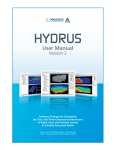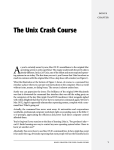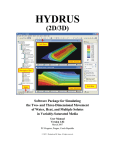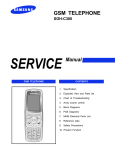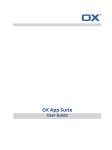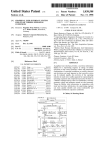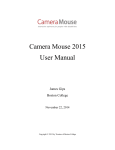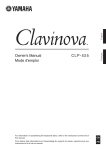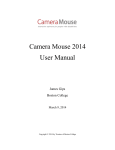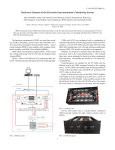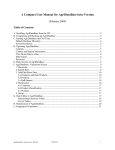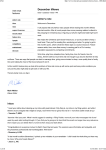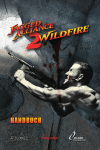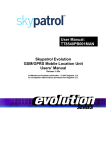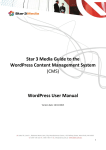Download What Is StretchWare
Transcript
STRETCHWARE ™ T HE SOFT WAR E T HAT REM I NDS YOU S T R E T C H ! TO by Bob Anderson For Macintosh and Windows The machine that causes the problem! now contains the solution! Shelter Publications, Inc. USER MANUAL VERSION 1.0 The human body was not designed to sit for long periods of time. Holding still for much of the day is a recent phenomenon in human history. The object of StretchWare™ is to keep your body — joints, muscles, and circulation — healthy and fit even though you may sit and/or work at a computer much of the day. STRETCHWARE™ LICENSE AGREEMENT PLEASE READ THIS AGREEMENT CAREFULLY BEFORE INSTALLING THIS SOFTWARE. By installing this software, you agree to the terms of this license (see below). If you do not agree to the terms of this license, do not use this software; return the cd-rom in its unopened sleeve and your money will be refunded. License and Permitted Use. StretchWare™ (“Software”) is licensed, not sold, to you by Shelter Publications, Inc. (“Shelter”). Shelter grants you a nonexclusive license to: (a) Use one copy of Software at a time. (b) Install one copy of Software on the hard disk of one computer; this copy must contain the Shelter copyright notice. (c) Make one copy of Software disk for backup purposes; this copy must contain the Shelter copyright notice. Restrictions. You may not use Software on more than one computer and you may not distribute copies of Software to others by any methods, including, but not limited to, electronic means, or via internet or intranet technology. Software contains trade secrets and to protect them you may not decompile, reverse engineer, merge, or disassemble software, or reduce software to a humanly perceivable form. You may not modify, adapt, translate, rent, loan, resell, distribute, network, or create any derivative work based upon software or any part thereof. Medical Warning. The stretches and other information in Software are not meant to substitute for medical diagnosis and/or treatment. Consult your physician or health professional before trying any new physical activity. You hereby agree to read the instructions “How To Stretch” on pp. 8–9 of the User Manual and/or in the “Topics” window of Software before performing any of the stretches illustrated in Software. Termination of License. The License is effective until terminated. The License will terminate immediately without notice if you fail to comply with any of its provisions. Upon termination, you agree to destroy Software. Limited Warranty. As its only warranty under this agreement, Shelter warrants Software to be free of defects in materials under normal use for a period of 90 days from the date of the delivery to you, as evidenced by your purchase receipt. Warranty Disclaimer. The above warranty is exclusive and in lieu of all other warranties, whether expressed or implied. No oral or written information or advice given by Shelter, its officers, employees, affiliates, distributors, dealers, sales representatives, or agents shall increase the scope of the above Limited Warranty or create any new warranties. software is provided “as is,” and the entire risk as to the quality and performance of software is with you. shelter does not warrant that software will meet your requirements, or that the functions contained in the software will be uninterrupted or errorfree, or that software defects or conflicts will be corrected. in no event will shelter or its officers, employees, affiliates, distributors, dealers, sales representatives, or agents be liable to you for any consequential, incidental, or indirect damages (including damages for loss of business profits, business interruption, loss of business information, and the like) or personal injury arising out of the use or inability to use software or accompanying written materials — even if shelter or an authorized shelter representative has been advised of the possibility of such damages. some jurisdictions do not allow the exclusion of implied warranties, so the above exclusion may not apply. In no event shall Shelter’s total liability to you for all damages, losses, and causes of action (whether in contract, tort, including negligence, or otherwise) exceed the amount paid for the software and its documentation. Governing Law. This agreement is governed by the laws of the state of California. SHELTER PUBLICATIONS, INC. P.O. Box 279 Bolinas, CA 94924 U.S.A. Medical Advisory The stretches and other information in StretchWare™ are not meant to substitute for medical diagnosis and/or treatment. Do not try any of the stretches if you have an existing physical problem. Consult your physician or health professional BEFORE trying any new physical activity. Please read the instructions “How to Stretch” on pp. 8–9 of this manual and/or in the Topics window of StretchWare™ before performing any of the stretches illustrated in StretchWare™. STRETCHWARE ™ T HE SOFT WAR E T HAT REM I NDS YOU S T R E T C H ! TO by Bob Anderson illustrated by Jean Anderson design and watercolors by Chelsea Sammel For Macintosh and Windows The machine that causes the problem now contains the solution! Shelter Publications, Inc. USER MANUAL Copyright © 1998 by Shelter Publications, Inc. Shelter Publications, Inc. makes no warranty of any kind with regard to this material, including, but not limited to, implied warranties of merchantability and fitness for a particular purpose. Shelter Publications, Inc. will not be liable for any physical injuries caused or claimed to be caused by doing the stretches in StretchWare™. Consult your doctor or health professional before undertaking any forms of physical movement or exercise. This manual and the software described in it are copyrighted with all rights reserved. Under copyright laws, neither this manual, nor the StretchWare™ software may be copied, in whole or in part, without the written permission of Shelter Publications, Inc. StretchWare™ is the trademark of Shelter Publications, Inc. To purchase additional copies of StretchWare™ for individual use, corporate and/or intranet use, licensing and bundling, or foreign translations, contact: Shelter Publications, Inc. P.O. Box 279 Bolinas, CA 94924 U.S.A. 415-868-0280 1-800-307-0131 (toll-free, for orders) 415-868-9053 (fax) Email: shelter @ shelterpub.com Printed in the U.S.A. on recycled paper Contents CHAPTER 1 Introduction 2 Why StretchWare™ ? 3 What Is StretchWare™ ? 3 CHAPTER 2 Installation 4 Macintosh 4 Windows 5 CHAPTER 3 The Basics 7 ™ How StretchWare Works 7 How to Stretch 8 Meet the Flashing Icon — Macintosh 10 Meet the Flashing Icon — Windows 11 StretchWare™ Menus 12 CHAPTER 4 Preferences 14 How to Activate 15 Set regular intervals 16 Set clock 17 Set number of keystrokes/mouseclicks How to Notify 19 Sequence of Routines 20 Hot Keys — Macintosh 22 Hot Keys — Windows 23 CHAPTER 5 Stretching Routines CHAPTER 6 Topics CHAPTER 7 Tips & Tricks CHAPTER 8 FAQs CHAPTER 9 Troubleshooting 24 26 28 31 Index of Stretches 32 34 18 1 Introduction Congratulations on licensing StretchWare™, the software that reminds you to stretch. You can make it a useful tool in caring for your body while you work at a computer. The same machine that causes the problem now contains the solution! Taking regular stretching breaks will help you to avoid repetitive-strain injuries such as carpal tunnel syndrome. Stretch breaks can also improve your circulation, counteract stiffness, and simply make you feel better. StretchWare™ has been carefully designed to: • be simple and intuitive. • offer a wide range of options as to when and how to use it. • work seamlessly with other software. Please follow the installation instructions on pp. 4 and 5. You will be on your way to safer and more comfortable computing. And remember, we have designed StretchWare™ so that it could be tailored to your needs. Don’t hesitate to change things around until you find the right combination for yourself. To your very good health! P. S. Remember to exercise too, whenever you can — take a walk, climb some stairs, ride a bike. It all helps when you spend hours sitting. 2 Why StretchWare™? Today’s workplace is fast-paced and demanding. Daily use of computers has led to new levels of stress and repetitive strain injuries (RSIs) — which have increased by 80% in the last decade. According to the U.S. Bureau of Labor Statistics, RSIs are now the single largest category of workplace-related injuries. Shoulder tension, lower back pain, and wrist problems, such as carpal tunnel syndrome, now affect millions of Americans. Though exact figures are hard to pin down, it is widely accepted that computerrelated RSIs cost U.S. businesses billions of dollars in medical claims and lost productivity every year. These injuries include carpal tunnel syndrome, tendinitis, shoulder and neck pain, and others. A recent report published in USA Today put the yearly cost of RSIs to American employers at over $100 billion a year. According to the National Council of Compensation Insurance, the average compensation awarded to a victim of carpal tunnel syndrome is $33,000. It may seem hard to believe that simple stretches can do so much to overcome these problems, but it’s true. Stretching can help prevent problems like carpal tunnel syndrome before they occur, and in many cases, help rehabilitate existing conditions. What Is StretchWare™? StretchWare™ is a program that reminds you to stretch at your computer. Once installed, it remains dormant in the background until it is time for a break. You can configure StretchWare™ to your own particular needs and work schedule. A typical configuration has a chime sound and a small flashing icon to notify you when it is time for a stretching break. If you want a more noticeable reminder, you can have a window appear mid-screen asking if you have time to stretch. If you choose to stretch at that time, a stretching routine of your choice then appears on the screen. (The stretches will never interrupt you when you are busy — you have to call for them.) 3 2 Installation Note: By installing this software, you agree to the terms of the License Agreement appearing (on page i) in the front of this manual. Macintosh System Requirements • System 7.0 or later • Works with 68K or PowerPC processors or grayscale monitor 640 × 480 or larger • Color (1-bit black-and-white monitors not supported) Instructions 1. Insert the installation CD-ROM. 2. Double-click on the StretchWare™ Installer icon and follow the on-screen instructions. NO CD-ROM DRIVE? 1. Locate another computer with a CD-ROM drive and copy the StretchWare™ Installer onto a floppy disk, which you can then use to install. 2. Double-click on the StretchWare™ Installer icon and follow the on-screen instructions. UNINSTALLING STRETCHWARE™ If, for one reason or another, you want to remove StretchWare™ altogether, remove StretchWare™ from the Extensions folder (inside the System Folder) or disable it with the Extensions Manager. 4 Windows System Requirements • Windows 95 or later • Windows NT 4.0 or later • Works with 486/66 processors or better or grayscale monitor 640 × 480 or larger • Color (1-bit black-and-white monitors not supported) Instructions INSTALLING FROM THE CD-ROM Insert the installation CD-ROM. If AutoLaunch is supported on your computer, the installation will proceed automatically; otherwise, continue with the following instructions. 1. Double-click on My Computer on the Desktop, which will open the main browsing window. 2. Double-click on the CD-ROM icon named Stretch, which will show you the contents of the CD-ROM. 3. Double-click on Install, which will open the window for the Install folder. 4. Double-click the Setup application. This may be named Setup.exe, depending on your computer’s configuration. 5. The installer will run. 6. If you have installed over a previous version of StretchWare™, restart your computer to ensure that all components of the earlier version have been removed. Note for Windows NT installation: You must first be logged in with Admistrative Rights before installing. The CD-ROM also contains disk images for installing from a floppy disk, a copy of the StretchWare™ Manual in Adobe Acrobat PDF format, an Adobe Acrobat Reader installer, and links to Shelter’s website. 5 NO CD-ROM DRIVE? TO MAKE INSTALLER FLOPPY DISKS 1. Locate another computer with a CD-ROM drive, insert the CD-ROM, and open the “Diskettes” folder on the CD-ROM. (For information on accessing any of the folders on the CD-ROM, see the bottom of this page.) 2. Open the folder named Disk 1 and copy its contents to one floppy disk. 3. Open the folder named Disk 2 and copy its contents to a second floppy disk. INSTALLING FROM FLOPPY DISKS 1. Go to the Start button, select Settings, click on Control Panel and double-click on Add/Remove Programs. 2. From under the Install/Uninstall tab (which should be active by default), click the Install… button. 3. You will be prompted to insert the first installation floppy disk. Afterwards, you will be prompted to insert the second installation floppy disk. 4. If you have installed over a previous version of StretchWare™, restart your computer to ensure that all components of the earlier version have been removed. UNINSTALLING STRETCHWARE™ If, for any reason, you want to remove StretchWare™ altogether, here’s how to do it: 1. Go to the Start button, select Settings, click on Control Panel and double-click on Add/Remove Programs. 2. From under the Install/Uninstall tab (which should be active by default), choose StretchWare™ from the list of progams and click the Add/Remove… button. 3. When the uninstall is complete, click the OK button. 4. Restart your computer. ACCESSING FOLDERS ON THE CD-ROM 1. Insert the CD-ROM while holding down the shift key to bypass AutoLaunch. 2. Double-click on My Computer on the Desktop, which will open the main browsing window. 3. Right-click on the CD-ROM icon named Stretch, and choose Explore, which will show you the contents of the CD-ROM. 6 3 The Basics How StretchWare™ Works The Stretching Reminder You will be reminded to stretch periodically by: • a sound of your choice • a flashing icon • and/or a dialog box You can choose any, all, or none of these methods. None of these will interfere with the program(s) you are currently running. Customizing You will be able to tailor the program to your personal needs by setting the preferences. The Reminder Periodically, a chime will sound and/or an icon will flash, to remind you it’s time to stretch. The Stretching Routines A stretching routine will then appear on-screen to guide you through a series of stretches. The Topics Information on stretching, repetitive strain injuries, ergonomics, and other useful information is presented under the Topics pull-down menu. 7 How to Stretch The Right Way to Stretch • Breathe easily. • Relax. • Tune into your body. • Focus on muscles and joints being stretched. • Feel the stretch. • Be guided by the feel of the stretch. • No bouncing! • No pain! The Wrong Way to Stretch • Holding your breath • Being in a hurry • Not being focused on your body • Stretching while tense • Bouncing • Stretching to the point of pain Two Phases There are two phases to each stretch: the easy stretch and the developmental stretch. They are done one after the other. The Easy Stretch Stretch until you feel a mild tension, and hold for 5 to 10 seconds. Relax. As you hold the stretch, the feeling of tension should diminish. If it doesn’t, ease off slightly into a more comfortable stretch. The easy stretch maintains flexibility, loosens muscles and tight tendons, and reduces muscle tension. 8 The Developmental Stretch Now, move a fraction of an inch farther into the stretch, until you feel mild tension again. Hold for 5 to 10 seconds. Again, the feeling should diminish or stay the same. If the tension increases or becomes painful, you are overstretching — back off into a more comfortable stretch. The developmental stretch further reduces tension and increases flexibility. Points to Keep in Mind stretch within the limits of what is comfortable for you, never stretch to • Always the point of pain. • Breathe slowly, rhythmically, and with control. Do not hold your breath. your time. A long, mild stretch reduces unwanted muscle tension and • Take tightness. not compare yourself with others. We are all different. Comparisons may lead • Do to overstretching. stretching correctly, the mild tension should subside slightly as you • Ifholdyouthearestretch. stretch that grows in intensity or becomes painful indicates you are • Any overstretching — the drastic stretch. Pay attention to how each stretch feels. Hold only stretch tensions that feel good. Relax while you concentrate on the area being stretched. How far should I stretch? Your body is different every day. Be guided by how the stretch feels. Stretching is not exercise! You are stretching, not exercising. You don’t need to push it. Stretching is a mild, gentle activity. Give it 2 to 3 weeks for benefits. The benefits come from regularity. Stick with it and see how you feel in a few weeks. 9 Meet the Flashing Icon Macintosh Users Because they are so important in using StretchWare™, we’d like to explain how the icons function. The StretchWare™ flashing icon, which brings up the special menu The StretchWare™ application icon, which shows when StretchWare™ is the active application On the Macintosh, the flashing icon appears toward the right side of the menu bar, and to the left of the active application icon. This icon is the “station central” for StretchWare™. It will flash when the reminder goes off. It will also serve the following functions: 1. If you click on the icon, it will bring up the next stretching routine on-screen. (With System 8, you may need to double-click on the icon.) 2. If you click and hold on the icon, a pull-down menu appears. You can then choose one of the following: • Stretch now. • Don’t stretch now. • Delay stretch by 5. 10, or 15 minutes. • Select a stretching routine. • Call up the preferences. Try it: • Click on the icon with your mouse. • Look at the pull-down menu. • Try the different alternatives. See how they work. • Click or double-click on the icon to see how it brings up a stretching routine. The application icon (the clock) appears at the extreme right side of the menu bar when StretchWare™ is the active (frontmost) application. 10 Meet the Flashing Icon Windows Users Because it is so important in using StretchWare™, we’d like to explain how the icon functions. In Windows, the flashing icon appears in the Task Tray (the portion of the Taskbar near the digital clock readout). This icon is the “station central” for StretchWare™. It will flash when the reminder goes off. It will also serve the following functions: 1. If you double-click on the icon, it will bring up the next stretching routine on-screen. 2. If you right-click on the icon, a pop-up menu appears. You can then choose one of the following: • Stretch now. • Don’t stretch now. • Delay stretch by 5. 10, or 15 minutes. • Select a stretching routine. • Call up the preferences. Try it: • Right-click on the icon with your mouse. • Look at the pull-down menu. • Try the different alternatives. See how they work. • Double-click on the icon to see how it brings up a stretching routine. 11 StretchWare™ Menus Here are four pull-down menus that appear only when StretchWare™ is open and in front of all other applications. Windows Macintosh Both Windows and Macintosh 12 The StretchWare™ Main Menu Windows: The StretchWare™ main menu can be accessed by right-clicking on the StretchWare™ icon in the Task Tray (the portion of the Taskbar near the digital clock readout). Macintosh: The StretchWare™ main menu can be accessed by clicking and dragging on the StretchWare™ icon (near the right side of the menu bar). This menu can be activated at any time, since the icon is always present. It doesn’t matter what program you are in — you can always use the icon menu to activate a stretching routine or to open the preferences. Think of all the times you have felt stiff or sore and stretching could have helped. Spend a few minutes now seeing how the program works. 13 4 Preferences StretchWare™ has been designed so you can tailor it to your needs. You can choose how often the reminders appear, and the methods used to remind you. According to your needs and work schedule, you can set up StretchWare™ to be as unobtrusive or as persistent as you like. This is what the Preferences window looks like. You can open it at any time by going to the stretching icon, or by going to Edit in the menu bar when StretchWare™ is open. The four tabs you will see are: • How to Activate • How to Notify • Sequence of Routines • Hot Key Click on any of the four tabs to bring different preferences to the front. The settings are simple, and making choices is easy and intuitive. Before you set the preferences, click on the different tabs and watch what appears on-screen. The different preferences windows are shown on pages 15 through 23. 14 Preferences: How to Activate When you click on one of these buttons, it brings up your choice in this window segment. Choose how to activate the reminder. In other words, what should prompt the computer to remind you to stretch? Here are the options: 1. Set regular intervals Every 30 minutes, 45 minutes, 2 hours, etc. 2. Set clock You choose specific times of the day when you want to be reminded (that is, 9:15 a.m., 10:30 a.m., 1:15 a.m., etc.) 3. Set number of keystrokes/mouseclicks (whichever comes first) After a certain number of mouseclicks or keystrokes, the reminder is activated. You can choose from the suggested allotments or set your own. Pages 16, 17, and 18 show you explain each of the activation methods. 15 Preferences: How to Activate 1. SET REGULAR INTERVALS OF TIME This is a very simple method. The reminder goes off at regular intervals: every 45 minutes, 60 minutes, 75 minutes, etc. If the reminder comes up when you are busy and you don’t want to be interrupted, you can choose not to stretch or delay the reminder 5, 10, or 15 minutes. Default Settings By default, StretchWare™ is preset to have the sound of a Tibetan bell go off every hour, with a flashing icon for a visual reminder. This setup is very simple. You may want to leave these settings until you get used to the program and then later set your own preferences. 16 Preferences: How to Activate 2. SET CLOCK FOR SPECIFIC TIMES OF DAY This is the interactive StretchWare™ clock. Here you set specific times during the day — in 15-minute increments — by clicking your mouse directly on the clock’s number buttons. For example, you may want to set it for the time you get to work so that you can start the day by loosening up, or set it for 15 minutes before lunch, or just before you quit for the day, etc. Here’s what the buttons look like: a color monitor, unselected buttons are gold; selected buttons are red with a • On black center. a grayscale monitor, unselected buttons are light gray; selected buttons are • On dark gray with a black center. When your mouse rolls over a button, the time appears in the digital window on the face of the clock. If you make a mistake or want to change the chosen times, simply depress an active (red) button on the clock and it will become unselected — or click the Clear All button. 17 Preferences: How to Activate 3. SELECT NUMBER OF KEYSTROKES / MOUSECLICKS Depending on how you use your computer, you may find this method useful since it measures your actual keyboard and mouse usage. Whether you do steady data entry, typesetting, graphics work, or use the web — you can choose the threshold when you want a stretching reminder. The reminder will be activated when either the keystroke or mouseclick number is reached — whichever comes first. Some samples of keyboard/mouseclick combinations are given, according to type of work performed. These are only starting points; you will have to experiment with different settings — adjusting the intervals to your own work habits. Everyone is different! You can choose a custom setting and set the number of keystrokes or mouseclicks to any value from 50 to 999,999. These settings are very easy to change. Change them as often as you need for normal days, or to relieve a problem when it occurs. The formula is in your hands! 18 Preferences: How to Notify Now that you’ve selected a method of activation, let’s determine how you want to be notified. StretchWare™ offers one audio, and two visual methods. You can choose one, two, or all three options. Options are selected by clicking in the checkboxes. At least one box must be checked for notification to occur. The options are as follows: 1. Play sound will cause a sound of your choice to play, at a volume you choose. 2. Flash icon will show the figure in the taskbar (Windows) or the menu bar (Macintosh) moving through stretches, and continue for as long as you choose. 3. Show dialog box will have pop-up window appear with the message, “Do you have time to stretch?” You can then choose one of the following options: • Stretch now • Don’t stretch now • Delay stretching 5 minutes • Delay stretching 10 minutes • Delay stretching 15 minutes 19 Preferences: Sequence of Routines The box at the left shows the 14 stretching routines. The box at the right displays the order in which the routines will appear throughout the day. To set up your own sequence, follow these steps: • Click on a routine in the left box. • While holding down the mouse, drag your selected routine to the right box. the mouse to drop it into place. • Release (See page 21 if your computer does not have the Drag and Drop option.) or: Highlight a routine in the left box by clicking on it. Then click the Add button. • The routine will appear in the right box. The four buttons in the middle have the following functions: • Remove will delete a routine. • Clear All will delete the routines in the right box. (Great for starting over.) • Default will select our preset order of eight stretching routines. 20 No Drag and Drop Option? If you do not have the Drag and Drop option, changing the order of your sequence is accomplished as follows: 1. Click on a routine to select it. 2. Click the Up or Down buttons to move it around. Note: On the Macintosh, Drag and Drop is included with System 7.5 and higher. The Drag and Drop extension is available from Apple’s website for systems 7.1.2 and higher. If your computer does not support Drag and Drop, you can still use the Add, Remove, Up, and Down buttons as described on the previous page. Your customized sequence of routines will apply when you: (a) click or double-click on the StretchWare™ icon (b) select Stretch Now from the StretchWare™ icon menu (c) select Stretch Now from the reminder window when it appears (d) press the Hot Key combination But what happens if you decide to stretch without the reminder? Say you feel the need to stretch and select a stretching routine from either the icon or the Stretches menu — on your own volition. The predetermined sequence will not be affected. The next time you perform any one of the actions, (a), (b), (c), or (d) above, the next stretch in the chosen sequence will appear, just as if you had not chosen a routine in between. Variety Is the Spice . . . Change the sequence of routines to suit your daily needs. If you have neck stiffness, for example, you may want to set it so that every other stretch break is Neck & Shoulder Stretches. 21 Preferences:Hot HotKey Key— —Macintosh Macintosh Preferences: Hot key refers to a combination of keys depressed at the same time to trigger an action. How can you use it with StretchWare™? You may feel the need to stretch between reminders. Or, you may not want any reminders and choose to stretch only when you feel like it. In either case, you can use a hot key to bring up a stretching routine. The default hot key combination is command-option-shift-S — already set. Or you can create a combination of your own. To do this, open the Hot Key tab in the Preferences window and press the keys of your choice — all at the same time. You must include two or more of these keys: command, option, shift, or control along with one additional key. Your selection will appear in the box. Note: The only combination that doesn’t work here is option-shift, which is often required to type certain special characters. So, whenever you have a small window of opportunity to stretch, or just feel tense, hit the hot key and stretch that tension away! 22 Preferences: Hot Key — Windows Hot key refers to a combination of keys depressed at the same time to trigger an action. How can you use it with StretchWare™? You may feel the need to stretch between reminders. Or, you may not want any reminders and choose to stretch only when you feel like it. In either case, you can use a hot key to bring up a stretching routine. The default hot key combination is Ctrl-Alt-S — already set. Or you can alter the combination to include a key of your choice. To do this, click on the Hot Key tab in the Preferences window. The cursor is already active in the Hot Key window. Depress Ctrl-Alt or Ctrl-Shift-Alt and any other key of your choosing. Your selection will appear in the box. So, whenever you have a small window of opportunity to stretch, or just feel tense, hit the hot key and stretch that tension away! 23 5 Stretching Routines Here is one of the 14 stretching routines avialable in StretchWare™: To see all 14 available routines Macintosh: Click and hold on the StretchWare™ icon. Windows: Right-click on the StretchWare™ icon. To activate a routine of your choice Select the routine with your mouse; the routine will appear on-screen. To go to the previous or next routine Click the Previous or Next buttons at the bottom of the window. 24 To close the stretching window Macintosh: Click the Done button (leaving StretchWare™ open in the background) or click on Quit in the File menu (Command-Q) to quit StretchWare™. Windows: Click the Exit button or choose Exit from the File menu (Alt-F-X). To quickly bring the next scheduled routine on-screen Macintosh: Click (System 7) or double-click (System 8) on the icon. Windows: Double-click on the icon. Here is another routine, showing the pop-up instructions: Instructions for each stretch will pop up on-screen when you roll your mouse over that stretch. Try it! After you follow the instructions a few times, you’ll be able to stretch by just looking at the drawings. 25 6 Topics Information on stretching, repetitive strain injuries, ergonomics, and other computer and/or office-related health issues are presented under Topics in the menu bar. Click on it with with your mouse to see the available topics. Important: Please read How to Stretch before you start stretching. Time well spent: Read through the other topics as well. They are highly condensed (for busy people) and contain up-to-date information on avoiding repetitive strain injuries, tips on ergonomics, and advice on what to do if you are already injured. There is also a valuable reference section to the latest books and online information for more extensive information on any of these subjects. 26 27 7 Tips and Tricks Here are some tips, tricks, and shortcuts. These are from folks who have used the program for a while and have discovered quick ways to achieve various results. Turning off the reminder Go to Preferences…, click on the How to Notify tab, and uncheck each of the three boxes (Play sound, Flash icon, and Display dialog box). When you get the warning dialog, click OK. The easiest way to bring up a stretching routine One click on the stretching icon will do the trick (with Macintosh System 7). With Windows or Macintosh System 8, you will need to double-click. If you are away from your computer when the reminder goes off The icon will be flashing when you return (unless you have unclicked the box in preferences). Even if you have chosen for it to flash for, say, 5 minutes, it will not start the countdown until the first keystroke or mouseclick. If you’re in a real hurry, but still want to stretch Let the stretching routine come up and go through the stretches very fast. Take maybe 10 to 15 seconds to do all the stretches. Then back to work. A little is better than nothing! Where do you want the StretchWare™ windows to appear on-screen? You can move the StretchWare™ window to any part of your screen, and it will continue to appear there. You might put it at the least-used part of your screen, perhaps the lower right. If you have two monitors Put the StretchWare™ window on the secondary monitor. This way you can allow it to come up and stay visible while you finish what you’re doing. 28 You don’t even have to stretch! Use the bell and flashing icon to remind you to take a break. Do something for your body for a few seconds or minutes. Walk around. Think of your posture. Are you stiff or sore anywhere? A tip on sound volume Take a look at How to Activate in the Preferences window. On the left are the sound controls. At the bottom is a checkbox saying Follow System Volume. If this is clicked, the sound level you set in your computer’s Sound Control Panel will govern the sound volume of the stretching reminder. This is handy if you want to lower the sound level of every thing temporarily (say on an airplane) so as not to disturb others. If you turn off the checkbox in Follow System Volume, then you can set a fixed volume using the slider above this checkbox. Choosing a different stretching routine If you have chosen to have the reminder window pop up when it’s time to stretch, you can still select which stretching routine will appear at that time (rather than the next one in the preset sequence). Rather than using the radio buttons or OK button in the window, make your selection from the menu under the stretching icon. Keyboard shortcuts To go from one routine to another, or from one topic to the next: Windows: Use the tab, spacebar, and arrow keys (either ← /→ or ↑ /↓) to cycle through the routines or topics. Macintosh: Use the arrow keys (either ← /→ or ↑ /↓) to cycle through the routines or topics. No notification You can turn off all three methods of notification. This way, you will stretch only when you think of it by clicking (Macintosh System 7) or double-clicking (Windows or Macintosh System 8) on the stretching icon in the menu bar, or by using the hot key. Go to the How to Notify tab in the Preferences window and deselect all three checkmarks. 29 Choosing a different stretching routine If you have chosen to have the reminder window pop up when you want to be notified, you can still select the stretching routine that will appear at that time (rather than the next one in the preset sequence). Instead of using the radio buttons or the OK button in the reminder window, make your selection from the StretchWare™ main menu by clicking and holding on the stretching icon. Ignoring keystrokes or mouseclicks If you have chosen the Set number of keystrokes / mouseclicks option for the How to Activate tab in the Preferences window, you can choose to ignore either keystrokes or mouseclicks by choosing the Custom setting and putting in an extremely high number. A good choice would be 999,999 since this is the highest number that will be accepted by the program. Remember though: if you set both keystrokes and mouseclicks to such a high value, you will never get the stretching reminder. Get buffed in the office. “I set the program to go off 3 times a day, at 10, 2, and 4. I keep a pair of 20-pound dumbbells by my desk. For a month now, I’ve either been stretching or lifting weights 3 times a day. I feel more flexible and definitely better toned.” –Michael Rafferty, Bolinas, Calif. You can do a lot with a pair of dumbbells. Try 3, 5, 10, 20 pounds — whatever will slightly stress the muscles with, say, 10 repetitions of most exercises. For other exercise ideas, point your web browser to http://www.shelterpub.com for 16 different dumbbell exercises by Bill Pearl. Print them out and keep them in a desk drawer for easy reference. 30 8 FAQs Frequently Asked Questions Will StretchWare™ use much memory? StretchWare™ has been carefully designed to use very little memory (1024K). Will StretchWare™ interfere with running programs? StretchWare™ runs behind the scenes. The stretching routines do not appear unless you activate them. Can StretchWare™ keep a different set of preferences on the same computer for each user in a multi-user setup? Yes, in Windows — as well as on the Macintosh when Multiple User Accounts are enabled in OS 9 or higher. On the Macintosh, in the Multiple Users control panel, there is an option “If Idle for ___ Minutes, Log Out User.” If this option has been set and the user is automatically logged out, StretchWare™ will start over the counting of time, keystrokes, and mouseclicks when the user logs back in. We recommend that this option be turned off. On either platform, when the user logs out manually, StretchWare™ will start over the counting of time, keystrokes, and mouseclicks when the next user logs back in. Why does StretchWare™ sometimes pop up right after a new time has been set in the preferences? Since there are so many possible ways that you can choose to set up StretchWare™, the program does not restart the timing mechanism when the preferences are closed. Thus, when you shorten the notification time, the first reminder may seem premature. Don’t worry — from that time on, it will work according to your choice. 31 9 Troubleshooting StretchWare™ is compatible with PCs running Windows 95, Windows 98, and Windows NT, as well as Apple Macintosh and Macintosh-compatible computers running System 7.0 or later. StretchWare™ is compatible with System 8.5. StretchWare™ cannot be found, even after installation. The StretchWare™ installer installs StretchWare™ onto your boot drive (system startup disk). If you are booting up from a different drive, StretchWare™ should be installed on that drive. StretchWare™ remains open after clicking the Done button or closing the window (Macintosh). To save time on loading the program, StretchWare™ stays running after closing the stretching routine or topics windows. If you wish to free the memory used by StretchWare™ (only 1000 K), simply choose Quit under the File menu (or press command-Q) when you are done. The hot key cannot be changed. This often occurs when users have not selected a key combination that includes at least two of the modifier keys along with one character key. Macintosh: Any combination of two or more of the following (along with one character key) is permissible: command, option, shift, control — except for option-shift, which is reserved for typing special characters. Special sequences reserved by the operating system, such as command-option-escape are not permitted. Windows: Combinations of Ctrl-Alt and Ctrl-Alt-Shift along with one character key are permissible. 32 Sometimes StretchWare™ notification does not work on time. Occasionally, StretchWare’s notifcation will be delayed. StretchWare™ is not able to safely interrupt on a few processor-intensive programs that shut off your computer’s background functions (mostly video games). StretchWare™ will notify you that it is time to stretch the next time there is a pause, or when you return to the desktop. StretchWare™ is also designed so that it will not interrupt you while you are typing rapidly, but will wait for a pause. StretchWare™ isn’t making any notification sound. If you are not hearing any sound when the stretch alert goes off, open the preferences, and under the How to Notify tab, make sure Play sound is selected. If Play sound is selected and you are still not hearing anything, close the window and open the appropriate control panel (Sounds on Windows — Sound or Monitors & Sound on the Macintosh). Make sure that your system sound is working, and that you can hear it. If you have external speakers, make sure they are connected and turned on. If your system sound is not working, you may need to reinstall your sound driver (Windows) or make sure that your sound card is properly configured. The notification sound is either too quiet, too loud, or not following the system sound level. The volume of the StretchWare™ notification sound may be set in the preferences under the How to Notify tab. If you wish notification volume to follow your system volume, select the Follow System Volume checkbox. An incorrect stretching description is displayed when the stretching routine window is opened. A description will come up in the left-hand portion of the window for whichever stretch the mouse is currently over. (The text by that stretch, containing the sequence number and the suggested repetitions, will change from blue to red.) Simply move the mouse over the stretch you want to do in order to get the relevant instructions. If the mouse is not positioned over any stretch, a general description related to the routine will be displayed. Two StretchWare™ icons show in the taskbar. (Windows) After a reinstallation of StretchWare™, a second icon may appear in the taskbar. The extra icon will disappear either the next time the mouse is placed over the taskbar or after the computer is restarted. 33 Index of Stretches Here is a unique feature of StretchWare™ that originated from Bob Anderson’s classic book, Stretching. All the stretches in the program are summarized here. This index can be used in two ways: up your own routines by choosing combinations of stretches. You can do • Make this after you have been using the routines for a while. you have an RSI injury or anything you suspect could be a problem, print out • Ifthese two pages so your doctor or health care professional can circle stretches recommended for your individual physical problem(s). Hands & Wrists Shoulders & Arms 34 Neck & Shoulders Chest Legs Back 35 Credits StretchWare™ is based on the book Stretching at Your Computer or Desk (Shelter Publications, Inc.) by the noted stretching expert Bob Anderson, with original pen and ink drawings by Jean Anderson. Producer and Editor Lloyd Kahn, Shelter Publications, Inc. Project Director Brad Silen, Moltenmedia International, Inc. Design Team Charlie Fenton, Rick Gordon, Lloyd Kahn, Brad Silen Programming Team Charlie Fenton, Rick Gordon, Rob Powell, Paul Quiñones, Brad Silen Art Director Chelsea Sammel Beta Testing Director James Cutts Consultants Joan Blades, Christina Reski, Jake Warner, Henry Warwick, Maureen Watts Copy Editor Brenda Langley Proofreaders Susan Friedland, Jennifer Tait Models for Drawings Bob Anderson, Jean Anderson, Joan Creed, Linda Donahue, Bob Kahn, Kay Labella, Grace London, Christina Reski, Dave Roche, Vandy Seeburg, JoAnne Sercl, Peggy Sterling, Sandy Thomas, Joyce Werth Special thanks to the following people, who helped with this program in one way or another: Joan Creed, Jonathan Harris, Paul Marxhausen, George Young CD-ROM Contents In addition to the installers, the StretchWare™ CD-ROM contains the following items: 1. A Read me file containing installation instructions. 2. A copy of this user manual in Adobe Acrobat PDF format (Adobe Acrobat Reader installer included). 3. The Shelter Publications catalog in Adobe Acrobat PDF format, containing double-clickable links to Shelter’s website. 4. Double-clickable link icons to open your web browser to Shelter’s website or the StretchWare™ home page. 5. Installer components organized to fit on floppy disks (Windows only). Windows users: If AutoLaunch is enabled on your computer, the installer will start to run when you insert the StretchWare™ CD-ROM (unless you hold down the shift key when you put the disc in). You can quit from the installer by choosing No when the license agreement window comes up. You can then right-click on the CD-ROM icon in My Computer and choose Explore. The items listed above will be found in the various folders on the CD-ROM. You’ve got the software, now read the book . . . Stretching at Your Computer or Desk by Bob Anderson Illustrated by Jean Anderson © 1997; 104 pages, paperback; $9.95 ISBN 936070-19-6 Why get the book as well? • More stretches • More stretching routines • Office strength exercises by Bill Pearl • Special Hand/Wrist/Arm section • Lots of information on RSIs and ergonomics • It’s affordable! $9.95 + quantity discount Keep in your desk drawer for ready reference. And while we’re on the subject of fitness . . . Stretching by Bob Anderson, illustrated by Jean Anderson © 2000; 224 pages, paperback; ISBN 0-936070-22-6 $14.95 This classic fitness book (31⁄2 million copies, 21 languages), has just been revised. There are 25 new stretching routines, all new drawings, and the latest theories on the art of stretching. There are stretches to do when you get up in the morning, while you watch TV, and stretching routines for 35 sports. Getting in Shape by Bob Anderson, Bill Pearl and Ed Burke © 1994; 220 pages, paperback; ISBN 0-936070-16-1 $14.95 The best all-around fitness book in the world. Contains 30 programs, each with the three components of fitness: stretching, weight training, and moving exercises. For people who want to get back in shape, and for those who need to fit exercise into a busy schedule. Getting Stronger by Bill Pearl and Gary T. Moran, Ph.D. © 2001; 464 pages, paperback; ISBN 0-936070-04-8 $19.95 The most popular weight training book in America has just been revised. It covers three types of weight training: (1) sports, (2) bodybuilding, and (3) general conditioning. There is updated info on equipment, nutritional supplements, bodybuilding drugs, and diet. There is a new section on the Keiser Circuit (especially good for people over 50), and exercises for rehabilitating shoulder, lower back, and knee injuries. Galloway’s Book on Running by Jeff Galloway © 1984; 288 pages, paperback; ISBN 0-936070-03-X $13.00 Olympic runner Jeff Galloway shows how the same principles used by elite runners apply to runners of all levels. Jeff shows beginners how to get started, how to stay motivated, how to make running an integral part of one’s life. There are training programs for 10K races and marathons. All books available at your favorite bookstore. To order by mail, send price of book + $3.95 postage and handling to Shelter Publications, Inc. P.O. Box 279, Bolinas, CA, 94924, USA. • To order by phone, for discount information, or for a free catalog, call toll-free 1-800-307-0131 • Email: shelter @ shelterpub.com. Bob and Jean’s Line of Stretching and Fitness Products Stretching Posters Easy-to-read, 22½ × 34 inch and 17 × 22 inch wall posters are great visual aids for learning how to stretch. A total of 48 posters on 35 different sports, on body parts (lower back, neck/shoulder/arms, groin and hip, etc.), and miscellaneous subjects such as pregnancy, over 50, kids’ stretches, partner stretches. Also a wall chart on computer and desk stretches that can be posted in the office. All posters available in laminated versions. Stretching for Working America by Bob Anderson and Sally Carlson Written for workers, people who work with their hands and bodies. Stretching before doing physical labor has been proven to reduce workplace injuries. The programs can be used by the individual worker or as part of an organized program for business, large or small. Stretch and Strengthen by Bob Anderson and Dr. Donald G. Bornell Individual stretching and strengthening exercises instruct people in wheelchairs, the disabled, and elderly. Also an excellent tool for rehabilitation. Comes with “Isoband” elastic exercise band for progressive resistance training to be done while sitting. Stretching, The Video A 57-minute video that is organized into comfortably paced sections. First there is an introduction to stretching. Then body parts, divided into neck and back, then legs and hips, followed by stretches for the feet and then arms and shoulders. Then there is a 14-minute program to use for everyday fitness or for specific sports and activities. To contact Stretching, Inc. for a free 4-color catalog of these and other fitness products, write Stretching, Inc., P.O. Box 767, Palmer Lake, CO 80133 or call toll-free 1-800-333-1307. E-mail: [email protected] Web: http://www.stretching.com If you work in an office, yet want to stay fit, check out Shelter Online’s Office Fitness Clinic: http://www.shelterpub.com