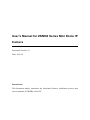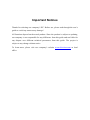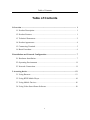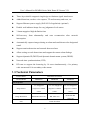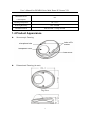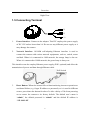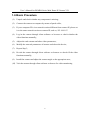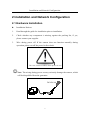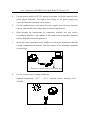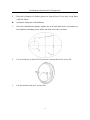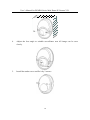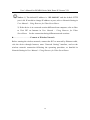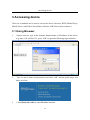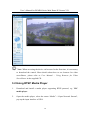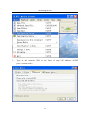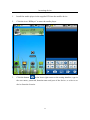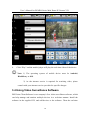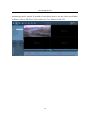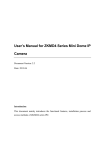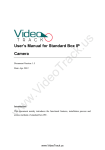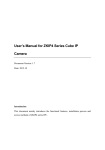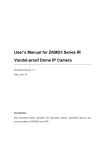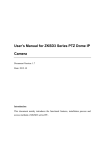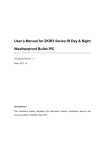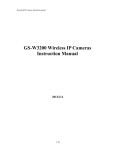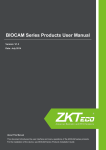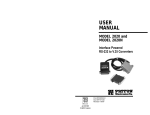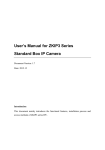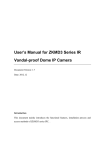Download User`s Manual for ZKMD4 Series Mini Dome IP Camera
Transcript
User’s Manual for ZKMD4 Series Mini Dome IP Camera Document Version: 2.1 Date: 2012.10 Introduction This document mainly introduces the functional features, installation process and access methods of ZKMD4 series IPC. Important Notices Thanks for selecting our company’s IPC. Before use, please read through the user’s guide to avoid any unnecessary damage! All functions depend on the actual product. Since the product is subject to updating, our company is not responsible for any difference from this guide and not liable for any dispute over different technical parameters from this guide. The project is subject to any change without notice. To learn more, please visit our company’s website www.zkivision.com or local office. Table of Contents Table of Contents 1 Overview ............................................................................................................... 1 1.1 Product Description ..................................................................................... 1 1.2 Product Features .......................................................................................... 1 1.3 Technical Parameters ................................................................................... 2 1.4 Product Appearance ..................................................................................... 4 1.5 Connecting Terminal.................................................................................... 5 1.6 Basic Procedure ........................................................................................... 6 2 Installation and Network Configuration ............................................................ 7 2.1 Hardware Installation................................................................................... 7 2.2 Operating Environment .............................................................................. 11 2.3 Network Connection ................................................................................... 11 3 Accessing device ...................................................................................................13 3.1 Using Browser ............................................................................................13 3.2 Using RTSP Media Player ..........................................................................14 3.3 Using Mobile Devices ................................................................................16 3.4 Using Video Surveillance Software ............................................................18 I Overview 1 Overview 1.1 Product Description The ZKMD4 series mini IP cameras are specially designed for indoor application, which feature ultraminiature, fashionable and simple appearance. The sophisticated software and hardware design guarantees implementation of functions and enhancement of stability, while the powerful hardware platform and optimized H.264 coding algorithm guarantee the transmission of sharp and smooth video effect. In addition, the built-in TF card, mobile frame detection, alarm linkage and automatic EMAIL sending make the surveillance system to be more secure and smart. The embedded Web server enables users to directly access the camera via browser. The series products can be easily installed and operated. In particular, the products are applicable for the places requiring short distance and wide angle, such as residence communities and stores, as well as the occasions requiring remote network video. 1.2 Product Features Hi3507 high-performance multimedia processor, supporting H.264 Main Profile video coding Dual code stream, suitable for various networks Support all kinds of protocols, such as, TCP/IP, HTTP, TCP, UDP, ARP, SMTP, FTP, DHCP, DNS, DDNS, NTP and UPNP, etc. Aluminium alloy die casting design, and best dustproof and anti-corrosion effect Double-glass front cover for better optical isolation and mist prevention surface for better night viewing 1 User’s Manual for ZKMD4 Series Mini Dome IP Camera V2.1 Three-layer shield +magnetic ring design to eliminate signal interference Added functions, such as voice capture, TF card memory and reset, etc. Support Ethernet power supply (PoE 802.3af regulation) (optional) Double web indicator lamps for easy judgment of web status 3.6mm megapixel high definition lens Self-recovery from abnormality and auto reconnection after network interruption Automatically capture images during an alarm and send them to the designated email Support motion detection and external detector alarm Allow setting several alarm times and support the remote alarm linkage Support dynamic IP (DHCP) and dynamic domain name system (DDNS) Network time synchronization (NTP) HD cam to support the browsing by 14 users simultaneously, 4 in primary code stream and 10 in secondary code stream 1.3 Technical Parameters Product Name Product Model Mini Dome IP Camera ZKMD470 ZKMD450 ZKMD410 1/3" megapixel 1/3.2" two-megapixel 1/4" two-megapixel progressive CMOS progressive CMOS progressive CMOS sensor sensor sensor WDR HD 1280×720 HD 1280×720 Cam Properties Image Sensor Economic HD Image Resolution 1280×720 Lens 3.6mm fixed lens 2 Overview Video Coding Primary Processor Hi3507 Operating System Embedded Linux Video Compression H.264 main profile level 3 Algorithm Audio Compression G.726/G.711 Algorithm Video Compression Code Primary Code Stream:1024~6114 Kbits/s adjustable Rate Secondary Code Stream:32~512 Kbits/s adjustable Primary Code Stream:1280x720 Video Resolution Secondary Code Stream:320x240 Video Frame Rate 1~25 frames optional WDR HD: Brightness, Saturation, Contrast, Illumination, Sensitivity, Shutter, Image Up/Down, Image Left/Right, Night Vision Mode and Wide Dynamic Mode adjustable Video Parameters HD: Brightness, Saturation, Contrast, Image Up/Down, Image Left/Right and Night Vision Mode adjustable Economic HD: Brightness, Saturation, Contrast, Illumination, Image Up/Down, Image Left/Right and Night Vision Mode adjustable Functional Interfaces Motion Detection Allow 4 independent detection areas Support TF card for video storage and image capture, 32G maximum Memory (optimal) Network Interface 10Base-T/100Base-TX Ethernet interface Supported Network TCP/IP, HTTP, TCP, ICMP, UDP, ARP, IGMP, SMTP, FTP, DHCP, Protocols DNS, DDNS, NTP, UPNP and RTSP, etc. Working Environment DC 12V, ≥1A Input Power POE Ethernet power supply: comply with 802.3af regulation (optional) 3 User’s Manual for ZKMD4 Series Mini Dome IP Camera V2.1 Maximum Power 7W Consumption Working Temperature -20~+55 °C Working Humidity 10%~95%RH Installation Mode Wall-mounted / Ceiling mounted 1.4 Product Appearance Stereoscopic Drawing ag a holes of fix screws microphone hole transparent cover lower cover Dimensional Drawing (in mm) Top View 4 Overview Right View 1.5 Connecting Terminal (3) (2) (1) 1. Power Interface: Connect to the adapter. This IPC employs the power supply of DC 12V and no lower than 1A. Do not use any different power supply as it may damage the camera. 2. Network Interface: 10/100M self-adapting Ethernet interface is used to connect the camera with various network equipments, such as, switch, router and hub. When it is connected to 10M network, the orange lamp is also on. When it is connected to 100M network, the green lamp is always on. This interface can also employ Ethernet power supply (POE, optional) and allow the transmission of power and data through Ethernet cable. PoE Swicth 3. Reset Button: When the camera fails to function during incorrect operation or accidental failure (e.g. forget IP address or password), or it is used in different scenes, press down the button for above 5s after a delay of 30s from powering on to restore the camera to its factory default. The default user’s name is “admin”, the default password is “admin” and the default IP address is “192.168.1.88”. 5 User’s Manual for ZKMD4 Series Mini Dome IP Camera V2.1 1.6 Basic Procedure (1) Unpack and check whether any component is missing; (2) Connect the camera to computer by means of patch cable; (3) If your computer IP is in a network section different from camera IP, please set it to the same network section as camera IP, such as, 192.168.1.87. (4) Log in the camera through client software or browser to check whether the video functions normally; (5) Adjust the code stream and other video parameters; (6) Modify the network parameters of camera and reboot the device; (7) Repeat Step 3; (8) Revisit the camera through client software or browser to check till the video functions normally; (9) Install the camera and adjust the camera angle to the appropriate area; (10) Visit the camera through client software or browse for video monitoring. 6 Installation and Network Configuration 2 Installation and Network Configuration 2.1 Hardware Installation Installation Notices: 1. Read through the guide for installation prior to installation. 2. Check whether any component is missing against the packing list, if yes, please contact your supplier. 3. Wire during power off. If the camera does not function normally during operation, please cut off the power before check. Do not connect cables when power is on! Note: The wiring during power on may seriously damage the camera, which will be disqualified from the guarantee. DC12V/1A 7 User’s Manual for ZKMD4 Series Mini Dome IP Camera V2.1 4. Use the power supply of DC12V and no lower than 1A for the camera or PoE power supply (optional). Too high or low voltage, or AC power supply may cause the abnormal operation of the camera. 5. Use the standard power cord when the power supply is too far away from the camera, and consider the voltage drop caused by long distance. 6. Read through the instructions for connecting terminal and wire strictly according to interfaces. Any damage to the camera due to improper operation will be disqualified from the guarantee. 7. Mount the relay equipment in the middle to avoid signal attenuation when the straight communication distance from the camera to the incoming equipment exceeds 80m. Please use repeater when exceeding 80m 8. Use the camera in the working conditions: Ambient temperature: -20 ℃ ~ +55 ℃; ambient relative humidity: 10% ~ 95%RH. 8 Installation and Network Configuration 9. Keep the cleanness of double glasses in front of lens. If too dirty, clean them with soft fabric. Schematic Diagrams of Installation 1. Press the installation template against the wall and make holes as marked on the template (including screw holes and lead wire hole). (in mm) 2. Use screwdriver to take off 2 fixed screws and put the lower cover off. 3. Fix the camera body by 2 screws first. 9 User’s Manual for ZKMD4 Series Mini Dome IP Camera V2.1 4. Adjust the lens angle to suitable surveillance area till image can be seen clearly. 5. Install the under-cover and fix it by 2 screws. 10 Installation and Network Configuration 2.2 Operating Environment Operating System: Windows 98/ Windows2000, 2003, XP, Vista/ Windows 7; CPU: Pentium III 1GHZ or higher; Memory: 256MB or higher, at least 128MB (possibly affect performance and some functions); HDD: 1.5GB available; Screen Resolution: 800×600 or higher; Browser: IE6.0 or latest version; As a better computer can bring better effect of surveillance, it is recommended to use a better computer for video surveillance. 2.3 Network Connection The device can be connected to network in two ways. The first way is to connect to the network by means of Ethernet cable, and the second way is to connect to wireless network (optional). .............................. Connect by Ethernet Cable 1. Use Ethernet cables to connect the device to network or directly to computer. 2. Connect the power supply of the device. 3. During normal connection, if it is a 10M network, the orange lamp is always on; if it is a 100M network, the green lamp is also on. The physical connection with network is completed after the lamp shining. 4. In the “Start” menu, select “Programs”--“Accessories”--“Command Prompt”, and input the ping command to the device address (e.g.: type in “ping 192.168.1.88”). If “Request timed out” does not pop up, the device is successfully connected to network. 11 User’s Manual for ZKMD4 Series Mini Dome IP Camera V2.1 Notice: 1) The default IP address is “192.168.1.88” and the default HTTP port is 80. If needed to change IP address or port, refer to Network Setting in User Manual – Using Browser for Video Surveillance. 2) If the device is in a network section different from computer, refer to How to Visit IPC on Internet in User Manual – Using Browser for Video Surveillance for the connection during different network sections. .............................. Connect to Wireless Network Before starting the wireless network, connect the IPC to network by Ethernet cable, visit the device through browser, enter “Network Setting” interface, and set the wireless network connection following the operating procedure, as detailed in Network Setting in User Manual – Using Browser for Video Surveillance. 12 Accessing device 3 Accessing device There are 4 methods can be used to access the device: Browser, RTSP Media Player, Mobile Device and Video Surveillance Software (ZKiVision client software). 3.1 Using Browser 1. Open a browser, type in the dynamic domain name or IP address of the device (e.g. http://192.168.80.123), press "OK" to open the following login interface: 2. Type in user’s name and password, and click “OK” and the guide page will show as below: 3. Click Watch the video to enter Preview interface: 13 User’s Manual for ZKMD4 Series Mini Dome IP Camera V2.1 Note: When accessing the device via browser for the first time, it is necessary to download the control. More details about how to use browser for video surveillance, please refer to User Manual – Using Browser for Video Surveillance in the supplied CD. 3.2 Using RTSP Media Player 1. Download and install a media player supporting RTSP protocol, e.g. VLC media player. 2. Open the media player, select the menu “Media”—“Open Network Stream”, pop up the input interface of URL. 14 Accessing device 3. Type in the network URL in the form of rtsp://<IP address>:<RTSP port>/<stream code>. 15 User’s Manual for ZKMD4 Series Mini Dome IP Camera V2.1 4. Click “Play” and the media player will play the real-time video of the device. Note: 1) The default RTSP port of device is 554. If it must be modified, please refer to User Manual – Using Browser for Video Surveillance in the supplied CD. 2) If it is necessary to learn about how to use RTSP media player for video surveillance, please refer to User Manual – Using Browser for Video Surveillance in the supplied CD. 3.3 Using Mobile Devices If it is necessary to use mobile devices for video surveillance, please firstly ensure the device can be accessed on Internet. Please refer to User Manual – Using Browser for Video Surveillance in the supplied CD for more details about how to visit device on Internet . 16 Accessing device 1. Install the media player in the supplied CD into the mobile device. 2. Click the icon “HIPlayer” to enter the media player. 3. Click the button at the lower right corner to the setting interface, type in the user name, password, domain name and port of the device, or select a set device from the favorite. 17 User’s Manual for ZKMD4 Series Mini Dome IP Camera V2.1 4. Click “Play” and the medial player will play the real-time video of the device. Note: 1) The operating system of mobile device must be Android, BlackBerry or iOS . 2) As the internet service is required for watching video, please consult with your internet service provider for specific charges. 3.4 Using Video Surveillance Software ZKiVision Client Software is our company's free video surveillance software, which can help manage and monitor multiple devices in a real-time manner. Install the software in the supplied CD, and add devices to the software. Then the real-time 18 Accessing device monitoring can be started. If needed to learn about how to use the video surveillance software, refer to ZKiVision Client Software User Manual in the CD. 19