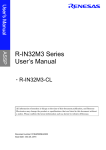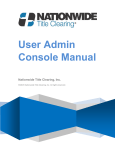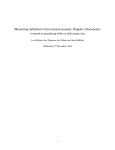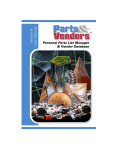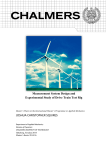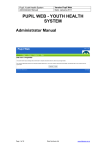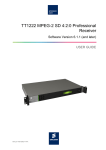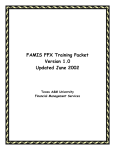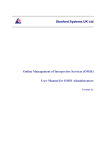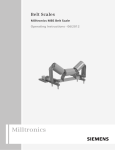Download 2.3 - Nationwide Title Clearing
Transcript
ReleaseLINK Manual Version 2.3 Nationwide Title Clearing, Inc. ©2011 Nationwide Title Clearing, Inc. All rights reserved. 2.3 ReleaseLINK Manual 2.3 USER MANUAL v. 2.3 TABLE OF CONTENTS TABLE OF CONTENTS ............................................................................. 2 INTRODUCTION: WHAT IS RELEASE LINK? .......................................... 4 Overview: Main Menu .............................................................................................................. 5 Release Entry Options Overview .............................................................................................................. 5 Quality Control Options Overview............................................................................................................. 6 User Access Levels .................................................................................................................................. 7 Menu Screens ........................................................................................................................................... 8 Import Orders .......................................................................................................................................... 10 Unlock Loan ............................................................................................................................................ 13 LIEN RELEASE ENTRY ........................................................................... 14 About the Entry Queues (Partial Order Entry or Full Order Entry) ......................................................... 14 Entering New Orders .............................................................................................................................. 16 Partial Order Entry ..................................................................................................................17 Chapter: 0BTABLE OF CONTENTS Easily Enter Minimal Fields to Place Your Order .................................................................................... 17 Remaining Information Needed to Complete the Order ......................................................................... 18 Partial Order Entry: Submitting Your Final Work .................................................................................... 19 Full Order Entry.......................................................................................................................21 Order Entry Tab ...................................................................................................................................... 22 Special Requirements at a Glance ......................................................................................................... 22 FAQ ......................................................................................................................................................... 23 Feedback ................................................................................................................................................ 24 Signoff ..................................................................................................................................................... 25 Assign Order Priority ............................................................................................................................... 27 Special Handling Instructions ................................................................................................................. 27 Client ReleaseLINK Note ........................................................................................................................ 28 Upload an Image .................................................................................................................................... 28 Entering Required Information in the Tabs ............................................................................................. 29 Alerts in Red ........................................................................................................................................... 29 Mailing Address Tab ............................................................................................................................... 29 ©2011 Nationwide Title Clearing, Inc. All rights reserved. 2 ReleaseLINK Manual 2.3 Re-Recording Information Tab ............................................................................................................... 30 Legal Description Tab ............................................................................................................................. 31 Agent Information Tab ............................................................................................................................ 33 Assignment Chain/CEMA Tab ................................................................................................................ 33 Original Download Information Tab ........................................................................................................ 36 Full Order Entry: Submitting Your Final Work ......................................................................36 EXCEPTION QUEUE ............................................................................... 38 Exception Queue Features ..................................................................................................................... 38 Exception Queue Columns: .................................................................................................................... 40 Clearing Exceptions by Type .................................................................................................42 Exception-Specific Screens .................................................................................................................... 42 Exception Handling Feedback ................................................................................................................ 46 Clearing Exceptions Using the Order Entry Screen ............................................................................... 47 View Original Download Information ...................................................................................................... 48 Important Note: Restricted Access Users & Clearing Exceptions .......................................................... 49 Uploading an Image to Clear an Exception ............................................................................................ 50 Sending a Physical File to NTC to Clear an Exception .......................................................................... 50 Order NTC Research to Clear the Exception ......................................................................................... 51 Submitting Work to NTC from Exception Queue ..................................................................52 Submitting Word from Exception-Specific Screens ................................................................................ 52 Submitting Your Work from Order Entry Screens ................................................................................... 53 QUALITY CONTROL ............................................................................... 55 Quality Control of Order Entry ...............................................................................................55 Chapter: 0BTABLE OF CONTENTS QC of Partial Order Entry........................................................................................................................ 56 QC of Full Order Entry ............................................................................................................................ 57 QC of Exception Handling ......................................................................................................58 QC: Submitting Your Work .....................................................................................................60 QC Fail .................................................................................................................................................... 61 PLEASE CONTACT NTC FOR MORE INFORMATION. .......................... 64 ©2011 Nationwide Title Clearing, Inc. All rights reserved. 3 ReleaseLINK Manual 2.3 Introduction: What is Release LINK? ReleaseLINK is a component of ntcLINK (Nationwide Title Clearing’s suite of online services) and is designed to simplify and enhance NTC’s lien release processing and management service for our clients. You will access ReleaseLINK through ntcLINK via the Secure Client Access portal on the NTC website. You can find this at: www.nwtc.com and select the “Client Login” button and this will take you to: www.nwtc.com/portal. Once logged in, you will be able to enter loans (partially or fully) that are not yet downloaded to NTC’s system, and to clear exceptions that have been identified by NTC. There is no software to download or complicated training procedures because ReleaseLINK is a simple self-service web feature with context-sensitive help that requires no updates or downloads. While the system was designed for the convenience of our clients, it will never replace the live assistance of our Client Relations personnel. NTC is committed to your satisfaction and to providing impeccable service. We are always here to help. There are three key functions of ReleaseLINK: 1) Data Entry/Order Entry, 2) Exception Handling and 3) Quality Control. This user manual is separated into these parts. Chapter: 1BIntroduction: What is Release LINK? Part 1: Partial Order Entry & Full Order Entry: ReleaseLINK Partial Order Entry enables you to Partial Order Entry by entering only the basic information that would ordinarily be included in an initial download. NTC can then complete the data entry and release process from files or images provided. This sophisticated data entry system is designed to remove guesswork and difficulty from the process and includes online help content every step of the way. ReleaseLINK contains a Full Order Entry option with fields and built-in prompts to enter all information necessary to prepare a recordable release that complies with the county and state requirements of its particular jurisdiction. Part 2: Exception Handling: ReleaseLINK includes an Exception Handling Queue where you can access loans that have been found to be exceptions (missing needed data) either through NTC’s release processing or your own review. Any exception shows up right away on ReleaseLINK, as the missing information fields are clearly visible. To resolve exceptions, you simply provide the missing information on the screens provide or request NTC to obtain it for you through ReleaseLINK. Part 3: Quality Control: This is an optional feature that allows a trusted individual at your shop with full access to QC the work of users with Restricted Data Entry Access. This is feature is unnecessary if all your users have Unrestricted Data Entry Access rights. ©2011 Nationwide Title Clearing, Inc. All rights reserved. 4 ReleaseLINK Manual 2.3 Overview: Main Menu Chapter: 1BIntroduction: What is Release LINK? Release Entry Options & Quality Control Options Release Entry Options Overview • Partial Order Entry Partial Order Entry is used to submit release orders to NTC to finish data entry and processing. Enter only the basic information that would ordinarily be included in an initial download. This feature allows you to skip the routine download process through NTC’s IT Department and instead immediately submit the order right away. When entering in this feature, only the minimum fields are highlighted as required. When you submit to NTC, we complete the rest of the data entry and release process from the files or images you provide, where these are available. This is also a very convenient option for files you already know are missing information (such as the mortgage/deed of trust). ©2011 Nationwide Title Clearing, Inc. All rights reserved. 5 • Full Order Entry ReleaseLINK Manual 2.3 Full Order Entry option includes fields and built-in prompts to enter all information necessary to prepare a recordable release that complies with the county and state requirements of its particular jurisdiction. Used to submit fully entered orders for NTC to print and record. This allows you to input all the required data for a loan that is not already in the NTC system so the release can be printed without further data entry by NTC. The screen highlights all required fields according to state and country requirements. The ReleaseLINK system will reject and warn you of loan numbers that are already in the system under that account to avoid duplicates. NTC will take care of all remaining lien release steps including printing, signing, recording, and tracking. Although NTC provides warranty for its forms and services provided, NTC cannot assume liability for incorrect information provided by clients via ReleaseLINK using this option. • Release Exception Queue The Exception Queue is where you can access loans that have been found to be exceptions (missing needed data) either through NTC’s release processing or your own review. Any exception shows up right away on ReleaseLINK, as the missing information fields are clearly visible. To resolve exceptions, you simply provide the missing information on the screens provide or request NTC to obtain it for you. Chapter: 1BIntroduction: What is Release LINK? Orders will automatically appear in your Release Exception Queue each time NTC identifies a loan with a particular exception type and more data is needed in order to prepare the release. The outstanding exceptions are listed clearly on the front page of the Exception Queue with loan numbers and exception types. There are unique page views and submission options back to NTC according to each unique type of exception and what is missing. Quality Control Options Overview The Quality Control feature is an optional feature to perform a quality control check on information entered by users with Restricted Data Entry Access. This feature allows you perform a separate QC step on all work performed by those specific users prior to submitting final work to NTC. Users with Quality Control access will be able to review the data entered and authorize ordering research for exceptions on all work submitted by users with Restricted Data Entry access. • QC of Partial Order Entry Orders that have been entered through Partial Order Entry by Restricted Data Entry users go to this queue for approval. Orders in this queue need authorization to send to NTC for printing and recording and possibly research depending on the loan. ©2011 Nationwide Title Clearing, Inc. All rights reserved. 6 • QC of Full Order Entry ReleaseLINK Manual 2.3 Orders that have been fully entered by Restricted Data Entry users go to this queue for OK to print and record, or for OK to order research from NTC to complete all required fields. Orders in this queue and need authorization to send to NTC for printing and recording and possibly research depending on the loan. • QC of Exception Processing Authorize now-completed exception files submitted by Restricted Data Entry users to be sent to record at NTC, or authorize research by NTC for exception files that could not be completed internally. Users with Restricted Data Entry access have completed these files either by having all missing information entered or NTC research has been selected. Files in this queue are awaiting authorization to officially submit to NTC to perform the research or submit as OK to print and record the release. The Quality Control feature is unnecessary if all users have Unrestricted Data Entry access. NOTE: Users with Restricted Data Entry permission level will not have the authority to order research from NTC or officially submit any orders through ReleaseLINK User Access Levels Chapter: 1BIntroduction: What is Release LINK? All ReleaseLINK log-ins, passwords and access rights for individual users are created and managed by a designated administrator at your shop (or with the help or your NTC Account Manager). This enables your key managers to administer all processes and restrict employee access or outside service companies that only need limited access. The User Management functions in ntcLINK provide flexible management of these very important information security and data integrity safeguards. When a user is created or managed by the User Manager at your shop, they can assign specific rights to perform different functions within ReleaseLINK. This allows you to grant access to individuals based on the authority you want to give them. These are the user rights that are assigned to each individual user of the system: 1. Restricted Data Entry (Required to submit entered orders to QC Queue) 2. Unrestricted Data Entry (Unrestricted access to enter & submit orders to NTC) 3. Quality Control Only (Review & submit orders to NTC from QC Queue) 4. Full Access Data Entry & Quality Control (Unrestricted access to enter, QC & submit orders to NTC) ©2011 Nationwide Title Clearing, Inc. All rights reserved. 7 ReleaseLINK Manual 2.3 IMPORTANT NOTE: The Quality Control feature is optional. Granting all users Unrestricted Data Entry Access will completely avoid the need for the Quality Control Feature. If you need assistance granting user permissions, please contact your Account Manager. Menu Screens As described above, depending on the access granted to each user the main entry screens appear different according to the type of user. The following samples explain each type in more detail. In addition to different menu screens, a clear difference in all User Access levels appears on the final screens when orders are being saved and submitted to NTC. Each user level will see different options depending on the level of access granted. Throughout this manual samples of these differences will be shown. Type 1: Restricted Data Entry (User is required to submit entered orders to QC Queue). This user can perform data entry features but cannot officially submit final work to NTC. All menu options to submit orders to NTC are replaced with options to submit to QC queue instead. A separate user with QC permission must review their work before it is officially submitted to NTC. Chapter: 1BIntroduction: What is Release LINK? This is a sample of the menu for this user type. ©2011 Nationwide Title Clearing, Inc. All rights reserved. 8 ReleaseLINK Manual 2.3 Type 2: Unrestricted Data Entry (User has unrestricted access to enter and submit orders directly to NTC). This user has full access to perform data entry and submit orders directly to NTC without a QC check. This user does not have access the QC queue to review orders entered by other users. This is a sample of the menu for this user type: Chapter: 1BIntroduction: What is Release LINK? Type 3: Quality Control Only (User can review and submit orders to NTC from QC Queue). This user has permission rights to view orders entered by users with Restricted Data Entry permission and officially submit work to NTC. This user has access to the Quality Control queue only and cannot enter additional or new orders. This is a sample of the menu for this user type: ©2011 Nationwide Title Clearing, Inc. All rights reserved. 9 ReleaseLINK Manual 2.3 Type 4: Full Access Data Entry & Quality Control (User has unrestricted access to enter, QC and submit orders to NTC). This user has full access to perform unrestricted data entry and submit orders directly to NTC without a QC check. This user can also access the QC queue to view orders entered by users with Restricted Data Entry permission and officially submit work to NTC. Import Orders ReleaseLINK has the ability for users to import an Excel spreadsheet data file to submit new orders into ReleaseLINK. Select the Import Orders icon from the ReleaseLINK main menu screen. A new window will open with an option for you to select the type of service you need for the files you are importing. When you import a file into ReleaseLINK you are not submitting officially to NTC yet, you are placing those orders either in the Full Entry queue or the Partial Order Entry queue within ReleaseLINK according to the option you want. ©2011 Nationwide Title Clearing, Inc. All rights reserved. Chapter: 1BIntroduction: What is Release LINK? This is a sample of the menu for this user type: 10 ReleaseLINK Manual 2.3 Select if you are uploading the spreadsheet for Full Order Entry or Partial Order Entry. Chapter: 1BIntroduction: What is Release LINK? Click the Helpful Information for Using this Feature Button to expand the view for additional instructions and help. Clicking the button a second time will return it to the normal view. ©2011 Nationwide Title Clearing, Inc. All rights reserved. 11 ReleaseLINK Manual 2.3 The columns of the Excel spreadsheet must be formatted in a particular order for it to import correctly. There are also minimum field requirements. Click the hyperlink that says: 2. Download and save the template onto your computer. This will open an Excel spreadsheet template. Save this to your computer for future use. Then back in ReleaseLINK, after you select the appropriate file type, Browse for the file you want and then click the Import button. Orders submitted this way will automatically appear in ReleaseLINK in the appropriate entry queue you selected. ©2011 Nationwide Title Clearing, Inc. All rights reserved. Chapter: 1BIntroduction: What is Release LINK? For successful imports, you must ensure that all fields are populated and in the same order as the template provided. 12 ReleaseLINK Manual 2.3 If the Import process is successful, you will get a confirmation that a certain number of records have been successfully imported into ReleaseLINK. Unlock Loan When a loan is mid-entry in the ReleaseLINK system it is automatically locked from being edited inadvertently by another user. It can happen that a loan freezes in this locked state. You now have the ability to unlock a loan in this state in a special queue. To unlock a loan select the Unlock Loan icon from the main menu. Only users with Unrestricted Access will have this option appear on their screen. ©2011 Nationwide Title Clearing, Inc. All rights reserved. Chapter: 1BIntroduction: What is Release LINK? The system will import the files in the order they are listed on the spreadsheet. If there was an improperly formatted field or an empty mandatory field an error will display on your screen indicating the problem and which loan. The system will import all other loans that were in an acceptable format. The system will not import duplicate loans based on loan number match. If you attempt to upload a loan that is already in the system it will display an error and skip that loan. 13 ReleaseLINK Manual 2.3 A new window will open displaying all the loans that are currently locked within the system. You can search the loan number to find it. The icon on the left indicates whether it is locked .To unlock the loan click the word “Unlock” on the right of the loan you wish to unlock. About the Entry Queues (Partial Order Entry or Full Order Entry) When you select either Partial Order Entry or Full Order Entry, you will first see the screen below. You may elect to either Enter New Order or select Edit to open an order that was previously imported into ReleaseLINK or entered earlier. ©2011 Nationwide Title Clearing, Inc. All rights reserved. Chapter: 2BLien Release Entry Lien Release Entry 14 ReleaseLINK Manual 2.3 As long as a loan is in the ReleaseLINK system, it cannot be modified in NTC’s lien release system, which is a separate database. When you place an order or OK a release to print, that loan leaves ReleaseLINK and is submitted to the NTC system. Any changes made to the loan while it is “with NTC” are entirely the responsibility of NTC personnel. The list of loans that appears here are all loans that are currently in progress and have not been officially submitted to NTC. Once officially submitted to NTC, they will no longer be found in any ReleaseLINK queue. You can search this list by loan number or status or filter the loan list by any of the headings. • Entry Queue Columns: Entry in Progress: This is an order you or another user started and have not yet submitted to NTC. By clicking Edit you can resume your work. Order QC Fail: This is a Quality Control status indicating an order that was entered into ReleaseLINK by a user with Restricted Data Entry failed the quality control check. Only one of your users with Full Access or QC permission can assign this status, this is not an NTC status or review. When Edit is clicked, the order entry screen will open and the reason for failure will appear near the top. Status Date: You can easily see the date of the last status to track progress within the ReleaseLINK system. Input By - This shows the username of the individual that input the order into ReleaseLINK. It ©2011 Nationwide Title Clearing, Inc. All rights reserved. Chapter: 2BLien Release Entry Status - The status in the order entry list will be one of the following two: 15 ReleaseLINK Manual 2.3 easily distinguishes between your staff and NTC entered loans. OOC Date: You can easily see the date the file will go Out of Compliance (“OOC”) to state and county laws. Clicking this field name will sort the list by compliance date so that you can easily work according to priority. Delete: You can delete a loan from any queue by selecting the delete button. A warning message will appear confirming you want to delete the loan before it is deleted. Search Tool: You can search by loan number by typing the loan number in the box and clicking the Search button. You can also filter the list by status you have to choices, Order Entered or Order Failed. Order Entered means it has been partly entered, awaiting completion. Order Failed means it has been returned by the QC person to have inputting errors fixed. After searching for a specific loan, this field can be reset by deleting the loan number in the field and clicking search again, the full loan queue will reappear. Or, if you wish to search for another loan, just enter the new loan number and click search again. • Export to Excel: You can export the list of loans in this queue by clicking the Export to Excel button. It will open up an excel spreadsheet with the list of loans in that particular queue. • Loan Count: The total number of loans in the queue is clearly listed under the Export to Excel button on the upper right side of the screen. After selecting Enter New Order or to Edit an order previously started, you will be brought to the order placement screens. The required fields for that type of order will be highlighted in orange. Only minimal fields are needed for Partial Order Entry and additional fields are needed for Full Order Entry. These screens look the same only the highlighted required fields will change. ©2011 Nationwide Title Clearing, Inc. All rights reserved. Chapter: 2BLien Release Entry Entering New Orders 16 ReleaseLINK Manual 2.3 A single red asterisk (*) shows the minimum amount of information ReleaseLINK needs in order for you to be able to save a loan in the system (such as if you need to save and return later to finish). Double red asterisks (**) indicated when a required field has been missed. Partial Order Entry Easily Enter Minimal Fields to Place Your Order Partial Order Entry is used to submit release orders to NTC to finish data entry and processing. Enter only the basic information that would ordinarily be included in an initial download. This feature allows you to skip the routine download process through NTC’s IT Department and instead immediately submit the order right away. When you submit to NTC, we complete the rest of the data entry and release process from the files or images you provide, where these are ©2011 Nationwide Title Clearing, Inc. All rights reserved. Chapter: 2BLien Release Entry Navigation is done with the “Tab” key or by mouse clicks (you may experience unexpected results when using the “Enter” key). 17 available. ReleaseLINK Manual 2.3 NOTE: All detailed instructions on order entry are listed under the Full Entry Order section of this manual. Since this is Partial Order Entry, NTC will need to be supplied with all additional information to complete the data entry and prepare the release. You have two options on what you can supply to NTC. First Option: Send NTC the File or Image to Complete the Order You may opt to enter only the minimal fields required to place an order and have NTC complete the data entry process. In this case you must concurrently provide NTC with a file or image to complete the data entry. You can upload an image within ReleaseLINK, (see the Full Order Entry section for details) or follow the existing procedures for your account for mailing files to NTC. ©2011 Nationwide Title Clearing, Inc. All rights reserved. Chapter: 2BLien Release Entry Remaining Information Needed to Complete the Order 18 ReleaseLINK Manual 2.3 Second Option: Order with Authorization for NTC to Research Enter all the information you have available, but if you are missing mandatory fields you can instruct NTC to research the county records to locate missing information. Click the Order NTC Research button shown here: When selected it changes to NTC Research Authorized as shown here: This is a very convenient option for files where you are already aware that you are missing the mortgage/deed of trust, assignment or other key information. You can easily enter the limited information you have and instruct NTC to research and complete the release process immediately. With this option, a file or image is not required, but you are encouraged to send what you have. Partial Order Entry: Submitting Your Final Work When you have finished with entry of at least the minimum required fields, click the DONE button. A new screen will appear with your options. The options will vary depending on whether the user has Unrestricted Data Entry Access or Restricted Data Entry Access. ©2011 Nationwide Title Clearing, Inc. All rights reserved. Chapter: 2BLien Release Entry To deselect research, click the button again and it will return to the original setting. 19 ReleaseLINK Manual 2.3 Users with Unrestricted Data Entry access will see these options: These options are defined as follows: Order Research from NTC is an option that will be available only if the Order NTC Research button had been selected and changed to NTC Research Authorized on the Order Entry screen. Place the order with NTC will officially submit the order to NTC to process the release as per your contract. Save my work, I’ll be back to finish will save your work in progress without moving it out of your queue. Use this if you are waiting for more information that you will input at a later date. Exit without saving will discard all changes made since the last save. WARNING: Selecting Back to Queue at this point will discard all your entries and not save. Chapter: 2BLien Release Entry Users with Restricted Data Entry access will see these options: ©2011 Nationwide Title Clearing, Inc. All rights reserved. 20 These options are defined as follows: ReleaseLINK Manual 2.3 Submit to QC Queue is the option to finish your data entry and submit it for your internal Quality Control check before it is submitted to NTC. Save my work, I’ll be back to finish will save what information you have entered and allow you to return to it later without submitting it for QC. Exit without saving discards all changes since the last save. WARNING: Selecting Back to Queue at this point will discard all your entries and not save. Full Order Entry Chapter: 2BLien Release Entry When you perform Full Order Entry, there are additional fields and tabs that will require data entry. Highlighted fields and alerts will prompt you for the needed information. ©2011 Nationwide Title Clearing, Inc. All rights reserved. 21 Order Entry Tab ReleaseLINK Manual 2.3 The Order Entry tab is the main data entry screen. The highlighted fields are your primary guides as to what is required for a release in a selected stated and recording jurisdiction. A few fields are specific to certain states or even one or more counties. Any fields that are not required by the recording jurisdiction will not be highlighted, but they will remain on the screen. A single red asterisk (*) shows the minimum amount of information ReleaseLINK needs in order for you to be able to save a loan in the system (such as if you need to save and return later to finish). Double red asterisks (**) indicated when a required field has been missed. The Order Entry screen has the controls to return to the queue, save your work, submit orders, upload images and assign priority while other tabs do not. When you select any of the tabs across the top, warning messages will appear if field required to save are not filled out. Each field includes a “tool tip” - a clickable icon to the left of the field name that opens a text box explaining why the field is there and when you should use it. These field definitions can also be found by clicking the “Help Files” button at the top of the page. Special Requirements at a Glance Chapter: 2BLien Release Entry If the file you are entering is for a jurisdiction that has unusual or special requirements a hyperlink will appear at the top of the entry screen that the user can click on to open a window to view additional details. ©2011 Nationwide Title Clearing, Inc. All rights reserved. 22 ReleaseLINK Manual 2.3 Order with Authorization for NTC to Research Enter all the information you have available, but if you are missing mandatory fields you can instruct NTC to research the county records to locate missing information. Click the Order NTC Research button shown here: When selected it changes to NTC Research Authorized, as shown here: To deselect research, click the button again and it will return to the original setting. FAQ Chapter: 2BLien Release Entry The FAQ button has frequently asked questions and additional information. When you click the FAQ button a window pops open with additional information for help with fields on the screen. ©2011 Nationwide Title Clearing, Inc. All rights reserved. 23 ReleaseLINK Manual 2.3 Feedback The message will automatically be sent to the appropriate Account Manager and include the loan number for reference without you having to type it. Just enter your message and hit send. Example of feedback message: ©2011 Nationwide Title Clearing, Inc. All rights reserved. Chapter: 2BLien Release Entry If you have special instructions or details to send NTC along with that order, you can click the Feedback button to open an email message that will be sent to your Account Manager at NTC. 24 ReleaseLINK Manual 2.3 Signoff Clicking the field will open a box for you to select the appropriate signoff. This list is pre-filled with all the signoffs that were originally setup and specific to your account. You can use the search tool to find a lender on the list or scroll bar. To select a signoff, click the code on the left. If the appropriate signoff is not on the dropdown, you can request it to be added by checking the Lender of record is not listed but should be box (only available on Full Order Entry.) ©2011 Nationwide Title Clearing, Inc. All rights reserved. Chapter: 2BLien Release Entry There is a special field setup for signoffs to address how the lien release should be properly printed with the appropriate and complete legal entity name. 25 ReleaseLINK Manual 2.3 You can also select whether that signoff is applicable to this particular order or for others with the same lender of record. Type the regular company name into the “Lender of Record” field as the shortcut name for that signoff. Enter the full legal signoff wording into the “Signoff Wording” field. Lender of Record Example: FEDERAL NATIONAL MORTGAGE ASSOCIATION. Signoff Wording Example: FEDERAL NATIONAL MORTGAGE ASSOCIATION BY YOUR BANK ITS ATTORNEY-IN-FACT ©2011 Nationwide Title Clearing, Inc. All rights reserved. Chapter: 2BLien Release Entry This will open a window for you to enter the signoff verbiage and send it to NTC. 26 ReleaseLINK Manual 2.3 This message will be sent to the NTC Signoff Manager to setup the new lender for your account. This process will take approximately 24 hours. You may be contacted to resolve any questions. You will need to Save your order and return to it at a later time to finish the order once the signoff has been setup. If the signoff does not appear on the list within 24 hours please contact your account manager. Assign Order Priority Special Handling Instructions When you type a note in the Special Handling Instructions field during order entry you can relay key information to NTC regarding that file and provide more details when submitting rush orders or special instructions. ©2011 Nationwide Title Clearing, Inc. All rights reserved. Chapter: 2BLien Release Entry You can assign a priority when submitting a loan to NTC under either the Partial Order Entry or Full Order Entry features. You can assign either Standard or Rush processing. Rush orders will be completed within 24-48 hours. There is an additional $7.50 charge per order for rush requests, unless otherwise specified in your contract. Rush processing is not available on exception files. 27 ReleaseLINK Manual 2.3 Client ReleaseLINK Note When you type a note in the Client ReleaseLINK Note field it stays within the ReleaseLINK system and is not sent to NTC. This note field is for the client’s own internal use to relay information to a co-worker, Quality Control staff or for their own reference. Upload an Image Browse for the file on your computer and select Upload Image. Acceptable file types are either PDF or TIFF files. When it has successfully uploaded details will display on the screen. You can add additional images and delete as needed. ©2011 Nationwide Title Clearing, Inc. All rights reserved. Chapter: 2BLien Release Entry When you enter an order under Place and Order for NTC to Process or Full Entry or Exception Queue, you have the option to upload an image that corresponds to the order. 28 ReleaseLINK Manual 2.3 Entering Required Information in the Tabs The seven tabs across the top of the form are designed to follow the sequence of paging through a mortgage. Following are descriptions of each tab and entry instructions. Alerts in Red In the event that the alert “Assignment Chain/CEMA Required” appears and the loan was never assigned to another entity and therefore it is accurately in the name of the original beneficiary, you can ignore this requirement it will not prevent you from continuing. Mailing Address Tab This is a required field in certain states such as California, Kentucky and Georgia. If this field is required for the state, an alert will appear at the top of the screen. Remember to click SAVE before you go to the next screen. If left blank, the borrower name and property address will be used as the mailing address by default. ©2011 Nationwide Title Clearing, Inc. All rights reserved. Chapter: 2BLien Release Entry In addition to the highlighted fields, you may find an alert for required fields that are not on the first page of the order entry form. A statement in red appears at the top of the page such as “Mailing Address,” “Legal Description Required” or “Assignment Chain/CEMA Required,” sometimes more than one. Note: The alert will continue to display even after you have input the data. 29 ReleaseLINK Manual 2.3 Re-Recording Information Tab If the mortgage has been recorded more than once, you would enter the additional recording information here. Remember to click SAVE before you go to the next screen. Chapter: 2BLien Release Entry Note: The first section of this page is read-only and displays information previously entered by NTC, if any. This area does not apply in order entry. ©2011 Nationwide Title Clearing, Inc. All rights reserved. 30 Legal Description Tab This is a required field in some jurisdictions. An alert will appear on the order entry screen if this field is required. A full legal description can be entered here or if prefer, you can upload an image instead. The browse options will be grayed out until you check the See Attachment A ©2011 Nationwide Title Clearing, Inc. All rights reserved. Chapter: 2BLien Release Entry ReleaseLINK Manual 2.3 31 ReleaseLINK Manual 2.3 When you click Upload Image it will appear on your screen along with details on the user that uploaded it and the date. You can click the Image and open to view it. This is very helpful when reviewing other users work. ©2011 Nationwide Title Clearing, Inc. All rights reserved. Chapter: 2BLien Release Entry box. Then Browse for and attach the appropriate file. Acceptable formats are TIFF and PDF files. Counties will reject illegible attachments, so if it’s borderline, please type in the legal description regardless of length. Click Upload Image. 32 Agent Information Tab ReleaseLINK Manual 2.3 Agent information should be input only if your account was previously set up for mailing of documents to agents in selected states. If in doubt, please contact your Account Manager. Remember to click SAVE before you go to the next screen. Assignment Chain/CEMA Tab Chapter: 2BLien Release Entry Some jurisdictions (including most of New York and Pennsylvania) require any assignments to be recited on releases. New York also requires the recital of CEMA’s (Consolidation, Extension and Modification Agreements). ReleaseLINK provides a detailed entry form for each document in an assignment chain or CEMA chain. This is only applicable is the loan has been assigned to another entity after origination. Click the Add button and fill in each field. ©2011 Nationwide Title Clearing, Inc. All rights reserved. 33 ReleaseLINK Manual 2.3 As you enter each document in the chain click Save and this will return you to the Assignment Chain tab. ©2011 Nationwide Title Clearing, Inc. All rights reserved. Chapter: 2BLien Release Entry Add your data in chronological order and assign each document a sequence number. You must enter these in the precise order, as in 1, 2, 3, etc. This number is very important because if there is a numerical gap it may cause a county reject due to it appearing that there is a missing document. If you make a numbering mistake you will have to manually renumber all the documents to display the appropriate chain, so be cautious to enter them correctly. 34 ReleaseLINK Manual 2.3 If you need to enter additional documents in the chain click Add and repeat the process until all are entered. If you need to make a change, select the assignment from the list and click Edit or Delete. Chapter: 2BLien Release Entry Once you have entered one or more assignments, you can select Preview Chain to see how the sequence will be printed ©2011 Nationwide Title Clearing, Inc. All rights reserved. 35 Original Download Information Tab ReleaseLINK Manual 2.3 This is a read-only display of information you sent NTC in the original download, if applicable. This screen will be blank for orders you are placing through ReleaseLINK, but will contain information for loans that went to your Exception Queue from NTC. When you have finished entering the various required information, return to the Order Entry screen and click the DONE button either in the upper right portion or at the bottom. ©2011 Nationwide Title Clearing, Inc. All rights reserved. Chapter: 2BLien Release Entry Full Order Entry: Submitting Your Final Work 36 ReleaseLINK Manual 2.3 A new screen will appear with your options. The options will vary depending on whether the user has Unrestricted Data Entry Access or Restricted Data Entry Access. Users with Unrestricted Data Entry access will see these options: These options are defined as follows: OK to Print and Record is the option to fully submit your work to NTC to print the release and submit for recording to the county. Note: This option will be grayed out and unavailable if there are empty required fields and “NTC Research Authorized” is not selected. Save my work, I’ll be back to finish will save your latest changes and leave the loan in the same queue. Exit without saving will discard your changes. WARNING: Selecting Back to Queue at this point will discard all your entries and not save. ©2011 Nationwide Title Clearing, Inc. All rights reserved. Chapter: 2BLien Release Entry Order Research from NTC is an option that will be available only if the Order NTC Research button had been selected and changed to NTC Research Authorized on the Order Entry screen. 37 ReleaseLINK Manual 2.3 Users with Restricted Data Entry access will see these options: These options are defined as follows: Submit to QC Queue is the option to finish your data entry and submit it for your own separate Quality Control check before it is submitted to NTC. Save my work, I’ll be back to finish will save what information you have entered and allow you to return to it later without officially submitting it to NTC. Exit without saving will let you exit without saving and is provided in case you wish to discard your entries. WARNING: Selecting Back to Queue at this point will discard all your entries and not save. Exception Queue Orders will appear in your Release Exception Queue each time NTC identifies a loan with a particular exception type and more data is needed in order to prepare the release. The Exception Queue list has the loan number, the exception type and other general data. All orders placed by NTC into your ReleaseLINK Exception Queue are locked in the main NTC system so that NTC personnel may not change loan data while they are assigned to you. All changes are tracked so that accountability can be readily determined. Loans appearing in this queue have been data entered by NTC. Select Edit to view the details. You will see an exception description just below the tabs, as shown below. You may search for a loan by the loan number, the status or by exception type. In addition you may filter the loan list by any of the headings. You can also easily export this list to Excel. ©2011 Nationwide Title Clearing, Inc. All rights reserved. Chapter: 3BException Queue Exception Queue Features 38 ReleaseLINK Manual 2.3 Chapter: 3BException Queue Loans marked with a red asterisk (*) indicate that the loan has been in the exception queue previously and NTC is returning it for further exception handling. ©2011 Nationwide Title Clearing, Inc. All rights reserved. 39 Exception Queue Columns: ReleaseLINK Manual 2.3 Status - The status in the order entry list will be one of the following two: Entry in Progress: This is an order you or another user started and have not yet submitted to NTC. By clicking Edit you can resume your work. Order QC Fail: This is a Quality Control status indicating an order that was entered into ReleaseLINK by a user with Restricted Data Entry failed the quality control check. Only one of your users with Full Access or QC permission can assign this status, this is not an NTC status or review. When Edit is clicked, the order entry screen will open and the reason for failure will appear near the top. Delete: You can delete a loan from any queue by selecting the delete button. A warning message will appear confirming you want to delete the loan before it is deleted. OOC: You can easily see the date the file will go out of compliance to state and county laws. Status Date: You can easily see the date of the last status to track progress within the ReleaseLINK system. Exception Type: This displays the exception for that particular loan. • Search Tool: You can search by loan number by typing the loan number in the box and clicking the Search button. You can also filter the list by status you have to choices, Order Entered or Order ©2011 Nationwide Title Clearing, Inc. All rights reserved. Chapter: 3BException Queue Return to NTC: You can also return the file to NTC with a note explaining why. This is useful if you already sent a document or file in the mail to clear and exception and no further action on your part is needed, or other such circumstances. 40 ReleaseLINK Manual 2.3 Failed. Order Entered means it has been partly entered, awaiting completion. Order Failed means it has been returned by the QC person to have inputting errors fixed. After searching for a specific loan or applying a filter, the queue can be reset by clicking the Clear Filter button. Or, if you wish to search for another loan, just enter the new loan number and click search again. • Export to Excel: You can export the list of loans in this queue by clicking the Export to Excel button. It will open up an excel spreadsheet with the list of loans in that particular queue. • Loan Count: The total number of loans in the queue is clearly listed under the Export to Excel button on the upper right side of the screen. • Exception Categories • Exception Types There is an extensive list of exception types based on the specific information that is missing. Such as loans missing: Recording Info and Legal, Legal and PIN, Assignment, etc. You can sort and filter only by a specific exception type. You can also customize your account so that only ©2011 Nationwide Title Clearing, Inc. All rights reserved. Chapter: 3BException Queue There are filters to be able to view at a glance categories of exceptions, such as: Chain of Title Exceptions, Data Discrepancy, Exceptions Requiring Research, Incomplete Initial Order or No File/No Image. This is helpful to sort and handle similarly related types of exceptions at once. 41 ReleaseLINK Manual 2.3 Clearing Exceptions by Type When you select Edit on a loan listed in the queue it opens a unique window specific to each exception type. The window displays what is missing and gives you a tool to clear that specific type of exception as well as choices to submit that type of exception back to NTC according to that specific exception. Each type of exception can vary widely on what is needed to clear it, as well as what type of research options may be necessary to resolve it. Exception-Specific Screens Some types of exceptions will display a custom screen unique to clear that particular type of exception and custom submit to NTC options according to what is needed to complete the ©2011 Nationwide Title Clearing, Inc. All rights reserved. Chapter: 3BException Queue have certain types of exceptions are visible on ReleaseLINK. This is helpful if you have autoresearch enabled on certain types of exceptions. 42 ReleaseLINK Manual 2.3 release. This will be for exceptions such as missing assignments, un-recordable assignment found in the file, missing property address, data discrepancy between original loan download and file, no image or file, missing chain of title and more. Chapter: 3BException Queue Examples of some of the Exception-Specific Screens: ©2011 Nationwide Title Clearing, Inc. All rights reserved. 43 • Missing Assignment Exceptions ReleaseLINK Manual 2.3 If the lender of record doesn’t match the assignment chain or signoffs provided to NTC it will appear as a Missing Assignment Exception. If there is a break in the assignment chain this can be resolved by supplying the assignment to NTC, having NTC research it, request a missing intervening assignment service, or have NTC prepare a new assignment. You can also upload an image of the missing assignment directly to cure the exception. After you select Use the following signoff block option, you will be presented with a new screen to select the existing signoff language originally setup for your account. You can click the field to see a list of available options. ©2011 Nationwide Title Clearing, Inc. All rights reserved. Chapter: 3BException Queue However, it may also be that your company does have authority to sign and NTC simply needs the appropriate sign-off language for that lender name. To resolve this select the “Use the following signoff block” option. 44 ReleaseLINK Manual 2.3 As in Full Order Entry if the appropriate signoff is not on the dropdown, you can request it to be added by checking the Lender of record is not listed but should be box (only available on Full Order Entry.) Chapter: 3BException Queue This will open a window for you to enter the signoff verbiage and send it to NTC. ©2011 Nationwide Title Clearing, Inc. All rights reserved. 45 ReleaseLINK Manual 2.3 You can also select whether that signoff is applicable to this particular order or for others with the same lender of record. Type the regular company name into the “Lender of Record” field as the shortcut name for that signoff. Enter the full legal signoff wording into the “Signoff Wording” field. Lender of Record Example: FEDERAL NATIONAL MORTGAGE ASSOCIATION. Signoff Wording Example: FEDERAL NATIONAL MORTGAGE ASSOCIATION BY YOUR BANK ITS ATTORNEY-IN-FACT This message will be sent to the NTC Signoff Manager to setup the new lender for your account. This process will take approximately 24 hours. You may be contacted to resolve any questions. You will need to Save your order and return to it at a later time to finish the order once the signoff has been setup. If the signoff does not appear on the list within 24 hours please contact your account manager. Exception Handling Feedback Chapter: 3BException Queue If you have special instructions or details to send NTC along with that exception, you can click the Feedback button to open an email message that will be sent to your Account Manager at NTC. The message will automatically be sent to the appropriate Account Manager and include the loan number for reference without you having to type it. Just enter your message and hit send. ©2011 Nationwide Title Clearing, Inc. All rights reserved. 46 Example of feedback message: ReleaseLINK Manual 2.3 Some types of exceptions will return you to a screen that looks similar to the Order Entry Screen used for Full Entry or Place Order to NTC. This is for missing items that can be easily cleared just by entering the missing information. These types of exceptions may be items like missing Recording Information, Legal Descriptions, PIN, etc. In this case the Exception Description field will clearly display what information is missing. There will be one or more blank required fields corresponding to the exception type. ©2011 Nationwide Title Clearing, Inc. All rights reserved. Chapter: 3BException Queue Clearing Exceptions Using the Order Entry Screen 47 ReleaseLINK Manual 2.3 View Original Download Information Chapter: 3BException Queue When clearing an exception from the Order Entry view, you can click the Original Download Information tab if you need to review the information NTC was originally provided about the loan. ©2011 Nationwide Title Clearing, Inc. All rights reserved. 48 ReleaseLINK Manual 2.3 Important Note: Restricted Access Users & Clearing Exceptions However, Restricted Access users can resolve certain types of exceptions that are resolved using the Order Entry Screen and submit it to the QC Queue. As shown below. ©2011 Nationwide Title Clearing, Inc. All rights reserved. Chapter: 3BException Queue Users that have been given Restricted Access will have limited capability to resolve exceptions. All exception-specific screens will be prevented from submitting to NTC. This is due to these exceptions requiring a final decision, incurring costs, etc, therefore Restricted Users will only be allowed to submit the exception to the QC queue. As shown below. 49 ReleaseLINK Manual 2.3 Uploading an Image to Clear an Exception Browse for the file on your computer and select Upload Image. Acceptable file types are either PDF or TIFF files. When it has successfully uploaded details will display on the screen. You can add additional images and delete as needed. Then select the appropriate action, if an image has been uploaded, select the “Image Uploaded, NTC to complete entry” option. Sending a Physical File to NTC to Clear an Exception If you have a physical file (hard copy) that you wish to send to NTC to clear an exception, check the “Physical file being shipped to NTC” option and mail the documents to NTC. NTC will ©2011 Nationwide Title Clearing, Inc. All rights reserved. Chapter: 3BException Queue For certain exception types you now have the option of uploading an image that will handle the missing data and allow the loan to be processed by NTC. 50 ReleaseLINK Manual 2.3 anticipate the arrival of the needed document(s) and complete the loan processing as soon as received. Example of multiple options to clear an exception: You also have the convenient option to Order NTC Research to clear the exception if you cannot readily obtain the required information. This button is located at the top of the form, just above the exception description, as shown below: ©2011 Nationwide Title Clearing, Inc. All rights reserved. Chapter: 3BException Queue Order NTC Research to Clear the Exception 51 ReleaseLINK Manual 2.3 Submitting Work to NTC from Exception Queue There are different methods of submitting your work to NTC based on the unique exception. It will either be submitted from the Exception-Specific screen or the Order Entry screen. Submitting Word from Exception-Specific Screens Users with Unrestricted Access are permitted to select the appropriate option to clear the exception and immediately submit it to NTC without a QC check by clicking DONE. ©2011 Nationwide Title Clearing, Inc. All rights reserved. Chapter: 3BException Queue Users with Restricted Access will have limited options to clear exceptions and return to NTC. They will not be permitted to submit to NTC without a QC check. They will see options such as this instead. 52 ReleaseLINK Manual 2.3 Submitting Your Work from Order Entry Screens IMPORTANT NOTE: Any information or options you entered WILL NOT be saved if you select Back to Queue without clicking DONE. ©2011 Nationwide Title Clearing, Inc. All rights reserved. Chapter: 3BException Queue For exceptions cleared using the Order Entry screens, once you have finished reviewing the exception and providing the missing information or ordering NTC research, click DONE. If you only reviewed the exception and did not enter or select any option, you may return to the queue by selecting Back to Queue. 53 ReleaseLINK Manual 2.3 After you click DONE a new screen will appear with your options. The options will vary depending on whether the user has Unrestricted Data Entry Access or Restricted Data Entry Access. Users with Unrestricted Data Entry access will see these options: These options are defined as follows: OK to Print and Record is the option to fully submit your work to NTC to print the release and submit for recording to the county. Order Research from NTC is an option that will be available only if the “Order with NTC Research to Clear Exception” box has been checked earlier. Save my work, I’ll be back to finish allows you to save changes and keep the loan in your queue. Exit without saving will discard your changes. Chapter: 3BException Queue WARNING: Selecting Back to Queue at this point will discard all your entries and not save. ©2011 Nationwide Title Clearing, Inc. All rights reserved. 54 ReleaseLINK Manual 2.3 Users with Restricted Data Entry access will see these options: Submit to QC Queue is the option to finish your data entry and submit it for your own separate Quality Control check before it is submitted to NTC. Save my work, I’ll be back to finish will save what information you have entered and allow you to return to it later without officially submitting it to NTC. Exit without saving will let you exit without saving and is provided in case you wish to discard your entries. Quality Control Quality Control of Order Entry This feature limits the rights of your Restricted Data Entry users by requiring a final pass by authorized personnel to submit final work to NTC. When users are setup with Restricted Data Entry access all the data entry they perform in ReleaseLINK must go through the QC queue before submitting to NTC. IMPORTANT NOTE: This feature is OPTIONAL. Granting users Unrestricted Data Entry Access will completely avoid the need for this Quality Control Feature. If you need assistance granting user permissions, please contact your Account Manager. ©2011 Nationwide Title Clearing, Inc. All rights reserved. Chapter: 4BQuality Control The Quality Control feature allows you perform a separate QC step on all work performed by specific users with Restricted Data Entry Access prior to submitting final work to NTC. Users with Quality Control access will be able to review the data entered and authorize ordering research for exceptions on all work submitted by users with Restricted Data Entry access. 55 QC of Partial Order Entry ReleaseLINK Manual 2.3 Selecting this option will bring you to a queue of loans that had previously been entered by users with Restricted Data Entry access with the option Partial Order Entry and therefore entered with minimal information. Files in this queue are awaiting a review before they are officially submitted to NTC to complete the order. If the order failed the QC, it moves from this queue back to the Partial Order Entry queue to be resolved. If the order passes QC, it will be submitted to NTC and leave the ReleaseLINK queue system altogether. Chapter: 4BQuality Control To proceed with the Quality Control check, select Edit on the loan you wish to review. This will bring you to the following screen. This is the same screen used by the data enterer. You can see at a glance that the data enterer authorized NTC research and all entries made. Click the DONE button when you have reviewed the information. Please refer to the Submitting Your Work section in this manual on how to proceed after you select DONE. ©2011 Nationwide Title Clearing, Inc. All rights reserved. 56 ReleaseLINK Manual 2.3 QC of Full Order Entry Selecting this option will bring you to a queue of loans that have previously been entered by users with Restricted Data Entry access with the option Full Order Entry and therefore are considered complete (or entered with the option to order research from NTC). Files in this queue are awaiting a review before they are officially submitted to NTC. Chapter: 4BQuality Control If the order failed the QC, it moves from this queue back to the Full Order Entry queue to be resolved. If the order passes QC, it will be submitted to NTC and leave the ReleaseLINK queue system altogether. ©2011 Nationwide Title Clearing, Inc. All rights reserved. 57 ReleaseLINK Manual 2.3 To proceed with this Quality Control check, select Edit on the loan you wish to review. This will bring you to the following screen. This is the same screen used by the data enterer. You can see at a glance that the data enterer authorized NTC research and all entries made. Click the DONE button when you have reviewed the information. Please refer to the Submitting Your Work section in this manual on how to proceed after you select DONE. QC of Exception Handling If the order failed the QC, it moves from this queue back to the Release Exception Queue to be resolved. If the order passes QC, it will be submitted to NTC and leave the ReleaseLINK queue system altogether. To proceed with this Quality Control check, click Edit on the loan you wish to review. This quality control feature allows you to view the information that has been entered into the system and verify its accuracy and completeness. ©2011 Nationwide Title Clearing, Inc. All rights reserved. Chapter: 4BQuality Control Selecting this option will bring you to a queue of loans that have previously been marked as exceptions from the NTC data entry process and completed by users with Restricted Data Entry access. Files in this queue are awaiting approval to submit to NTC for printing or research. 58 ReleaseLINK Manual 2.3 This will bring you to a screen similar to the Order Entry Tab. Here you can review the data entered and verify the exception has been handled. You can clearly see the exception listed at the top. As you will see the screen remains the same as in order entry, you are simply reviewing what was previously entered. Chapter: 4BQuality Control In this example, you can see that the exception was that the order was missing a Legal Description. ©2011 Nationwide Title Clearing, Inc. All rights reserved. 59 ReleaseLINK Manual 2.3 Go to the Legal Description tab to see what was previously entered. Click the DONE button when finished. Please refer to the Submitting Your Work section in this manual on how to proceed after you select DONE. QC: Submitting Your Work Chapter: 4BQuality Control After you have reviewed the loan from any of the three quality control options explained earlier and have clicked DONE, you will be presented with these “submit” options for that loan: ©2011 Nationwide Title Clearing, Inc. All rights reserved. 60 ReleaseLINK Manual 2.3 OK to Print and Record is the option to fully submit your work to NTC to print the release and submit for recording to the county. Note: This option will be grayed out and unavailable if the request is to “Order research from NTC.” Order Research from NTC is an option that will be available only if the “Order with NTC Research to Clear Exception” box had been checked earlier. Save my work, I’ll be back to finish will save your changes and keep the loan in the QC queue. Exit without saving will discard your changes. QC Fail is the selection that will allow you to fail the quality control check if something was missed or incorrect. The loan will be sent back to the appropriate entry queue with a status of Order QC Fail with an optional Fail Reason to tell the data enterer what to correct. Important Note: Release orders that are submitted as OK to Print and Record through ReleaseLINK do not go back to NTC’s Quality Control department. The printed release will be checked over for general acceptability for recording but not for the accuracy of data entered through ReleaseLINK, for which NTC assumes no liability. QC Fail When the QC finds an error in an order that they check, the QC selects QC Fail and then has the option of adding text in the Fail Reason field to explain to the original Data Enterer what needs to be done to handle the reason for QC failure. ©2011 Nationwide Title Clearing, Inc. All rights reserved. Chapter: 4BQuality Control These options are defined as follows: 61 ReleaseLINK Manual 2.3 To handle the QC fail, the Data Enterer clicks EDIT and then at the top left of the screen, there is a field QC Failure Reason that contains the comments entered by the QC as to why the order was failed. This facility gives the Data Enterer a clear explanation regarding what needs to be corrected before the order is re-submitted for QC again. ©2011 Nationwide Title Clearing, Inc. All rights reserved. Chapter: 4BQuality Control The Data Enterer will then see the order back into the original queue (Place Order Queue, Full Entry Queue or Exception Queue) and they then have the ability to correct the issue and then re-submit the order back to the QC for re-examining and passing. 62 Chapter: 4BQuality Control ReleaseLINK Manual 2.3 ©2011 Nationwide Title Clearing, Inc. All rights reserved. 63 ReleaseLINK Manual 2.3 Please contact NTC for more information. 800-346-9152 ext 225 2100 ALT 19 North, Palm Harbor FL, 34683 Questions or Comments? Please email us: [email protected] Visit our website: www.nwtc.com ©2011 Nationwide Title Clearing, Inc. All rights reserved. Chapter: 5BPlease contact NTC for more information. This ReleaseLINK User Manual is provided by 64