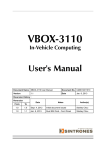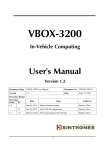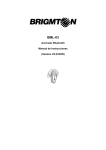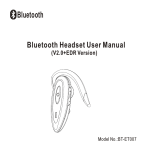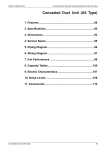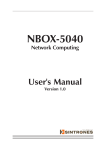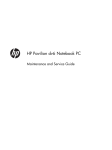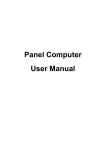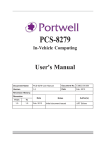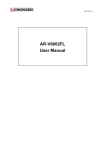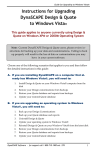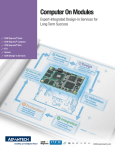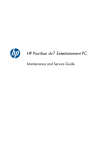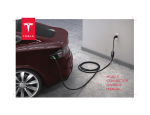Download SBOX-2150 - Sintrones
Transcript
SBOX-2150 Fanless Box Computing User's Manual Version 1.0 Document Name SBOX-2150 User Manual Document No. UM2012215010 Version Date 1.0 Aug. 27, 2012 Reversion History : Reversion From To 1.0 1.0 Date Aug. 27, 2012 Notes Initial document issued Author(s) Stanley Chou SINTRONES® Technology Corp. User Manual Copyright ©2009 by SINTRONES® Technology Corp. All Rights Reserved. No part of this publication may be reproduced, transcribed, stored in a retrieval system, translated into any language, or transmitted in any form or by any means such as electronic, mechanical, magnetic, optical, chemical, photocopy, manual, or otherwise, without prior written permission from SINTRONES® Technology Corp. Other brands and product names used herein are for identification purposes only and may be trademarks of their respective owners. Disclaimer SINTRONES® Technology Corp. shall not be liable for any incidental or consequential damages resulting from the performance or use of this product. SINTRONES® Technology Corp. makes no representation or warranty regarding the content of this manual. Information in this manual had been carefully checked for accuracy;however, no guarantee is given as to the correctness of the contents. For continuing product improvement, SINTRONES® Technology Corp. reserves the right to revise the manual or make changes to the specifications of this product at any time without notice and obligation to any person or entity regarding such change. The information contained in this manual is provided for general use by customers. This device complies to Part 15 of the FCC Rules. Operation is subject to the following two conditions: 1.This device may not cause harmful interference. 2.This device must withstand any background interference including those that may cause undesired operation. Safety Information Read the following precautions before setting up a SINTRONES Product. Electrical safety • To prevent electrical shock hazard, disconnect the power cable from the electrical outlet before relocating the system. • When adding or removing devices to or from the system, ensure that the power cables for the devices are unplugged before the signal cables are connected. If possible, disconnect all power cables from the existing system before you add a device. • Before connecting or removing signal cables from the motherboard, ensure that all power cables are unplugged. • Seek professional assistance before using an adapter or extension cord. These devices could interrupt the grounding circuit. • Make sure that your power supply is set to the correct voltage in your area. If you are not sure about the voltage of the electrical outlet you are using, contact your local power company. • If the power supply is broken, do not try to fix it by yourself. Contact a qualified service technician or your retailer. Operation safety • Before installing the motherboard and adding devices on it, carefully read all the manuals that came with the package. • Before using the product, make sure all cables are correctly connected and the power cables are not damaged. If you detect any damage, contact your dealer immediately. • To avoid short circuits, keep paper clips, screws, and staples away from connectors, slots, sockets and circuitry. • Avoid dust, humidity, and temperature extremes. Do not place the product in any area where it may become wet. • Place the product on a stable surface. • If you encounter technical problems with the product, contact a qualified service technician or your retailer. CAUTION Incorrectly replacing the battery may damage this computer. Replace only with the same or its equivalent as recommended by SINTRONES® Technology Corp. Dispose used battery according to the manufacturer's instructions. TABLE OF CONTENTS 1 Function Introduction 1.1 Model Specifications.........................................................................................6 1.2 SBOX-2150 Illustration <Mainboard, System>.................................................7 1.3 Architecture.......................................................................................................9 1.4 Principal Component Specification <CPU, South Bridge>..............................10 1.5 Memory Module Installation............................................................................ 11 1.6 Internal Connector Specification.....................................................................12 ■ VGA Connector............................................................................................12 ■ USB Connector............................................................................................13 ■ GPIO Connector..........................................................................................15 ■ UART and GPIO Connector.........................................................................16 ■ LED Connector............................................................................................17 ■ COM Connector...........................................................................................18 ■ Audio Connector..........................................................................................22 ■ SATA Connector...........................................................................................23 ■ Mini PCI-E Connector..................................................................................25 ■ Power Input Connector................................................................................27 ■ SATA Power Connector................................................................................28 1.7 External Connector Specification....................................................................30 ■ USB Connector............................................................................................30 ■ LAN Connector............................................................................................31 ■ DVI-I Connector...........................................................................................33 ■ COM Connector...........................................................................................34 2 System Installation 2.1 System Introduction........................................................................................35 2.2 Opening Chassis.............................................................................................36 2.3 Installing Memory............................................................................................37 2.4 Installing HDD/SSD.........................................................................................38 2.5 Installing MINI PCI Express Expansion Card..................................................39 2.6 Installing MINI PCI Express Expansion Card..................................................40 English TABLE OF CONTENTS 3 BIOS 3.1 Entering The BIOS..........................................................................................41 3.2 Main.................................................................................................................43 3.3 Advanced........................................................................................................44 3.4 Boot.................................................................................................................50 3.5 Security...........................................................................................................51 3.6 Chipset............................................................................................................52 3.7 Exit..................................................................................................................54 4 Packing List 4.1 Packing List.....................................................................................................55 5 1 Function Introduction English 1.1 Model Specifications CPU • Intel Cedarview Atom D2550 Dual Core 1.86GHz Chipset • Intel NM10 Memory • 1 x DDRIII-1066 SO-DIMM Up to 4GB Display • Intel GMA3650 ATA • 1 x Serial ATA port with 150MB/s HDD transfer rate LAN Chipset • 2 x Realtek 8111E Gigabit Ethernet Watchdog • 1 ~ 255 level reset Serial Port • Support 3 x RS-232 ports and 1 x RS232/422/485 USB Port • 4 x USB 2.0 ports LAN • 2 x RJ45 ports for GbE Video Port • 1 x DVI-I female connector for DVI-D and VGA Output GPIO Port • Support 4 in and 4 out GPIO ports (share with 1 x RS232) Audio • Line-out / Mic-in (Optional) Expansion Bus • 2 x Mini-card slot Storage • 1 x 2.5" drive bay for SATA Type Hard Disk Drive / SSD • 1 x SATA DOM 6 English Operating Temp. • -20 ~ -60°C, ambient w/ air Storage Temp. • -40 ~ 85°C Relative Humidity • 10 ~ 95% @ 40°C (non-condensing) Power Input • DC 12V Input Construction • Aluminum alloy Mounting • Supports both of wall-mount/VESA-mount Weight • 1200g (barebone) Dimensions • 182 x 167.6 x 40mm 1.2 SBOX-2150 Illustration Mainboard 7 English System 8 English 1.3Architecture 9 English 1.4 Principal Component Specification CPU South Bridge 10 English 1.5 Memory Module Installation The SBOX-2150 provide one 204pins SODIMM slot for DDR3 1066MHz SDRAM memory modules and supports memory sizes up to 4GB. These DIMM slots are inteded for memory modules. DDR3 SO-DIMM Slot 204-pin, 1.5V Installing Memory Module 1. Locate the DIMM1 SO-DIMM slot. Align the notch on the DIMM with the key on the slot and insert the DIMM into the slot at 45-degree angle. 2. Push the DIMM gently forwards until the slot levers click and lock the DIMM in place. Follow the same procedures to install the second DIMM if necessary. 3. To uninstall the DIMM, flip the slot levers outwards and the DIMM will be released instantly. Important You can barely see the golden finger if the DIMM is properly inserted in the DIMM slot. 11 English 1.6 Internal connector specification 12 13 English English 14 15 English English 16 17 English English 18 19 English English 20 21 English English 22 23 English English 24 25 English English 26 27 English English 28 29 English English 1.7 External connector specification 30 31 English English 32 33 English English 34 English 2 System Installation 2.1 System Introduction USB2.0 Port COM2 Port COM3 Port COM4 Port Line Out Power Button Power LED COM1 Port External Antenna DVI LAN Port USB2.0 Port DC 12V Input 35 English 2.2 Opening Chassis Step 1. Unscrew the four screws of the Mounting Bracket as shown in the picture. Step 2. Unscrew the four screws of the Back Cover and the four screws of Rear/Front Panel as shown in the picture. Step 3. Open the Back Cover as shown in the picture. 36 English 2.3 Installing Memory Step 1. Put Memory on this place as shown in the picture. Step 2. Hold the Memory with its notch aligned with the Memory socket of the board and insert it at a 30-degree angle into the socket as shown in the picture. Step 3. Fully insert the module into the socket until a “click” is heard as shown in the picture. Step 4. Press down on the Memory so that the tabs of the socket lock on both sides of the module as shown in the picture. 37 English 2.4 Installing HDD / SSD Step 1. Put the HDD/SSD on the Back Cover as shown in the picture. Step 2. Turn over the Back Cover and screw the four screws of the Back Cover as shown in the picture. Step 3. Connect the HDD/SSD power cable and SATA cable to HDD /SSD as shown in the picture. 38 English 2.5 Installing MINI PCI Express Expansion Card Step 1. Put MINI PCIe Expansion Card on this place as shown in the picture. Step 2. Hold the Module with its notch aligned with the socket of the board and insert it at a 30 degree angle into the socket as shown in the picture. Step 3. Screw two screws to the holder as shown in the picture. Step 4. Done as shown in the picture. 39 English 2.6 Installing MINI PCI Express Expansion Card Step 1. Put MINI PCIe Expansion Card on this place as shown in the picture. Step 2. Hold the Module with its notch aligned with the socket of the board and insert it at a 30 degree angle into the socket as shown in the picture. Step 3. Screw one screw to the holder as shown in the picture. Step 4. Done as shown in the picture. 40 English 3 BIOS 3.1 Entering The BIOS Power on the computer and the system will start POST (Power On Self Test) process. When the message below appears on the screen, press (DEL) key to enter Setup. Press DEL to enter SETUP If the message disappears before you respond and you still wish to enter Setup, restart the system by turning it OFF and On or pressing the RESET button. You may also restart the system by simultaneously pressing <Ctrl>, <Alt>, and <Delete> keys. Important • The items under each BIOS category described in this chapter are under continuous update for better system performance. Therefore, the description may be slightly different from the latest BIOS and should be held for reference only. • Upon boot-up, the 1st line appearing after the memory count is the BIOS version. It is usually in the format. SBOX-2150 Mainboard V1.0 073109 where : 1st digit refers to BIOS maker as A = AMI, W = AWARD, and P = PHOENIX 2nd - 5th digit refers to the model number. 6th digit refers to the chipset as I = Intel, N = NVIDIA, A = AMD and V = VIA. 7th - 8th digit refers to the customer as MS = all standard customers. V1.0 refers to the BIOS was released. 073109 refers to the date this BIOS was released. 41 English Control Keys Power on the computer and the system will start POST (Power On Self Test) process. When the message below appears on the screen, press (DEL) key to enter Setup. <↑> <↓> <←> <→> <Enter> <Esc> <+/PU> <-/PD> <F1> <F3> <F4> Move to the previous item Move to the next item Move to the item in the left hand Move to the item in the right hand Select the item Jumps to the Exit menu or returns to the main menu from a submenu Increase the numeric value or make changes Decrease the numeric value or make changes General Help Load Optimized Defaults Save all the CMOS changes and exit Getting Help After entering the Setup menu, the first menu you will see is the Main Menu. Main Menu The main menu lists the setup functions you can make changes to. You can use the arrow keys (↑↓) to select the item. The on-line description of the highlighted setup function is displayed at the bottom of the screen. Sub-Menu If you find a right pointer symbol (as shown in the right view) appears to the left of certain fields that means a sub-menu can be launched from this field. A sub-menu contains additional options for a field parameter. You can use arrow keys ( ↑↓ ) to highlight the field and press <Enter> to call up the sub-menu. Then you can use the control keys to enter values and move from field to field within a sub-menu. If you want to return to the main menu, just press the <Esc >. General Help <F1> The BIOS setup program provides a General Help screen. You can call up this screen from any menu by simply pressing <F1>. The Help screen lists the appropriate keys to use and the possible selections for the highlighted item. Press <Esc> to exit the Help screen. 42 English 3.2Main System Time This setting allows you to set the system time. The time format is <Hour> <Minute> <Second>. System Date This setting allows you to set the system Date. The time format is <Day> <Month> <Date> <Year>. 43 English 3.3Advanced CPU Configuration 44 English »» Max CPUID Value Limit The Max CPUID Value Limit BIOS feature allows you to circumvent problems with older operating systems that do not support the Intel Pentium 4 processor with Hyper-Threading Technology. When enabled, the processor will limit the maximum CPUID input value to 03h when queried, even if the processor supports a higher CPUID input value. When disabled, the processor will return the actual maximum CPUID input value of the processor when queried. »» Execute Disable Bit Capability Intel’s Execute Disable Bit functionality can prevent certain classes of malicious “buffer overflow” attacks when combined with a supporting operating system. This functionality allows the processor to classify areas in memory by where application code can execute and where it cannot. When a malicious worm attempts to insert code in the buffer, the processor disables code execution, preventing damage or worm propagation. »» Hyper Threading Technology The processor uses Hyper Threading technology to increase transaction rates and reduces end-user response times. The technology treats the two cores inside the processor as two logical processors that can execute instructions simultaneously. In this way, the system performance is highly improved. If you disable the function, the processor will use only one core to execute the instructions. Please disable this item if your operating system doesn’t support HT Function, or unreliability and instability may occur. »» Intel(R) SpeedStep(tm) Tech EIST (Enhanced Intel SpeedStep Technology) allows the system to dynamically adjust processor voltage and core frequency, which can result in decreased average power consumption and decreased average heat production.. 45 English PCI/ PCIE Device Configuration 46 English Super IO Configuration »» Serial Port 0/1/2/3/4/5 Enable or Disable Select an Enable or Disable for the specified serial ports. »» Serial Port 0 Mode The settings specify the RS-232/RS-422/RS-485 mode of the serial prot 0. 47 English Hardware Health Configuration These items display the current status of all monitored hardware devices/components such as voltages, temperatures and all fans' speeds. 48 English GPIO Configuration »» GPO 0/ 1/ 2/ 3/ Data These settings configure special GPIO data. 49 English 3.4Boot »» 1st/2nd/3rd Boot Device The items allow you to set the sequence of boot devices where BIOS attempts to load the disk operating system. »» Try Other Boot Devices Setting the option to [Enabled] allows the system to try to boot from other device if the system fail to boot from the 1st/2nd/3rd boot device. »» Hard Disk Drives, CD/DVD Drives, USB Drives These settings allow you to set the boot sequence of the specified devices. 50 English 3.5Security »» Administrator Password Administrator Password controls access to the BIOS Setup utility. These settings allow you to set or change the administrator password. »» User Password User Password controls access to the system at boot. These settings allow you to set or change the user password. »» Boot Sector Virus Protection This function protects the BIOS from accidental corruption by unauthorized users or computer viruses. When enabled, the BIOS data cannot be changed when attempting to update the BIOS with a Flash utility. To successfully update the BIOS, you will need to disable this Flash Protection function. 51 English 3.6Chipset 52 English »» Select Graphic Output Mode 53 English 3.7Exit »» Save Changes and Exit Save changes to CMOS and exit the Setup Utility. »» Discard Changes and EXit Abandon all changes and exit the Setup Utility. »» Discard Changes Abandon all changes and continue with the Setup Utility. »» Load Optimal Defaults Use this menu to load the default values set by the mainboard manufacturer specifically for optimal performance of the mainboard. »» Load Failsafe Defaults Use this menu to load the default values set by the BIOS vendor for stable system performance. 54 English 4 Packing List 4.1 Packing List Part Number Module Name 762120011000 SBOX-2150 370821201000 SBOX-2150 Mount Bracket 548201206001 Power Adapter 12V/5A 60W Jack Option 514001105200 Memory 1GB SO-DIMM DDR3 1333 514002105200 Memory 2GB SO-DIMM DDR3 1333 514004105200 Memory 4GB SO-DIMM DDR3 1333 521340012200 HDD WD 160GB SATA HDD/5400/8MB/12ms, 9.5mm 521370012200 HDD WD 320GB SATA HDD/5400/8MB/12ms, 9.5mm 522130012030 2.5" SSD 8GB SSD (SLC Type) 523310010900 2.5" SSD 32GB D2ST2-32GJ30AC1QN (MLC Type) 523400002000 2.5” SSD 40GB SSD (MLC Type) X25V 523410002000 2.5” SSD 80GB SSD (MLC Type) 523340002000 2.5” SSD 160GB SSD (MLC Type) 534002150400 SATA DOM 2GB SATA DOM(SLC Type) 534004150400 SATA DOM 4GB SATA DOM(SLC Type) 534008150400 SATA DOM 8GB SATA DOM(SLC Type) 573000011093 3G / GPS HSPA/UMTS –800/850/900/1900/2100MHz Quad-band EDGE/GPRS/GSM –850/900/1800/1900MHz Single-band CDMA –1900MHz GPS is Standalone, gpsOne XTRA assistance for enhanced standalone GPS performance, MS-based assisted (support varies based on network carrier) 342221832010 Power Cord (EU Type) 342221832000 Power Cord (US Type) 570802090040 WiFi /BT Ralink(RT3090BC4) 1X1 802.11n, Wireless Lan and CSR Bluecore4 Bluetooth2.1+EDR (Microsoft in-box driver, profiles;Motorola profiles) / software upgradable to BT3.0+HS(Motorola) Combo Mini card 570802010062 WiFi QCOM Ralink 802.11b/g/N, 2T2R Mini PCIe 972009720000 Microsoft Windows Embedded Standard 2009 (Windows XP Embedded) 970022730000 Microsoft Windows® 7 Professional for Embedded Systems 55