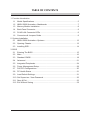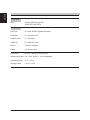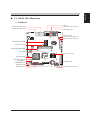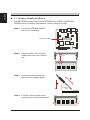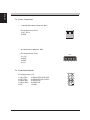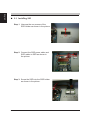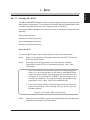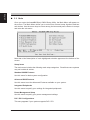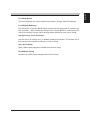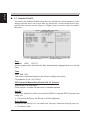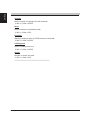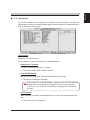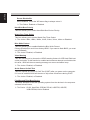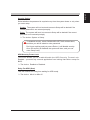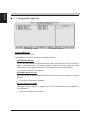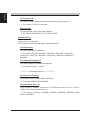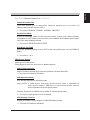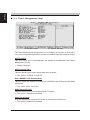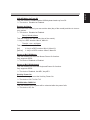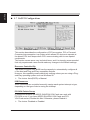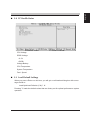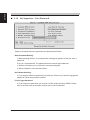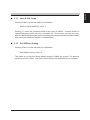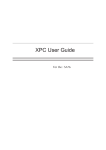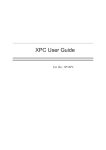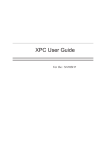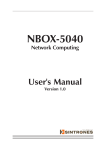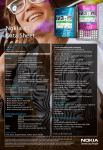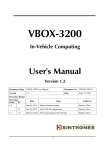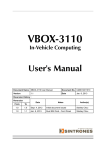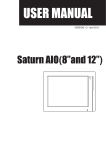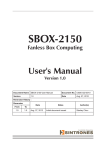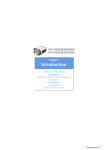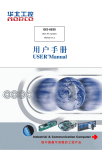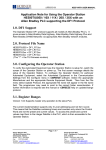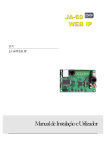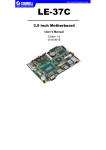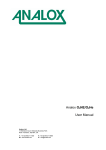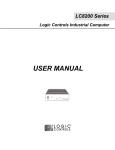Download User Manual SINTRONES NBOX-5020
Transcript
NBOX-5020 Network Computing User's Manual Version 1.0 SINTRONES® Technology Corp. User Manual Copyright ©2009 by SINTRONES® Technology Corp. All Rights Reserved. No part of this publication may be reproduced, transcribed, stored in a retrieval system, translated into any language, or transmitted in any form or by any means such as electronic, mechanical, magnetic, optical, chemical, photocopy, manual, or otherwise, without prior written permission from SINTRONES® Technology Corp. Other brands and product names used herein are for identification purposes only and may be trademarks of their respective owners. Disclaimer SINTRONES® Technology Corp. shall not be liable for any incidental or consequential damages resulting from the performance or use of this product. SINTRONES® Technology Corp. makes no representation or warranty regarding the content of this manual. Information in this manual had been carefully checked for accuracy;however, no guarantee is given as to the correctness of the contents. For continuing product improvement, SINTRONES® Technology Corp. reserves the right to revise the manual or make changes to the specifications of this product at any time without notice and obligation to any person or entity regarding such change. The information contained in this manual is provided for general use by customers. This device complies to Part 15 of the FCC Rules. Operation is subject to the following two conditions: 1.This device may not cause harmful interference. 2.This device must withstand any background interference including those that may cause undesired operation. Safety Information Read the following precautions before setting up a SINTRONES Product. Electrical safety • To prevent electrical shock hazard, disconnect the power cable from the electrical outlet before relocating the system. • When adding or removing devices to or from the system, ensure that the power cables for the devices are unplugged before the signal cables are connected. If possible, disconnect all power cables from the existing system before you add a device. • Before connecting or removing signal cables from the motherboard, ensure that all power cables are unplugged. • Seek professional assistance before using an adapter or extension cord. These devices could interrupt the grounding circuit. • Make sure that your power supply is set to the correct voltage in your area. If you are not sure about the voltage of the electrical outlet you are using, contact your local power company. • If the power supply is broken, do not try to fix it by yourself. Contact a qualified service technician or your retailer. Operation safety • Before installing the motherboard and adding devices on it, carefully read all the manuals that came with the package. • Before using the product, make sure all cables are correctly connected and the power cables are not damaged. If you detect any damage, contact your dealer immediately. • To avoid short circuits, keep paper clips, screws, and staples away from connectors, slots, sockets and circuitry. • Avoid dust, humidity, and temperature extremes. Do not place the product in any area where it may become wet. • Place the product on a stable surface. • If you encounter technical problems with the product, contact a qualified service technician or your retailer. CAUTION Incorrectly replacing the battery may damage this computer. Replace only with the same or its equivalent as recommended by SINTRONES® Technology Corp. Dispose used battery according to the manufacturer's instructions. TABLE OF CONTENTS 1 Function Introduction 1.1 Model Specifications.......................................................................................5 1.2 NBOX-5020 Illustration <Mainboard>.............................................................7 1.3 Memory Module Installation............................................................................8 1.4 Back Panel Connector....................................................................................9 1.5 RJ-45 LAN Connector LEDs...........................................................................9 1.6 Connectors & Jumpers Guide.........................................................................9 2 System Installation 2.1 NBOX-5020 Illustration <System>................................................................12 2.2 Opening Chassis...........................................................................................13 2.3 Installing SSD................................................................................................14 3 BIOS 3.1 Entering The BIOS........................................................................................15 3.2 Main...............................................................................................................16 3.3 Standard CMOS............................................................................................18 3.4 Advanced .....................................................................................................21 3.5 Integrated Peripherals...................................................................................24 3.6 Power Management Setup............................................................................28 3.7 PnP/PCI Configurations................................................................................30 3.8 PC Health Status . ........................................................................................31 3.9 Load Default Settings....................................................................................31 3.10 Set Supervisor / User Password...................................................................32 3.11 Save & Exit....................................................................................................33 3.12 Exit Without Saving ......................................................................................33 English 1 Function Introduction 1.1 Model Specifications CPU • Intel Atom 1.6GHz Ultra Low Power CPU onboard Cache • 512KB L2 Cache Memory • 1 x DDR2 SO-DIMM Socket, 2GB per DIMM (Max 2GB) • DDR2 533MHz supported Chipsets • Intel 945GSE + ICH7M Watchdog • 1 ~ 255 Level Serial Port • 2 x Console Port USB Port • 4 x USB 2.0 compliant (2 x Rear I/O with LAN) LAN • 2 x Intel 82574L Gigabit LAN • IEEE 802.3u 100Base-T specification compliant • 10MB/s, 100MB/s, 1GB/s • Support Wake-On-LAN function Expansion • 1 x Mini-Card for Wireless 802.11b/g/n Module (Optional) Graphics Chipset • Intel GMA 950 256bit 3D engine with a powerful 166MHz core and DirectX 9 3D hardware accelerationt Graphics VRAM • Dynamic Video Memory Technology(DVMT)3.0 • supports up to 224MB of Video memory Storage Interface • 2 x On-board SATA connector • 1 x 8GB SSD (Optional) 5 English Front View LED • Power LED (Green LED) • HDD LED (Red LED) Rear View LAN Port • 2 x Intel 82574L Gigabit LAN ports COM Port • 2 x Console ports Graphics Port • 1 x VGA port USB Port • 4 x USB 2.0 ports Button • Power-On Button Power • AC Power Input Dimension • 474(L) x 250(W) x 44.5(H) mm Relative Humidity • 10 ~ 95% @ 50°C , non-condensing Operating Temp. • 0 °C ~ 50°C Storage Temp. 6 • -10°C ~ 60°C English 1.2 NBOX-5020 Illustration Mainboard VGA Port Intel GbE LAN & USB 2.0 (x2) Intel GbE LAN & USB 2.0 (x2) COM Function Select Jumper- JP2 COM1, COM2 Ports ITE 8783F Chipset COM Function Select Jumper- JP3 COM Function Select Jumper- JP4 Mini-PCIe Connector- PCIE1 FAN Connector- FAN1 200pins DDR2 SODIMM- DIMM1 Intel 945GSE Intel Atom N270 CPU Intel ICH7M Chipset Clear CMOS Jumper- JP1 BIOS ROM- U5 Front Panel Header- J3 USB Header- USB2 USB Headers- USB1 Serial ATA- SATA1,2 5V/12V Power Connector- DC2 7 English 1.3 Memory Module Installation The NBOX5020 provide one 200pins SODIMM slot for DDR2 533/667MHz SDRAM memory modules and supports memory sizes up to 2GB. Step 1. Locate the SODIMM (DIMM1) slot on the mainboard. SODIMM slot- DIMM1 Step 2. Align the notch of the memory module with that of the memory slot. notch Step 3. Gently insert the module into the slot at a 45-degree angle. 1 2 45-degree angle Step 4. Push the memory down until it snaps into the locking mechanism. 8 English 1.4 Back Panel Connector B1 B3 B4 B1.COM2 Port B2.COM1 Port B3.VGA Port B4.Intel 82574L GbE LAN ports B8.USB 2.0 Ports B2 B5 1.5 RJ-45 LAN Connector LEDs Left Right Side LED Left Green/Orange Color Off Green Orange Off Right Orange On Blinking State 10Mbps data rate. 100Mbps data rate. 1000Mbps data rate. LAN link is not established. LAN link is established. LAN activity is occurring. 1.6 Connectors & Jumpers Guide Clear CMOS Jumper Pin1-2 (Default) JP1 Pin2-3 (Clear CMOS) JP1 9 English Power Connectors • +12V DC-IN Power Connector- DC1 2 1 Pin Assignments (DC1): 1=DC 12V in 2=GND DC1 • 5V/12V Power Connector- DC2 Pin Assignments (DC2): 1=+12V 2=GND 3=GND 4=+5V 4 3 2 1 Front Panel Header Pin Assignments (J3): 1=HD_LED+ 3=HD_LED- 5=Reset SW- 7=Reset SW+ 9=NC 10 DC2 2=PWR LED+/SLP LED4=PWR LED-/SLP LED+ 6=PWR SW+ 8=PWR SW10=KEY 10 9 8 7 6 5 4 3 2 1 J3 English USB Headers Pin Assignments (USB1): 1=5V2=GND 3=USB A- 4=GND 5=USB A+ 6=USB B+ 7=GND 8=USB B9=GND10=5V Pin Assignments (USB2): 9 7 5 3 1 10 8 6 4 2 1=GND 2=GND 3=USB+ 4=USB5=5V 1 2 3 4 5 Back Panel COM1 Connector Pin Assignments (COM1): 1=DCD1# / 422TX- / 485- 2=SIN1 / 422TX+ / 485+ 3=SOUT1 / 422RX- 4=DTR1# / 422RX+ 5=GND6=DSR1# 7=RTS1#8=CTS1# 9=RI1# /+5V /+12V COM1 & COM2 Pin9 Function select Jumper (JP2) • COM1 Pin9 Function Jumper (JP2) Pin COM1 Pin9 function JP2 (1-2) RI# (Default) JP2 (5-7) +5V JP2 (7-9) +12V Pin1-2 RI# (Default) 1 2 3 4 5 6 7 8 9 Pin5-7 +5V Pin7-9 +12V Pin6-8 +5V Pin8-10 +12V • COM2 Pin9 Function Jumper (JP2) Pin COM2 Pin9 function JP2 (3-4) RI# (Default) JP2 (6-8) +5V JP2 (8-10) +12V Pin3-4 RI# (Default) 11 2 System Installation English 2.1 System Introduction VGA Port Console2 Port Console1 Port LAN Port WLAN Port Power Button AC 100-240V Power Input HDD / SSD LED Power LED 12 English 2.2 Opening Chassis Step 1. Unscrew the three screws of the chassis as shown in the picture. 13 English 2.3 Installing SSD Step 1. Unscrew the one screws of the SSD Holder as shown in the picture. Step 2. Connect the SSD power cable and SATA cable to SSD as shown in the picture. Step 3. Screw the SSD into the SSD holder as shown in the picture. 14 English 3 BIOS 3.1 Entering The BIOS The NBOX-5020 BIOS ROM has a built-in Setup program that allows users to modify basic system configuration. This information is stored in battery-backed RAM so that it retains Setup information even if the system power is turned off. The system BIOS manages and executes variety of hardware related functions including: System date and time Hardware execution sequence Power management functions Allocation of system resources Enter the BIOS To enter the BIOS (Basic Input / Output System) utility, follow these steps: Step1. Power on the computer. The system will perform its POST (Power-On Self Test) routine checks. Step2. Press the <Del> key immediately, or at the following message: Press DEL to enter SETUP, or simultaneously press <Ctrl>,<Alt>, <Esc> keys 1. If you miss wordings mentioned in step2 (the message disappears before you can respond) and you still wish to enter BIOS Setup, restart the system and try again by turning the computer OFF and ON again or by pressing the <RESET> switch located at the computer’s front-panel. You may also reboot by simultaneously pressing the <Ctrl>,<Alt>, <Del> keys simultaneously. 2. If you do not press the keys in time and system does not boot, the screen will prompt an error message, and you will be given the following options: Step3. "Press F1 to Continue, DEL to Enter Setup” When you enter the BIOS program, the CMOS Setup Utility will display the Main Menu, as shown in the next section. 15 English 3.2Main Once you enter the AwardBIOS(tm) CMOS Setup Utility, the Main Menu will appear on the screen. The Main Menu allows you to select from several setup functions and two exit choices. Use the arrow keys to select among the items and press <Enter> to accept and enter the sub-menu. Note that a brief description of each highlighted selection appears at the bottom of the screen. Setup Items The main menu includes the following main setup categories. Recall that some systems may not include all entries. Standard CMOS Features Use this menu for basic system configuration. Advanced BIOS Features Use this menu to set the Advanced Features available on your system. Integrated Peripherals Use this menu to specify your settings for integrated peripherals. Power Management Setup Use this menu to specify your power management settings. PnP / PCI Configurations This entry appears if your system supports PnP / PCI. 16 English PC Health Status This entry displays the current system temperature, Voltage, and FAN settings. Load Default Settomgs Use this menu to load the BIOS default values that are factory-set for optimal system operation. While Award has designed the custom BIOS to maximize performance, the factory has the right to change these defaults to meet users' needs. Set Supervisor / User Password Use this menu to change, set, or disable password protection. This allows you to limit access to the system and Setup, or only to Setup. Save & Exit Setup Save CMOS value changes in CMOS and exit from setup. Exit Without Saving Abandon all CMOS value changes and exit from setup. 17 English 3.3 Standard CMOS The items in the Standard CMOS Setup Menu are divided into several categories. Each category includes none, one or more than one setup items. Use the arrow keys to highlight the item and then use the <PgUp> or <PgDn> keys to select the value you want in each item. Date <Month> <DD> <YYYY> Set the system date. Note that the 'Day' automatically changes when you set the date. Time <HH : MM : SS> The time is converted based on the 24-hour military-time clock. For example, 5 p.m. is 17:00:00. IDE Channel 0 Master/Slave/Serial ATA 1/2 Channel Options are in its sub-menu. Press <Enter> to enter the sub-menu of detailed options. Halt On Select the situation in which you want the BIOS to stop the POST process and notify you. The choice:All Errors, No Errors or All, But Keyboard. Base Memory Displays the amount of conventional memory detected during boot up. The choice: N/A. 18 English Extended Memory Displays the amount of extended memory detected during boot up. The choice: N/A. Total Memory Displays the total memory available in the system. The choice: N/A. ****************************************************** IDE SATA Adapters The IDE adapters control the hard disk drive. Use a separate sub-menu to configure each hard disk drive. IDE SATA HDD Auto-Detection Press <Enter> to auto-detect HDD on this channel. If detection is successful, it fills the remaining fields on this menu. Press Enter IDE Channel 0 Master Slave Serial ATA 1/2 Channel Selecting 'manual' lets you set the remaining fields on this screen and select the type of fixed disk. "User Type" will let you select the number of cylinders, heads, etc., Note: PRECOMP=65535 means NONE ! The choice: None, Auto, or Manual. Access Mode Choose the access mode for this hard disk. The choice: CHS, LBA, Large, or Auto. Capacity Disk drive capacity (Approximated). Note that this size is usually slightly greater than the size of a formatted disk given by a disk checking program. Auto-Display your disk drive size. The following options are selectable only if the 'IDE' item is set to 'Manual', and Access mode set to CHS. 19 English Cylinder Set the number of cylinders for this hard disk. Min = 0, Max = 65535 Head Set the number of read/write heads. Min = 0, Max = 255 Precomp Warning: Setting a value of 65535 means no hard disk. Min = 0, Max = 65535 Landing zone Set the Landing zone size. Min = 0, Max = 65535 Sector Number of sector per track. Min = 0, Max = 255 ****************************************************** 20 English 3.4Advanced This section allows you to configure your system for basic operation. You have the opportunity to select the system's default speed, boot-up sequence, keyboard operation, shadowing, and security. CPU Feature Options are in its sub-menu. Press <Enter> to enter the sub-menu of detailed options. Delay Prior to Thermal This item is select Delay Prior to Thermal. The Choice: 4Min, 8Min, 16Min or 32 Min. Limit CPUID MaxVal Set Limit CPUID MaxVal to 3,Should Be "Disabled" for WinXp. The Choice: Disabled or Enabled. Some older O.S.'s (Win98,WinMe..) cannot handle a CPUID MaxVal greater than 3. Please choose "Enabled" if you use one of those O.S. If your O.S. is WinXP or Win2000, we suggest you "Disabled" the item. C1E Function When disabled, processor can't transitions to a lower core frequency and voltage. The Choice: Auto or Disabled. 21 English Excute Disable Bit When disabled, forces the XD feature flag to always return 0. The Choice: Enabled or Disabled. Hard Disk Boot Priority This item allows you to select Hard Disk Boot Device Priority. Watch Dog Timer Select This item allows you to set the Watch Dog Timer Select. The choice:2Min, 10Min, 30Min, 1Hour, 2Hour, 3Hour, 4Hour or Disabled. Bios Write Protect This item allows you to enable/disable the Bios Write Protect. Choose [Enabled] to avoid virus destroy BIOS. If you want to flash BIOS, you must set it [Disabled]. The choice: Enabled, or Disabled. Virus Warning This item allows you to choose the VIRUS warning feature for IDE Hard Disk boot sector protection. If this function is enabled and someone attempt to write data into this area , BIOS will show a warning message on screen and alarm beep The choice: Enabled, or Disabled. Quick Power On Self Test This item speeds up Power-On Self Test (POST) after you power on the computer. If it is set to enabled, BIOS will shorten or skip some check items during POST. The choice: Enabled, or Disabled. First/Second/Third Boot Device The BIOS attempts to load the operating system from the devices in the sequence selected in these items. The Choice: LS120, Hard Disk, CDROM, ZIP100, USB-FDD, USB-ZIP, USB-CDROM, LAN or Disabled. 22 English Security Option Select whether the password is required every time the system boots or only when you enter setup. System The system will not boot and access to Setup will be denied if the correct password is not entered promptly. Setup The system will boot, but access to Setup will be denied if the correct password is not entered promptly. The choice: System or Setup. To disabled security, select PASSWORD SETTING at Main Menu, and then you will be asked to enter password. Don't type anything and just press <Enter>; it will disable security. Once the security is disabled, the system will boot, and you can enter Setup freely. HDD Security Freeze Lock This item allows you to enable/disable the HDD Security Freeze Lock. Enabled - prevents any external application from locking Hard drive except for BIOS. The choice: Enabled or Disabled. Delay For HDD (Secs) This item selects the Delay time waiting for HDD ready. The choice: Min=0 or Min=15. 23 English 3.5 Integrated Peripherals OnChip IDE Device Option are in its sub-menu. Press<Enter>to enter the sub-menu of detailed options. IDE HDD Block Mode If your IDE hard disk drive supports block mode (most new drives do), select Enabled to automatic detect the optimal number of block read and writes per sector that the drive can support and improves the speed of access to IDE devices. he choice: Enabled, or Disabled. IDE DMA transfer access This item allows to enable/disable DMA(Direct Memory Access) support for all IDE devices. The choice: Enabled, or Disabled. On-Chip Primary PCI IDE Use these items to enable or disable the PCI IDE channels that are integrated on the mainboard. The choice: Enabled or Disabled. 24 English IDE Primary Master/Slave PIO Each IDE channel supports a master device and a slave device. These four items let you assign which kind of PIO ( Programmed Input / Output ) is used by IDE devices. Choose Auto to let the system auto detect which PIO mode is best or select a PIO mode from 0-4. The choice: Auto, Mode 0, Mode 1, Mode 2, Mode 3, or Mode 4. Onboard Device Option are in its sub-menu. Press<Enter>to enter the sub-menu of detailed options. Onboard Lan1/Lan2 Boot ROM Decide whether to invoke the boot ROM of the onboard LAN chip. The choice: Disabled or Enabled. High Definition Audio This item allows you to set the High Definition Audio. The choice: Enabled or Disabled. Onboard Lan1/Lan2 Function This item allows you to set the Onboard Lan Function. The choice: Disabled or Enabled. **************Onborad VGA Set*************** On-Chip Frame Buffer Size This item allows you to set the onboard VGA share memory size. The Choice: 1MB or 8MB. DVMT Mode This item allows you to set the DVMT Mode. The choice: DVMT, BOTH or FIXED. DVMT/FIXED Memory Size This item allows you to set the DVMT/FIXED Memory Size. The choice: 64MB, 128MB or 224MB. 25 English Init Display First This item is used to determine initial device when system power on. The choice: PCI Slot or Onboard. Boot Display This item allows you to set the Boot Display. The choice: D-SUB+DVI, DVI, D-SUB or LVDS. SuperIO Device Option are in its sub-menu. Press<Enter>to enter the sub-menu of detailed options. LCD Resolution This item selects LCD resolution. The choice: 640x480, 800x600, 1024x768, 1280x1024, 1400x1050, 1600x1200, 1366x768, 1680x1050, 1920x1200, 1280x800, 1024x600, or 800x480 LCD Backlight Brightness This item adjusts LCD backlight brightness. The choice: Level 1 ~ Level 4 **************Onborad Serial Port *************** Serial Port 1/6 Function These items select COM1/COM6 signal type. The choice: RS232,RS422,RS485. Onboard Serial Port 1~6 This option is used to assign the I/O address and interrupt request ( IRQ ) for the onboard serial port 1~6. The choice: Disabled, 3F8/IRQ4, 2F8/IRQ3, 3E8/IRQ5, 2E8/IRQ7, 2ED/ IRQ10, 2F0/IRQ11. 26 English **************Onborad Parallel Port *************** Onboard Parallel Port This item allows you to determine onboard parallel port controller I/O address and interrupt request ( IRQ ). The choice: Disabled, 378/IRQ7, 278/IRQ5, 3BC/IRQ7. Parallel Port Mode Select an operating mode for the onboard parallel (printer) port. Select Normal, Compatible, or SPP unless you are certain your hardware and software both support one of the other available modes. The choice: SPP,EPP,ECP,ECP+EPP. ECP Mode Use DMA When the onboard parallel is set to ECP mode, the parallel port can use DMA3 or DMA1. The choice: 1 or 3. USB Device Setting Option are in its sub-menu. Press<Enter>to enter the sub-menu of detailed options. USB 1.0/2.0 Controller Enable or Disable Universal Host Controller Interfacefor Universal Serial Bus. The choice: Enabled or Disabled. USB Operation Mode Auto decide USB device operation mode. High speed: If USB device was high speed device, then it operated on high speed mode.If USB device was full/low speed device, then it operated on full/low speed mode. Full/Low Speed: All of USB device operated on full/low speed mode. The choice: High speed or Full/Low Speed. USB Storage Function Enable or Disable Legacy support of USB USB Mass Storage. The choice: Enabled or Disabled. 27 English 3.6 Power Management Setup The Power Management Setup allows you to configure your system to most effectively save energy while operating in a manner consistent with your computer usage. ACPI Function This item allows you to enable/disable the Advanced Configuration and Power Management (ACPI). Always "Enabled". ACPI Suspend Type This item allows you to select sleep state when suspend. The choice: S1(POS) or S3(STR). Run VGABIOS if S3 Resume(Auto) This item allows the system to initialize the VGA BIOS from S3(Sus-pend to RAM) sleep state. The choice: Auto, Yes or No. Wake-Up by PCI card This item allows you to set the Wake-Up by PCI card. The choice: Disabled or Enabled. Power On by Ring This item determine the system will resume by activating of modem ring. The choice: Disabled or Enabled. 28 English USB KB Wake-Up From S3 This item allows to enable/disable USB Keyboard wake up from S3. The choice: Disabled or Enabled. Resume by Alarm When this item enabled, your can set the date (day of the month) and time to turn on your system. The choice: Disabled or Enabled. Date(of Month) Alarm This item selects the alarm Date (day of the month). Key in a DEC number: Min=0, Max=31. Time(hh : mm : ss) Alarm This item selects the alarm Time. [hh] Key in a DEC number: Min=0, Max=23. [mm/ss] Key in a DEC number: Min=0, Max=59. Power on By PS2 Mouse This item allows you to set the Mouse Power On function. Only supports S4/S5. The choice: Disabled or Enabled. Power on By PS2 Keyboard This item allows you to set the Keyboard Power On function. Only supports S4/S5. The choice: Disabled, Hot KEY, Any KEY. Hot Key Power On This item allows you to set the Hot Key Power On. The choice: Ctrl-F1~Ctrl-F12. PWRON After PWR-Fail This item defines if the system will be rebooted after the power fails. The choice: Off, On. 29 English 3.7 PnP/PCI Configurations This section describes the configuration of PCI bus system. PCI or Personal Computer Interconnection is a system which allows I/O devices to operate at the speed CPU itself keeps when CPU communicating with its own special components. This section covers some very technical items, and it is strongly recom-mended that only experienced users should make any changes to the default settings. Resource Controlled By The Award Plug-and-Play BIOS has the capacity to automatically configure all of the boot and Plug-and-Play compatible devices. However, this capability means absolutely nothing unless you are using a Plugand-Play operating system such as Windows 95. The choice: Auto(ESCD) or Manual. IRQ Resources When resources are controlled manually, assign each system interrupt a type, depending on the type of device using the interrupt. PCI/VGA Paletts Snoop It determines whether the MPEG ISA/VESA VGA Cards can work with PCI/VGA or not. If you have MPEG ISA/VESA VGA Cards and PCI/ VGA Card worked, Enable this field. Otherwise, please Disable it. 30 The choice: Disabled or Enabled. English 3.8 PC Health Status CPU Voltage DDR2 Voltage +3.3V +5VSB Voltage Battery CPU Temperature System Temperature Fan 1 Speed 3.9 Load Default Settings When you press <Enter> on this item, you will get a confirmation dialog box with a message similar to: Load Optimized Defaults (Y/N) ? N Pressing 'Y' loads the default values that are factory-set for optimal performance system operation. 31 English 3.10 Set Supervisor / User Password Steps to set supervisor/user password are described as follows: New Password Setting: 1. While pressing <Enter> to set a password, a dialog box appears to ask you enter a password. 2. Key in a new password. The password can not exceed eight characters. 3. System will request you to confirm the new password again. 4. When completed, new code takes effect. No Password Setting: 5. If you want to delete the password, just press the <Enter> key instead of typinga new password. Follow the procedure as ablve. If You Forget Password: 6. If you forget your password, you must turn off the system and clear CMOS. Please refer to the tech notes at the end of section two for more information. 32 English 3.11 Save & Exit Setup Pressing <Enter> on this item asks for confirmation: SAVE to CMOS and EXIT (Y/N)? Y Pressing "Y" stores the selections made in the menus of CMOS - a special section of memory that stays on after you turn your system off. The next time you boot your computer, the BIOS configures your system according to the Setup selections stored in CMOS. After saving the values the system is restarted again. 3.12 Exit Without Saving Pressing <Enter> on this item asks for confirmation: Quit Without Saving (Y/N)? N This allows you to exit from Setup without storing in CMOS any change. The previous selections remain in effect. This exits from the Setup utility and restarts your computer. 33