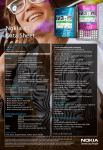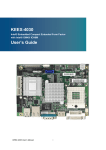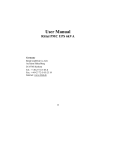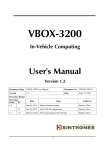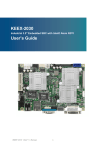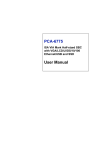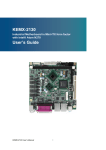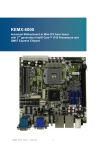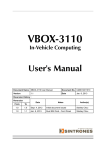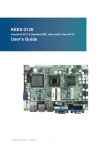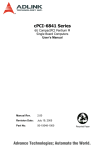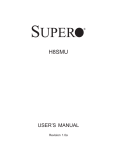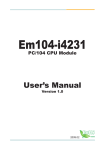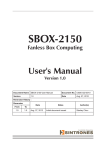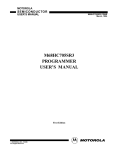Download Manual SINTRONES NBOX-5040
Transcript
NBOX-5040 Network Computing User's Manual Version 1.0 SINTRONES® Technology Corp. User Manual Copyright ©2009 by SINTRONES® Technology Corp. All Rights Reserved. No part of this publication may be reproduced, transcribed, stored in a retrieval system, translated into any language, or transmitted in any form or by any means such as electronic, mechanical, magnetic, optical, chemical, photocopy, manual, or otherwise, without prior written permission from SINTRONES® Technology Corp. Other brands and product names used herein are for identification purposes only and may be trademarks of their respective owners. Disclaimer SINTRONES® Technology Corp. shall not be liable for any incidental or consequential damages resulting from the performance or use of this product. SINTRONES® Technology Corp. makes no representation or warranty regarding the content of this manual. Information in this manual had been carefully checked for accuracy;however, no guarantee is given as to the correctness of the contents. For continuing product improvement, SINTRONES® Technology Corp. reserves the right to revise the manual or make changes to the specifications of this product at any time without notice and obligation to any person or entity regarding such change. The information contained in this manual is provided for general use by customers. This device complies to Part 15 of the FCC Rules. Operation is subject to the following two conditions: 1.This device may not cause harmful interference. 2.This device must withstand any background interference including those that may cause undesired operation. Safety Information Read the following precautions before setting up a SINTRONES Product. Electrical safety • To prevent electrical shock hazard, disconnect the power cable from the electrical outlet before relocating the system. • When adding or removing devices to or from the system, ensure that the power cables for the devices are unplugged before the signal cables are connected. If possible, disconnect all power cables from the existing system before you add a device. • Before connecting or removing signal cables from the motherboard, ensure that all power cables are unplugged. • Seek professional assistance before using an adapter or extension cord. These devices could interrupt the grounding circuit. • Make sure that your power supply is set to the correct voltage in your area. If you are not sure about the voltage of the electrical outlet you are using, contact your local power company. • If the power supply is broken, do not try to fix it by yourself. Contact a qualified service technician or your retailer. Operation safety • Before installing the motherboard and adding devices on it, carefully read all the manuals that came with the package. • Before using the product, make sure all cables are correctly connected and the power cables are not damaged. If you detect any damage, contact your dealer immediately. • To avoid short circuits, keep paper clips, screws, and staples away from connectors, slots, sockets and circuitry. • Avoid dust, humidity, and temperature extremes. Do not place the product in any area where it may become wet. • Place the product on a stable surface. • If you encounter technical problems with the product, contact a qualified service technician or your retailer. CAUTION Incorrectly replacing the battery may damage this computer. Replace only with the same or its equivalent as recommended by SINTRONES® Technology Corp. Dispose used battery according to the manufacturer's instructions. TABLE OF CONTENTS 1 Function Introduction 1.1 Model Specifications.......................................................................................6 1.2 NBOX-5040 Illustration <Mainboard>.............................................................8 1.3 Memory Module Installation............................................................................9 1.4 Connectors & Jumpers Guide Jumper List............................................................................................10 Connector List.......................................................................................10 Rear Panel Connector List.................................................................... 11 Jumper Setting...................................................................................... 11 Connector Pin Assignment....................................................................14 2 System Installation 2.1 System Introduction......................................................................................18 2.2 Opening Chassis...........................................................................................21 2.3 Memory Module Installation..........................................................................22 2.4 CompactFlash Card Installation....................................................................24 2.5 HDD Installation............................................................................................25 3 BIOS 3.1 Entering The BIOS........................................................................................26 3.2 Main...............................................................................................................27 3.3 Advanced......................................................................................................28 3.4 Boot...............................................................................................................31 3.5 Chipset..........................................................................................................32 3.6 Power............................................................................................................33 3.7 Security.........................................................................................................34 3.8 Exit ...............................................................................................................35 English 1 Function Introduction Overview The NBOX-5040 is a compact fanless box and low power consumption Network security platform which was customized design to be served as a security gateway, for instance, anti-virus, anti-spy, IDS/IPS, VPN and UTM applications. This embedded hardware platform is based on a 5.25” industrial SBC with Intel® Atom™ Processor N270 (512K Cache, 1.60 GHz, 533 MHz FSB), 945GSE/ICH7M chipset, and DDR2 533 SO-DIMM up to 2GB. Featured are a 2.5” SATA hard drive bay, CompactFlash Type II slot, Four GbE, One Mini-PCI Express socket, Two LED indicators, One Factory Default switch button. Check list Take out the NBOX-5040 from the carton box, check if the unit is properly secure in the plastic bag. Check the contents of the carton box: 1 x NBOX-5040 1 x Drivers / Manual CD 1 x Console cable 1 x Power Adapter 1 x Power Cord (optional) 1 x 2.5" HDD kit (optional) Feature Fanless design and low power consumption Compact size 4 x GbE 1 x Mini-PCI Express socket Cost effective Network platform solution Flexible Software Control Bypass Friendly LED indicators (Software status, Alarm) 1 x 2.5" SATA HDD, CF card 5 English 1.1 Model Specifications CPU • Intel Atom 1.6GHz Ultra Low Power CPU onboard Cache • 512KB L2 Cache Memory • 1 x DDR2 SO-DIMM Socket, 2GB per DIMM (Max 2GB) • DDR2 533MHz supported Chipsets • Intel 945GSE + ICH7M Watchdog • 1 ~ 255 Level Serial Port • 2 x Console Port USB Port • 4 x USB 2.0 compliant (2 x Rear I/O with LAN) LAN • 4 x Gigabit Ethernet (Intel 82574L), Optional Eth0 & 1 Bypass • IEEE 802.3u 100Base-T specification compliant • 10MB/s, 100MB/s, 1GB/s • Support Wake-On-LAN function Expansion • 1 x Mini-Card for Wireless 802.11b/g/n Module (Optional) Graphics Chipset • Intel GMA 950 256bit 3D engine with a powerful 166MHz core and DirectX 9 3D hardware accelerationt Graphics VRAM • Dynamic Video Memory Technology(DVMT)3.0 • supports up to 224MB of Video memory Storage Interface • 1 x 2.5" SATA HDD 6 • 1 x CF English Front View LED • Power LED • Bypass LED • Status LED • Alarm LED • Act/Link LED for LAN1~LAN4 • Speed LED for LED for LAN1~ LAN4 Rear View LAN Port • 4 x Intel 82574L Gigabit LAN ports COM Port • 1 x RJ45 Console USB Port • 2 x USB 2.0 ports Power • 12V DC Power Jack Input Button • Switch button for Factory Default Dimension • 219(W) x 40(H) x 151(D) mm Construction • Aluminum Operating Temp. • 0°C ~ 40°C, 5%-90%, non-condensing Storage Temp. • -20°C ~ 70°C, 5%-90%, non-condensing 7 English 1.2 NBOX-5040 Illustration Mainboard 8 English 1.3 Memory Module Installation The NBOX5020 provide one 200pins SODIMM slot for DDR2 533/667MHz SDRAM memory modules and supports memory sizes up to 2GB. Step 1. Locate the SODIMM (DIMM1) slot on the mainboard. SODIMM slot- DIMM1 Step 2. Align the notch of the memory module with that of the memory slot. notch Step 3. Gently insert the module into the slot at a 45-degree angle. 1 2 45-degree angle Step 4. Push the memory down until it snaps into the locking mechanism. 9 English 1.4 Connectors & Jumpers Guide Jumper List Location JP1 JP2 JP3 JP4 JP5 BIOS Result BIOS Result Connector List Location BAT1 CFD1 VGA1 CN1 CN2 CN3 CN4 CN5 CN6 CN12 MPCIE1 DIMM1 USB1 USB2 ATX1 FAN1 SATA1 SATA2 FP1 FP2 FP3 CN7 CN8 CN10 10 Function AT/ATX Mode Selection WDT Signal Selection Clear CMOS Selection LAN Bypass Signal Selection LAN Bypass function Selection Function CR2032 Battery Holder Compact Flash type I/II Connector VGA Box Header LAN4 ACT# / STATUS LED LAN3 ACT# / STATUS LED LAN1 ACT# / STATUS LED GPIO Status LED Bypass Function Status LED LAN2 ACT# / STATUS LED User Define Mini PCIE Connector DDR2 Memory SO-DIMM Socket USB Connector USB Port-2&3 Pin Header 4 pin 12V Power in Connector CPU FAN Connector Primary SATA Connector Secondary SATA Connector Power LED Pin Header Front Panel Pin Header External LED Board Pin Header Power Out Connector Power Out Connector LPC Debug Header English Rear Panel Connector List Location CN11 LAN1 LAN2 LAN3 LAN4 COM1 COM2 Function Extemal Adapter Power Input Connectior 10/100/1000 Ethernet RJ-45 Connector 10/100/1000 Ethernet RJ-45 Connector 10/100/1000 Ethernet RJ-45 Connector 10/100/1000 Ethernet RJ-45 Connector RS232 of RJ-45 Connector RS-232 Port-2 Box Header Jumper Setting • Power Mode Selection (JP1) Jumper Status Open AT Mode Short ATX Mode Pitch:2.0mm [YIMTEX 3291*02SAGR(6T)] • WDT Signal Selection (JP2) Setting Status 1-2 Short WDT TO BYPASS 2-3 Short WDT TO SYSTEM Pitch:2.0mm [YIMTEX 3291*02SAGR(6T)] • Clear CMOS Selection (JP3) Setting BIOS Result Status 1-2 Open Normal Operation 1-2 Short Clear CMOS Pitch:2.54mm [YIMTEX 3321*02SAGR] 11 English Jumper Status 1-2 Short WDT 2-3 Short SIO GPIO Pitch:2.0mm [YIMTEX 3291*02SAGR(6T)] • LAN Bypass Function Selection (JP5) Setting Status Open Bypass Disable Short Bypass Enable Pitch:2.0mm [YIMTEX 3291*02SAGR(6T)] • RS-232 Port-1 RJ45 Connector (COM1) 12 • LAN Bypass Signal Selection (JP4) Pin Signal 1 DCD 2 DSR, Data set ready 3 RXD, Receive date 4 RTS, Request to send 5 TXD, Transmit data 6 CTS, Clear to send 7 DTR, Data Terminal ready 8 RI • Giga-bit Enternet RJ-45 Connector (LAN1) Pin Signal 1 MDI[0]+ 2 MDI[0]- 3 MDI[1]+ 4 MDI[1]- 5 MDI[2]+ 6 MDI[2]- 7 MDI[3]+ 8 MDI[3]- English • Giga-bit Ethernet RJ-45 Connector (LAN2) Pin Signal 1 MDI[0]+ 2 MDI[0]- 3 MDI[1]+ 4 MDI[1]- 5 MDI[2]+ 6 MDI[2]- 7 MDI[3]+ 8 MDI[3]- • Giga-bit Enternet RJ-45 Connector (LAN3) Pin Signal 1 MDI[0]+ 2 MDI[0]- 3 MDI[1]+ 4 MDI[1]- 5 MDI[2]+ 6 MDI[2]- 7 MDI[3]+ 8 MDI[3]- • Giga-bit Enternet RJ-45 Connector (LAN4) • USB1 Pin Signal 1 MDI[0]+ 2 MDI[0]- 3 MDI[1]+ 4 MDI[1]- 5 MDI[2]+ 6 MDI[2]- 7 MDI[3]+ 8 MDI[3]- Pin Signal Name Pin Signal Name 1 +5VSB 5 +5VSB 2 USB1- 6 USB0- 3 USB1+ 7 USB0+ 4 GND 8 GND 13 English Connector Pin Assignment • VGA BOX HEADER (VGA1) 14 Pin Signal Pin Signal 1 VGA_R 2 VGA_G 3 VGA_B 4 N.C. 5 GND 6 GND 7 GND 8 GND 9 +5V 10 GND 11 N.C. 12 VGA_SDATA 13 VGA_HS 14 VGA_VS 15 VGA_SCLK 16 GND • Compact Flash type I/II Connector (CFD1) Pin Signal Pin Signal 1 GND 26 GND 2 SDD3 27 SDD11 3 SDD4 28 SDD12 4 SDD5 29 SDD13 5 SDD6 30 SDD14 6 SDD7 31 SDD15 7 SDCS#1 32 SDCS#3 8 GND 33 GND 9 GND 34 SDIOR# 10 GND 35 SDIOW# 11 GND 36 +5V 12 GND 37 IDEIRQ15 13 +5V 38 +5V 14 GND 39 PCSEL 15 GND 40 NC 16 GND 41 SIDERST# 17 GND 42 SIORDY 18 SDA2 43 NC 19 SDA1 44 SDDACK# 20 SDA0 45 IDEACT# 21 SDD0 46 S66DECT 22 SDD1 47 SDD8 23 SDD2 48 SDD9 24 IOIS16# 49 SDD10 25 GND 50 GND English • RS-232/422/485 Wafer (COM2) Pin Signal 1 DCD, Data carrier detect 2 DSR, Data set ready 3 RXD, Receive date 4 RTS, Request to send 5 TXD, Transmit data 6 CTS, Clear to send 7 DTR, Data Terminal ready 8 RI, Ring indicator GND, Ground +5V 9 10 Pitch:1.25mm [YIMTEX 501MW1*10STR] • +5V Power Output Connector (CN8) Pin Signal Name 1 +5V 2 GND Pitch:5.08mm [YIMTEX 541FW4RTR] • +12V & +5V Power Output Wafer (CN7) Pin Signal Name 1 +5V 2 GND 4 +12V Pitch:2.5mm [YIMTEX 512CW4RTR] • Front Panel 1 Pin Header (FP1) Pin Signal Name Pin Signal Name 1 Reset Button + 2 Speaker + 3 Reset Button - 4 NC 5 HDD LED + 6 NC 7 HDD LED - 8 Speaker - Pitch:2.54mm [YIMTEX 3322*04SAGR] 15 English • Front Panel 2 Pin Header (FP2) Signal Name Pin Signal 1 Power LED + 2 Power Button + 3 NC 4 Power Button - 5 Power LED - 6 NC 7 Keyboard Lock 8 SMBus Data 9 GND 10 SMBus Clock Pitch:2.54mm [YIMTEX 3322*05SAGR] • Front Panel 3 Pin Header (FP3) Pin Signal Name Pin Signal 1 LAN1_ACT 2 LAN1_ACT# 3 LAN1_1000# 4 LAN1_100# 5 LAN2_ACT 6 LAN2_ACT# 7 LAN2_1000# 8 LAN2_100# 9 LAN3_ACT 10 LAN3_ACT# 11 LAN3_1000# 12 LAN3_100# 13 LAN4_ACT 14 LAN4_ACT# 15 LAN4_1000# 16 LAN4_100# 17 HDD_ACT 18 HDD_ACT# 19 +5VSB 20 +SUSLED 21 +5VSB 22 +BYPASSLED 23 +5VSB 24 +AlarmLED 25 +5VSB 26 +STATUS Pitch:2.54mm [YIMTEX 3322*05SAGR] • DDR2 Memory SO-DIMM Socket (DIMM1) 16 Pin [FOXCONN AS0A426-N6SN-4F] • System FAN1 Connector (FAN1) Pin Signal Name 1 RPM 2 +12V / +5V Note : Selected by JP1 3 GND Pitch:2.5mm [YIMTEX 521AW1*03STR] • SATA Connector (SATA1, SATA2) Pin Signal Name 1 GND 2 SATA_TXP 3 SATA_TXN 4 GND 5 SATA_RXN 6 SATA_RXP 7 GND [WIN WIN WATA-07DPLS4U] • USB Port Pin Header (USB2) English Pin Signal Name Pin Signal Name 1 +5VSB / +5V 2 Note : Selected by JP2 +5VSB / +5V Note : Selected by JP2 3 USB_A- 4 USB_B- 5 USB_A+ 6 USB_B+ 7 GND 8 GND 9 Key 10 GND Pitch:2.54mm [YIMTEX 3322*05SAGR(6T)-09] 17 2 System Installation English 2.1 System Introduction Refer to the diagrams below to identify the components of the system. Front Panel 18 English Rear Panel 19 English Mechanical Dimensions 20 English 2.2 Opening Chassis Step 1. Lossen the 6 flashead screws from front and rear side of the computer. Step 2. Remove the chassis cover off the chassis base. 21 English 2.3 Memory Module Installation Before the memory module installation, you have to remove the RMA cooler from the chassis. Step 1. Lossen the 6 flashead screws from front and rear side of the computer. Step 2. Remove the chassis cover off the chassis base. Carefully follow the steps below in order to install the DIMMs: 1. To avoid generating static electricity and damaging the SO-DIMM, ground yourself by touching a grounded metal surface or use a ground strap before you touch the SODIMM. 2. Do not touch the connectors of the SO-DIMM. Dirt or other residue may cause a malfunction. 3. Hold the SO-DIMM with its notch aligned with the memory socket of the board and insert it at a 30-degree angle into the socket. 4. Fully insert the module into the socket until a “click” is heard. 5. Press down on the SO-DIMM so that the tabs of the socket lock on both sides of the module. 22 English 6. Secure the RAM cooler back to the chassis. Removing a DIMM: To remove the SO-DIMM, use your fingers or a small screwdriver to carefully push away the tabs that secure either side of the SO-DIMM. Lift it out of the socket. Make sure you store the SO-DIMM in an anti-static bag. The socket must be populated with memory modules of the same size and manufacturer. 23 English 2.4 CompactFlash Card Installation See figure below for CompactFlash card installation. 24 English 2.5 HDD Installation Step1. Secure the hard hard drive to the brackets using the 4 short screws provided. Step2. Secure the bracket to the chassis and connecting the SATA data & power cables to the HDD and motherboard 25 3 BIOS English 3.1 Entering The BIOS The NBOX-5040 BIOS ROM has a built-in Setup program that allows users to modify basic system configuration. This information is stored in battery-backed RAM so that it retains Setup information even if the system power is turned off. The system BIOS manages and executes variety of hardware related functions including: System date and time Hardware execution sequence Power management functions Allocation of system resources Enter the BIOS To enter the BIOS (Basic Input / Output System) utility, follow these steps: Step1. Power on the computer. The system will perform its POST (Power-On Self Test) routine checks. Step2. Press the <Del> key immediately, or at the following message: Press DEL to enter SETUP, or simultaneously press <Ctrl>,<Alt>, <Esc> keys 1. If you miss wordings mentioned in step2 (the message disappears before you can respond) and you still wish to enter BIOS Setup, restart the system and try again by turning the computer OFF and ON again or by pressing the <RESET> switch located at the computer’s front-panel. You may also reboot by simultaneously pressing the <Ctrl>,<Alt>, <Del> keys simultaneously. 2. If you do not press the keys in time and system does not boot, the screen will prompt an error message, and you will be given the following options: Step3. 26 "Press F1 to Continue, DEL to Enter Setup” When you enter the BIOS program, the CMOS Setup Utility will display the Main Menu, as shown in the next section. English 3.2Main The BIOS Setup is accessed by pressing the DEL key after the Power-On Self-Test (POST) memory test begins and before the operating system boot begins. Once you enter the BIOS Setup Utility, the Main Menu will appear on the screen. The Main Menu provides System Overview information and allows you to set the System Time and Date. Use the “<” and “>” cursor keys to navigate between menu screens. Below table is described for Primary IDE Master, Primary IDE Slave, Secondary IDE Master, Secondary IDE Slave setting. 27 English LBA/Large Mode Enables or disables the LBA (Logical Block Addressing)/ Large mode. Setting to Auto enables the LBA mode if the device supports this mode, and if the device was not previously formatted with LBA mode disabled. Options: Disabled, Auto DMA Mode Options : Auto, SWDMA, MWDMA, UDMA mode. S.M.A.R.T SMART stands for Smart Monitoring, Analysis, and Reporting Technology. It allows AMIBIOS to use the SMART protocol to report server system information over a network. Options: Auto, Disabled, Enabled 3.3Advanced Press <Enter> to select a sub-menu for detailed options 28 English COM1 Address Options: Disabled, 3F8, 3E8, 2E8 COM1 IRQ Options: 3, 4, 10, 11 COM1 Function Type Options: RS232, RS422, RS485 COM1 Pin9 Voltage Options: Normal, 5V, 12V COM2 Address Options: Disabled, 2F8, 3E8, 2E8 COM 2 IRQ Options: 3, 4, 10, 11 COM2 Pin9 Voltage Options: Normal, 5V, 12V COM3 Address Options: Disabled, 3F8, 2F8, 3E8, 2E8, 2F0, 2E0 COM3 IRQ Options: 3, 4, 10, 11 COM3 Mode Options: Normal, IrDA, ASK IR, Smart Card Reader COM3 Pin9 Voltage Options: Normal, 5V, 12V COM4 Address Options: Disabled, 3F8, 2F8, 3E8, 2E8, 2F0, 2E0 COM4 IRQ Options: 3, 4, 10, 11 COM4 Mode Options: Normal, IrDA, ASK IR, Smart Card Reader COM4 Pin9 Voltage Options: Normal, 5V, 12V 29 English USB Controller Options: Enabled, Disabled USB Device Legacy Support Options: Enabled, Disabled, Auto Audio Controller Options: Enabled, Disabled Onboard LAN Controller Options: Enabled, Disabled Onboard LAN Optrom Options: Enabled, Disabled TCG/TPM SUPPORT Options: No, Yes 30 English 3.4Boot Quick Boot Enabling this item allows BIOS to skip some Power On Self Tests (POST) while booting to decrease the time needed to boot the system. When set to [Disabled], BIOS performs all the POST items. Options: Disabled, Enabled Bootup Num-Lock [On] Allow you to select the power-on state for the NumLock. Options: Off, On Wait for 'F1' If Error [Enabled] When set to Enabled, the system waits for F1 key to be pressed when error occurs. Options: Disabled, Enabled Hit 'DEL' Message Display [Enabled] When set to Enabled, the system displays the message ‘Press DEL to run Setup’ during POST. Options: Disabled, Enabled 31 English 3.5Chipset DRAM Frequency Options: Auto, 400 MHz, 533MHz Boots Graphic Adapter Priority Select which graphics controller to use as the primary boot device. Options: IGD, PCI/IGD, PCI/PEG, PEG/IGD, PEG/PCI Internal Graphics Mode Select Select which graphics controller to use as the primary boot device. Options: Disabled, Enabled 1MB, Enabled 8M Hyper Threading Technology Options: Disabled, Enabled Video Function Configuration 32 3.6 Power ACPI Function Enable/ Disable ACPI support for Operating System. ENABLE: If OS supports ACPI, DISABLE: IF OS Does not support ACPI. Suspend mode Options: S1(POS), S3(STR) Repost Video on S3 Resume Determines whether to invoke VGA BIOS post on S3/STR resume. Options: No, Yes Suspend Time Out Options: Disabled, 1 Min, 2 Min, 4 Min, 8 Min, 10 Min, 20 Min, 30 Min, 40 Min, 50Min, 60 Min Restore on AC Power Loss Options: Power OFF, Power ON, Last State Resume By USB Device Options: Disabled, Enabled Resume On PME# Options: Disabled, Enabled Resume On RTC Alarm Options: Disabled, Enabled 33 English DVMT Mode Select Options: Fixed Mode, DVMT Mode, Combo Mode DVMT/FIXED Memory Options: 64MB, 128MB, Maximum DVMT Boot Display Device Options: VGA, DVI, LVDS, VGA+LVDS Flat Panel Type Options: 640x480 18Bit 1CH, 800x600 18Bit 1CH, 1024x768 18Bit 1CH, 1280x800 18Bit 1Ch Local Flat Panel Scaling Options: Auto, Forced Scaling, Disabled Panel BackLight Voltage Options: Min 0.0V, Max:5.0V English 3.7 Security Change Supervisor Passowrd Select this item to set or change the supervisor password. The Supervisor Password item on top of the screen displays the default Not Installed. After you have set a password, this item displays Installed. Change User Password Select this item to set or change the user password. The User Password item on top of the screen displays the default Not Installed. After you have set a password, this item displays Installed. 34 English 3.8 Exit Save Changes and Exit Exit system setup after saving the changes. Once you are finished making your selections, choose this option from the Exit menu to ensure the values you selected are saved to the CMOS RAM. The CMOS RAM is sustained by an onboard backup battery and stays on even when the PC is turned off. When you select this option, a confirmation window appears. Select [Yes] to save changes and exit. Discard Changes and Exit Exit system setup without saving any changes. Select this option only if you do not want to save the changes that you made to the Setup program. If you made changes to fields other than system date, system time, and password, the BIOS asks for a confirmation before exiting. Discard Changes Discards changes done so far to any of the setup values. This option allows you to discard the selections you made and restore the previously saved values. After selecting this option, a confirmation appears. Select [Yes] to discard any changes and load the previously saved values. Load Optimal Defaults Load Optimal Default values for all the setup values. This option allows you to load optimal default values for each of the parameters on the Setup menus, which will provide the best performance settings for your system. The F9 key can be used for this operation. Load Failsafe Defaults Load Optimal Default values for all the setup values. This option allows you to load failsafe default values for each of the parameters on the Setup menus, which will provide the most stable performance settings. The F8 key can be used for this operation. 35