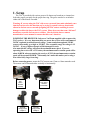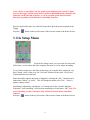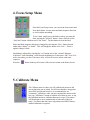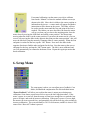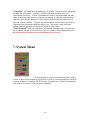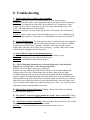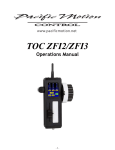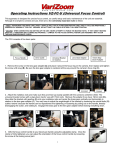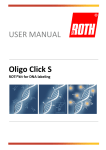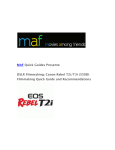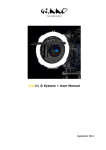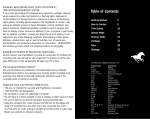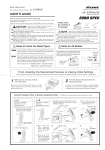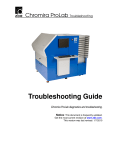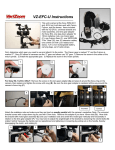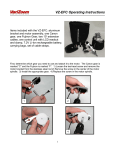Download PDF Manual
Transcript
TOC ZFI2/ZFI3 Operations Manual -1- General Description The TOCZFI3 is a three channel wireless Zoom Focus Iris control system. The system can be used on most broadcast or cinema lenses. The TOCZFI3 includes a hand held controller/transmitter, rechargeable battery (not pictured), three lens drive motors (TOC ZFI2 includes two motors), three channel capable receiver, three universal gear sets (TOC ZFI2 includes two gear sets), and battery charger. Major Components Motors Hand Unit Receiver Battery Charger -2- 1. Setup The TOC is provided with various gears to fit almost any broadcast or cinema lens. Select the proper gear pitch for the proper lens ring. The gears can also be switched to either side of the motors if needed. Warning: If you are using the TOC with a servo powered lens, make absolutely sure that the lens servo for the function you’re trying to control is always deactivated, otherwise the lens servos can end up fighting the TOC motors resulting in severe damage to either the lens or the TOC system. Please be aware that some “full auto” modes may override the lens servo switches. Check with the lens or camera manufacturer’s user manual to ensure that this won’t interfere. POWERING THE RECEIVER: Only use a VariZoom-supplied cable to power the TOC receiver. It is very important that you power the receiver with a maximum of 24VDC regulated (actual measured voltage – some nominal unregulated 24VDC sources can actually go as high as 34VDC). The acceptable range for voltage is 1224 VDC – if you go higher, the unit will be damaged severely. Also note that the voltage will affect the maximum motor speed. If you are operating the receiver off a 12V battery the maximum motor rotation speed will be about 96 RPM, whereas running the receiver off 24V the maximum motor rotation speed will be around 150 RPM. This usually isn’t noticeable unless you’re using a lens with a fairly large focus ring. Before connecting power, mount the TOC motors onto 15mm or 19mm mattebox rods. The motors can be mounted either vertically or horizontally. Side view of TOC motors mounted vertically Dovetail clamp position example 1 Front view of TOC motors mounted horizontally Dovetail clamp position example 2 -3- After the motors have been mounted on the rods, secure the gears against the proper lens rings and tighten the dovetail clamps. Mount your TOC receiver and attach the antenna. First plug the lens motors into TOC receiver according to their function (yellow to yellow, zoom to zoom, etc) Then plug power from camera into the TOC receiver (red to red). Do not plug lens motors into receiver while it is already powered up – this is called ‘hot swapping’ and it can lead to minor malfunctions – always plug power into receiver LAST. Now put the battery in the hand unit, attach the antenna and turn on the power by holding down the power button for at least two seconds. All five LED lights on both the receiver and the hand unit should now be solid orange. LEDs: 1st LED = connection to receiver; 2nd LED = hand unit transmitting; 3rd 4th & 5th LEDs = signal strength meter 1st & 2nd LED = connection to hand unit; 3rd 4th & 5th LEDs = signal strength meter Assuming your lens has mechanical end stops (like most broadcast or cine lenses), the TOC motors will calibrate most accurately in “Auto” mode. Note: If using a lens that doesn’t have end stops (e.g., DSLR lenses), you must manually calibrate the lens motors. This will be addressed in chapter 5. To execute auto calibration from the hand unit, select “Calibrate” from the home menu, then select “All Motors”. (This will be described in more detail in chapter 5) The motors will start moving automatically, and will also automatically stop once resistance is met. Do not touch the lens motors during calibration. Also note that the power required to move the lens rings properly may vary depending on the lens used. The system defaults to 50% power and can be adjusted. (see page 9 for more details) -4- The lens motors will then move to the position at which the controllers are set. Note: If you turn off power to the receiver, it will store the calibration set in the last use. As long as you don’t move the motors or lens, the calibration will be valid. If you have to move the motors and lens from their last position, recalibrate. Basic Operation The TOC has a touch screen that will allow for easy menu navigation. Most operation will be done from this screen. To reset the TOC parameters to their defaults, select “System” from the home menu. Then select “Reset All”. It will then ask you to confirm. Select “OK”, and then all parameters will be set to default. This only applies to lens/motors limits, and motors speed/smoothing settings. Lens calibration is not affected by the system reset. The touch screen allows for easy adjustments and menu navigation. In the rare event that the touch screen becomes unusable, there are five buttons on the top of the controller next to the antenna (see below) that can be used as backup for navigation. Menu Up Enter Return to Home screen Menu Down Power on/off -5- 1. Home Screen From the Home Screen, you can monitor the current lens positions as well as enter the setup screens for Zoom, Iris, and focus. You can also enter the Control, Calibrate, Setup, and System menu screens. From this screen tap “Open Iris” to fully open iris. Tap the button again to return the iris motor to the location of the iris slider. There is also a “Set” button that will recalibrate the zoom toggle in case it starts to drift. 2. Zoom Setup Menu From the Zoom Setup screen, you can set the Zoom motor and zoom Toggle limits, reverse motor and Toggle response direction, as well as adjust Zoom speed and smoothing. To set a limit, simply move the Toggle to the where you want the limit, and tap the “set limit” button. Once a limit is set, the “Set Limit” button will then read “Clear Limit”. Tap this button to clear the limit. Motor and Toggle response direction is changed by selecting the “Dir+” button located under either “Motor” or “Toggle”. This will change the button to be “Dir-“. Select it again to change it back. Smoothing is adjusted by selecting the “set” button next to the “smooth” indicator. Adjust the “Lens Smoothing” to the desired smoothing level, then press “OK” Note: The more smoothing you have, the more delay will show between motor and toggle response. Also Note that the zoom toggle uses a force-sensitive gauge with an adjustable neutral point for zoom. The neutral point is adjustable using the “Set” button because variations in ambient temperature can shift the electrical response of the force-sensitive gauge and cause the zoom motor to creep. Due to the analog nature of the force gauge and the variable neutral point, the indicator on the toggle input bar graph may scroll all the way to the end of the bar at telephoto, for example, but not quite all the way to the end of the bar at wide (or vice versa). This -6- is not a defect or a problem. The bar graph is just displaying the “relative” input force on the toggle, and the zoom motor reaches its maximum speed well before the indicator reaches the end of the bar, so you’ll get equal speed control in both directions regardless of the indicator’s maximum excursion. Speed is adjusted the same way, and will control how quick the motor responds to the Toggle. Press the “ ” button in the top left corner of the screen to return to the Home Screen. 3. Iris Setup Menu From the Iris Setup screen, you can set the iris motor and slider limits, reverse motor and slider response direction, as well as adjust smoothing. To set a limit, simply move the slider to the where you want the limit, and tap the “set limit” button. Once a limit is set, the “Set Limit” button will then read “Clear Limit”. Tap this button to clear the limit. Motor and slider response direction is changed by selecting the “Dir+” button located under either “Motor” or “slider”. This will change the button to be “Dir-“. Select it again to change it back. Smoothing is adjusted by selecting the “set” button next to the “smooth” indicator. Adjust the “Lens Smoothing” to the desired smoothing level, then press “OK” Note: The more smoothing you have, the more delay will show between motor and slider response. Press the “ ” button in the top left corner of the screen to return to the Home Screen. -7- 4. Focus Setup Menu From the Focus Setup screen, you can set the focus motor and focus knob limits, reverse motor and knob response direction, as well as adjust smoothing. To set a limit, simply move the knob to where you want the limit, and tap the “set limit” button. Once a limit is set, the “Set Limit” button will then read “Clear Limit”. Tap this button to clear the limit. Motor and knob response direction is changed by selecting the “Dir+” button located under either “Motor” or “Knob”. This will change the button to be “Dir-“. Select it again to change it back. Smoothing is adjusted by selecting the “set” button next to the “smooth” indicator. Adjust the “Lens Smoothing” to the desired smoothing level, then press “OK” Note: The more smoothing you have, the more delay will show between motor and knob response. Press the “ ” button in the top left corner of the screen to return to the Home Screen. 5. Calibrate Menu The Calibrate menu is where you will calibrate the motors to the current lens that you are using. For all lenses that have stop points (most ENG and cinema lenses), it is recommended to use “Automatic” calibration. After you have mounted the motors to the lens, tap “All Motors” button to calibrate all of them at once, or tap the individual motors to calibrate them one at a time. The motors will then begin to move automatically to both ends of the lens range. For lenses that don’t have stop points (most DSLR lenses), manual calibration is required. -8- For manual calibration, tap the motor you wish to calibrate listed under “Manual” to enter the manual calibrate screen (as shown to the left). Move the iris slider to the center position as indicated on the screen – a center mark will appear and further instructions will be shown on the screen. The slider will now be used to run the motor until the first end point of the lens is reached. The farther you move the slider, the faster the motor will go, so when you get close to the stopping point, slow the motor down by moving the slider back toward the center position – the motor stops moving when the slider is at the center position. If you move the motor too far, you can reverse it by moving the slider in the opposite direction past the center position – this will move the lens back (stop the motor by returning slider to center position). When the first end point is reached on the lens, tap the “OK” button. Now move the slider in the opposite direction to find the other end point for the lens. Stop the motor at the correct end point for the lens, and tap the “OK” button again. The lens is now calibrated, and you will automatically be returned to the home screen. Repeat this again per motor that needs calibration. 6. Setup Menu The setup menu is where you can adjust power feedback, Com Mode, and Backlash compensation for each individual motor. “Power Feedback” will allow you to adjust the motor’s output power during auto calibration. Some lenses require more force to move the lens rings than others. If the motor’s power is set too low, then the motor will not have enough force to push the lens gear to its limits, and result in incorrect calibration. If the motor’s power is set too high, the motor will exert too much force, and potentially slip off the lens ring, also resulting in incorrect calibration. The system defaults to 50.1 for each motor, and this is where it will return if the “Reset All” button is pressed. -9- “Com Mode” will change how the hand unit will operate. Tap the button to change how the hand unit will operate. “Wireless” will allow the hand unit and receiver to communicate wirelessly. “Wired” will disable the wireless card on the hand unit, and allow the hand unit and receiver to communicate through an optional communication cable (that will also provide power to the hand unit, also allowing the hand unit to be powered without a battery). “Upgrade will also disable the wireless card, as well as all communication between the hand unit and receiver. This mode is only used when making firmware upgrades, and requires a LEMO to serial cable. “Motor Backlash” is used to compensate for backlash in the lens rings. Not all lenses have backlash, and this is only necessary if the lens “lurches” when changing direction. Backlash setting should be kept to a minimum unless necessary. 7. System Menu The system menu is where you can monitor battery output, as well as adjust screen brightness, toggle LED’s on/off, or reset all parameters if needed. If screen brightness is adjust to 100, it will enter “daylight mode”, which will change the color scheme to be more visible in extreme brightness. - 10 - 8. Troubleshooting A) –Knob, zoom toggle, or slider is not responding: Solution 1: Disconnect power from hand unit and receiver, then reconnect Solution 2: The knob, slider, zoom toggle limits and/or lens limits may have been set to “zero range” or limited in one direction. Check under the “Iris” setup menu, “Focus” setup menu, and “Zoom” setup menu. Look to see if any of the buttons read “Clear Limit”, and tap the button to clear the limits. Solution 3: Under the “System” menu, tap the “Reset All” button. This will clear all limits. Solution4: Check to make sure the lens motor didn’t get set to “zero” calibration while being manually calibrated. Check this by re-calibrating the lens motor (see Chapter 5) B) -General Malfunctions: The most common cause of malfunctions is ‘hot swapping’ the motors (i.e., plugging the motors (yellow plug) into the receiver while it is already connected to its power source (red plug) – Solution = Don’t hot swap the motors – unplug and re-plug the power to the receiver (red plug) – in other words, always make sure the motors is plugged in before the power. C) -Auto Calibrate Mode not functioning properly: Solution 1 = Using an AC adapter? If so, try switching to battery power. Solution 2 = Unplug the power cable (red) and re-plug. Solution 3 = Use Manual Calibrate Mode (page 9) D) – After Calibrating, the motor does not reach all the way to end of the lens rotation (i.e., it doesn’t hit ∞ or the nearest focal point): Problem: The focus knob is not properly calibrated Solution: You can calibrate the knob (and the slider) by accessing the hidden knob calibrate menu. Enter the Calibrate menu and once there, depress the two right mechanical buttons on the top of the unit (near the antenna) and while holding these, press the single left mechanical button nearest the touchscreen. This should pull up the calibrate knobs menu. Select knob for the focus knob and it will instruct you to turn the knob all the way in both directions so it can calibrate the knob’s electrical range. Once you’ve turned the knob all the way in both directions, press “OK”. You can do the same calibration sequence with the slider if necessary. E) -Motors Move in Wrong Direction: Solution = Reverse the Motor or controller response direction. (page 6-8) F) –The “Motor” arrows are lagging behind the “Knob” arrow on the LCD: This is not a problem - it is a feature. The higher the smoothing is set, the greater the lag will be. G) –A Motor has stopped responding: If the red light on the top of the receiver is fully illuminated with no green light, a motor has stalled. Solution 1 = Try disconnecting and reconnecting power to the receiver. - 11 - Solution 2 = If that doesn’t work, you may need to disengage the motor from the lens ring, move the lens ring to the middle of its range and cycle the power again. Re-engage the motor to the lens ring and recalibrate – this should always solve the issue, but if this is the only solution, you may want to consider turning the motor power down a bit. Solution 3 = Check “Com Mode” under the “Setup” menu, and make sure that it is set to “Wireless” if you’re trying to use it in wireless mode, or set to “Wired” mode if you’re trying to use it in wired mode. Note: “Reset All” will default the Com Mode to be set to Wireless. H) – A Motor Moves on its own or Unwanted Jitter in the motors movement – Turn the backlash setting of the malfunctioning motor down and try turning up the smoothing level for that motor. I) – Motor doesn’t seem to move fast enough to pull focus – First check to make sure that the motor is calibrated to the lens that you are using, and make sure that the smoothing is turned down. Also check the voltage that you’re using to power the receiver. A lower voltage will result in a lower maximum rotation speed. See page 3 for more details on this. J) – Motors lose calibration or move after cycling receiver power – The receiver stores the motor positions 2 seconds after the motors stop moving (it is done this way by design). If the system is losing calibration / motors move after powering the receiver off and on, it is because power was cut or lost before the receiver had time to store the motor positions. Solution: Recalibrate the motors and don’t cut/lose power in the middle of operating the TOC or immediately after operating (wait at least 2 seconds). Warning: If you are using the TOC with a servo powered lens, make absolutely sure that the lens servo for the function you’re trying to control is always deactivated, otherwise the lens servos can end up fighting the TOC motors resulting in severe damage to either the lens or the TOC system. Please be aware that some “full auto” modes may override the lens servo switches. More questions? Give us a call at 512-219-7722 or visit the website for updated instruction manuals – www.varizoom.com - 12 -