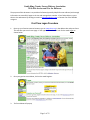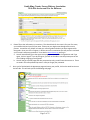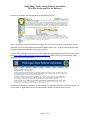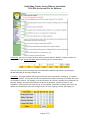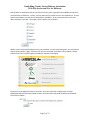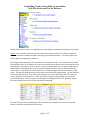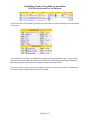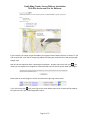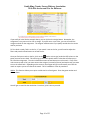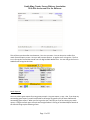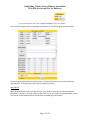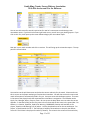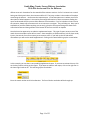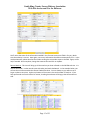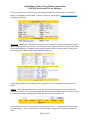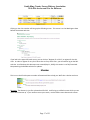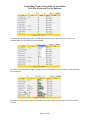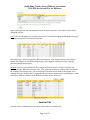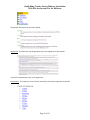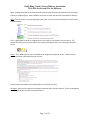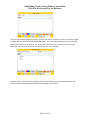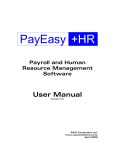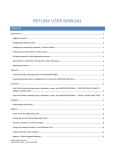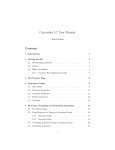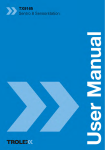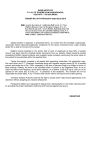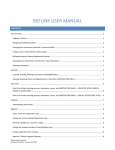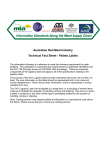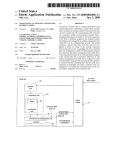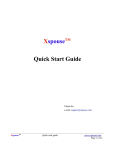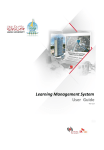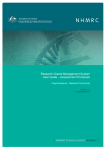Download RidgeStar Referee User Manual
Transcript
South King County Soccer Referee Association Web Site Access and Use for Referees The purpose of this document is to provide all referees (especially helpful for new referees) with enough information to successfully logon to the site and manage their matches. If you find problems, report them to the webmaster by sending an email to [email protected] or contact one of the SKCSRA assignors. First Time Logon Procedure 1. Open up your favorite Internet browser, type in www.skcsra.org in the address bar and press Enter. This will take you to our home page. In the upper left hand corner look for the word Logon as shown below. 2. Once you get the screen below, click on the word Register. 3. The form below will pop up. Page 1 of 22 South King County Soccer Referee Association Web Site Access and Use for Referees 4. 5. Please fill out the information in its entirety. The three blocks for the name is for your first name, your middle initial and your full last name. Please use your legal name throughout the entire process. It would be very helpful to know your referee grade and when you were registered for that grade. Once you click on register, it will be sent to the association who will process it and send you via email a temporary password. Come back to www.skcsra.org and log in. a. You will automatically go to the Agreement page. You should read the agreement and if you agree, click on I agree. If you do not agree, you will not be able to use the private parts of the site including assigning yourself games. b. You will the get a profile page that asks you questions only you will know the answer to. These are used in the reset password process in case you forget your password. Once you’re finished with the Agreement page and set up your profile, click on the word Services on the left side. This will take you to the following web page. Page 2 of 22 South King County Soccer Referee Association Web Site Access and Use for Referees From here you need to click on Paperwork for the following screen. If you are under 18, you must provide Proof of Age. This can be either a copy of your passport or birth certificate. You must also provide a Parent/School Authorization form. Finally you will need to provide a Taxpayer Identification Number (also known as a W-9). Finally, it you are doing youth matches, you must obtain a Risk Management Assessment review. Please go to http://www.wareferees.org/Administration/RMA.aspx and use the link as shown below. Again, make sure you use your legal name. Once all the information is complete, you can then log on the SCKSRA web site and look for matches you want to referee. A good place to start is under Referee. Below is an overall of each section. Page 3 of 22 South King County Soccer Referee Association Web Site Access and Use for Referees Accounting: Here you can look at all the matches you have done for SKCSRA. Clicking on either the word Accounting or Review the Match Reports will bring up a screen like below. Here you can look at all the matches you have refereed for SKCSRA by All, Billed, Paid, Pending or Review depending on the Status field you use. Availability: This page identifies which types of matches you’re interested in refereeing. It is divided into several sections. The top two sections sets up what time of day of each day of the week where you are available to referee. For example, in the screen below, this referee is available in the afternoons on Monday, Tuesday, Thursday and Friday plus all day for the weekend. Please be honest on your availability. Once you have your times set up, click on Update. Remember to always return here and update your availability as your have changes in your life such as going to school, job change, etc. Page 4 of 22 South King County Soccer Referee Association Web Site Access and Use for Referees Now go down to Association and put a check mark next to each organization that SKCSRA services that you would like to referee for. Initially, you may want to only referee in one or two associations. As your experience broadens, you will want to expand your availability. Be sure and come back to this area often and keep it up to day. Once again, when finished, click on update. We also service several adult leagues as you can see below. As your experience grows, you may want to referee these matches. Again, check the ones you are interested in and then click on update. Always check back to see if any new leagues are added or old ones are dropped. Finally there is the High School area to consider. Once you’ve become a registered or certified Washington Officials Association (WOA) referee, come back here and check the WOA box like below. Then click on Update. Page 5 of 22 South King County Soccer Referee Association Web Site Access and Use for Referees Calendar: Clicking on this link will bring up a calendar for the current month. This calendar will not only show events that you should be aware of but will also show your assignments. If you click on the event, it will take you the portion of the web site will all the pertinent information. Clicking on your match assignments will bring up the details of the match you are scheduled for the month. A sample calendar looks like the one below. Evaluations: 1. The system provides you access to any evaluations submitted on your game performance. Understand that these evaluations will be made by anyone who saw your performance. Use them as a guide while taking into account who made the evaluation. Some people will use this forum to vent about the match. Some will use this to give some good insight. Always talk to someone about an evaluation if you are concerned about the comments made. You should review all evaluations and provide comments or rebuttals to comments made in the evaluations. The Assignor will also review the evaluations. 2. Click on Evaluations. If there are any evaluations, they will show up on your list. FAQs: This is the area where a lot of questions may be answered for you. When you click on Frequently Asked Questions, it will open up like on the left side for sub categories plus open up some general questions like below. Page 6 of 22 South King County Soccer Referee Association Web Site Access and Use for Referees Always check out this section on a regular basis as it will change as needed to keep everyone up to date. Inquiry: This is the part of the web site you’re really interested in because here’s where you get the work. This function includes the request, self-assign and turn-back functions. The Inquiry page is the primary page for managing your matches. First thing you will need to do is set your criteria in the top of the screen. The screen below is a sample of the default criteria. Each field on this screen can be select with a check mark to see exactly what is on the list below. Some advice – Keep it simple. If you are limited to where you can work (maybe close to home because of transportation), you can use the drop down menu for Location and pick where you want to work. If you notice, there are several icons on the lower right hand side of this portion of the screen. The bulls eye looking icon will restore the criteria back to the system default. You may need this if the screen gets too busy. If you make some changes to the criteria and always want this to be your criteria, then press the little disk icon. Now, every time you log on and go to inquiry, the selection criteria will be there. The last icon gives you the option to change the screen to a “printable” layout. This may be helpful to print out all your matches for a weekend. Once you have your criteria established, click on the Show icon. Based on the criteria you selected above, a screen like the one below will show up. Page 7 of 22 South King County Soccer Referee Association Web Site Access and Use for Referees If you click on the match number (e.g. 61129) you will be taken to a screen showing all the match details in the system. In this example, you can see it’s an adult match, being played on Starfire #02 at 3 pm. You can see the team names, the rank of the match and who in the referee crew has already accepted the assignment. Remember, anything underlined can be clicked on to gather more information. Let’s say from either screen, you don’t know where the pitch is located. If you click on the field name, it will bring up more information about the pitch like below. Page 8 of 22 South King County Soccer Referee Association Web Site Access and Use for Referees In this example, you notice you get the address and a general map of where this pitch is located. If you click on the arrow, it will ask for a beginning address and then give you directions to the pitch through Google maps. Now let’s do the important steps, requesting an assignment. Anytime you see the mail icon ( ), this means you can request to be assigned to a match but will have to have the system email the assignor. Some matches are self assigned. You will see these with a plus sign next to them. If you click on the plus sign, you will go to the screen below and a series of checks will be made by the system to see if you can be assigned the match. Page 9 of 22 South King County Soccer Referee Association Web Site Access and Use for Referees If you satisfy all rules like the example above, you can click on the Assign button. Remember, the assignment is not yours until to click on Assign. If you fail one or more rules, you can still email the assignor and ask for the assignment. The assignor will determine if you qualify outside the rule criteria and let you know. To Turn-back a match, find it on the list. If your match is not on the list, you will need to adjust the filters and press the Show button to refresh the list. Once you find your match on the list, click on the (dash or minus sign) under the REF column on the game you want to turn-back. This will bring up the match details and the rules that will allow you to turn back the assignment. The rules include the amount of lead-time prior to the match. If any of the rules comes up with a Fail, you must contact the assignor (via email or phone) and explain why you want to turn the match back. Depending on the reasons, the assignor will go in and remove your from the match or require you to still referee the match. This is handled on a case-by-case basis. Wallet: This function allows you to print a wallet size list of each game. Enter the game number and click on Show. You will get a screen like the one below. From here, print it out as you wish. Page 10 of 22 South King County Soccer Referee Association Web Site Access and Use for Referees This will show you the wallet size document. Print is as you want. You can also print a wallet for a match from the inquiry screen. Here you will have two options. A regular size or a large size. The first icon is for regular size and the second one is for Big Printable Wallet Form. You can also get the form in Adobe format using the third icon. Match Reports: You must submit game reports for every game you work. No game report, no pay. Also, if you have any outstanding game reports, you will not be able to self-assign any games until you have submitted all outstanding game reports. When you first log on the site, it will tell you if you are missing any match reports. Filing the match report is simple and straight forward. Clicking on the Match Report words on the left side brings up the following screen: Page 11 of 22 South King County Soccer Referee Association Web Site Access and Use for Referees Enter number the game you are reporting and click Retrieve. This will bring up the match report. Fill in the required information and click on Save. The system will tell you if you have missed any required fields. If filing multiple match reports, repeat this process. Misconducts: While we hope that you can have a good match, it may become necessary to issue a misconduct (defined as a caution or red card). Now that the match is over, you need to do the paperwork. When you click on the word Misconduct on the left side, the following screen appears. Page 12 of 22 South King County Soccer Referee Association Web Site Access and Use for Referees You can use this screen for several inquiries but for now let’s concentrate on submitting a new misconduct report. If you look in the lower right hand corner, you will see a gray looking square. If you click on this icon, it will open up the screen below to begin your misconduct report. Now put in your match number and click on retrieve. This will bring up the misconduct report. The top portion is shown below. You need to use the pull down menu and select the correct authority for the match. Please make sure this is correct so the proper authority will review the misconduct. You will also see that the source and match information is automatically filled in for you. Your part starts with the Report section. The team is the team of the player/coach that committed the misconduct is assigned to. The Offender can be Coach, Fan, Manager, Other, Player or Team. Be sure to use the drop down menu to select the correct offender. In the Name field, put the first name in the first box and the last name in the second box. For Offense, it is Caution, Expulsion, Send Off or Warning. REMEMBER, Caution and Send Off are for players, Expulsion and Warning is for all others. Use the drop down menu for the correct Reason. For players, it should match the 7 & 7. The field spot is helpful to know where on the pitch the offense occurred. The ID here is the player ID number (if known). The minute is the minute of the match they Page 13 of 22 South King County Soccer Referee Association Web Site Access and Use for Referees offense occurred. Remember for the second half the minutes continue. So for 5 minutes into a match having two 30 minutes halves, the minute would be 35. The jersey number is the number of the player committing the offense. Now comes the important part. In the Description area is where you write a description of what happened. You need to put enough information in there so someone reading the report understands what the person did to deserve the misconduct. If you’re in doubt on how to write the narrative, always talk to someone such as an instructor or assignor. They will help you. Once you’re satisfied that you have filled everything out correctly, go back to the top and change the Status from Unfinished to New and then go down to the bottom of the form and click on Update. You also have the opportunity to submit a supplemental report. This type of report covers areas of the match that a misconduct report will not cover. Some examples are field conditions, lack of player cards, injuries, late arrival of a team or teams just to mention a few. If you look on the left side under misconducts you will see the word Supplemental. Clicking on this word will bring up the screen below. In this example, you see there is one pending supplemental report. If you want to review this one, click on the Key number to bring up the report. If you want to submit a new report, click on the right icon in the lower right hand corner. This will bring up the form below. Enter the match number and click on Retrieve. The form like the one below will be brought up. Page 14 of 22 South King County Soccer Referee Association Web Site Access and Use for Referees You’ll notice that most of the information needed in the first two sections are filled in for you. Make sure the authority is correct. Here again, correct any information that did not automatically fill in. In the Incident Narrative, please describe the incident causing the misconduct report to be filed. Again, ask for help if needed. Once complete, change the status to New and click on Update. Recent Matches. This icon will bring up all the matches you have refereed on the SKCSRA web site. It is reverse date order, in other words starts with today and works backwards. In the example below, you will see the ten latest matches that Ernest L Bodoh has done. You can always say you want to see a larger number at one time. At the very bottom of the screen is the total number of matches. If you have performed as a fourth official or mentor, checking those boxes will bring up that information as well. Page 15 of 22 South King County Soccer Referee Association Web Site Access and Use for Referees Finally, if you click on the match number, it will bring up the details of that match. In the example below, it’s the details of match 59705. Of course, clicking on anything that is underscored and in blue will bring up that detail. Site Inquiry. SKCSRA has an agreement to work with other referee associations to expand the possibly open matches for referees to pick from. We currently have this agreement with East King County, North County and Seattle Refs. In addition, they show SKC matches on their web site. Again, clicking on the Key # brings up the details of that match and how to apply for it. If you need more detailed information about this inquiry, click on the word Introduction under Site Inquiry. Training. Finally under the Referee tab is a link that will show what training you have accomplished since the date listed. This is a work in progress and will be evolving in 2009 to better track your training. This will make it easier to recertify by having all your training in one place for you. In this example, there is no training listed for this referee since Jan 1st. Underneath the Training tab is a link called Register. If you click on that link, a list of available training sessions like the one below will show. Page 16 of 22 South King County Soccer Referee Association Web Site Access and Use for Referees Clicking on the clinic number will bring up the following screen. This screen is on the Washington State Referee Committee web site. If you look in the upper left hand corner, you can click on “Register for a Clinic” to register for the this clinic. In order to register for any clinic other than an Entry Level Clinic, you will need to log on the SRC web site. As of the date this document was created (May 11, 2009), this section is not fully functional. Keep watching the SKCSRA web site for updates. Member This icon on the left side opens a number informational links to help you. We’ll take a look at each one. Directory. The directory is just like a phone book for SKC. It will bring up a default screen which you can use to look someone up. If you need to narrow your search, use the blank screens above each column. Page 17 of 22 South King County Soccer Referee Association Web Site Access and Use for Referees In the case of City and Role(s), there is a drop down menu to select a particular city or role. In the example below, you can see all the roles available. Let’s say you need to find an assignor, clicking on the word Assignor and then clicking on Show, will bring up a list like this. Now you can click on the corresponding number next to the assignor and get their contact information like this. Page 18 of 22 South King County Soccer Referee Association Web Site Access and Use for Referees Again, anything that is blue and underlined can be clicked on and used. If you notice, Ernest can be contacted by email. Fees. Every wonder how much is paid for each match? This link will bring up the following to show you how much to expect for the match you selected. Each match type is listed along with the fee for each position. Each chapter retains a percentage to finance their support to you and the assignor gets a percentage for posting the match, assigning referees and confirming support. Rankings. Here you can see how each client, league and level of match is ranked. The higher the number, the more difficult the match will be. This is a general guideline to compare your ranking with the ranking of the match to see if you can self assign or need to send an email to the assignor to be assigned the match. Realize that it is a guideline only and some matches may be ranked higher or lower than what’s listed here because of the difficulty of a team, known issues, etc. Services Tab The final section is called Services Tab and has information as it relates to you. Page 19 of 22 South King County Soccer Referee Association Web Site Access and Use for Referees The general information for Services is below. Agreement: This tab shows you the agreement you have signed to use the website. If you ever have questions, look at the agreement. Associations: This shows you a list of all the associations that have an agreement with SKC Page 20 of 22 South King County Soccer Referee Association Web Site Access and Use for Referees Again, clicking on the blue underlined association will bring up their basic information such as financial contact or maybe assignor. Each is different so be sure to check the one you’re interested in work for. Mail: The mail section is for emailing people within SKC. There are several subsections that are briefly explained below. This is a good place to check on a regular basis to see if there is any emails for you to look at. The system will notify you if you have mail in your inbox by flashing the mail icon in the upper left hand corner. About. This is where you can learn all the details of using the email system in SKC. There are many symbols and other information that you can use. Not all symbols are shown in the example above so in doubt, look here. Compose. Here you can compose a message to someone within the SKC web site. There is a drop down menu for the person you want to send an email to. Page 21 of 22 South King County Soccer Referee Association Web Site Access and Use for Referees Here you can compose what you need to say to this one person. Common courtesy is to always include a subject and please DO NOT TYPE EVERYTHING CAPS. This is considered shouting. You can even add some of the symbols on the bottom. The system will insert them at the point you have your cursor. While you won’t see the icon directly like below, they are in the message. The other links on the left side are to hold your inbox, the emails you sent via this web feature and which emails you have deleted but have not been purged by the system. Page 22 of 22