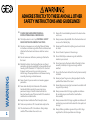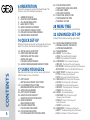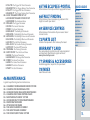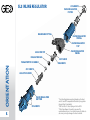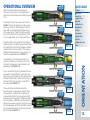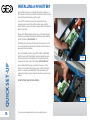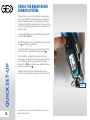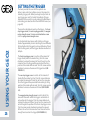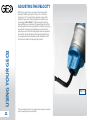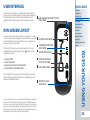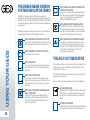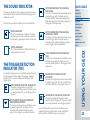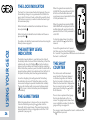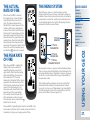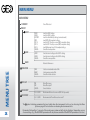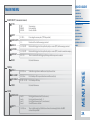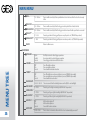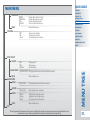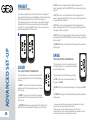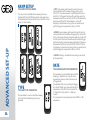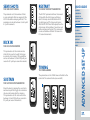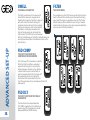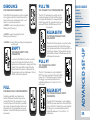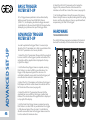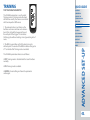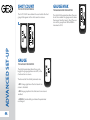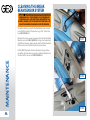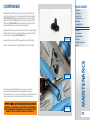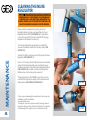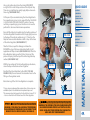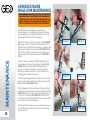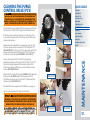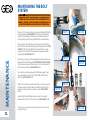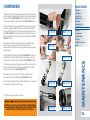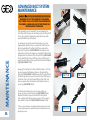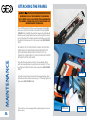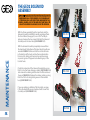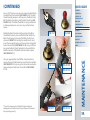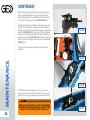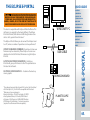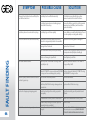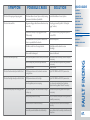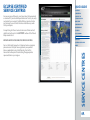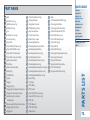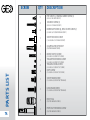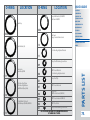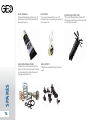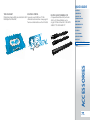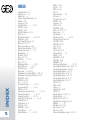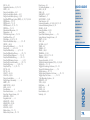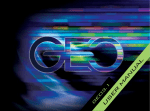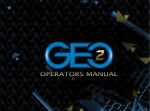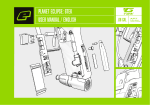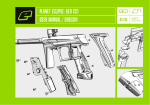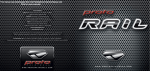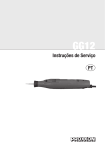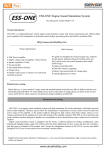Download - Amazon S3
Transcript
ADHERE STRICTLY TO THESE AND ALL OTHER SAFETY INSTRUCTIONS AND GUIDELINES! 01. Please read and understand all 11. Always fit a barrel-blocking device to the Geo2 when 02. The Eclipse Geo2 is not a toy. PAINTBALL SAFETY 12. Always remove all paintballs from the Geo2 when not 03. Careless or improper use, including failure to follow 13. Never point the Geo2 at anything you do not intend instruction manuals before use. RULES MUST BE FOLLOWED AT ALL TIMES. instructions and warnings within this User Manual and attached to the Geo2 could cause death or serious injury. WARNING in use on the field of play. to shoot. 14. Do not shoot at persons at close range. 04. Do not remove or deface any warnings attached to 15. Do not field strip or remove any parts while the 05. Paintball industry standard eye/face/ear and head 16. Do not pressurise the Geo2 without the bolt system the Geo2. 2. not in use. protection designed specifically to stop paintballs and meeting ASTM standard F1776 (USA) or CE standard (Europe) must be worn by user and any person within range. Proper protection must be worn during assembly, cleaning and maintenance. 06. Never shoot at a person who is not wearing proper protection. 07. Never look directly into the barrel of the marker. Accidental discharge into the eyes may cause permanent injury or death. Never look into the barrel or breech area of the Geo2 whilst the marker is switched on and able to fire. 08. Keep the Geo2 switched off until ready to shoot. 09. Treat every marker as if it is loaded and ready to fire. 10. The electronic on/off is the markers safety, always switch off the marker when not in use. marker is pressurised. correctly installed, as high-pressure gas will be emitted. 17. Do not fire the Geo2 without the bolt system correctly installed. 18. Never put your finger or any foreign objects into the paintball feed tube of the Geo2. 19. Never allow pressurised gas to come into contact with any part of your body. 20. Always remove the first stage regulator and relieve all residual gas pressure from the Geo2 before disassembly. 21. Always remove the first stage regulator and relieve all residual gas pressure from the Geo2 for transport and storage. 22. Always follow guidelines given with your first stage regulator for safe transportation and storage. ADHERE STRICTLY TO THESE AND ALL OTHER SAFETY INSTRUCTIONS AND GUIDELINES! 24. Persons under 18 years of age must have adult supervision when using or handling the Geo2. 25. Observe all local and national laws, regulations and guidelines. 26. Use only professional paintball fields where codes of safety are strictly enforced. 27. Use compressed air/nitrogen only. Do not use any other compressed gas or pressurised liquid including CO2. 28. Always follow instructions, warnings and guidelines given with any first stage regulator you use with the Geo2. 29. Use 0.68 calibre paintballs only. 30. Always measure your markers velocity before playing paintball, using a suitable chronograph. This Users Manual is in English. It contains important safety guidelines and Instructions. Should you be unsure at any stage, or unable to understand the contents within this manual you must seek expert advice. Le mode d’emploi est en Anglais. Il contient des instructions et mesures de sécurité importantes. En cas de doute, ou s’il vous est impossible de comprendre le contenu du monde d’emploi, demandez conseil à un expert. ESTE MANUAL DE USUARIOS (oPERARIOS) usarios está en Inglés. Contiene importantes normas de seguridad e instrucciones. Si no está seguro de algùn punto o no entiende los contenidos de este manual debe consultar con un experto. 31. Never shoot at velocities in excess of 300 feet (91.44 meters) per second, or at velocities greater than local or national laws allow. 32. Any installations, modifications or repairs should be carried out by a qualified individual at a licensed and insured paintball facility. NOTE: this user manual must accompany the product in the event of resale or new ownership. Should you be unsure at any stage you must seek expert advice! (See service centres PAGE 69) Diese Bedienungs - und Benutzeranleitung ist in Englisch. Sie enthålt wichtige Sicherheitsrichtlinen und bestimmungen. Solten Sie sich in irgendeiner Weise unsicher sein, oder den Inhalte dies Heftes nicht verstehen, lassen Sie sich bitte von einen Experten beraten. WARNING 23. Always store the Geo2 in a secure place. 3. 6 ORIENTATION Names the component parts of the Geo2 Marker. This section is essential reading for everyone. 6 > KNOW YOUR Geo2 7 > Eclipse Shaft4 Barrel 8 > SL3 Inline Regulator 9 >Geo2 bolt system 10 > Geo2 Solenoid assembly 11 > PUSH ON/OFF PURGE SYSTEM 12 >THE Geo2 NAVIGATION CONSOLE 13 > Operational Overview 14 QUICK SET-UP Details on how to get up and running quickly with your Geo2. This section is essential reading for everyone. CONTENTS 14 > INSTALLING A 9V BATTERY 15 > SWITCHING ON THE Geo2 > SWITCHING OFF THE Geo2 > FIRING the Geo2 > The Geo2 circuit board 16 > USING THE Break Beam SENSOR SYSTEM 4. 17 USING YOUR Geo2 More detailed information on how to use and interact with the Geo2 via its user interface. 17 > SETTING UP > INSTALLING A PRESET AIR SYSTEM 18 > T-SLOT MOUNTING SYSTEM > MACROLINE HOSING AND Fittings 19 > ATTACHING A LOADER 20 > SETTING THE Trigger 22 > ADJUSTING THE VELOCITY > Adjusting the LPR Pressure 23 > USER INTERFACE > RUN SCREEN LAYOUT 24 > THE BBSS INDICATOR > THE AUX out INDICATOR 25 > THE sound INDICATOR > THE TRIGGER DETECTION INDICATOR 26 > THE LOCK INDICATOR > THE BATTERY Level INDICATOR > THE GAME TIMER > THE SHOT COUNTER 27 > THE ACTUAL RATE OF FIRE > THE PEAK RATE OF FIRE > THE MENU SYSTEM 28 MENU TREE A quick reference guide to the user interface. 32 ADVANCED SET-UP In depth information on setting up the Geo2. 32 > ACCESSING THE MENU SYSTEM > MOVING AROUND THE MENUS > ALTERING PARAMETERS 33 > THE MAIN MENU 34 > Preset -The Preset Menu > LOAD -The Load Preset Parameter > Save -The Save Preset Parameter 35> FIRE MODE -The Fire Mode Parameter > ROF CAP -The Rate of Fire Cap Parameter > BS ON ROF -The Maximum Rate of Fire Parameter > BS Off Rof -Rate of Fire With BBSS Off Parameter 36 > RaMP SETup -The Ramp Set-up Menu > Type -The Ramp Type Parameter > Rate -The Linear Ramp Rate Parameter 37 > SEMI SHOTS -The Ramp Start Parameter > Kick IN -The Ramp Kick-In Parameter > Sustain -The Sustain Rate Parameter > Restart -The Ramp Restart Parameter > TIMING -The Timing Menu 38 > Dwell -The Dwell parameter > FSD COMP -The First Shot Drop-off Compensation Parameter > FSD DLY -The First Shot Drop-off Delay Parameter > FILTER -The Filter Menu 39 > Debounce -The Debounce Parameter > Empty -The Breech Empty Time Parameter > Full -The Breech Full Time Parameter 46 MAINTENANCE A guide to performing routine maintenance. 46 > Cleaning the Break Beam Sensor System 48 > Cleaning the Inline Regulator 50 > Advanced Inline regulator maintenance 51 > cleaning the Purge Control Valve 52 > Maintaining the bolt system 54 > Advanced bolt system maintenance 55 > Removing the Frame 56 > Attaching the frame 58 > THE Geo2 SOLENOID ASSEMBLY 61 > the geo2 trigger assembly 63 > The PUSH ON/OFF PURGE SYSTEM 65 The ECLIPSE E-PORTAL Information on the Eclipse E-Portal upgrade for Geo2. 66 FAULT FINDING Information on how to resolve any problems that might arise with your Geo2. 69 SERVICE Centres Information on the location of your nearest Geo2 QUICK GUIDE CONTENTS ORIENTATION QUICK SET-UP USING YOUR GEO2 MENU TREE ADVANCED SET-UP MAINTENANCE E-PORTAL Service Centre. FAULT FINDING 72 PARTS LIST A table of components that make up the Geo2. SERVICE CENTRES WARRANTY CARD Tear-out product registration card to be completed INDEX PARTS LIST SPARES & ACCESSORIES and returned. Alternatively register online at www.planeteclipse.com 77 SPARES & Accessories Available upgrade / repair kits for your Geo2. 78 INDEX Geo2 Manual Index CONTENTS > Pull TM -The Trigger Pull Time Parameter > Release TM -The Trigger Release Time Parameter > Pull PT -The Trigger Pull Point Parameter > Release PT -The Trigger Release Point Parameter 40 > Basic Trigger filter set-up > Advanced Trigger filter set-up > HARDWARE-The Hardware Menu 41> Trigger -The Trigger Parameter > Sound -The Sound Parameter > tones -The Tones Parameter > BACKLIGHT -The Backlight Parameter > Red LEVEL -The Backlight Red Level Parameter 42> GRN LEVEL -The Backlight Green Level Parameter > Blu LEVEL -The Backlight Blue Level Parameter > aux out -The AUX Out Parameter > DBL-CLICK -The Double Clicking Parameter > AUTO OFF -The Auto Off Parameter 43 > Training -The Training Parameter 44> Shot Count -The Shot Count Menu > Gauge -The Gauge Parameter > Gauge Max -The Gauge Max Parameter 45> TIMEr -The Game Timer Menu > Game -The Game Timer Parameter > Alarm -The Alarm Parameter > Start -The Start Parameter 5. KNOW YOUR Geo2 CLAMPING LEVER WARNING: DO not remove the Purge control valve assembly. THE PURGE CONTROL VALVE assembly DOES NOT NEED TO BE REMOVED DURING REGULAR MAINTENANCE. Failure to comply with this warning may cause the marker to fire a shot that could result in serious injury or death. FEEDNECK BODY Blanking PLUG B ORIENTATION A 6. Bolt SYSTEM EYE COVER SCREW EYE COVER SOLENOID ASSEMBLY Pilot VALVE CIRCUIT BOARD TRIGGER PURGE CONTROL VALVE (PCV) E PURGE CONTROL VALVE GUIDE (PCV Guide) J PURGE CONTROL VALVE SPRING A B C D E F G H BATTERY D C Solenoid Retaining Screws J G H F MACRO LINE Fitting FRAME SCREW POPS ASSEMBLY INLINE REGULATOR Assembly Eclipse Shaft4 Barrel QUICK GUIDE The Eclipse Geo2 comes as standard with an Eclipse Shaft 4 barrel.1 CONTENTS The barrel screws into the body of the Geo2 using a right hand thread meaning that if you hold the Geo2 pointing away from you the barrel screws into the body in a counter-clockwise direction.2 QUICK SET-UP ORIENTATION 4 USING YOUR GEO2 MENU TREE ADVANCED SET-UP The barrel comprises of two parts, a barrel back A and a barrel front B. The two parts are joined together with a left hand thread meaning that if you hold the barrel, with the back nearest you, the front unscrews in a counter-clockwise direction. The bore size of the barrel back is engraved at the end of the barrel back c .3 B MAINTENANCE E-PORTAL FAULT FINDING On the barrel back there is a 016 NBR 70 o-ring D which prevents the barrel from vibrating loose from the Geo2 body when the marker is fired. There is also a 015 NBR 70 o-ring on the tip of the barrel back E helps with alignment when the two sections are screwed together. SERVICE CENTRES PARTS LIST SPARES & ACCESSORIES INDEX E A The bore size of your Shaft4 may vary according to the model of Geo2 you have. The Geo2 will only accept COCKER Threaded barrels. Do not use any other type of barrel thread. 3 The Eclipse Shaft4 front and back barrel sections are not interchangeable with older version shaft front and back barrel sections (including Shaft3 barrel kits). 4 The model of barrel accompanying your Geo2 may differ from above. 1 D C 2 ORIENTATION Replace and lubricate these o-rings with Eclipse Grease as necessary. 7. SL3 INLINE REGULATOR #016 NBR70 Inline Regulator Piston Macroline Fitting Inline Regulator Spring2 Inline Regulator Top1 Inline Regulator Swivel Adjuster Top Regulator Seal ORIENTATION Purge Poppet assembly3 8. #011 NBR70 #008 NBR70 #011 NBR 70 Adjuster Screw Inline Regulator Bottom #016 NBR70 The Inline Regulator mounting threads on the Geo2 and SL3 are NOT compatible with older style regulator threads (Ego 10 and older). 2 ONLY use the SL3 Geo2 Spring with the GEO2. 3 If the Purge Poppet Assembly is removed for maintenance ensure is it re-installed correctly, failure to do so may seriously damage the Geo2 solenoid. 1 GEO2 Bolt SYSTEM 1 Prop shaft Screw #009 NBR70 20x2 NBR70 QUICK GUIDE CONTENTS ORIENTATION Prop shaft Back Cap QUICK SET-UP Prop shaft Spring USING YOUR GEO2 MENU TREE Rear Bumper ADVANCED SET-UP MAINTENANCE 14x2 HNBR70 4x1 NBR70 E-PORTAL FAULT FINDING SERVICE CENTRES PARTS LIST Prop shaft SPARES & ACCESSORIES INDEX 14x2 HNBR70 Front Bumper 7x1 NBR70 #015 NBR90 #013 NBR70 Bolt Can The Prop Shaft does not need to be fully disassembled for basic maintenance. Only if a leak around the Prop Shaft screw develops should disassembly take place. 1 017 NBR70 020 NBR70 ORIENTATION 14x2 HNBR70 Prop shaft Tip 9. Geo2 Solenoid Assembly Spool Pack Retaining Screw Gasket and filter ORIENTATION MaNIFOLD 10. Spool Pack Pilot Valve Back-Check Assembly M2.5x12 fixing Screws Push ON/OFF purge system (POPS) Assembly QUICK GUIDE CONTENTS ORIENTATION POPS PIN QUICK SET-UP POPS insert USING YOUR GEO2 MENU TREE POPS BODY ADVANCED SET-UP #007 NBR70 POPS Push Rod #005 NBR90 MAINTENANCE E-PORTAL FAULT FINDING SERVICE CENTRES PARTS LIST SPARES & ACCESSORIES #004 NBR70 POPS BONNET #004 NBR70 POPS SPRING Latch Button 10-32UNFx1/2 POPS Retaining Screws POPS STRAIGHT FITTING ORIENTATION INDEX 11. THE Geo2 NAVIGATION CONSOLE At the rear of the Geo2 grip frame you will find the navigation console (Figure 0.1) which is used for: > Turning the Geo2 on and off using the button PREVIOUS / RAISE SELECT > Scrolling through MENUS WITH THE and buttons > Selecting parameters to edit using the button > Editing parameters using the buttons ORIENTATION > Turning the Geo2 BREAK BEAM SENSOR SYSTEM on and off using the button (Push and Hold) 12. NEXT / LOWER and FIG 0.1 > Resetting RECORDED VALUES using the button (Push and Hold) > CONTROLLING THE GAME TIMER WITH THE BUTTON (quick push and release) > Scrolling through the Various run screens using the Button (quick push and release) Warning: The backlight on the LCD display turns off after a period of time. When this happens the marker is still on and able to fire. to adjust the LCD backlight see page 41-42 Operational overview QUICK GUIDE Below is a brief overview of what happens when you fire your Geo2. The location of parts discussed in the text below can be found on page 72-73. Assuming the Geo2 is gassed up and turned on Figure 1.1 shows the marker in its idle position. The Firing Chamber is full of compressed air, the Prop Shaft is pushed back into the Back Cap by this compressed air. The Bolt is held back by the air in the Can. Both the Firing Chamber and the Can are supplied with air via the Solenoid Valve. CONTENTS ORIENTATION QUICK SET-UP USING YOUR GEO2 FIG 1.1 MENU TREE ADVANCED SET-UP MAINTENANCE E-PORTAL FAULT FINDING SERVICE CENTRES PARTS LIST As the Bolt passes the Front Prop Shaft o-ring the Firing Chamber seal is broken and the air in the Firing Chamber vents down the Bolt, in turn propelling a ball (figure 1.3). SPARES & ACCESSORIES FIG 1.2 FIG 1.3 As air is vented from the Firing Chamber the force pushing the Prop Shaft back is overcome by the Spring tension in the Back Cap. The Spring pushes the Prop Shaft forward. The front 14x2 o-ring on the Prop Shaft enters the bolt and seals off the Firing Chamber (figure 1.4). The length of time the Bolt remains in this forward position is dependant on Dwell. When the Solenoid has completed its Dwell time, air is routed back into the Can and pushes the Bolt back towards its rear position. Simultaneously the Firing Chamber is re-filled through the Solenoid Valve to the operating pressure set by the user via the Inline Regulator, and the Prop Shaft is pushed into its rear position by the air pressure inside the Valve Chamber. (figure 1.5). FIG 1.4 FIG 1.5 INDEX ORIENTATION Providing a ball is in the breach and the Trigger is pulled, a signal is sent to the Solenoid which stops the supply of air to the Firing Chamber and allows the air in the Can to be exhausted. This removes the force holding the Bolt in its rear position and the Bolt is propelled forwards (figure 1.2). 13. INSTALLING A 9V BATTERY Ensure that the Geo2 is switched off. Lay the marker on a flat surface in front of you with the feed tube furthest away and with the barrel pointing to the right. Use a 5/64” (2mm) hex wrench to remove the three countersunk screws that hold the rubber grip onto the frame. Peel the grip to the right to expose the circuit board within the frame. Remove the fitted battery by sliding your thumb or finger into the recess below the battery and levering the battery out of the frame (See Figure 2.1). DO NOT pull on the top of the battery to remove it as this can cause the battery terminals to bend and will result in a poor electrical connection. QUICK SET-UP Fit a 9-volt alkaline battery (type PP3, 6LR61 or MN1604) into the recess with the battery terminals away from you. The positive terminal should be on the right hand side, nearest to the front side of the frame (See Figure 2.2).1 14. FIG 2.1 Ensure that all of the wires are within the recess of the frame and away from the trigger micro-switch and Opto sensors so as not to interfere with their operation and replace the rubber grip and replace the three countersunk screws. DO NOT over-tighten the screws. FIG 2.2 Do not use rechargeable batteries or low quality batteries. 1 Switching On the Geo2 QUICK GUIDE CONTENTS To switch on the Geo2 press the button twice in quick succession, referred to elsewhere in this manual as ‘doubleclicking’. The Geo2 can also be switched on by pushing and holding the button (figure 3.1).1 ORIENTATION QUICK SET-UP USING YOUR GEO2 MENU TREE Switching Off the Geo2 ADVANCED SET-UP MAINTENANCE E-PORTAL Press and hold the button until the display shows “TURN OFF”. Release the button and re-press it to turn off the Geo2. Alternatively double click the button to enter the menu tree then press to turn off the Geo2.1 FAULT FINDING SERVICE CENTRES PARTS LIST FIRING THE Geo2 SPARES & ACCESSORIES INDEX Pull the Trigger to fire the Geo2. The entire firing sequence is controlled electronically by the Geo2 Circuit Board, enabling any user to easily achieve high rates of fire. The Geo2 Circuit Board There are four sockets on the Geo2 Circuit Board; the BBSS socket (A), the Geo2 Solenoid socket (B), the Auxiliary socket to which third party products such as loaders and RF transmitters can be connected using the relevant wiring harness (C) and the Expansion Board socket which connects the Eclipse E-Portal USB Daughter Board to the Geo2 (D) (See Figure 3.2).2,3 The double clicking feature is user selectable, factory default is set to on. It can be turned off using the Double Click parameter in the Hardware Menu (see page 42). 2 The Auxiliary socket is turned on and off manually via the AUX OUT parameter in the Hardware menu on page 42. 3 Eclipse E-Portal sold separately (see page 65). 1 B C A D FIG 3.2 QUICK SET-UP FIG 3.1 15. Using the Break Beam Sensor SYSTEM The break beam sensor system, referred to elsewhere in this manual as ‘BBSS’ is used to detect when a paintball is ready to fire from the Geo2. If no paintball is ready then the BBSS will inhibit the Geo2 from firing. This prevents the Geo2 from ‘chopping’ paintballs that are not fully loaded into the marker. To switch off the BBSS, press and hold the seconds (See Figure 3.3). button for 0.5 The BBSS indicator on the top right of the LCD will change from (enabled) to (disabled). QUICK SET-UP To switch the BBSS back on, press and hold the button for 0.5 second. The indicator will change back to . 16. When the BBSS is enabled, the indicator will change depending upon whether the system has detected a ball or not. When no ball has been detected the indicator looks like this when a ball has been detected the icon changes to look like this . Additional features of the Geo2’s Break Beam Sensor System are covered in full on page 24 of this user manual. FIG 3.3 When the Geo2 is turned on, the Break Beam Sensor System is automatically enabled. 1 Setting up your Geo2 QUICK GUIDE CONTENTS Before you can begin to use your Geo2, you will need to attach an air system and a paintball loader. ORIENTATION QUICK SET-UP INSTALLING A PRESET AIR SYSTEM USING YOUR GEO2 MENU TREE ADVANCED SET-UP MAINTENANCE WARNING: the Geo2 cannot be used with co2, it can only be powered by compressed air or nitrogen. SERVICE CENTRES PARTS LIST FIG 4.1 Warning: Make sure the marker is turned off and that no paintballs are in the marker or loader before installing an air system. Every Geo2 comes complete with a new Eclipse Push On/Off Purge System (POPS) which provides a direct connection for a preset air system. Before screwing an air system into the POPS ensure that the Bonnet is disengaged in its forward position (See Figure 4.1). If the Bonnet is engaged, depress the Latch Button and slide the Bonnet forward. FIG 4.2 Screw the preset air system into the POPS (See Figure 4.2) so that the bottle screws in all the way and is tight. Pull the Bonnet backwards allowing the POPS Pin to depress the pin in the preset air system causing the Geo2 to become pressurised (providing that there is sufficient air in your tank) (See Figure 4.3). When the Bonnet has been pulled back far enough it engages with the POPS Body.1,2 You have now installed a preset air system onto your Geo2. High, mid and low pressure output preset air systems can be used with the Geo2, providing the Geo2 has the SL3 Inline Regulator originally supplied with the marker. 2 The force needed to engage the Bonnet may vary depending on the output pressure and internal design of the air system being used. 1 FIG 4.3 SPARES & ACCESSORIES INDEX USING YOUR GEO2 WARNING: Always relieve all residual gas pressure from the Geo2 before unscrewing the preset air system. E-PORTAL FAULT FINDING 17. T-Slot Mounting System T-SLOT MOUNT The Geo2 utilises a T-slot arrangement to mount the OOPS to the bottom of the frame. The T-slot is an improvement over the dovetail mounting system found on most paintball markers, and is much more able to withstand the rigours of modern tournament paintball. USING YOUR GEO2 Straight hose fittings 18. The straight hose fittings found on the Geo2 DO NOT require ‘Loctite’ to secure them on the marker. These are secured by the capture o-ring on the end of the fitting. Only use a 3/32” hex key in the designated hole inside the fitting to remove or re-attach the fitting. When re-attaching the fittings DO NOT apply too much force or the threads on the fitting/receiving part may be damaged (remember to stop when you meet resistance). Macroline Hosing and Elbows To aid the longevity of your Macroline hosing, it is very important to remove it from (and install it back into) the fittings in the correct manner: Pull back the collet section of the hose fitting and keep the collet depressed. Pull the Macroline hose out of the hose fitting and release the collet. Before installing the Macroline hose into the hose fitting ensure that the end has been trimmed correctly to ensure a tight fit in the hose fitting. If you EVER remove the Macroline hose from the fitting, ALWAYS check the condition of your Macroline hosing and if it is worn or the wrong length replace it immediately. ATTACHING A LOADER QUICK GUIDE CONTENTS ORIENTATION Warning: Do not over tighten the clamping feed neck as this may damage the loader or FEED Neck itself. QUICK SET-UP USING YOUR GEO2 MENU TREE Using a 5/32” hex key or your fingers, turn the sprocket screw of the clamping feed neck counter clockwise (see ADVANCED SET-UP MAINTENANCE figure 5.1). E-PORTAL FAULT FINDING SERVICE CENTRES FIG 5.1 SPARES & ACCESSORIES INDEX figure 5.1). When you have managed to push your loader into the clamping feed neck, close the clamp to secure it firmly in place (see figure 5.3). If the loader is loose then you will need to release the clamp, tighten the sprocket screw slightly by turning it clockwise with a 5/32” hex key or your fingers and close the clamp. Repeat this process as necessary to secure your loader in place. You have now attached a loader to your Geo2. Once you have filled your loader and air tank you will then be ready to begin using your Geo2. PARTS LIST FIG 5.2 FIG 5.3 USING YOUR GEO2 Release the clamping lever on the feed neck (see figure 5.2) and test to see if your loader can easily be pushed into the top of the feed neck. If the loader cannot easily be pushed into the feed neck, loosen the sprocket screw of the clamping feed neck a little more by turning it counter clockwise using a 5/32” hex key or your fingers (see 19. SETTING THE TRIGGER The Geo2 provides the user with the option to use either a micro-switch or an Opto sensor as the means for detecting trigger pulls. Before you begin to adjust and set your trigger, you must first select the method of trigger detection that you wish to use by entering the Main menu and making your selection from the Hardware menu (see page 40). USING YOUR GEO2 There are five adjustment points on the trigger – the front stop trigger screw, the rear stop trigger screw, the magnet return strength screw, the micro switch activation screw and the spring return strength screw. 20. FIG 6.1 As standard each Geo2 comes with a factory set trigger travel of approximately 2mm in total length; one millimeter of travel before the firing point and one millimeter of travel after the firing point, and the trigger detection method set to Opto. The front stop trigger screw is used to set the amount of trigger travel prior to the marker firing. Turn this screw clockwise to reduce the amount of travel. Do not turn the screw too far or the trigger will be pushed past the firing point and the marker will not work. Turn this screw counter clockwise to increase the amount of trigger travel (See Figure 6.1). The rear stop trigger screw is used to set the amount of travel after the marker has fired. Turn this screw clockwise to reduce the amount of travel. Do not turn the screw too far or the trigger will be prevented from reaching its firing point and the marker will not work. Turn this screw counter clockwise to increase the amount of travel (See Figure 6.2). The magnet return strength screw is used to adjust the amount of force with which the trigger is returned to its rest position by the magnet. Turn the screw clockwise to increase the amount of force. Do not turn the screw too far or it will negate the position of the front stop trigger screw. Turn the screw counter clockwise to reduce the amount of force. Do not turn the screw too far or there will not be enough force to return the trigger (See Figure 6.3). FIG 6.2 FIG 6.3 (Continued) QUICK GUIDE CONTENTS The micro switch activation screw is used to adjust the point in the trigger pull at which the micro-switch is activated. Turn the screw clockwise to decrease the amount of trigger travel to the activation point. Turn the screw counter clockwise to increase the amount of trigger travel to the activation point (See Figure 6.4). ORIENTATION QUICK SET-UP USING YOUR GEO2 MENU TREE ADVANCED SET-UP MAINTENANCE The spring return strength screw can only be adjusted by first removing the frame from the marker body, as per the instructions in the Maintenance section on page 55. The spring return strength screw is used to adjust the spring strength that returns the trigger to its resting position. Turn the screw clockwise to increase the amount of spring return strength in the trigger pull. Turn this screw counter clockwise to reduce the amount of spring return strength in the trigger pull. Do not turn the screw too far counter clockwise or there will not be enough force to return the trigger consistently (SEE FIGURE 6.5). E-PORTAL FAULT FINDING SERVICE CENTRES FIG 6.4 SPARES & ACCESSORIES Figure 6.6 Key ASpring B Spring Return Strength Screw C Trigger Pin Retaining Screw D Front Stop Trigger Screw E Magnet Return Strength Screw F Micro Switch Activation Screw GRear Stop Trigger Screw FIG 6.5 c A d e b f g FIG 6.6 USING YOUR GEO2 INDEX When setting the trigger it is important to ensure that the electronic trigger detection is working correctly. When the trigger is fully depressed the trigger detection indicator (TDI) should point upwards . When the trigger is fully released the TDI should point downwards. For more information, see understanding the trigger detection indicator (TDI) on page 25 and The Filter menu on page 38. PARTS LIST 21. Adjusting THE Velocity USING YOUR GEO2 When using your Geo2, you may wish to change the velocity at which your Geo2 is firing. This is done by inserting a 1/8" hex key into the adjuster screw at the bottom of your Geo2 Inline Regulator and adjusting it accordingly (See Figure 7.1). By turning this adjuster screw clockwise you decrease the output pressure of the Inline Regulator and consequently the velocity, by turning the adjuster screw counter clockwise you increase the output pressure of the Inline Regulator and consequently the velocity. On the bottom of the Inline Regulator there are engraved arrows to illustrate which direction to turn the hex key to make the relevant adjustment.1 FIG 7.1 After each adjustment fire two clearing shots to gain an accurate velocity reading. Never exceed 300fps. 1 22. USER INTERFACE QUICK GUIDE CONTENTS The Geo2 has a simple user interface through which all aspects of it’s electronic control system can be monitored and adjusted by means of the three pushbuttons and graphical LCD which comprise the navigation console. ORIENTATION Break Beam sensor system Indicator QUICK SET-UP USING YOUR GEO2 MENU TREE ADVANCED SET-UP MAINTENANCE RUN SCREEN LAYOUT On the left of the screen is a display option that is user selectable from by briefly pressing the button on the navigation console. > A Game Timer > A Shot Counter > An ACTUAL Rate of Fire Indicator > A Peak Rate of Fire Indicator On the right of the screen are a number of icons, each of which provides graphical indication on different parts of the Geo2 control electronics: The layout of the run screen is correct at time of printing. However newer versions of the Geo2 software may have a different layout of the run screen from what is printed in this manual. You may find some icons have been added or removed entirely. If you are unsure about any icons which do not feature in the manual contact your local dealer/service centre or Planet Eclipse directly. 1 AUX OUT INDICATOR TRIGGER DETECTION INDICATOR Sound INDICATOR USER SELECTABLE DISPLAY OPTION LOCK INDICATOR Battery level Indicator SERVICE CENTRES PARTS LIST SPARES & ACCESSORIES INDEX USING YOUR GEO2 The root of the user interface is the run screen. This screen is the one most often displayed and provides the user with essential feedback on the state of the Geo2. A typical run screen is shown on the right.1 E-PORTAL FAULT FINDING 23. The Break Beam Sensor System INDICATOR (BBSS) The BBSS is able to switch itself off in the event of a blockage or contamination preventing it from functioning correctly. In this instance, the BBSS will switch itself back on once the blockage is cleared and the correct operation can be resumed. The BBSS indicator on the main screen is used to indicate the eight possible states of the BBSS as follows: BBSS enabled and ball detected USING YOUR GEO2 The Geo2 can be fired at the maximum rate of fire determined by the chosen firing mode. 24. BBSS Enabled No Ball Detected The Geo2 cannot be fired. BBSS Disabled BBSS Fault Has Been Cleared and no ball detected The sensor is enabled. No ball is detected so the Geo2 cannot be fired. To reset the BBSS icon, use the button to switch off the BBSS and then back on again. BBSS ENABLED In Training Mode The BBSS has been over-ridden as the user has selected training mode. As the user has chosen to leave the BBSS on, the achievable rate of fire is limited by the firing mode. BBSS DISABLED In Training Mode The BBSS has been over-ridden as the user has selected training mode. As the user has chosen to turn the BBSS off, the achievable rate of fire is limited by the BS OFF ROF parameter (see page 35). The AUX Out INDICATOR The Geo2 can be fired at a maximum rate of fire as set by the BS OFF ROF parameter (see page 35). The auxiliary socket on the Geo2 circuit board allows third party products such as loaders or RF transmitters to be interfaced to the Geo2. BBSS Fault Detected The AUX out indicator is turned on and off via the AUX OUT parameter (see page 42). The system is disabled. The Geo2 can only be fired at a maximum rate of 2bps less than the maximum rate of fire, up to a maximum of 10 bps. BBSS Fault Has Been Cleared and Ball Detected The sensor has been re-enabled. A ball is detected and the Geo2 can be fired at the maximum rate of fire determined by the chosen firing mode. There are two possible conditions that can be indicated: AUX OUT ENABLED The AUX out is enabled. Each time the circuit board detects a valid trigger pull a signal will be sent to the AUX connector on the circuit board. AUX OUT DISABLED The AUX out is disabled. No signal will be sent to the AUX connector on the circuit board. The sound indicator The sound indicator on the run screen is used to convey if the sound parameter in the Hardware menu (page 41) is switched on or off. There are two possible conditions that can be indicated: OPTO SENSOR SELECTED, READING MID-RANGE The Geo2 is configured to use the Opto sensor to detect trigger pulls. The Opto sensor is currently reading somewhere between the Opto release point and the Opto pull point, i.e. the trigger is half depressed. QUICK GUIDE CONTENTS ORIENTATION QUICK SET-UP USING YOUR GEO2 MENU TREE ADVANCED SET-UP MAINTENANCE The sound parameter is enabled. The Geo2 will make sounds when switched on and off and when the game timer alarms or times out. SOUND DISABLED The sound parameter is disabled. The Geo2 will not make any sounds. THE TRIGGER DETECTION INDICATOR (TDI) In order for the trigger to be successfully operated it must first be released and then pulled. The trigger detection indicator (TDI) is used to indicate each of the possible trigger states. OPTO SENSOR SELECTED, READING 0% The Geo2 is configured to use the Opto sensor to detect trigger pulls. The Opto sensor is currently reading 0%, i.e. the trigger is fully released. OPTO SENSOR SELECTED, READING BELOW RELEASE POINT The Geo2 is configured to use the Opto sensor to detect trigger pulls. The Opto sensor is currently reading below the Opto release point, i.e. the trigger is considered ‘released’. OPTO SENSOR SELECTED, READING ABOVE PULL POINT The Geo2 is configured to use the Opto sensor to detect trigger pulls. The Opto sensor is currently reading above the Opto pull point, i.e. the trigger is considered ‘pulled’. OPTO SENSOR SELECTED, READING 100% The Geo2 is configured to use the Opto sensor to detect trigger pulls. The Opto sensor is currently reading 100%, i.e. the trigger is fully depressed. MICRO-SWITCH SELECTED, NOT ACTUATED The Geo2 is configured to use the micro-switch to detect trigger pulls. The micro-switch is not currently actuated, i.e. the trigger is released. MICRO-SWITCH Selected, ACTUATED The Geo2 is configured to use the microswitch to detect trigger pulls. The micro-switch is currently actuated, i.e. the trigger is pulled. From the factory the Geo2 will have the Opto sensor enabled. The micro-switch option can be selected by referring to the Hardware menu (see page 41). E-PORTAL FAULT FINDING SERVICE CENTRES PARTS LIST SPARES & ACCESSORIES INDEX USING YOUR GEO2 SOUND ENABLED 25. THE LOCK INDICATOR The Geo2 has a tournament lock which prevents the user from making changes to any parameter that affects the way in which the Geo2 shoots, without the need for tools. This feature is necessary in order to make the Geo2 legal for tournament play. When the lock is enabled the lock indictor will show a closed padlock . USING YOUR GEO2 When the lock is disabled the lock indictor will show an open padlock . 26. When the game timer reaches the alarm time the gamer timer will start to flash and the audible alarm will sound every second, provided that the sound parameter is on. When the game timer reaches 00:00, GAME OVER will be displayed and the audible alarm will sound continually, provided that the sound parameter is set to ‘on’. To enable or disable the tournament lock see Accessing the Menu System on page 32. To stop the game timer at any time press and hold the button for 0.5 seconds. THE BATTERY LEVEL INDICATOR To reset the game timer to it’s preset start time, push and hold the button for 1 second. The game timer will also be reset whenever the Geo2 is switched off. The battery level indicator is used to show the state of the battery within the Geo2. When the battery is fresh the indicator will show a ‘full’ battery and as the battery is drained, so the indicator will show the battery emptying. When the battery reaches a point at which the Geo2 will no longer function reliably, the indicator will start to flash. At this point the battery must be changed immediately. THE SHOT COUNTER As well as displaying the voltage level of the battery, the indicator also warns if the battery being used has an incorrect voltage to operate the electronics reliably. The icon for a battery with an incorrect voltage output is . If this icon is shown the battery must be replaced immediately. THE GAME TIMER When the game timer is shown on the run screen then it can be started by pressing the button and the timer will start to count down. The game timer can also be configured to start on a trigger press with the start parameter (see page 45). The shot counter will increment every time that the Geo2 solenoid is activated, regardless of whether the shot counter is displayed or not. When the shot counter is displayed on the run screen it can be reset to 0 by pressing and holding the button for 0.5 seconds. There is also an optional shot gauge that can be displayed on this run screen. The gauge counts down from a user adjustable number. To alter the gauge settings see pages 44. The gauge is reset whenever the Geo2 is switched off or the button is pressed. When the actual ROF is selected for display the run screen will look something like the screen to the right. The value displayed in the top left of the screen represents the number of full cycles completed in a second - the actual rate of fire over that second. The value below it is the maximum actual rate of fire that has been achieved. The graph below this number shows the actual rates of fire achieved over time where each bar represents the amount of pulls in that second. To reset the maximum, press and hold the button for 1 second. THE PEAK RATE OF FIRE When the peak ROF is selected for display the run screen will look something like the screen to the right, which differs from the display of the actual ROF by the inclusion of the indicator ‘PK’. The value displayed in the top left of the screen represents the maximum rate of fire that has been recorded over the last second. The value below it is the maximum peak rate of fire that has been achieved. The graph below this number shows the peak rates of fire achieved over time. To reset this maximum, press and hold the button for 0.5 seconds. The peak ROF is typically higher than the actual ROF as it is much easier to fire two shots in quick succession than it is to maintain a string over a longer period of time. THE MENU SYSTEM Behind the run screen is a structured menu system comprised of two layers of menus. Each menu contains a number of menu items and each menu item can either be a parameter or a branch to another menu. Branches have an animated graphic on the right of the display, whereas parameters have their current value. QUICK GUIDE CONTENTS ORIENTATION QUICK SET-UP USING YOUR GEO2 MENU TREE ADVANCED SET-UP MAINTENANCE E-PORTAL FAULT FINDING TYPICAL BRANCH TYPICAL PARAMETER TYPICAL Range Bar TYPICAL Parameter UNIT On parameter screens a range bar will be displayed where there is a large scale of adjustability in that parameter. The current parameter value is displayed as a box on the range bar which is used to indicate the range of adjustability in the parameter value. At the bottom of the parameter screen the unit for that parameter will be displayed. Some parameters will not have units, such as on or off parameters. For a detailed list of which parameters have units, and what they stand for, please see the Menu Tree on pages 28-31. SERVICE CENTRES PARTS LIST SPARES & ACCESSORIES INDEX USING YOUR GEO2 The actual rate of fire 27. MAIN MENU MAIN MENU TURN OFF PRESET LOAD SAVE Turn off the Geo2 USER 1 USER 2 FACTORY NPPL PSP 10 PSP 12 MS 10 CANCEL Load the USER1 settings Load the USER 2 settings Load the default factory settings (semi-automatic) Load NPPL 2008 compliant settings Load the PSP 10 balls per second (BPS) compliant settings Load the PSP 12 balls per second (BPS) compliant settings Load Millennium Series 2010 compliant settings Cancel the load operation USER 1 USER 2 CANCEL Save the current settings as the USER 1 settings Save the current settings as the USER 2 settings Cancel the save operation BACK MENU TREE FIRE MODE 28. ROF CAP BS ON ROF* BS OFF ROF The Return to Main menu SEMI RAMP CANCEL Select semi-automatic mode of fire Select ramping mode of fire Cancel the mode selection ON OFF CANCEL Rate of fire cap on Rate of fire cap off Cancel selection 4.0 - 30.0 BPS Maximum with breech sensor on (ROF CAP dependant) 4.0 - 15.0 BPS Maximum rate of fire with breech sensor off symbol indicates parameters that are locked when the tournament lock is on. See Accessing the Menu System on page 32 for instruction on releasing the tournament lock. Parameters followed by a * are part of the smart menu system and will only be displayed depending on your chosen settings. (E.g. The BS ON ROF parameter will only become available if the ROF CAP parameter is set to on). QUICK GUIDE MAIN MENU CONTENTS ORIENTATION QUICK SET-UP RAMP SETUP* (FIRE MODE DEPENDANT) TYPE STEP LINEAR CANCEL KICK IN SUSTAIN RESTART FSD COMP FSD DELAY E-PORTAL Percentage linear ramp rate (TYPE dependant) SERVICE CENTRES 3-9 Number of shots before ramping can start SPARES & ACCESSORIES 3.3 - 10.0 PPS Rate at which trigger has to be pulled in pulls per second (PPS) before ramping can start 3.3 - 10.0 PPS Rate at which trigger has to be pulled in pulls per second (PPS) in order to maintain ramping 0.0 - 1.0 S Time in seconds after last trigger pull during which ramp can be restarted PARTS LIST INDEX Return to Main menu 0.0 - 25.0 ms Solenoid energise time in milliseconds (ms) for each shot 0.0 - 5.0 ms First shot drop-off compensation time in milliseconds (ms) 00 : 00 - 04 : 00 First shot drop-off delay Return to Main menu FILTER EMPTY MAINTENANCE 0 - 100% BACK DEBOUNCE ADVANCED SET-UP FAULT FINDING BACK TIMING DWELL MENU TREE Step ramping Linear ramping Cancel selection Level 9 Level x Level 1 Cancel Use trigger debounce level 9 (less bounce) Use trigger debounce level 8 - 2 Use trigger debounce level 1 (more bounce) Cancel debounce selection 1.0 - 20.0 ms Time in milliseconds (ms) that the breech must remain empty before the BBSS can look for a paintball MENU TREE RATE* SEMI SHOTS USING YOUR GEO2 29. MAIN MENU FULL PULL TM RELEASE TM PULL PT* RELEASE PT* 1.0 - 20.0 ms Time in milliseconds (ms) that a paintball must be in the breech for the Geo2 to be ready to fire 3.0 - 25.0 ms Time in milliseconds (ms) that the trigger must be pulled for a shot to be fired 3.0 - 25.0 ms Time in milliseconds (ms) that the trigger must be released before a pull can be recorded 51 - 99% Percentage at which the trigger Opto sensor pull point is set (TRIGGER dependant) 1 - 49% Percentage at which the trigger Opto sensor release point is set (TRIGGER dependant) BACK Return to Main menu HARDWARE TRIGGER MENU TREE SOUND 30. TONES* BACKLIGHT RED LEVEL* GRN LEVEL* BLU LEVEL* AUX OUT AUTO OFF Opto Switch Cancel Use Opto sensor to detect trigger operation Use micro-switch to detect trigger operation Cancel trigger detection method selection Off On Cancel Turn off audible indicator Turn on audible indicator Cancel audible indicator selection Off On Cancel Turn off audible tone when any button is pressed (SOUND dependant) Turn on audible tone when any button is pressed (SOUND dependant) Cancel audible tone selection 00 : 00 - 00 : 20 Time in seconds that the backlight comes on for (00:00 = no backlight) 0 - 100% Percentage of red light in backlight (BACKLIGHT dependant) 0 - 100% Percentage of green light in backlight (BACKLIGHT dependant) 0 - 100% Percentage of blue light in backlight (BACKLIGHT dependant) Off On Cancel AUX socket output off AUX socket output on Cancel AUX socket selection 05:00 - 60:00 Time in hours and minutes after which the Geo2 automatically powers off QUICK GUIDE MAIN MENU DBL CLICK CONTENTS ORIENTATION NONE POWER UP ALL CANCEL BACK TRAINING Off On Cancel Double click is disabled entirely Double click for power up only Double click is fully enabled Cancel the DBL click selection Return to Main menu Training mode disabled Training mode enabled Cancel training mode selection QUICK SET-UP USING YOUR GEO2 MENU TREE ADVANCED SET-UP MAINTENANCE E-PORTAL FAULT FINDING SERVICE CENTRES PARTS LIST SPARES & ACCESSORIES INDEX GAUGE MAX* BACK GAME TIMER GAME ALARM START BACK OFF ON CANCEL Shot gauge off Shot gauge on Cancel selection 100-2000 SHOTS Shot gauge maximum (reset value) (GAUGE dependant) Return to Main menu 00:00 - 60:00 Countdown game timer start time in minutes 00:00 - 60:00 Alarm activation time in minutes Button Trigger Cancel Button starts the game timer Trigger pull starts the game timer Cancel game timer start selection Return to Main menu EXIT The arrangement of menus and sub menus displayed in the above menu tree may not be replicated in your marker due to any software updates that may have taken place since printing. MENU TREE SHOT COUNT GAUGE 31. ACCESSING THE MENU SYSTEM To access the Main menu from the run screen double-click the button and the first item on the Main menu will be displayed. Alternatively, push and hold the button for 2 seconds. ADVANCED SET-UP Some of the parameters in the menu system can have a tournament lock applied to them. This lock can be toggled on and off by pressing to tournament lock button on the circuit board ( see A in fig 8.1). If you try to select a parameter that is locked, the locked display will show on the screen. 32. ALTERING PARAMETERS Warning: the marker can be fired while navigating all menus and parameters. When the displayed item is a parameter, as indicated by a parameter value on the right of the screen, pressing the button will activate the EDIT mode which allows the parameter value to be altered. When EDIT mode is active, the black box surrounding the text disappears. There are two types of parameter, numeric parameters and choice parameters. A numeric parameter has a numeric value whereas a choice parameter is one that has a small number of distinct choices. Altering parameter values is essentially the same for both types of parameter. A FIG 8.1 MOVING AROUND THE MENUS Press and release the button to display the next item on the menu. When the last menu item is displayed, pressing the button will display the first item. Press and release the button to display the previous item on the menu. When the first menu item is displayed, pressing the button will display the last item. When the displayed item is a branch, as indicated by an animation on the right of the screen, press the button to move to another menu. To alter a numeric parameter, first activate the EDIT mode. Press the button to increase the parameter value one step at a time. Press and hold the button to increase the parameter value rapidly. When the value reaches it’s maximum it will revert to it’s minimum value. Press the button to decrease the parameter value one step at a time. Press and hold the button to decrease the parameter value rapidly. When the value reaches it’s minimum it will revert to it’s maximum value. When the required parameter value is displayed press the button to accept the value and end the EDIT mode. To alter a choice parameter, first activate the EDIT mode. Press the button to display the next choice in the list. When the last choice is displayed, pressing will display the first choice in the list. Press the button to display the previous choice in the list. When the first choice is displayed, pressing the button will display the last choice in the list. When the required choice is displayed press the button to accept the choice and end the EDIT mode. If the displayed choice is cancel then pressing the button will end the EDIT mode and restore the parameter to the value that is was prior to editing. The Main Menu QUICK GUIDE CONTENTS ORIENTATION QUICK SET-UP USING YOUR GEO2 MENU TREE ADVANCED SET-UP MAINTENANCE E-PORTAL FAULT FINDING SERVICE CENTRES PARTS LIST SPARES & ACCESSORIES The Main menu is contains both individual editable parameters and sub-menus which contain editable parameters. Some of these parameters affect the way the Geo2 shoots and are tournament locked as standard from the factory.1 The layout of the Main menu is correct at time of printing. However Newer versions of the Geo2 software may have a different layout of the Main menu, sub-menus and parameters from what is printed in this manual. You may find some parameters have been added or removed entirely. If you are unsure about any parameters which do not feature in the manual contact your local dealer/service centre or Planet Eclipse directly. 1 ADVANCED SET-UP INDEX 33. Preset > NPPL: Load a set of parameters that configures the Geo2 to comply with the 2008 NPPL rules governing firing modes.1,2 In order to simplify the set up of the Geo2 a number of preset configurations are available for selection. Choosing one of these presets will cause all of the necessary parameters to be set in such a way as to make the Geo2 comply with the rules governing a particular paintball league1. It is also possible for the user to save up to two preset configurations of their own. > PSP 10: Load a set of parameters that configures the Geo2 to comply with the PSP rules governing firing modes in lower divisions (10bps).1,2 The Preset Menu > PSP 12: Load a set of parameters that configures the Geo2 to comply with the PSP rules governing firing modes in higher divisions (12bps).1,2 ADVANCED SET-UP > MS10: Load a set of parameters that configures the Geo2 to comply with the 2010 Millennium Series rules governing firing modes. 1,2 34. > Cancel: Editing is cancelled and the parameter remains unchanged. SAVE THE Save Preset Parameter LOAD THE LOAD PRESET PARAMETER This parameter is used to load the required preset configuration and has the following choices: > USER 1: Load a set of custom firing mode parameters that have been previously saved by the user. > USER 2: Load a set of custom firing mode parameters that have been previously saved by the user. > FACTORY: Reset every parameter to the factory set default. The Geo2 leaves the factory set in this way. This parameter is used to save the current set of parameters as a user defined custom preset configuration. This parameter has the following choices: > USER 1: Save the current parameters as the preset ‘USER 1’. > USER 2: Save the current parameters as the preset ‘USER 2’. > CANCEL: Editing is cancelled and the parameter remains unchanged. Some presets and fire modes may only be available in certain countries and on some models of the Geo2. 2 All presets are correct at time of printing. It is the users responsibility to ensure that the loaded preset complies with the event rules the marker is intended to be used in. 1 This parameter is used to select the firing mode of the Geo2 and has the following choices: > Semi: This is the default and in this firing mode the Geo2 will fire one shot for every trigger pull. > RAMP: In this firing mode, the rate of fire is increased above the rate at which the trigger is pulled once certain criteria have been met. These criteria are set by the parameters on the Ramp Setup menu.1 > CANCEL: Editing is cancelled and the parameter is unchanged. ROF CAP THE RATE OF FIRE CAP PARAMETER The ROF CAP parameter is used to specify whether or not the Geo2 should have a limited, or capped rate of fire. When the ROF CAP is enabled, the maximum achievable rate of fire is set by the BS ON ROF parameter. Choices for the ROF CAP parameter are: > OFF: Rate of fire only limited by the loader. > ON: Rate of fire limited to the BS ON ROF parameter value. > CANCEL: Cancel editing and leave the parameter unchanged. BS ON ROF THE Maximum rate of fire PARAMETER The BS ON ROF parameter is used to set the maximum achievable rate of fire from the Geo2. The value of this parameter can be adjusted between 4.0 and 30.0 balls per second in 0.1bps increments. The BS ON ROF parameter will only be displayed if you have set the ROF CAP parameter to ‘ON’. BS OFF ROF the RATE OF FIRE WHEN BBSS is OFF PARAMETER The BS OFF ROF parameter is used to control how fast the Geo2 cycles when the Break Beam Sensor System is disabled. This parameter can be set between 4.0 and 15.0 balls per second and should always be set to the slowest speed of the loading system in use. Some presets and fire modes may only be available in certain countries and on some models of the Geo2. Always calibrate your Geo2 ROF CAP parameters to the local field BPS meter as readings may vary from meter to meter. 1 2 QUICK GUIDE CONTENTS ORIENTATION QUICK SET-UP USING YOUR GEO2 MENU TREE ADVANCED SET-UP MAINTENANCE E-PORTAL FAULT FINDING SERVICE CENTRES PARTS LIST SPARES & ACCESSORIES INDEX ADVANCED SET-UP Fire MODE THE FIRING MODE PARAMETER 35. Ramp setup the ramp settings menu ADVANCED SET-UP This menu is only available when ramping has been selected with the FIRE Mode parameter and comprises a list of parameters that control the way in which the Geo2 ramps, as shown below. 36. > STEP: Step ramping will cause the Geo2 to shoot in semi-automatic until a number of trigger pulls, set by SEMI SHOTS, have been made at a minimum pull rate, set by KICK IN. At this point the rate of fire will step up to the maximum rate of fire as set by BS ON ROF (or the maximum loader speed if the ROF CAP parameter is set to off). Ramping is maintained as long as the user continues to pull the trigger at a required rate set by SUSTAIN. > LINEAR: Linear ramping will cause the Geo2 to shoot in semi-automatic until a number of trigger pulls, set by SEMI SHOTS, have been made at a minimum pull rate, set by KICK IN. At this point the rate of fire will equal the rate of trigger pulls increased by the percentage specified by RATE up to a maximum rate of fire as set by BS ON ROF, if the ROF CAP is on. Ramping is maintained as long as the user continues to pull the trigger at a required rate set by SUSTAIN. > CANCEL: Editing is cancelled and no changes are made to the parameter. RATE THE LINEAR RAMP RATE PARAMETER Type the ramp type parameter This parameter is used to select the ramping style and has the following choices (see opposite): The parameter is only available when LINEAR ramping is selected and is used to set the percentage increase in rate of fire over rate of trigger pulls. For example, if the user is pulling the trigger at a rate of 10 pulls per second and the RATE parameter is set to 50% then the rate of fire is 10 plus 50% extra which is 15 balls per second. This parameter can be set between 0 and 100% in 10% increments. SEMI SHOTS RESTART THE SEMI SHOTS menu THE RAMP RESTART PARAMETER The parameter sets the number of shots in semi-automatic that are required at the KICK IN rate before ramping will start. The parameter can be set between 3 and 9 pulls in 1 pull increments. The RESTART parameter defines the amount of time after the last trigger pull during which the ramp can be restarted with a single trigger pull. If a trigger pull occurs after the RESTART time has expired, then the other ramp start conditions have to be met before ramping will restart. This parameter can be set between 0.0 and 1.0 seconds in 0.1 second increments. QUICK GUIDE CONTENTS ORIENTATION QUICK SET-UP USING YOUR GEO2 MENU TREE ADVANCED SET-UP MAINTENANCE E-PORTAL FAULT FINDING SERVICE CENTRES PARTS LIST KICK IN SPARES & ACCESSORIES THE KICK-IN PARAMETER This parameter sets the minimum rate at which the user has to pull the trigger in order to start ramping. This parameter can be set between 3.3 and 10.0 pulls per second in 0.1 pulls per second increments. Timing THE Timing menu sustain the sustain rate parameter Once the Geo2 is ramping the user has to continue to pull the trigger at a minimum rate in order to maintain the ramping. This parameter sets this rate and can be between 3.3 and 10.0 pulls per second in 0.1 pulls per second increments. The parameters on the Timing menu all relate to the control of the solenoid valve (see overleaf). ADVANCED SET-UP INDEX 37. ADVANCED SET-UP Dwell 38. FILTER THE DWELL parameter THE FILTER MENU The DWELL parameter sets the amount of time that the solenoid is energized and therefore the amount of gas that is released with each shot of the Geo2. Setting this parameter too low will result in low velocity shots and/or excessive shot to shot velocity fluctuations. Setting the parameter too high will simply waste gas and make the Geo2 louder. The DWELL can be set between 0.0 and 25.0 milliseconds. The factory default setting can normally be reduced after a few thousand shots as the Geo2 ‘beds-in’. The parameters on the Filter menu are all used to tune the Geo2’s software filters which prevent the Geo2 from firing unless all of the necessary conditions are met. The factory default settings will be suitable for most set-ups, however certain loader and trigger set-ups may require modification of one or more of these parameters. fsd Comp THE FIRST SHOT DROP-OFF COMPENSATION PARAMETER First shot drop off is a reduction in velocity of the first shot fired after an extended period of not firing and is caused by the stiction between dynamic o-rings and the surfaces that they are in contact with. In order to compensate for first shot drop-off this parameter can be set to add extra time to the DWELL parameter for the first shot. This parameter can be set between 0.0 and 5.0 milliseconds. Fsd DLY THE FIRST SHOT DROP-OFF DELAY PARAMETER The time that has to elapse before the FDS COMP is applied to a shot following a previous shot. This parameter can be set between 00:00 and 04:00 minutes. Pull TM THE Trigger PULL TIME parameter The DEBOUNCE parameter is used to combat any trigger bounce that might occur in the Geo2 and can be set between level 1 and level 9 in one level increments. > LEVEL 9: Level 9 providing the most filtering (least ‘bouncy’). The PULL TM parameter is used to set the minimum amount of time that the trigger must be pulled before it is recognised as a valid trigger pull. This parameter can be set between 3.0 and 20.0 milliseconds in 0.5 increments. > LEVEL1: Level 1 providing the least filtering (most ‘bouncy’). > CANCEL: Cancel editing and leave the parameter unchanged. Empty the Breech Empty time parameter In order for the BBSS to function correctly it must first detect that the bolt is fully retracted and the breech is empty, and then detect that a paintball is loaded into the breech before the Geo2 is allowed to fire. The parameter can be set between 1.0 and 20.0ms in 0.5ms increments. FULL THE Breech FULL Time parameter Tumbling paintballs can take time to settle in the breech before they can be successfully fired. This parameter is used to set the amount of time that a paintball has to be in the breech before the Geo2 is allowed to fire. This parameter can be set between 1.0 and 20 milliseconds in 0.5ms increments. Release TM THE Trigger release TIME PARAMETER The RELEASE TM parameter is used to set the minimum amount of time that the trigger must be released before it is recognised as a valid trigger release. This parameter can be set between 3.0 and 25.0 milliseconds in 0.1 millisecond increments. Pull PT the Trigger PULL POINT parameter The PULL PT parameter is only available if OPTO has been selected in the Hardware menu. PULL PT defines the point at which the trigger is considered pulled and is adjustable between 51% and 99% in 1% increments. Release PT THE Trigger RELEASE POINT parameter The RELEASE PT parameter is only available if OPTO has been selected in the Hardware menu. RELEASE PT defines the point at which the trigger is considered released and is adjustable between 1% and 49% in 1% increments. QUICK GUIDE CONTENTS ORIENTATION QUICK SET-UP USING YOUR GEO2 MENU TREE ADVANCED SET-UP MAINTENANCE E-PORTAL FAULT FINDING SERVICE CENTRES PARTS LIST SPARES & ACCESSORIES INDEX ADVANCED SET-UP Debounce THE DEBOUNCE parameter 39. BASIC TRIGGER FILTER SET-UP 95% of trigger bounce problems can be eliminated by utilizing one of the nine fixed DEBOUNCE choices (LEVEL 1-9). In attempting to eliminate trigger bounce it is advisable to try the nine fixed DEBOUNCE choices before attempting any advanced set up of the trigger filters. ADVANCED SET-UP ADVANCED TRIGGER FILTER SET-UP 40. In order to optimize the trigger filters it is necessary to have the PULL PT parameter set as high as possible and the RELEASE PT parameter set as low as possible: 1. Select the PULL PT parameter. Observe that the graphical bar rises and falls as the trigger is pulled and released. The actual value of the graphical bar is displayed in the top right of the display. 2. Set the Rear Stop Trigger Screw as required, ensuring that the bar is as close to 100% as possible when the trigger is fully depressed against the set screw. It is advisable to allow for some extra travel in the trigger pull once the bar has reached its maximum value. 3. Adjust the PULL PT parameter so that when the trigger is fully depressed the bar settles above the indicator on the left hand side of the screen (see page 39). 4. Select the RELEASE PT parameter. Observe that the graphical bar rises and falls as the trigger is pulled and released. The actual value of the graphical bar is displayed in top right of the display. 5. Set the Front Stop Trigger Screw as required, ensuring that the bar is as close to 0% as possible when the trigger is fully released against the set screw. It is advisable to allow for some extra travel in the trigger release once the bar has reached its minimum value. 6. Adjust the RELEASE PT parameter so that when the trigger is fully released the bar settles beneath the indicator on the left hand side of the screen (see page 39). 7. Set the Magnet Return Strength Screw and the Spring Return Strength Screw as required, making both the spring tension and the return force as strong as possible without compromising the “feel” of the trigger. HARDWARE The Hardware menu The Hardware menu comprises parameters that control low level functionality of the Geo2 electronic hardware. Tones The tones parameter The Geo2 is fitted with a dual trigger pull detection system. A non-contact Optoelectronic trigger sensor arrangement is used to detect trigger movement whilst a micro - switch is used to provide a more traditional tactile feedback for the trigger. The TRIGGER parameter is used to select which system is used. The choices available are as follows: This parameter determines if the Geo2 emits a tone each time any of the pushbuttons on the navigation console are activated. As part of the smart menu system the TONES parameter will only be shown in the Hardware menu if the SOUND parameter is switched ‘ON’. The choices available for this parameter are: >OFF: Tones switched off. > OPTO: Select the Opto sensor for trigger pull detection. >ON: Tones switched on. > SWITCH: Select the micro-switch for trigger pull detection. >CANCEL: Cancel editing and leave the parameter > CANCEL: Cancel editing and leave the parameter unchanged. Sound THE Sound Parameter The Geo2 board is capable of emitting a variety of sounds to audibly signal when certain functions have been performed, including, but not limited to, powering up, powering off, changing the BBSS mode and resetting various counters and timers. This parameter determines if this feature is switched on or off, switching it on will cause more drain on the battery. The choices available for this parameter are: >OFF: Sounds switched off. >ON: Sounds switched on. Backlight THE LCD BACKLIGHT time Parameter The time the LCD backlight remains on after a pushbutton is pushed. The parameter can be set between 0 and 20 seconds. If the time is set to 00:00 then the light will not be displayed. Red Level THE LCD BACKLIGHT RED LEVEL Parameter The percentage of red light emitted from the LCD backlight. QUICK GUIDE CONTENTS ORIENTATION QUICK SET-UP USING YOUR GEO2 MENU TREE ADVANCED SET-UP MAINTENANCE E-PORTAL FAULT FINDING SERVICE CENTRES PARTS LIST SPARES & ACCESSORIES INDEX ADVANCED SET-UP Trigger THE TRIGGER Detection PARAMETER >CANCEL: Cancel editing and leave the parameter unchanged. 41. Grn Level THE LCD BACKLIGHT GREEN LEVEL Parameter The percentage of green light emitted from the LCD backlight. DBL CLICK THE Double clicking Parameter This parameter is used to select where double-clicking the button can be used. The choices available for this parameter are: >NONE: Double clicking is disabled entirely. Blu Level ADVANCED SET-UP THE LCD BACKLIGHT BLUE LEVEL Parameter 42. The percentage of blue light emitted from the LCD backlight. To power up the Geo2 and enter the Main menu the user needs to push and hold the button. >POWER UP: Double clicking only works when powering up the Geo2. To enter the Main menu the user still needs to push and hold the button. >ALL: Double clicking works when powering up the Geo2 and entering the Main menu. Push and hold still works for these procedures as well. >CANCEL: Cancel editing and leave the parameter unchanged. AUX OUT THE AUX OUT Parameter This parameter turns on and off the AUX socket on the PCB. The choices available for this parameter are: >OFF: AUX socket switched off. >ON: AUX socket switched on. >CANCEL: Cancel editing and leave the parameter unchanged. Auto Off THE AUTO POWER OFF TIME Parameter The time that has to elapse before the Geo2 switches itself off if not used. The parameter can be set between 5 and 20 minutes. The TRAINING parameter is used to select Training mode. In Training mode the Geo2 will function exactly the same as normal but with two important differences: 1. The solenoid valve is not driven so the bolt does not move and does not release a burst of air. Instead the beeper will sound for each pull of the trigger. This simulates the firing cycle without wasting air and generating lots of noise. 2. The BBSS is overridden so that the Geo2 can cycle without paint. The centre of the BBSS indicator changes to a ‘T’ to indicate that Training mode is enabled. The Training parameter choices are as follows: > OFF: Training mode is disabled and the Geo2 functions normally. > ON: Training mode is enabled. > CANCEL: Cancel editing and leave the parameter unchanged. QUICK GUIDE CONTENTS ORIENTATION QUICK SET-UP USING YOUR GEO2 MENU TREE ADVANCED SET-UP MAINTENANCE E-PORTAL FAULT FINDING SERVICE CENTRES PARTS LIST SPARES & ACCESSORIES INDEX ADVANCED SET-UP Training THE TRAINING parameter 43. ADVANCED SET-UP Shot Count 44. GAUGE MAX THE shot count MENU the Gauge Max parameter The Shot Count menu allows the user to alter the shot gauge that appears in the shot count run screen. The gauge max parameter allows the user to set the number the gauge counts down from every time the Geo2 is fired. The user can set the gauge from 100 to 2000 in increments of 10. GAUGE the Gauge Parameter The gauge parameter allows the user to toggle the gauge graphic on and off, in the shot counter run screen. The choices for the GAUGE parameter are: >OFF: Gauge graphic on the shot count run screen is disabled. > ON: Gauge graphic on the shot count run screen is enabled. > CANCEL: Cancel editing and leave the parameter unchanged. TIMER Alarm The game timer menu the Alarm Time Parameter This menu is comprised of parameters that control the operation of the Game Timer. An alarm condition is generated whenever the game timer counts down to a specific time set by the ALARM parameter. This parameter can be set between 00:00 and 10:00 minutes in 10 second increments. QUICK GUIDE CONTENTS ORIENTATION QUICK SET-UP USING YOUR GEO2 MENU TREE ADVANCED SET-UP MAINTENANCE When the alarm condition is generated the game timer will start to flash and the audible alarm will sound every second, provided that the SOUND parameter is set to ‘ON’. E-PORTAL FAULT FINDING SERVICE CENTRES PARTS LIST SPARES & ACCESSORIES Game The game Time Parameter This parameter is used to set the game time; the time from which the game timer counts down to zero. This parameter can be set between 00:00 and 60:00 minutes in 10 second increments and the factory default is 07:10 (7 minutes 10 seconds). When the game timer reaches 00:00, GAME OVER will be displayed and the audible alarm will sound continually, provided that the SOUND parameter is set to ‘ON’. Start the timer Start Parameter This parameter is used to select the event which will cause the game timer to begin counting down. This parameter has the following choices: > BUTTON: Pressing the the game timer. button will start > TRIGGER: Pulling the trigger will start the game timer. > CANCEL: Cancel editing and leave the parameter unchanged. ADVANCED SET-UP INDEX 45. Cleaning the Break Beam Sensor System Warning: De-gas your marker, discharging any stored gas in a safe direction, and remove the barrel, loader, air system and any paintballs to make the marker easier and safer to work on. Undo the retaining screw for the Break Beam Sensor cover on the left hand side of the Geo2 using a 5/64" (2mm) hex key (See Figure 9.1). Remove the sensor cover to expose the back of the Break Beam Sensor unit (See Figure 9.2). Using a dry cotton bud, carefully remove any debris, paint or moisture from the back of the sensor unit and from inside the sensor cover. FIG 9.1 Maintenance Lift the BBSS free from the Geo2 body and using another dry cotton bud, remove any grease or debris build-up from the front of the sensor unit (See Figure 9.3). 46. FIG 9.2 FIG 9.3 (CONTINUED) QUICK GUIDE CONTENTS Remove the rubber Detent and using a dry cotton bud clean the Detent and it’s location point in the Geo2 Body.1 (See Figure 9.4) Replace the Detent back into the Geo2 body and place the BBSS back into the designated slot in the body (See Figure 9.5). Ensure that the sensor is face down in the body i.e. looking into the breech.2 ORIENTATION QUICK SET-UP USING YOUR GEO2 MENU TREE ADVANCED SET-UP MAINTENANCE MAINTENANCE Replace the sensor cover and using a 5/64" hex key, replace the Bream Beam Sensor cover retaining screw to hold the sensor cover in place (See Figure 9.6). Repeat the procedure for the opposite side of the Geo2. E-PORTAL FAULT FINDING FIG 9.4 SERVICE CENTRES PARTS LIST SPARES & ACCESSORIES You have now cleaned your Break Beam Sensor System. FIG 9.5 When cleaning the Break Beam sensor system inspect the condition of rubber finger detents and replace if necessary. Ensure that the receiver sensor (indicated by a red mark & red heat shrink) is located on the right-hand side of the marker body. 1 2 Warning: if you are at all unsure at performing the maintenance procedure please contact your nearest Eclipse service centre. (see page 69) FIG 9.6 Maintenance INDEX 47. Cleaning the Inline Regulator Warning: De-gas your marker, discharging any stored gas in a safe direction, and remove the barrel, loader, air system and any paintballs to make the marker easier and safer to work on. Disconnect the macroline hosing from your Inline Regulator allowing it to be unscrewed from the Front Regulator Mount (FRM) (See Figure 10.1). Inspect the o-ring at the top of the threads on the FRM for damage. Replace and re-lubricate as necessary.1 FIG 10.1 Turn the Inline Regulator upside down and carefully unscrew the bottom section from the top section (See Figure 10.2). Maintenance Tip both the Piston and Spring out of the top of the Inline Regulator (See Figure 10.3). 48. FIG 10.2 Insert a 1/8” hex key into the Adjuster Screw in the bottom section of the Inline Regulator, turn the Adjuster Screw clockwise through the top of the Inline Regulator Bottom (See Figure 10.4), and pull out of the Inline Regulator Bottom when it will no longer turn upwards.2 Thoroughly clean the 011 NBR70 o-rings that sit on the outside of the Adjuster Assembly, then re-lubricate with Eclipse Grease (See Overleaf Figure 10.5).1 FIG 10.3 If any o-rings are damaged then replace them. Extra o-rings are available in parts kits available at www.planeteclipse.com 2 The adjuster screw can only be removed by turning it upwards through the bottom section of the Inline Regulator. The regulator will be damaged if the adjuster screw is removed incorrectly. FIG 10.4 1 Using a dry cotton bud, clean the internal 008 NBR70 o-ring that sits inside the top section of the Adjuster Top. Then using a small hex key gently apply Eclipse Grease to the o-ring (See Figure 10.6).1 QUICK GUIDE At this point if you are maintaining the Inline Regulator to fix a supercharging issue, turn to page 50 to the ‘Advanced SL3 Inline Regulator Maintenance’ section. If you are not fixing a supercharging issue then there is no need to perform this advanced maintenance procedure. QUICK SET-UP ORIENTATION USING YOUR GEO2 MENU TREE ADVANCED SET-UP MAINTENANCE MAINTENANCE E-PORTAL FIG 10.5 FIG 10.6 SPARES & ACCESSORIES INDEX FIG 10.7 FIG 10.8 FIG 10.9 FIG 10.10 Re-attach the Inline Regulator to the GEO2 FRM (See Figure 10.10), then re-connect the macroline hose to the fitting on the regulator swivel. Basic cleaning of the SL3 Inline Regulator is complete. If any o-rings are damaged then replace them. Extra o-rings are available in parts kits available at www.planeteclipse.com . We recommend a starting position for the Adjuster Screw of 3 1/2 - 4 turns in from flush with the bottom of the Inline Regulator. 1 2 Warning: if you are at all unsure at performing the maintenance procedure please contact your nearest Eclipse service centre. (see page 69) SERVICE CENTRES PARTS LIST Take the Piston, inspect for damage and clean the 016NBR70 o-ring at the top, re-lubricate it with a light application of Eclipse Grease (See Figure 10.8). Place the Inline Regulator Spring over the Piston, then insert the piston and spring into the top of the Inline Regulator top section (See Figure 10.9).1 With the top section of the Inline Regulator upside down, screw the top and bottom sections together. FAULT FINDING Warning: the spring in the Geo2 Inline Regulator has been designed specifically for the eclipse Geo2. Using any other spring will damage the Geo2 and void your warranty. Maintenance Re-install the Adjuster Assembly into the bottom section of the Inline Regulator threaded end first. Apply light pressure to the top of the adjuster, while using a 1/8” hex turn the Adjuster Screw counter-clockwise until is stops at the base of the Inline Regulator (See Figure 10.7).2 CONTENTS 49. Advanced Inline Regulator maintenance Warning: De-gas your marker, discharging any stored gas in a safe direction, and remove the barrel, loader, air system and any paintballs to make the marker easier and safer to work on. This procedure is only required if your are fixing a supercharging SL3 Inline Regulator (common symptoms of supercharging are a very high velocity first shot and/or large variances in shot to shot consistency.) Place 3/32” hex key through the Adjuster Top (See Figure 10.11), then insert a 1/8” hex key into the bottom of the FIG 10.11 FIG 10.12 FIG 10.13 FIG 10.14 FIG 10.15 FIG 10.16 Maintenance Adjuster Screw and carefully turn it counter- clockwise until the two parts begin to unscrew freely (See Figure 10.12). With your fingers fully unscrew the two parts taking care not to lose any of the internal components (See Figure 10.13). 50. Inside the Adjuster Screw you will find a Regulator Seal, Purge Poppet and Spring (Purge Poppet Assembly) (See Figure 10.14). Inspect and clean the Regulator Seal, turning it over if one side appears excessively worn or damaged or replace if necessary. Inspect and clean the Purge Poppet or replace if necessary.1 Place the Purge Poppet and attached Spring in the central hole in the Regulator Seal, then insert these parts into the Adjuster Screw (See Figure 10.15). With the Regulator Seal, Purge Valve and Spring installed back into the Adjuster Screw, replace the Adjuster Top (See Figure 10.16). Screw the two parts tightly together using 1/8” and 3/32” hex keys (See Figure 10.12). Refer to the ‘Cleaning the SL3 Inline Regulator’ section on page 48 to re-assemble the SL3 Inline Regulator. If the Purge Poppet Assembly is removed for maintenance ensure is it re-installed correctly, failure to do so may seriously damage the Geo2 solenoid. 1 Cleaning the PURGE CONTROL VALVE (PCV) QUICK GUIDE CONTENTS ORIENTATION Warning: De-gas your marker, discharging any stored gas in a safe direction, and remove the barrel, loader, air system and any paintballs to make the marker easier and safer to work on. QUICK SET-UP This procedure is only required to fix a degassing issue with the Geo2, and is NOT part of regular Geo2 maintenance. MAINTENANCE MAINTENANCE If the Geo2 does not degas/degasses very slowly or fires a shot when degassing, then the Purge Control Valve may require maintenance. FAULT FINDING Inspect and clean the PCV and PCV Guide, paying particular attention to the tip of the PCV. If the PCV or PCV Guide is damaged replace with authentic Eclipse Parts. These can be obtained from your nearest Eclipse Service Centre (See figure 10.20). Place the PCV into the PCV Guide, (figure 10.21), followed by the spring (figure 10.22). Then (keeping the PCV Guide the correct way up) screw the PCV Guide back into the Geo2 body (figure 10.23). MENU TREE ADVANCED SET-UP E-PORTAL SERVICE CENTRES FIG 10.17 FIG 10.18 INDEX B FIG 10.20 A FIG 10.19 FIG 10.21 Warning: if you are at all unsure at performing the maintenance procedure please contact your nearest Eclipse service centre. (see page 69) The Purge CONTROL VALVE and Spring MUST BE REPLACED CORRECTLY, Failure to comply with this warning may cause the marker to fire a shot that could result in serious injury or death. SPARES & ACCESSORIES C Re-attach the Inline regulator to the GEO2 as on page 49. You have now cleaned the Purge Control Valve. PARTS LIST FIG 10.22 FIG 10.23 Maintenance Remove the Inline Regulator as covered on page 48. Turn the Geo2 upside down to reveal the PCV Guide and PCV (see figure 10.17). Using a 5/16” hex key unscrew the PCV Guide, and remove the PCV Guide (A), PCV (B) and Spring (C) from the Geo2 Body (See Figures 10.18 & 10.19). USING YOUR GEO2 51. Maintaining the bolt System Warning: De-gas your marker, discharging any stored gas in a safe direction, and remove the barrel, loader, air system and any paintballs to make the marker easier and safer to work on. Using a 1/4” hex key or fingers unscrew the Prop Shaft from the marker body (SEE FIGURE 11.1). Once the threaded section is free from the threads in the marker body and turning freely, pull the Prop Shaft from the marker body. FIG 11.1 FIG 11.2 FIG 11.3 FIG 11.4 Maintenance Place a finger down the feed neck and push the Bolt free from the Can inside the body by pushing it backwards (SEE FIGURE 11.2). Once the Bolt is free from the Can, insert a finger into the rear of the marker and remove the bolt completely (SEE FIGURE 11.3). 52. By inserting a finger or an appropriately sized hex key into the rear of the marker body (SEE previous PAge FIGURE 11.4), hook onto one of the holes in the Can and extract it from the marker body (SEE FIGURE 11.6). FIG 11.7 You should now have removed the following parts from the marker body: the Can (A), the Bolt (B) and the Prop Shaft (C) (SEE FIGURE 11.7). Take the Can and having cleaned off any old grease, paint or debris, apply a small amount of Eclipse Grease to the internal o-ring and the 2 external o-rings (SEE FIGURE 11.8).1 FIG 11.6 C A B FIG 11.8 Smear a light coat of Eclipse Grease onto the smooth internal bore of the Can from the rear (SEE FIGURE 11.9). Remove any excess blobs of eclipse grease from the inside and outside of the can. 1 FIG 11.9 (CONTINUED) QUICK GUIDE CONTENTS Take the Prop Shaft and having cleaned off any old grease, paint or debris, apply Eclipse Grease to the large rear o-ring and the threads (SEE FIGURE 11.10) and also to the 14x2 o-ring near the front of the Prop Shaft (SEE FIGURE 11.11). USING YOUR GEO2 MENU TREE ADVANCED SET-UP MAINTENANCE MAINTENANCE FIG 11.10 FIG 11.11 SERVICE CENTRES FIGURE 11.13). Remove excess Eclipse Grease by wiping off with finger. Aim to apply only a very thin film of grease to the components maintained, as excess grease can cause poor performance. PARTS LIST SPARES & ACCESSORIES FIG 11.12 Slide the Bolt onto the Prop Shaft (SEE FIGURE 11.14) and slide the Can over the Bolt and push into place until the Can touches the Prop Shaft Back Cap (SEE FIGURE 11.15). INDEX FIG 11.13 Finally wipe any excess Eclipse Grease off the o-ring on the head of the bolt and insert the complete Bolt Assembly into the marker body (SEE FIGURE 11.16). Either by hand or using a 1/4” hex key, screw the Bolt Assembly into the marker body (SEE FIGURE 11.17).1 If inserted by hand the Prop Shaft and Bolt can be accessed and maintained by hand in future. FIG 11.14 FIG 11.15 FIG 11.16 FIG 11.17 DO NOT over tighten the Bolt Assembly. 1 Warning: if you are at all unsure at performing the maintenance procedure please contact your nearest Eclipse service centre. (see page 69) E-PORTAL FAULT FINDING Maintenance Take the Bolt and having cleaned off any old grease, paint or debris, apply a light film of Eclipse Grease to cover the front end of the bolt and also the internal rear bore of the bolt (SEE FIGURE 11.12). Apply a coat of Eclipse Grease to the 2 external Bolt o-rings near the centre of the bolt (SEE ORIENTATION QUICK SET-UP 53. Advanced Bolt System Maintenance Warning: De-gas your marker, discharging any stored gas in a safe direction, and remove the barrel, loader and air system to make the marker easier to work on. Maintenance This procedure is only required if you are replacing the front Prop Shaft bumper, or maintaining the rear Prop Shaft 14x2 o-ring, which if damaged or dirty will cause a leak around the Back Cap of the Geo2. 54. To replace an excessively worn front bumper, insert an appropriately sized hex key or screw driver shaft into the hole in the middle of the Prop Shaft, then unscrew the Prop Shaft Tip by hand (SEE FIGURE 11.18). Remove and replace the worn front bumper ensuring the flat face of the bumper faces the threads of the Prop Shaft Tip (SEE FIGURE 11.19). Reattach the Prop Shaft Tip, being carefully not to apply too much force, it only needs to be screwed in hand tight (SEE FIGURE 11.18).1 Keeping the hex key in the Prop Shaft hole, take a 1/8” hex key and remove the Retaining Screw in the back of the Prop Shaft (SEE FIGURE 11.20). Remove the Prop Shaft from the Back Cap, taking care not to lose the Prop Shaft Spring. Check the 14x2 o-ring at the back of the Prop Shaft, and clean or replace then re-lubricate with Eclipse Grease as necessary (SEE FIGURE 11.21). FIG 11.18 FIG 11.19 FIG 11.20 FIG 11.21 FIG 11.22 FIG 11.23 Check the rear bumper for signs of wear, replace as necessary then re-install the spring (SEE FIGURE 11.22). Replace the Back Cap over the rear of the Prop Shaft, then replace the Retaining Screw using a 1/8” hex key to reassemble to Prop Shaft (SEE FIGURES 11.20 & 11.23).1 1 If any o-rings or bumpers are damaged then replace them. Extra o-rings and bumpers are available in parts kits available at www. planeteclipse.com . HOW TO remove the frame QUICK GUIDE CONTENTS ORIENTATION QUICK SET-UP USING YOUR GEO2 Warning: De-gas your marker, discharging any stored gas in a safe direction, and remove the barrel, loader and air system to make the marker easier to work on. Disconnect any hosing and unscrew the Inline Regulator from the Front Regulator Mount (FRM) as detailed in the ‘Cleaning the Inline Regulator’ section of this Maintenance Guide. MENU TREE ADVANCED SET-UP MAINTENANCE MAINTENANCE E-PORTAL FAULT FINDING SERVICE CENTRES FIG 12.1 FIG 12.2 Using a 5/64” hex key, remove the six screws that attach the Geo2 Rubber Grips to the Geo2 Grip Frame (SEE FIGURE PARTS LIST SPARES & ACCESSORIES INDEX Unplug the Solenoid and the Break Beam Sensor System wiring harnesses from their respective ports on the Geo2 Circuit Board (SEE FIGURE 12.2). Using a 1/8” hex key, undo and remove the Front Frame Screw (SEE FIGURE 12.3). Using the short arm of a 1/8” hex key, loosen the Rear Frame Screw a full turn (SEE FIGURE 12.4). Slide the Frame backwards approximately half an inch so that the Rear Frame Screw disengages from the Frame and remove the Frame from the Geo2 Body taking care not to damage any wires (SEE FIGURE 12.5). FIG 12.3 FIG 12.4 You have now removed your Geo2 Grip Frame from the Geo2 Body and have access to the Solenoid Assembly and Break Beam Sensor System wires if maintenance on either is required. Also access to the Trigger Spring Return Strength adjuster screw. Warning: if you are at all unsure at performing the maintenance procedure please contact your nearest Eclipse service centre. (see page 69) FIG 12.5 Maintenance 12.1). 55. AtTaching the frame Warning: De-gas your marker, discharging any stored gas in a safe direction, and remove the barrel, loader and air system to make the marker easier to work on. To install the Frame, firstly ensure the solenoid and BBSS wires are sat in the channel on the left of the body (SEE FIGURE 12.6). Carefully thread the Solenoid and the Break Beam Sensor System wiring harnesses through the access hole in the top of the Frame and line the frame up so that the Rear Frame Screw sits in the access hole (SEE FIGURE FIG 12.6 12.7). Maintenance Be careful not to trap or pinch the BBSS or Solenoid wires behind the rear frame screw or between the body and frame, being unable to freely pull the trigger all the way back is a sign the wires are trapped between the body and frame. 56. Slide the frame forward so that it sits completely flush with the Geo2 Body and using the short arm of a 1/8” hex key, tighten the Rear Frame Screw into place (SEE FIGURE 12.8).1 FIG 12.7 Insert the Front Frame Screw into its designated position at the front of the Frame and using a 1/8” hex key tighten it into place (SEE FIGURE 12.9). Check that no wires are trapped before tightening down the two frame screws. 1 FIG 12.8 FIG 12.9 (Continued) QUICK GUIDE CONTENTS Connect the Solenoid and Break Beam Sensor System wiring harnesses to their respective ports on the Geo2 Circuit Board and (SEE FIGURE 12.10). Adjust the wires so that they sit neatly in the Grip Frame and ensure that the wires do not obstruct either the Microswitch or the Opto sensor (SEE FIGURE 12.11). Attach the Geo2 Rubber Grips to the Frame using a 5/64” hex key to replace the 6 grip screws (SEE FIGURE 12.12). Screw the Inline Regulator back into the Front Regulator Mount and connect any hosing that was disconnected earlier (SEE FIGURE 12.13). You have now installed your Geo2 Grip Frame onto the Geo2. ORIENTATION QUICK SET-UP USING YOUR GEO2 MENU TREE ADVANCED SET-UP FIG 12.10 MAINTENANCE MAINTENANCE E-PORTAL FAULT FINDING SERVICE CENTRES PARTS LIST SPARES & ACCESSORIES INDEX FIG 12.12 Warning: if you are at all unsure at performing the maintenance procedure please contact your nearest Eclipse service centre. (see page 69) FIG 12.13 Maintenance FIG 12.11 57. the Geo2 solenoid Assembly Warning: De-gas your marker, discharging any stored gas in a safe direction, and remove the barrel, loader, air system and any paintballs to make the marker easier and safer to work on. Maintenance With the frame separated from the Geo2 body and the Solenoid Assembly and BBSS Assembly unplugged from the Circuit Board (see page 55) use a 5/64” hex key to undo and remove the two screws that hold the Solenoid Assembly onto the Geo2 body (SEE FIGURE13.1). 58. FIG 13.1 FIG 13.2 FIG 13.3 FIG 13.4 FIG 13.5 FIG 13.6 With the Solenoid Assembly completely removed from the Geo2 body the bottom of the Geo2 body should now resemble FIGURE 13.2 Ensure that the air transfer holes in the bottom of the body are free from contamination from any dirt, debris, paint or moisture and clear away any excess grease if it appears to be blocking any of the transfer holes. Check the underside of the Solenoid Assembly to ensure that it is also free from damage or debris (SEE FIGURE 13.3) and remove the rubber gasket to clean the filter section as shown in FIGURE 13.4 Replace the rubber gasket ensuring that it lies flat in its designated groove in the manifold body (SEE FIGURE 13.5). If you are replacing a defective Pilot Assembly, unscrew it from the manifold now and replace it with a new Pilot Assembly unit (SEE FIGURE 13.6). (CONTINUED) QUICK GUIDE CONTENTS Using a 5/64” hex key, unscrew and remove the Back-Check Assembly from the manifold (SEE FIGURE 13.7). The BackCheck Assembly comprises of three parts; the Back-Check Ball, the Back-Check Spring and the Back-Check Cap (SEE FIGURE 13.8). If the Back-Check Ball or Spring is deformed or damaged replace as necessary using authentic Geo2 Spares. Using an appropriately sized Phillips head screwdriver, remove the Spool Pack Retaining screw from the manifold (SEE FIGURE 13.12) and using a pair of needle nosed pliers remove the Spool Pack from the manifold (SEE FIGURE 13.13). If any of the components of the Back-Check assembly are damaged or not installed correctly they will prevent the marker from operating correctly. 1 USING YOUR GEO2 MENU TREE ADVANCED SET-UP MAINTENANCE MAINTENANCE FIG 13.7 FIG 13.8 E-PORTAL FAULT FINDING SERVICE CENTRES PARTS LIST SPARES & ACCESSORIES INDEX FIG 13.9 FIG 13.10 FIG 13.12 FIG 13.11 FIG 13.13 Maintenance Rebuild the Back-Check Assembly by placing the BackCheck Ball into hole in the manifold and then attach the Back-Check Spring to the end of the Back-Check Cap as shown in FIGURE 13.9. Holding the manifold on its end, insert the connected Spring and Cap into their designated hole in the manifold (SEE FIGURE 13.10). Using a 5/64 hex key screw the Back-Check Cap back into the manifold to hold the contents of the Back-Check Assembly in place (SEE FIGURE 13.11).1 ORIENTATION QUICK SET-UP 59. (CONTINUED) Clean off any dirt, debris, paint or grease from the Spool Pack and inspect the o-rings for signs of wear or damage(SEE FIGURE 13.14). If any of the o-rings on the Spool Pack are damaged replace the entire spool pack. Using a dry Q-tip clean the inside of the manifold where the Spool Pack resides ensuring that any dirt, debris and old grease is removed (SEE FIGURE 13.15). Lubricate every o-ring on the outside of the Spool Pack thoroughly with Eclipse Grease and insert the Spool Pack into the manifold making sure that the screw hole in the end lines up with the hole in the manifold (SEE FIGURE 13.16). FIG 13.14 FIG 13.15 FIG 13.16 FIG 13.17 FIG 13.18 FIG 13.19 Maintenance Using an appropriate sized Phillips head screwdriver, replace and tighten the Spool Pack Retaining screw into the manifold (see figure 13.17). 60. Hold the Solenoid Assembly onto the bottom of the Geo2 body, taking care to line it up correctly with the screw holes in the body and to avoid pinching the BBSS wires underneath it (SEE FIGURE 13.18). Use a 5/64” hex key to tighten the two screws that hold the Solenoid Assembly onto the Geo2 body (SEE FIGURE 13.19).1 You have now successfully stripped and cleaned your Geo2 Solenoid Assembly. DO NOT over tighten screws in the Solenoid Assembly. 1 Warning: if you are at all unsure at performing the maintenance procedure please contact your nearest Eclipse service centre. (see page 69) The Geo2 Trigger ASSEMBLY QUICK GUIDE CONTENTS ORIENTATION QUICK SET-UP Warning: De-gas your marker, discharging any stored gas in a safe direction, and remove the barrel, loader, air system and any paintballs to make the marker easier and safer to work on. USING YOUR GEO2 MENU TREE ADVANCED SET-UP MAINTENANCE MAINTENANCE E-PORTAL Remove the screws from the Geo2 frame that hold the bearing carrier in place in the top of the frame (SEE FIGURE 14.1). Gently lift the bearing carrier and trigger assembly free from the frame taking care not to damage the microswitch or the Opto sensors (SEE FIGURE 14.2). FAULT FINDING SERVICE CENTRES FIG 14.1 SPARES & ACCESSORIES Clean the trigger and bearing carrier thoroughly and also clean the space within the frame that the trigger sits into. FIG 14.2 FIG 14.3 FIG 14.4 FIG 14.5 Maintenance INDEX Using a 1/16” hex key, loosen the trigger pin retaining set screw from the bottom of the trigger (SEE FIGURE 14.3). Use a small hex key to push the trigger pin out of the bearing carrier from one side (SEE FIGURE 14.4). Carefully remove the trigger spring from the spring hole in the top of the trigger and clean off any paint debris or moisture from it (SEE FIGURE 14.5). PARTS LIST 61. (CONTINUED) Replace the trigger spring into the spring hole in the top of the trigger and position the trigger so that the hole through the trigger lines up with the holes in the bearing carrier, slide the trigger pin in place (SEE FIGURE 14.6).1 Gently lower the trigger assembly and bearing carrier into the frame, taking care not to damage the micro-switch or the Opto sensor, and ensuring that the trigger is positioned correctly (SEE FIGURE 14.7). Using a 5/64” hex key tighten the two screws that hold the bearing carrier in place in the top of the Geo2 frame (see Figure 14.8). Using a 1/16” hex key tighten down the trigger pin retaining set screw (see FIG 14.6 Figure 14.9). You have now stripped and cleaned your Geo2 trigger assembly. Maintenance FIG 14.7 62. FIG 14.8 DO NOT fully tighten the trigger pin retaining screw until the bearing carrier has been secured in the frame. This is to ensure the trigger pin is correctly lined up against the side wall of the frame. 1 Warning: if you are at all unsure at performing the maintenance procedure please contact your nearest Eclipse service centre. (see page 69) FIG 14.9 The PUSH ON/OFF PURGE SYSTEM (POps) QUICK GUIDE CONTENTS ORIENTATION QUICK SET-UP Warning: De-gas your marker, discharging any stored gas in a safe direction, and remove the barrel, loader, air system and any paintballs to make the marker easier and safer to work on. USING YOUR GEO2 MENU TREE ADVANCED SET-UP MAINTENANCE MAINTENANCE Having disconnected the Macroline hose from the fitting on the POPS Body, fully depress the Latch Button then slide the Bonnet forward while continuing to depress Latch Button (SEE FIGURE 15.1). E-PORTAL FIG 15.1 FIG 15.2 FAULT FINDING SERVICE CENTRES PARTS LIST SPARES & ACCESSORIES When the Bonnet is in the forward position (SEE FIGURE 15.2) remove the Latch Button and Spring from the Bonnet (SEE FIGURE 15.3) then slide the Bonnet off the POPS Body (SEE FIGURE 15.4). Be careful not to lose the spring. FIG 15.3 FIG 15.4 FIG 15.5 FIG 15.6 FIG 15.7 FIG 15.8 Clean off any dirt, debris or moisture from the Bonnet, the POPS Body and the Latch Button (SEE FIGURE 15.6). Remove the POPS Insert Assembly using a 5/32” hex key (SEE FIGURE 15.7). Remove the POPS Pin from the POPS Insert. Clean and check the condition of the 007 NBR70 o-ring on the outside of the POPS Insert, replacing as necessary (SEE FIGURE 15.8). Maintenance Carefully slide the Push Rod out from either side of the POPS Body, taking care not to lose the two o-rings on the Push Rod (SEE FIGURE 15.5). INDEX 63. (CONTINUED) Clean and check the condition of the single internal 005 NBR90 o-ring in the front of the POPS Insert, replace if necessary (SEE FIGURE 15.9). Lubricate this o-ring liberally using Eclipse Grease. Lubricate the narrow end of the POPS Pin with a smear of Eclipse Grease and push the Pin, narrow end first, into the POPS Insert so that it sits in the POPS Insert and pokes through to the front (SEE FIGUREs 15.10 & 15.11). Screw the POPS Insert back into the POPS Body ensuring that the o-ring end goes in first (SEE FIGURE 15.7). FIG 15.9 FIG 15.10 FIG 15.11 FIG 15.12 FIG 15.13 FIG 15.14 FIG 15.15 FIG 15.16 Replace the Push Rod into its designated slot (SEE FIGURE 15.12), then side a 004 NBR70 O-rings on both ends of the Push Rod. Make sure the Push Rod is centred in the POPS Body (SEE FIGURE 15.13). Maintenance Slide the Bonnet over the POPS Body and align the hole on the Bonnet with the front hole on the POPS Body (SEE FIGURE 15.14). 64. Ensure the Latch Button and Spring are attached to each other then slide them both into the POPS Body through the hole in the Bonnet, spring end first, making sure the Latch Button pokes out the right side of the Bonnet (SEE FIGURE 15.15). Push the Button down as far as it will go, then (while still holding down the Button) slide the Bonnet back until the Button engages with the POPS Body and cannot slide into the forward position (SEE FIGURE 15.16). Reconnect the Macroline hose to the fitting on the POPS Body. You have now successfully cleaned and maintained your Push Operated Purge System. Warning: if you are at all unsure at performing the maintenance procedure please contact your nearest Eclipse service centre. (see page 69) THE Eclipse E-Portal QUICK GUIDE CONTENTS ORIENTATION QUICK SET-UP Warning: De-gas your marker, discharging any stored gas in a safe direction, and remove the barrel, loader, air system and any paintballs to make the marker easier and safer to work on. MENU TREE ADVANCED SET-UP WINDOWS® PC SERVICE CENTRES PARTS LIST SPARES & ACCESSORIES INDEX USB CABLE Alter the electronic parameters - the Eclipse E-Portal will give you full access to all of the parameters on the Geo2 circuit board. Customise screen graphics - Customise the boot up screen graphic. If you already own an Eclipse E-portal kit (such as the kit included with the Eclipse SLS), this kit will be compatible with the Geo2. Minimum system requirements : Monitor Resolution - 1024x768 or higher, CD-ROM drive,Keyboard, Mouse, USB socket, 5MB of hard disk space, 1GHz Processor, 384Mb RAM, Windows XP/Windows Vista/Windows 7, internet connection (required for software and firmware updates). E-PORTAL FAULT FINDING The Eclipse E-Portal allows you to connect the Eclipse Geo2 to a PC, where a number of operations can be performed:2 Update the markers firmware - from time to time new firmware may be released by Planet Eclipse. You can now download and install the latest firmware using the Eclipse E-Portal. MAINTENANCE EXPANSION BOARD 1 2 PLANET ECLIPSE GEO2 ECLIPSE E-PORTAL The Geo2 is compatible with Eclipse E-Portal Software. This software is an upgrade to the Geo2 platform. The Eclipse E-Portal Software, USB cable and USB daughter board are sold as a kit, separate from the Geo2.1 USING YOUR GEO2 65. SYMPTOM Although a fresh battery has been fitted, the Geo2 will not switch on. The battery does not seem to last very long. POSSIBLE CAUSE The battery has been fitted incorrectly. Fit the Battery correctly with the positive terminal nearest to the side of the frame. The battery terminals are not making proper contact with the battery. Remove the Battery, gently bend the terminals towards where the Battery will sit and then replace the Battery. The battery type is of a low quality. Use an alkaline or metal hydride battery. Do not use a low quality or rechargeable battery. Fault Finding The Geo2 leaks from the Solenoid Assembly. Check that the Solenoid gasket is intact and seated in its designated pocket in the manifold. 66. Geo2 leaks down the barrel. SOLUTION Replace the Solenoid gasket if damaged. Damaged Geo2 Solenoid. Replace Geo2 Solenoid. Geo2 Solenoid Assembly is over-pressurising. Check the Inline Regulator output pressure and consequent velocity. Adjust accordingly. Debris on / damage to Spool Pack. Clean/Replace Spool Pack. Main Prop Shaft 14 x2 HNBR 70 o-ring is damaged, dirty or dry. Replace, clean and lubricate 14 x 2 HNBR 70 o-ring on Prop Shaft. Internal 017 NBR 70 o-ring and external 020 NBR Replace, clean and lubricate 017 NBR 70 o-ring 70 o-rings on Can are damaged, dry or dirty. and 020 NBR 70 o-rings on Can. Gas vents quickly down the barrel as soon as Bolt is stuck in a forward position. the Geo2 is gasses up The Geo2 is chopping or trapping paint. The Geo2 fires a shot when degassing the marker. Push Bolt backwards. Main Prop Shaft 014x2 o-ring is damaged or an incorrect size. Replace with a 014x2 size o-ring. Loader has too high a force setting or paint is poor quality. Adjust loader setting and try another brand of paint. The Break Beam Sensor System is switched off. Switch on the Break Beam Sensor System. The Bolt is dirty causing the Sensor System to incorrectly detect a paintball. Clean the Bolt. The Purge Control Valve and/or PCV Guide is dirty or damaged. Inspect the PCV and PCV Guide for debris or damaged. Clean and replace is necessary. DO NOT USE GEO2 WITHOUT PURGE CONTROL VALVE INSTALLED. SYMPTOM POSSIBLE CAUSE SOLUTION QUICK GUIDE CONTENTS ORIENTATION The Geo2 does not fire. The Bream Beam Sensor System is dirty causing Clean the Break Beam Sensor System. the incorrect detection of paintballs. Trigger and trigger detection method are set up Set up trigger correctly (refer to “Setting the incorrectly. Trigger”section). USING YOUR GEO2 MENU TREE ADVANCED SET-UP MAINTENANCE E-PORTAL Solenoid Assembly is not plugged into Geo2 PCB correctly. Plug Solenoid Assembly plug into its port on the Geo2 PCB. FAULT FINDING The Break Beam Sensor System is enabled but there is no paintball in the breech. Fill loader with paint. PARTS LIST The Micro-switch is not being activated. Adjust Micro-switch activation screw accordingly. Micro-switch is damaged. Replace circuit board. SERVICE CENTRES SPARES & ACCESSORIES The Geo2 does not cycle fully. Sticky or faulty Back-check Assembly in Solenoid. Check Back-check Assembly, clean and replace as necessary. Clean, re-lubricate and replace o-rings on Bolt Bolt Assembly dirty or incorrectly lubricated. as necessary. Dwell set too low. Increase Dwell. The Geo2 has low velocity on the first shot. FSDO parameters are set too low to overcome o-ring stiction. Adjust FSD COMP and FSD DLY parameters. The Geo2 has high velocity on the first shot. FSDO parameters are set too high. Adjust FSD COMP and FSD DLY parameters. Inline Regulator pressure creeping. Strip, clean and maintain Inline Regulator. Replace Inline Regulator Piston if necessary. Geo2 has velocity drop-off during rapid fire. QUICK SET-UP Air system/regulator does not flow fast enough Try another air system/regulator and replace to keep up. as necessary. Sticky o-rings in Bolt Assembly. Clean, re-lubricate and replace o-rings on Bolt Assembly as necessary. Blocked Filter in Solenoid Assembly. Clean/replace Filter in Solenoid Assembly as necessary. Incorrectly assembled Back-check Assembly. Remove Back-check Assembly, rebuild correctly and replace. INDEX FAULT FINDING The Geo2 is chopping or trapping paint. 67. SYMPTOM Geo2 has velocity drop-off during rapid fire. POSSIBLE CAUSE Poorly maintained Inline Regulator. SOLUTION Strip, lubricate and rebuild Inline Regulator. Battery is poor quality or has insufficient power. Use an Alkaline or metal hydride battery. Do not use a low quality or rechargeable battery. Geo2 Trigger is very“bouncy”. Incorrect filter settings. Check that your trigger filter and debounce settings suit your trigger set-up. The Break Beam Sensor System does not appear to be reading correctly. The Break Beam Sensor System is dirty. Clean the Break Beam Sensor System as per the Maintenance Section. Break Beam Sensors are the wrong way around. Check that the red receiver is on the right-hand side of the Breech. FAULT FINDING The Break Beam Sensor System is not reading at all. 68. There is a broken wire or contact, or a short circuit on either of the Breech Sensor cables. Check the plug of the cables. Either sensor is back to front. Check that the sensors face each other when installed. Two or more balls are being fed into the breech. Detents are broken/missing Change the rubber finger detent. Geo2 is inconsistent. Inline Regulator is supercharging. Strip and clean Inline Regulator. (See Maintenance Section . Break Beam Sensor System turns itself off after firing. Eye is dirty. Clean the eyes. Eye is faulty. Replace the eyes. Eye is out of place. Re-Install Eyes. Check alignment. When the Geo2 powers up,, the right hand side of the screen is not displayed and the marker will not fire The trigger is permanently depressed. Adjust the Trigger until the selected Trigger detection method is activated when the Trigger is released. The Geo2 will not degas / degasses very slowly. The Purge Control Valve vent hole is blocked / damaged Check for cuts or pinches in the sensor cables. Clean the Purge Control Valve and inspect for damage. Replace if damaged. DO NOT USE GEO2 WITHOUT PURGE CONTROL VALVE INSTALLED. ECLIPSE CERTIFIED SERVICE CentreS Are you unsure of where to send your Geo2 to be repaired or serviced? If your local Eclipse dealer can’t assist you, why not contact your nearest Certified Eclipse Service Centre and arrange to send it into them to undertake any work that you require. QUICK GUIDE CONTENTS ORIENTATION QUICK SET-UP USING YOUR GEO2 MENU TREE ADVANCED SET-UP MAINTENANCE A map listing all of our Service Centres and their contact details can be found in the SUPPORT section of the Planet Eclipse web site at FAULT FINDING www.planeteclipse.com/site/service-centres PARTS LIST SERVICE CENTRES CENTERS SPARES & ACCESSORIES INDEX Service Centres For any Technical Support or Customer Service enquiries please ensure that you have registered your product (where applicable) using the Warranty Card in this manual or online prior to contacting the appropriate representative in your region. E-PORTAL 69. 66 65 09 64 12 62 08 33 33 31 PARTS LIST 23 15 14 25 25 16 70 67 13 32 24 68 37 39 34 40 30 19 27 38 43 35 59 28 44 53 30 43 42 36 41 33 48 42 18 17 47 55 02 04 03 25 30 72. 20 22 26 21 58 46 50 54 01 63 60 29 57 05 06 0607 10 11 61 56 69 49 52 51 45 44 QUICK GUIDE PART NAME CONTENTS ORIENTATION 27 28 29 30 31 32 33 34 35 36 37 38 39 40 41 42 43 44 45 46 47 48 49 50 51 52 53 Plastic Push Button Strip Display Window Navigation Console PCB Retaining Screw Rear Frame Screw Front Frame Screw Rubber Grip Screw Inline Regulator Top Inline Regulator Swivel Collar Inline Regulator Bottom Inline Regulator Top o-ring Inline Regulator Piston Inline Regulator Piston o-ring Inline Regulator Spring Inline Regulator Adjuster Assembly Inline Regulator Adjuster o-ring Inline Regulator Bottom o-ring Hose Fitting 1/4”Hose POPS Body POPS Insert External POPS Insert o-ring Internal POPS Insert o-ring POPS Pin POPS Bonnet POPS Push Rod Rubber Grip 54 55 56 57 58 60 61 62 63 64 65 66 67 68 69 70 Body Anti Double Ball (ADB) Finger Clamping Feed Tube Clamping Feed Tube Screw Printed Circuit Board (PCB) Prop Shaft Rear o-ring Prop Shaft Rear Bumper Prop Shaft Spring Prop Shaft Tip Prop Shaft Back Cap Clamping Feed Sprocket Screw Clamping Feed Swivel Purge Control Valve Purge Control Valve Guide POPS Latch Button Purge Control Valve Spring USING YOUR GEO2 MENU TREE ADVANCED SET-UP MAINTENANCE E-PORTAL FAULT FINDING SERVICE CENTRES PARTS LIST SPARES & ACCESSORIES INDEX PARTS LIST Bolt Bolt Front o-ring Bolt Bumper o-ring Bolt Rear o-ring Can External Can o-rings Can inner o-ring Prop Shaft Prop Shaft Back Cap o-ring Prop Shaft Middle o-ring Prop Shaft Front Bumper Prop Shaft Screw Assembly Solenoid Assembly Pilot Valve Back-check Assembly Body Plug 9 Volt Battery Frame Trigger Trigger Spring Trigger Spring Adjuster Set Screw Trigger Pin Locking Set Screw Bearing Carrier Assembly (inc Magnet) 24 Micro-switch Activation Set Screw 25 Trigger Stop Set Screw 26 Trigger Pin 01 02 03 04 05 06 07 08 09 10 11 12 13 14 15 16 17 18 19 20 21 22 23 QUICK SET-UP 73. SCREW QTY 5 PARTS LIST 2 74. DESCRIPTION PCB SCREW (3), BEARING CARRIER SCREW (2) ( M2.5 x5 CAP HEAD SOCKET) SOLENOID SCREW (2) ( M2.5 x12 CAP HEAD SOCKET) 8 RUBBER GRIP SCREW (6), BBSS COVERS SCREW (2) 1 SHORT FEED NECK SCREW 1 CLAMPING FEED SPROCKET 1 Micro-switch SCREW 1 TRIGGER PIN RETAINING SCREW 4 TRIGGER LOCKING SCREW 2 OOPS SCREW 1 SHORT FRAME SCREW 1 LONG FRAME SCREW 1 BODY PLUG 1 PROP SHAFT RETAINING SCREW ( 6-32UNC x5/16 COUNTERSUNK SOCKET) ( 1 x10-32UNF x1/2 CAP HEAD SOCKET) (CUSTOM MANUFACTURED) ( 6-32 UNC x1/2 SOCKET SET SCREW) ( 6-32 UNC x1/8 SOCKET SET SCREW) ( 6-32 UNC x3/16 SOCKET SET SCREW) ( 10-32 UNF x1/2 SOCKET SET SCREW) ( 10-32 UNF x3/8 SOCKET BUTTON HEAD) ( 10-32 UNF x3/4 SOCKET BUTTON HEAD) ( CUSTOM MANUFACTURED) ( CUSTOM MANUFACTURED) O-RING LOCATION O-RING LOCATION QUICK GUIDE CONTENTS ORIENTATION Prop Shaft Back (x2) HNBR70 Bolt Rear HNBR70 USING YOUR GEO2 MENU TREE Back Cap ADVANCED SET-UP MAINTENANCE 14x2 20x2 E-PORTAL Bolt Front Purge Control Valve Guide Can Outside (x2) QUICK SET-UP FAULT FINDING SERVICE CENTRES PARTS LIST SPARES & ACCESSORIES 013 INDEX SL3 Inline Reg Adjuster Outside 011 020 Prop -Shaft Retaining Screw Rear Can Inside Geo2 Body FRM 017 SL3 Inline Reg Piston SL3 Inline Reg Bottom Shaft4 Back (Body End) 7x1 007 006 016 Shaft4 Back (Tip End) Bolt Bumper (Middle) NBR90 015 008 005 004 4x1 OOPS Insert Outside SL3 Inline Reg Adjuster Inside Prop -Shaft Tip POPS Insert External Body Plug OOPS Insert Inside (NBR 90) POPS Insert Internal (NBR 90) POPS Push Rod Prop -Shaft Retaining Screw Front All O-rings are nbr 70 durometer unless otherwise stated. PARTS LIST 009 75. SPARES 76. ECLIPSE Grease The recommended grease for use in all maintenance and servicing procedures that require grease. ECLIPSE OIL The recommended oil for use in all maintenance and servicing procedures that require oil. Geo2 Servicing & SPARES Contact your nearest service centre for all your service and spares needs. See the service centre list or interactive map at www.planeteclipse.com. BALL DETENTS 10 Replacement rubber Detents for your Geo2. Eclipse Geo2 Tool Tube This handy little tool tube includes all of the hex key sizes that you will need to strip and maintain your Geo2. QUICK GUIDE CONTENTS Eclipse shaft4 barrel kits A 2-piece Barrel Bore kit (includes .685 & .691 Barrel Backs) and a single 16” Barrel Front kit. Colours subject to availability. ORIENTATION QUICK SET-UP USING YOUR GEO2 MENU TREE ADVANCED SET-UP MAINTENANCE E-PORTAL FAULT FINDING SERVICE CENTRES PARTS LIST SPARES & ACCESSORIES INDEX ACCESSORIES TECH FLEX MAT Eclipse E-Portal Protect your Geo2 whilst you maintain it with Connect your GEO2 to a PC for ultimate customisation. See page 65 the Eclipse Tech Flex Mat. for more information on the E-Portal. 77. INDEX INDEX 78. Actual Rate of Fire......27 Adjuster Screw………8 Adjuster Top……..8 Advanced Trigger Filter Setup......40 ALARM......31, 45 Air System......17-18 Anti Double Ball……………..72 – 73 AUTO OFF......30, 42 AUX OUT......30, 42 AUX OUT Indicator......23 - 24 BACK......28 - 31 Back-Check Assembly…………10, 72 – 73 BACKLIGHT......30, 41 Basic Trigger Filter Set-up......40 Battery......6, 14, 72 – 73 Battery Level Indicator......23, 26 Bearing Carrier Assembly......72 – 73 Bearing Carrier Screw…………..74 Blanking Plug…….6 BLU LEVEL......30, 42 Body......6, 72 – 73 Body Plug………..72 – 74 Bolt......9, 72 – 73 Bolt Bumper O-ring……………72 - 73 Bolt Front O-ring…………72 – 73 Bolt Rear O-ring……….72 - 73 Bolt System…….6, 9, 52 - 54 Break Beam Sensor System (BBSS)......16, 46 - 47 Break Beam Sensor System Indicator......23 - 24 BS OFF ROF......28, 35 BS ON ROF......28, 35 Can…….9, 72 – 73 Can External O-rings……………72 – 73 Can Internal O-ring……………72 – 73 CANCEL......28 – 29 Clamping Feed Sprocket Screw……………..72 – 74 Clamping Feed Swivel…………….72 – 73 Clamping Feed Tube…………72 – 73 Clamping Feed Tube Screw………….72 – 73 Clamping Lever......6 Circuit Board......6, 15 DBL CLICK......31, 42 DEBOUNCE ......29, 39 Display Option……….23 Display Window……………..72 – 73 DWELL......29, 38 E-Portal…….65 EMPTY......29, 39 EXIT......31 Expansion Board………65 Eye Cover......6 Eye Cover Screw......6, 74 FACTORY......28 Feedneck......6, 19 FILTER......21, 38 FIRE MODE.....28, 35 Frame......55 – 57, 72 – 73 Frame Screw……..6 Front Bumper……….9 Front Frame Screw……………72 – 74 Front Stop Trigger Screw......20 FSD COMP......29, 38 FSD DELAY......29, 38 FULL......30, 39 GAME......31, 45 Game Timer......26, 31 Gasket and Filter………10 GAUGE......31, 44 GAUGE MAX......31, 44 GRN LEVEL......30, 42 HARDWARE......40 Inline Purge Control Valve……………72 – 73 Inline Regulator Adjuster Screw......50, 72 – 73 Inline Regulator Assembly......6, 48 - 49 Inline Regulator Bottom......8, 72 – 73 Inline Regulator Piston......8, 72 – 73 Inline Regulator Spring......8, 72 – 73 Inline Regulator Swivel......8, 72 – 73 Inline Regulator Top......8, 72 – 73 KICK-IN......29, 37 LOAD......28, 34 Loader......19 Lock Indicator......23, 26 LINEAR......29 Macroline Elbow......6, 18, 72 – 73 Macroline Fitting……..8 Macroline Hose......18, 72 – 73 Magnet Return Strength Screw......20 Manifold……………10 Main Menu......28 – 31, 33 Menu System......27, 31 Menu Tree......28-31 Micro-switch Activation Screw......21, 72 – 74 Run Screen......23 SL3 Inline Regulator………8 SAVE......28, 34 SEMI......28 SEMI SHOTS......29, 37 Shaft4 Barrel......7 SHOT COUNT......31, 44 Shot Counter......26 Solenoid Assembly......6, 10, 58 – 60, 72 – 73 Solenoid Retaining Screw......6, 74 SOUND......30, 41 Sound Indicator.....23, 25 Spool Pack…………10 Spool Pack Retaining Screw……….10 Spring Return Strength Screw......21 START......31, 45 STEP......29 SUSTAIN......29, 37 TIMER......45 TIMING......37 TONES......30, 41 TRAINING......31, 43 Trigger......6, 20 – 21, 72 – 73 TRIGGER......30, 41 Trigger Assembly......61 - 62 Trigger Detection Indicator (TDI)......21, 23, 25 Trigger Pin...... 72 – 73 Trigger Pin Locking Set Screw......72 – 74 Trigger Pin Retaining Screw………..74 Trigger Spring...... 72 – 73 Trigger Spring Adjuster Set Screw………72 – 73 Trigger Stop Set Screw…………..72 – 73 T-Slot Mounting System......18 TURN OFF......28 TYPE......29, 36 USB Cable………65 USER1......28 USER2......28 User Interface......23 Velocity......22 QUICK GUIDE CONTENTS ORIENTATION QUICK SET-UP USING YOUR GEO2 MENU TREE ADVANCED SET-UP MAINTENANCE E-PORTAL FAULT FINDING SERVICE CENTRES PARTS LIST SPARES & ACCESSORIES INDEX INDEX INDEX MS 10......28 Navigation Console......12, 72 – 73 NPPL...... 28 Purge Control Valve......6, 51 Purge Control Valve Guide........6, 51 Purge Control Valve Spring.........6, 51 Push On/Off Purge System (POPS)......6, 11, 17, 63 - 64 POPS Body...... 72 – 73 POPS Insert...... 72 – 73 POPS Bonnet......17, 72 – 73 POPS Pin...... 72 – 73 Operational Overview......13 Parameters......32 PCB Retaining Screw...... 72 – 74 Peak Rate of Fire......27 Pilot Valve......6, 10, 72 – 73 Plastic Push Button Strip………….72 – 73 PRESET......28, 34 Printed Circuit Board…………72 – 73 Prop Shaft……….9, 72 – 73 Prop Shaft Back Cap………..9, 72 – 73 Prop Shaft Back Cap O-ring………..72 – 73 Prop Shaft Front Bumper……….72 – 73 Prop Shaft Middle O-ring………..72 – 73 Prop Shaft Retaining Screw………….9, 74 Prop Shaft Screw Assembly………..72 – 73 Prop Shaft Spring…………9, 72 – 73 Prop Shaft Tip………9, 72 – 73 PSP 10......28 PSP 12......28 PULL PT ......30, 39 PULL TM......30, 39 Purge Control Valve………….8 Purge Poppet Assembly………….8 RAMP......28 RAMP SET UP......29, 36 RATE......29, 36 Rear Bumper……….9 Rear Frame Screw………….72 – 74 Rear Stop Trigger Screw......20 RED LEVEL......30, 41 Regulator Seal………8 RELEASE PT......30, 39 RELEASE TM......30, 39 RESTART......29, 37 ROF CAP......28, 35 Rubber Grip...... 72 – 73 Rubber Grip Screw...... 72 – 74 79. 130 Franklin Street, Building L4 & L5, Warren, Rhode Island, 02 885, U.S.A Call UK & Europe: +44 (0)161 872 5572 Call USA & Canada: 401 247 9061 PRINTED IN CHINA G2M10VOL2 Licensed under one or more of the following patents: US 6311682, 6615814, 5881707, 5967133, 6035843, 6474326B1, 6637421B2 UK GB 234270, GB 2345953 © 2010 Copyright Planet Eclipse Ltd. Eclipse, the Estar Logo Device, Eclipse E-Portal, Ego, Etek and Geo are all either design trademarks, registered trademarks or trademarks of Planet Eclipse Ltd. Windows is a registered trademark of Microsoft Corporation in the United States and other countries.