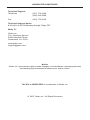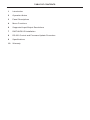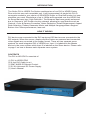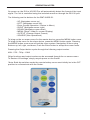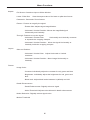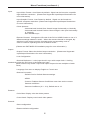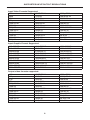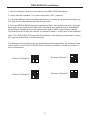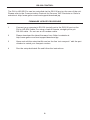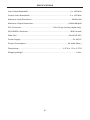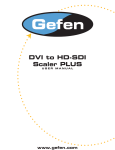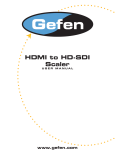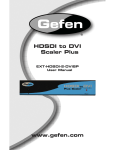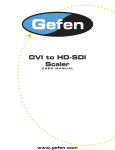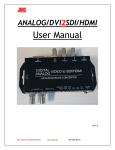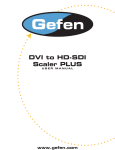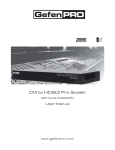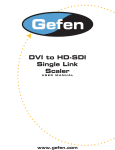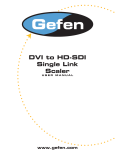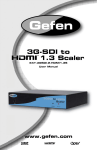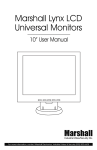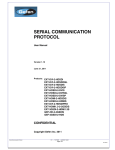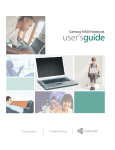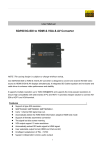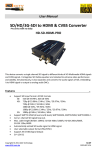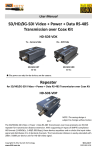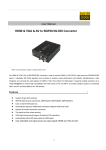Download DVI to HD-SDI Scaler Pro
Transcript
DVI to HD-SDI Scaler Pro USER MANUAL www.gefen.com ASKING FOR ASSISTANCE Technical Support: Telephone (818) 772-9100 (800) 545-6900 Fax (818) 772-9120 Technical Support Hours: 8:00 AM to 5:00 PM Monday through Friday PST Write To: Gefen Inc. C/O Customer Service 20600 Nordhoff Street Chatsworth, CA 91311 www.gefen.com [email protected] Notice Gefen Inc. reserves the right to make changes in the hardware, packaging and any accompanying documentation without prior written notice. The DVI to HDSDI PRO is a trademark of Gefen Inc. © 2007 Gefen Inc., All Rights Reserved TABLE OF CONTENTS 1 Introduction 2 Operation Notes 3 Panel Descriptions 4 Menu Functions 6 Supported Input/Output Resolutions 7 RMT-8HDS-IR Installation 8 RS-232 Control and Firmware Update Procedure 9 Specifications 10 Warranty INTRODUCTION The Gefen DVI to HDSDI Pro Scaler combines two of our DVI to HDSDI Scaler Plus units into one rack-mountable unit. It still incorporates full single-link DVI-D conversion scaled to your choice of SD/HDSDI Single- or Dual-link modes, but now simplifies your rack. Resolutions of up to 1080p are supported over the HDSDI link for those that want true “High Definition.” Performance has been greatly enhanced due to Gennum’s VXP Scaler circuitry onboard, allowing for new features such as Genlock, Color & Gamma Correction, Noise Reduction, Detail Enhancement, Aspect Ratio Selection, Pattern Generator Mode, and Multiple Language Menu Support. Bottom Line? More performance, less cost. HOW IT WORKS DVI devices are connected to the DVI inputs and SDI devices are connected to the SDI outputs. When the source, display and the Scaler are powered and connected, video signals are converted to the proper format. There are two separate menu systems for each integrated DVI to HDSDI box. Input 1 is labeled as the Master device in the menu system while Input 2 is labeled as the Slave device. Please refer to page 2 on how to access each separate menu system CONTENTS The DVI to HD-SDI Pro consists of: (1) DVI to HDSDI PRO (2) 6 foot DVI Cable (m-m) (1) RMT-8HDS-IR Remote Control (1) 5V 6A Universal DC Power Supply (1) User's Manual 1 OPERATION NOTES On power up, the DVI to HD-SDI Pro will automatically detect the format of the input signal. The unit is controlled using the included remote or through the RS-232 port. The following are the buttons for the RMT-8HDS-IR: - UP (Navigates cursor up) - LEFT (Navigates cursor left) - Enter (Accept Operation / Return to Menu) - RIGHT (Navigates cursor right) - DOWN (Navigates cursor down) - MENU (Show / Hide On screen Display) - OUTPUT (Change Output Format) - SOURCE (Non operational) To bring up the on screen menu for the master device, press the MENU button once. To bring up the menu for the slave device, press the MENU button again. Pressing the MENU button once more will exit the menu system. Navigation is done using Buttons up, left, right, and down; Push the Enter button to accept the cursor focus. Pressing the Output button cycles through the following output modes: 480i - 576i - 720p - 1080i Other functions and output modes can be accessed through the on screen menu. To Restore I/O settings, simply recycle power on the Scaler *Note: Both dip switches under the remote battery cover must initially be in the OFF position to communicate with the Scaler. 2 PANEL DESCRIPTIONS Front IR Receiver 1 IR Receiver 2 RS-232 Port 1 5V Power Input Back HD-SDI Output 1 Power LED Indicator RS-232 Port 2 HD-SDI Output 1 DVI HD-SDI Input 1 GenLock Output 2 Reference Input 1 DVI HD-SDI Input 2 GenLock Output 2 Reference Input 2 DVI to HDSDI Unit 1 DVI to HDSDI Unit 2 3 Menu Functions Aspect: -Full Screen: Stretches input to fill the Monitor. -Letter / Pillar Box: Sets the aspect ratio to fit a letter or pillar box format. -Panoramic: Panoramic Zoom feature -Extract: Feature to magnify the signal. -Extract Size: Adjusts signal magnification. -Horizontal / Vertical Position: Moves the magnified signal Horizontally and Vertically -Through: Feature to crop the signal. -Horizontal / Vertical Size: Horizontally and Vertically contracts or expands the cropping viewport. -Horizontal / Vertical Position: Move the signal Horizontally or Vertically inside the cropping viewport. Layout: -Size and Position: -Horizontal / Vertical Size: Adjust Horizontal or Vertical resolution. -Horizontal / Vertical Position: Move image Horizontally or Vertically. Picture: -Image Color: -Contrast: Individually adjust the contrast for red, green and blue -Brightness: Individually adjust the brightness for red, green and blue -Black level: Adjust black levels between 0 (default) and 100 -Detail Enhancement: -Detail Enhancement: Digitally enhance signal -Noise Threshold: Adjusts noise allowed in detail enhancement -Noise Reduction: Digitally reduce signal noise -Motion Threshold 4 Menu Functions (continued...) Input: -Input Video Format: Auto Detect by default. Signal can be forced to a specific High-definition resolution. (Please see Supported Input/Output Resolutions for more information). -Input Graphic Format: Auto Detect by default. Signal can be forced to a specific computer resolution. (Please see Supported Input/Output Resolutions for more information). -Clean Aperture: -Horizontal and Vertical Size: Stretch image Horizontally or Vertically -Horizontal and Vertical Position: Move image in view port Horizontally or Vertically -Non-standard sync -Remote Channel: Changes the IR code of the DVI to HDSDI Scaler to one of 4 different settings between 0 and 3. When the remote channel is changed, dip switches in the remote must be changed to the corresponding code in order to continue operating the DVI to HDSDI Scaler. (Please see RMT-8HDS-IR Installation page for more information.) Output: -Output Format: Select the desired output resolution. (Please see Supported Input/Output Resolutions for more information). -Link Configuration -Genlock Reference: Locks input clock in sync with output clock. 2 locking methods by either the DVI input or the Reference input. (Note: feature only works if input and output frequencies are multiples of each other) -Language: Set menu to display English or French text. -Gamma Correction: -Default: Set for Default Gamma settings. -sRGB -Custom: Enables Gamma Coefficient menu item as the current Gamma coefficient. -Gamma Coefficient: (0.3 - 3.0); Default set at 1.0. Patterns: -Color Bars: Display color bar video pattern. -Cross Hatch: Display cross hatch video pattern. General: -Save configuration -Restore default configuration 5 SUPPORTED INPUT/OUTPUT RESOLUTIONS Input Video Formats Supported: 480i 10305i/59.94 480p 1035i/60 576i 1080i/50 576p 1080i/50M 720p/23.98 1080i/59.94 720p/24 1080i/60 720p/25 1080p/23.98 720p/29.97 1080p/24 720p/30 1080p/25 720p/50 1080p/29.97 720p/59.94 1080p/30 720p/60 1080p/50 1080p/50M 1080p/59.94 1080p/60 1080sf/23.98 1080sf/24 1080sf/25 1080sf/29.97 1080sf/30 2K-p/23.98 2K-p/24 2K-sf/23.98 2K-sf/24 Input Graphic Format Supported: 640x350/85 1024x768/85 640x400/85 1280x854 640x480/60 1152x864/75 640x480/75 1280x768/60 640x480/85 1280x960/60 800x600/60 1280x960/85 800x600/75 1280x1024/60 800x600/85 1280x1024/75 1024x768/60 1280x1024/85 1024x768/75 1360x768/60 1366x768/60 1366x923/50 1440x900/60 1440x1080/60 1440x1080/60 1600x1024 1600x1200/60 1680x1050/60 1920x1200/60 2048x1080 Output video formats supported: 480i 10305i/59.94 480p 1035i/60 576i 1080i/50 576p 1080i/50M 720p/23.98 1080i/59.94 720p/24 1080i/60 720p/25 1080p/23.98 720p/29.97 1080p/24 720p/30 1080p/25 720p/50 1080p/29.97 720p/59.94 1080p/30 720p/60 1080p/50 1080p/50M 1080p/59.94 1080p/60 1080sf/23.98 1080sf/24 1080sf/25 1080sf/29.97 1080sf/30 2K-p/23.98 2K-p/24 2K-sf/23.98 2K-sf/24 6 RMT-8HDS-IR Installation 1. Remove battery cover from the back of the RMT-8HDS-IR remote. 2. Verify that dip switches 1 & 2 are in the down (OFF) position. 3. Insert the battery, hold the battery so that you can see the positive side facing up. The side that is not marked must be facing down. 4. Test the RMT-8HDS-IR remote by pressing ONLY one button at a time. The indicator light on the remote will flash once each time you press a button. WARNING: Do not press multiple buttons simultaneously and do NOT press buttons rapidly. These actions will cause the remote to reset and steps 1-4 will have to be repeated. Note: The RMT-8HDS-IR ships with two batteries. One battery is required for operation, the second battery is complimentary. The following are the dip switch combinations that correspond to the Remote Code menu option on the DVI to HDSDI Scaler (Please see Menu Functions section for more information): Remote Channel 1: Remote Channel 0: 1 2 1 2 1 2 Remote Channel 3: Remote Channel 2: 1 2 7 RS-232 CONTROL The DVI to HD-SDI Pro can be controlled via the RS-232 port on the rear of the unit. Please refer to the Communication Protocol for Gennum VXP Products on Gefen’s website at: http://www.gefen.com/kvm/support/download.jsp. FIRMWARE UPDATE PROCEDURE 1 Connect your computer’s RS-232 (serial) port to the RS-232 port on the DVI to HD-SDI Scaler Pro using a male to female, straight pin-to-pin RS-232 cable. Do not use a null modem cable. 2 Please download the latest firmware from Gefen’s website at: http://www.gefen.com/kvm/support/download.jsp 3 Open and edit the setup.bat file and on the line “set comport=” edit the port number to match your comport number. 4 Run the setup.bat batch file and follow the instructions 8 SPECIFICATIONS Input Video Bandwidth............................................................................. 2 x 165 MHz Output Video Bandwidth...........................................................................4 x 165 MHz Maximum Input Resolution..........................................................................2048x1080 Maximum Output Resolution.................................................................2048x1080p60 DVI Connector...........................................................DVI-I 29 pin female (digital only) SDI/HDSDI Connector...............................................................................BNC female Data Port................................................................................................Serial RS-232 Power Supply................................................................................................5V 4A DC Power Consumption.............................................................................20 watts (Max.) Dimensions..................................................................................6.5”W x 1”H x 6.75”H Shipping Weight...................................................................................................5 lbs. 9