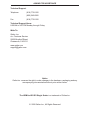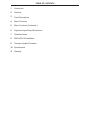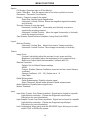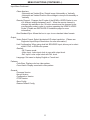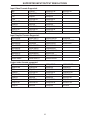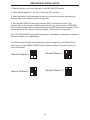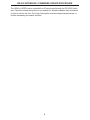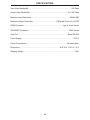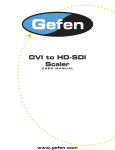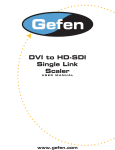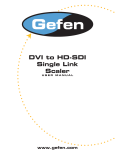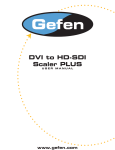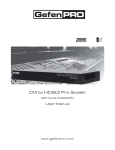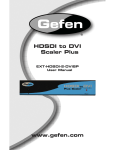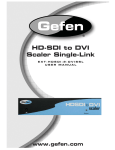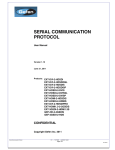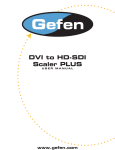Download Gefen EXT-HDMI-2-HDSDIS video switch
Transcript
HDMI to HD-SDI Scaler USER MANUAL www.gefen.com ASKING FOR ASSISTANCE Technical Support: Telephone (818) 772-9100 (800) 545-6900 Fax (818) 772-9120 Technical Support Hours: 8:00 AM to 5:00 PM Monday through Friday. Write To: Gefen, Inc. c/o Customer Service 20600 Nordhoff Street Chatsworth, CA 91311 www.gefen.com [email protected] Notice Gefen Inc. reserves the right to make changes in the hardware, packaging and any accompanying documentation without prior written notice. The HDMI to HD-SDI Single Scaler is a trademark of Gefen Inc. © 2008 Gefen Inc., All Rights Reserved TABLE OF CONTENTS 1 Introduction 2 Features 3 Panel Descriptions 4 Menu Functions 5 Menu Functions (Continued...) 6 Supported Input/Output Resolutions 7 Operation Notes 8 RMT-8HDS-IR Installation 9 Firmware Update Procedure 10 Specifications 11 Warranty INTRODUCTION The HDMI to HDSDI Scaler is the newest revision of our HDSDI conversion line incorporating HDMI conversion scaled to your choice of SD/HDSDI Single or Dual link modes. Resolutions of up to 1080p are supported over the HDSDI link for those that want true “High Definition”. Support for HDMI embedded audio is supported. Performance has been greatly enhanced due to Gennum’s VXP Scaler onboard; allowing for new features such as: Genlock, Color & Gamma Correction, Noise Reduction, Detail Enhancement, Aspect Ratio Selection, Pattern Generator Mode, & Multiple Language Menu Support. Bottom Line? -- More performance, less cost. HOW IT WORKS HDMI devices are connected to the HDMI input and SDI devices are connected to the SDI output. When the source, display and the Scaler are powered and connected, video signals are converted to the proper format. CONTENTS The HDMI to HD-SDI Scaler SL package consists of: (1) HDMI to HDSDI Scaler (1) 5v Power Supply (1) RMT-8HDS-IR (1) Users Manual 1 FEATURES • 10-bit resolution for greater precision and dynamic range • Proprietary 10-bit motion adaptive video de-interlacing with edge interpolation for HD / SD formats • Advanced noise reduction and detail enhancement • Max. active image size of 2048 samples x 2048 lines PBP processing for various combinations of video and graphics with alpha blending • Fully integrated sprite based multi-plane OSD controller. • Frame rate conversion to / from any refresh rate • Pattern mode w/ color bars & coarse hatch patterns • Color correction • Noise Reduction • Detail Enhancement • Brightness Adjustment • Gamma Selection • Aspect Ratio Select • Custom Timing output mode • French/English Menu Set • RS-232 upgradeable firmware • RS-232 and/or IR Control • Genlock onboard 2 PANEL DESCRIPTIONS Power Indicator Light Infrared Eye HDMI Input 5V Power Connector Genlock Input RS-232 Uplink Port 3 HD-SDI Output MENU FUNCTIONS Aspect: -Full Screen: Stretches input to fill the Monitor. -Letter / Pillar Box: Sets the aspect ratio to fit a letter or pillar box format. -Panoramic: Panoramic Zoom feature -Extract: Feature to magnify the signal. -Exact Size: Adjusts signal magnification. -Horizontal / Vertical Position: Moves the magnified signal Horizontally and Vertically -Through: Feature to crop the signal. -Horizontal / Vertical Size: Horizontally and Vertically contracts or expands the cropping viewport. -Horizontal / Vertical Position: Move the signal Horizontally or Vertically inside the cropping viewport. -Two Screens: Option becomes available if using Dual Link HDSDI. Layout: -Size and Position: -Horizontal / Vertical Size: Adjust Horizontal or Vertical resolution. -Horizontal / Vertical Position: Move image Horizontally or Vertically. Picture: -Image Color: -Contrast: Individually adjust the contrast for red, green and blue -Brightness: Individually adjust the brightness for red, green and blue -Black level: Adjust black levels between 0 (default) and 100 -Gamma Correction: -Default: Set for Default Gamma settings. -sRGB -Custom: Enables Gamma Coefficient menu item as the current Gamma coefficient. -Gamma Coefficient: (0.3 - 3.0); Default set at 1.0. -User Table -Detail Enhancement: -Detail Enhancement: Digitally enhance signal -Noise Threshold: Adjusts noise allowed in detail enhancement -Noise Reduction: Digitally reduce signal noise -Motion Threshold Input: -Input Video Format: Auto Detect by default. Signal can be forced to a specific High-definition resolution. (Please see Supported Input/Output Resolutions for more information). -Input Graphic Format: Auto Detect by default. Signal can be forced to a specific High-definition resolution. (Please see Supported Input/Output Resolutions for more information). -Link Configuration: When using dual link SDI/HDSDI input, allows you to select either YCbPr or RGB color spaces. 4 MENU FUNCTIONS (CONTINUED...) Input Menu Continued... -Clean Aperture: -Horizontal and Vertical Size: Stretch image Horizontally or Vertically -Horizontal and Vertical Position: Move image in view port Horizontally or Vertically -Remote Channel: Changes the IR code of the HDMI to HDSDI Scaler to one of 4 different settings between 0 and 3. When the remote channel is changed, dip switches in the 16 button remote must be changed to the corresponding code in order to continue operating the HDMI to HDSDI Scaler. (Please see RMT-8HDS-IR Installation page for more information.) -Non-Standard Sync: Allows the box to sync to non-standard video formats. Output: -Video Output Format: Select the desired HD output resolution. (Please see Supported Input/Output Resolutions for more information). -Link Configuration: When using dual link SDI/HDSDI input, allows you to select either YCbPr or RGB color spaces. -Genlock: -Off: Freerun mode. -VIdeo Input: Locks input clock in sync with output clock. -Ref. Input: Locks output clock with Ref. clock. -Language: Set menu to display English or French text. Patterns: -Color Bars: Display color bar video pattern. -Cross Hatch: Display cross hatch video pattern. General: -Firmware Version -Kernel Version -Configuration Version -FPGA Version -Save Config -Restore Default Config 5 SUPPORTED INPUT/OUTPUT RESOLUTIONS Input Video Formats Supported: 480i 720p/50 480p 720p/59.94 576i 720p/60 576p 1035i/59.94 720p/23.98 1035i/60 720p/24 1080i/50 720p/25 1080i/50M 720p/29.97 1080i/59.94 720p/30 1080i/60 1080p/23.98 1080p/24 1080p/25 1080p/29.97 1080p/30 1080p/50 1080p/50M 1080p/59.94 1080p/60 2K-p/23.98 2K-p/24 Input Graphic Formats Supported: 640x350/85 1024x768/75 640x400/85 1024x768/85 640x480/60 1280x854 640x480/75 1152x864/75 640x480/85 1280x768/60 800x600/60 1280x960/60 800x600/75 1280x960/85 800x600/85 1280x1024/60 1024x768/60 1280x1024/75 1280x1024/85 1360x768/60 1366x768/60 1366x923/50 1440x900/60 1440x1080/60 1600x1024 1600x1200/60 1680x1050/60 1080p/60 1920x1200/60 2048x1080 Output video formats supported: 480i 720p/50 480p/59.94 720p/59.94 576i 720p/60 576p/50 1035i/59.94 720p/23.98 1035i/60 720p/24 1080i/50 720p/25 1080i/50M 720p/29.97 1080i/59.94 720p/30 1080i/60 1080p/23.98 1080p/24 1080p/25 1080p/29.97 1080p/30 1080p/50 1080p/50M 1080p/59.94 1080p/60 1080sf/23.98 1080sf/24 1080sf/25 1080sf/29.97 1080sf/30 2K-p/23.98 2K-p/24 2K-sf/23.98 2K-sf/24 6 OPERATION NOTES On power up, the HDMI to HDSDI Scaler will automatically detect the input format of the input. The unit is controlled using the included remote. The following are the buttons for the RMT-8HDS-IR: - UP (Navigates cursor up) - LEFT (Navigates cursor left) - Enter (Accept Operation / Return to Menu) - RIGHT (Navigates cursor right) - DOWN (Navigates cursor down) - MENU (Show / Hide Onscreen Display) - OUTPUT (Change Output Format) - SOURCE (Non operational) To bring up the onscreen menu, press the MENU button. Navigation is done using Buttons up, left, right, and down; Push the Enter button to accept the cursor focus. Pressing the Output button cycles through the following output modes: 480i - 576i - 720p - 1080i Other functions and output modes can be accessed through the onscreen menu. To Restore I/O settings, simply recycle power on the Scaler *Note: Both dip switches under the remote battery cover must initially be in the OFF position to communicate with the Scaler. 7 RMT-8HDS-IR INSTALLATION 1. Remove battery cover from the back of the RMT-8HDS-IR remote. 2. Verify that dip switches 1 & 2 are in the down (OFF) position. 3. Insert the battery, hold the battery so that you can see the positive side facing up. The side that is not marked must be facing down. 4. Test the RMT-8HDS-IR remote by pressing ONLY one button at a time. The indicator light on the remote will flash once each time you press a button. WARNING: Do not press multiple buttons simultaneously and do NOT press buttons rapidly. These actions will cause the remote to reset and steps 1-4 will have to be repeated. Note: The RMT-8HDS-IR ships with two batteries. One battery is required for operation, the second battery is complimentary. The following are the dip switch combinations that correspond to the Remote Code menu option on the HDMI to HDSDI Scaler (Please see Menu Functions section for more information): Remote Channel 1: Remote Channel 0: 1 2 1 2 1 2 Remote Channel 3: Remote Channel 2: 1 2 8 RS-232 INTERFACE / FIRMWARE UPDATE PROCEDURE The HDMI to HDSDI can be controlled via IR remote and through the RS-2323 Uplink port. Check the download section on our website for firmware updates and information on how to control this unit. Go to http://www.gefen.com/kvm/support/download.jsp to find the necessary documents and files. 9 SPECIFICATIONS Input Video Bandwidth.......................................................................................1.65 Gbps Output Video Bandwidth..............................................................................2x 1.485 Gbps Maximum Input Resolution...............................................................................2048x1080 Maximum Output Resolution................................................1080p with Dual Link HD-SDI HDMI Connector.................................................................................type A 19 pin female SDI/HDSDI Connector.....................................................................................BNC female Data Port......................................................................................................Serial RS-232 Power Supply...........................................................................................................5V DC Power Consumption...................................................................................20 watts (Max.) Dimensions..................................................................................8.25”W x 1.75”H x 7.5”H Shipping Weight.........................................................................................................5 lbs. 10