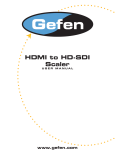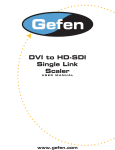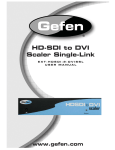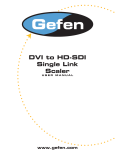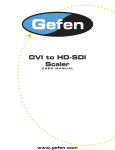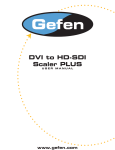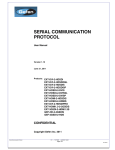Download Gefen EXT-HDSDI-2-DVISP video converter
Transcript
® HDSDI to DVI Scaler Plus EXT-HDSDI-2-DVISP User Manual www.gefen.com ASKING FOR ASSISTANCE Technical Support: Telephone Fax (818) 772-9100 (800) 545-6900 (818) 772-9120 Technical Support Hours: 8:00 AM to 5:00 PM Monday thru Friday. Write To: Gefen LLC c/o Customer Service 20600 Nordhoff St Chatsworth, CA 91311 www.gefen.com [email protected] Notice Gefen LLC reserves the right to make changes in the hardware, packaging and any accompanying documentation without prior written notice. HDSDI to DVI Plus Scaler is a trademark of Gefen LLC © 2011 Gefen LLC, All Rights Reserved All trademarks are the property of their respective owners Rev A3 CONTENTS 1 Introduction 2 Features 3 Connecting The HDSDI To DVI Plus Scaler 4 Panel Layout 5 Panel Descriptions 6 Menu Functions 10 Supported Input/Output Resolutions 11 RMT-8HDS-IR Installation 13 RS-232 Interface / Firmware Update Procedure 14 Specifications 15 Warranty INTRODUCTION Congratulations on your purchase of the HDSDI to DVI Plus Scaler. Your complete satisfaction is very important to us. Gefen Gefen is a unique product line catering to the growing needs for innovative home theater solutions. We specialize in total integration for your home theater, while also focusing on going above and beyond customer expectations to ensure you get the most from your hardware. We invite you to explore our distinct product line and hope you find your solutions. Don’t see what you are looking for here? Please call us so we can better assist you with your particular needs. The Gefen HDSDI to DVI Plus Scaler The Gefen HDSDI to DVI Plus Scaler is the newest revision of our HD/SDI conversion line incorporating SD/HD-SDI Single-Link or Dual-Link mode conversion scaled to full Single-Link DVI-D. Resolutions of up to 1080p are supported over the DVI link for those that want true “High Definition”. Performance has been greatly enhanced due to Gennum’s VXP Scaler onboard; allowing for new features such as: Genlock, Color & Gamma Correction, Noise Reduction, Detail Enhancement, Aspect Ratio Selection, Pattern Generator Mode, & Multiple Language Menu Support. How It Works HD-SDI devices are connected to the HD-SDI input and DVI devices are connected to the DVI output. When the source, display and the Scaler are powered and connected, video signals are converted to the proper format 1 FEATURES Features • 10-bit resolution for greater precision and dynamic range • Proprietary 10-bit motion adaptive video de-interlacing with edge interpolation for HD / SD formats • Advanced noise reduction and detail enhancement • Maximum active image size of 2048 samples x 2048 lines PBP processing for various combinations of video and graphics with alpha blending • Fully integrated sprite-based multi-plane OSD controller. • Frame rate conversion to / from any refresh rate • Pattern mode with color bars and cross hatch patterns • Color correction • Noise Reduction • Detail Enhancement • Brightness Adjustment • Gamma Correction • Aspect Ratio Select • Custom Timing output mode • French/English Menu Set • RS-232 upgradable firmware • IR Control • Genlock Package Includes (1) HDSDI to DVI Plus Scaler (1) RMT-8HDS-IR remote control (1) DB9 RS-232 Serial Cable (M-F) (1) User’s Manual (1) Set of Rack Ears 2 CONNECTING THE HDSDI TO DVI PLUS SCALER How to Connect the HDSDI to DVI Plus Scaler 1. Connect an appropriate HD-SDI source to the Scaler. 2. Connect a suitable clock generator, if present. 3. Connect a DVI display (to work with a loop, connect a compliant HD-SDI display). 4. Connect L/R analog audio to an audio amplifier. 5. Connect supplied 5V DC power supply. Wiring Diagram for the HDSDI to DVI Plus Scaler HDSDI CABLE DVI CABLE HDSDI Source Converter DVI Monitor EXT HDSD EXT-HDSD EXT-HDSDI-2-DVISP 3 PANEL LAYOUT Front Panel 2 1 Back Panel 3 4 5 7 6 4 8 9 10 11 PANEL DESCRIPTIONS 1 Infrared Sensor Point the supplied remote control at this port to access. 2 Power LED When this is lit, the unit is powered on. 3 5V DC Locking Power Input Connect the supplied low-voltage power supply cord into this socket. 4 Genlock (Reference) Input Connect Genlock signal here. 5 Analog Audio Output Connect left and right channel analog audio amplifier here. 6 HD-SDI Dual-Link Input Input HD-SDI here. 7 HD-SDI Dual-Link Loop Output Connect the loop output here. 8 HD-SDI Dual-Link Input Input HD-SDI here. 9 HD-SDI Dual-Link Loop Output Connect the loop output here. 10 DVI Output Connect the display output here. 11 RS-232 Input Connect RS-232 control cord here. 5 MENU FUNCTIONS Aspect: • Full Screen: Stretches input to fill the Monitor. • Letter / Pillar Box: Sets the aspect ratio to fit a letter or pillar box format. • Panoramic: Panoramic Zoom feature. • Extract: Feature to magnify the signal. • Exact Size: Adjusts signal magnification. • Horizontal / Vertical Position: Moves the magnified signal Horizontally and Vertically • Through: Feature to crop the signal. • Horizontal / Vertical Size: Horizontally and Vertically contracts or expands the cropping viewport. • Move the signal Horizontally or Vertically inside the cropping viewport. • Two Screens: Option becomes available if using dual-link HD-SDI. Layout: Size and Position: • Horizontal / Vertical Size: Adjust Horizontal or Vertical resolution. • Horizontal / Vertical Position: Move image Horizontally or Vertically. 6 MENU FUNCTIONS Picture: Image Color: • Contrast: Individually adjust the contrast for red, green, and blue • Brightness: Individually adjust the brightness for red, green, and blue • Black level: Adjust black levels between 0 (default) and 100 Detail Enhancement: • Detail Enhancement: Digitally enhance signal • Noise Threshold: Adjusts noise allowed in detail enhancement • Noise Reduction: Digitally reduce signal noise Motion Threshold: • Motion Threshold: Controls cadence detection. Input: • Input Video Format: Auto Detect by default. Signal can be forced to a specific format. • High-definition resolution: (Please see Supported Input/Output Resolutions on page 10 for more information). • Link Configuration: Allows you to select either YCbCr or RGB color spaces, when using dual-link SDI/HD-SDI inputs. 7 MENU FUNCTIONS Clean Aperture: • Horizontal and Vertical Size: Stretch image Horizontally or Vertically • Horizontal and Vertical Position: Move image in view port Horizontally or Vertically • Audio: Selects which audio pair to use for audio output (1 - 8) Default setting is Channel 1. • Remote Channel: Changes the IR code of the HDSDI to DVI Plus Scaler to one of four different settings between 0 and 3. When the remote channel is changed, the DIP switches on the RMT-8HDS-IR remote must correspond to the I/R channel used by the HDSDI to DVI Plus Scaler (please see RMT-8HDS-IR Installation on page 12 for more information). Output: • Video Output Format: Select the desired HD output resolution (please see Supported Input/Output Resolutions on page 10 for more information). • Graphic Output Format: Select the desired computer output resolution. (Please see Supported Input/Output Resolutions on page 10 for more information). Custom Output Format: • V and H Total Pixels: Total Horizontal and Vertical pixels for the DVI monitor. • V and H Total Active Pixels: Total Horizontal and Vertical active pixels to be displayed. HSync and VSync Backporch: HSync and VSync Width: • Refresh Rate: Change custom Refresh Rate: 20-85. • Frame Rate: 48, 50, 59.94, 60, 75, and 85Hz. • Sync Adjust: Horizontal and Vertical Sync Adjust (0-3 with Default: 0) 8 MENU FUNCTIONS Genlock: • Off: Free run mode. • Video Input: Locks input clock in sync with output clock. • Reference Input: Locks output clock with Ref. clock. • Language: Set menu to display English or French text. Gamma Correction: • Default: Set for Default Gamma settings. sRGB • Custom: Enables Gamma Coefficient menu item as the current Gamma coefficient. • Gamma Coefficient: (0.3 - 3.0); Default set at 1.0. User Table: Patterns: • Color Bars: Display color bar video pattern. • Cross Hatch: Display cross hatch video pattern. General: • Firmware Version • Kernel Version • Configuration Version • FPGA Version • Remote Channel 9 SUPPORTED INPUT/OUTPUT RESOLUTIONS Input Video Formats Supported: 480i 720p/50 1080p/23.98 1080sf/23.98 480p 720p/59.94 1080p/24 1080sf/24 576i 720p/60 1080p/25 1080sf/25 576p 1035i/59.94 1080p/29.97 1080sf29.97 720p/23.98 1035i/60 1080p/30 1080sf/30 720p/24 1080i/50 1080p/50 2K-p/23.98 720p/25 1080i/50M 1080p/50M 2K-p/24 720p/29.97 1080i/59.94 1080p/59.94 2K-sf/23.98 720p/30 1080i/60 1080p/60 2K-sf/24 Output Video Formats Supported: 480i 720p/50 1080p/23.98 2K-p/23.98 480p 720p/59.94 1080p/24 2K-p/24 576i 720p/60 1080p/25 576p 1035i/59.94 1080p/29.97 720p/23.98 1035i/60 1080p/30 720p/24 1080i/50 1080p/50 720p/25 1080i/50M 1080p/50M 720p/29.97 1080i/59.94 1080p/59.94 720p/30 1080i/60 1080p/60 Output Graphic Formats Supported: 640x350/85 1024x768/75 1280x1024/85 1920x1200/60 640x400/85 1024x768/85 1360x768/60 2048x1080 640x480/60 1280x854 1366x768/60 640x480/75 1152x864/75 1366x923/50 640x480/85 1280x768/60 1440x900/60 800x600/60 1280x960/60 1440x1080/60 800x600/75 1280x960/85 1600x1024 800x600/85 1280x1024/60 1600x1200/60 1024x768/60 1280x1024/75 1680x1050/60 10 RMT-8HDS-IR INSTALLATION On power up, the HDSDI to DVI Plus Scaler will automatically detect the input format of the input. The unit is controlled using the included 8-button remote. Pressing the OUTPUT button cycles the HDSDI to DVI Plus Scaler through the following output modes: 640x480 - 800x600 - 720p - 1080i Other functions and output modes can be accessed through the on-screen menu (To Restore I/O settings, simply recycle power on the Scaler). To bring up the on-screen menu, press the MENU button. Navigation is done using the UP, DOWN, LEFT, RIGHT and ENTER buttons. The SOURCE button selects the input source (Input 1 or Input 2). Note: Both DIP switches under the remote battery cover must initially be in the OFF position to communicate with the Scaler (for more information, please see the RMT-8HDS-IR Installation instructions on page 12). 11 RMT-8HDS-IR INSTALLATION 1. Remove battery cover from the back of the RMT-8HDS-IR remote. 2. Verify that DIP switches 1 and 2 are in the down (OFF) position. 3. Insert the battery, hold the battery so that you can see the positive side facing up (the side with the buttons must be facing down). 4. Test the RMT-8HDS-IR remote by pressing ONLY one button at a time. The indicator light on the remote will flash once each time you press a button. WARNING: Do not press multiple buttons simultaneously and do NOT press buttons rapidly. These actions will cause the remote to reset and steps 1-4 will have to be repeated. Note: The RMT-8HDS-IR ships with two batteries. One battery is required for operation, the second battery is complimentary. The following are the DIP switch combinations that correspond to the Remote Code menu option on the HDSDI to DVI Plus Scaler (Please see Menu Functions section on page 8 for more information). Remote Channel 0: Remote Channel 1: 1 2 1 2 1 2 Remote Channel 3: Remote Channel 2: 1 2 12 RS-232 INTERFACE / FIRMWARE UPDATE PROCEDURE The HDSDI to DVI Plus Scaler can be controlled via IR remote and through the RS-232 port. Check the download section on our web site for firmware updates and information on how to control this unit. Go to http://www.gefen.com/kvm/ support/download.jsp to find the necessary documents and files. 13 SPECIFICATIONS Input Video Bandwidth.....................................2 x 1.485 Gbps (Dual-Link HD-SDI) Output Video Bandwidth............................................165 MHz (Single-Link DVI-D) Maximum Output Resolution....................................................1920x1200/60Hz/2k DVI Output Connector......................................................... (1) DVI-I 29 pin female SDI/HD-SDI Input Connector...........................................................(2) BNC female SDI/HD-SDI Loop-out......................................................................(2) BNC female Audio Output Port.....................................................................(1) Analog L/R RCA Data Port......................................................(1) DB9 RS-232 serial communication Rack Size..........................................................................................1U (half-width) Power Supply..............................................................5V DC locking power supply Power Consumption...............................................................................20W (max) Dimensions......................................................................8.25”W x 1.75”H x 7.50”D Shipping Weight...............................................................................................4 lbs 14 WARRANTY Gefen warrants the equipment it manufactures to be free from defects in material and workmanship. If equipment fails because of such defects and Gefen is notified within two (2) years from the date of shipment, Gefen will, at its option, repair or replace the equipment, provided that the equipment has not been subjected to mechanical, electrical, or other abuse or modifications. Equipment that fails under conditions other than those covered will be repaired at the current price of parts and labor in effect at the time of repair. Such repairs are warranted for ninety (90) days from the day of reshipment to the Buyer. This warranty is in lieu of all other warranties expressed or implied, including without limitation, any implied warranty or merchantability or fitness for any particular purpose, all of which are expressly disclaimed. 1. Proof of sale may be required in order to claim warranty. 2. Customers outside the US are responsible for shipping charges to and from Gefen. 3. Copper cables are limited to a 30 day warranty and cables must be in their original condition. The information in this manual has been carefully checked and is believed to be accurate. However, Gefen assumes no responsibility for any inaccuracies that may be contained in this manual. In no event will Gefen be liable for direct, indirect, special, incidental, or consequential damages resulting from any defect or omission in this manual, even if advised of the possibility of such damages. The technical information contained herein regarding the features and specifications is subject to change without notice. For the latest warranty coverage information, please visit Gefen’s Warranty web page at http://www.gefen.com/kvm/aboutus/warranty.jsp PRODUCT REGISTRATION Please register your product online by visiting Gefen’s web site at http://www.gefen.com/kvm/Registry/Registration.jsp 15 *ma-HDSDI-2-DVISP* Rev A3 20600 Nordhoff St., Chatsworth CA 91311 1-800-545-6900 818-772-9100 www.gefen.com Pb This product uses UL listed power supplies. fax: 818-772-9120 [email protected]