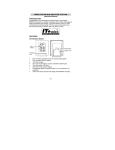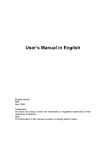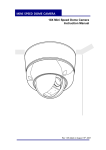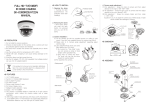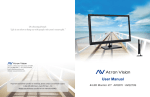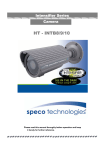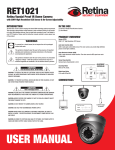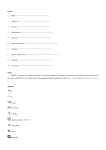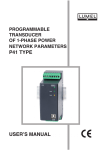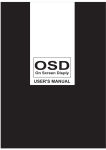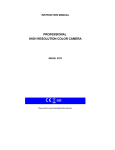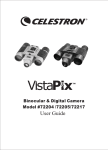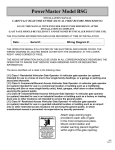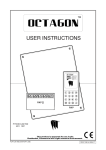Download Manual for Control Series Miniature Camera with
Transcript
Safety Instructions IMPORTANT: PLEASE READ THIS MANUAL CAREFULLY BEFORE INSTALLATION AND RETAIN Caution For Use ◈ Do not open the camera body. ◈ Do not insert object into the camera body. ◈ Do not touch with wet hands. ◈ Do not remove power cord while camera is in use. ◈ If signs of smoke or fire are detected, immediately remove main power. Caution For Installation ◈ Camera requires 12 V DC adaptor for power and therefore must never be connected directly to mains power. ◈ Apply mains power after full installation of camera. ◈ Do not install camera facing directly into strong light. ◈ Do not install in areas of high humidity / heat or low temperature. ◈ Do not install in areas of high dust or particle pollution. ◈ Do not expose the camera to rain or moisture. 1 Contents ◈ OSD CONTROL BUTTON TYPE ...................................................................................................... 3 ◈ SET UP MENU .................................................................................................................................. 3 ◈ MENU SET UP ................................................................................................................................. 4 ◈ LENS ................................................................................................................................................. 5 ◈ SHUTTER ........................................................................................................................................ 6 ◈ BLC ................................................................................................................................................... 7 ◈ AGC .................................................................................................................................................. 10 ◈ WHITE BALANCE .......................................................................................................................... 11 ◈ FUNCTION ..................................................................................................................................... 13 ◈ CAMERA ID .................................................................................................................................... 14 ◈ MIRROR ......................................................................................................................................... 15 ◈ DAY & NIGHT ................................................................................................................................ 16 ◈ MOTION ......................................................................................................................................... 17 ◈ PRAVACY ...................................................................................................................................... 18 ◈ GAMMA .......................................................................................................................................... 20 ◈ LANGUAGE .................................................................................................................................. 20 ◈ RESET .......................................................................................................................................... 20 ◈ ADJUST ........................................................................................................................................ 21 ◈ EXIT ............................................................................................................................................... 21 ◈ TROUBLE SHOOT ........................................................................................................................ 22 2 OSD Control Button Type How To Operate the Camera Menu ◈ Setup Menu SETUP LENS ●MANUAL ●DC ●VIDEO SHUTTER ●FIXED ●MANUAL ●AUTO BACKLIGHT(B L C) ●ON ●OFF A G C(Auto Gain ●ON ●OFF WHITE BAL. ●A T W ●A W B FUNCTION ●RETURN ●CAMERA ID ●MIRROR ●DAY & NIGHT ●MOTION ●PRIVACY ●GAMMA ●LANGUAGE ●RESET ADJUST ●ADJUST EXIT 3 ●FIXED ●RETURN ●F L K ● ◈ Menu Set Up 1. Press the set up button 2. Setup menu will be displayed on the monitor SETUP LENS DC SHUTTER FIXED BLC ON AGC ON WHITE BAL ATW FUNCTION ADJUST EXIT 3. Move the indicator UP or DOWN to adjust the desired Feature. SETUP Select the desired Feature LENS DC SHUTTER FIXED BLC ON AGC ON WHITE BAL ATW Adjust using the LEFT or RIGHT button FUNCTION ADJUST EXIT 4. The LEFT or RIGHT button scrolls through the settings within the highlighted function. 5. When all desired settings are complete use the DOWN button to move to and highlight EXIT then press SET on the controller, this takes you out of the menu 4 ◈ LENS(Option) Controls the picture brightness 1. Move the indicator to LENS by pressing the UP or DOWN button to scroll through the SET UP menu screen. 2. Select the desired LENS type by pressing the LEFT or RIGHT button. SETUP LENS DC SHUTTER FIXED BLC ON AGC ON WHITE BAL ATW FUNCTION ADJUST EXIT DC/VIDEO:DC Auto IRIS Lens MANUAL VIDEO DC Lens CAUTION ☞ When DC/VIDEO Lens selected' you must select "FIXED", When you use Manual Lens, You must select "AUTO" 3. With DC selected the brightness can be manually adjusted. Press the SET UP button then use the LEFT and RIGHT button to increase or decrease the level. LENS DC BRIGHTNESS 0 ~ 255 RETURN 4. Move the indicator to RETURN to the previous menu after complete the adjustment. 5 ◈ SHUTTER SPEED 1. Move the indicator to SHUTTER by pressing the UP or DOWN button to scroll through the SET UP menu screen. 2. Select the desired type by pressing the LEFT or RIGHT button. SETUP LENS DC SHUTTER FIXED BLC ON AGC ON WHITE BAL ATW FUNCTION ADJUST EXIT a). Fixed:Lens shutter speed will be fixed to 1/60 sec when DC lens selected. b). Manual:For manual shutter speed control c). Auto:For automatic shutter speed control when the lens must be set to manual to enable this setting. d). F L K:For use where image is being affected and causing the image to flicker or show interference. Cause can be flourescent lighting, radio waves etc. SHUTTER Fixed Manual Auto FLK 3.Press the SET UP button to return to previous menu after complete the adjustment 6 ◈ BACKLIGHT(B L C) 1. Move the indicator to BLC by pressing the UP or DOWN button to scroll through the SET UP menu screen. SETUP LENS DC SHUTTER FIXED BLC ON AGC ON WHITE BAL ATW FUNCTION ADJUST EXIT 2. Select the desired setting by pressing the LEFT or RIGHT button. BLC ON OFF 3. Adjustment when B L C ON. B L C SET UP B L C AREA B L C RATIO 0 ~ 63 RETURN 7 4. When BLC On, BLC off BLC ON BLC OFF 5. Selection of sensing area. Moving yellow square to select sesing area ☞ How to set up sensing area 1) Select Sensing area by pressing "UP & DOWN" button 2) Press the " SET UP" button and above picture will be displayed on the screen. 3) Move the Yellow square to select sensing area and press the "set up" button and move to other desired sectors. If yellow square color changes to green color, this sector selected by sensing are. 4) Repeat this to by pressing " UP or DOWN, LEFT or RIGHT and SET UP button to set up the desired sensing area. 8 6. BLC area. After setup the BLC sensing area, enter the setup button for a second and below picture will appear on the screen. All sensing area re-adjusted by pressing "UP or DOWN" button and "SETUP" Button. B L C AREA ALL CLEAR ALL SET RETURN EXIT 7. Increasing or decreasing BLC Ratio. Increasing or decreasing BLC Ratio could be controlled from 00 to maximum 63. B L C SET UP B L C AREA B L C RATIO 0 ~ 63 RETURN 9 ◈ A G C(Auto Gain Control) AGC helps increase the image brightness. The desired option is seclected using the LEFT or RIGHT buttons. SETUP LENS DC SHUTTER FIXED BLC ON AGC ON WHITE BAL ATW FUNCTION ADJUST EXIT 1. Move the indicator to AGC by using "UP or DOWN" button and Press the RIGHT button to select AGC ON, OFF mode. 2. When AGC ON, press the setup button and below AGC GAIN control will be displayed on the screen. And press the LEFT or RIGHT button to increase or decrease AGC GAIN A G C CONTROL A G C GAIN 0 ~ 255 EXIT Desired A G C GAIN could be controlled from 0 to MAX 255 by using LEFT or RIGHT button. 10 ◈ WHITE BALANCE SET "WHITE BAL." to desired mode by the RIGHT button SETUP LENS DC SHUTTER FIXED BLC ON AGC ON WHITE BAL ATW FUNCTION ADJUST EXIT ① ATW(Auto Tracking White Balance) :When color temperature is 1,800°K ~ 15,000°K, select this mode. (Ex: A fluorescent lamp, or outdoors) ② AWB(Auto White Balance) :The white balance is automatically adjusted in a specific environment. In order to obtain the best result, press the set button while the camera focuses on the white paper. If the environment including the light source is changed, you have to adjust the white balance again. ③ FIXED(Auto White Balance Fixed) :Auto white balance is fixed and adjusted by 4 steps. ④ MANUAL:To fine adjust, select the manual mode. 11 2. Set the "MANUAL" mode and press the "SETUP" button. The red or blue factor could be increased while monitoring the difference on the screen. WHITE BAL. ATW AWB FIXED MANUAL A W B MANUAL RED 0 ~ 255 BLUE 0 ~ 255 RETURN Increased or decrease the value for RED(R-Gain) and BLUE(B-Gain) by press the LEFT or RIGHT button. After set up the desired value, move to return menu by pressing the DOWN button and press the SETUP button to previous menu. ☞ CAUTION Proper White Balance may not be obtained under the following conditions. In these case, select the AWB mode. - When the scene contains mostly high color temperature object, such as blue sky or sunset. - When the scene is dim. - If the camera faces a fluorescent lamp directly or is in an area with constantly changing illumination 12 ◈ FUNCTION Set the "FUNCTION" mode and press the "SETUP" button. The camera ID, Mirror, day & night and other necessary functions could be controlled by user's requirement. SETUP LENS DC SHUTTER FIXED BLC ON AGC ON WHITE BAL ATW FUNCTION ADJUST EXIT FUNCTION RETURN CAMERA ID ON MIRROR OFF DAY & NIGHT AUTO MOTION ON PRIVACY ON GAMMA 0.45 LANGUAGE RESET ☞ CAUTION - If the CAMERA TITLE feature is set to "OFF", the camera title will not be displayed on the monitor 13 1. CAMERA TITLE ① Place the cursor under the Character "C" by pressing the LEFT or RIGHT button and press the SETUP button to create the Camera title. ② Press the RIGHT button to place the cursor to the first place of chracter. ID SETUP CAMERA ID C CURSOR POSITION RETURN ③ Press the UP or DOWN button to select the required number or alphabet. And move the cursor for next charater by pressing the RIGHT button. ( Character begins from number "0 ~ 9" and follows from" A ~ Z" ) ④ After complete the CAMERA ID, select the "POSITION" at which camera title should be located. ⑤ Press the "RETURN" button to exite after complete the set up. 2. MIRROR ① Press the RIGHT button to select the desired mode FUNCTION RETURN CAMERA ID ON MIRROR OFF DAY & NIGHT AUTO MOTION ON PRIVACY ON GAMMA 0.45 LANGUAGE RESET 14 2.MIRROR ☞ OFF : Deactivation ☞ ON: Reverse the image RIGHT or LEFT such as mirror MIRROR ON MIRROR OFF 3. DAY & NIGHT ① Press the RIGHT button to set up the desired mode. FUNCTION RETURN CAMERA ID ON MIRROR ON DAY & NIGHT AUTO MOTION ON PRIVACY ON GAMMA 0.45 LANGUAGE RESET ☞ COLOR: The camera will always display a color picture ☞ B/W : The camera will always display a B/W picture ☞ AUTO: The camera will switch into B/W in the low light conditions. 15 ② Press the UP or DOWN button to select desired mode. ③ Press the LEFT or RIGHT button to set up the desired value. DAY NIGHT AUTO DELAY 0 ~ 63 START LEVEL 0 ~ 255 END LEVEL 0 ~ 255 RETURN 4. MOTION Whenever the camera detects motion, the " Running man " Signal will be appeared on the right - up part of the screen. FUNCTION RETURN CAMERA ID ON MIRROR ON DAY & NIGHT AUTO MOTION ON PRIVACY ON GAMMA 0.45 LANGUAGE RESET ☞ CAUTION - Press the RIGHT button to activate the MOTION or deactivate 16 ① Press the SETUP button to display the control menu on the screen. ADJUSTMENT WHEN MOTION "ON" MOTION AREA MOTION TH. 0 ~ 255 MOTION TRACE OFF RETURN ② Press the SETUP button to select the motion area on the screen. And Motion Sensing Area SETUP menu will be displayed on the sub menu screen. ☞ How to set up motion sensing area 1) Select motion area by pressing "UP & DOWN" button 2) Press the " SET UP" button and above picture will be displayed on the screen. 3) Move the Yellow square to select sensing area and press the "set up" button and move to other desired sectors. If yellow square color changes to green color, this sector selected by sensing are. 4) Repeat this to by pressing " UP or DOWN, LEFT or RIGHT and SET UP button to set up the desired sensing area. 17 After setup the Motion sensing area, enter the setup button for a second and below picture will appear on the screen. MOTION AREA ALL CLEAR ALL SET RETURN EXITE After complete the desired sensing area, press the RETURN or EXIT to move previous menu or exit to main menu . 5. PRIVACY To make an area that desired area to be private. ① Press the RIGHT button to activate or deactivate the PRIVACY mode. FUNCTION RETURN CAMERA ID ON MIRROR ON DAY & NIGHT AUTO MOTION ON PRIVACY ON GAMMA 0.45 LANGUAGE RESET ON:Activated OFF:Deactivated 18 5. PRIVACY ② Press the SETUP button when the privacy mode "ON". ③ Set the"PRIVACY" to desired mode by the LEFT or RIGHT button. PRIVACY AREA AREA SEL AREA 0 AREA STATE LEFT 0 ~ 255 RIGHT 0 ~ 255 TOP 0 ~ 255 BOTTOM 0 ~ 255 COLOR 0 ~ 15 RETURN ☞ How to set up desired area value 1) Desired area could be selected upto 0 ~ 3 steps by pressing RIGHT button. 2) Area state could be selected "ON" or "OFF" mode. 3) Area setup value could be changed by pressing UP or DOWN & LEFT or RIGHT button. 4) Privacy area color could be changed upto 15 color. 19 6. GAMMA Gamma value could be controlled by pressing the LEFT or RIGHT button. FUNCTION RETURN CAMERA ID ON MIRROR ON DAY & NIGHT AUTO MOTION ON PRIVACY ON GAMMA 0.45 LANGUAGE RESET User's control (0.00 ~ 1.00) 7. LANGUAGE English 8. RESET Set the menu to RESET by pressing SETUP button and appears YES /NO on the screen. If "YES" is selected, all data will be changed to factroy default. 20 ◈ ADJUST Set the ADJUST and press the setup button to control the desired contrast and sharpness on the screen. SETUP LENS DC SHUTTER FIXED BLC ON AGC ON WHITE BAL ATW FUNCTION ADJUST EXIT ① Press the LEFT or RIGHT button to increase or decrease the desired features. ADJUST COTRAST 0 ~ 255 SHARPNESS 0 ~ 255 CB - GAIN 0 ~ 255 CR - GAIN 0 ~ 255 RETURN ② Move to return and press the setup button to exit after complete desired mode. ◈ EXIT Set the EXIT and press the setup button to exit. 21 TROUBLE SHOOTING PROBLEM Nothing appears on the screen. The image on the Screen is dim. The image on the Screen is dark. The camera is not working properly and the surface of the camera is hot. MOTION DETECTION function is not active. SOLUTION ●Check the power cable and line connection between the camera and monitor. ● Check that you have properly connected the video cables. ●Is the camera lens stained with dirt? Clean the lens with a soft and clean cloth. ● Adjust the monitor as required. ● If the camera is exposed to very strong light, change the camera position. ● Adjust the lens focus properly. ● Adjust the contrast feature of the monitor. ● If you have an interediate device, set the 75Ω / Hi - z properly. ● Check that you have properly connected the camera to an appropriate power source. ● Have you set " MOTION DET" menu to off? ● Have you set " MD AREA" properly? The color of the picture is not matched. ● Check that you have properly set the " WHITE BAL." menu. The image on the Screen flickers. ● Is the camera facing direct sunlight or fluorescent lighting? Change the camera position. 22 INSTALLATION AND USER GUIDE OF OSD COLOR CAMERA MADE IN KOREA