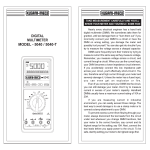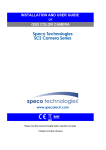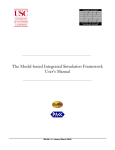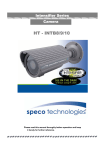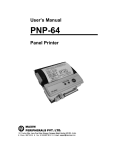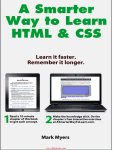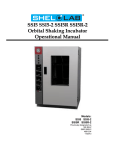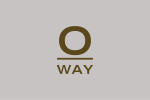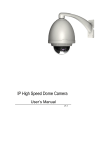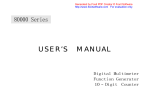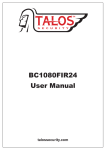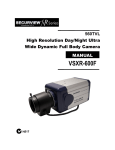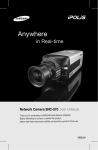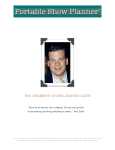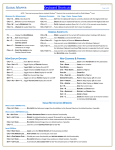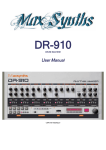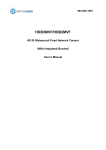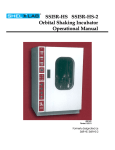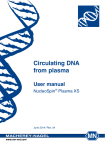Download WDR3600 Manual
Transcript
USER'S MANUAL WDR(Wide Dynamic Range) COLOR DAY & NIGHT CAMERA WIDE DYNAMIC RANGE WDR WDR is a Powerful and Ultra advanced Technology to Capture Cleaner , Superior High Resolution pictures at the same time even the Dark part when observing the objects under a strong back ligh WDR OFF WDR ON SPOTLIGHT BLC FUNCTION BLC Spotlight BLC function is especially effective to Read the number plate of the vehicles in the street or parking lot at night time. Especially users can adjust and select the special required area to Observe the target object under the strong spots of lights exist. NORMAL SPOTLIGHT BLC 3D FILTERING METHOD ADVANCED DNR TECHNOLOGY 3D DNR Newly Developed 3D filtering method of DNR enhances Excellent Efficient at night time. 3D Filtering of the video signal optimizing the Signal to noise, allowing the much better visibility and it enhances increasing powerfully SENS - UP to 256 times in low light condition. DNR OFF DNR ON Precautions for use ☞ Please read this manual enough before using this camera to obtain the skill Of correct operation. Cautions when using ☞ Do not open the camera body and touch to prevent electric shock. ☞ Do not insert other object into camera body to prevent hazards of fire and electric shock. ☞ Do not touch with wet hands to prevent electric shock. ☞ Do not pull out by taking power cord when plug out from the outlet. ☞ Must pull out by taking plug socket. ☞ If the camera has burning smells, please plug out and ask to shop where you bought It or the nearest A/S center. Cautions when Install ☞ Plug on after installation of all device. ☞ Do not install the camera face to strong light directly. ☞ Do not install or use the camera in places where the humidity is high. ☞ Do not install near the cooling device or heating device. ☞ Do not install the camera where is high humidity or heavy dust. ☞ Do not install the camera to the place where it has physical shocks. ☞ Do not expose the camera to rain or moisture. ☞ This products must have use DC adaptor for power. 2 C O N T E N T Camera Parts & Function P1 Precautions P2 Content P3 General Features P4 How To Operate Camera Menu P5 Special Menu P6 Menu Setup P7 MENU SET UP P7 LENS SET UP P8 EXPOSURE P9 WHITE BAL. P11 BLC P12 SSNR P14 DAY & NIGHT P15 IMAGE ADJ. P16 SPECIAL P18 CAMERA TITLE P18 P21 SYNC MOTION DET. P21 PRIVAC P2 DIS P2 COMM ADJ. P2 P23 LANGUAGE EXIT P23 How to Install P24 Troubleshooting P25 3 GENERAL FEATURES ◈ - WDR (Wide Dynamic Range) Camera has very strong compensation performance in WDR. It always shows obvious, Clear and perfect light contrast picture in environment. ◈ - 560TV Lines Unification of DNR Technology and Sony Super HAD CCD image sensor provides Clear & Superior High resolution of 560 TV lines. ◈ - Day & Night Up to the lighting conditions, the video automatically switching to color mode in bright zone And Monochrome mode in dark zone making to achieve safe and perfect 24 hours surveillance. ◈ - Illumination Ultra Advanced DNR technology enhanced incredibly minimum illumination of amazing 0.00006 Lux With capture of good image under the extremely low light conditions. ◈ - Illumination DNR technology solved removing the trouble of ghost figures and displaying clearer, superior High resolution even in extremely low light circumstance. ◈ - Disk Saving Effects Upmost and advanced DNR technology camera picture quality has a disk saving effects due to Image sizes are smaller than standard CCTV camera image. ◈ DNR DSP Chip - DNR is superior DSP chipset enhanced various and powerful function of high resolution, Day & Night, Removing camera noise and sense up, as well. It is the highest and Advanced technology that is unified Up-most necessary functions by one DSP chipset Enhanced powerful surveillance functions. ◈ Additional Functions OSD is available (Support Multi- Languages of 8 Country) Privacy Masking Funtion(8 Zones) Sens-up( X256) Digital Zoom(X 10) 4 SPECIFICATION Setup Menu SET UP MENU ① LENS DEFAULT SET MENU DC ONLY SHUTTER : A.FLK MANUAL(x 256 ~ 120K) ② EXPOSURE SHUTTER : AGC : LOW SENS_UP : OFF ESC(BRIGHTNESS : Level Selectable) AGC : OFF / LOW / HIGH SENS_UP : OFF / AUTO(2~256 Level Selectable) RETURN INDOOR / OUTDOOR / AWC / ATW ③ WHITE BAL. ATW MANUAL(RGAIN : Level Selectable, BGAIN : Level Selectable) WDR : LOW / MIDDLE / HIGH ④ BACKLIGHT OFF BLC : TOP / DOWN / LEFT / RIGHT OFF ⑤ DNR ON ON(LIMIT : 0 ~ 32 Level Selectable) / OFF COLOR / B/W / AUTO / EXTERNAL ⑥ DAY / NIGHT COLOR DWELL TIME : 5 ~ 60SEC DURATION TIME : SLOW / FAST FREEZE : ON / OFF ⑦ IMAGE FREEZE : OFF V-REV : OFF H-REV : OFF DZOOM : OFF SHARPNESS : ON V-REV : ON / OFF H-REV : ON / OFF DZOOM : ON / OFF (0 ~ 255 Level Selectable) SHARPNESS : ON / OFF (1 ~ 31 Levlel Selectable) RETURN ⑧ SPECIAL ⑨ EXIT Refer to the next page Save all the SETUP Menu and then exits 5 SPECIAL MENU SEPECIAL MENU DEFAULT SET ① CAMERA TITLE OFF ② SYNC INT MENU ON / OFF INT / LL (PHASE : 0 ~ 259 Level Selectable, MODE : OFF / TRACE) SENSITIVITY : AREA 1 AREA MODE : OFF SEL POS : L_TOP ③ MOTION DET OFF XPOS : Level Selectable YPOS : Level Selectable FILL → SET RETURN AREA SEL : AREA 1 AREA MODE : TOP / DOWN / LEFT / RIGHT ④ PRIVACY OFF MASK COLOR : GREEN / RED / BLUE BLACK / WHITE / GRAY TRANSP. : Level Selectable RETURN ⑤ DIS OFF CAM ID : 0 BAUDRATE : 38400 ⑥ COMM ADJ. ⑦ LANGUAGE PARITY : 8-N-1 OFF / ON CAM ID : ID Selectable BAUDRATE : 2400 / 4800 / 9600 / 1920 / 38400 / 57600 PARITY : 8-N-1 RET PKT : ENABLE RET PKT : ENABLE DISP CAM ID : OFF DISP CAM ID : OFF ENGLISH ⑧ RESET − Returns to the level which was set by manufacturer for shipmen ⑨ RETURN − Return to the SETUP menu 6 MENU SETUP Menu could be adjusted by the OSD button of the camera 1. Press the setup button. Setup menu will be displayed on the monitor SETUP LENS EXPOSURE WHITE BAL BACKLIGHT DNR DAY / NIGHT IMAGE ADJ SPECIAL DC ATW WDR ON AUTO EXIT 2. Move and Select to function what you want to control by the button. Move the arrow indicator UP or Down to indicate onto desired feature by pressing the UP or Down button SETUP Select desired Feature LENS EXPOSURE WHITE BAL BACKLIGHT DNR DAY / NIGHT Change the adjustment DC By Left or Right ATW WDR ON AUTO Button IMAGE ADJ SPECIAL EXIT 3. Menu Setting Up change by Left or Right Button Available value or Status will be displayed by pressing the Left or Right button. Please press the Button until desired features appears. 4. After complete the adjustment, move the arrow indicator to “EXIT” and press the “SET” button to Exit. CAUTION Moving available to submenu by moving arrow to desired feature Access are not available to submenu on the mode of " -----". 7 LENS( L EOption N S () O PTION) It’s function of control the picture brightness. 1. Move to arrow indicator to “LENS” by pressing of UP or Down button on the Set Up menu screen. 2. Select the desired lens type by pressing of Left or Right button. SETUP LENS DC EXPOSURE WHITE BAL ATW BACKLIGHT DNR WDR ON DAY / NIGHT AUTO IMAGE ADJ SPECIAL EXIT DC / VIDEO : DC Auto IRIS Lens CAUTION Available to control the brightness when selected DC. Brightness control range will be LENS BRIGHTNESS 1--------1---------1 35 Press Set to MANUAL:Manual Lens 3. Press the SETUP button to return previous menu. 8 EXPOSURE EXPOSURE It’s a function of selecting the Automatic shutter speed control or Manual shutter speed control. 1. On the Set Up menu screen, select " EXPOSURE" by using of UP or Down button. 2. Select desired shutter mode by pressing of Left or Right Button. SETUP LENS DC EXPOSURE WHITE BAL ATW BACKLIGHT DNR WDR ON DAY / NIGHT AUTO IMAGE ADJ SPECIAL EXIT ● FLK : Select “FLK” mode when it has flickering by unmatched of electric lights and radio waves. ● ESC : Available automatic shutter speed control. Brightness could be automatically controlled when Selected “ESC” mode. ● MANUAL : Shutter speed could be controlled by manually. EXPOSURE SETUP SHUTTER AGC HIGH SENS - UP OFF RETURN 9 CAUTION To produce better results with A.FLK, do not use it in conjunction with WDR mode of the BACKLIGHT menu When the SHUTTER is set to ESC after selecting the internal Syncronization type. the picture may become unstable if the camera faces a bright fluorescent light. So there is needed take care when choosing the installation position ESC and MANUAL modes are only available together when the lens is set to MANUAL. When the SHUTTER is set to MANUAL or A.FLK mode, SENS-UP will be disabled. AGC(AUTO GAIN CONTROL): The higher the gain level, the brighter the screen makes the highter noise. OFF : Deactivates the AGC function LOW : Allows automatic gain control from "0 ~ 30dB. HIGH : Allows automatic gain control from "0 ~ 42dB. LIMIT AUTO Press X2 SET to Return SENS-UP : When it is night and/or dark condition, the camera automatically detects the light level and maintains a clear picture if this mode is activated. OFF : Deactivates the SENS-UP function. AUTO : Activates the SENS-UP function. RETURN Select this is to save the changes in the EXPOSURE menu and return to SETUP menu. CAUTION If press the SET button in "AUTO" mode, the brightness could be adjusted by increasing or decreasing the shutter speed. (X2 ~ X256) Note that the higher zoom level, the brigher the screen, but the more likely it is that an after - image will appear. Although Noise, Spots and Whitish symptoms may occur in SENS-UP operation when the zoom level is increased, this is normal operation. 10 WHITE W HBALANCE ITE B A L A N CE Use the White Balance function when need to color control on the screen. 1. Move the arrow indicator to ‘WHITE BAL’ by pressing of SET button on the SETUP Menu screen. 2. Select desired mode by using of Left or Right button. SETUP LENS DC EXPOSURE WHITE BAL ATW BACKLIGHT DNR WDR ON DAY / NIGHT AUTO IMAGE ADJ SPECIAL EXIT * Select one of the following 5 modes for user's purpose. ● ATW : It is suitable in the color temperature ranges from 1,800˚ K to 10,500˚ K INDOOR : Select this mode when the color temperature is between 4500°K and 8500°K OUTDOOR : Select this mode when the color temperature is between 1800°K and 10500°K ● AWC → SET : To find the optimal setting for the current luminance environment in this mode, set the point set the point the camera towards a sheet of white paper and press the SET button. If the environment changes, readjust it. ● MANUAL : Select this to fine-tune White Balance manually, Set White Balance first by using the ATW or AWC, Select the Manual mode and press the SETUP button to increase or Decrease the value of R-Gain(RED) and B-Gain(Blue) while watching the color of image. MANUAL RED 50 BLUE 50 Press SET to Return CAUTION Proper White Balance may not be worked under the following conditions. In that case, Select the AWC mode When the scene of object has most high color temperature.( Ex: Blue Sky, Sunset ) When the scene of object is so dim When install the camera in place of the changing illumination and / or faces directly to Fluorecent lights. 11 BACKLIGHT ( BLC ) BACK L I G H T ( B LC ) This camera provide intelligent light level control to overcome the severe Backlight condition. 1. Move the arrow indicator to ‘BACKLIGHT’ by pressing of UP or Down button on the SETUP Menu screen. 2. Select the desired mode by pressing of Left or Right button. SETUP LENS DC EXPOSURE WHITE BAL BACKLIGHT DNR ATW OFF ON DAY / NIGHT AUTO IMAGE ADJ SPECIAL EXIT WDR : When there are both of bright & dark areas at the same time, this mode makes both areas distinctiv OFF : WDR function will not operated. BLC : Enables a user to directly select a desired area from a picture and to view the area clearly. WDR OFF 12 3. Select a desired mode using the Left and Right buttons and press the SET button. Select "WDR" to adjust the WDR LIMIT and LEVEL. LIMIT : Adjust the WDR Sensitivity by selecting LOW, MIDDLE or HIGH. LEVEL : Adjust the WDR Brightness by controlling the bar fro 0 ~ 100. WDR LIMIT LIMIT MIDDLE LEVEL Press 50 SET to Return Select " BLC " to adjust the area to be enhanced and enhancement level. B L C SETUP TOP 27 BOTTOM 82 LEFT 42 RIGHT 42 LEVEL MIDDLE Press SET to Return CAUTION You cannot use the WDR mode when MANUAL or A.FLK mode in " SHUTTER " menu is selected. Since the following symptoms may occur according to the ambient illumination when WDR is selected, set it to OFF. Color or Screen changes unnatually. Noise appears in the bright part of the screen. Since the performance of the WDR function may be affected by the area of the bright part of the screen, optimize the installation angle for the best WDR performance. If you increase LIMIT, the screen display may be distorted. For the performance of WDR function, using DC IRIS lens rather than manual lens is recommended 13 SSNR D N R This function reduce the background noise in a low luminance environment. 1. When the SETUP menu screen is displyed, select " DNR " by using the UP and DOWN buttons SETUP LENS DC EXPOSURE WHITE BAL BACKLIGHT DNR ATW WDR ON DAY / NIGHT AUTO IMAGE ADJ SPECIAL EXIT 2. Select a desired mode using the Left and Right buttons. ON : Activates DNR, Noise is reduced. OFF : Deactivates DNR, Noise is not reduced. 3. Set the DNR mode to " ON " and press the SET button to adjust noise reduction level. DNR LEVEL Press 20 SET to Return CAUTION You cannot set the DNR to "ON" or "OFF" when the AGC mode of the EXPOSURE menu is " OFF " When the adjusting the noise reduction level of the DNR mode, REMEMBER that the higher the level set, the more noise level will be reduced but that after image may also occur. 14 DAY / NIGHT DAY / NIGHT The pictures could be displyed in color of black and white. 1. Select " DAY/ NIGHT" using of UP or Down button on the SETUP the screen. SETUP LENS DC EXPOSURE WHITE BAL BACKLIGHT DNR ATW WDR ON DAY / NIGHT AUTO IMAGE ADJ SPECIAL EXIT 2. Select a desired mode using the Left and Right buttons according to the picture displyed you want. COLOR : The picture is always displyed in color. B/W : The picture is always displyed in black and white AUTO : The mode is automatically switches to " COLOR " in normal condition But it switches to " B/W " mode when ambient illumination is low. To Set the switching time or speed for AUTO mode, press the SET button. AUTO SETUP DWELL TIME 10 DURATION Press SEC FAST SET to Return DWELL TIME : Duration time could be selected by changing the DAY / NIGHT mode. → 5s, 7s, 10s, 20s, 30s, 40s, 50s, 60s. DURATION : Brightness of the illumination could be selected by changing the DAY / NIGHT mode. Color → B/W B/W → Color Fast 2.5 Lux 4 Lux Slow 0.8 Lux 6 Lux * The brightness of illumination is changeable by installed environment. 15 EXTERN : This mode allows you to apply a desired filter to external signals. CAUTION When using a Video Auto Iris Lens, if you set the lens level to low, it automatically switching between Color and Black and White may not occured. You cannot control the DAY / NIGHT menu when AGC in the EXPOSURE menu is "OFF" . At this time, the exchange between DAY mode and NIGHT mode operates as like selecting " COLOR" mode. The OSD key does not working for 3 seconds when switching to COLOR or B/W to ensure stable camera operation. The camera may focus less well under infrared illumination than under normal illumination Since the camera may not focus as well under infrared illumination at night as it does under normal illumination, install an Extra-Low dispersion Lens to obtain sharp pictures. IMAGE ADJ. IMAGE A D J. 1. When the SETUP menu screen is displyed, select "IMAGE ADJ." by using the UP and Down buttons to adjust " IMAGE ADJ." SETUP LENS DC EXPOSURE WHITE BAL ATW BACKLIGHT DNR WDR ON DAY / NIGHT AUTO IMAGE ADJ SPECIAL EXIT 2. Select the desired mode by pressing of UP or Down buttons. IMAGE SETUP 1. FREEZE OFF 2. V - REV OFF 3. H - REV OFF 4. D - ZOOM 5. SHARPNESS OFF ON 6. RETURN 16 FREEZE : You can see still or moving pictures. V - REV : You can flip the picture vertically on the screen. H - REV : You can flip the picture horizontally on the screen. D - ZOOM : You can use a digital zoom of x1 ~ x10. D - ZOOM LEVEL Press 5 SET to Return SHARPNESS : As you increase this value, the picture outline becomes stronger and clearer. Adjust this value appropriately depending on the sharpness of the picture. SHARPNESS LEVEL Press 10 SET to Return RETURN : Select this to save the settings for the IMAGE ADJ. menu and to return to the SETUP menu. CAUTION When H - REV or V - REV is selected, any text in the picture also will be flipped horizontally or vertically. If you increase SHARPNESS level too high, the picture may become distorted or noise may appear. 17 SPECIAL SPECIAL 1. When the SETUP menu screen is displayed, select " Special " by using the UP and Down buttons to control the SPECIAL menu. SETUP LENS DC EXPOSURE WHITE BAL BACKLIGHT DNR ATW WDR ON DAY / NIGHT AUTO IMAGE ADJ SPECIAL EXIT 2. Select a desired mode using the UP and DOWN buttons. SPECIAL 1.CAM TITLE OFF 2.SYNC 3.MOTION DET 4.PRIVACY 5.DIS INT OFF OFF OFF 6.COMM ADJ. 7.LANGUAGE 8.RESET 9.RETURN 1. CAM TITLE : If inputted CAM TITLE, CAM TITLE will be displayed onto the screen. 1-1) Move the arrow indicator to ‘Camera ID’ by pressing of UP or Down button on the SETUP Menu screen 1-2) Set “ON” by using of Left or Right button. CAUTION When Cam Title is set to"OFF", The Camera ID will not displayed onto the monitor. 18 1-3) Press the SETUP button Camera ID ABCDEFGHIJKLMNOP QRSTUVWXYZ abcdefghIjklmnopqr stuvwxyz 123456789 CLR 1-4) ① POS ID could be entered up to 15 characters. Move the cursor to character enter location by using of Left or Right button. Camera ABCDEFGHIJKLMNOP QRSTUVWXYZ abcdefghIjklmnopqr stuvwxyz 123456789 CLR ② POS Select the desired character in A, B~Y, Z, a, b~y, z, 0, 1~8, 9 by using of Up, Down, Left And Right button. ③ Set the desired character by pressing of SETUP button. - The cursor will moved to next position after character select by pressing SETUP button. ④ Repeat above steps until created the desired full name . CAUTION In Case of Wrong Camera ID Input…... Move the cursor to "CLR" and press the SETUP button from right to left to erase The characters. And repeat above steps to correct the characters again. 19 1-5) Select the position at camera ID should be located on the screen. ① Move the cursor to”POS” and press the SET button. Camera ID ABCDEFGHIJKLMNOP QRSTUVWXYZ abcdefghIjklmnopqr stuvwxyz 123456789 CLR POS SHOP ② Created Camera name will be displayed. SHOP ③ Select the position by using of the 4Directional button, then press the SET Button to confirm the position SHOP 1-6) Move the cursor to “END” and press the SET button after completed the above processing. 20 2. SYNC : In areas where the supply is at 60Hz, you can syncronize the output phase of multiple cameras using the power syncronization function(Line-Lock) without using a syncronization signal generator. LINE LOCK PHASE 255 MODE OFF Press SET to Return INT : Internal Syncronization Type L/L : Power Syncronization Type, Line - Lock Press the SET button. You can select a desired phase from 0 ~ 359 when select "phase". You can decide a syncronization between luminance and color signal when select the "MODE" CAUTION When using AC Power at 60Hz frequency, you can use the L/L type syncronization. When the power is DC 12V, the SYNC. menu is fixed to the " INT " mode 3. MOTION DET.: If you connect an alarm device to this camera, you can monitor activity more efficiently, because a signal is generated by the camera whenever motion is detected. The motion detection signal is output through the MD OUT port. MOTION DET 1. AREA SEL 2.AREA MODE ON 3.SEL POS L - TOP 4.YPOS l 5.XPOS 6.FILL l l → SET 2 l l 3 7. Return 3-1) When the special menu screen is displyed, press the UP and Down buttons to adjust " MOTION DET.". 21 3-2) Set up the mode using the 4 direction buttons. ① SENSITIVITY : You can select up to 8 MD areas. When SENSITIVITY number is high, Motion detection sensitivity in increase to recognize even small movement. ② AREA MODE : Determines whether to use the MD area selected in SENSITIVITY. ③ SEL POS : Detemines which of the 4 vertice of each MD area is to be used. ④ YPOS : Determines the coordinate of the vertical axis for SEL POS. ⑤ XPOS : Determines the coordinate of the horizontal axis for SEL POS. ⑥ FILL → SET : Fills in a selected MD area. The color of filling is sequentially selected as brown, orange, blue, cyan, yellowish green, yellow and red. ⑦ RETURN : Select this to save the MOTION DET menu settings and return to the SPECIAL menu. CAUTION MD areas show just MOTION DET menu. MD areas doesn't disply on the monitor screen. 4. PRIVACY Hide an area you want to hide on the screen. 4-1) When the SPECIAL menu screen is displayed, press the UP and DOWN buttons to adjust " PRIVACY " PRIVACY 1. AREA SEL 2.AREA MODE ON 3.MASK COLOR GRAY 4.TRANSP. l l 0 5. Return 4-2) Set up the area mode using the 4 direction buttons ① AREA SEL.: You can select up to 8 MD areas. ② AREA MODE : Determines whether to use the area selected in the AREA SEL, and the size and the position of the area. AREA SETUP 1.TOP l l 12 2.BUTTOM l l 27 3.LEFT l l 45 3.RIGHT l l 30 Press SET to Return 22 ③ MASK COLOR : Determine area color. You can select Gray, Green, Red, Blue, Black, White. ④ TRANSP.: Determine the transparency of selected area as controlling number 0 ~ 3. ⑤ RETURN: Select this to save the PRIVACY menu settings and return to the SPECIAL menu. 5. DIS (Digital Image Stabilizer) This function mitigates any picture movement due to external factors such as wind. CAUTION The chance of resolution decrease is existed DIS function uses the digital zoom. DIS doesn't operate when background illumination is too low. DIS doesn't operate when object pattern is monotonic as like sky or white wall 6. COMM ADJ.(Communication Adjustment) : This function sets up the camera communication status when controlling the camera thorugh an external control device. COMMINICATION SETUP 1. CAM ID 2. BAUD RATE 3. UART MODE 4. RET PKT 5. DISP CAM ID 1 9600 8-N-1 ENABLE 6-1) When the SPECIAL menu screen is displayed, press the UP and DOWN buttons to adjust "COMM ADJ". 6-2) Set up the mode using the 4 direction buttons. ① CAM ID : Determines the camera's identification number (between 0 and 25 ). ② BAUD RATE : You can select 2400/ 4800/ 9600/ 19200/ 38400/ 57600 bps. ③ UART MODE : You can select NONE, EVEN, ODD for parity bits. ④ RET PKT : Determines whether to send a command back to the controller device When a communication control command is sent to the camera. ⑤ DISP CAM ID : Display camera title on top left of the screen. 7. LANGUAGE : You can select the menu language according to your requirements Through multi language. 8. RESET : Resets the camera settings to the factory defaults. 9. RETURN : Select this to save the SPECIAL menu settings and return to the SPECIAL menu. EXIT Press the SET button in the EXIT menu to save the current settingd and exit the SET menu 23 TROUBLESHOOTING PROBLEM SOLUTION ● Check the power cable and line connection Nothing appears on the screen Between the camera and monitor. ● Check that you have properly connected the VIDEO cables ● Is the camera lens stained with dirt? Clean the lens with a soft and clean cloth. The image on the screen is dim. ● Adjust the monitor as required. ● If the camera is exposed to very strong light, Change the camera position. ● Adjust the lens focus properly. The image on the screen is dark. The camera is not working properly and the surface of the camera is hot. MOTION DETECTION function is not active. The color of the picture is not matched. The image on the screen flickers. ● Adjust the contrast feature of the monitor ● If you have an interediate device, set the 75Ω / Hi-z properly. ● Check that you have properly connected the Camera to an appropriate power source. ● Have you set " MOTION DET" menu to off? ● Have you set " MD AREA " properly? ● Check that you have properly set the "WHITE- BAL" menu ● Is the camera facing direct sunlight or fluorecent lighting? Change the camera position. ● Check the AGC of EXPOSURE SETUP is "OFF". The SENS - UP function does not work ● Check the SHUTTER OF EXPOSURE menu is "A.FLK" or "MANUAL". 25