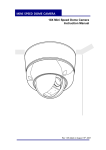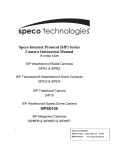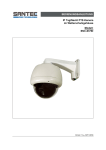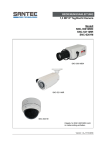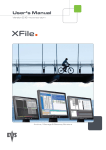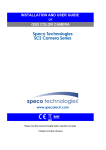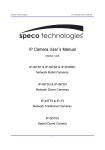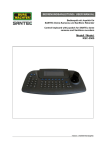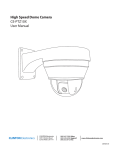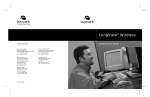Download USER MANUAL IP day/night PTZ camera in weather
Transcript
USER MANUAL IP day/night PTZ camera in weather-proof housing Model SNC-670ID/W Version 1.1n-f/0910/engl/A6 Dear customer, Thank you for purchasing a high quality SANTEC device. We recommend that you read this manual thoroughly before operating your new system for the first time. Please follow all instructions and observe the warnings contained in this manual. Please contact your local dealer or use the SANTEC Service Hotline if you have any questions or if you wish to claim for a service or warranty. You will find further information on our website: www.santec-video.com SANTEC Service Hotline: +49 / 900 / 1 72 68 32 +49 / 900 / 1 SANTEC (if available from your country) [email protected] All rights reserved. This publication may not be reproduced, stored in a retrieval system or transmitted, in any form or by any means (electronic, mechanical, photocopying, recording or otherwise), without the written prior permission of SANYO VIDEO Vertrieb AG. No reproduction of any part or excerpts thereof are permitted. Errors excepted. Specifications are subject to change without notice for quality improvement. SANTEC is a registered trademark of SANYO VIDEO Vertrieb AG. All other companies or products mentioned in this publication are trademarks, registered trademarks or brands of the respective company. They are not connected in any way with SANYO VIDEO Vertrieb AG. © copyright by SANYO VIDEO Vertrieb AG User manual SNC-670ID/W Table of contents Safety precautions Safety instructions About this user manual Items included in the delivery 5 6 7 7 1. Installation 1.1 Camera overview 1.2 Connections 1.3 How to open the housing 1.4 Connections for power supply and video 1.5 DIP-switch settings 1.6 Reset the camera to default settings 1.7 External RS-485 connection 1.8 Camera mounting 1.9 Dimensions 1.10 PTZ control vial Pelco D protocol 1.11 Diagnosis 1.12 Adjustment of analogue camera module 8 8 8 10 10 11 11 12 12 13 13 14 15 2. OSD menu 2.1 Overview 2.2 Dome: PTZ adjustment 2.3 Camera adjustments 2.4 Preset 2.5 Auto scan 2.6 Tour 2.7 Privacy zones 2.8 Patterns 2.9 Alarm 2.10 Sector 16 16 17 21 23 24 25 26 27 28 29 3. IP settings 30 4. Web interface 4.1 Calling-up the camera web interface 4.2 Live-view 4.3 Setting overview 4.4 System settings 4.4.1 Time/date 4.4.2 Time stamp 4.4.3 User 4.4.4 Language 4.4.5 RS-485 settings 4.4.6 PTZ settings 4.4.5 Camera name 4.4.5 Update firmware 32 32 33 35 36 36 37 37 38 39 40 41 41 _________________________________________________________________________________ -3- User manual SNC-670ID/W 4.5 Network 4.5.1 IP-address 4.5.2 SNTP (time server for time synchronisation) 4.5.3 FTP 4.5.4 SMTP 4.5.5 DDNS (dynamic domain name system) 4.5.6 Event protocol 4.6 Video settings 4.6.1 Encoding 4.6.2 Camera settings 4.7 Audio settings 4.8 Extended settings 4.8.1 Motion detection 4.8.2 Alarm settings 4.8.3 SD-card 4.8.3.1 SD-card settings 4.8.3.2 SD-card content 4.8.4 Recording 4.8.4.1 Recording settings 4.8.4.2 Recording schedules 42 42 43 43 44 45 45 46 46 47 48 49 49 50 50 51 51 52 52 53 5. Technical specifications 54 _________________________________________________________________________________ -4- User manual SNC-670ID/W Safety precautions Caution Description of symbols Danger: This symbol is intended to alert the user to the presence of un-insulated "dangerous voltage" within the product’s enclosure that may be of sufficient magnitude to constitute a risk of electric shock to a person. Warning: This symbol is intended to alert the user to the presence of important operating and maintenance (servicing) instructions in the literature accompanying the appliance. CE compliance Attention: Any changes or modifications to this appliance which have not been explicitly approved of by the respective regulatory authority, may lead to a prohibition of usage of this appliance. This appliance complies with the CE guidelines. _________________________________________________________________________________ -5- User manual SNC-670ID/W Safety instructions Before operating the appliance, please read this manual carefully and retain it for further reference. Before cleaning the appliance, it has to be switched off and unplugged from the power outlet. Wipe the appliance with a soft damp cloth. Do not use harsh cleansers or aerosols for cleaning. The type label may not be replaced. Do not use attachments unless recommended by the manufacturer as they may affect the functionality of the appliance and result in the risk of fire, electric shock or injury. Never install the appliance in areas exposed to water or other liquids. The camera housing complies with class IP-66. The appliance has to be installed in a safe and stable location which is able to carry the weight of the appliance. Quick stops, excessive force, and uneven surfaces may cause the appliance to fall causing serious injury to persons and damage to objects. Openings in the appliance, if any, are provided for ventilation to ensure reliable operation of the appliance and to protect if from overheating. These openings must not be covered or blocked. Please make sure that the appliance does not overheat. The appliance should only be operated from the type of power source indicated on the marking label. If you are not sure of the type of power supplied at the installation location, please contact your local dealer. An appliance which is powered through a polarized plug (a plug with one blade wider than the other) will fit into the power outlet only one way. This is a safety feature. If you are unable to insert the plug into the outlet, try reversing the plug. Do not defeat the safety purpose of the polarized plug. If the appliance is powered through a grounding-type plug, the plug will only fit into a groundingtype power outlet. This is a safety feature. If your outlet does not have the grounding plug receptacle, contact your local electrician. Route power cords and cables in a manner to protect them from damage by being walked on or pinched by items places upon or against them. For protection of the appliance during a lightning storm or when it is left unattended and unused for a longer period, unplug the appliance from the wall outlet. Disconnect any antennas or cable systems that may be connected to the appliance. This will prevent damage to the appliance due to lightning or power-line surges. Do not overload wall outlets and extension cords as this can result in a risk of fire or electric shock. Never insert items into the openings of the appliance. They may touch parts under electric current which may cause an electric shock. Never pour any liquids over the appliance. _________________________________________________________________________________ -6- User manual SNC-670ID/W In case of any operating interruption or a complete operating failure please switch off the appliance and disconnect it from the wall outlet. Never attempt to service or repair the appliance yourself, as opening or removing covers may expose you to dangerous voltage or other hazards. Refer all servicing to qualified service personnel. When replacement parts are required, be sure that the service technician uses replacements parts specified by the manufacturer or that have the same characteristics as the original part. Unauthorized substitutions may result in fire, electric shock or other hazards. Upon completion of any service or repairs to the appliance, ask the service technician to perform safety checks to verify that the appliance is in proper operating condition. The appliance should only be installed by qualified service personnel and has to comply with local specifications and regulations. Never point the camera at an object with a high degree of luminance. Bright vertical or horizontal lines can result in a distortion (outshine) of the entire image on the monitor. This artifact is not an error but a particularity of semiconductor CCDs when they are directly exposed to a powerful light source. At the installation site, the camera has to be adjusted to the given light conditions (see OSD). Please respect the local legal regulations on waste if you need to dispose of discarded appliances. This symbol means that electrical appliances need to be disposed of properly and not simply with unsorted household refuse. Please respect local regulations on waste disposal. About this user manual This manual aims at assisting the user on how to operate camera SNC-670ID/W. This manual is subject to rigid quality control. However, no guarantee can be given that mistakes are not present. We reserve the right to make changes to the manual without prior notice. Before operating the appliance, please read this manual carefully and retain it for further reference. Verify that all appliance items are included in the delivery. Should items be missing, do not operate the appliance and contact your local dealer. Never attempt to repair the appliance yourself. This should only be done by qualified service personnel. Improper handling of the appliance will invalidate the warranty. Items included in the delivery 1x camera SNC-670ID/W 1x cable adapter BNC socket 7x screws 2x connection plug 1x SanView-Lite software 1x IP-finder software 1x user manual _________________________________________________________________________________ -7- User manual SNC-670ID/W 1. Installation (also see the pictures on the following pages) This camera is a PTZ camera in a vandal-proof housing, class IP-66. You will find the technical data at the end of the manual. 1.1. Camera overview 1. Adapter for mounting plate 2. Screw (PT ½) 3. DIP-switch 4. Distributor 5. Camera module 1.2. Connections Ethernet connection Power supply 12 V DC _________________________________________________________________________________ -8- User manual SNC-670ID/W Audio input/output Alarm input/output _________________________________________________________________________________ -9- User manual SNC-670ID/W 1.3. How to open the housing Open the housing by carefully loosening the housing’s screws. Pull off the housing module from the camera module. Make sure not to damage the rubber gasket. Improper handling of the appliance will invalidate the warranty. 1.4. Connections for power supply and video The camera can be powered by 12 V DC using an external power supply unit. Plug-in the power cable (it is recommended to use 12 V DC, 2 A) to the Power interface. The camera has an analogue video output (BNC). If a monitor is directly connected to the analogue video output of the camera, the monitor impedance has to be set to 75 Ohm. Check the switch in case the video picture is not clear. Plug-in the video cable to the video output (marked Video). analogue alarm inputs _________________________________________________________________________________ - 10 - User manual SNC-670ID/W 1.5. DIP-switch settings By default, the DIP-switch settings are as follows: Protocol By default, the following settings apply: ID: 01 Baud rate: 9600 Protocol: Pelco D These settings of the analogue camera module must not be changed because they are aligned with the RS-485 settings of the IP camera module. 1.6. Reset the camera to default settings To reset the camera to default settings, press and hold the reset button for 5 seconds. Reset button _________________________________________________________________________________ - 11 - User manual SNC-670ID/W 1.7. External RS-485 connection PTZ camera control can also be done by the RS-485 interface. Please note the following: The DIP-switch SM10 is used for 100 Ohm. DIP-switch SW10 must only be used for the last camera at the bus (even if only one camera is used). Bus connection Camera 1 Camera 2 Camera 3 Camera N 1.8. Camera mounting Mount the camera onto a solid surface which is capable to carry the weight of the camera. In case the screws included in the delivery are not adequate, please make sure to use other suitable screws to ensure a safe camera installation. 1. Fix the bracket to the desired location using 4 screws. 2. If you use a tube cable channel, please make sure to use the right size. 3. Assemble the camera. _________________________________________________________________________________ - 12 - User manual SNC-670ID/W 1.9. Dimensions 1.10. PTZ control via Pelco D protocol Command 1 - 64, 100-200 +Preset 65 + Preset 66 +Preset 67 +Preset 71-78 +Preset 81-88 +Preset 91 + Preset 92 + Preset 93 + Preset 94 + Preset 95 + Preset 96 + Preset 97 +Preset Description Function Presets Preset status Autoscans AUTO FLIP function Tours Patterns Homeposition Freeze BLC mode Day/night mode OSD menu Focus setting Alarm Navigation in OSD menu Move cursor up/down Open sub-menu Change status (decrease/increase) Entry key Use function key for coordinates Cursors right Cursors left Execute preset 1 – 165 Preset status display Execute autoscan 1 – 8 Select auto flip mode ON / OFF / AUTO Execute tour 1 – 8 Execute patterns 1 – 8 Go to home position Freeze picture Select BLC mode ON / OFF Select day/night mode AUTO / DAY / NIGHT Open OSD main menu Adapt focus Select alarm mode for all inputs ON / OFF Command / Button Tilt up (arrow up) / down (arrow down) Pan right (arrow right) Pan right (arrow right) / pan left (arrow left) Focus near (focus -) Focus far (focus +) Zoom tele (zoom +) Zoom wide (zoom -) _________________________________________________________________________________ - 13 - User manual SNC-670ID/W 1.11. Diagnosis When the camera is switched on, the DIAGNOSIS menu appears. The following notification is displayed: CAMERA ID : 001 BAUD RATE : 2400 BPS PAN ORIGIN TILT ORIGIN TX CONNECTION CAMERA COMM WAITING……… TEST OK TEST OK Pan origin test After the panning test, the pan function is set to zero. Tilt origin test After the tilting test, the tilt function iss et to zero. TX connection test 60 seconds countdown for TX connection test. The camera has to receive a signal from a controller or a video for a duration of 60 seconds. Once the correct signal is received, the TX connection test says "OK“. If the notification „Not Tested“ is displayed on the monitor: the camera didn’t receive any signal the camera hasn’t received a readable signal protocol, Baud rate and RS-485 connector should be checked. Camera communication test The camera communication test is initialised automatically. Before the installation these 4 tests should be completed with “OK”. Once all tests are okay, the following notifications appear on the monitor: „NOW EEPROM CHECKING“ and „ALL DATA INITIALIZING“. The camera is now ready to be used. _________________________________________________________________________________ - 14 - User manual SNC-670ID/W 1.12. Adjustment of analogue camera module The camera adjustments of the analogue camera module are done by an OSD (on-screen display) menu. Follow the instructions in chapter „OSD menu“ for more detailed information. The OSD menu can be displayed by using the web interface of the camera on the page „live view“. In order to navigate through the OSD menu, please use the arrow buttons. To confirm your button. selection, press the The SanView software also enables access to the camera OSD menu via the network. To call up the OSD menu, press the OSD button on the PTZ tab. In order to navigate through the OSD menu, please use the arrow buttons. To confirm your selection, press the OSD button. _________________________________________________________________________________ - 15 - _________________________________________________________________________________ AUTO SCAN SET EXIT SAVE AND EXIT EXIT - 16 SAVE EXIT : 01 PRESET NO DWELL TIME : 10 UPGRADED DATE: 06.28.06 CAMERA MODULE: SDM100 COORDINATE:ON/OFF [PREVIOUS PAGE] [PREVIOUS PAGE] [PREVIOS PAGE] FIRMWARE VER.:2.00 BAUD RATE: 2400BPS SECTOR ID: OFF ON [INITIALIZATION] PROTOCOL : PELCO D,P : 01 : OFF PRESET ID: OFF/ON [SYSTEM STATUS] EXIT SAVE ALARM ACT [SYSTEM STATUS] OSD DISPLAY : 100% ALARM INPUT : 01 ALARM SET ALARM NO. CAMERA ID: OFF/ON NEXT PAGE EXIT SAVE DATA FILL PATT TITLE PATTERN01□□□ : 01 PATTERN SET PATT NO. [OSD DISPLY] SAVE AND EXIT EXIT : 200¡Æ/S ACTION : 01 TOUR STEP SPEED DISPLAY : 01 PRIVACY SET PRIVACY NO. TOUR TITLE : TOUR01□□□□□□ : 01 TOUR SET EXIT DSS MODE : OFF/ON [NEXT PAGE] TOUR NO. SAVE AND EXIT D/N MODE : AUTO : ENGLISH LANGUAGE : QUICK SECTOR : OFF/ON : 03 ALARM BLC EXIT DWELL TIME : DISABLE ALARM : OFF/ON : OFF/ON PATTERN PIC FLIP SPEED : FAST ZOOM SPEED SAVE : CW PRAVACY : AWB MODE ENDLESS WB MODE DIRECTION : OFF : XXX.X.XX.X END ANGLE AUTO FLIP PAN:XXX.X.XX.X TILT:XXX.X.XX.X PRESET ID: PRESET01□□□□□□□□□ TOUR : OFF/ON : OFF/ON D ZOOM MANUAL SPEED: 100¡Æ/S MIRROR : OFF RECOVER START ANGLE : XXX.X.XX.X AUTO SCAN PRESET SET PRESET NO: 001 CAMERA SET : OFF/ON CAMERA SET FLICKER : CAM1□□□□□□□□□□□□ DOME SET CAMERA ID DOME SETUP MAIN MENU User manual SNC-670ID/W 2. OSD menu 2.1. Overview User manual SNC-670ID/W Main menu: MAIN MENU DOME SETUP CAMERA SET AUTO SCAN TOUR PRAVACY PATTERN ALARM SECTOR EXIT Use the up/down arrows to go the desired position. Use the left/right arrows to confirm your choice. 2.2. Dome: PTZ adjustments DOME SET CAMERA ID RECOVER MANUAL SPEED AUTO FLIP ZOOM SPEED ALARM LANGUAGE [NEXT PAGE] SAVE AND EXIT EXIT : : : : : : : CAM1□□□□□□□□□□□□ OFF 100°/S OFF FAST DISABLE ENGLISH Default setting DOME-SETUP -> CAMERA ID: You can enter up to 16 characters using the left/right arrows. To move from left to right to the next character, press ZOOM +. To move from right to left to the next character, press ZOOM -. Blanks are marked with . _________________________________________________________________________________ - 17 - User manual SNC-670ID/W DOME-SETUP -> RECOVER: The camera is able to return to those previous settings which were used before you operated the camera manually (auto scan, group tour, preset, pattern or sectors). After the set time, the camera goes into operation again in case it has been switched off. The recovery time can vary between 15 – 99 seconds. The default setting is OFF. DOME-SETUP -> MANUAL SPEED: The manual pan/tilt speed can be set from 10°/sec to 200°/sec. The default setting is 100°/sec. DOME-SETUP -> AUTO FLIP Use the left/right arrows to turn the auto flip function on/off. The default setting for auto flip is OFF DOME-SETUP -> ZOOM SPEED: Zoom speed can be set to FAST or SLOW. Use the left/right arrows to make the setting. The default setting is FAST. DOME-SETUP -> ALARM: The alarm function is activated by switching-on the ENABLE mode. Use the left/right arrows to make the setting. The default setting is DISABLE. DOME-SETUP -> LANGUAGE: English, Italian and Polish are available, plus some other languages. Use the left/right arrows to make the setting. The default setting is ENGLISH. DOME SET SYSTEM LOCK: : OFF [PASS WORD] [OSD DISPLAY] [SYSTEM STATUS] [INITIALIZATION] [PREVIOUS PAGE] Default setting DOME-SETUP -> SYSTEM LOCK: Saved data is stored is protected by a password. Changes are only possible using the correct password. Set the System Lock“ to ON to get to the password page. Use the left/right arrows to make the settings. The default setting is OFF. _________________________________________________________________________________ - 18 - User manual SNC-670ID/W DOME-SETUP -> PASSWORD: Use the left/right arrows to enter the password on this page. The password has to contain numbers from 001 to 255. The default password is 99. ENTER PASSWORD BY ENTERING PRESET CODE PASSWORD *** CONFIRM *** In the password field, enter a number from 001-255 using the PRESET button. Re-enter the number in the confirmation field. The monitor displays „CONFIRMED“. The menu page is then started automatically. ENTER PASSWORD ENTER PASSWORD BY ENTERING PRESET CODE PASSWORD *** CONFIRM ***CONFIRMED BY ENTERING PRESET CODE PASSWORD *** CONFIRM ***CANCELLED <CONFIRMED> <CANCELLED> If a user enters a wrong PRESET number for PASSWORD or CONFIRM, the monitor displays "CANCELLED". If a user enters a wrong PRESET number three times, the previous monitor page is displayed. NOTE: Once a password has been created, it has to be used to access the OSD main menu. This also applies to changes. The user has to know the password to make changes. The device is delivered without a saved password. DOME-SETUP -> OSD DISPLAY: The OSD ID is displayed if set to ON and can be switched of with OFF. Use the left/right arrows to make the settings. OSD DISPLAY CAMERA ID : OFF PRESET ID : OFF SECTOR ID : OFF COORDINATE : ON [PREVIOUS PAGE] Default setting _________________________________________________________________________________ - 19 - User manual SNC-670ID/W DOME-SETUP -> OSD DISPLAY: Camera information is displayed. SYSTEM STATUS PROTOCOL : PELCO D, P BAUD RATE : 9600 BPS FIRMWARE VER. : 2.01 UPGRADED DATE : 24.01.08 CAMERA MODULE : SDM100 [PREVIOUS PAGE] Default setting Protocol and Baud rate are displayed according to the settings oft he DIP-switch Firmware version and data upgrade are applied when running updates DOME-SETUP -> INITIALIZATION: Using this function, all saved data of “tour“, “preset“, “sector“, “privacy“ or “pattern“ are deleted. INITIALIZATION [TOUR CLEAR] [PRESET CLEAR] [SECTOR CLEAR] [PRIVACY CLEAR] [PATTERN CLEAR] [LOAD OPTIMIZED DEFAULT] Use the left/right arrows to delete saved data. TOUR CLEAR TOUR CLEAR ARE YOU SURE? YES NO If you press FOCUS - and the curser is set to YES, saved data is deleted. After that, every element such as “preset“, „sector“ etc blinks and appear for approx. 2-3 seconds on the screen. Then the screen displays the previous page. In order to delete the saved data and to reset to default settings, select LOAD OPTIMIZED DEFAULT . The following page appears: _________________________________________________________________________________ - 20 - User manual SNC-670ID/W LOAD OPTIMIZED DEFAULT ALL DATA INITIALIZING ARE YOU SURE? YES NO To delete the data, select YES and press FOCUS -. The screen displays„ALL DATA INITIALIZING“ for 5-7 seconds. The previous menu page is displayed automatically. DOME-SETUP -> SAVE AND EXIT: Data is saved and the page is exited. DOME-SETUP -> EXIT: The page is exited without saving any data. 2.3. Camera adjustments CAMERA SET CAMERA SET FLICKER MIRROR APERTURE D ZOOM WB MODE PIC FLIP BLC D/N MODE DSS MODE EXIT : OFF : OFF : 10 : OFF : AWB MODE : OFF <TS-PTZ10X> : OFF : AUTO : OFF FLICKER BLC EXIT : OFF : OFF <TS-PTZ3X> <TS-PTZ10X> <TS-PTZ3X> CAMERA SET -> FLICKER: This function reduces picture flickering. The default setting is OFF. Set the flicker mode to ON in case the power source doesn’t comply with the frequency. CAMERA SET -> MIRROR: This function can be used to display a horizontally mirrored picture. The default setting is OFF. _________________________________________________________________________________ - 21 - User manual SNC-670ID/W CAMERA SET -> APERTURE: This function enables to show details and to emphasise picture borders. The granularity is increased. The default setting is 10 (the aperture can be set from 0-15). CAMERA SET -> D ZOOM: Switches on the 10x digital zoom. CAMERA SET -> WB MODE: The white balance function has 4 setting modes, depending on the outside light. The default setting is AWB MODE (automatic white balance). Depending on the light conditions, the following settings are possible: AWB MODE: from 3200 °K to 6000°K INDOOR: up to 3200 °K OUTDOOR: up to 5800 °K ATW MODUS: from 2000 °K to 10000 °K CAMERA SET -> PIC FLIP: The picture can be vertically mirrored. The default setting is OFF. CAMERA SET -> BLC: The default setting for backlight compensation is OFF. OFF – backlight compensation (BLC) is not active. ON – backlight compensation (BLC) is active. CAMERA SET -> D/N MODE: The IR cut filter operates in the following modes: AUTO MODE: Automatic switching between colour mode and black/white mode NIGHT MODE: The camera always remains in black/white mode. DAY MODE: The camera always remains in colour mode. The default setting is AUTO MODE. CAMERA SET -> DSS MODE: Digital slow filter. This function determines the shutter speed. The shutter speed is increased to accumulate the light longer. The values can be set to 2x, 4x, … , 128x. The default setting is OFF. CAMERA SET -> EXIT: Exit the menu. _________________________________________________________________________________ - 22 - User manual SNC-670ID/W 2.4. Preset PRESET SET PRESET NO :001 PRESET ID :PRESET001------PAN :XXX.XX TILT : XXX.XX SAVE EXIT Default setting PRESET -> PRESET NO: There are 165 preset numbers available. Use the left/right arrows to select a preset number. PRESET -> PRESET ID: You can assign a name to a preset position, consisting of up to 16 characters. Use the left/right arrow to select the characters. To move from left to right, press ZOOM +. To move from right to left, press ZOOM - . Blanks are indicated with . PRESET -> Pan XXX.X Tilt XX.X: The coordinates of the preset position are displayed. PRESET -> SAVE: This function savest he preset position. In order to set a preset position, please follow these steps: Exit the OSD menu of the camera module. Use the arrows and zoom button to move to the desired position. Once the position is selected, call-up the PRESET menu. Enter the desired preset number in the PRESET NO field. Select SAVE to store the settings. The curser is positioned at PRESET NO and the next preset number is displayed. PRESET -> EXIT: Exit the preset menu. _________________________________________________________________________________ - 23 - User manual SNC-670ID/W 2.5. Auto scan AUTO SCAN SET START ANGLE : END ANGLE : DIRECTION : ENDLES : SPEED : DWELL TIME : SAVE AND EXIT EXIT XXX.X.XX.X XXX.X.XX.X CW OFF 20 °/S 03 Default setting AUTO SCAN -> START ANGLE: Press FOCUS + to select a start position. Move to the desired position by using the arrows. Confirm your choice with FOCUS +. AUTO SCAN -> END ANGLE: Press FOCUS + to select an end position. Move to the desired position by using the arrows. Confirm your choice with FOCUS +. AUTO SCAN -> DIRECTION: You can choose from 2 directions: CW: clockwise (default setting) CCW: counter-clockwise AUTO SCAN SET -> ENDLESS: The AUTO SCAN function can be used endlessly. Use the left/right arrows to make the settings. The default setting is OFF. AUTO SCAN -> SPEED: Speed settings ara available from 1°/sec to 35°/sec. The default setting is 20°/sec. AUTO SCAN -> DWELL TIME: Use the left/right arrows to set the dwell time. It can vary from 1-30 seconds. The default setting is 1 sec. AUTO SCAN -> SAVE AND EXIT: This function savest he settings and exits the auto scan menu. AUTO SCAN -> EXIT: Exit the menu. _________________________________________________________________________________ - 24 - User manual SNC-670ID/W 2.6. Tour There are 8 programmable tours available. Each tour can contain up to 60 preset positions. TOUR SET TOUR NO TOUR TITLE TOUR STEP PRESET NO. DWELL TIME SPEED SAVE EXIT : : : : : : 01 TOUR01□□□□□□□□□□ 01 001 03 200 °/S Default setting TOUR -> TOUR NO: There are 8 tour numbers available. Use the left/right arrows to select a tour number. TOUR -> TOUR TITLE: You can assign a name to a tour, consisting of up to 16 characters. Use the left/right arrow to select the characters. To move from left to right, press ZOOM +. To move from right to left, press ZOOM - . Blanks are indicated with . TOUR -> TOUR STEP: Each tour can consist of up to 60 steps (preset positions). All presets can be run with different speeds and dwell times. Use the left/right arrows to select a tour step. TOUR -> PRESET NO: Assigns a preset number to the current step. Use the left/right arrows to select a preset number. TOUR -> DWELL TIME: A dwell time is assigned to the current step. The dwell time can be from 1-99 sec. The default setting is TOUR -> SPEED: Defines the speed of the current step. The speed can be from 10°/sec to 200°/sec. The default setting is 200°/sec. Use the left/right arrows to select a value. TOUR -> SAVE: Saves the settings of the current tour step. TOUR -> EXIT: Exit the menu. _________________________________________________________________________________ - 25 - User manual SNC-670ID/W 2.7. Privacy zones The camera contains 4 privacy zones which can be used to hide certain areas. PRIVACY SET PRIVACY NO DISPLAY ACTION SAVE EXIT : 01 : OFF : MOVE Default setting PRIVACY -> PRIVACY NO: There are 4 privacy zones available. Use the left/right arrows to select a zone number. PRIVACY -> DISPLAY: Use the left/right arrows to show the current privacy zone (ON). This area is displayed as a grey square. The default setting is OFF. PRIVACY -> ACTION: In order to set the position of a privacy zone, do the following: Use the left/right arrows to select MOVE. Press FOCUS +. Use the arrows to go to the desired position. Press FOCUS + to save the position. In order to set the size of a privacy zone, do the following: Use the left/right arrows to select ADJUST. Press FOCUS +. Use the arrows to go to the desired position. Press FOCUS + to save the size. PRIVACY -> SAVE: Saves the settings of the current privacy zone. PRIVACY -> EXIT: Exit the menu. _________________________________________________________________________________ - 26 - User manual SNC-670ID/W 2.8. Patterns There are 8 programmable patterns available. PATTERN SET Default setting PATT NO : 01 PATT TITLE: PATTERN01□□□□□□□ DATA FILL : 100% SAVE EXIT PATTERN -> PATT NO: There are 8 patterns available. Use the left/right arrows to select a pattern number. PATTERN -> PATT TITLE: You can assign a name to a pattern, consisting of up to 16 characters. Use the left/right arrow to select the characters. To move from left to right, press ZOOM +. To move from right to left, press ZOOM - . Blanks are indicated with . PATTERN -> DATA FILL: Indicates whether the storage location which is reserved for the current pattern, is already fully used.. In order to set a pattern, do the following: Press FOCUS +. Use the arrows and the zoom button to go to the desired route. Press FOCUS + to save the route. PATTERN -> SAVE: Saves the settings of the current pattern. PATTERN -> EXIT: Exit the menu. _________________________________________________________________________________ - 27 - User manual SNC-670ID/W 2.9. Alarm The camera has 4 analogue alarm inputs which can be connected with presets, tours and patterns. ALARM SET ALARM NO ALARM INPUT ALARM ACT SAVE EXIT : 01 : OFF : 001 Default setting ALARM -> ALARM NO: There are 4 alarm inputs available. Use the left/right arrows to select an alarm number. ALARM -> ALARM INPUT: The alarm inputs can be set to NC (Normal Closed) or NO (Normal Open). The default setting is OFF. Use the left/right buttons to select a value. ALARM -> ALARM ACT: If an alarm is triggered, one of 165 preset positions (001-165), one of 8 tours (T01-T08) or one of 8 patterns (P01-P08) can be started. Use the left/right arrows to seelct a value. ALARM -> SAVE: Saves the adjustments oft he current alarm input. ALARM -> EXIT: Exit the menu. _________________________________________________________________________________ - 28 - User manual SNC-670ID/W 2.10. Sector SECTOR SET SECTOR SECTOR SECTOR SECTOR SAVE EXIT NO ID START END : : : : Start Position 01 SECTOR1 XXX.X.XX.X XXX.X.XX.X End Position Default setting SECTOR -> SECTOR NO: There are 8 sectors available. Use the left/right arrows to select a sector number. SECTOR -> SECTOR ID: You can assign a name to a sector, consisting of up to 16 characters. Use the left/right arrow to select the characters. To move from left to right, press ZOOM +. To move from right to left, press ZOOM - . Blanks are indicated with . SECTOR -> SECTOR START: Press FOCUS + to select a start position. Move to the desired position by using the arrows. Confirm your choice with FOCUS +. SECTOR -> SECTOR END: Press FOCUS + to select an end position. Move to the desired position by using the arrows. Confirm your choice with FOCUS +. SECTOR -> SAVE: Saves the settings of the current sector. SECTOR -> EXIT: Exit the menu _________________________________________________________________________________ - 29 - User manual SNC-670ID/W 3. IP settings The SANTEC IP cameras come with the following default settings: IP-address Subnet mask : Gateway DNS-server User ID Password : : : : : 192.168.1.168 255.255.255.0 0.0.0.0 0.0.0.0 admin 9999 To retain the default settings, press the reset button. There are the following 3 options to change the IP-address of the camera: a. IP-finder software Every SANTEC IP camera comes with the IP-finder software. Select the camera from the list by double-clicking. Change the IP settings to the new settings. Enter the user name (ID) and the password. Click on IP Change. b. Camera web interface You will find the description of the web interface in the following chapter. _________________________________________________________________________________ - 30 - User manual SNC-670ID/W c. SanView software Every SANTEC IP camera comes with the SanView-Lite software. In order to change the network settings, open the device adjustment page via the context menu (also see brief instructions on SanView software). You will find the respective control elements on the network parameter tab. To copy the parameters, click on Apply. Further details on how to add a camera to the SanView software can be found in the brief instructions on the SanView software). Below are the default settings to login to the SanView software: User ID: Password: admin santec _________________________________________________________________________________ - 31 - User manual SNC-670ID/W 4. Web interface 4.1. Calling-up the camera web interface Open the Microsoft Internet Explorer and start the connection of the network camera as follows: Click on the URL field. Type in the URL address of the network camera and press the ENTER key. You will then access the web interface of the camera. The default IP-address of the camera is 192.168.1.168 You need the user ID and the password in order to access the web interface. The default user ID is admin and the default password is 9999. Note: When you call up the camera web interface, it may happen that you are prompted for an ActiveX installation. Please note that the Internet Browser settings allow the installation of ActiveX components. _________________________________________________________________________________ - 32 - User manual SNC-670ID/W 4.2. Live-View Page for camera adjustments Page for Live-View Live-View with 50% resolution Live-View with defined resolution PTZ-control: pan tilt confirmation/ OSD menu PTZ speed: S = slow, F = fast Zoom in Zoom out Focus close Focus far Select preset number Select and start tour number Select and start pattern number _________________________________________________________________________________ - 33 - User manual SNC-670ID/W Start autoscan Digital output (relay) on Digital output (relay) off Audio on (camera -> web interface) Audio off (camera -> web interface) Audio on (web interface -> camera) Audio off (web interface -> camera) Storage location for snapshots and video sequences Save snapshot Start recording (the video sequence is saved as AVI-file) Stop recording Note: and buttons. In order to activate the 2-way audio function, press the In order to save a snapshot or a video sequence, select the storage location by using the button. _________________________________________________________________________________ - 34 - User manual SNC-670ID/W 4.3. Setting overview _________________________________________________________________________________ - 35 - User manual SNC-670ID/W 4.4. System settings 4.4.1. Time / date Local time: The local time is the one as set in the camera. Desired time: You can change the time which is set in the camera as follows: o Set manually: Select the desired time and date from the drop-down list. o Synchronize with computer time: If you select this option, the computer time/date is transferred to the camera. o Synchronize with SNTP server: If you select this option, the SNTP server time/date is transferred to the camera. Automatically adjust for daylight saving time changes: This option activates the automatic adjustment to summer/winter time. Time zone: This is the time zone in which the camera is located. This option is important for daylight saving time changes. Submit: Click here to apply the new date/time settings to the network camera. _________________________________________________________________________________ - 36 - User manual SNC-670ID/W 4.4.2. Time stamp Enable time stamp: The time stamp is displayed. Time stamp position: o UPPER LEFT o UPPER RIGHT o BOTTOM LEFT o BOTTOM RIGHT Time stamp format: o YY/MM/DD o MM/DD/YY o DD/MM/YY o YY/MM/DD TITLE (YY = year, DD = day, MM = month) Submit: Click here to apply the new time stamp settings to the network camera. 4.4.3. User _________________________________________________________________________________ - 37 - User manual SNC-670ID/W User list: This list displays the user(s) and their respective authorisations. Delete user: Select a user from the list to be deleted and click this button. User name: Enter the user name here which is to be added or modified. Password: Password of the above user name. Confirm: Re-enter and thus confirm the password here. Authority: Authorisation level: admin, operator or viewer. Submit: Click here to apply the new user settings to the network camera. 4.4.4. Language Language: Select your language o English o German Submit: Click here to apply the new language settings to the network camera. _________________________________________________________________________________ - 38 - User manual SNC-670ID/W 4.4.5. RS-485 settings The RS-485 settings define the communication via the RS-485 interface between the camera IP module and the camera PTZ module. Baud rate: o 2400 o 4800 o 9600 o 19200 o 38400 o 57600 o 115200 Type: Type of command strings o 8-N-1 o 8-E-1 o 8-O-1 o 7-N-1 o 7-E-1 o 7-O-1 ID: ID of external device Submit: Click here to apply the new RS-485 settings to the network camera. Note: To ensure a trouble-free PTZ control of the camera, the RS-485 settings have to match the DIP-switch settings. _________________________________________________________________________________ - 39 - User manual SNC-670ID/W 4.4.6. PTZ settings PTZ-control: pan tilt PTZ speed: S = slow, F = fast Zoom in Zoom out Focus close Focus far Select preset number Save preset position Go to preset position _________________________________________________________________________________ - 40 - User manual SNC-670ID/W 4.4.7. Camera name Camera name: Enter the name/title of the camera. Submit: Click here to apply the new camera name to the network camera. 4.4.8. Update firmware This page displays information on the installed firmware version and the ActiveX components. Search: Select the firmware file from your PC. Update: Start the update process. Restart: Restart the camera. _________________________________________________________________________________ - 41 - User manual SNC-670ID/W 4.5 Network 4.5.1 IP-address IP-address: Enter the 4-Byte IP-address (value from 0 to 255). Every network camera has to have its own IP-address which can be identified in the network. Netmask: Enter the 4-Byte subnet-mask (value from 0 to 255). By this, the netmask can be identified in which the network camera is located. Gateway: Enter the 4-Byte gateway (value from 0 to 255). First DNS: Enter the 4-Byte DNS-server address (value from 0 to 255). The DNS-server transforms the domain name into an IP-address. Second DNS: Enter the 4-Byte DNS-server address (value from 0 to 255). The DNSserver transforms the domain name into an IP-address. HTTP port: Displays the specific HTTP port number. Default is 80. Submit: Click here to apply the new network settings to the network camera. _________________________________________________________________________________ - 42 - User manual SNC-670ID/W 4.5.2. SNTP (time server for time synchronisation) SNTP server: IP-address of the SNTP server. Can be entered as 4-Byte IP-address or as domain name. Submit: Click here to apply the new network settings to the network camera. 4.5.3 FTP FTP server: IP-address of the FTP server. Can be entered as 4-Byte IP-address or as domain name. Port: Port number of the FTP server. User name: User name to login to the FTP server. Password: Password to login to the FTP server. File upload path: Folder path of FTP server in which the video data is to be stored. Submit: Click here to apply the new network settings to the network camera. _________________________________________________________________________________ - 43 - User manual SNC-670ID/W 4.5.4. SMTP If necessary, enable the option „My server requires authentication”. Account name: Account on e-mail server. Password: Password of account on e-mail server. Sender: This information is displayed as e-mail sender. SMTP server: IP-address of SMTP server. Can be entered as 4-Byte IP-address or as domain name. E-mail address: E-Mail address to which the e-mails are to be sent. Send count (1-8): Number of files attached to an e-mail. Submit: Click here to apply the new network settings to the network camera. _________________________________________________________________________________ - 44 - User manual SNC-670ID/W 4.5.5. DDNS (dynamic domain name system) DDNS host name: IP-address of DDNS server. Can be entered as 4-Byte IP-address or as domain name. DDNS account: Account on DDNS server. DDNS password: Password of account on e-mail server. Submit: Click here to apply the new network settings to the network camera. 4.5.6. Event protocol On this page, the events are displayed. You can browse in the events by clicking on the buttons “first page”, previous 20” and “next 20”. _________________________________________________________________________________ - 45 - User manual SNC-670ID/W 4.6 Video settings 4.6.1 Encoding Compression: Setting of the video streaming mode o Single MPEG4 o MPEG4 Half D1 o MPEG4 + MPEG4 o MPEG4 + JPEG: Pre-set mode. This mode is used in the SanView software. Resolution: The resolution of each video stream depends on the compression. The following values apply: Compression Single MPEG4 MPEG4 Half D1 MPEG4 + MPEG4 MPEG4 + JPEG Resolution Video Stream 1 – MPEG4: D1 (720x576) Video Stream 1 – MPEG4: D1 (720x288) Video Stream 1 – MPEG4: D1 (720x576) Video Stream 2 – MPEG4: CIF (352x288) Video Stream 1 – MPEG4: D1 (720x576) Video Stream 2 – JPEG: D1 (720x576) Bit rate: Bit rate mode o CBR: Constant bit rate o CVBR: Variable bit rate JPEG settings o Quality: HIGH / NORMAL / LOW o Frame rate: 20 / 15 / 7.5 / 3 / 1 fps _________________________________________________________________________________ - 46 - User manual SNC-670ID/W MPEG4_1 setting o Bit rate: 200 - 4000 Kbit/sec o Bild rate: 25 / 13 / 6 / 3 fps MPEG4_2 setting o Bitrate: 200 - 4000 Kbit/sec o Bildrate: 25 / 13 / 6 / 3 fps Submit: Click here to save the new settings. 4.6.2 Camera settings On this page, you can change the following picture settings: o brightness: 0 - 255 o contrast: 0 - 255 o saturation: 0 - 255 Reset: The picture settings are reset to: brightness: 96; contrast: 120; saturation: 128. Submit: Click here to save the new picture settings. _________________________________________________________________________________ - 47 - User manual SNC-670ID/W 4.7. Audio settings Audio: Set the audio mode to: o OFF: audio is turned off o one-way: audio only from camera to PC o two-way: audio in both directions Audio out volume: 0 - 4 Submit: Click here to save the new audio settings. _________________________________________________________________________________ - 48 - User manual SNC-670ID/W 4.8. Extended settings 4.8.1. Motion detection Motion detection: Activation/deactivation of motion detection Sensitivity: Set the sensitivity level of the motion detection o Lowest o Low o Medium o High o Highest CCD reference: CCD reference (20 - 50) Motion detection mask: Click on the picture to set or to delete an element of the motion detection mask. If a motion occurs in the marked field, it will be detected. Submit: Click here to save the new motion detection settings. _________________________________________________________________________________ - 49 - User manual SNC-670ID/W 4.8.2. Alarm settings Alarm in (sensor): Activate/deactivate the alarm input o Active type “low”: This means 0 V. The camera will trigger an alarm if the alarm input has 0 V. To achieve 0 V at the alarm input, the contacts are closed. o Active type „high“: This means 3.3 V. The camera will trigger an alarm if the alarm input has 3.3 V. To achieve 3.3 V at the alarm input, the contacts are not closed. Alarm out (relay): Activate/deactivate the alarm output o Active type „low“: This means 0 V. If the camera triggers an alarm, the alarm output has 0 V. o Active type „High“: This means 3.3 V. If the camera triggers an alarm, the alarm output has 3.3 V. o Trigger an alarm when Ethernet is lost: The camera can trigger an alarm if the network connection is interrupted. Alarm relay duration: You can set how long the alarm output should be active since the alarm is not being triggered anymore. o 0 second: The alarm output is set to inactivity immediately after the alarm. o 10 seconds: The alarm output is set to inactivity 10 seconds after the alarm. o 30 seconds: The alarm output is set to inactivity 30 seconds after the alarm. o 1 minute: The alarm output is set to inactivity 1 minute after the alarm. o Endless: The alarm output remains active until the alarm output is manually set to inactivity (press button on the “live view” page of the web interface). Submit: Click here to save the new alarm settings. _________________________________________________________________________________ - 50 - User manual SNC-670ID/W 4.8.3. SD-card 4.8.3.1 SD-card settings SD-card enable: Activate/deactivate the SD-card. SD-card rewrite: Activate/deactivate the rewriting of the SD-card. Format: The SD-card is being formatted. Submit: Click here to save the new SD-card settings. 4.8.3.2 SD-card content This page displays the content of the SD-card. Click on the respective file name to open it. Click on „Delete“ to delete the file. _________________________________________________________________________________ - 51 - User manual SNC-670ID/W 4.8.4. Recording 4.8.4.1 Recording settings On this page you can set the recording modes: o Schedule record – upload via FTP o Schedule record – save into SD-card o Alarm record – upload via FTP o Alarm record – save into SD-card o Alarm record – upload via SMTP (e-mail sending) Additional setting options: o Buffer: Pre-alarm buffer can be set to: 0 / 1 / 2 / 3 seconds. o SD file format can be set to: AVI / JPEG o FTP file format can be set to: AVI / JPEG Submit: Click here to save the new recording settings. _________________________________________________________________________________ - 52 - User manual SNC-670ID/W 4.8.4.2 Recording schedules You can set up to 7 schedules in the camera. Submit: Click here to save the new schedule settings. Remove all schedules: All existing schedules are deleted. _________________________________________________________________________________ - 53 - User manual SNC-670ID/W 5. Technical specifications Camera Camera type Housing Sensor Day/night adjustment mode IR cut filter Lens min. illumination Camera setting OSD configuration Pan angle Pan speed Tilt anlge Tilt speed Number of reset positionen Number of tours Number of atterns Number of autoscans Resolution Compression Video streaming Motion detection Schedule Picture upload SD card Alarm input/output Audio input/output Interface Ethernet Voltage Power consumption Dimensions (DxH) Weight Operating temperature Relative humidity Items included in delivery SNC-670ID/W Day/night IP PTZ camera Weather-proof, IP-66 1/4" Sony Super HAD CCD 540 TVL Auto, colour, black/white Mechanic, automatically operated Motor zoom, 3.8-38.0 mm, DC-controlled 0.7 / 0.02 lux OSD menu Also via network Endless 360° 10-240°/sec. 90° 10-240°/sec 164 8 8 1 D1 (720x576) / half D1 (720x288) / CIF (352x288) MJPEG/MPEG4 Single MPEG4 D1 max. 25 fps Single MPEG4 half D1 max. 25 fps Dual MPEG4 D1 max. 20 fps / MPEG4 CIF max. 20 fps Dual MPEG4 D1 max. 25 fps / MJPEG D1 max. 20 fps Yes Yes FTP/e-mail/HTTP Yes (optional) Digital 1x/1x Analog 4x/0x 1x/1x, 3.5 mm jack plug RS-485 100 Mbit, RJ-45, 10 Base-T/100 Base-TX 12.0 V DC max. 11.5 watt 167 x 167 mm 1600 g -10°C to +50°C Max. 80% SanView-Lite sofware Subject to technical changes without prior notice. Errors excepted. _________________________________________________________________________________ - 54 - User manual SNC-670ID/W NOTES: _________________________________________________________________________________ - 55 - Your local distributor: __________________________________________________________________________ www.santec-video.com