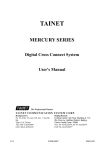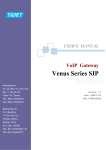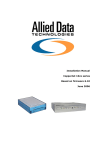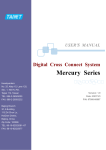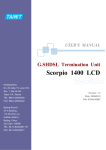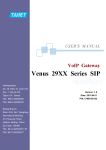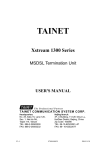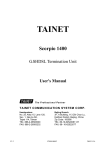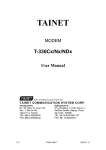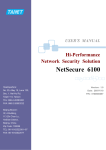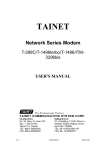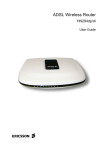Download User`s Manual
Transcript
TAINET Scorpio 2400 IP DSLAM User's Manual T h e P r o fe s s i o n a l P a r tn e r TAINET COMMUNICATION SYSTEM CORP. V1.0 Headquarters: Beijing Branch: No. 25, Alley 15, Lane 120, Sec. 1. Nei-Hu Rd, Taipei 114, Taiwan TEL: 886-2-26583000 FAX: 886-2-26583232 3F, A Building, 113 Zhi Chun Lu, HaiDian District, Beijing, China Zip Code: 100086 TEL: 86-10-62522081~87 FAX: 86- 10-62522077 07008-00079 2004/11/10 SCORPIO 2400 IP DSLAM User Manual Copyright Notice Copyright © 2004 TAINET COMMUNICATION SYSTEM CORP. All right reserved Notice The international copyright law protects this document. No part of this publication may be reproduced by any means without the permission of Tainet Communication System Corporation. TAINET is a registered trademark, and Scorpio 2400 is a trademark of Tainet Communication System Corporation. Other product names mentioned in this manual are used for identification purposes only and may be trademarks or trademarks of their respective companies. The information provided from Tainet Communication System Corporation is believed to be accurate. Any changes and enhancements to the product and to the information thereof will be documented and issued as a new release to this manual. Trademark All products and services mentioned herein are the trademarks, service marks, registered trademarks or registered service marks of their respective owners. -i- SCORPIO 2400 IP DSLAM User Manual ABOUT THIS MANUAL This section guides you on how to use the manual effectively. The manual contains information needed to install, configure, and operate the TAINET Scorpio 2400 IP DSLAM. The summary of this manual is as follows: Chapter 1: Introduction Introduce the main feature, specification and application of Scorpio 2400. Chapter 2: Getting Started Provide outlooks, operation instructions to ensure working properly. Chapter 3: Factory Default setting Detail parameters and port explanation. Chapter 4: CLI (Command Line Interface) management Commands, operation instructions, software upload, alarm management, all system configuration. Chapter 5: Quick start Introduce how to configure the Scorpio 2400 and make it work basically. Chapter 6: Troubleshooting Describe how to recover the system operation from each symptom. -ii- SCORPIO 2400 IP DSLAM User Manual WARRANTY AND SERVICE Contact: If there are any questions, contact your local sales representative, service representative, or distributor directly for any help needed. You might use one of the following methods. Via the Internet: visit our World Wide Web site at http://www.tainet.net Or via Sales Representatives: HQ No. 25, Alley 15, Lane 120, Sec. 1. Nei-Hu Rd. Taipei, Taiwan Tel: (886) 2-2658-3000 E-mail: [email protected] Fax: (886) 2-2658-3232 URL: http://www.tainet.net Beijing Branch 3F, A Building, 113 Zhi Chun Lu, HaiDian District, Beijing, China Zip Code: 100086 Tel: (86) 10-6252-2081~87 E-mail: [email protected] Fax: (86) 10-6252-2077 URL: http://www.tainet.com.cn/ -iii- SCORPIO 2400 IP DSLAM User Manual Contents Chapter 1. Introduction................................................................................................. 1 1.1 Overview ......................................................................................................................................... 1 1.2 Features ........................................................................................................................................... 2 1.3 Specifications .................................................................................................................................. 2 1.3.1 Hardware Specifications........................................................................................................ 2 1.3.2 Software Specifications ......................................................................................................... 3 1.3.3 Mechanical Specifications ..................................................................................................... 5 1.3.4 Environmental ......................................................................................................................... 5 1.4 Application ...................................................................................................................................... 6 Chapter 2. Getting Started ........................................................................................... 7 2.1 Hardware Outlook ........................................................................................................................... 7 2.1.1 Front Panel .............................................................................................................................. 7 2.1.2 Rear Panel............................................................................................................................. 10 2.2 Hardware Installation .................................................................................................................... 12 2.2.1 Unpacking.............................................................................................................................. 12 2.2.2 Location and Placement ...................................................................................................... 13 2.2.3 Restricted Access Location................................................................................................. 13 2.2.4 Installation Procedures ........................................................................................................ 14 2.2.5 Power-up & Initialization ...................................................................................................... 14 Chapter 3. Factory Default Settings ........................................................................ 15 3.1 IP Parameter .................................................................................................................................. 15 3.2 RS-232 Port ................................................................................................................................... 15 3.3 SNMP Community Strings ............................................................................................................ 15 3.4 Password........................................................................................................................................ 15 3.5 ADSL Port ..................................................................................................................................... 16 3.6 Ethernet Port.................................................................................................................................. 17 3.7 Others ............................................................................................................................................ 17 Chapter 4. CLI Management ...................................................................................... 18 4.1 CLI (Command Line Interface) Port Operation ............................................................................ 18 4.1.1 Telnet Connection ................................................................................................................ 18 4.1.2 RS-232 Port Connection...................................................................................................... 19 4.2 SCORPIO 2400 CLI Command Operation ................................................................................... 20 4.2.1 User Privilege........................................................................................................................ 20 4.2.2 Help Usage............................................................................................................................ 20 4.2.3 SCORPIO 2400 All Command ........................................................................................... 20 4.3 SCORPIO 2400 Command - Master Node.................................................................................... 22 4.3.1 System ................................................................................................................................... 22 4.3.2 Software Download/Upload ................................................................................................ 22 4.3.3 ATM Setting........................................................................................................................... 23 4.3.4 Line Configuration ................................................................................................................ 24 4.3.5 Alarm Management .............................................................................................................. 26 4.3.6 Packet Filtering ..................................................................................................................... 28 4.3.7 Forwarding Table.................................................................................................................. 29 4.3.8 Ethernet Phy Configuration ................................................................................................. 30 4.3.9 Port Security.......................................................................................................................... 30 4.3.10 Broadcast Control............................................................................................................... 31 4.3.11 Trunking............................................................................................................................... 31 4.3.12 Port Mirroring ...................................................................................................................... 31 4.3.13 Group (supported on software version 1.10.0 up)......................................................... 32 4.3.14 Spanning Tree Protocol..................................................................................................... 32 4.3.15 IGMP Snooping .................................................................................................................. 33 4.3.16 QoS ...................................................................................................................................... 33 4.3.17 SNMP................................................................................................................................... 34 4.3.18 OAM ..................................................................................................................................... 34 4.3.19 ADSL Port Miscellaneous ................................................................................................. 34 -iv- SCORPIO 2400 IP DSLAM User Manual 4.4 SCORPIO 2400 Command - Slave Node ...................................................................................... 36 Chapter 5. Quick start ................................................................................................. 37 5.1 Configure the parameters of ATM profile ..................................................................................... 37 5.1.1 Configure the profile name.................................................................................................. 37 5.1.2 Configure the encapsulation type....................................................................................... 37 5.1.3 Configure the priority of PVC .............................................................................................. 37 5.1.4 Configure the vpi and vci value of the PVC ...................................................................... 38 5.1.5 Configure the QoS value .................................................................................................... 38 5.1.6 Active the atm profile users defined................................................................................... 38 5.1.7 Apply the user-defined profile to the specified node and port........................................ 38 5.2 Configure the parameters of line profile........................................................................................ 38 5.2.1 Configure the line profile name........................................................................................... 38 5.2.2 Configure the line service type ........................................................................................... 38 5.2.3 Configure the maximum data rate...................................................................................... 39 5.2.4 Apply the user-defined line profile to specified node and port....................................... 39 5.3 Save the configuration ................................................................................................................... 39 5.4 Web configuration ......................................................................................................................... 40 5.4.1 System ................................................................................................................................... 41 5.4.2 Profile ..................................................................................................................................... 44 5.4.3 Maintenance.......................................................................................................................... 46 5.4.4 Node ....................................................................................................................................... 46 5.4.5 Performance Management.................................................................................................. 53 5.4.6 Fault Management ............................................................................................................... 54 5.4.7 System Log............................................................................................................................ 55 5.4.8 Save Configuration............................................................................................................... 55 5.4.9 Reboot System ..................................................................................................................... 56 Chapter 6. Troubleshooting....................................................................................... 57 -v- SCORPIO 2400 IP DSLAM User Manual Figure List Figure 1-1 Figure 2-1 Figure 2-2 Figure 2-3 Figure 2-4 Figure 2-5 Figure 5-1 Figure 5-2 Figure 5-3 Figure 5-4 Figure 5-5 Figure 5-6 Figure 5-7 Figure 5-8 Figure 5-9 Figure 5-10 Figure 5-11 Figure 5-12 Figure 5-13 Figure 5-14 Figure 5-15 Figure 5-16 Figure 5-17 Figure 5-18 Figure 5-19 Figure 5-20 Figure 5-21 Figure 5-22 Figure 5-23 Figure 5-24 Figure 5-25 Figure 5-26 Figure 5-27 Figure 5-28 Figure 5-29 Figure 5-30 Figure 5-31 Figure 5-32 Figure 5-33 Figure 5-34 Network diagram..................................................................................................... 6 SCORPIO 2400 Front Panel.................................................................................... 7 SCORPIO 2400 Front Panel Interfaces ................................................................... 8 SCORPIO 2400 LED Indicators.............................................................................. 9 SCORPIO 2400 Rear Panel................................................................................... 10 ADSL Interface ..................................................................................................... 10 The status of ATU-R.............................................................................................. 39 create a line profile ................................................................................................ 40 create an ATM profile............................................................................................ 41 save to Flash memory............................................................................................ 41 User Account password configuration................................................................... 42 System Configuration menu .................................................................................. 42 Node Status information........................................................................................ 43 SNMP Configuration............................................................................................. 43 System IP configuration ........................................................................................ 43 Line Profile sub menu ........................................................................................... 44 Alarm Profile configuration sub menu .................................................................. 45 ATM Profile Configuration sub menu ................................................................... 45 Configuration Download ....................................................................................... 46 Node Configuration ............................................................................................... 46 ADSL Port Configuration...................................................................................... 47 ADSL port bundle configuration ........................................................................... 47 ADSL port status ................................................................................................... 48 Ethernet port configuration.................................................................................... 48 VLAN ID configuration ........................................................................................ 49 Node STP configuration ........................................................................................ 49 Port STP configuration .......................................................................................... 49 ADSL port filter configuration .............................................................................. 50 Ethernet port filter configuration........................................................................... 50 Port security configuration .................................................................................... 51 QoS configuration ................................................................................................. 51 OAM configuration ............................................................................................... 52 Usage menu ........................................................................................................... 52 Accumulate PM sub menu..................................................................................... 53 Interval PM............................................................................................................ 53 History PM ............................................................................................................ 54 Current Alarm sub menu ....................................................................................... 54 System Log information ........................................................................................ 55 save configuration ................................................................................................. 55 System Reboot....................................................................................................... 56 Table List Table 2-1 DIP Switch Settings for Different BOX ID............................................................................................. 8 Table 2-2 LED Descriptions.................................................................................................................................... 9 Table 2-3 Pin Assignment of ADSL interface ........................................................................................................11 Table 6-1 Q&A...................................................................................................................................................... 58 -vi- SCORPIO 2400 IP DSLAM User Manual Chapter 1. Introduction This chapter will provide a brief introduction to SCORPIO 2400 IP DSLAM. 1.1 Overview The SCORPIO 2400 is the most compact IP DSLAM (IP based DSL Access Multiplexer) that offers the functionality and cost effective architecture - meeting the increasing demands for broadband services. ! Compact & Cost Effective: SCORPIO 2400 is a 1U height 19” pizza box with 24 ports ADSL and build-in POTS splitters. It’s the most compact and cost effective IP DSLAM solution with reliable product quality. ! Selectable AC/DC Dual Mode Power: Both 100~240V AC and -48V DC input are available and selectable in the SCORPIO 2400. In any case, SCORPIO 2400 can fulfill field power requirement – discarding the worries of operators on power related factors. ! Flexible Design for Uplink & Subtending: Six ports of 10/100 Base-T are available in the SCORPIO 2400, and are flexible for uplink and subtending interfaces. 802.3ad port trunking is supported to provide more bandwidth for the uplink. Via the subtending interfaces, multiple SCORPIO 2400s can be connected by the star or daisy chain architecture to form as a single 120 ports DSLAM. Only single IP address is required to manage the cascading devices. ! Full Ethernet Switch Features: SCORPIO 2400 builds in a high performance Ethernet switch to provide a full set of Ethernet switch functions including 802.1d, 802.1q, 802.1p, 802.3ad, and IGMP snooping. ! Element Management System: SCORPIO 2400 EMS has powerful SNMP-based network management software that offers convenience when remotely configuring parameters, updating system status, displaying alarm events, or monitoring and diagnosing the SCORPIO 2400. -1- SCORPIO 2400 IP DSLAM User Manual 1.2 Features ! ADSL Interface: Each SCORPIO 2400 provides 24 ADSL interfaces. ! PSTN Interface: Each ADSL line can simultaneously carry ADSL signal and analog voice. A SCORPIO 2400 IP DSLAM has built-in splitters to separate/combine ADSL signals and analog voice. The analog voice can come in or out of a SCORPIO 2400 via PSTN interface. ! Ethernet Interface: Each SCORPIO 2400 unit provides seven Fast Ethernet interfaces: two for uplink, four for subtending and one for in-band management. ! Stackable: SCORPIO 2400 provides stackable features for up to 5 units. The whole system can be managed through a single IP. It offers the flexibility in configurations and facilitates users’ effort in managing the whole system. ! Network Management: SCORPIO 2400 provides complete network management solutions. Users can manage systems in various ways: ! On-site management: RS-232: SCORPIO 2400 provides on-site system configuration via an RS-232 serial interface. ! Remote management: EMS (Element Management System): SCORPIO 2400 supports the complete EMS management including five major functions, FCAPS (Fault management, Configuration, Accounting, Performance and Security). Telnet: SCORPIO 2400 supports management via telnet from remote site. ! Remote Software Upgrade 1.3 Specifications 1.3.1 Hardware Specifications ADSL Interface One 50-pin Champ connector for 24 ADSL subscriber lines on SCORPIO 2400 Noise Compensation: Scramble, FEC, Interleave Support Interleave, Fast channel optional Error Rate: less than 10-7 in 6dB Margin POTS Splitter Interface One 50-pin Champ connector for 24 POTS output on SCORPIO 2400 Ethernet Interface Built-in 6-port 10/100BASE-TX Fast Ethernet switch, two for uplink, and four for subtending Console Interface One RS-232 for out-band CLI management and one port of 10/100BASE-TX for in-band telnet management Reset Momentary push button switch Status indicators LEDs for activity, connectivity and alarm for each DSL ports Power Interface Optional AC Input Power feed with 100 ~ 240V, 50/60Hz or DC Input Power feed with -48V -2- SCORPIO 2400 IP DSLAM User Manual Power Consumption 1.3.2 40 W max. Software Specifications ADSL ADSL Standard Compliant with ANSI T1.413-Issue 2, ITU G.992.1 (G.dmt), G.992.2 (G.lite), and G.994.1 (G.hs) ADSL speed Up to 8Mbps downstream and 1Mbps upstream at G.dmt mode Up to 1.536Mbps downstream and 512kbps upstream at G.lite mode ADSL features Support Rate adaptation per port at configured speed in the granularity of 32Kbps Layer 2 insulation between ADSL ports VLAN based on port, port: VLAN = N: 1 IGMP snooping ATM features Complies with ITU-T Rec. I.361 UNI cell format Supports UNI 3.1/4.0 PVC Integrated ATM AAL5 Supports 4 PVCs per subscriber line Supports ATM QoS - UBR (now) - CBR - VBR-rt - VBR-nrt Data Encapsulation formats RFC 1483/2684 (bridge mode) multi protocol encapsulation over ATM AAL5 PPPoE forwarding Performance Monitoring Pattern: - Accumulated - Current - Interval: 15-minute intervals - History: 24-hour intervals SCORPIO 2400 supports the following statistics on the ADSL side: - Accumulated, Interval, and History los_signal los_frame los_power los_link error_second trans_block -3- SCORPIO 2400 IP DSLAM User Manual receiv_block corr_block uncorr_block FEC CRC error Hec error - Current channelBitrDS noiseMarginDS outPowerDS lineAttenuDS maxAttainRateDS channelBitrUS noiseMarginUS outPowerUS lineAttenUS maxAttainRateUS CurrentRateUS PreCurrentRateDS PreCurrentRateUS interDelayDS interDelayUS bastTransRateDS bestTransRateUS Ethernet Ethernet Standard Complies with: IEEE802.3 Ethernet IEEE802.3u Fast Ethernet IEEE802.3x Flow Control IEEE802.3ad Link Aggregation (static) IEEE802.1d Spanning Tree Protocol IEEE802.1p Priority Queue IEEE802.1q VLAN tag(8 level priority) Ethernet Feature Packet Filter base on port Packet Filter base on MAC Broadcast Storm Control Port provisioning, status monitor and traffic statistics Port Mirroring Up to 1024 active VLANs Network Protocol IETF RFC 768 UDP (User Datagram Protocol) IETF RFC 783 TFTP (Trivial File Transfer Protocol) IETF RFC 791 IP (Internet Protocol) IETF RFC 792 ICMP (Internet Control Message Protocol) IETF RFC 793 TCP (Transmission Control Protocol) IETF RFC 826 ARP (Address Resolution Protocol) IETF RFC 951, 1542 BootP (Bootstrap Protocol) -4- SCORPIO 2400 IP DSLAM User Manual IETF RFC 854, 855 Telnet Protocol IETF RFC 1157 SNMP (Simple Network Management Protocol) Performance Monitoring SCORPIO 2400 supports the following statistics on the trunk side: - Number of packets sent - Number of packets received - Number of packets lost - Number of octets send - Number of octets received OAM Management Interface EMS, and CLI(Command Line Interface) management interface for FCAPS functions(Fault-management, Configuration, Accounting, Performance, and Security) OAM support EOC and AOC 1.3.3 Network Management Manage all subtended IP DSLAM as one single NE, the equipment support SNMP v2c. MIB support: - RFC1213 MIB-II - RFC1213 SNMPv2 MIB TFTP firmware upgrade and remote configuration backup and restore TELNET server for remote management Configuration download/upload Security Access control list, password protected system management terminal Mechanical Specifications Form Factor 19” rack-mount Dimensions (WxDxH) 440mm x 290mm x 44mm Fan 2 ball-bearing 60x60x20mm fans Weight 4.5Kg 1.3.4 Environmental ! ! Operating Temperature: Humidity: -5 ~ +50°C 10% ~90% (non-condensing) Storage -5- SCORPIO 2400 IP DSLAM User Manual Temperature: -10 ~ +85°C Humidity: 10% ~90% (non-condensing) 1.4 Application SCORPIO 2400, as Figure 1-1, allows Carriers and Service Providers to offer high-speed data and voice services to areas served through the existing copper wires. These solutions offer the best cost/ effective performance for Carriers and Service Provide when providing broadband access to Internet for MTU/MDU/MHU applications such as Building / Hotel / Hospital / School etc. Figure 1-1 Network diagram -6- SCORPIO 2400 IP DSLAM User Manual Chapter 2.Getting Started This chapter gives an overview of the SCORPIO 2400 unit first, followed by a comprehensive description of the hardware installations involved. 2.1 Hardware Outlook 2.1.1 Front Panel SCORPIO 2400 unit includes 24-port built-in Splitter ADSL module and 6-port Fast Ethernet Switch in one 1U pizza box. There are 2 Champ connectors on the rear view: one for 24-port ADSL line and the other for 24-port POTS. 10/100 Base-T Fast Ethernet interfaces are provided on front view for two-port up-link connection and four-port subtending connection, as Figure 2-1. Figure 2-1 SCORPIO 2400 Front Panel -7- SCORPIO 2400 IP DSLAM User Manual ! Reset: ! BOX ID: SCORPIO 2400 supports configuration for stacking up to five units. In a stackable system, each unit can be identified by a box ID, configurable via the DIP switch on the front panel. The unit with BOX ID being 1 will be the primary node, and BOX ID of 2 to 5 being the secondary nodes. Table 2-1shows the corresponding setting of DIP switches for different BOX ID. Reset button is for users to re-start the system, by pressing the button for more than six seconds or, to restore the system configuration back to the factory default. BOX ID 1 Functionality Primary ADSL IP DSLAM 2 Secondary ADSL IP DSLAM 3 Secondary ADSL IP DSLAM 4 Secondary ADSL IP DSLAM 5 Secondary ADSL IP DSLAM DIP Switch Setting Table 2-1 DIP Switch Settings for Different BOX ID - Figure 2-2 SCORPIO 2400 Front Panel Interfaces ! Uplink Interface: Each SCORPIO 2400 unit provides two 10/100 BASE-TX Fast Ethernet ports as the uplink interfaces, as Figure 2-2. In stackable configurations, the primary unit uses its uplink interfaces to connect to the IP network. The secondary units use their uplink interfaces to connect to the primary unit. Each SCORPIO 2400 unit also supports IEEE 802.3ad on the two-uplink interfaces, which provide 200 Mbps bandwidth for uplink access. ! Subtending Interface: Each SCORPIO 2400 unit provides four 10/100 BASE-TX Fast Ethernet ports as the subtending interfaces, as Figure 2-2. The primary SCORPIO 2400 connects to the secondary using the subtending ports. A secondary SCORPIO 2400 can also connect to other secondary SCORPIO 2400 via its subtending interfaces. Same as the uplink interfaces, the four subtending interfaces support IEEE 802.3ad with two configurations. Users can enable trunking of the first and second subtending ports, and / or of the third and fourth subtending interfaces. ! RS-232 Console: Each SCORPIO 2400 supports one standard DB-9 RS-232 serial interface for console management. -8- SCORPIO 2400 IP DSLAM User Manual ! In-band Management Interface: SCORPIO 2400 provides one 10/100 BASE-TX Fast Ethernet interface for in-band management. With the interface, users can manage a system remotely by Telnet or EMS. ! LED Indicators: Each SCORPIO 2400 system indicates its current status on the front panel via numerous LEDs, as shown in Figure 2-3, and Table 2-2 describes the meaning of each LED. Figure 2-3 SCORPIO 2400 LED Indicators . LED Color Statu Functional Description s OK (Power Indicator) Green On During the system starts and normal afterwards Off No power Alarm (Alarm Indicator) Red On The system has alarms Off Off There is no alarm ADSL (ADSL interface Green After system starts, the ADSL interface indicator) does not connect to any ADSL modem Flash The ADSL interface is undergoing the training stage with the connected ADSL modem On The ADSL interface is in Showtime stage Left LED on an Ethernet Green On The Ethernet interface is running at 100 interface Mbps Off The Ethernet interface is running at 10 Mbps Right LED on an Green On The interface is up Ethernet interface Flash The interface is transmitting or receiving traffic Off The interface is not connected Table 2-2 LED Descriptions -9- SCORPIO 2400 IP DSLAM User Manual 2.1.2 Rear Panel Figure 2-4 ! SCORPIO 2400 Rear Panel ADSL Interfaces: Each SCORPIO 2400 provides a 50-pin CHAMP connector for connection to ADSL modems. The 50-pin ADSL interface is used to connect to each Subscriber. Please refer to Figure 2-5 and Table 2-3 below for a detail description. Figure 2-5 ADSL Interface -10- SCORPIO 2400 IP DSLAM User Manual PIN # 1 2 3 4 5 6 7 8 9 10 11 12 13 14 15 16 17 18 19 20 21 22 23 24 25 Usage PIN# ADSL loop#1-T ADSL loop#2-T ADSL loop#3-T ADSL loop#4-T ADSL loop#5-T ADSL loop#6-T ADSL loop#7-T ADSL loop#8-T ADSL loop#9-T ADSL loop#10-T ADSL loop#11-T ADSL loop#12-T ADSL loop#13-T ADSL loop#14-T ADSL loop#15-T ADSL loop#16-T ADSL loop#17-T ADSL loop#18-T ADSL loop#19-T ADSL loop#20-T ADSL loop#21-T ADSL loop#22-T ADSL loop#23-T ADSL loop#24-T 26 27 28 29 30 31 32 33 34 35 36 37 38 39 40 41 42 43 44 45 46 47 48 49 50 Usage ADSL loop#1-R ADSL loop#2-R ADSL loop#3-R ADSL loop#4-R ADSL loop#5-R ADSL loop#6-R ADSL loop#7-R ADSL loop#8-R ADSL loop#9-R ADSL loop#10-R ADSL loop#11-R ADSL loop#12-R ADSL loop#13-R ADSL loop#14-R ADSL loop#15-R ADSL loop#16-R ADSL loop#17-R ADSL loop#18-R ADSL loop#19-R ADSL loop#20-R ADSL loop#21-R ADSL loop#22-R ADSL loop#23-R ADSL loop#24-R Table 2-3 Pin Assignment of ADSL interface The 50-pin cable is not provided in the SCORPIO 2400 accessory package. You may use either a cable with RJ-21 connector on both ends or a RJ-21 on one end and open strips on the other. ! PSTN Interface: SCORPIO 2400 provides a 50-pin, CHAMP connector as the PSTN interface for connecting to PSTN network, as Figure 2-4. ! AC Power: SCORPIO 2400 uses built-in power supply, and supports 100-240VAC, as Figure 2-4. ! DC Power: SCORPIO 2400 built-in power supply also supports DC. -11- SCORPIO 2400 IP DSLAM User Manual 2.2 Hardware Installation 2.2.1 Unpacking Inspect the contents of the package upon receipt. Make sure that all items listed below are complete. If there are missing items/parts, please contact your local dealer for assistance. The SCORPIO 2400 packaging includes: ! SCORPIO 2400 x 1 ! Power core x 1 ! Accessory pouch (includes screw, mounting brackets, and CD) x 1 Minimum Configuration / PC Requirement ! 10/100 BaseTx Ethernet Interface ! RS-232 DB9 console port (or other kind of ports could convert to DB9 type) Prerequisite of PC: TCP/IP Protocol To ensure smooth configuration, TCP/IP protocols must be installed on PC before it is connected to the LAN port of SCORPIO 2400. Please refer to the PC user’s manual for the installation and configuration procedures of TCP/IP protocol. Required Information The following information should be obtained from an ISP or company server for the configuration of SCORPIO 2400 IP DSLAM. ! IP Address ! Subnet mask ! Default gateway Optional information you need when setting up your network ! DNS IP Address The following information should be planned before installation if need. ! VPI/VCI -12- SCORPIO 2400 IP DSLAM User Manual 2.2.2 Location and Placement Determine the location and placement planned for the SCORPIO 2400 unit. Be sure to consider space, rack size, power, telephone outlets, ventilation, temperature, humidity, lighting and other system usage requirements. Items of Consideration ! Mounting location must allow proper airflow through and around the chassis. ! The unit and its contents must be protected from weather or other environmental damage ! Mounting must not create obstruction, physical hindrance or safety hazard for personnel. Floor mounted racks must be bolted to the floor or other bracing so that installation of Concentrator chassis does not create the possibility of rack falling over due to a high center of gravity. In some locations, earthquake or other bracing is required by local ordinances. ! Power requirements must not overload. The table below shows the power requirements of the SCORPIO 2400. AC Input DC Input ! Input Voltage Frequency Input Voltage Power Consumption 100~240VAC 47~63 Hz -48 ~ -42VDC 40 W (max) Always keep the ambient temperature and humidity in the range described below: Temperature for Operation Temperature for Storage Relative Humidity -5 ~ 50 °C -10 ~ 85 °C 10 ~ 90% non-condensing 2.2.3 Restricted Access Location Access must only be limited to SERVICE PERSONNEL via controlled access (such as a locked cage or other means). It is to ensure that unauthorized personnel do not have access to, and are not presented with a hazard to this equipment. -13- SCORPIO 2400 IP DSLAM User Manual 2.2.4 Installation Procedures 1. Remove the SCORPIO 2400 from the box. 2. The SCORPIO 2400 can be placed on a table surface for small size services. It is recommended to install the unit in a 19’ or 23” rack if multiple boxes are used together. 3. Install rack bracket on the unit using the mounting screws provided. 4. Place the unit in the rack (19 inch or 23 inch) and install mounting screws. Notes The holes in the rack bracket of a SCORPIO 2400 unit are placed per industry standards. Different types of racks require different mounting screws, so customer will have to prepare for screws according to its own customer need. 5. Connect subtending ports to another IP DSLAM using a UTP Category-5 cable. This cable fulfills the connection between IP DSLAMs for either star or daisy chain purpose (up to 5 units). 6. Connect Uplink port to other WAN device, such as Ethernet switch or router for WAN service. 7. Connect ADSL ports (subscriber ports) to user’s lines: Use 50-pin Champ cable (known as Centronic cable or Telco cable) to make a connection between IP DSLAM and each ADSL line. 8. Connect PSTN ports to exchange server or PABX. 9. Connect AC/DC Power Supply. Before connecting AC/DC power, and please be sure the WAN Ethernet port and ADSL ports are properly connected. 2.2.5 Power-up & Initialization Before operating SCORPIO 2400, please check WAN Ethernet port and subscribe port are properly connected to the right device. 1. Plug in power cable to initialize the IP DSLAM. 2. You will then hear fans start running. 3. LED indicator (PWR) on the front panel of IP DSLAM automatically will on while power provision is normal and if the initialization process is not properly completed, the Alarm LED will light up. 4. Wait for a few seconds for the IP DSLAM to complete initialization. 5. After initialization, CLI will ask user to input username and password for identification. (Default username and password for administrator are both “admin “.) -14- SCORPIO 2400 IP DSLAM User Manual Chapter 3.Factory Default Settings This section introduces the factory default of SCORPIO 2400. The user has to be familiar with this section before setting the SCORPIO 2400. 3.1 IP Parameter ! ! ! IP address: 192.168.1.1 Subnet mask: 255.255.255.0 Default Gateway: 192.168.1.254 3.2 RS-232 Port ! ! ! ! ! Baud Rate: 9600 bps Data bits: 8 Parity: none Stop bit: 1 Flow control: none 3.3 SNMP Community Strings ! ! ! Get: public Set: private Trap: public 3.4 Password ! ! User: User name: user Password: 1234 Administrator: User name: admin Password: admin -15- SCORPIO 2400 IP DSLAM User Manual 3.5 ADSL Port ! ! ! Line profile, Alarm profile, ATM profile number: 1 MacBoundEnable, AlarmTrapMask, PmReset, IsolateEnable, AlarmReset, Security function: disable Line profile: LineProfileName Service Type Framing Mode Automatic Single latency with reduced overhead NTR Disable Trellis Mode Enable DownStream Path Interleaved UpStream Path Interleaved DnTargetSNRMargin 6 DnMaxSNRMargin 31 DnMinSNRMargin 0 DnMaxTxRate 8160 DnMinTxRate 1 DnLineDelay 24 UpTargetSNRMargin 6 UpMaxSNRMargin 31 UpMinSNRMargin 0 UpMaxTxRate 896 UpMinTxRate 1 UpLineDelay 24 ! Alarm Profile: profName DnLOFSThreshold DnLOSSThreshold DnLPRSThreshold DnESThreshold UpLOFSThreshold UpLOSSThreshold UpLPRSThreshold UpESThreshold UpLOLSThreshold UpFECThreshold UpCRCThreshold DnFECThreshold 0 0 0 0 0 0 0 0 0 0 0 0 -16- SCORPIO 2400 IP DSLAM User Manual DnCRCThreshold ! 0 ATM Profile: In each ATM profile, it has four connection means that it supports four different PVC, the default values of each connection are the same. The table below will show the entries in connection 1 of the ATM profile 1 only. System has 24 ATM profiles totally (for firmware version V1.14.04u and above). ********** Connection 1 ********** AdslMode bridge mode VPI 0 VCI 35 EncapsulationMethod llc-snap BitRateMode ubr PCR 3600 VBRSCR 0 VBRBT 0 VLAN 1 Pri 0 3.6 Ethernet Port All Ethernet Ports, including downstream, upstream, and management ports, are (10/100, Full/Half Duplex) Auto-negotiation. The other settings are listed below: ! Port State: Enabled ! IEEE802.3ad: Disabled ! IEEE802.1d: Disabled ! IEEE802.1q Tagged VLAN: Disabled ! IGMP Snooping: Enabled (IGMP Timer: 26000 centi-seconds) 3.7 Others ! MAC filter: Disabled ! Port Security: Disabled ! STP: Disabled ! QoS: FCFS ! Group ID: group0 ! Date: 1070/01/01 – 00:00:00 -17- SCORPIO 2400 IP DSLAM User Manual Chapter 4.CLI Management This chapter mainly introduces how to use CLI (Command Line Interface) to set and manage SCORPIO 2400, including how to operate CLI, use CLI to set the command, supervise the performance, and manage the system. 4.1 CLI (Command Line Interface) Port Operation This session mainly introduce how to operation the CLI port. There are two ways to connect the CLI port. One is using the Telnet in Ethernet network, and the other is using VT-100 terminal on RS-232 port. 4.1.1 Telnet Connection 1. Be sure in advance to have Ethernet Network Card on your computer and have TCP/IP protocol installed on it. 2. Use the Ethernet Cable to connect management port of SCORPIO 2400 with PC Network Adapter. You can use the Ethernet Cable accompanied with SCORPIO 2400 or your own Ethernet Cable to connect your PC. Because SCORPIO 2400 supports the auto-crossover, you don’t have to worry if the Ethernet Cable is direct or not. However, be sure to check the Ethernet Cable is well. 3. Change the IP address of PC to 192.168.1.2, and subnet mask to 255.255.255.0. Because the factory default of IP address is 192.168.1.1, be sure to check if the IP address is changed to 192.168.1.2, and subnet mask is 255.255.255.0, or other IP addresses belong to the same network. You can log in to SCORPIO 2400, change the IP address and subnet mask to the new value you want to use later, and, therefore, you can telnet the remote SCORPIO 2400 to do the settings and managements. 4. Save configuration. 5. Reboot your PC Please reboot your PC to let the network parameter can operate normally. 6. a. In b. In c. In Start Telnet the Windows menu <Start>, click <Command>. the Command window, key Telnet, and click <OK>. the Telnet window, click <Connect>, and choose <Remote System>. -18- SCORPIO 2400 IP DSLAM User Manual d. In the Connect window, key 192.168.1.1 in domain name: Connect Port : Telnet (Don’t Change), Term Type : vt100 (Don’t Change), and click <Connect>. 7. Log in to SCORPIO 2400 Wait for command (Login:) popup. Login: (please key the factory default) admin Password: (please key the factory default) admin Login successful ADSL IP DSLAM# If you see the above message, it represents you have logged in to the CLI command successfully. 4.1.2 RS-232 Port Connection 1. 4. Be sure to check your PC to have RS-232 port and have installed HyperTerminal software (HyperTerminal is the software of Windows. If you don’t have it, please refer to the Windows Installation User Manual. Skip this topic.) Use the RS-232 Console Cable to connect the RS-232 port of SCORPIO 2400 and your PC. Set Hyper Terminal a. Please refer to Windows User Manual about Hyper Terminal. b. According to SCORPIO 2400 factory default, set the HyperTerminal parameters as below: # Baud Rate: 9600 bps # Data bits: 8 # Parity: none # Stop bit: 1 # Flow control: none Please power up or reboot SCORPIO 2400. 5. Hyper Terminal will display that SCORPIO 2400 is powering up and doing the self-test. Please don’t operate during this period. Log in to SCORPIO 2400 2. 3. Wait for command (Login:) popup. Login: (please key the factory default) admin Password: (please key the factory default) admin Login successful ADSL IP DSLAM# If you see the above message, it represents you have logged in to the CLI command successfully. -19- SCORPIO 2400 IP DSLAM User Manual 4.2 SCORPIO 2400 CLI Command Operation 4.2.1 User Privilege In order to both have convenience and safety in management, SCORPIO 2400 provides two kinds of privilege. One is “User”, and the other is “Administrator”: ! “User”: have the privilege to query system setting and performance monitoring, but doesn’t have privilege to change system setting or get further information. ! “Administrator”: have all privileges to control or view the system. Be sure to keep the password secretly to maintain the security of SCORPIO 2400. 4.2.2 Help Usage ! Under the command of SCORPIO 2400, if you type “help”, it will list the detailed explanation of how to use help. ! ADSL IP DSLAM# help ! Under the command of SCORPIO 2400, if you type “?”, it will show all of the usable commands and description. ! ADSL IP DSLAM# ?↵ ! Under the command of SCORPIO 2400, if you are unfamiliar with the syntax of command, you can type “?” after command. ADSL IP DSLAM will suggest how to use this command. As for “show” command, if you want to know how to use this command, you can type command like below: ! ADSL IP DSLAM# show ? ! Under the command of SCORPIO 2400, if you don’t know the exact spelling of commands, TAB key will help you to find the most possible command. 4.2.3 SCORPIO 2400 All Command All SCORPIO 2400 commands and descriptions are listed below. ! “ADSL IP DSLAM#” is the command hints that user is in root directory. ! The way to set command is directly type the command and its parameters after “ADSL IP DSLAM#”. For example, if user want to show system date, he can type command as below: ! ADSL IP DSLAM# show date↵ ! ADSL IP DSLAM# (will return the system date and time) ! If the command has parameter like <xxx>, it represents this parameter has to be provided by user. ! If the parameter has sign “|”, it represents this parameter has multiple choices. The user has to choose the desired parameter from one of them. ! <node_id>: the node_id represents which one in SCORPIO 2400 Stacks. The user can find the BOX ID in the front panel and the ID is the same of node_id. -20- SCORPIO 2400 IP DSLAM User Manual ! <interface_id>: the interface_id represent the Ethernet port in the front panel of a SCORPIO 2400: Function Uplink Uplink Subtending Subtending Subtending Subtending Management ! Ethernet port ID Ethernet Port 1 Ethernet Port 2 Ethernet Port 1 Ethernet Port 2 Ethernet Port 3 Ethernet Port 4 Ethernet Port 1 Interface ID interface_id = 1 interface_id = 2 interface_id = 3 interface_id = 4 interface_id = 5 interface_id = 6 interface_id = 7 <port_id>: The port_id represents the ADSL ports of SCORPIO 2400. For example, port _id=5 is represented the 5th port of ADSL. -21- SCORPIO 2400 IP DSLAM User Manual 4.3 SCORPIO 2400 Command - Master Node 4.3.1 System System level commands allow users to configure system related parameters such as date/time, IP settings, etc. They also include commands for saving configurations, restoring to factory defaults, verifying connectivity, etc. Users can also verify corresponding settings using “show” commands at system level. Command date <yyyy/mm/dd-hh:mm:ss> show date ping <ip-address> Factory-reset save configuration reboot node <node_id> | all Show version node <node_id> ip address <ip-address> ip subnetmask <ip-address> ip defaultgw <ip-address> show ip interface Logout user password user change admin/user show system show system status Description Sets the date and time of SCORPIO 2400 Displays the data and time of SCORPIO 2400 Network connection test. Verifies if SCORPIO 2400 can reach the specified IP address Recovers the factory default configuration file and then restarts the system Store the configuration file Restarts the specified node of SCORPIO 2400 or all the system Shows the version of hardware, software, boot, and system build date/time Sets the IP address of the system Sets the subnet mask of the system Sets the IP address of default gateway of the system Shows the ip address, net mask, and default gateway Logs out the system Sets the password of the Administrator Changes the authority of SCORPIO 2400 Displays information about system time, node number, version, and Mac information Displays information of slave nodes 4.3.2 Software Download/Upload SCORPIO 2400 employs TFTP mechanisms to perform software upgrade as well as configuration download and upload. The relevant commands are as follows: -22- SCORPIO 2400 IP DSLAM User Manual Command Description Dldimg node <node_id | all> tftp Downloads software from remote side via TFTP <ip-address> <filename> protocol. It can select one specified node or all nodes to upgrade. Dldcfg tftp <ip-address> <filename> Downloads configuration from remote side via TFTP protocol Uldicfg tftp <ip-address> <filename> Uploads configuration to remote side via TFTP protocol 4.3.3 ATM Setting This section describes how to configure ATM related settings on SCORPIO 2400 systems through a set of ATM profiles. In SCORPIO 2400 systems, each ATM profile contains parameters such as VPI/VCI, VLAN mapping, priority, QoS, and encapsulation method. By configuring parameters of ATM profiles with different values, users can thereafter apply appropriate profiles to ADSL ports respectively to offer distinct services. The commands are thus organized as configuring profiles, applying profiles to ADSL ports and finally viewing profile contents. Note that for those ports already associated with particular profiles, change of the profile contents will take effect after apply command is executed. Profile Configuration The following table lists the commands existed in ATM profile. Command profile <profile-num> atm <profile-name> Profile <profile-num> atm set connection <con-num> encap-method llc | vc Description Sets the name to the specified ATM profile Profile <profile-num> atm set connection <con-num> atm-pvc-conf priority <value> Sets the CoS priority of the specified PVC connection of the ADSL port on the specified ATM profile. The CoS value is from 0 to 7. Profile <profile-num> atm set connection <con-num> atm-pvc-conf vlan tag <vlan-id> (1~4094) profile <profile-num> atm set connection <con-num> atm-pvc-conf vpi <value> vci <value> Sets the VLAN ID mapping of the specified PVC connection of the ADSL port on the specified ATM profile profile <profile-num> atm set connection <con-num> atm-qos cbr pcr <value> Sets the PCR value of the specified PVC connection of the ADSL port on the specified ATM profile profile <profile-num> atm set connection <con-num> atm-qos ubr Sets the UBR value of the specified PVC connection of the ADSL port on the specified ATM profile Sets the encapsulation method of the ADSL port on the specified ATM profile. 1: LLC/SNAP; 2: VC/Multiplexing Sets the VPI/VCI value of the specified PVC connection of the ADSL port on the specified ATM profile (vpi: 0~255; vci: 0~65530) If vpi | vci = 0 | 0, ignore -23- SCORPIO 2400 IP DSLAM User Manual profile <profile-num> atm set Sets the VBR_RT value of the specified PVC connection <con-num> connection of the ADSL port on the specified ATM atm-qos vbr_rt pcr <value> scr profile <value> bt <value> After specifying the various parameters for a particular profile, it is necessary to commit the changes in order to make the settings effective. Please remember to save configuration or whole changes will disappear after rebooting. Command Profile <profile-num> atm apply Description Commits the changes made on the particular ATM profile. Set the Profile to ADSL Port For each ADSL port, to complete ATM related configurations, users will apply the desired ATM profile to the port using the following command: Command adl node <node_id> port <port_id> apply atm-profile <profile-num> Description Sets the ATM profile to the specified ADSL port on the specified node of SCORPIO 2400 system View Profile Contents and Port Association For viewing the settings of an ATM profile and port-profile association, two commands are available: Command show atm-profile <profile-num> Description Displays the specified ATM profile show adl node <node_id> port <port-number> Displays the status of the ADSL port on the specified node of SCORPIO 2400 system 4.3.4 Line Configuration ADSL related settings are similarly arranged through various line profiles. Each profile allows the specifications of ADSL line parameters such as service type, framing mode, NTR, and trellis mode. Note for those ports that are already associated with particular profile, changes on specific profiles will be applied to associate ports immediately. Profile Configuration The following table lists the command for configuring parameters of an ADSL line profile. -24- SCORPIO 2400 IP DSLAM User Manual Command profile <profile-num> line profile-name <name> profile <profile-num> line basic service-type <auto/g.dmt/g.lite/ T1-41312> profile <profile-num> line basic framing-mode full/reduced-mode1/reduced- mode2 profile <profile-num> line basic ntr disable | enable Description Specifies the line profile name profile <profile-num> line basic trellis-mode disable | enable Sets trellis mode of the ADSL port on a specified line profile profile <profile-num> line basic downstream-path fast | interleave Sets downstream path of the ADSL port on a specified line profile profile <profile-num> line basic upstream-path fast | interleave Sets upstream path of the ADSL port on a specified line profile profile <profile-num> line snr max-snr-margin downstream <value> Sets downstream maximum SNR margin of the ADSL port on a specified line profile profile <profile-num> line snr max-snr-margin upstream <value> Sets upstream maximum SNR margin of the ADSL port on a specified line profile profile <profile-num> line snr min-snr-margin downstream <value> Sets downstream minimum SNR margin of the ADSL port on a specified line profile profile <profile-num> line snr min-snr-margin upstream <value> Sets downstream minimum SNR margin of the ADSL port on a specified line profile Sets service type of the ADSL port on a specified line profile Sets framing mode of the ADSL port on a specified line profile Sets NTR of the ADSL port on a specified line profile profile <profile-num> line snr Sets downstream target SNR margin of target-snr-margin downstream <value> the ADSL port on a specified line profile profile <profile-num> line snr target-snr-margin upstream <value> Sets upstream target SNR margin of the ADSL port on a specified line profile profile <profile-num> line linedelay downstream <value> Sets downstream interleave delay of the ADSL port on a specified line profile profile <profile-num> line linedelay upstream <value> Sets upstream interleave delay of the ADSL port on a specified line profile profile <profile-num> line max-tx-rate downstream <value> Sets downstream maximum transmit rate of the ADSL port on a specified line profile profile <profile-num> line max-tx-rate upstream <value> Sets upstream maximum transmit rate of the ADSL port on a specified line profile profile <profile-num> line min-tx-rate downstream <value> Sets downstream minimum transmit of the ADSL port on a specified line profile profile <profile-num> line min-tx-rate upstream <value> Sets upstream minimum transmit of the ADSL port on a specified line profile -25- SCORPIO 2400 IP DSLAM User Manual Set the Profile to ADSL Port For each ADSL port, to complete the line related configurations, users shall apply the desired line profile to the port using the following command: Command adl node <node_id> port <port_id> apply line-profile <profile-num> Description Sets the ADSL line profile to the specified ADSL port on the specified node of SCORPIO 2400 system View Profile Contents and Port Association For viewing the settings of a line profile and port-profile association, following commands are available: Command show line-profile <profile-num> Description Displays the specified ADSL line profile Show adl node <node_id> port <port-number> Displays the status of the ADSL port on the specified node of SCORPIO 2400 system 4.3.5 Alarm Management SCORPIO 2400 constantly monitors system status and notifies users abnormal conditions accordingly. For each ADSL port, users need to configure a set of threshold values above which alarms will be raised. These thresholds are specified in alarm profiles with each profile indicating different alarm levels. Similar to line profiles, changes made on a specific profile will be effective toward the associated ADSL ports immediately. Profile Configuration The following table lists the command for configuring parameters of an alarm profile. Command Description profile <profile-num> alarm profile-name Specifies the alarm profile name <name> profile <profile-num> alarm Sets downstream lofs threshold of the lofs-threshold downstream <value> ADSL port on a specified alarm profile profile <profile-num> alarm lofs-threshold upstream <value> Sets upstream lofs threshold of the ADSL port on a specified alarm profile profile <profile-num> alarm loss-threshold downstream <value> Sets downstream loss threshold of the ADSL port on a specified alarm profile profile <profile-num> alarm loss-threshold upstream <value> Sets upstream loss threshold of the ADSL port on a specified alarm profile profile <profile-num> alarm lprs-threshold downstream <value> Sets downstream lprs threshold of the ADSL port on a specified alarm profile profile <profile-num> alarm lprs-threshold upstream <value> Sets upstream lprs threshold of the ADSL port on a specified alarm profile profile <profile-num> alarm es-threshold Sets downstream error-second -26- SCORPIO 2400 IP DSLAM User Manual downstream <value> threshold of the ADSL port on a specified alarm profile profile <profile-num> alarm es-threshold Sets upstream error-second threshold upstream <value> of the ADSL port on a specified alarm profile profile <profile-num> alarm lols-threshold upstream <value> Sets upstream lols threshold of the ADSL port on a specified alarm profile Set the Profile to ADSL Port Next, users need to apply an appropriate alarm profile to an ADSL port using the following command. Command Description adl node <node_id> port <port_id> Sets the Alarm profile to the specified ADSL apply alarm-profile <profile-num> port on the specified node of SCORPIO 2400 system View Profile Contents and Port Association Az settings of an alarm profile and port-profile association, following commands are available: Command show alarm-profile <profile-num> Description Displays the specified Alarm profile show adl node <node_id> port <port-number> Displays the status of the ADSL port on the specified node of SCORPIO 2400 system Display Alarm Status To get alarm status of each node, user could use the following command. Command Description show node <node_id> alarm-log current | Displays current alarm or history alarm history of a specific node Clear Alarm Users could remove an alarm entry from the current or history log. SCORPIO 2400 provides users options for clearing alarms on a node basis or on an ADSL port basis. The commands are as follows: Command clear alarm-log current node <node_id> Description Clears current alarm log of a specific node clear alarm-log current node <node_id> port <port_id> clear alarm-log history node <node_id> clear alarm-log history all Clears current alarm log of an ADSL port adl node <node_id> port <port_id> alarm reset Clears current alarm log of an ADSL port Clears history alarm log of a specific node Clears history alarm log of all nodes -27- SCORPIO 2400 IP DSLAM User Manual Alarm Mask By default, SCORPIO 2400 sends out SNMP traps to element management systems in case of any abnormal conditions. If users prefer not to receive the trap notification on specific ADSL ports or vice versa, including both threshold and CRC/FEC alarms, alarm trap masks should be enabled accordingly using the following command: Command adl node <node_id> port <port_id> alarm-trap-mask disable | enable Description Disables or enables the alarm trap function on an ADSL port 4.3.6 Packet Filtering Packet filtering refers to the functionality of filtering frames whose destination MAC matches those pre-specified on the ingress port. It allows service providers the authority to reject certain incoming packets. SCORPIO 2400 supports packet filtering on ADSL ports as well as the uplink and subtending interfaces. The available commands for specifying or removing a MAC entry from the filtering database are as listed. Users can also view the current filter entries on the system using the “show” command. Command Description packet-filter add node <node_id> Sets the Destination MAC address filter interface <interface_id> entry 1 | 2 function on Ethernet ports (for versions | 3 | 4 | 5 mac <mac-address> 1.09.xx and lower only) packet-filter add node <node_id> interface entry(entry-id) mac <macaddr> Sets the Destination MAC address filter function on Ethernet port. For software versions 1.10.0 and up only. (entry id: 1~35, MAC address format: xx: xx: xx: xx: xx: xx) packet-filter add node <node_id> port <port_id> entry 1 | 2 | 3 | 4 | 5 mac <macaddr> packet-filter delete node <node_id> interface <interface_id> entry 1 | 2 | 3 | 4 | 5 Sets the Source MAC address filter function on ADSL ports packet-filter delete node <node_id> interface entry <entryid> Removes the above filtering MAC address on Ethernet port. (For software versions 1.10.0 and up only) packet-filter delete node <node_id> port <port_id> entry 1 | 2|3|4|5 show packet-filter node <node_id> interface <interface_id> Removes the above filtering MAC address on ADSL ports Removes the above filtering MAC address on Ethernet ports (for versions 1.09.xx and lower only) Displays the MAC address filtering entry of the MAC learning table of the Ethernet module on specified node of SCORPIO 2400 system show packet-filter node <node_id> Displays the MAC address filtering entry of the port <port_id> MAC learning table of the ADSL module on specified node of SCORPIO 2400 system -28- SCORPIO 2400 IP DSLAM User Manual 4.3.7 Forwarding Table Each SCORPIO 2400 system forwards packets between uplink, subtending interfaces, and ADSL ports based on entries in its forwarding table. In addition to automatic learning of destination addresses from incoming packets, SCORPIO 2400 allows users to insert or remove static entries from its forwarding table, during this time, automatic learning function will be disabled. Command Description mac-address-table add node <node_id> Adds static MAC address to Ethernet static interface <interface_id> entry 1 | 2 port mapping in MAC learning table on | 3 | 4 | 5 mac <mac-address> the Ethernet module of the specified node of SCORPIO 2400 system. The maximum entries for each Ethernet port are five. mac-address-table add node <node_id> static port <port_id> entry 1 | 2 | 3 | 4 | 5 mac <mac-address> Adds static MAC address to ADSL port mapping in MAC learning table on the Ethernet module of the specified node of SCORPIO 2400 system. The maximum entries for each ADSL port are five. mac-address-table delete node Removes the above static MAC <node_id> static interface <interface_id> address configuration on Ethernet entry 1 | 2 | 3 | 4 | 5 ports mac-address-table delete node Removes the above static MAC <node_id> static port <port_id> entry 1 | address configuration on ADSL ports 2|3|4|5 The static entries will remain valid in the database unless users remove them explicitly. SCORPIO 2400, on the other hand, clears the entries learned automatically whenever the entries are not accessed in a certain aging time. The default value of the aging time is at 300 seconds. Users can change the aging time via the following command: Command mac-address-table node <node_id> aging-time <value> Description Sets the aging time of the MAC learning table of Ethernet module of the specified node on the MULTIM system. If aging time set is 0, it will disable the aging function, and the scope of value is from 10 to 99. -29- SCORPIO 2400 IP DSLAM User Manual 4.3.8 Ethernet Phy Configuration This section describes configurations of Ethernet Phy: auto negotiation mode and speed. Users can also decide whether to enable/disable the flow control on an interface, as well as whether to enable/disable an interface. Command ethernet node <node_id> interface <interface_id> disable | enable ethernet node <node_id> interface <interface_id> alarm_mask disable | enable ethernet node <node_id> interface <interface_id> duplex auto | 10full | 10half | 100full | 100half Description Enables or disables the Ethernet port ethernet node <node_id> interface <interface_id> flowcontrol disable | enable Enables or disables the flow control of the Ethernet port on the specified node of SCORPIO 2400 system ethernet node <node_id> interface <interface_id> security disable | enable Enables or disables the MAC learning function of the Ethernet module on the specified node of SCORPIO 2400 system. If security function is enabled, it will drop all packets with unknown source MAC, on the other hand security function can be disabled. Enables or disables the alarm mask Sets the speed, duplex mode of the Ethernet port on the specified node of SCORPIO 2400 system show ethernet node <node_id> interface Displays the Ethernet interface <interface_id> configuration. 4.3.9 Port Security Port security is a feature for handling packets from unknown sources. Recall that SCORPIO 2400 will insert new entries into the forwarding table whenever packets from unknown sources arrive. With the port security feature, packets arriving interfaces with unknown source MAC address will be discarded. Command ethernet node <node_id> interface <interface_id> security disable | enable -30- Description Enables or disables the MAC learning function of the Ethernet module on the specified node of SCORPIO 2400 system. If security function is enabled, it will drop all packets with unknown source MAC, on the other hand security function can be disabled. SCORPIO 2400 IP DSLAM User Manual 4.3.10 Broadcast Control To prevent excessive broadcast traffic from impacting the system performance, SCORPIO 2400 will only allow certain rate of broadcast packets into a system. Users can thus configure and view the rate limit on a node basis via the following command. Command Description broadcast-contro Sets the broadcast storm control on specified node of SCORPIO l node <node_id> 2400 system. The unit is packet/second. If the set value is more <value> than 0, the SCORPIO 2400 switch will only allow 5% of bandwidth for broadcast traffic, while ADSL allows the value packet/sec. of bandwidth for broadcast traffic. Setting this value to 0 disables the broadcast tone control. show Displays the broadcast-control configuration for specified node broadcast-contro l node <node_id> 4.3.11 Trunking SCORPIO 2400 supports IEEE 802.3ad on Ethernet interfaces for redundancy and load sharing. Three options are available: two uplink interfaces, subtending interface 1 and 2, subtending interface 3 and 4. The commands for configuring trunks and viewing the trunking related configurations are as follows: Command trunk node <node_id> subtending interface-group <1 | 2 > disable | enable Description Enables or disables the trunking function of the subtending Ethernet port 1 & 2 and the subtending Ethernet port 3 & 4 on the specified node of SCORPIO 2400 system. trunk node <node_id> uplink Enables or disables the trunking functions of disable | enable the two uplink Ethernet ports on the specified node of SCORPIO 2400 system show trunk-group node <node_id> Displays the subtending trunk information of subtending specified node show trunk-group node <node_id> Displays the uplink trunk information of uplink specified node 4.3.12 Port Mirroring Port mirroring allows users to monitor the incoming/outgoing packets on a particular Ethernet interface (target) from another Ethernet interface (destination). The commands are as follows: Command port-mirroring node <node_id> disable port-mirroring node <node_id> target <interface_id1> destination <interface_id2> show port-mirroring node <node_id> Description Disables the port mirroring function of the Ethernet port Sets the port mirroring function. Use port <interface_id2> to monitoring the port <interface_id1>. Displays the port-mirroring information of specified node -31- SCORPIO 2400 IP DSLAM User Manual 4.3.13 Group (supported on software version 1.10.0 up) SCORPIO 2400 provides user to configure group identifier. If several master IP DSLAMs connect to the same switch without the group identifier, their own slave IP DSLAMs will become confuse as to which to recognize as their master. Command group description Description Specifies the description of a group group id Specifies the identity of a group (ID is a unique word shorter than 6 characters) show group info Displays the group information 4.3.14 Spanning Tree Protocol SCORPIO 2400 supports IEEE 802.1D Spanning Tree Protocol (STP). The available commands for configuring related timers and priorities are listed in the following table. Command spanning-tree node <node_id> disable | enable spanning-tree node <node_id> forward-time <seconds> spanning-tree node <node_id> hello-time <seconds> spanning-tree node <node_id> max-age <seconds> spanning-tree node <node_id> bridge-priority <value> spanning-tree node <node_id> interface <interface_id> priority <value> spanning-tree node <node_id> interface <interface_id> cost <value> spanning-tree node <node_id> port <port_id> priority <value> spanning-tree node <node_id> port <port_id> cost <value> show spanning-tree node <node_id> show spanning-tree node <node_id> Description Enables or disables the Spanning Tree Protocol (STP) on the specified node of SCORPIO 2400 system Sets the forward time of the STP on the specified node of SCORPIO 2400 system. The unit is second. (4~30 seconds) Sets the hello time of the STP on the specified node of SCORPIO 2400 system. The unit is in second. (1~10 seconds). Sets the maximum aging time of the STP on the specified node of SCORPIO 2400 system. The unit is second. (6~40 seconds) Sets the bridge priority of the STP on the specified node of SCORPIO 2400 system. (1~65535) Sets the Ethernet interface priority of the STP on the specified node of SCORPIO 2400 system. (1~255) Sets the Ethernet interface cost of the STP on the specified node of SCORPIO 2400 system Sets the ADSL port priority of the STP on the specified node of SCORPIO 2400 system. (1~255) Sets the ADSL port cost of the STP on the specified node of SCORPIO 2400 system Displays the status of the Spanning Tree Protocol on the specified node of SCORPIO 2400 system Displays the status of the specified Ethernet interface of the STP on the specified node of SCORPIO 2400 -32- SCORPIO 2400 IP DSLAM User Manual interface system <interface_id> show spanning-tree Displays the status of the specified ADSL port of the node <node_id> port < STP on the specified node of SCORPIO 2400 system port_id> 4.3.15 IGMP Snooping SCORPIO 2400 supports IGMP snooping for enhancing the performance on handling multicast traffic. Users can enable/disable the feature and viewing the corresponding status via the following commands. Command igmp node <node_id> disable | enable Description Enables or disables the IGMP Snooping on the specified node of SCORPIO 2400 system igmp node <node_id> agetimer <agetimer> Sets the IGMP Protocol aging time on the specified node of SCORPIO 2400 system show igmp node <node_id> Displays the IGMP status on the specified node of SCORPIO 2400 system 4.3.16 QoS SCORPIO 2400 provides QoS handling via priority queues and scheduling. Two priority queues are available and packets in these queues are treated differently according to the scheduling mechanism (first come first serve, strict priority or weighted round robin). For weighted round robin scheduler, users will need to specify the weight of each priority queue accordingly. The following table lists the related commands. Command qos node <node_id> mode fcfs|sp|wrr Description Sets the QoS mode on the specified node of SCORPIO 2400 system. FCFS(first come first serve), SP(strict priority); and WRR(weighted round robin scheduling) qos node <node_id> wrr bandwidth <weight_H> <weight_L> Sets the weight value of high priority and low priority when the system uses WRR method. The weight value is from 1 to 7. qos node <node_id> cos-map < queue-number > <priority> show qos node <node_id> wrr | bandwidth | cos-map Sets the CoS value to high or low priority queue mapping Displays the status of QoS on specified node of SCORPIO 2400 system -33- SCORPIO 2400 IP DSLAM User Manual 4.3.17 SNMP SNMP configurations concern the SNMP community for read-only and read-write, trap server IP address and trap port. The corresponding commands are as follows: Command snmp set community <string> privilege read-only | read-write Description Sets the privilege of the SNMP community of SCORPIO 2400 system snmp trap entry(1-5) ip-address <ip-address> snmp trap entry(1-5) <entry-number> port <value> Sets IP address of SNMP trap show snmp Displays the information of SNMP Sets the UDP port number of SNMP trap 4.3.18 OAM SCORPIO 2400 provides users capabilities to verify the ATM layer connectivity of a link via ATM F4/F5 loop test. For each of the test, the procedures are to first enable the F4 or F5 test on a port by configuring desired PVC, and then read out the test result using the following commands. Command oam node <node_id> port <port_id> vpi <vpi> vci <vci> F4 looptest Description Enables OAM F4 function of the specified ADSL port on the specified node of SCORPIO 2400 system oam node <node_id> port <port_id> vpi <vpi> vci <vci> F5 looptest Enables OAM F5 function of the specified ADSL port on the specified node of SCORPIO 2400 system oam node <node_id> port <port_id> loopresult Reads the OAM loop test result 4.3.19 ADSL Port Miscellaneous This section lists commands for several features not yet mentioned. In particular, SCORPIO 2400 supports additional ADSL features such as the limiting the number of devices on an ADSL port, bundling MAC addresses on an ADSL port, port security and port isolation. MAC Count The command for limiting the number of allowable MAC addresses on an ADSL port is as follows. Command adl node <node_id> port <port_id> mac count <number> -34- Description Specifies the maximum device behind the specified port on the specified node. (1~10) SCORPIO 2400 IP DSLAM User Manual MAC Bound The command for enabling / disabling the bundle of learned MAC addresses on a particular ADSL port is listed in the following. This command should collocated with Mac Count command, when MAC Bound is enabled and MAC Count number is 5, SCORPIO 2400 will remain the top 5 MAC address in ARP table and trop the others, so the incoming traffic came from un-bundled sources (not top 5 MAC address) will be discarded. Command Description adl node <node_id> port <port_id> mac Enables or disables the Mac bundle bound disable|enable for the specified port on the specified node Port Security Similar to port security feature on Ethernet interfaces, users can also enable / disable the security functionality on an ADSL port. Command Description adl node <node_id> port <port_id> Enables or disables the port security for the security disable|enable specified port on the specified node Port Bundle IP (supported on software versions 1.10.0 up) With port bundle IP feature, it only allows entry and interface for arriving packets with specific IP. Packets with unknown IPs are discarded. Command adl node <node_id> port <port_id> bundleip <ip_address> Description Specifies the bundle IP of a specific ADSL port. Note: IP 0.0.0.0 indicates disable this function Port Isolation Port isolation prevents traffic from an ADSL user being forwarded to another ADSL user. The command for the feature is as listed. Command Description adl node <node_id> port <port_id> Enables or disables the port isolation for the isolation disable|enable specified port on the specified node Show To view the aforementioned ADSL port settings, users will use the same “show” command as reading the other ADSL information. Command show adl node <node_id> port <port_id> Description Displays the information of ADSL port miscellaneous -35- SCORPIO 2400 IP DSLAM User Manual 4.4 SCORPIO 2400 Command - Slave Node As a SCORPIO 2400 system may include slave nodes in subtending fashions, this section lists commands available on a slave node. Specifically, from a slave node console, users can view the current setting and performance statistics. Most of the configurations need to be made from the master node of the system. Command logout user password show mynode igmp show mynode interface <interface_id> show mynode interface <interface_id> statistics show mynode mac-address-table interface <interface_id> show mynode mac-address-table port <port_id> show mynode packet-filter interface show mynode packet-filter interface port <port_id> show mynode adl port <port_id> show mynode adl port <port_id> pm current show mynode adl port <port_id> pm interval <interval_index> show mynode adl port <port_id> pm history <day_index> show mynode port-mirroring show mynode qos cos-map show mynode qos mode show mynode qos wrr bandwidth show mynode spanning-tree show mynode spanning-tree interface show mynode spanning-tree port show mynode show version show mynode status group id show group info Description Logs out the system Sets the password of the User Displays IGMP configurations Displays Ethernet interface information of a specific interface Displays Ethernet interface statistics information of a specific interface Displays static MAC address table of a specific Ethernet interface Displays static MAC address table of a specific ADSL port Displays filter MAC address of switch chip Displays filter MAC address of a specific ADSL port Displays ADSL port information Displays current PM of a specific ADSL port Displays interval PM of a specific ADSL port Displays history PM of a specific ADSL port Displays port-mirroring related configurations Displays CoS mapping Displays QoS mode Displays WRR weights of the two CoS priority queue Displays Spanning Tree Protocol configurations Displays STP configurations of a specific Ethernet interface Displays STP of a specific ADSL port Displays one's own node information Displays version information Displays one’s own node current status. (This command will only be supported from software version 1.10.0 up.) Specifies the identity of a group (ID is a unique word shorter than 6 characters) Displays the group information -36- SCORPIO 2400 IP DSLAM User Manual Chapter 5.Quick start Users can load the default profile to their own environments if there were not any specific parameters used. Just plug the necessary wire and cable between the devices. The following are the basic procedures for configuring essential specific parameter applied for user’s ADSL service. Users do not need to configure the parameter if there was the same as the default value and users do not want to change it. 5.1 Configure the parameters of ATM profile 5.1.1 Configure the profile name profile <profile-num> atm profile-name <name> Ex: # profile 10 atm profile-name myatmprofile 5.1.2 Configure the encapsulation type profile <profile-num> atm set connection <con-num> encap-method llc | vc Ex: #profile 10 atm set connection 1 encap-method llc Note: Since every one line supports 4 connections in Scorpio2400. Users can configure the connection number from 1 to 4 in different values or just configure only 1 of them and ignore the others. 5.1.3 Configure the priority of PVC profile <profile-num> atm set connection <con-num> atm-pvc-conf priority <value> Ex: #profile 10 atm set connection 1 atm-pvc-conf priority 0 -37- SCORPIO 2400 IP DSLAM User Manual 5.1.4 Configure the vpi and vci value of the PVC profile <profile-num> atm set connection <con-num> atm-pvc-conf vpi <value> vci <value> Ex: #profile 10 atm set connection 1 atm-pvc-conf vpi 0 vci 35 5.1.5 Configure the QoS value profile <profile-num> atm set connection <con-num> atm-qos ubr or profile <profile-num> atm set connection <con-num> atm-qos cbr pcr <value> or profile <profile-num> atm set connection <con-num> atm-qos vbr_rt pcr <value> scr <value> bt <value> Ex: #profile 10 atm set connection 1 atm-qos ubr 5.1.6 Active the atm profile users defined profile <profile-num> atm apply Ex: #profile 10 atm apply 5.1.7 Apply the user-defined profile to the specified node and port adl node <node_id> port <port_id> apply atm-profile <profile-num> Ex: #adl node 1 port 4 apply atm-profile 10 5.2 Configure the parameters of line profile 5.2.1 Configure the line profile name profile <profile-num> line profile-name <name> Ex: #profile 10 line profile-name mylineprofile 5.2.2 Configure the line service type profile <profile-num> line basic service-type <auto/g-dmt/g-lite/ T1-41312> Ex: #profile 10 line basic service-type g-lite -38- SCORPIO 2400 IP DSLAM User Manual 5.2.3 Configure the maximum data rate profile <profile-num> line max-tx-rate downstream <value> profile <profile-num> line max-tx-rate upstream <value> Ex: #profile 10 line max-tx-rate downstream 512 #profile 10 line max-tx-rate upstream 64 5.2.4 Apply the user-defined line profile to specified node and port adl node <node_id> port <port_id> apply line-profile <profile-num> Ex: #adl node 1 port 4 apply line-profile 10 5.3 Save the configuration Save all the configurations by: save configuration Ex: #save configuration After all the configurations we have done, we check the activating profile in the ATU-R, as Figure 5-1 Figure 5-1 -39- The status of ATU-R SCORPIO 2400 IP DSLAM User Manual The data rate of both upstream and down stream are applied, as well, the connection mode is G.lite as we configured before. 5.4 Web configuration Users can configure the system through the web-based management interface for simplify. First users must make sure the PC and the equipment are in the same subnet. Create a line profile as Figure 5-2, specify a profile number, user-defined profile name and other information like data rate, service type…etc. Create an ATM profile as Figure 5-3, specify a PVC profile number, profile name and other information in an ATM connection such as VPI/VCI, ATM QoS … etc. After all the necessary procedures are done, please save them into flash memory as Figure 5-4. Figure 5-2 -40- create a line profile SCORPIO 2400 IP DSLAM User Manual Figure 5-3 create an ATM profile Figure 5-4 save to Flash memory 5.4.1 System The System menu can be configured or seen the status of system including the user’s password, SNMP trap IP, system information, node status and system IP. Users can modify the password of admin or user in “User Account” sub menu as Figure 5-5 if users aim to configure different password from the default one. -41- SCORPIO 2400 IP DSLAM User Manual Figure 5-5 User Account password configuration In the system configuration sub menu, users can view or modify the date/time of system, group ID and management VLAN number as Figure 5-6 . For security reason, sometimes, the administrator does not allow the telnet function from remote site by enabling the radio button of Disable in the Figure 5-6. Figure 5-6 System Configuration menu The hardware and software version of system can be seen in the Node Status sub menu as Figure 5-7. -42- SCORPIO 2400 IP DSLAM User Manual Figure 5-7 Node Status information When users have the SNMP management system that is used to monitor or configure the Scorpio 2400 unit, as Figure 5-8, please specify the trap IP address or community name if it was necessary. Figure 5-8 SNMP Configuration The system IP address, subnet mask and Default Gateway value can be specified by users in the IP sub menu as Figure 5-9. Figure 5-9 System IP configuration -43- SCORPIO 2400 IP DSLAM User Manual 5.4.2 Profile If users aim to configure a user-defined ADSL line profile for subscribers, please configure the associated items in the line profile sub menu as Figure 5-10. Profile1 is the default profile of Scorpio 2400 system, users can just implement this default profile in their service provisioning if they are not so familiar with the setting items of line profile. Figure 5-10 Line Profile sub menu The Alarm profile allows users to define the specified threshold values as Figure 5-11. Users can just implement the default alarm profile1 to their service if they don’t want to modify it. -44- SCORPIO 2400 IP DSLAM User Manual Figure 5-11 Alarm Profile configuration sub menu The ATM profile sub menu as Figure 5-12 allows users to configure specified ATM connection items such as profile name, encapsulation method, VPI/VCI, QoS value and VLAN ID. For detail description please refer to Chapter 4.3.3. Figure 5-12 ATM Profile Configuration sub menu -45- SCORPIO 2400 IP DSLAM User Manual 5.4.3 Maintenance The Maintenance sub menu is used for software and configuration download from a TFTP server. Users can specify an IP address of TFTP server as well as the file name. The same way is implemented in configuration upload sub menu as Figure 5-13. Figure 5-13 Configuration Download 5.4.4 Node The special mechanisms of the system are configured in the node menu. In the Node Configuration sub menu, user can enable or disable the uplink port trunking, 1,2 subtending port trunking, 3,4 subtending port trunking and all port alarms as Figure 5-14. Figure 5-14 Node Configuration Users can implement the user-defined profiles to any one ADSL port in the ADSL Port Configuration sub menu by selecting specified profile and ADSL port number as shown in Figure 5-15. -46- SCORPIO 2400 IP DSLAM User Manual Figure 5-15 ADSL Port Configuration Users can implement the Port-IP bundle to prevent subscribers from modifying their fixed IP addresses randomly. as Figure 5-16. Figure 5-16 ADSL port bundle configuration Users can view the status of each ADSL port of any node by opening the ADSL port status menu as Figure 5-17. -47- SCORPIO 2400 IP DSLAM User Manual Figure 5-17 ADSL port status Users can modify the parameters of Ethernet port such as duplex, flow control and security on the device. The picture was showed as Figure 5-18. Figure 5-18 Ethernet port configuration Users can modify the VLAN number of Ethernet port on device. The menu was showed as Figure 5-19. Users can enter one Vid then press the “Add” button and the specified Vid will be listed. All packets carried their VLAN numbers coming from different ADSL ports will be transported through uplink interface once the VLAN numbers matched the specified Vids. -48- SCORPIO 2400 IP DSLAM User Manual Figure 5-19 VLAN ID configuration Users can modify the parameters of STP(Spanning Tree Protocol) for device node or port. The picture was showed as Figure 5-20 and Figure 5-21. Figure 5-20 Node STP configuration Figure 5-21 Port STP configuration -49- SCORPIO 2400 IP DSLAM User Manual Users can add or remove the specified MAC address of ADSL port on each node for filtering . The picture was showed as Figure 5-22. Figure 5-22 ADSL port filter configuration Users can add some MAC addresses which could be filtered of each Ethernet port on the device. The picture was showed as Figure 5-23. Figure 5-23 Ethernet port filter configuration Users can view and add the MAC addresses which could be forwarded by the device. The picture was showed as Figure 5-24. As detail description, please refer to the section 4.3.9 -50- SCORPIO 2400 IP DSLAM User Manual Figure 5-24 Port security configuration Users can define the QoS parameter of device to handle different requirements of packets transmitted through it. There are three modes can be configured in this device. The default is FCFS (First Come First Service). The packets in Queue1(high priority) are always forwarded firstly than Queue2(low priority) in the Strict-Priority mode. Users must define the percentage of utilization for bandwidth as well as the CoS mapping assigned to specified queue in the Wright Round-Robin priority mode. The picture was showed as Figure 5-25. Figure 5-25 QoS configuration The OAM configuration menu defines VPI/VCI value for F4 or F5, as Figure 5-26 showed below: -51- SCORPIO 2400 IP DSLAM User Manual Figure 5-26 OAM configuration Users can monitor the CPU usage, traffic up and down counter on this menu as Figure 5-27 showed. Figure 5-27 Usage menu -52- SCORPIO 2400 IP DSLAM User Manual 5.4.5 Performance Management The Performance Management sub menu is used to view the accumulate PM(Performance Management), current PM and historical PM for 15 minutes or 7 days periods, as Figure 5-28, Figure 5-29 and Figure 5-30. Figure 5-28 Accumulate PM sub menu Figure 5-29 Interval PM -53- SCORPIO 2400 IP DSLAM User Manual Figure 5-30 History PM 5.4.6 Fault Management The Fault Management is used to view the current alarm and historical alarm logs as Figure 5-31. Figure 5-31 Current Alarm sub menu -54- SCORPIO 2400 IP DSLAM User Manual 5.4.7 System Log The system will record the specified events to the database of system. Users may configure the requirements, as Figure 5-32. Figure 5-32 System Log information 5.4.8 Save Configuration Users have to select the option to save all the changing configurations, as the Figure 5-33 shown. Figure 5-33 save configuration After pressing the OK button, the save function is proceeding. -55- SCORPIO 2400 IP DSLAM User Manual 5.4.9 Reboot System To reboot the entire system, users may click the option to enable rebooting. As the Figure 5-34 is shown as follow: Figure 5-34 System Reboot -56- SCORPIO 2400 IP DSLAM User Manual Chapter 6.Troubleshooting In this chapter, some frequently encountered questions and their corresponding suggestions, as Table 6-1, are listed for troubleshooting purposes. If the problems or symptoms persist, please contact your local distributor for technical assistance. Do not attempt to dismantle or rewire any parts of the SCORPIO 2400 on your own, doing so may cause harm and void the warranty of your product. Problems None of the LED(s) are on Solutions 1. Check power provision and all cable connections. 2. If all LEDs remain off, contact Tainet technical support. 1. Check if all cables are properly connected. The ADSL port LED(s) are on, but data can not 2. Check the PVC (VPI/VCI) settings in CPE side. be transmitted Please refer to Chapter 3 for default settings. 3. Ping the SCORPIO 2400 from the user’s computer. 4. If you cannot ping, connect the ADSL modem or router to another port on SCORPIO 2400. If the ADSL modem or router works with a different port, then there may be a problem with the original port. Contact for technical support. 5. If connection to a different port still does not work, try a different ADSL modem or router with the original port. 6. If the problem still remains unsolved, contact Tainet for technical support. 1. Check if the SCORPIO 2400 is connected to your Cannot access the ADSL computer’s serial port. IP DSLAM via the console port 2. Check if the communication program is configured correctly. (Parameters are 9600-8-N-1-N) 3. If the problem remains unsolved, contact Tainet for technical support. 1. Use the command: “save configuration “ to write your Configuration settings configurations into memory before you reboot the do not take effect after SCORPIO 2400. reboot 2. Some configured settings can not be activated until it is applied to the node and port, please refer to chapter 4. 3. If the above corrective action doesn’t work, contact Tainet for technical support. -57- SCORPIO 2400 IP DSLAM User Manual Problems The SNMP manager server can not get information from ADSL IP DSLAM Cannot remote telnet into the ADSL IP DSLAM via ADSL port Forgot the password Solutions 1. Check and confirm if the community in the SCORPIO 2400 matches the SNMP server’s community. 2. Check if the VLAN ID is set. 3. If the above corrective actions don’t work, contact Tainet for technical support. 1. Make sure that telnet sessions are not more than 3. The SCORPIO 2400 will accept up to three telnet sessions at a time. 2. Ping the SCORPIO 2400 from your computer. If you are able to ping the SCORPIO 2400 but still unable to telnet, contact your local distributor. If you cannot ping the SCORPIO 2400, check the IP address on both SCORPIO 2400 and your computer. Make sure that both IP addresses are located in the same subnet. If you want to assign your computer and SCORPIO 2400 at different network segments, please make sure that your ADSL modem supports RFC 2684 bridge to translate LAN IP to WAN IP - SCORPIO 2400 supports RFC1483 Bridge mode only. 3. If the above corrective actions don’t work, contact for technical support. 1. Press the reset button on the front panel of SCORPIO 2400. This restores the MUTIN back to its default value. Table 6-1 Q&A -58-