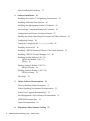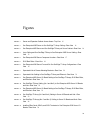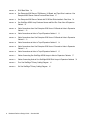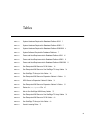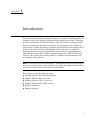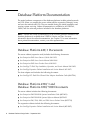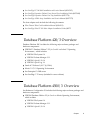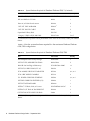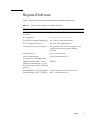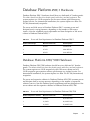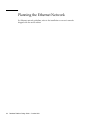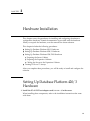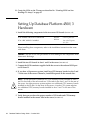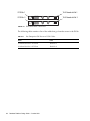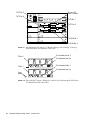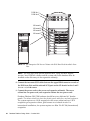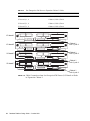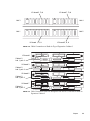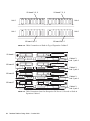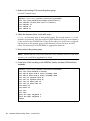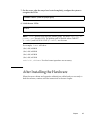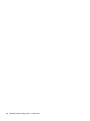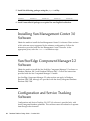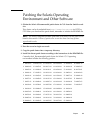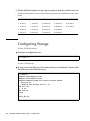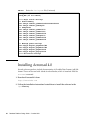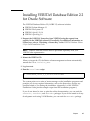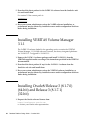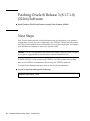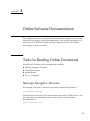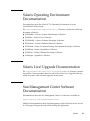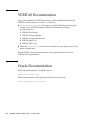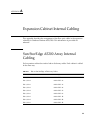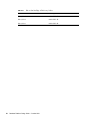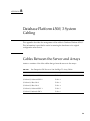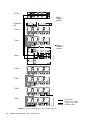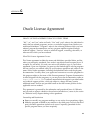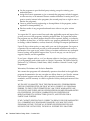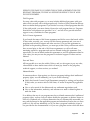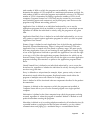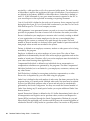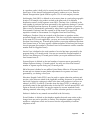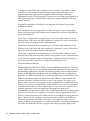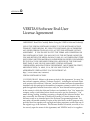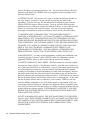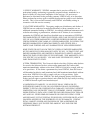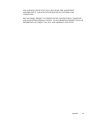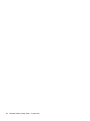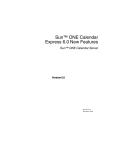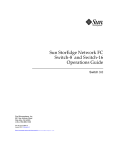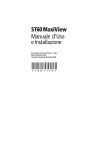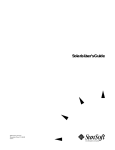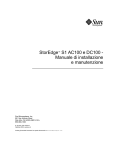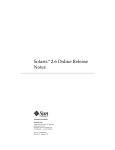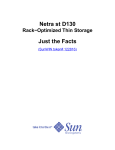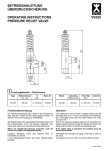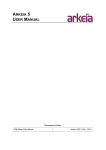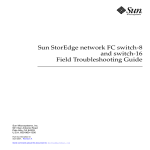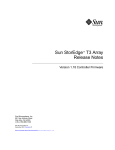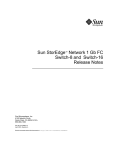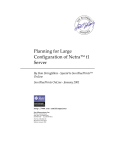Download SunTone Database Platforms Design Guide
Transcript
SunTone™ Database Platforms Design Guide Database Platform 420/3, 4500/3, and 6500/5200 VERITAS Database Edition for Oracle ® Oracle8i ™ Enterprise Edition Sun Microsystems, Inc. 901 San Antonio Road Palo Alto, CA 94303-4900 U.S.A. 650-960-1300 Part No. 816-0088-13 October 2001, Revision A Send comments about this document to: [email protected] Copyright 2001 Sun Microsystems, Inc., 901 San Antonio Road, Palo Alto, CA 94303-4900 U.S.A. All rights reserved. This product or document is distributed under licenses restricting its use, copying, distribution, and decompilation. No part of this product or document may be reproduced in any form by any means without prior written authorization of Sun and its licensors, if any. Third-party software, including font technology, is copyrighted and licensed from Sun suppliers. Parts of the product may be derived from Berkeley BSD systems, licensed from the University of California. UNIX is a registered trademark in the U.S. and other countries, exclusively licensed through X/Open Company, Ltd. Sun, Sun Microsystems, the Sun logo, AnswerBook, AnswerBook2, Sun Enterprise, Sun StorEdge, Solaris Management Console, Netra, SunSolve, SunTone, Solaris Live!, Sun Blueprints, We’re the dot in .com, and Solaris are trademarks, registered trademarks, or service marks of Sun Microsystems, Inc. in the U.S. and other countries. Netscape Navigator is a trademark or registered trademark of Netscape Communications Corporation in the United States and other countries. Oracle is a registered trademark of Oracle Corporation. The OPEN LOOK and Sun™ Graphical User Interface was developed by Sun Microsystems, Inc. for its users and licensees. Sun acknowledges the pioneering efforts of Xerox in researching and developing the concept of visual or graphical user interfaces for the computer industry. Sun holds a non-exclusive license from Xerox to the Xerox Graphical User Interface, which license also covers Sun’s licensees who implement OPEN LOOK GUIs and otherwise comply with Sun’s written license agreements. Federal Acquisitions: Commercial Software—Government Users Subject to Standard License Terms and Conditions. DOCUMENTATION IS PROVIDED “AS IS” AND ALL EXPRESS OR IMPLIED CONDITIONS, REPRESENTATIONS AND WARRANTIES, INCLUDING ANY IMPLIED WARRANTY OF MERCHANTABILITY, FITNESS FOR A PARTICULAR PURPOSE OR NON-INFRINGEMENT, ARE DISCLAIMED, EXCEPT TO THE EXTENT THAT SUCH DISCLAIMERS ARE HELD TO BE LEGALLY INVALID. Copyright 2001 Sun Microsystems, Inc., 901 San Antonio Road, Palo Alto, CA 94303-4900 Etats-Unis. Tous droits réservés. Ce produit ou document est distribué avec des licences qui en restreignent l’utilisation, la copie, la distribution, et la décompilation. Aucune partie de ce produit ou document ne peut être reproduite sous aucune forme, par quelque moyen que ce soit, sans l’autorisation préalable et écrite de Sun et de ses bailleurs de licence, s’il y en a. Le logiciel détenu par des tiers, et qui comprend la technologie relative aux polices de caractères, est protégé par un copyright et licencié par des fournisseurs de Sun.Des parties de ce produit pourront être dérivées des systèmes Berkeley BSD licenciés par l’Université de Californie. UNIX est une marque déposée aux Etats-Unis et dans d’autres pays et licenciée exclusivement par X/Open Company, Ltd. Sun, Sun Microsystems, le logo Sun, AnswerBook, AnswerBook2, Sun Enterprise, Sun StorEdge, Sun StorEdge, Solaris Management Console, Netra, SunSolve, SunTone, Solaris Live!, Sun Blueprints, We’re the dot in .com, et Solaris sont des marques de fabrique une des marques déposées, ou marques de service, de Sun Microsystems, Inc. aux Etats-Unis et dans d’autres pays. Netscape Navigator est une marque de Netscape Communications Corporation aux Etats-Unis et dans d’autres pays. ORACLE est une marque déposée registre de Oracle Corporation. L’interface d’utilisation graphique OPEN LOOK et Sun™ a été développée par Sun Microsystems, Inc. pour ses utilisateurs et licenciés. Sun reconnaît les efforts de pionniers de Xerox pour la recherche et le développement du concept des interfaces d’utilisation visuelle ou graphique pour l’industrie de l’informatique. Sun détient une licence non exclusive de Xerox sur l’interface d’utilisation graphique Xerox, cette licence couvrant également les licenciés de Sun qui mettent en place l’interface d’utilisation graphique OPEN LOOK et qui en outre se conforment aux licences écrites de Sun. LA DOCUMENTATION EST FOURNIE “EN L’ETAT” ET TOUTES AUTRES CONDITIONS, DECLARATIONS ET GARANTIES EXPRESSES OU TACITES SONT FORMELLEMENT EXCLUES, DANS LA MESURE AUTORISEE PAR LA LOI APPLICABLE, Y COMPRIS NOTAMMENT TOUTE GARANTIE IMPLICITE RELATIVE A LA QUALITE MARCHANDE, A L’APTITUDE A UNE UTILISATION PARTICULIERE OU A L’ABSENCE DE CONTREFAÇON. VERITAS and Oracle Software 30-day Trial Licenses Caution – IN THE CASE OF THE VERITAS AND ORACLE SOFTWARE PREINSTALLED ON DATABASE PLATFORMS, FAILURE TO PURCHASE COMMERCIAL LICENSES PRIOR TO THE EXPIRATION OF THE 30-DAY TRIAL PERIOD MAY RESULT IN THE SOFTWARE BEING AUTOMATICALLY DISABLED WITHOUT FURTHER NOTICE TO THE CUSTOMER. THIS MAY RESULT IN THE SYSTEM BECOMING UNUSABLE OR THE SYSTEM MAY REQUIRE SERVICING, DURING WHICH TIME THERE MAY BE NO ACCESS TO THE DATA STORED ON THE SYSTEM. For our customers’ convenience, 30-day trial software licenses from VERITAS Software Corporation for the pre-installed VERITAS software products, and from Oracle Corporation for the pre-installed Oracle software products are included with the Database Platforms. Support is not included with these trial licenses and must be purchased separately from VERITAS and Oracle. The terms and conditions of the trial software licenses are set forth in separate written documentation accompanying the product. Prior to the expiration of the 30-day trial software licenses, customers can purchase commercial licenses and support from the Oracle Store at http://oraclestore.oracle.com or contact their Oracle account representative. VERITAS customers can contact their VERITAS account representative directly prior to the expiration of the 30-day software licenses to purchase commercial licenses and support. For additional information, please visit the following website: http://www.vosinitiative.com. For questions, visit the following Sun website: http://www.sun.com/integrateplatforms. Contents VERITAS and Oracle Software 30-day Trial Licenses 1. Introduction 1 Database Platform Documentation 2 Database Platform 420/3 Overview 3 Database Platform 4500/3 Overview 3 Database Platform 6500/5200 Overview Required Hardware Required Software 2. Site Planning 3 4 5 7 9 Planning the Installation Area 9 Planning the Electrical, Power, and Heat Environment Database Platform 420/3 Hardware Planning the Ethernet Network 3. Hardware Installation 10 10 12 13 Setting Up Database Platform 420/3 Hardware Setting Up Database Platform 4500/3 Hardware 13 16 Setting Up Database Platform 6500/5200 Hardware Creating LUNS on Sun StorEdge T3 Arrays 25 35 v After Installing the Hardware 4. Software Installation 37 39 Installing the Solaris 8 7/01 Operating Environment Installing Additional Sun Software 39 40 Installing Sun Management Center 3.0 Software 42 Sun StorEdge Component Manager 2.2 Software 42 Configuration and Service Tracking Software 42 Patching the Solaris Operating Environment and Other Software Configuring Storage 44 Tuning By Configuring the /etc/system File Installing Acroread 4.0 45 46 Installing VERITAS Database Edition 2.2 for Oracle Software Installing VERITAS Volume Manager 3.1.1 48 Installing Oracle8i Release 3 (8.1.7.0) (64-bit) and Release 3 (8.1.7.1) (32-bit) 48 Patching Oracle 8i Release 3 (8.1.7.0) (64-bit) Software 49 Patching Oracle 8i Release 3 (8.1.7.1.0) (32-bit) Software 50 Next Steps 5. 50 Online Software Documentation 51 Tools for Reading Online Documents 51 Solaris Operating Environment Documentation Solaris Live! Upgrade Documentation 53 53 Sun Management Center Software Documentation VERITAS Documentation Oracle Documentation A. vi 54 54 Expansion Cabinet Internal Cabling Database Platforms Design Guide • October 2001 55 53 47 43 Sun StorEdge A5200 Array Internal Cabling B. Database Platform 4500/3 System Cabling Cables Between the Server and Arrays Cables Between the Server and D130s Cables Between the Arrays and Hub Cabling Diagrams 55 59 59 60 60 60 C. Oracle License Agreement 63 D. VERITAS Software End-User License Agreement 73 vii viii Database Platforms Design Guide • October 2001 Figures FIGURE 2-1 Server and Expansion Cabinet Access Areas—Top View FIGURE 3-1 Sun Enterprise 420R Server to Sun StorEdge T3 Array Cabling—Rear View FIGURE 3-2 Sun Enterprise 420R Server and Sun StorEdge T3 Arrays in Server Cabinet—Rear View FIGURE 3-3 Loop Cabling and Sun StorEdge T3Array to Sun Enterprise 420R Server Cabling—Rear View 15 FIGURE 3-4 Sun Enterprise 4500 Server Component Location—Rear View 17 FIGURE 3-5 D130 Boot Disks—Rear View 18 FIGURE 3-6 Sun Enterprise 4500 Server Four and Six Sun StorEdge T3 Array Configurations—Rear View 19 FIGURE 3-7 Superstack Hub in Recess Mounting Brackets—Rear View FIGURE 3-8 Superstack Hub Cabling to Sun StorEdge T3 Array and Ethernet—Rear View 21 FIGURE 3-9 Sun Enterprise 4500 Server I/O Board Cabling to Sun StorEdge T3 Arrays, D130 Boot Disks, and Ethernet—Rear View 22 FIGURE 3-10 Sun StorEdge T3Array Cabling (No.1 and No.2) to Sun Enterprise 4500 Server I/O Boards and Hub—Rear View 22 FIGURE 3-11 Sun Enterprise 4500 Server I/O Board Cabling to Sun StorEdge T3 Arrays, D130 Boot Disks, and Ethernet—Rear View 23 FIGURE 3-12 Sun StorEdge T3 Array (No.3 and No.4) Cabling to Server I/O Boards and Hub—Rear View 23 FIGURE 3-13 Sun StorEdge T3 Arrays (No. 5 and No. 6) Cabling to Server I/O Boards and Hub—Rear View 24 FIGURE 3-14 Installing SBus Cards, GBICs, and SCSI Terminator in Sun Enterprise 6500 Server I/O Boards—Rear View 26 10 14 14 20 ix x FIGURE 3-15 D130 Boot Disks 26 FIGURE 3-16 Sun Enterprise 6500 Server CPU/Memory, I/O Board, and Tape Drive Locations—Sun Enterprise 6500 Server Cabinet Front and Rear Views 27 FIGURE 3-17 Sun Enterprise 6500 Server Cabinet with D130 Boot Disks Installed—Rear View 28 FIGURE 3-18 Sun StorEdge A5200 Array Enclosure Names and Box IDs—Rear View of Expansion Cabinet 30 FIGURE 3-19 Cable Connections from Sun Enterprise 6500 Server I/O Boards to Hubs in Expansion Cabinet 1 32 FIGURE 3-20 Cable Connections at Hubs in Top of Expansion Cabinet 1 33 FIGURE 3-21 Cable Connections from Sun Enterprise 6500 Server I/O Boards to Hubs in Expansion Cabinet 2 33 FIGURE 3-22 Cable Connections at Hubs in Top of Expansion Cabinet 2 34 FIGURE 3-23 Cable Connections from Sun Enterprise 6500 Server I/O boards to Hubs in Expansion Cabinet 3 34 FIGURE 3-24 Cable Connections at Hubs in Top of Expansion Cabinet 3 35 FIGURE A-1 Cables Connecting Sun StorEdge A5200 Arrays to Hubs in Expansion Cabinets 57 FIGURE A-2 Cables Connecting Hubs to Sun StorEdge A5200 Disk Arrays in Expansion Cabinets FIGURE B-1 Four Sun StorEdge T3 Array Cabling Diagram 61 FIGURE B-2 Six Sun StorEdge T3 Array Cabling Diagram 62 Database Platforms Design Guide • October 2001 58 Tables TABLE 1-1 System Hardware Required for Database Platform 420/3 5 TABLE 1-2 System Hardware Required for Database Platform 4500/3 TABLE 1-3 System Hardware Required for Database Platform 6500/5200 6 TABLE 1-4 System Software Required for Database Platforms 7 TABLE 2-1 Power and Heat Requirements for Database Platform 420/3 10 TABLE 2-2 Power and Heat Requirements for Database Platform 4500/3 TABLE 2-3 Power and Heat Requirements for Database Platform 6500/5200 11 TABLE 3-1 Sun Enterprise 4500 Server to D130 Cables 18 TABLE 3-2 Sun Enterprise 4500 Server to Sun StorEdge T3 Array Cables 24 TABLE 3-3 Sun StorEdge T3 Array to Hub Cables TABLE 3-4 Sun Enterprise 6500 Server to Expansion Cabinet 1 Cables 31 TABLE 3-5 6500 Server to Expansion Cabinet 2 Cables TABLE 3-6 Sun Enterprise 4500 Server to Expansion Cabinet 3 Cables 32 TABLE 4-1 Entries for /etc/system File TABLE 5-1 Hub to Sun StorEdge A5200 Array Cables 55 TABLE B-1 Sun Enterprise 4500 Server to Sun StorEdge T3 Array Cables 59 TABLE B-2 Sun Enterprise 4500 Server to D130 Cables 60 TABLE B-3 Sun StorEdge T3 Array to Hub Cables TABLE C-1 Oracle Licensing Rules 5 11 24 31 45 60 71 xi xii Database Platforms Design Guide • October 2001 CHAPTER 1 Introduction This manual provides the information necessary for a customer or channel partner to assemble, install, and configure a Database Platform from the SunTone™ Platforms portfolio developed by the VERITAS, Oracle, Sun (VOS) Initiative using individual hardware components and software packages. The procedures in this manual are written from a systems engineering viewpoint and assume that the knowledge level of the user is equal to that of a field engineer. Once integrated, the combined hardware and software products provide the infrastructure for implementing an Oracle database server with VERITAS Volume Manager and VERITAS File System software. The software also includes products to enhance the administration and serviceability of this product. Note – If you choose to use Sun StorEdge ™ components, follow the storage setup instructions in this manual. If you choose to use storage from other vendors, follow the instructions provided in the vendor’s documentation. This chapter contains the following topics: ■ ■ ■ ■ ■ ■ Documentation for Sun Database Platforms Database Platform 420/3 Overview Database Platform 4500/3 Overview Database Platform 6500/5200 Overview Required Hardware Required Software 1 Database Platform Documentation The major hardware components of the database platforms include printed manuals and CDs. When you unpack the server cabinet and the expansion cabinet(s), locate and save the manuals and CDs. They are needed during the initial installation and ongoing system servicing. Online documentation is available for all VERITAS, Oracle, and Sun software products included in the database platforms. Note – Printed and online documentation for the software products included in the database platforms is available from VERITAS, Oracle, and Sun. For more information about the online documentation, see Chapter 5. For more information about printed documentation, contact your sales representative. Database Platform 420/3 Documents The server cabinet (expansion rack) includes the following documents: ■ Sun Enterprise 420R Server Owner’s Guide (806-1078) ■ Sun Enterprise 420R Server Service Manual (806-1080) ■ Sun Enterprise 420R Server Product Notes (806-1082) ■ Sun StorEdge T3 Disk Tray Installation, Operation, and Service Manual (806-1062) ■ Sun StorEdge Expansion Cabinet Installation and Service Manual (805-3067) The host adapter card includes the following document: ■ Sun StorEdge PCI Dual Fibre Channel Host Adapter Installation Guide (804-7216) Database Platform 4500/3 and Database Platform 6500/5200 Documents The server cabinet includes the following documents: ■ Sun Enterprise 6500/5500/4500 Systems Installation Guide (805-2631) ■ Sun Enterprise 6500/5500/4500 Systems Reference Manual (805-2632 ■ Sun Enterprise 6500, 5500, 4500, and 3500 Servers Product Notes (805-5713) The expansion cabinets include the following documents: ■ 2 Sun StorEdge Expansion Cabinet Installation and Service Manual (805-3067) Database Platforms Design Guide • September 2001 ■ Sun StorEdge FC-100 Hub Installation and Service Manual (805-0315) ■ Sun StorEdge Expansion Cabinet Front Screen Door Installation Guide (805-5992) ■ Sun StorEdge Expansion Cabinet Fan Tray Installation (805-5774) ■ Sun StorEdge A5000 Array Installation and Service Manual (802-7573) The host adapter cards include the following documents: ■ Fibre Channel SBus Card Installation Manual (801-6313) ■ Sun StorEdge SBus FC-100 Host Adapter Installation Guide (802-75 Database Platform 420/3 Overview Database Platform 420.3 includes the following major software packages and hardware components: ■ VERITAS™ Database Edition™ 2.2 for Oracle ® on Solaris™ Operating Environment, which includes: ■ VERITAS File System 3.4 ■ VERITAS Volume Manager 3.1.1 ■ VERITAS Quick I/O 3.4 ■ VERITAS Quick Log 3.4 ■ Oracle 8i™ Release 3 (8.1.7.1) (32-bit) ■ Solaris™ 8 7/01 Operating Environment ■ Sun Enterprise™ 420R server ■ Sun StorEdge™ T3 arrays (included in server cabinet) Database Platform 4500/3 Overview Sun Reference Configuration E1 includes the following major software packages and hardware components: ■ VERITAS Database Edition 2.2 for Oracle on Solaris Operating Environment, which includes: ■ VERITAS File System 3.4 ■ VERITAS Volume Manager 3.1.1 ■ VERITAS Quick I/O 3.4 Chapter 3 ■ VERITAS Quick Log 3.4 ■ Oracle 8i Release 3 (8.1.7.1) (32-bit) ■ Solaris 8 7/01 Operating Environment ■ Sun Enterprise™ 4500 server (4, 8, or 12 processors) ■ Sun StorEdge T3 arrays (2, 4, or 6 disk arrays) Database Platform 6500/5200 Overview Sun Reference Configuration H1 includes the following major software packages and hardware components: ■ 4 VERITAS Database Edition 2.2 for Oracle on Solaris Operating Environment, which includes: ■ VERITAS File System 3.4 ■ VERITAS Volume Manager 3.1.1 ■ VERITAS Quick I/O 3.4 ■ VERITAS Quick Log 3.4 ■ Oracle 8i Release 3 (8.1.7.0) (64-bit) ■ Solaris 8 7/01 Operating Environment ■ Sun Enterprise™ 6500 server ■ Sun StorEdge™ A5200 arrays (one to three expansion cabinets of disk arrays) Database Platforms Design Guide • September 2001 Required Hardware TABLE 1-1 lists the system hardware required for the maximum Database Platform 420/3 configuration. TABLE 1-1 System Hardware Required for Database Platform 420/3 Item Part Number Quantity Sun Enterprise 420R server, 2-450MHz, 2 GB, 218GB, 2 PS or Sun Enterprise 420R server 4-450MHz, 4 GB, 236GB, 2 PS A33-SI-ULD2-2GFB1 or A33-SI-ULD4-4GGB1 1 Sun StorEdge T3ES Dual Rack 2x9x18.2GB or Sun StorEdge T3ES Dual Rack 2x9x36.GB T3AES-RK-22-328 or T3AES-RK-22-655 1 U.S. POWER CORD FOR STOREDGE X3858A 2 TABLE 1-2 lists the system hardware required for the maximum Database Platform 4500/3 configuration. TABLE 1-2 System Hardware Required for Database Platform 4500/3 Item Part Number Quantity Sun Enterprise 4500 8-Way Base Package E4503-P88 1 OPT INT CPU/MEM BD FOR EXX00 OPT INT CPU/MEM BD FOR EXX00 0 or 2 Sun StorEdge 3ES-72" Rack 4x9x36G T3ES-RK-44-1310 0 or 1 Sun StorEdge T3ES RR 2x9x36G T3ES RR 2x9x36G 0 or 1 Sun StorEdge T3ES 7U 72", RETMA, E10K X9663A 0 or 1 U.S. POWER CORD FOR STOREDGE X3858A 2 Sun Enterprise 4X00 Rail Kit for 72" Rack X9659A 1 FCAL 100MB/S SBUS HOST ADAPTER 6730A 0 or 2 for T3 pairs 3/4 FCAL GBIC MODULE 100MB/S 6731A 2 or 4 for T3 pairs 1/2, 5/6 Chapter 5 TABLE 1-2 System Hardware Required for Database Platform 4500/3 (Continued) Item Part Number Quantity Netra™ st D130, 2x18GB, AC server NS-XDSKD130-36GAC 2 1RU Air Baffle for 72" Rack 9660A 1 Netra t1/st D130 19"rack mount X6919A 1 2 1 OPT INT TAPE 14GB 4MM X6283A OPT EXT 1M SCSI CABLE X905A 2 370-3795 1 370-1871-04 5 or 7 SuperStack II Entry Hub Category 5, RJ45 to RJ45, 4M Cable 1. If desired, the tape drive can be preinstalled in the server at the factory. Order part number 6283A. TABLE 1-3 lists the system hardware required for the maximum Database Platform 6500/5200 configuration. TABLE 1-3 System Hardware Required for Database Platform 6500/5200 Item Part Number Quantity Sun Enterprise 6500 16-Way Package E6503-P816 1 OPT INT CPU/MEM BD FOR EXX00 2602A-P84A 2 2400 GB Sun StorEdge A5200 arrays SG-XARY543A-2400G 1-3 OPT INT I/O BD EXX00 W/FC-AL X2612A 2 FCAL 100MB/S SBUS HOST ADAPTER X6730A 0, 4, or 8 FCAL GBIC MODULE 100MB/S X6731A 4 U.S. POWER CORD FOR STOREDGE X3858A 2, 4, or 6 OPT PWR CORD FOR ENTERPR. (US) X3800A 1 1 OPT INT TAPE 20GB 4MM X6296A NETRA™ ST D130, 2X18, AC server NS-XDSKD130-36GAC 2 NETRA T1/ST D130 19" RACKMOUNT X6919A 2 OPT EXT 2M SCSI CABLE FOR D130 X906A 2 1 1. If desired, the tape drive can be preinstalled in the server at the factory. Order part number 6296A. 6 Database Platforms Design Guide • September 2001 Required Software TABLE 1-4 lists the system software required for the database platforms. TABLE 1-4 System Software Required for Database Platforms Product Source Solaris 8 7/01 Operating Environment w/patches Solaris Installation CD Live Upgrade 2.0 www.sun.com/software/shop Sun StorEdge Component Manager 2.1 Sun™ Store or Sales Representative Sun™ Management Center 3.0 Sun Store or Sales Representative Configuration and Service Tracker 2.1 Not applicable. This software component is only available with factory-integrated database platforms. Acrobat Reader 4.0 http://www.adobe.com Solaris 8 Documentation (AnswerBook2 ™ documentation) Solaris 8 Documentation CD VERITAS Database Edition 2.2 and VERITAS Volume Manager 3.1.1 with the latest patches from the SunSolveSM program VERITAS Oracle8i Release 3 (8.1.7.0) (64-bit) Oracle8i Release 3 (8.1.7.1) (32-bit) Oracle Corporation and the Oracle store at: http://oraclestore.oracle.com Chapter 7 8 Database Platforms Design Guide • September 2001 CHAPTER 2 Site Planning For information about physical specifications, electrical specifications, and environmental requirements of the server and expansion cabinets, refer to the installation, site preparation, or owner’s manuals shipped with the cabinets. This chapter contains the following topics: ■ ■ ■ Planning the Installation Area Planning the Electrical, Power, and Heat Environment Planning the Ethernet Network Planning the Installation Area Server and expansion cabinets require approximately 4 feet (120 cm) of space in front and 3 feet (90 cm) in back for access by service personnel. Server and expansion cabinets can be placed next to each other, without space between them, since there are no side clearance requirements during operation. To access and remove side panels, however, allow approximately 1 foot (30 cm) of space on the sides. Keep power and interface cables out of the way of foot traffic. Cables can be routed inside walls, floors, ceilings, or in protective channels. Interface cables should be routed away from motors and other sources of electric/magnetic or radio frequency interference. If the cabinet(s) are installed on a raised floor, cool, conditioned air should be directed to the bottom of the rack through perforated panels. 9 3 feet access at rear for all cabinets 1 foot, at left and right sides (for access only) Server cabinet Exp cabinet Exp cabinet Exp cabinet NOTE: During operation, server and expansion cabinets can be side by side—with 0 clearance— since there are no side clearance requirements. 4 feet access at front for all cabinets FIGURE 2-1 Server and Expansion Cabinet Access Areas—Top View Planning the Electrical, Power, and Heat Environment Database Platform 420/3 Hardware Database Platform 420/3 hardware should have two dedicated AC breaker panels. The cabinet should not share these breaker panels with other, unrelated equipment. The system requires two L30-R receptacles for the server cabinet, split between two isolated circuits. For international installations, the system requires two Blue 32A IEC309 (International) receptacles. TABLE 2-1 lists the combined power requirement and heat dissipation of the server cabinet in Database Platform 420/3. TABLE 2-1 10 Power and Heat Requirements for Database Platform 420/3 Maximum Power Draw Heat Dissipation 1060 W 3620 BTUs/hr Database Platforms Design Guide • October 2001 Database Platform 4500/3 Hardware Database Platform 4500/3 hardware should have two dedicated AC breaker panels. The cabinet should not share these breaker panels with other, unrelated equipment. The system requires two L30-R receptacles for the server cabinet, split between two isolated circuits. For international installations, the system requires two Blue 32A IEC309 (International) receptacles. The server and disk arrays in Database Platform 4500/3 consume power and dissipate heat in varying amounts, depending on the number of disk arrays. TABLE 2-2 lists the combined power requirement and heat dissipation of the server cabinet in Database Platform 4500/3. TABLE 2-2 Power and Heat Requirements for Database Platform 4500/3 Number of Disk Arrays Maximum Power Draw Heat Dissipation 2 2270 W 7760 BTUs/hr 4 3170 W 10840 BTUs/hr 6 4070 W 13920 BTUs/hr Database Platform 6500/5200 Hardware Database Platform 6500/5200 hardware should have two dedicated AC breaker panels. The cabinets should not share these breaker panels with other, unrelated equipment. The system requires one L30-R receptacle for the 6500 server cabinet and two L30-R receptacles per expansion cabinet, split between two isolated circuits. For international installations, the system requires two Blue 32A IEC309 (International) receptacles. The server and expansion cabinets in Database Platform 6500/5200 consume power and dissipate heat in varying amounts, depending on the number of expansion cabinets. TABLE 2-3 lists the combined power requirement and heat dissipation of the server cabinet and the expansion cabinets in Database Platform 6500/5200. TABLE 2-3 Power and Heat Requirements for Database Platform 6500/5200 Number of Expansion Cabinets Maximum Power Draw Heat Dissipation 1 8,450 W 28,831 BTUs/hr 2 12,500 W 42,650 BTUs/hr 3 16,550 W 56,468 BTUs/hr Chapter 11 Planning the Ethernet Network For Ethernet network guidelines, refer to the installation or owner’s manuals shipped with the server cabinet. 12 Database Platforms Design Guide • October 2001 CHAPTER 3 Hardware Installation This chapter covers the procedures for installing and configuring the reference configuration hardware. Printed documentation is provided with the hardware. When you unpack the hardware, save the manuals for future reference. This chapter includes the following procedures: ■ ■ ■ Setting Up Database Platform 420/3 Hardware Setting Up Database Platform 4500/3 Hardware Setting Up Database Platform 6500/5200 Hardware Preparing the Server Cabinet ■ Preparing the Expansion Cabinets ■ Cabling the Server to the Expansion Cabinets Creating LUNs on T3 Arrays ■ ■ After you complete these procedures, you will be ready to install and configure the software. Setting Up Database Platform 420/3 Hardware 1. Install the FC-AL PCI host adapter cards (FIGURE 3-1) in the server. When installing these components, refer to the installation instructions that came with them. 13 To T3 No.2 FC-AL cable To T3 No.1 FC-AL cable FC-AL PCI card slot 1 FC-AL PCI card slot 2 FIGURE 3-1 Sun Enterprise 420R Server to Sun StorEdge T3 Array Cabling—Rear View 2. Install the 420R server (FIGURE 3-1) in the server cabinet (FIGURE 3-2). Sun Enterprise 420R server Sun StorEdge T3 array No.2 Sun StorEdge T3 array No.1 FIGURE 3-2 Sun Enterprise 420R Server and Sun StorEdge T3 Arrays in Server Cabinet—Rear View 3. Connect two internal power cords between one power sequencer and the server and two internal power cords between the second power sequencer and the disk arrays. The server and disk arrays each have two power supplies. The first power supply should connect to one side of the cabinet, the second to the other side. That way each box connects to two redundant power sequencers. 14 Database Platforms Design Guide • October 2001 4. Connect two external power cords to the server cabinet. The Database Platform 420/3 hardware should have two dedicated AC breaker panels. The cabinet should not share these breaker panels with other, unrelated equipment. The system requires two L30-R receptacles for the server cabinet, split between two isolated circuits. For international installations, the system requires two Blue 32A IEC309 (International) receptacles. 5. Connect the server cabinet power cords to the appropriate receptacles. 6. Power on the disk arrays; do not connect them to the server at this time. 7. Using a null modem cable, connect a CRT, laptop, or serial port B on another Sun Server to serial port A of the VOS server. If you are connecting a computer that is running the Solaris Operating Environment, to get the console window, type: tip hardwire 8. Power on the server. The power-on self-test will run about 20 minutes. Once the system banner and “initializing memory” message are displayed, press STOP-A to get the ok> prompt. 9. At the ok> prompt, change the following values: setenv auto-boot? false setenv diag-level min setenv diag-switch? false 10. Connect two fiber optic cables between the server and the disk arrays ( FIGURE 3-1). 11. Connect the two copper loop cables to the disk arrays (FIGURE 3-3). To FC-AL slot 2 MIA Loop cables To FC-AL slot 1 MIA FIGURE 3-3 Loop Cabling and Sun StorEdge T3Array to Sun Enterprise 420R Server Cabling—Rear View Chapter 15 12. Create the LUNs on the T3 arrays as described in “Creating LUNS on Sun StorEdge T3 Arrays” on page 35. Setting Up Database Platform 4500/3 Hardware 1. Install the following components in the two server I/O boards ( FIGURE 3-4). FCAL 100MB/S SBUS HOST ADAPTER FCAL GBIC MODULE 100MB/S X6730A X6731A 2 for T3 pairs 3/4 2 or 4 for T3 pairs 1/2, 5/6 When installing these components, refer to the installation instructions that came with them. Caution – Be sure to use ESD procedures to avoid damage to the components from electrostatic discharge. 2. Install the two I/O boards in slots 1 and 3 in the server (FIGURE 3-4). 3. Connect the SCSI terminator supplied with the server to the onboard SCSI port on I/O board 1. 4. If you have a 12-processor system, install two CPU/memory boards in slots 5 and 7 in the rear of the server. Otherwise, install filler panels in the unused slots. Note – A four-processor system has two CPU/memory boards installed in slots 0 and 2 in the front of the server and two I/O boards in the slots 1 and 3 in the rear of the server. An eight-processor system requires two additional CPU/memory boards installed in slots 4 and 6 in the front of the server. A twelve-CPU system requires two additional CPU/memory boards installed in slots 5 and 7 in the rear of the server. 5. Verify that you now have the proper number of I/O boards and CPU/memory boards installed in the correct slots in the server (FIGURE 3-4). 16 Database Platforms Design Guide • October 2001 I/O bd slot No. 1 I/O bd slot No. 3 CPU/mem bd slot No. 5 CPU/mem bd slot No. 7 FIGURE 3-4 Sun Enterprise 4500 Server Component Location—Rear View 6. Attach the rack mounts to the server chassis and mount the server in the expansion cabinet (FIGURE 3-6). 7. Install two, four, or six T3 disk arrays in the expansion cabinet. If you only have two or four disk arrays, install them in the bottom of the expansion cabinet (FIGURE 3-6). 8. Rackmount the D130 boot disks (FIGURE 3-5) in the upper front of the expansion cabinet (FIGURE 3-6). Mirror the system boot disk to a disk of the same size and type on a separate controller number. For example, if the system boots from an 18-GByte disk in a D130 on controller 0 and whose target is 0, its mirror should be an 18-GByte disk, whose target is also 0, in a D130 on a separate controller. Mirroring the boot disk is easily done during the boot disk encapsulation process. The procedure for encapsulating and mirroring the boot disk is detailed in the VERITAS Volume Manager Installation Guide, the VERITAS Volume Manager Command Line Interface Administrator’s Guide, and the VERITAS Volume Manager Storage Administrator Administrator’s Guide. For additional information, refer to the Sun BluePrints Online articles, which contain generic descriptions of the best practices for boot disks. Note – The D130 boot disks only provide mirrored boot, swap, and boot support services. Your VERITAS volumes and file system and Oracle database must be installed on the disk arrays. 9. Connect the two-meter SCSI cables between the upper HD68 connector on each of the D130 boot disks and the onboard SCSI ports on the I/O boards in slots 1 and 3of the server (FIGURE 3-5 and TABLE 3-1). Chapter 17 D130 No.1 To I/O board slot No.1 D130 No. 2 To I/O board slot No. 3 FIGURE 3-5 D130 Boot Disks—Rear View The following table contains a list of the cables that go from the server to the D130s. TABLE 3-1 18 Sun Enterprise 4500 Server to D130 Cables Server D130 I/O Board slot No. 1 SCSI Port D130 No.1 I/O Board slot No. 3 SCSI Port D130 No.2 Database Platforms Design Guide • October 2001 D130 boot disks (2) Superstack hub D130 boot disks (2) Superstack hub Air baffle filler Air baffle filler Server I/O boards (2) Four T3 configuration FIGURE 3-6 T3 arrays (2) Server I/O CPU/memory boards (2) boards (2) CPU/memory boards (2) T3 arrays (4) T3 arrays (4) Six T3 configuration Sun Enterprise 4500 Server Four and Six Sun StorEdge T3 Array Configurations—Rear View 10. Install the hub recess mounting brackets (FIGURE 3-7) in the upper rear of the expansion cabinet. 11. Mount the superstack hub (FIGURE 3-7) in the hub recess mounting bracket. 12. Connect two internal power cords between one power sequencer and the server and two internal power cords between the second power sequencer and the disk arrays. The server and disk arrays each have two power supplies. The first power supply should connect to one side of the cabinet, the second to the other side. That way each box connects to two redundant power sequencers. 13. Connect the two external power cords to the server cabinet. Chapter 19 The Database Platform 4500/3 hardware should have two dedicated AC breaker panels. The cabinet should not share these breaker panels with other, unrelated equipment. The system requires two L30-R receptacles for the server cabinet, split between two isolated circuits. For international installations, the system requires two Blue 32A IEC309 (International) receptacles. Recess mounting brackets FIGURE 3-7 Superstack hub Superstack Hub in Recess Mounting Brackets—Rear View 14. Connect the server cabinet power cords to the appropriate receptacles.Power on the disk arrays; do not connect them to the server at this time. 15. Using a null modem cable, connect a CRT, laptop, or serial port B on another Sun server to serial port A of the VOS server. If you are connecting a computer that is running the Solaris Operating Environment, to get the console window type: tip hardwire 16. Power on the server. The power-on self-test will run about 20 minutes. Once the system banner and “initializing memory” message are displayed, press STOP-A to get the ok> prompt. 20 Database Platforms Design Guide • October 2001 17. At the ok> prompt, change the following values: setenv auto-boot? false setenv diag-level min setenv diag-switch? false 18. Connect the fiber optic cables as shown in FIGURE 3-8 through FIGURE 3-13 and TABLE 3-5 and TABLE 3-6, as applicable. The system I/O boards in the back of the 4500 server are numbered, from the top to the bottom, 1, 3, 5, and 7. FIGURE 3-8 through FIGURE 3-13 show the connectors on the servers (both configurations), the hubs and the disk arrays. The callouts indicate the destination of the cable for that connector. 19. Connect the copper loop cables to the disk arrays (FIGURE 3-10, FIGURE 3-13 and FIGURE 3-13). T3 No. 3 net port T3 No. 2 net port T3 No. 1 net port 10Base-T network FIGURE 3-8 To T3 No. 4 net port To T3 No. 5 net port To T3 No. 6 net port Select button must be IN for MDI uplink function Superstack Hub Cabling to Sun StorEdge T3 Array and Ethernet—Rear View 20. Create the LUNs on the T3 Arrays as described in “Creating LUNS on Sun StorEdge T3 Arrays” on page 35. Chapter 21 To T3 No. 3 To user 100 BaseT network To T3 No. 4 To T3 No. 1 To T3 No. 2 To D130 No. 1 To D130 No. 2 FIGURE 3-9 Sun Enterprise 4500 Server I/O Board Cabling to Sun StorEdge T3 Arrays, D130 Boot Disks, and Ethernet—Rear View To I/O board slot No. 3 T3 No. 2 To superstack hub (2x) To I/O board slot No. 1 T3 No. 1 To superstack hub (1x) Loop cables FIGURE 3-10 22 Sun StorEdge T3Array Cabling (No.1 and No.2) to Sun Enterprise 4500 Server I/O Boards and Hub—Rear View Database Platforms Design Guide • October 2001 To T3 No.5 To T3 No.6 FIGURE 3-11 T3 No. 4 Sun Enterprise 4500 Server I/O Board Cabling to Sun StorEdge T3 Arrays, D130 Boot Disks, and Ethernet—Rear View To I/O board slot No.3 To superstack hub (4x) T3 No. 3 To I/O board slot No.1 To superstack hub (3x) Loop cables FIGURE 3-12 Sun StorEdge T3 Array (No.3 and No.4) Cabling to Server I/O Boards and Hub—Rear View Chapter 23 To I/O board slot No. 5 T3 No. 6 To superstack hub (6x) To I/O board slot No. 1 T3 No. 5 To superstack hub (5x) cables FIGURE 3-13 Sun StorEdge T3 Arrays (No. 5 and No. 6) Cabling to Server I/O Boards and Hub—Rear View TABLE 3-2 contains a list of the cables that go from the server to the arrays. TABLE 3-2 Sun Enterprise 4500 Server to Sun StorEdge T3 Array Cables Server I/O Board Disk Array I/O Board 1, Onboard GBIC 0 T3 No. 1 I/O Board 3, Onboard GBIC 0 T3 No. 2 I/O Board 1, SBus Slot 2 T3 No. 3 I/O Board 3, SBus Slot 2 T3 No. 4 I/O Board 1, Onboard GBIC 1 T3 No. 5 I/O Board 3 Onboard GBIC 1 T3 No. 6 TABLE 3-3 contains a list of the cables that go from the arrays to the hub. 24 TABLE 3-3 Sun StorEdge T3 Array to Hub Cables Disk Array Hub Array No. 1 Port 1x Array No. 2 Port 2x Array No. 3 Port 3x Array No. 4 Port 4x Array No. 5 Port 5x Array No. 6 Port 6x Database Platforms Design Guide • October 2001 Setting Up Database Platform 6500/5200 Hardware 1. Install the following components into the four I/O boards (FIGURE 3-14). When installing these components, refer to installation instructions that came with them. FCAL 100MB/S SBUS HOST ADAPTER X6730A 0, 4, or 8 FCAL GBIC MODULE 100MB/S X6731A 4 Caution – Be sure to use ESD procedures to avoid damage to the components from electrostatic discharge. 2. Install the four I/O boards in slots 1, 3, 5, and 7 in the server (FIGURE 3-16). 3. Connect the SCSI terminator supplied with the server to the onboard SCSI port on I/O board 1. 4. Install the four additional CPU/Memory boards in slots 9, 11, 13, and 15 in the server. 5. Verify that you now have 12 CPU/Memory boards and four I/O boards installed in the correct slots in the server (FIGURE 3-16). 6. If a tape drive was not factory-installed, mount the tape drive in the front of the server (FIGURE 3-16) and connect the SCSI cables to the tape drive. OPT INT TAPE 20GB 4MM X6296A 1 Chapter 25 SBus F100 w/GBIC(X6730A) SCSI terminator F100 GBIC (X6731A) FIGURE 3-14 Installing SBus Cards, GBICs, and SCSI Terminator in Sun Enterprise 6500 Server I/O Boards—Rear View HD68 D130 No.1 To I/O bd No. 3 SCSI D130 No.2 To I/O bd No.5 SCSI FIGURE 3-15 26 D130 Boot Disks Database Platforms Design Guide • October 2001 Tape Drive I/O bd - slot 1 I/O bd - slot 3 I/O bd - slot 5 I/O bd - slot 7 CPU bd - slot 9 CPU bd - slot 11 CPU bd - slot 13 CPU bd - slot 15 CPU bd - slot 0 CPU bd - slot 2 CPU bd - slot 4 CPU bd - slot 6 CPU bd - slot 8 CPU bd - slot 10 CPU bd - slot 12 CPU bd - slot 14 Front view FIGURE 3-16 Rear view Sun Enterprise 6500 Server CPU/Memory, I/O Board, and Tape Drive Locations—Sun Enterprise 6500 Server Cabinet Front and Rear Views 7. Rackmount the D130 boot disks (FIGURE 3-15) in the upper front of the server cabinet (FIGURE 3-17). Mirror the system boot disk to a disk of the same size and type on a separate controller number. For example, if the system boots from an 18-GByte disk in a D130 on controller 0 and whose target is 0, its mirror should be an 18-GByte disk, whose target is also 0, in a D130 on a separate controller. Mirroring the boot disk is easily done during the boot disk encapsulation process. The procedure for encapsulating and mirroring the boot disk is detailed in the VERITAS Volume Manager Installation Guide, the VERITAS Volume Manager Command Line Interface Administrator’s Guide, and the VERITAS Volume Manager Storage Administrator Administrator’s Guide. For additional information, refer to the Sun BluePrints™ Online articles, which are the generic descriptions of the best practices for boot disks. Chapter 27 D130 No. 1 D130 No.2 I/O board 1 I/O board 3 I/O board 5 | A I/O board 7 0 B 1 MII TP< > MII TP< > 0 2 1 1 0 1 MII TP< > MII TP< > 0 2 1 0 2 1 0 | 0 A 0 TP< > MII TP< > 0 MII TP< > MII TP< > 0 2 0 2 1 1 FIGURE 3-17 1 0 1 1 0 2 2 1 1 0 1 B 1 MII 0 2 1 0 Sun Enterprise 6500 Server Cabinet with D130 Boot Disks Installed—Rear View Note – The D130 boot disks provide mirrored boot, swap, and boot support services. Your VERITAS volumes and file system and Oracle database must be installed on the disk arrays in the expansion cabinet(s). 8. Connect the two-meter SCSI cables between the upper HD68 connector on each of the D130 boot disks and the onboard SCSI ports on the I/O boards in slots 3 and 5 (FIGURE 3-15) of the server. 9. Connect the power cords to the server and expansion cabinet(s). The server cabinet has one power cord; each expansion cabinet has two power cords. Database Platform 6500/5200 hardware should have two dedicated AC breaker panels. The cabinets should not share these breaker panels with other, unrelated equipment. The system requires one L30-R receptacle for the server cabinet and two L30-R receptacles per expansion cabinet, split between two isolated circuits. For international installations, the system requires two Blue 32A IEC309 (International) receptacles. 28 Database Platforms Design Guide • October 2001 10. Connect the power cords in each cabinet to the appropriate receptacles. 11. Power on the expansion cabinets and disk arrays; do not connect them to the server at this time. 12. Ensure that the disk arrays have the correct box IDs and enclosure names (FIGURE 3-18) by using the front panel LCDs. 13. Power on the D130 boot disks. 14. Using another Sun server or workstation connected to serial port B, edit the /etc/remote file on your server to change /dev/term/b to /dev/term/a on the line after the one that begins “hardwire:\.” 15. Using a null modem cable, connect a CRT, laptop, or serial port B on another Sun server to serial port A of the VOS server. If you are connecting a computer that is running the Solaris Operating Environment, to get the console window type: tip hardwire 16. Power on the server. The power-on self-test will run about 45 minutes. Once the system banner and “initializing memory” message are displayed, press STOP-A to get the ok> prompt. 17. At the ok> prompt, change the following values: setenv auto-boot? false setenv diag-level min setenv diag-switch? false Chapter 29 Cabinet 2 Cabinet 3 ID=2 Enc=1F ID=2 Enc=2F ID=2 Enc=3F ID=1 Enc=1E ID=1 Enc=2E ID=1 Enc=3E ID=0 Enc=1D ID=0 Enc=2D ID=0 Enc=3D ID=2 Enc=1C ID=2 Enc=2C ID=2 Enc=3C ID=1 Enc=1B ID=1 Enc=2B ID=1 Enc=3B ID=0 Enc=1A ID=0 Enc=2A ID=0 Enc=3A Cabinet 1 FIGURE 3-18 Sun StorEdge A5200 Array Enclosure Names and Box IDs—Rear View of Expansion Cabinet Preparing the Server Cabinet Follow the system cabling instructions in the Sun Enterprise 6500/5500/4500 Systems Installation Guide. Preparing the Expansion Cabinets Follow the installation instructions in the Sun StorEdge Expansion Cabinet Installation and Service Manual. When all of the expansion cabinets in your system are prepared, connect them to the server. 30 Database Platforms Design Guide • October 2001 Cabling the Server to the Expansion Cabinets Database Platform 6500/5200 supports one to three expansion cabinets. This section explains how to connect the cables between the server and the hubs in each of the expansion cabinets. The cables going to the hub in each of the expansion cabinets must be connected to the I/O boards (FIGURE 3-17) in the server. Label the ends of each cable with the source and destination. For example, label one cable end: STORAGE #1 HUB 3, PORT 4 -- I/O BOARD #1, D, A Label the other end of that cable: I/O BOARD #1, D, A -- STORAGE #1 HUB 3, PORT 4 Four fiber optic cables going from the I/O boards to port 4 of each hub in each expansion cabinet (TABLE 3-4 through TABLE 3-6) are required. By convention, the four I/O boards in the rear of the server are numbered, from top to bottom, 1, 3, 5, and 7. TABLE 3-4 Sun Enterprise 6500 Server to Expansion Cabinet 1 Cables Server I/O Board FC100 Hub in Expansion Cabinet 1 I/O Board 1, D, A Cabinet 1, Hub 1, Port 4 I/O Board 3, D, A Cabinet 1, Hub 3, Port 4 I/O Board 5, D, A Cabinet 1, Hub 2, Port 4 I/O Board 7, D, A Cabinet 1, Hub 4, Port 4 TABLE 3-5 6500 Server to Expansion Cabinet 2 Cables Server I/O Board FC100 Hub in Expansion Cabinet 2 I/O board 1, 0, 0 Cabinet 2, Hub 1, Port 4 I/O board 3, 0, 0 Cabinet 2, Hub 3, Port 4 I/O board 5, 0, 0 Cabinet 2, Hub 2, Port 4 I/O board 7, 0, 0 Cabinet 2, Hub 4, Port 4 Chapter 31 TABLE 3-6 Sun Enterprise 4500 Server to Expansion Cabinet 3 Cables Server I/O Board FC100 Hub in Expansion Cabinet 3 I/O board 1, 1, 0 Cabinet 3, Hub 1, Port 4 I/O board 3, 1, 0 Cabinet 3, Hub 3, Port 4 I/O board 5, 1, 0 Cabinet 3, Hub 2, Port 4 I/O board 7, 1, 0 Cabinet 3, Hub 4, Port 4 I/O board 1 I/O board 3 Cabinet 1, hub 1, port 4 I/O board 5 Cabinet 1, hub 3, port 4 Cabinet 1, hub 2, port 4 I/O board 7 Cabinet 1, hub 4, port 4 FIGURE 3-19 32 Cable Connections from Sun Enterprise 6500 Server I/O Boards to Hubs in Expansion Cabinet 1 Database Platforms Design Guide • October 2001 I/O board 3, D, A 0 1 2 3 4 I/O board 7, D, A 5 6 0 1 2 3 4 5 6 Hub 3 Hub 4 0 1 2 3 4 5 6 0 1 2 3 4 5 6 Hub 1 Hub 2 I/O board 1, D, A FIGURE 3-20 I/O board 5, D, A Cable Connections at Hubs in Top of Expansion Cabinet 1 I/O board 1 Cabinet 2, hub 1, port 4 I/O board 3 Cabinet 2, hub 3, port 4 I/O board 5 Cabinet 2, hub 2, port 4 I/O board 7 Cabinet 2, hub 4, port 4 FIGURE 3-21 Cable Connections from Sun Enterprise 6500 Server I/O Boards to Hubs in Expansion Cabinet 2 Chapter 33 I/O board 7, 0, 0 I/O board 3, 0, 0 0 1 2 3 4 5 6 0 1 2 3 4 5 6 Hub 4 Hub 3 0 1 2 3 4 5 6 0 1 2 3 4 5 Hub 1 6 Hub 2 I/O board 1, 0, 0 FIGURE 3-22 I/O board 5, 0, 0 Cable Connections at Hubs in Top of Expansion Cabinet 2 I/O board 1 Cabinet 3, hub 1, port 4 I/O board 3 Cabinet 3, hub 3, port 4 I/O board 5 Cabinet 3, hub 2, port 4 I/O board 7 Cabinet 3, hub 4, port 4 FIGURE 3-23 34 Cable Connections from Sun Enterprise 6500 Server I/O boards to Hubs in Expansion Cabinet 3 Database Platforms Design Guide • October 2001 I/O board 3, 1, 0 0 1 2 3 I/O board 7, 1, 0 4 5 6 0 1 2 3 4 5 6 Hub 4 Hub 3 0 1 2 3 4 5 6 0 1 2 3 4 5 6 Hub 1 Hub 2 I/O board 1, 1, 0 FIGURE 3-24 I/O board 5, 1, 0 Cable Connections at Hubs in Top of Expansion Cabinet 3 Creating LUNS on Sun StorEdge T3 Arrays 1. Read Chapters 1 and 2 of the “Sun StorEdge T3 Disk Tray Installation, Operation, and Service Manual,” which is delivered with the array, and set up the arrays for use on your network. Be sure to allow one IP address per partner pair. 2. Download patch 109115-xx from http://sunsolve.sun.com. If you do not have access to this site, request the patch from Sun Technical Support (1-800-USA-4-SUN). Unpack the patch tar file and read the README.109115-xx document. Note – Assume now that each array has an IP, name, and is on the net, Chapters 1 and 2 of the service manual having been followed. The arrays are connected to the Fibre Channel interfaces on the server. Chapter 35 3. Remove the existing LUNs from the partner group. For each T3 master array: telnet t3-master-array (account is root, there is no password) vol list (there should be two volumes, named v0 and v1) vol unmount v0(Note: there is an "n" in "unmount") vol unmount v1 vol remove v0 vol remove v1 4. Check the firmware levels on the disk arrays. telnet to the master array of each partner group. The account name is root; the default is no password. Note the version of pSOS displayed on log in and compare it to the version in the README file. If they are the same, you do not have to upgrade the firmware on this partner group. If the firmware is not at the latest revision, follow the instructions in the README to upgrade the firmware. 5. Reset (reboot) the partner group. Note – Assume that the arrays have been reset. If the firmware was not at the latest revision, you would have upgraded it in Step 4. 6. Create new LUNs according to the VERITAS, Oracle, and Sun (VOS) Initiative standards: telnet t3-master-array (account is root, there is no password) vol list (there should be no volumes) vol add v0 data u1d1-8 raid 5 standby u1d9 vol add v1 data u2d1-8 raid 5 standby u2d9 vol init v0 sysarea rate 16 vol init v1 sysarea rate 16 vol init v0 data rate 16 vol init v1 data rate 16 vol mount v0 vol mount v1 vol list vol stat port set u1p1 targetid 0 port set u2p1 targetid 1 reset 36 Database Platforms Design Guide • October 2001 7. On the server, after the arrays have booted completely, configure the system to recognize the LUNs: luxadm insert (follow the prompts given) 8. Label the new LUNs: format Note – format presents four disks per partner group. You must label only the primary path for each LUN. The primary path is the disk whose TARGET (t number) and LOGICAL UNIT (d number) are the same. For example, format will show: /dev/dsk/c0t0d0s0 /dev/dsk/c0t0d1s0 /dev/dsk/c0t1d0s0 /dev/dsk/c0t1d1s0 Label t1d1, t0d0 ONLY. No other format operations are necessary. After Installing the Hardware When the server cabinet and expansion cabinet(s) are cabled and you are ready to load the software, continue with the instructions in the next chapter. Chapter 37 38 Database Platforms Design Guide • October 2001 CHAPTER 4 Software Installation This chapter covers the procedures for installing and configuring the software. Before you perform the procedures in this chapter, you must complete the procedures in Chapter 3. This chapter includes the following procedures: ■ Installing and configuring the Solaris 8 7/01 Operating Environment ■ Installing the Sun Management Center 3.0 software ■ Installing additional Sun software products ■ Installing the Sun software patches ■ Installing the VERITAS Database Edition 2.2 software with patches ■ Installing VERITAS Volume Manager 3.1.1 ■ Installing the Oracle8i Release 3 (8.1. 7.0) (64-bit) or Oracle 8i Release 3 (8.1. 7.1) (32-bit) software After you complete these procedures, you will be ready to use the VERITAS, Oracle, and Sun software on the server. Installing the Solaris 8 7/01 Operating Environment 1. Load the Solaris Operating Enviromment Installation CD into the CD-ROM drive. Be sure to use the CD supplied with the Solaris 8 7/01 release. 2. From the ok> prompt, boot the installation CD: ok> boot cdrom 39 3. Answer the system configuration questions. Questions asked in a standard Solaris 8 Operating Environment installation include: ■ Machine name ■ IP address ■ Time zone ■ Name service ■ Subnet information 4. Follow the prompts to install the Solaris Operating Environment. Choose “Entire distribution with OEM extensions” during the Solaris installation process. This choice installs the packages in the SUNWCXall cluster. 5. Remove the unneeded packages. Deselect the unneeded packages during the installation process or remove them afterwards with the pkgrm command. The following packages are not present in the factory-integrated database platforms: SUNWpmowm SUNWdialh SUNWapppr SUNWcprx SUNWkcspx SUNWrtvc SUNWpmowr SUNWhmdu SUNWauddx SUNWtcxow SUNWkcsrt SUNWtvcl SUNWpmowu SUNWsx SUNWaudio SUNWdialx SUNWkcsrx SUNWrtvcu SUNWpmr SUNWsxow SUNWaudmo SUNWebnfs SUNWpcmcx SUNWrtvcx SUNWpmu SUNWapchd SUNWbnur SUNWfbc SUNWpmux SUNWssad SUNWcg6h SUNWapchr SUNWbnuu SUNWkcspf SUNWpppk SUNWssadx SUNWdial SUNWapppu SUNWcpr SUNWkcspg SUNWpppkx SUNWxilcg Installing Additional Sun Software Several other software products are provided on the CDs in the Solaris 8 7/01 Operating Environment kit: ■ ■ ■ 40 Solaris Live! Upgrade Software Solaris Management Console Software Solaris Operating Environment Documentation AnswerBook2 Software Database Platforms Design Guide • October 2001 Solaris Live! Upgrade 1.0 Software You can use the Solaris Live!™ Upgrade software to install updated versions of some software in the reference configurations. 1. Go to http://www.sun.com/software/shop. 2. Download Solaris Live! Upgrade 2.0. You will be taken to a Solaris Live! Upgrade 2.0 page, which also contains a link to the Live Upgrade 2.0 Guide. You will have to register for the download, but there is no charge. 3. Put the downloaded file on your VOS server and unzip the file. Follow the instructions in the README file to install the Live Upgrade 2.0 packages. 4. Install all packages in the SPARC and common directories using the pkgadd utility. Solaris Operating Environment AnswerBook2 Software and Online Documentation 1. Load the Solaris 8 7/01 Documentation CD into the CD-ROM drive. 2. Change the directory to: /cdrom/sol_8_doc/Solaris_8_Doc/sparc/Product 3. Install the AnswerBook2 software packages into the /opt directory using the pkgadd utility. The following packages provide the AnswerBook2 server software and several packages containing AnswerBook2 online documentation sets for parts of the Solaris product: SUNWab2r SUNWab2s SUNWab2u 4. Change the directory to: /cdrom/sol_8_doc/Solaris_8_Doc/common/Product Chapter 41 5. Install the following packages using the pkgadd utility: SUNWaadm SUNWabsdk SUNWaman SUNWinab SUNWopen SUNWabe SUNWakcs SUNWdtad SUNWolrn SUNWsfab 6. Install AnswerBook2 packages as required for non-English localization. Installing Sun Management Center 3.0 Software Obtain the media to install the Sun Management Center 3.0 software. Other versions of this software are not supported by the reference configurations. Follow the instructions provided with the Sun Management Center 3.0 media. At the appropriate point, select the inst-es installation script. Sun StorEdge Component Manager 2.2 Software Obtain the media to install the Sun StorEdge Component Manager 2.2 software on Database Platform 420/3 and Database Platform 4500/3. Follow the instructions provided with the Sun Companied Manager 2.2 media. Sun StorEdge Component Manager 2.2 software does not apply in Database Platform 6500/5200, although it is provided with the factory-integrated Database Platform 6500/5200. Configuration and Service Tracking Software Configuration and Service Tracking 2.0 (CST 2.0) software is provided only with factory-integrated database platforms. This software cannot be ordered as a separate item through other channels. 42 Database Platforms Design Guide • October 2001 Patching the Solaris Operating Environment and Other Software 1. Obtain the Solaris 8 Recommended patch cluster for 7/01 from the SunSolve web site. This cluster can be downloaded from http://sunsolve.sun.com via HTTP or FTP. When you download the patch cluster, remember to include the README file. Note – The factory-integrated database platforms were tested with the patch levels listed in this section. Versions of patches more recent than those listed may produce unpredictable results. 2. Boot the server in single user mode. 3. Copy the patch cluster into a temporary directory. 4. Install the lateset patch cluster according to the instructions in the README file. Currently, the 8_Recommended patch cluster for Solaris 8 7/01 operating environment includes the following patches:: 1. 108725-05 14. 109951-01 27. 110951-01 40. 109742-04 53. 110380-03 66. 108991-13 2. 108869-08 15. 110075-01 28. 111071-01 41. 110322-01 54. 110383-02 67. 109885-05 3. 108987-04 16. 110283-04 29. 111111-01 42. 110286-03 55. 111293-03 68. 110723-03 4. 109091-04 17. 110387-03 30. 111232-01 43. 110949-01 56. 108974-11 69. 110460-09 5. 109181-04 18. 110453-01 31. 111234-01 44. 111504-01 57. 108977-01 70. 109888-10 6. 109277-01 19. 110458-02 32. 111325-01 45. 111090-03 58. 111327-02 71. 108968-05 7. 109279-15 20. 110662-04 33. 108827-11 46. 110916-02 59. 110390-02 72. 108975-05 8. 109320-04 21. 110700-01 34. 108875-09 47. 111606-01 60. 111098-01 73. 109322-07 9. 109326-06 22. 110898-02 35. 109324-02 48. 109882-04 61. 110934-03 10. 109470-02 23. 110901-01 36. 111548-01 49. 111069-01 62. 108528-10 11. 109783-01 24. 110939-01 37. 111570-01 50. 110615-01 63. 108985-03 12. 109805-04 25. 110943-01 38. 111363-01 51. 110668-01 64. 108989-02 13. 109898-03 26. 110945-02 39. 108652-35 52. 110670-01 65. 109318-19 Chapter 43 5. Obtain additional patches for Sun software products from the SunSolve web site. Download the lateset versions of the following patches and install them in the order listed: 1. 108652-35 6. 110700-01 11. 110435-02 16. 109695-03 21. 111606-01 2. 111570-01 7. 110394-01 12. 108869-08 17. 109805-04 22. 111626-01 3. 111327-02 8. 111118-02 13. 108975-05 18. 109888-10 23. 111826-01 4. 108985-03 9. 111122-01 14. 109318-19 19. 111090-03 5. 108727-07 10. 110614-02 15. 109326-06 20. 111504-01 Configuring Storage For the A5200 disk arrays: ● Perform a reconfiguration boot: ok> boot -r For the T3 disk arrays: ● If your server is an E420, put a boot delay in the server OpenBoot™ Prom so that the disk array boots before the server. #!/bin/sh eeprom fcode-debug\?=true eeprom use-nvramrc\?=true eeprom nvramrc=’probe-all install-console banner : wait_for_t3 ." Waiting 300 seconds for T3 " cr d# 300 0 do i .d (cr d# 1000 ms loop ; wait_for_t3’ 44 Database Platforms Design Guide • October 2001 Tuning By Configuring the /etc/system File Entries in the /etc/system file tune your database platform to duplicate the factory-configured system. ● Edit the /etc/system file and make the entries listed in TABLE 4-1 as specified. TABLE 4-1 Entries for /etc/system File *** General system parameters set maxusers=2048 set ts_dispatch_extended=1 **** security related settings set nfssrv:nfs_portmon=1 * Make system stack unexecutable and log attempts to execute. set noexec_user_stack=1 set noexec_user_stack_log=1 **** dynamic reconfiguration settings set forthdebug=1 set obpdebug=1 set soc:soc_enable_detach_suspend=1 set pln:pln_enable_detach_suspend=1 set kernel_cage_enable=1 **** VxFS settings ** Note: VxFS will try to set lwp_default_stksize to 0x4000 (16384) ** This is the default value for Solaris 8 on sun4u machines in 64 bit mode. * vxfs_START -- Do not remove the following lines: * * VxFS requires a stack size greater than the default 8K. * The following values allow the kernel stack size * for all threads to be increased to 16K. * set lwp_default_stksize=0x4000 * vxfs_END **** VxVM settings set vxio:vol_default_iodelay=5 set vxio:vol_maxioctl=131072 set vxio:vol_maxspecialio=10240 set vxio:vol_maxio=10240 Chapter 45 TABLE 4-1 Entries for /etc/system File (Continued) vxvm_START (do not remove) vxvm_END (do not remove) **** Begin Oracle settings ** Shared memory set shmsys:shminfo_shmmax=0xffffffffffffffff set shmsys:shminfo_shmseg=32 ** Semaphores set semsys:seminfo_semmni=100 set semsys:seminfo_semmsl=300 set semsys:seminfo_semmns=2500 set semsys:seminfo_semopm=100 set semsys:seminfo_semmnu=2500 set semsys:seminfo_semume=2500 ** Message queue settings set msgsys:msginfo_msgmax=16384 set msgsys:msginfo_msgmnb=16384 set msgsys:msginfo_msgmni=2200 set msgsys:msginfo_msgtql=2500 **** End Oracle settings Installing Acroread 4.0 Several software products include documentation in Portable Data Format (.pdf) file format. These can be read with Adobe Acrobat Reader, which is launched with the acroread command. 1. Download Acroread 4.0 from: http://www.adobe.com 2. Follow the installation instructions located there to install the software in the /opt directory. 46 Database Platforms Design Guide • October 2001 Installing VERITAS Database Edition 2.2 for Oracle Software The VERITAS Database Edition 2.2 (VxDBE 2.2) software includes: ■ ■ ■ ■ VERITAS VERITAS VERITAS VERITAS Volume Manager 3.1 File System 3.4 Quick I/O 3.4 QuickLog 3.4 1. Request the VxDBE 2.2 license key from VERITAS using the request form supplied in the VERITAS software CD media kit. For additional information on license keys, refer to “Obtaining a License Key” in the VERITAS Database Edition 2.2 for Oracle Installation Guide Note – VERITAS software licenses must be purchased separately from your VERITAS sales representative. 2. Mount the VERITAS CD. When you insert the CD, the Solaris volume management software automatically mounts the CD as /cdrom/ CD_name. 3. Log in as root. 4. Run the installDBED script: # /cdrom/dbed_oracle_2_2_solaris/installDBED The system prints out a series of status messages as the installation progresses and prompts you for any required information, such as the license key. Answer any questions asked of you during the installation. (Appendix A of the VERITAS Installation Guide provides sample output from the installation program.). If you do not intend to view or print the online documentation, you can omit the VRTSordoc, VRTSfsdoc, and VRTSvmdoc packages. If you do not intend to do any development work using VxVM libraries, you can omit the VRTSvmdev package. Chapter 47 5. Download the latest patches for the VxDBE 2.2 software from the SunSolve web site and install them. For version 2.2 the current patch is: 110255-04 6. Have your system administrator review the VxDBE software installation, as performance may be affected by installation errors and/or configuration decisions made during installation. Installing VERITAS Volume Manager 3.1.1 The VxDBE 2.2 software loaded in the preceding section contains the VERITAS Volume Manager 3.1 (VxVM) software. However, the factory-integrated platforms use VxVM 3.1.1. To upgrade to VxVM 3.1.1: 1. Remove the VxVM 3.1 software packages and install VxVM 3.1.1 from the VERITAS-supplied media according to the instructions provided in the VERITAS documentation. 2. Download the latest patches (if any) for the VxVM 3.1.1 software from the SunSolve web site and install them. 3. Have your system administrator review the VERITAS software installation, as performance may be affected by installation errors and/or configuration decisions made during installation. Installing Oracle8i Release 3 (8.1.7.0) (64-bit) and Release 3 (8.1.7.1) (32-bit) 1. Request the Oracle software licenses from: http://oraclestore.oracle.com or contact your Oracle sales representative. 48 Database Platforms Design Guide • October 2001 Note – Oracle software licenses must be purchased separately from the Oracle Corporation. 2. Install the appropriate Oracle 8i software in the /export/home/oracle_base directory according to the instructions provided in the Oracle documentation. On Database Platform 6500/5200, use Oracle 8i Release 3 (8.1.7.0) (64-bit) and listener security Patch Number 1774503. On Database Platforms 420/3 and 4500/3, use Oracle 8i Release 3 (8.1.7.1.0) (32-bit) with Patchset 1746764 and listener security Patch Number 1859604. Note – When you install the Oracle software, you must use the full path name, for example: /export/home/oracle_base/product/8.1.7_64b 3. Have your database administrator review the Oracle software installation, as performance may be affected by installation errors and/or decisions made during installation. Patching Oracle 8i Release 3 (8.1.7.0) (64-bit) Software Note – When applying a patch set or upgrading to a new release of Oracle, be careful when specifying the Oracle software home in the Oracle Universal Installer. The environment variable $ORACLE_HOME is set to /export/home/oracle by default. This is a symbolic link to the actual product version under /export/home/oracle_base. Therefore, at the File Locations screen in the Universal Installer, specify, in the Destination Name field, the complete pathname pointed to by /export/home/oracle in order to correctly patch the release. ● Install listener security Patch Number 1774503. Chapter 49 Patching Oracle 8i Release 3 (8.1.7.1.0) (32-bit) Software ● Install Patchset 1746764 and listener security Patch Number 1859604. Next Steps Now that the hardware and software infrastructure are configured, your reference configuration is ready for you to implement your VERITAS volumes and file systems and your Oracle database server environment. You can plan, implement, and operate your database environment to meet your specific needs. Caution – Do not use hyphens in the Oracle Host Name. They can cause a conflict if you plan to upgrade the Oracle software to Oracle Parallel Fail Safe. To build VERITAS VxVM volumes and VERITAS VxFS file systems for user data, refer to the VERITAS documentation about using the VERITAS software. To create Oracle database instances, refer to the Oracle documentation. ● Log on as superuser and type the following: eeprom auto-boot? true 50 Database Platforms Design Guide • October 2001 CHAPTER 5 Online Software Documentation This chapter directs you to the online documentation that explains how to use the software in this system. Using this documentation, you can plan, implement, and operate the your VERITAS volumes and file system and your Oracle database environment to meet your needs. Tools for Reading Online Documents Several tools for reading online documents are available: ■ ■ ■ ■ Netscape Navigator™ Browser AnswerBook2 Server Acrobat Reader The man Command Netscape Navigator™ Browser The Netscape Navigator™ software in provided in the following directory: /usr/dt/bin/netscape Use this browser software to read documentation provided as HTML files, to view the output from an AnswerBook2 server,. You can also read Sun product documentation at: http://docs.sun.com. 51 AnswerBook2 Server The AnswerBook2 server software can process sets of online manuals into content that can be accessed, searched, and viewed through the Netscape Navigator browser. When the AnswerBook2 server on the Database Platform is active, AnswerBook2 sets can be accessed from any computer on your network through: http://name_of_VOS_server:8888 Acrobat Reader Acrobat Reader software enables you to view documentation in Portable Data Format (.pdf). The acroread 4.0 program is in the following directory: /opt/Acrobat4/bin/acroread The man Command The man command displays documentation about individual commands and files in the Solaris Operating Environment and other software products in the Database Platform. If the directory that contains man page files for a product is not automatically accessed by the man command, you can add that location to the MANPATH environment variable set in /etc/profile. 52 Database Platforms Design Guide • October 2001 Solaris Operating Environment Documentation Documentation about the Solaris 8 7/01 Operating Environment is in the AnswerBook2 online format. The /opt/answerbooks/english/solaris_8 directory contains the following document collections: ■ SUNWaadm - Solaris 8 System Administrator Collection ■ SUNWabe - Solaris 8 User Collection ■ SUNWabsdk - Solaris 8 Software Developer Collection ■ SUNWaman - Solaris 8 Reference Manual Collection ■ SUNWdtad - Solaris 8 Common Desktop Environment Developer Collection ■ SUNWinab - Solaris 8 Installation Collection ■ SUNWolrn - Solaris 8 Release Documents Collection ■ SUNWopen - OpenBoot Collection Solaris Live! Upgrade Documentation The /opt/answerbooks/english/Live_Upgrade/SUNWluab directory contains AnswerBoo™ documentation about the use of the Solaris Live! Upgrade software, which may assist some software upgrades in the future. Sun Management Center Software Documentation Documentation about the Sun Management Center 3.0 software is available at: http://www.sun.com/sunmanagementcenter Additional documentation about Sun Management Center Software can be viewed in a Netscape Navigator browser while running the application. Chapter 53 VERITAS Documentation If you have installed the VERITAS product(s), online documentation about the VERITAS software products is in the /opt directory. ■ ■ /opt/VRTSordoc contains PostScript (.ps) and Portable Data Format (.pdf) versions of the VERITAS Database Edition documentation, including documentation for: ■ VERITAS File System ■ VERITAS Volume Manager ■ VERITAS Storage Administrator ■ VERITAS Quick I/O ■ VERITAS Quick Log Check the /release_notes directory for the latest .ps and .pdf versions of the product release notes. Printed VERITAS software documentation can be purchased from your local VERITAS sales representative. Oracle Documentation All Oracle documentation is available online at: http://docs.oracle.com Printed documentation can be purchased from the Oracle store at: http://oraclestore.oracle.com 54 Database Platforms Design Guide • October 2001 APPENDIX A Expansion Cabinet Internal Cabling This appendix describes the arrangement of the fiber optic cables in the expansion cabinet(s) in Database Platform 6500/5200. This information is provided for reference. Sun StorEdge A5200 Array Internal Cabling Each expansion cabinet has twelve hub-to-disk array cables. Each cabinet is cabled in the same way. TABLE 5-1 Hub to Sun StorEdge A5200 Array Cables FC100 Hub Disk Array Hub 1, Slot 3 A5200 GBIC 1A Hub 1, Slot 2 A5200 GBIC 2A Hub 1, Slot 1 A5200 GBIC 3A Hub 3, Slot 3 A5200 GBIC 4A Hub 3, Slot 2 A5200 GBIC 5A Hub 3, Slot 1 A5200 GBIC 6A Hub 2, Slot 3 A5200 GBIC 1B Hub 2, Slot 2 A5200 GBIC 2B Hub 2, Slot 1 A5200 GBIC 3B 55 TABLE 5-1 56 Hub to Sun StorEdge A5200 Array Cables FC100 Hub Disk Array Hub 4, Slot 3 A5200 GBIC 4B Hub 4, Slot 2 A5200 GBIC 5B Hub 4, Slot 1 A5200 GBIC 6B Database Platforms Design Guide • October 2001 Hub 3 Hub 4 Hub 1 Hub 2 6A to hub 3, slot 1 6B to hub 4, slot 1 5A to hub 3, slot 2 5B to hub 4, slot 2 4A to hub 3, slot 3 4B to hub 4, slot 3 3A to hub 1, slot 1 3B to hub 2, slot 1 2A to hub 1, slot 2 2B to hub 2, slot 2 1A to hub 1, slot 3 1B to hub 2, slot 3 FIGURE A-1 Cables Connecting Sun StorEdge A5200 Arrays to Hubs in Expansion Cabinets Appendix 57 4A 5A 6A 0 6B 5B 4B 1 2 3 4 5 6 0 1 2 3 4 5 6 Hub 3 Hub 4 0 1 2 3 4 5 6 0 1 2 3 4 Hub 1 6 Hub 2 3A 2A 1A FIGURE A-2 58 5 3B 1B 2B Cables Connecting Hubs to Sun StorEdge A5200 Disk Arrays in Expansion Cabinets Database Platforms Design Guide • October 2001 APPENDIX B Database Platform 4500/3 System Cabling This appendix describes the arrangement of the cables in Database Platform 4500/3. This information is provided to assist in restoring the hardware to its original configuration after service. Cables Between the Server and Arrays TABLE B-1 contains a list of the cables that go from the server to the arrays. TABLE B-1 Sun Enterprise 4500 Server to Sun StorEdge T3 Array Cables Server I/O Board Disk Array I/O Board 1, Onboard GBIC 2 T3 No. 1 I/O Board 5, Onboard GBIC 0 T3 No. 2 I/O Board 1, SBus Slot 2 T3 No. 3 I/O Board 5, SBus Slot 2 T3 No. 4 I/O Board 1, Onboard GBIC 1 T3 No. 5 I/O Board 5 Onboard GBIC 1 T3 No. 6 59 Cables Between the Server and D130s TABLE B-2 contains a list of the cables that go from the server to the D130s. TABLE B-2 Sun Enterprise 4500 Server to D130 Cables Server D130 System board slot No. 1 SCSI port D130 No. 1 System board slot No. 5 SCSI port D130 No. 2 Cables Between the Arrays and Hub TABLE B-3 contains a list of the cables that go from the arrays to the hub. TABLE B-3 Sun StorEdge T3 Array to Hub Cables Dusk Array Hub Array No. 1 Port 1x Array No. 2 Port 2x Array No. 3 Port 3x Array No. 4 Port 4x Array No. 5 Port 5x Array No. 6 Port 6x Cabling Diagrams FIGURE B-1 shows cabling for the four-array configuration. FIGURE B-2 shows the cabling for the six-array configuration. 60 Database Platforms Design Guide • October 2001 D130s Superstack hub To user 10BaseT networ k To user 100BaseT network Server T3 No. 4 T3 No. 3 T3 No. 2 T3 No. 1 SCSI cables FC-AL cables Copper loop cables Ethernet cables FIGURE B-1 Four Sun StorEdge T3 Array Cabling Diagram Appendix 61 D130s To user 10Base-T network Superstack hub T3 No. 6 T3 No. 5 To user 100Base-T network Server T3 No. 4 T3 No. 3 T3 No. 2 T3 No. 1 FIGURE B-2 62 SCSI cables F100 FC-AL cables Copper loop cables Ethernet cables Six Sun StorEdge T3 Array Cabling Diagram Database Platforms Design Guide • October 2001 APPENDIX C Oracle License Agreement ORACLE LICENSE AGREEMENT ORACLE LICENSE TERMS “We”, “us”, and “our” refers to Oracle. “You” and “your” refers to the individual or entity that has ordered programs, services, or technical support from Oracle or an authorized distributor. “Programs” refers to the software products which you have ordered, program documentation, and any program updates acquired through technical support. “Services” refers to technical support, consulting, education, or other services which you have ordered. What This License Agreement Covers This license agreement includes the terms and definitions provided below and the order you previously completed. Your order is not effective until accepted by us. If accepted, we will notify you, and your notice will include a copy of your license agreement. Upon our acceptance, we grant you the limited right to use the programs and any services you ordered solely for your business operations and subject to the terms of this license agreement, including the definitions below and the program documentation. You may allow your agents and contractors to use the programs for this purpose subject to the terms of this license agreement. Program documentation is either shipped with the programs, or you may access the documentation online at http://docs.oracle.com. If ordered, annual technical support is provided under our technical support policies, which are subject to change and may contain additional terms. Services are provided based on the then current policies for the applicable services ordered. This agreement is governed by the substantive and procedural laws of California, and you and we agree to submit to the exclusive jurisdiction of, venue in, the courts in California in any dispute relating to this agreement. Ownership and Restrictions ■ ■ Remove or modify any program markings or any notice of our proprietary rights; Make the program available in any manner to any third party for use in the third party’s business operations (unless such access is expressly permitted for the specific program license you have acquired); 63 ■ ■ ■ ■ Use the programs to provide third party training, except for training your authorized users; Assign this license agreement or give or transfer the programs, technical support, or other services, or an interest in them to another individual or entity (and if you grant a security interest in the programs, the secured party has no right to use or transfer the programs); Cause or permit reverse engineering or decompilation of the programs, unless required for interoperability; or Disclose results of any program benchmark tests without our prior written consent. You agree that U.S. export control laws and other applicable export and import laws govern your use of the programs, including technical data. You agree that neither the programs nor any direct product thereof will be exported, directly, or indirectly, in violation of these laws, or will be used for any purpose prohibited by these laws including, without limitation, nuclear, chemical, or biological weapons proliferation. Upon 45 days written notice, we may audit your use of the programs. You agree to cooperate with our audit and provide us with reasonable assistance and access to information. You agree to pay within 30 days of written notification any underpaid license, hosting, and technical support fees. If you do not pay, we can end your support, licenses, and this agreement. If you have a dispute with us, or if you become subject to insolvency proceedings, you will promptly send written notice to: Oracle Corporation, 500 Oracle Parkway, Redwood City, California, United States, 94065, Attention: General Counsel, Legal Department. Warranties, Disclaimers and Exclusive Remedies We warrant that programs will substantially operate as described in the applicable program documentation for one year after we deliver them to you. We also warrant that technical support and services will be provided consistently with industry standards, and this warranty is valid for a period of 90 days from performance of the service. WE DO NOT GUARANTEE THAT THE PROGRAMS WILL PERFORM ERRORFREE OR UNINTERRUPTED, OR THAT WE WILL CORRECT ALL PROGRAM ERRORS. TO THE EXTENT PERMITTED BY LAW, THESE WARRANTIES ARE EXCLUSIVE AND THERE ARE NO OTHER EXPRESS OR IMPLIED WARRANTIES OR CONDITIONS, INCLUDING WARRANTIES OR CONDITIONS OF MERCHANTABILITY, SATISFACTORY QUALITY, AND FITNESS FOR A PARTICULAR PURPOSE. IF WE CANNOT SUBSTANTIALLY CORRECT A BREACH OF OUR WARRANTIES IN A COMMERCIALLY REASONABLE MANNER, YOU MAY END YOUR PROGRAM LICENSE, TECHNICAL SUPPORT OR OTHER SERVICES AND RECOVER THE LICENSE FEES, TECHNICAL SUPPORT FEES OR OTHER 64 Database Platforms Design Guide • October 2001 SERVICES FEES PAID TO US UNDER THIS LICENSE AGREEMENT FOR THE RELEVANT PROGRAM, TECHNICAL SUPPORT OR SERVICE. THIS IS YOUR EXCLUSIVE REMEDY. Trial Programs You may order trial programs, or we may include additional programs with your order which you may use for trial purposes only. You have 30 days from the delivery date to evaluate these programs. If you decide to use any of these programs after the 30 day trial period, you must obtain a license for each program from us. Programs licensed for trial purposes are provided “as is”, and we do not provide technical support or any warranties for these programs. End of License Agreement If you breach the terms of this license agreement and fail to correct the breach within 30 days after we notify you, we may end this license agreement and your use of programs and technical support and other services. If we end this agreement as specified in the preceding sentence, you must pay within 30 days all amounts which have accrued prior to the end of this license agreement, as well as all sums remaining unpaid for programs and services ordered under this agreement. You agree that if you are in default under this agreement or an OFD agreement related to your order, you may not use the programs or technical support or other services ordered. Fees and Taxes All fees payable to us are due within 30 days, and you also agree to pay any sales, value-added or other similar taxes which we must pay based on the programs, technical support, or other services you ordered. Indemnification If someone makes a claim against you that our programs infringe their intellectual property rights, we will indemnify you if you do the following: ■ ■ ■ Notify the General Counsel, Legal Department promptly in writing, not later than 30 days after you receive notice of the claim, or sooner if required by applicable law; Give us sole control of the defense and any settlement negotiations; and, Give us the information, authority, and assistance we need to defend against or settle the claim. If we believe that any of our programs may have violated someone else’s intellectual property rights, we may choose to either modify the programs or obtain a license to allow for continued use, or if these alternatives are not commercially reasonable, we may end the license for the applicable program and refund any license fees you have paid for it. We will not indemnify you if you alter a program outside the scope of use provided in the documentation or if you use a program version which has been Appendix 65 superseded, if the infringement claim could have been avoided by using an unaltered current version of the program. This section provides your exclusive remedy for any infringement claims or damages. Entire Agreement You agree that this license agreement together with your order is the complete agreement for the programs, technical support and other services ordered, and this license agreement supersedes all prior or contemporaneous agreements or representations concerning your order. If any term of this license agreement is found to be invalid or unenforceable, the remaining provisions will remain effective. Limitation of Liability NEITHER PARTY SHALL BE LIABLE FOR ANY INDIRECT, INCIDENTAL, SPECIAL, PUNITIVE, OR CONSEQUENTIAL DAMAGES UNDER THIS AGREEMENT AND YOUR ORDER, OR ANY LOSS OF PROFITS, REVENUE, DATA, OR DATA USE. OUR MAXIMUM LIABILITY FOR ANY DAMAGES UNDER THIS AGREEMENT AND YOUR ORDER, WHETHER IN CONTRACT OR TORT SHALL BE LIMITED TO THE FEES YOU PAID US FOR THE RELEVANT PROGRAM, TECHNICAL SUPPORT OR OTHER SERVICE UNDER THIS AGREEMENT AS SPECIFIED IN YOUR ORDER. Definitions To fully understand your license grant, you need to review the definition for both the licensing metric and term designation which are listed below. Named User - Single Server: is defined as an individual authorized by you to use the programs which are installed on a single server, regardless of whether the individual is actively using the program(s) at any given time. A non-human operated device will be counted as a Named User - Single Server in addition to all individuals authorized to use the programs, if such devices can access the programs. If multiplexing hardware or software (for example, a TP monitor or a web server product) is used, this number must be measured at the multiplexing front end. Named User - Multi Server: is defined as an individual authorized by you to use the programs which are installed on multiple servers, regardless of whether the individual is actively using the programs at any given time. A non human operated device will be counted as a Named User - Multi Server in addition to all individuals authorized to use the programs, if such devices can access the programs. If multiplexing hardware or software (for example, a TP monitor or a web server product) is used, this number must be measured at the multiplexing front end. Universal Power Unit (“UPU”): is defined as one unit of platform dependent processing power. To determine the number of UPUs required for each Intel/CISC or Intel/CISC compatible processor, multiply the total number of MHz on which the programs are installed by a factor of 1.0. To determine the number of UPUs required for each RISC or RISC compatible processor (including Intel/RISC), multiply the 66 Database Platforms Design Guide • October 2001 total number of MHz on which the programs are installed by a factor of 1.5. To determine the number of UPUs required in a mainframe environment, multiply the total number of MIPS on which the programs are installed by a factor of 24. The total number of UPUs is determined by adding together the number of UPUs for all computers. Programs licensed on a UPU basis may be accessed by your internal users (including agents and contractors), and by third party users that access the programs using Internet networking protocols. Application User: is defined as an individual authorized by you to use the applications programs which are installed on a single server or on multiple servers regardless of whether the individual is actively using the programs at any given time. Application Read-Only User: is defined as an individual authorized by you to run only queries or reports against application programs for which you have acquired Application User licenses. Primary Usage: is defined as each Application User of the following applications: Financials, Discrete Manufacturing, Project Costing and Purchasing. Each such Application User is counted only once based on primary usage. You must specify how many Application Users you are licensing for each application. Primary Usage of one of the applications listed above provides the Application User with the right to use any or all of the other application programs listed above for which you are licensed. Primary Usage does not provide you with the right to use other application programs including the extensions or options to the application programs listed above. Hosted Named User: is defined as an individual authorized by you to access the hosted service, regardless of whether the individual is actively accessing the hosted service at any given time. Entry: is defined as a unique item (for example, object, person, entity or item of information) stored within the programs. Replicated entries stored within the program on multiple servers are counted as a single entry. Suite: is defined as all the functional software components described in the product documentation. Computer: is defined as the computer on which the programs are installed. A Computer license allows you to use the licensed program on a single specified computer. Workstation: is defined as the client computer from which the programs are being accessed, regardless of where the program is installed. Module: is defined as each production database running the programs. Subscriber: is defined as (a) a working telephone number for all wireline devices; (b) a portable handset or paging device that has been activated by you for wireless communications and paging; (c) a residential drop or a nonresidential device Appendix 67 serviced by a cable provider; or (d) a live connected utility meter. The total number of Subscribers is equal to the aggregate of all types of Subscribers. If your business is not defined in the primary definition of Subscriber above, Subscriber is defined as each U.S. $1,000 increment of your gross annual revenue as reported to the SEC in your annual report or the equivalent accounting or reporting document. Cost of Goods Sold: is defined as the total cost of inventory that a company has sold during their fiscal year. If Cost of Goods Sold is unknown to you then Cost of Goods Sold shall be equal to 75% of total company revenue. OFD Agreement: is an agreement between you and us (or one of our affiliates) that provides for payments over time of some or all of the sums due under your order. Person: is defined as your employee or contractor who is actively working on behalf of your organization or a former employee who has one or more benefit plans managed by the system or continues to be paid through the system. The total number of licenses needed is to be based on the peak number of part-time and fulltime people whose records are recorded in the system. Trainee: is defined as an employee, contractor, student or other person who is being recorded by the program. Employee: is defined as an active employee of yours. (note: The value of these applications is determined by the size of the active employee population and not the number of actual users. Therefore, all of your active employees must be included in your order when licensing these applications.) Compensated Individual: is defined as an individual whose compensation or compensation calculations are generated by the programs. The term Compensated Individual includes, but is not limited to, your employees, contractors, retirees, and any other Person. Field Technician: is defined as an engineer, technician, representative, or other Person who is dispatched by you to the field using the programs. Order Line: is defined as the total number of order entry line items processed by the program during a 12 month period. Multiple order entry line items may be entered as part of an individual customer order or quote and may also be automatically generated by the Oracle Configurator. You may not exceed the licensed number of Order Lines during any 12 month period unless you acquire additional Order Line licenses from us. Annual Transaction Volume: is defined as the U.S. dollar denominated total value of all transportation and logistics service purchase orders, auctions and Request for Quotes (RFQs) conducted through the Oracle Transportation Platform by you and others during the applicable year. Auctions and RFQs must be counted regardless of whether the auction or RFQ results in a purchase order; if an auction or RFQ results 68 Database Platforms Design Guide • October 2001 in a purchase order it shall only be counted toward the Annual Transportation Spend once. If the Annual Transportation Spend is unknown to you, then the Annual Transportation Spend shall be equal to 15% of total company revenue. Stockkeeping Unit (SKU): is defined as an inventory item at a particular geographic location. For example, one product stocked at the plant and at six different distribution centers would represent seven SKUs. Purchase Line: is defined as the total number of purchase line items processed by the application during a 12 month period. Multiple purchase line may be created on either a requisition or purchase order or may be automatically generated by other Oracle Application programs. For iProcurement, Purchase Lines are counted as all line items on an approved requisition created in iProcurement. For iSupplier Portal and Purchasing Intelligence, Purchase Lines are counted as the line items on purchase orders processed through each of those applications. This does not include communication on the same P.O. For each application, you may not exceed the licensed number of Purchase Lines during any 12 month period unless you acquire additional Purchase Line licenses from us. You may acquire a different number of Purchase Line licenses for each program (the number of Purchase Lines for iProcurement could be a smaller number than for iSupplier Portal). Invoice Line: is defined as the total number of invoice line items processed by the program during a 12 month period. You may not exceed the licensed number of Invoice Lines during any 12 month period unless you acquire additional Invoice Line licenses from us. Expense Report: is defined as the total number of expense reports processed by Internet Expenses during a 12 month period. You may not exceed the licensed number of expense reports during any 12-month period. $M in Revenue: is defined as one million United States dollars in all income (interest income and non interest income) before adjustments for expenses and taxes generated by you during a fiscal year. Education Prepaid Credit (EPPC): may be used to acquire education products and services, at the discount stated in the applicable ordering document, as specified in the Oracle University catalogue in effect at the time such products or services are ordered. An EPPC is valid for 12 months from the date of EPPC is ordered or as specifically stated in the applicable order for the the EPPC and all unused EPPC will expire at the end of the term. You may be required to execute standard Oracle ordering materials when using an EPPC to order education products or services. Student: is defined as any named user enrolled in the University. Ported Number: is defined as the telephone number that end users retain as they change from one service provider to another. This telephone number originally resides on a telephone switch and is moved into the responsibility of another telephone switch. Appendix 69 Case Report Form (CRF) Page: is defined as the “electronic equivalent” of what would be the total number of physical paper pages initiated remotely by the program (measured explicitly in the program as Received Data Collection Instruments) during a 12 month period. You may not exceed the licensed number of CRF Pages during any 12 month period unless you acquire additional CRF Page licenses from us. Program Documentation: is defined as the program user manual and program installation manuals. Term Designation If your program license does not specify a term, the program license is perpetual and shall continue unless terminated as otherwise provided in the License agreement. 4 Year Term: A program license specifying a 4 Year Term shall commence on the Effective Date of the order and shall continue for a period of 4 years. At the end of the 4 Year Term the program license shall terminate. 2 Year Term: A program license specifying a 2 Year Term shall commence on the Effective Date of the order and shall continue for a period of 2 years. At the end of the 2 Year Term the program license shall terminate. 1 Year Term: A program license specifying a 1 Year Term shall commence on the Effective Date of the order and shall continue for a period of 1 year. At the end of the 1 Year Term the program license shall terminate. A program license specifying a 1 Year Term may only be used for providing internet hosting services. Technical Reference Manuals Technical Reference Manuals (“TRMs”) are our confidential information. You shall use the TRMs solely for your internal data processing operations for purposes of: (a) implementing applications programs, (b) interfacing other software and hardware systems to the applications programs and (c) building extensions to applications programs. You shall not disclose, use or permit the disclosure or use by others of the TRMs for any other purpose. You shall not use the TRMs to create software that performs the same or similar functions as any of our products. You agree: (a) to exercise either at least the same degree of care to safeguard the confidentiality of the TRMs as you exercise to safeguard the confidentiality of your own most important confidential information or a reasonable degree of care, whichever is greater; (b) to maintain agreements with your employees and agents that protect the confidentiality and proprietary rights of the confidential information of third parties such as us and instruct your employees and agents of these requirements for the TRMs; (c) restrict disclosure of the TRMs to those of your employees and agents who have a “need to know” consistent with the purposes for which such TRMs were disclosed; (d) maintain the TRMs at all times on your premises; and (e) not to remove or destroy any proprietary or confidential legends or markings placed upon the TRMs. We shall retain all title, copyright and other proprietary rights in the 70 Database Platforms Design Guide • October 2001 TRMs. TRMs are provided to you “as-is” without any warranty of any kind. Upon termination, you shall cease using, and shall return or destroy, all copies of the applicable TRMs. Technical Support Technical support consists of Update Subscription Service, Product Support and/or other technical support services you may have ordered. Annual technical support is provided under our technical support policies, which are subject to change. Technical support acquired with this order may be renewed annually, subject to our acceptance and for the initial two renewal years the technical support fee will not increase by more than 5% over the prior year’s fees. You may access the latest version of our technical support policies at: http://oracle.com/support/index.html?policies.html Licensing Rules You are responsible for ensuring that the following user minimums are maintained per program: TABLE C-1 Oracle Licensing Rules Program Minimum for: Named User - Single Server or Named User - Multi Server Oracle Database Enterprise Edition 1 Named User for every 30 UPUs Rdb Enterprise Edition 1 Named User for every 30 UPUs CODASYL DBMS 1 Named User for every 30 UPUs Internet Application Server Wireless Edition 1 Named User for every 30 UPUs Internet Application Server Standard Edition 1 Named User for every 30 UPUs Internet Application Server Enterprise Edition 1 Named User for every 30 UPUs Trusted Oracle Enterprise Edition 1 Named User for every 30 UPUs Email Server 1 Named User for every 30 UPUs Message Broker 1 Named User for every 30 UPUs You are responsible for ensuring that the following restrictions are not violated: Appendix 71 Oracle Database Standard Edition and Rdb Standard Edition are restricted to certain hardware models. Check http://oracle.com/ip/deploy/database/availability/ for the approved models. The number of database option licenses must match the number of licenses of the associated database. 72 Database Platforms Design Guide • October 2001 APPENDIX D VERITAS Software End-User License Agreement -IMPORTANT- Read This Carefully Before Using the VERITAS Software Product(s) USE OF THE VERITAS SOFTWARE IS SUBJECT TO THE SOFTWARE LICENSE TERMS SET FORTH BELOW. BY USING THE SOFTWARE, (OR AUTHORIZING ANY OTHER PERSON TO DO SO), YOU ACCEPT THIS SOFTWARE LICENSE AGREEMENT. IF YOU DO NOT ACCEPT THE TERMS AND CONDITIONS OF THIS SOFTWARE LICENSE, YOU MAY NOT USE THE SOFTWARE; HOWEVER, YOU MAY RETURN THE MEDIA PACKAGE AND ALL ACCOMPANYING ITEMS (INCLUDING WRITTEN MATERIALS AND BINDERS OR OTHER CONTAINERS) TO THE PLACE YOU OBTAINED THEM FOR A REFUND OF THE PURCHASE PRICE PAID, IF ANY; OR YOU MAY WRITE, VERITAS SOFTWARE CORPORATION, MANUFACTURING DEPARTMENT, 1600 PLYMOUTH STREET, MOUNTAIN VIEW, CA 94043, U.S.A; OR YOU MAY CONTACT THE APPROPRIATE VERITAS OFFICE VIA THE INTERNET AT: http://www.veritas.com/contactus/ VERITAS SOFTWARE LICENSE 1. LICENSE GRANT. Subject to the terms set forth in this Agreement, You may Use the enclosed computer product (“Software Product”), including the enclosed object code version of the software (“Software”) and all associated software documentation furnished with this package on the number of computer systems for which You have paid the applicable software license fees solely for Your internal business purposes in the country in which the Software Product was furnished to You. "You" means the company, entity or individual whose funds are used to pay the license fee. "Use" means storing, loading, installing, executing or displaying the Software Product. You may not modify the Software or disable any licensing or control features of the Software except as an intended part of the Software's programming features. You may make a reasonable number of copies of the Software for archival purposes only, provided that You reproduce all copyright and other proprietary notices that are on the original copy of the Software. The Software Product is licensed, not sold, to You for use only upon the terms of this Agreement, and VERITAS and/or its suppliers 73 reserve all rights not expressly granted to You. You own the media on which the Software is recorded, but VERITAS and/or its suppliers retain ownership of the Software Product itself. 2. RESTRICTED USE. You may not use, copy, or modify the Software Product, or any copy thereof, in whole or in part, except as expressly provided in this Agreement. You may not copy the documentation accompanying the Software without VERITAS' express written consent. You may not rent, resell for profit, sublicense, lease or otherwise transfer the Software Product, or use of the Software Product in connection with a service bureau. You may not reverse engineer, decompile, disassemble or create any derivative works of the Software Product. 3. TEMPORARY KEY; PERMANENT KEY. THE SOFTWARE PRODUCT CONTAINS A TEMPORARY KEY. IF YOU FAIL TO OBTAIN A PERMANENT KEY FROM VERITAS, YOU ACKNOWLEDGE THAT THE TEMPORARY KEY MAY EXPIRE WITHIN ONE HUNDRED AND TWENTY DAYS AFTER INSTALLATION. UPON EXPIRATION, THE SOFTWARE PRODUCT WILL BECOME COMPLETELY DISABLED. YOU AGREE TO ASSUME THE RISK FOR ANY LOSS THAT MAY ARISE IF YOU FAIL TO OBTAIN A PERMANENT KEY PRIOR TO THE TEMPORARY KEY EXPIRATION. YOU MAY OBTAIN A PERMANENT KEY FROM VERITAS BY CONTACTING: WWW.VERITAS.COM/CONTACTUS/. 4. MAINTENANCE. You may acquire maintenance, training and installation, and consulting services (“Services”) from VERITAS under this Agreement and the applicable VERITAS policy in effect at the time the services are ordered. 5. LIMITED WARRANTY; DISCLAIMER. VERITAS warrants to You (the original Licensee) for ninety (90) days (“the Warranty Period”), from the date of delivery to You of the Software Product, as evidenced by a copy of Your license purchase receipt and valid permanent license key, that the Software Product shall be in operable condition as described in the documentation provided with the Software, and that the media upon which the Software Product is furnished to You will be free from defects in material and workmanship under normal use. VERITAS does not warrant that the Software Product will function without error or interruptions. In the event that the Software Product fails to conform to such warranty, VERITAS’ sole and exclusive liability hereunder to You shall be the repair or replacement of the nonconforming Software Product or a refund of the Software Product’s purchase price only when You return the Software Product to VERITAS’ authorized dealer with the receipt within the warranty period. FOR WARRANTY ASSISTANCE, YOU MAY RETURN THE SOFTWARE PRODUCT TO THE RESELLER FROM WHICH YOU PURCHASED THIS LICENSE. EXCEPT AS WARRANTED ABOVE, THIS SOFTWARE PRODUCT IS PROVIDED ON AN “AS IS” BASIS WITHOUT WARRANTY OF ANY KIND, INCLUDING BUT NOT LIMITED TO ANY IMPLIED WARRANTIES OF MERCHANTABILITY AND FITNESS FOR A PARTICULAR PURPOSE AND WARRANTIES OF NONINFRINGEMENT. 74 Database Platforms Design Guide • October 2001 1. SERVICE WARRANTY. VERITAS warrants that its services will be of a professional quality conforming to generally accepted industry standards for a period of thirty (30) days from completion of the services. For services not performed as warranted in the preceding sentence VERITAS will, at its discretion, either perform the services again or refund the relevant fees paid for such deficient services. This is Your exclusive remedy and VERITAS' sole liability arising in connection with this service warranty. 2. NO OTHER WARRANTIES. The agents, employees, distributors, and dealers of VERITAS are not authorized to make modifications to these warranties nor are additional warranties binding on VERITAS. Accordingly, additional statements such as dealer advertising or presentations, whether oral or written, do not constitute warranties by VERITAS and should not be relied upon as warranties of VERITAS. THE WARRANTIES SET FORTH IN SECTIONS 4 AND 5 ARE EXCLUSIVE AND IN LIEU OF ALL OTHER WARRANTIES, WHETHER EXPRESS OR IMPLIED, AND VERITAS EXPRESSLY DISCLAIMS ALL OTHER WARRANTIES, INCLUDING THE IMPLIED WARRANTIES OF MERCHANTABILITY AND FITNESS FOR A PARTICULAR PURPOSE AND ANY WARRANTIES OF NON-INFRINGEMENT. SOME STATES DO NOT ALLOW THE EXCLUSION OF IMPLIED WARRANTIES, SO THE ABOVE EXCLUSION MAY NOT APPLY TO YOU. IN THAT EVENT, ANY IMPLIED WARRANTIES ARE LIMITED IN DURATION TO NINETY (90) DAYS FROM THE DATE OF DELIVERY OF THE SOFTWARE. THIS WARRANTY GIVES YOU SPECIFIC LEGAL RIGHTS. YOU MAY HAVE OTHER RIGHTS, WHICH VARY FROM STATE TO STATE.. 8. TERM; TERMINATION. This License is effective for thirty (30) days after the date You receive the Software Product, unless earlier terminated; the License shall terminate immediately without notice from VERITAS if You fail to comply with any of its provisions. If You obtain a permanent key from VERITAS, then the License will thereafter be effective until terminated and shall terminate immediately without notice from VERITAS if You fail to comply with any of its provisions. Upon termination and notice from VERITAS, You shall promptly destroy the Software Product and all copies or portions thereof, and within ten (10) days certify in writing to VERITAS that all copies have been destroyed. 9. LIMITATION OF LIABILITY. IN NO EVENT SHALL VERITAS OR ITS SUPPLIERS BE LIABLE TO YOU OR ANY PERSON FOR ANY INCIDENTAL, INDIRECT, SPECIAL OR CONSEQUENTIAL DAMAGES, INCLUDING WITHOUT LIMITATION, LOSS OF PROFITS, LOSS OF CUSTOMERS, LOSS OF GOODWILL, WORK STOPPAGE, DATA LOSS, COMPUTER FAILURE OR MALFUNCTION, OR ANY AND ALL OTHER SIMILAR DAMAGES OR LOSS INCLUDING COVER AND RELIANCE, EVEN IF VERITAS, ITS RESELLERS, SUPPLIERS OR ITS AGENT HAS BEEN ADVISED OF THE POSSIBILITY OF SUCH DAMAGES. VERITAS’ TOTAL LIABILITY UNDER ANY PROVISION OF THIS AGREEMENT OR OTHERWISE SHALL NOT EXCEED THE AMOUNT YOU PAID FOR THE SOFTWARE PRODUCT. Appendix 75 VERITAS SHALL HAVE NO LIABILITY OR RESPONSIBILITY FOR SOFTWARE PRODUCT ALTERED, MODIFIED, OR CONVERTED, OR FOR DAMAGES RESULTING FROM ACCIDENT, ABUSE, OR MISAPPLICATION, OR FOR PROBLEMS DUE TO THE MALFUNCTION OF EQUIPMENT OR SOFTWARE NOT SUPPLIED BY VERITAS. THESE LIMITATION OF LIABILITY ARE REFLECTED IN THE PRICE OF THE SOFTWARE LICENSE AND SHALL APPLY NOTWITHSTANDING THE FAILURE OF THE ESSENTIAL PURPOSE OF ANY LIMITED REMEDY. THE ALLOCATION OF RISKS AND LIMITATIONS OF LIABILITY AND DAMAGES ARE DELIBERATE AND THE CONSIDERATION WAS DETERMINED ACCORDINGLY. 10. INDEMNITY. You agree to indemnify, defend and hold VERITAS harmless against any claims, lawsuits or damages by persons or entities with whom You have used the Software Product 11. U.S. GOVERNMENT RESTRICTED RIGHTS. This Software Product is provided with RESTRICTED RIGHTS. Use, duplication, or disclosure by the U.S. Government is subject to restrictions as set forth in this Agreement and as provided in FAR 52.227-19, FAR 12.212(a), FAR 52.227-14 (ALT III), DFAR 252.227-7013(c)(1)(ii) (Oct. 1998), or DFARS 227.7202-1(a) and 227.7202-3(a)(1995), as applicable. VERITAS Software Corporation, 1600 Plymouth Street, Mountain View, California 94043. 12. COMPLIANCE WITH LAW. Each party agrees to comply with all applicable laws, rules, and regulations in connection with its activities under this Agreement. Without limiting the foregoing, You acknowledge that the Software Product, including documentation and other technical data, is subject to export controls imposed by the U.S. Export Administration Act of 1979, as amended (the "Act"), and the regulations promulgated thereunder. You will not export or reexport (directly or indirectly) the Software Product or other technical data therefor without complying with the Act and the regulations thereunder. 13. GENERAL. You agree to pay any tax assessed to this Software Product, other than VERITAS' net income or franchise tax. The parties disclaim the application of the United Nations Convention on the International Sale of Goods. This Agreement will be governed by the laws of the State of California, without regard to or application of conflicts of law rules or principles. The prevailing party in any litigation arising out of this Agreement will be entitled to recover, in addition to any other relief awarded or granted, its reasonable costs and expenses, including attorney’s fees incurred in the proceedings. This Agreement may not be assigned without VERITAS’ prior written consent, and any attempt to do so without such consent is void. If any provision of this Agreement is held to be unenforceable, it will be enforced to the maximum extent permissible, and the remaining provisions will remain in full force. This Agreement is the complete and exclusive statement of the agreement between us which supersedes any proposal or prior agreement, oral or written, and any other communications between us in relation to the subject matter of this Agreement. 76 Database Platforms Design Guide • October 2001 YOU ACKNOWLEDGE THAT YOU HAVE READ THIS AGREEMENT, UNDERSTAND IT AND AGREE TO BE BOUND BY ITS TERMS AND CONDITIONS. THE SOFTWARE PRODUCT IS PROTECTED BY UNITED STATES COPYRIGHT LAW AND INTERNATIONAL TREATY. UNAUTHORIZED REPRODUCTION OR DISTRIBUTION IS SUBJECT TO CIVIL AND CRIMINAL PENALTIES. Appendix 77 78 Database Platforms Design Guide • October 2001