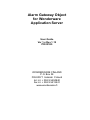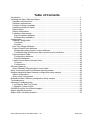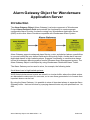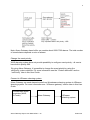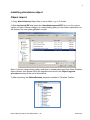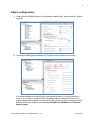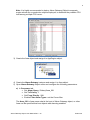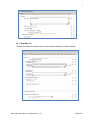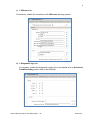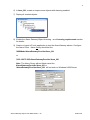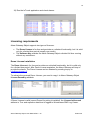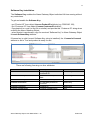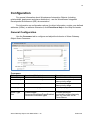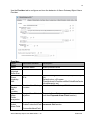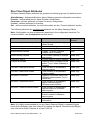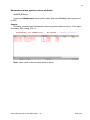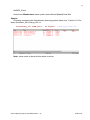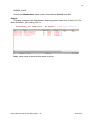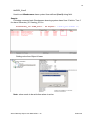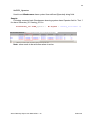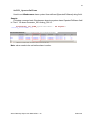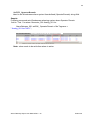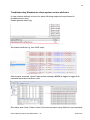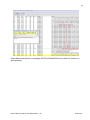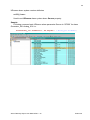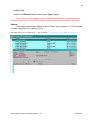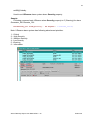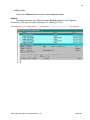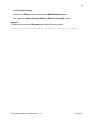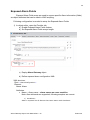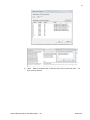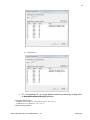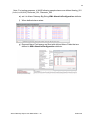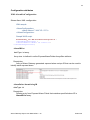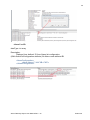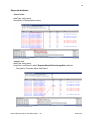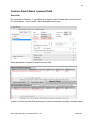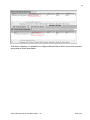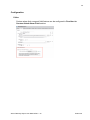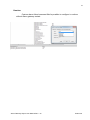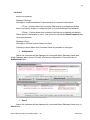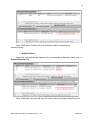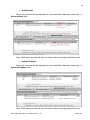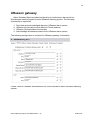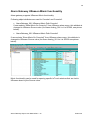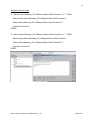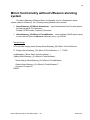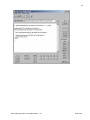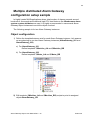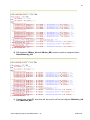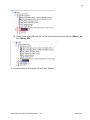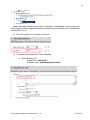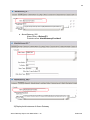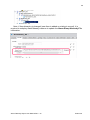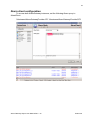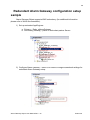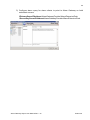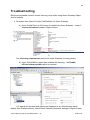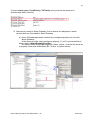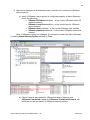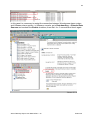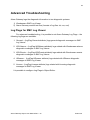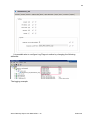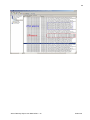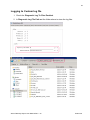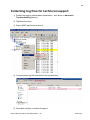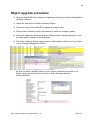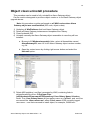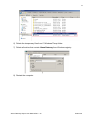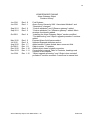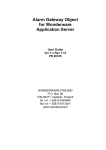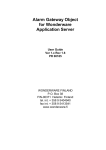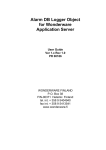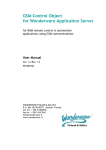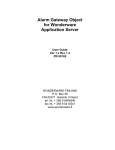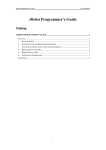Download Alarm Gateway Object User Manual
Transcript
Alarm Gateway Object for Wonderware Application Server User Guide Ver 1.x Rev 1.12 PR 00185 WONDERWARE FINLAND P.O. Box 38 FIN-00371 Helsinki Finland tel. int. + 358 9 5404940 fax int. + 358 9 5413541 www.wonderware.fi i Table of Contents Introduction .................................................................................................................... 1 Installing the Alarm Gateway Object .............................................................................. 3 Hardware requirements .............................................................................................. 3 Software requirements................................................................................................ 3 Content of delivery package ....................................................................................... 3 Installing standalone object ........................................................................................ 4 Object import .............................................................................................................. 4 Object configuration .................................................................................................... 5 Licensing requirements............................................................................................... 10 Demo License installation ....................................................................................... 10 Software Key installation ......................................................................................... 11 Configuration .................................................................................................................. 12 General Configuration................................................................................................. 12 Consumer:............................................................................................................... 12 Provider: .................................................................................................................. 13 Run-Time Object Attributes ........................................................................................ 14 Custom Alarm/Event attributes ................................................................................... 15 Wonderware alarm system custom attributes ......................................................... 16 Troubleshooting Wonderware alarm system custom attributes ............................... 23 Exposed Alarm Fields ................................................................................................. 30 Configuration attributes ........................................................................................... 34 Exposed attributes .................................................................................................. 36 Custom Acked Alarm comment field ........................................................................... 38 Overview ................................................................................................................. 38 Configuration ........................................................................................................... 40 UReason gateway .......................................................................................................... 45 Alarm Gateway UReason Mimic functionality ............................................................. 46 Mimic functionality without UReason alarming system ................................................... 48 Multiple distributed Alarm Gateway configuration setup sample .................................... 50 Object configuration .................................................................................................... 50 Alarm client configuration ........................................................................................... 57 Redundant Alarm Gateway configuration setup sample................................................. 58 Troubleshooting ............................................................................................................. 60 Advanced Troubleshooting............................................................................................. 64 Log Flags for SMC Log Viewer ................................................................................... 64 Logging to Custom log file .......................................................................................... 67 Collecting log files for technical support ......................................................................... 68 Object upgrade procedure .............................................................................................. 69 Object clean uninstall procedure .................................................................................... 70 Alarm Gateway Object User Manual Rev 1.12 P185m112 1 Alarm Gateway Object for Wonderware Application Server Introduction The Alarm Gateway Object (Alarm Gateway) is a basic component of Wonderware Finland Alarm Extension Pack and provides the functionality to create separate configurable Alarm Provider for alarms coming from Wonderware Application Server (WAS) and/or other Alarm Providers compatible with Wonderware Alarm System: Alarm Gateway supports advanced alarm filtering, mimic and shelved alarms, possibilities to use and modify the user defined fields and event priority fields. Avoids alarm loss and duplicated alarms in high loaded systems. Supports functionality to send/receive alarms to/from Wonderware alarming system from/to UReason Alarm Management system. The Alarm Gateway Object is developed by using Wonderware Distributed Alarm Toolkit. The Alarm Gateway can be used to solve, for example, the following tasks: Avoid alarm loss in high loaded systems: WAS Historical alarms and events are stored in a circular buffer, where the oldest entries are discarded to make room for new ones, so in case there generated a lot of events then important alarms can be lost. By using the Alarm Gateway, it is possible to store all important alarms in separate Alarm Gateway buffer - that can be done by querying alarms/events only with priorities from 1 to 998: Alarm Gateway Object User Manual Rev 1.12 P185m112 2 Note: Alarm Gateway alarm buffer can contain about 6000-7000 alarms. The total number of stored alarms depends on size of alarms. Change the event priority: WAS alarming system does not provide possibility to configure event priority - all events have built-in priority 999. By using Alarm Gateway, it is possible to change the event priority by using the setPriority custom attribute .For more information see the “Custom attributes” section “setPriority” later in this User Guide. Connect to UReason alarming system: Alarm Gateway can send alarms/events from Wonderware alarming system to UReason alarming system. For more information see “UReason gateway” section later in this User Guide. Wonderware alarm providers (WAS, InTouch) Alarm Gateway Alarm Gateway Object User Manual Rev 1.12 UReason alarming system P185m112 3 Installing the Alarm Gateway Object Hardware requirements The Alarm Gateway Object has the same hardware requirements as Wonderware Application Server. It is strongly recommended to have computer at least with 2 GHz or faster processor, 64-bit. A multi-core processor is also strongly recommended. The Intel Itanium 2 processor is not supported. Software requirements The Wonderware Application Server 3.1 version or later is supported. Content of delivery package The Alarm Gateway Object can be delivered: 1) included in Wonderware Finland Alarm Extension Pack or 2) as a separate package. The following are Alarm Gateway Object files: AlarmGatewayxx.aaPDF - Alarm Gateway Object standard description file containing the implementation code for a base template, where xx is the current version of Alarm Gateway Object AlarmGateway.aaDEF - Alarm Gateway Object definition file P185m112.pdf – Alarm Gateway Object User Manual (this document) Alarm Gateway Object User Manual Rev 1.12 P185m112 4 Installing standalone object Object import 1) Copy Alarm Gateway Object files to some folder, e.g. to C:/Install. 2) Start ArchestrA IDE and import the AlarmGatewayxx.aaPDF file (xx is the current version of Alarm Gateway Object) to a new/existing galaxy (in the further explanation we will assume the new galaxy grTest1 is used): Note: If you are using existing galaxy and there is already deployed older Alarm Gateway object version, then please follow the upgrade instructions from Object upgrade procedure section at the end of this manual. 3) After importing, the $AlarmGateway template is added to Template Toolbox: Alarm Gateway Object User Manual Rev 1.12 P185m112 5 Object configuration 1) Create the WinPlatform object (if not already created) with “alarm provider” feature enabled: 2) Create the AppEngine and assign it to Platform object (Deployment View): It is recommended to set the Engine scan period at least to 1 second and even more (2-3 seconds) in case the Alarm Gateway Object is planned to be used in highly loaded alarm systems (more than 50 often changing active alarms) and with additional features enabled, like Custom Alarm/Event attributes and UReason alarm system. Alarm Gateway Object User Manual Rev 1.12 P185m112 6 Note: It is highly recommended to deploy Alarm Gateway Object to separate engine where are no production objects deployed, to distribute the possible CPU load among multiple CPU cores: 3) Create the Area object and assign it to AppEngine object: 4) Create the Alarm Gateway instance and assign it to Area object. 5) Open Alarm Gateway Object editor and configure the following parameters: a) In Consumer tab: Set Alarm Query: \Galaxy!Area_001 Set To Priority: 1 Set From Priority: 998 Enable Filter Alarm Types: set the Comm filter The Area_001 is Area name what is the host of Alarm Gateway object, or other Area can be specified that host objects with alarming enabled: Alarm Gateway Object User Manual Rev 1.12 P185m112 7 b) In Provider tab: Change the Alarm Provider name in case that is needed by Alarm Clients: Alarm Gateway Object User Manual Rev 1.12 P185m112 8 c) In UReason tab: If necessary, enable the connection with UReason alarming system: d) In Diagnostic logs tab: If necessary, enable the diagnostic logging (for more details refer to Advanced Troubleshooting section later in this manual): Alarm Gateway Object User Manual Rev 1.12 P185m112 9 6) In Area_001, create or import some objects with alarming enabled. 7) Deploy all created objects: 8) Enable the Alarm Gateway Object licensing - see Licensing requirements section for details. 9) Create or import InTouch application to test the AlarmGateway alarms. Configure the Alarm Client - Alarm Query should be like: \\WWNode\AlarmGatewayProvider!Area_001 or \\192.168.75.209\AlarmGatewayProvider!Area_001 Note: The Alarm Query without Node name like AlarmGatewayProvider!Area_001 or /AlarmGatewayProvider!Area_001 will not work on Windows 2008 Server: Alarm Gateway Object User Manual Rev 1.12 P185m112 10 10) Run the InTouch application and check alarms: Licensing requirements Alarm Gateway Object supports two types of licenses: The Demo License is for free and provides an unlimited functionality, but it is valid only for a limited time period (usually one month). The Software Key enables the Alarm Gateway Object unlimited full time running without any restrictions. Demo License installation The Demo License is for free and provides an unlimited functionality, but it is valid only for a limited time period. After Demo License expiration, the Alarm Gateway will stop to provide the alarms. The Demo License can be obtained by sending inquiry to [email protected]. To activate the received Demo License, you need to copy it to Alarm Gateway Object License.DemoKey attribute: If Demo License is valid (correct Demo Key string is installed), the License.IsLicensed attribute is True and expiration date/time is logged to Wonderware SMC Log Viewer. Alarm Gateway Object User Manual Rev 1.12 P185m112 11 Software Key installation The Software Key enables the Alarm Gateway Object unlimited full time running without any restrictions. To get and enable the Software Key: - get “Product ID” from object License.ProductID attribute (e.g. PR00185 100); - get “Customer ID” from object License.CustomerID attribute; - copy/paste it to e-mail (or text file or similar) and provide this “Customer ID” string when ordering the Alarm Gateway Object; - when product is purchased, copy the received “Software Key” to Alarm Gateway Object License.SoftwareKey attribute: If license key is valid (correct Software Key string is installed), the License.IsLicensed attribute is set to True and product is ready for use: There are following licensing run-time attributes: Attribute License.CustomerID License.DemoExpirationDate License.DemoKey License.IsLicensed License.ProductID License.SoftwareKey Description Unique generated customer ID Demo License expiration date Demo License key If True then product is licensed Product ID Product Software Key Alarm Gateway Object User Manual Rev 1.12 Run-Time Access Read-Only Read-Only User Read-Only Read-Only User P185m112 12 Configuration For general information about Wonderware Automation Objects (including relationships, deployment and alarm distribution) - see the Wonderware Integrated Development Environment (IDE) documentation. For information on configuration options for object information, scripts, user-defined attributes (UDAs), or attribute extensions, click Extensions Help in the Help file header. General Configuration Use the Consumer tab to configure and adjust the behavior of Alarm Gateway Object Alarm Consumer: Consumer: Editor Option Alarm Query From Priority Associated Attribute(s) Consumer.AlarmQuery Consumer.FromPriority To Priority Consumer.ToPriority Query Type Consumer.QueryType Alarm Type filter Enable/disable: Provider advanced Consumer.FilterAlarmTypesEnabled functionality to filter alarms by Consumer.FilterAlarmTypes type, e.g. can filter out all Comm alarms Alarm Gateway Object User Manual Rev 1.12 Description Consumer Alarm Query Enter the starting value of the alarm priority range Enter the ending value of the alarm priority range Alarm query type P185m112 13 Use the Provider tab to configure and tune the behavior of Alarm Gateway Object Alarm Provider: Provider: Editor Option Name Alarm Historical Buffer Size Alarm Group Hierarchy XML Alarm Backup XML Location Exposed Alarm Fields arrays size Custom Acked Alarm Field Associated Attribute Description Provider.Name Provider.AlarmBufSize Alarm provider name Alarm buffer size Provider.AlarmHierarch Path to WAS generated Alarm (Area) hierarchy yFile file Default value: c:\Program Files\ArchestrA\Framework\Bin\GlobalDataCache \AreaHierarchy.xml Provider.AlarmBackup Location of Alarm Backup XML files Location ExposedAlarmFields.Ar Exposed Alarm Fields array size (for more details raysSize see then Exposed Alarm Fields section) Enable/disable: For more details see the Custom Acked Alarm EnableCustomAckField comment field section CustomAckAlarmField Alarm Gateway Object User Manual Rev 1.12 P185m112 14 Run-Time Object Attributes All Alarm Gateway object attributes are grouped into following groups, by attribute prefix: AlarmGateway - defines attributes for Alarm Gateway general configuration and status; Provider - defines attributes for Alarm Provider configuration; Consumer - defines attributes for Alarm Consumer configuration; License - defines attributes for licensing; Set - defines custom attributes, for more information see the “Custom attributes” section The following table lists the run-time only attributes for the Alarm Gateway Object. Note: Configurable run-time attributes are described in the configuration sections. For more information, see Configuration section above. Attribute AlarmGateway.AlarmGroups AlarmGateway.LastErrorMessage AlarmGateway.LastErrorCode AlarmGateway.Restart AlarmGateway.Started Consumer.Status License.isLicensed Provider.TotalAlarmsCreated Provider.TotalEventsCreated UReason.Connected UReason.TotalAlarmsAcked UReason.TotalWWAlarmsCreated UReason.TotalWWEventsCreated Version.Runtime Description Run-Time Access Displays all created alarm groups Read Only (alarm Areas) Last Error Message Read Only Last Error Code (No errors = 0) Read Only Trigger – if set to True then User restarts Alarm Gateway If true Alarm Gateway is Started Read Only and running Current status of Alarm Gateway Read Only Displays Alarm Gateway license Read Only status; True = Alarm Gateway is licensed Total number of Wonderware Read Only Alarms created Total number of Wonderware Read Only Events created Displays connection status with Read Only UReason alarm system; True = connected Total number of Wonderware Read Only alarms acknowledged in UReason alarm system Total number of Wonderware Read Only Alarms created in UReason alarm system Total number of Wonderware Read Only Events created in UReason alarm system Alarm Gateway runtime version Read Only information Note: It is highly recommended to run any Alarm Gateway Object in separate Engine since Alarm Gateway uses scan interval for reading the alarms. Recommended Engine scan interval for Alarm Gateway is at least 1000 ms. Alarm Gateway Object User Manual Rev 1.12 P185m112 15 Custom Alarm/Event attributes By using custom attributes, it is possible to change following alarm data fields in Wonderware alarm system or in UReason alarm system: For Wonderware alarm custom attributes, the prefix setWW_ is used; for Ureason attribute prefix setUR_ is used: Custom Attribute SetWW_User1 SetWW_User2 SetWW_User3 SetWW_Priority SetUR_Source SetUR_Class Alarming system Wonderware Wonderware Wonderware Wonderware UReason UReason Description User-defined field number 1. User-defined field number 2. User-defined field, string. Alarm/Event Priority. Alarm Source Alarm Class Custom attributes can be set from WAS scripts with following command: Syntax: objectName.CustomAttribute = “Alarm/Event name = value” Alarm Gateway Object User Manual Rev 1.12 P185m112 16 Wonderware alarm system custom attributes SetWW_Priority Used to set Wonderware alarm system alarm and event Priority (valid range from 1 to 999). Sample: Following command sets Wonderware alarming system alarm priority to 10 for alarm Generator_001.Analog_001.Lo: AlarmGateway_001.setWWPriority = Me.Tagname + ".Analog_001.Lo=10"; Note: value needs to be set before alarm is active. Alarm Gateway Object User Manual Rev 1.12 P185m112 17 SetWW_User1 Used to set Wonderware alarm system User-defined (User1) float field. Sample: Following command sets Wonderware alarming system alarm User 1 field to 10.2 for alarm Generator_001.Analog_001.Lo: AlarmGateway_001.setWW_User1 = Me.Tagname + ".Analog_001.Lo=10.2"; Note: value needs to be set before alarm is active. Alarm Gateway Object User Manual Rev 1.12 P185m112 18 SetWW_User2 Used to set Wonderware alarm system User-defined (User2) float field. Sample: Following command sets Wonderware alarming system alarm User 2 field to 23.3 for alarm Generator_001.Analog_001.Lo: AlarmGateway_001.setWW_User2 = Me.Tagname + ".Analog_001.Lo=23.3"; Note: value needs to be set before alarm is active. Alarm Gateway Object User Manual Rev 1.12 P185m112 19 SetWW_User3 Used to set Wonderware alarm system User-defined (User3) string field. Sample: Following command sets Wonderware alarming system alarm User 3 field to ‘Test 1’ for alarm Generator_001.Analog_001.Lo: AlarmGateway_001.setWW_User3 = Me.Tagname + ".Analog_001.Lo=Test 1"; Setting value from Object Viewer: Note: value needs to be set before alarm is active. Alarm Gateway Object User Manual Rev 1.12 P185m112 20 SetWW_Operator Used to set Wonderware alarm system User-defined (Operator) string field. Sample: Following command sets Wonderware alarming system alarm Operator field to ‘Test 1’ for alarm Generator_001.Analog_001.Lo: AlarmGateway_001.setWW_Operator = Me.Tagname + ".Analog_001.Lo=Test 1"; Note: value needs to be set before alarm is active. Alarm Gateway Object User Manual Rev 1.12 P185m112 21 SetWW_OperatorFullName Used to set Wonderware alarm system User-defined (OperatorFullName) string field. Sample: Following command sets Wonderware alarming system alarm OperatorFullName field to ‘Test 1’ for alarm Generator_001.Analog_001.Lo: AlarmGateway_001.setWW_OperatorFullName = ".Analog_001.Lo=Test 1"; Me.Tagname + Note: value needs to be set before alarm is active. Alarm Gateway Object User Manual Rev 1.12 P185m112 22 SetWW_OperatorDomain Used to set Wonderware alarm system User-defined (OperatorDomain) string field. Sample: Following command sets Wonderware alarming system alarm Operator Domain field to ‘Test 1’ for alarm Generator_001.Analog_001.Lo: AlarmGateway_001.setWW_ OperatorDomain = Me.Tagname + ".Analog_001.Lo=Test 1"; Note: value needs to be set before alarm is active. Alarm Gateway Object User Manual Rev 1.12 P185m112 23 Troubleshooting Wonderware alarm system custom attributes In case custom attribute is not set for alarm following steps can be performed to troubleshoot the issue. Enable general alarm flag: Set custom attribute e.g. from WAS script: After script is executed, check if appropriate message (Al379) is logged in logger that indicates that custom attribute is set: Rise alarm and check if Alarm name is the same as alarm name defined in set command: Alarm Gateway Object User Manual Rev 1.12 P185m112 24 Alarm Name mentioned in messages Al379 and NewAE54 must match for function to work properly. Alarm Gateway Object User Manual Rev 1.12 P185m112 25 UReason alarm system custom attributes setUR_Source Used to set UReason alarm system alarm Source property. Sample: Following command sets UReason alarm parameter Source to ‘SP200’ for alarm Generator_001.Analog_001.Lo: AlarmGateway_001.setURSource = Me.Tagname + ".Analog_001.Lo=SP200"; Alarm Gateway Object User Manual Rev 1.12 P185m112 26 setUR_Class Used to set UReason alarm system alarm Type property. Note: Class is a critical parameter for UReason alarm system, all alarms/events that are intended for use in UReason alarm system must have the defined valid class. Sample: Following command sets UReason alarm Class (Type) property to ‘THP Decrease’ for alarm Generator_001.Analog_001.Lo: AlarmGateway_001.setURClass = Me.Tagname + ".Analog_001.Lo=THP Decrease"; Alarm Gateway Object User Manual Rev 1.12 P185m112 27 setUR_Priority Used to set UReason alarm system alarm Severity property. Sample: Following command sets UReason alarm Severity property to 5 (Warning) for alarm Generator_001.Discrete_001: AlarmGateway_001.setUR_Priority = Me.Tagname + ".Discrete_001=5"; Note: UReason alarm system has following alarm/event priorities: 1 - Critical 2 – High Severity 3 – Medium Severity 4 - Low Severity 5 - Warning 6 – Information Alarm Gateway Object User Manual Rev 1.12 P185m112 28 setUR_Source Used to set UReason alarm system alarm Source property. Sample: Following command sets UReason alarm Source property to Me.Tagname (Generator_001) value for alarm Generator_001.Analog_001.Lo: AlarmGateway_001.setUR_Source = Me.Tagname + ".Analog_001.Lo=" + Me.Tagname; Alarm Gateway Object User Manual Rev 1.12 P185m112 29 setUR_MimicWindow Used to set UReason alarm system alarm MimicWindow property. For details see Alarm Gateway UReason Mimic functionality section. Sample: Following command sets UReason alarm MimicWindow property: AlarmGateway_001.setUR_MimicWindow = Alarm Gateway Object User Manual Rev 1.12 Me.Tagname + ".Analog_001.Lo=SP200"; P185m112 30 Exposed Alarm Fields Exposed Alarm Field arrays are used to expose specific Alarm information (fields) as object attributes that can be used in WAS scripting. Following configuration is needed to setup the Exposed Alarm Fields: 1) In object editor, open the Provider tab a) Enable Exposed Alarm Fields feature; b) Set Exposed Alarm Fields arrays length: c) Deploy Alarm Gateway object. d) Define exposed alarm configuration XML: XML structure: Root: <AlarmConfiguration> Element: Name: Alarm Attributes: Name – Alarm name – alarm names are case sensitive. Note: Also wildcards are supported, following samples are correct: 1) GenAlarm* Adds to exposed list all Alarms that name starts with GenAlarm: Alarm Gateway Object User Manual Rev 1.12 P185m112 31 2) *HiHi - Adds to exposed list all Alarms that name ends with HiHi – all HiHi priority alarms. Alarm Gateway Object User Manual Rev 1.12 P185m112 32 3) *Value1.Lo* ID – used defined ID - is used to delete entries from arrays by setting value to AlarmDeleteAlarmStringID attribute. <AlarmConfiguration> <Alarm Name="Alarm_300.Value1.Lolo" ID=”10”/> <Alarm Name="Alarm1*" ID=”11”/> </AlarmConfiguration> Alarm Gateway Object User Manual Rev 1.12 P185m112 33 Note: For testing proposes, in WAS following sample alarms are defined Analog_001 (LoLo,Lo,Hi,HiHi), Discreate_001, Discreate_002 e) set it to Alarm Gateway Big String XML.AlarmListConfiguration attribute. f) When defined alarm raises: g) Exposed Alarm Field arrays are filled with defined Alarm Fields that are defined in XML.AlarmListConfiguration attribute: Alarm Gateway Object User Manual Rev 1.12 P185m112 34 Configuration attributes XML.AlarmListConfiguration Stores Alarm XML configuration XML sample: <AlarmConfiguration> <Alarm Name="*.HiHi" ID ="10"/> </AlarmConfiguration> Sample WAS script: AlarmGateway_001.XML.AlarmListConfiguration = "<AlarmConfiguration>" + "<Alarm Name=""*.HiHi"" ID =""10""/>"+ "</AlarmConfiguration>"; AlarmIDList dataType: int array Array size: is defined in editor ExposedAlarmFields.ArraysSize attribute. Description: Array of Alarm Gateway generated exposed alarm unique ID that can be used to identify each exposed alarm. AlarmDeleteAlarmStringID dataType: int Description: Deletes entry from Exposed Alarm Fields that matches specified alarm ID in AlarmIDList array. Alarm Gateway Object User Manual Rev 1.12 P185m112 35 Alarm.UserID dataType: int array Description: Displays User defined ID from Alarm list configuration (XML.AlarmListConfiguration attribute) file Alarm node attribute ID <AlarmConfiguration> <Alarm Name="*.HiHi" ID ="10"/> </AlarmConfiguration> Alarm Gateway Object User Manual Rev 1.12 P185m112 36 Exposed attributes Alarm.Name dataType: string array Description: Exposed alarm name Alarm.User1 dataType: string array Array size: is defined in editor ExposedAlarmFields.ArraysSize attribute. Description: Exposes Alarm field User1 Alarm Gateway Object User Manual Rev 1.12 P185m112 37 Alarm.User2 dataType: float array Array size: is defined in editor ExposedAlarmFields.ArraysSize attribute. Description: Exposes Alarm field User2 Alarm.User3 dataType: float array Array size: is defined in editor attribute ExposedAlarmFields.ArraysSize attribute. Description: Exposes Alarm field User3 Alarm Gateway Object User Manual Rev 1.12 P185m112 38 Custom Acked Alarm comment field Overview By using Alarm Gateway, it is possible to configure custom Acked alarm comment field for Acked alarms - this is useful if alarm descriptions are used: Alarm description is stored in AlarmComment field: If alarm is Acked, by default AlarmComment value is overwritten by alarm comment value: Alarm Gateway Object User Manual Rev 1.12 P185m112 39 With Alarm Gateway it is possible to configure different Alarm field to store Ack comment and preserve Alarm description. Alarm Gateway Object User Manual Rev 1.12 P185m112 40 Configuration Editor Custom alarm Ack comment field feature can be configured in Provider tab Custom Acked Alarm Field section: Alarm Gateway Object User Manual Rev 1.12 P185m112 41 Runtime Custom alarm Acked comment field is possible to configure in runtime without Alarm gateway restart: Alarm Gateway Object User Manual Rev 1.12 P185m112 42 Attributes EnableCustomAckField Datatype: Boolean Description: enables/disables Custom alarm Ack comment field feature. If True - Custom alarm Ack comment field feature is enabled and Acked alarm comment is written in configured field in CustomAckAlramField attribute If False - Custom alarm Ack comment field feature is disabled and default Alarm system functionality is used - Ack comment overwrites AlarmComment field CustomAckAlramField Datatype: Enum Description: Defines custom Alarm Ack field. Following custom Alarm Ack Comment fields are possible to configure: AckOprNode Alarm Ack comment will be displayed in connected Alarm Gateway clients and Alarm Gateway alarm source Provider (Consumer configured in Consumer tab). In AckOprNode field: User3 Alarm Ack comment will be displayed in connected Alarm Gateway clients only, in User3 field: Alarm Gateway Object User Manual Rev 1.12 P185m112 43 Note: WAS alarm Provider will only Ack alarm without changing the AlarmComment. AckOprDomain Alarm Ack comment will be displayed in connected Alarm Gateway clients only, in OperatorDomain field: Note: WAS alarm provider will only Ack alarm without changing AlarmComment. Alarm Gateway Object User Manual Rev 1.12 P185m112 44 AckOprName Alarm Ack comment will be displayed in connected Alarm Gateway clients only, in OperatorName field: Note: WAS alarm provider will only Ack alarm without changing AlarmComment. AckOprFullName Alarm Ack comment will be displayed in connected Alarm Gateway clients only, in OperatorFullName field: Note: WAS alarm provider will only Ack alarm without changing AlarmComment. Alarm Gateway Object User Manual Rev 1.12 P185m112 45 UReason gateway Alarm Gateway Object provides functionality to send/receive alarms to/from Wonderware alarming system from/to UReason alarming system. The following functionality is supported: 1. 2. 3. 4. Send new and acknowledged alarms to UReason alarm system. UReason functionality to show Mimic InTouch windows. UReason Shelved alarms functionality. Acknowledge Wonderware alarms from UReason alarm system. The following configuration is required for UReason gateway functionality: Please, refer to UReason documentation for more information about UReason alarming system. Alarm Gateway Object User Manual Rev 1.12 P185m112 46 Alarm Gateway UReason Mimic functionality Alarm gateway supports UReason Mimic functionality. Following object attributes are used for Console1 and Console2: AlarmGateway_001.UReason.Mimic.Path.Console1 If user selects “Show Mimic On Console1” from UReason alarm menu, this attribute is changed to UReason Source value (for Alarm Analog_001.Lo it is SP200, see picture below). AlarmGateway_001.UReason.Mimic.Path.Console2 If user selects “Show Mimic On Console2” from UReason alarm menu, this attribute is changed to UReason Source value (for Alarm Analog_001.Lo it is SP200 see picture below). Mimic functionality can be used for opening specific InTouch windows that are tied to UReason alarm by the Source value. Alarm Gateway Object User Manual Rev 1.12 P185m112 47 Sample InTouch script: IF Galaxy:AlarmGateway_001.UReason.Mimic.Path.Console1 <> "" THEN Show Galaxy:AlarmGateway_001.UReason.Mimic.Path.Console1; Galaxy:AlarmGateway_001.UReason.Mimic.Path.Console1=""; Console="Console 1"; ENDIF; IF Galaxy:AlarmGateway_001.UReason.Mimic.Path.Console2 <> "" THEN Show Galaxy:AlarmGateway_001.UReason.Mimic.Path.Console2; Galaxy:AlarmGateway_001.UReason.Mimic.Path.Console2=""; Console="Console 2"; ENDIF; Alarm Gateway Object User Manual Rev 1.12 P185m112 48 Mimic functionality without UReason alarming system For Alarm Gateway UReason Mimic functionality only for Wonderware alarm system (without UReason), the following string attributes are needed: AlarmGateway_001.Mimic.Alarmname – input AlarmName from Provider alarms list (max length is 32 characters) Sample: SP200.Intake_Pressure_Decrease AlarmGateway_001.Mimic.InTouchWindow - returns default (WAS object name) or user-defined (set in setSource attribute) value, e.g. SP200 Sample script: InTouch data change script Galaxy:AlarmGateway_001.Mimic.InTouchWindow IF Galaxy:AlarmGateway_001.Mimic.InTouchWindow <> "" THEN LogMessage ("Show Mimic Intouch window" + Galaxy:AlarmGateway_001.Mimic.InTouchWindow); Show Galaxy:AlarmGateway_001.Mimic.InTouchWindow; Galaxy:AlarmGateway_001.Mimic.InTouchWindow=""; Console="Console 2"; ENDIF; Alarm Gateway Object User Manual Rev 1.12 P185m112 49 Alarm Gateway Object User Manual Rev 1.12 P185m112 50 Multiple distributed Alarm Gateway configuration setup sample In highly loaded WAS applications where total number of alarms exceeds several hundreds or thousands and additional high CPU load features like Wonderware alarm system custom attributes are used, it is highly recommended to use several Alarm Gateway Object instances to avoid the object overload. The following sample is for two Alarm Gateway instances. Object configuration 1) Define the template/instance sets for each Alarm Gateway instance, let’s assume we are planning to use two Alarm Gateway instances (AlarmGateway_001 and AlarmGateway_002): a) For AlarmGateway_001 Define templates: $Machine_AA and $Machine_BB b) For AlarmGateway_002 Define templates: $Motor_AA and $ Motor_BB 2) Edit template ($Machine_AA and $Machine_BB) scripts to point to assigned object AlarmGateway_001 Alarm Gateway Object User Manual Rev 1.12 P185m112 51 3) Edit template ($Motor_AA and $Motor_BB) scripts to point to assigned object AlarmGateway_002 4) Create Area object F1 area that will be used to all first set objects ($Machine_AA and $Machine_BB) Alarm Gateway Object User Manual Rev 1.12 P185m112 52 5) Create Area object F2 area that will be used to all second set objects ($Motor_AA and $ Motor_BB 6) Create instances and deploy for both sets. Sample: Alarm Gateway Object User Manual Rev 1.12 P185m112 53 7) Create separate engines and Areas for each Alarm Gateway Object instance: Alarm Gateway Object User Manual Rev 1.12 P185m112 54 Note: Separate engine for each Alarm Gateway is “must have” requirement since each engine creates a separate process and that allows to distribute the load between multiple CPU cores. 8) Set both engines Scan period to 7000 ms. 9) Configure both Instances of Alarm Gateway: a. AlarmGateway_001 Alarm Query: \Galaxy!F1 Provider name: AlarmGatewayProvider1 Alarm Gateway Object User Manual Rev 1.12 P185m112 55 a. AlarmGateway_002 Alarm Query: \Galaxy!F2 Provider name: AlarmGatewayProvider2 10) Deploy both instances of Alarm Gateway Alarm Gateway Object User Manual Rev 1.12 P185m112 56 Note: if Area hierarchy is changed (new Area is added or existing is moved), it is required to redeploy AlarmGateway instance to update the Alarm Group Hierarchy File information. Alarm Gateway Object User Manual Rev 1.12 P185m112 57 Alarm client configuration To access both AlarmGateway instances, set the following Alarm query in AlarmClient: \\Hostname\AlarmGatewayProvider1!F1 \\Hostname\AlarmGatewayProvider2!F2 Alarm Gateway Object User Manual Rev 1.12 P185m112 58 Redundant Alarm Gateway configuration setup sample Alarm Gateway Object supports WAS redundancy (for additional information please refer to WAS documentation). 1) Set up redundant AppEngines: a. Primary – Redu_eAlarmGateway b. Secondary (backup) – place on redundant partner Server. 2) Configure Alarm Gateway – there is no need to configure additional settings for redundant Alarm Gateway setup: Alarm Gateway Object User Manual Rev 1.12 P185m112 59 3) Configure alarm query for alarm clients to point to Alarm Gateway on both redundant servers: \\PrimaryServerIPAddress\AlarmGatewayProvider!AlarmExtensionPack \\SecondaryServerIPAddress\AlarmGatewayProvider!AlarmExtensionPack Alarm Gateway Object User Manual Rev 1.12 P185m112 60 Troubleshooting Below are explained common issues that may occur while using Alarm Gateway Object and its features. 1) No alarms from Alarm Provider (WinPlatform) for Alarm Gateway. a) check if valid Demo or full license is installed for Alarm Gateway – check if License.IsLicensed = true in Object Viewer: See Licensing requirements section for Alarm Gateway licensing details. b) check if WinPlatform object has enabled the alarming - the Enable InTouch alarm provider option is checked: c) if alarms are checked and alarms are displayed in any Wonderware alarm display from Platform directly, check Alarm Gateway consumer settings in Object Viewer, Alarm Gateway Object User Manual Rev 1.12 P185m112 61 if correct alarm query, FromPriority, ToPriority is set (must be the same as in Wonderware alarm controls): 2) Alarms are coming to Alarm Gateway, but no alarms are displayed in alarm controls that are connected to Alarm Gateway. a) check if Wonderware alarm controls are configured properly for use with Alarm Gateway: Is the Alarm provider name configured properly (“1 red” in picture below) in Alarm control (AlarmGatewayProvider) Are Alarm Areas configured properly in Alarm control - must be the same as in property Consumer.AlarmQuery F1 (“2 blue” in picture below). Alarm Gateway Object User Manual Rev 1.12 P185m112 62 3) Alarms are displayed in Wonderware alarm controls, but no alarms in UReason alarms system. a) check if UReason alarm system is configured properly in Alarm Gateway – check the following: UReason.IPAddress attribute – is the correct UReason server ID address entered. UReason.Local.Port attribute – is the correct port for UReason server entered. UReason.User attribute – is the correct UReason user entered. UReason.password attribute – is the correct UReason password entered. Note: if UReason seeting are changed, it is needed to restart the Alarm Gateway by setting AlarmGateway.Restart attribute to True. b) Check if alarms are created for UReason at Alarm Gateway side (UReason.Connected = true) and UReason.TotalAlarmsCreated > 0, and there are still no alarms in UReason alarming system. Alarm Gateway Object User Manual Rev 1.12 P185m112 63 In this case it is necessary to restart the connection between Wonderware alarm system and UReason alarm system - in UReason console, go to Data handling -> External Data Sources and uncheck the Enable checkbox, then wait for ~3 seconds and check again. Alarm Gateway Object User Manual Rev 1.12 P185m112 64 Advanced Troubleshooting Alarm Gateway logs the diagnostic information to two diagnostic systems: 1) Wonderware SMC Log Viewer 2) Alarm Gateway custom text files (formats of log files: txt, csv, xml) Log Flags for SMC Log Viewer For advanced troubleshooting, it is possible to set Alarm Gateway Log Flags – the following log flags are available: 1. General – (LogFlag.General attribute) logs general diagnostic messages to SMC Log Viewer. 2. WW Alarms – (LogFlag.WWAlarms attribute) logs related with Wonderware alarms diagnostic messages to SMC Log Viewer. 3. WW Events – (LogFlag.WWEvents attribute) logs related with Wonderware events diagnostic messages to SMC Log Viewer. 4. UReason - (LogFlag.UReason attribute) logs related with UReason diagnostic messages to SMC Log Viewer. 5. License - (LogFlag.License attribute) logs related with licensing diagnostic messages to SMC Log Viewer. It is possible to configure Log Flags in Object Editor: Alarm Gateway Object User Manual Rev 1.12 P185m112 65 It is possible also to configure Log Flags at runtime by changing the following attributes: The logging example: Alarm Gateway Object User Manual Rev 1.12 P185m112 66 Alarm Gateway Object User Manual Rev 1.12 P185m112 67 Logging to Custom log file 1. Check the Diagnostic Log To Files Enabled. 2. In Diagnostic Log File Path set the folder where to store the log files. Alarm Gateway Object User Manual Rev 1.12 P185m112 68 Collecting log files for technical support 1) Enable the logging (details about parameters - see above in Advanced Troubleshooting section). 2) Replicate the issue. 3) Export SMC log file and archive it: 4) Locate custom log files and archive the log directory: 5) Send both log files to technical support. Alarm Gateway Object User Manual Rev 1.12 P185m112 69 Object upgrade procedure 1) Open ArchestrA IDE and undeploy all Application Engine(s) that are hosting Alarm Gateway object(s). 2) Import the new version of Alarm Gateway Object. 3) Close and reopen ArchestrA IDE to update the object editor. 4) Deploy Alarm Gateway object host platform to install the software update. 5) Deploy all Application Engine(s) that are hosting Alarm Gateway object(s) to load the latest Alarm Gateway runtime libraries. 6) The Alarm Gateway Object current version installed can be find out in Log Viewer in the message starting with “RV001”: As well, the Alarm Gateway Object current version installed can be find out in Object Viewer by examining the content of Alarm Gateway attribute Version.Runtime: Alarm Gateway Object User Manual Rev 1.12 P185m112 70 Object clean uninstall procedure This procedure can be used to fully uninstall the Alarm Gateway object. Can be used to downgrade to previous object version or to fix Alarm Gateway object upgrade issues. Note: this procedure must be performed on all WAS nodes where Alarm Gateway object was used/installed (IDE node, object nodes). 1) 2) 3) 4) Undeploy all WinPlatforms that host Alarm Gateway object. Delete all Alarm Gateway instances and templates from Galaxy. Close ArchestrA IDE. Uninstall manually the Alarm Gateway object assembles in case they still are installed: a. Browse to C:\Windows\assembly folder, select all Assemblies named AlarmGatewayXX, were XX is the Alarm Gateway object version number, e.g. 24. b. Open the context menu by clicking right mouse button and select the Uninstall option: 5) Delete MSI installers (.msi files) generated by WAS, containing links to deleted/invalid files from: C:\Program Files (x86)\ArchestrA\Framework\FileRepository\<Your Galaxy Name>\Vendors folder. The <Your Galaxy Name> is your galaxy name e.g. grTest1, and .msi files are named like <User name>.msi, where <User name> is the currently logged user name – user that was used to install object, for example, WIN08.msi: Alarm Gateway Object User Manual Rev 1.12 P185m112 71 6) Delete the temporasry files from C:\Windows\Temp folder. 7) Delete all entries that contain AlarmGateway from Windows registry: 8) Restart the computer. Alarm Gateway Object User Manual Rev 1.12 P185m112 72 WONDERWARE FINLAND Alarm Gateway Object Revision History Jun 2011 Jun 2011 Rev 1.0 Rev 1.1 Sep 2011 Sep 2011 Rev 1.2 Rev 1.3 Oct 2011 Rev 1.4 Mar 2012 Jul 2012 Aug 2012 Oct 2012 Dec 2012 Dec 2013 Rev 1.5 Rev 1.6 Rev. 1.7 Rev. 1.9 Rev. 1.10 Rev. 1.11 Jun 2014 Rev. 1.12 First Release Alarm Group Hierarchy XML “Associated Attribute” and “Description” changed “Custom attributes” and “UReason gateway” added. “Custom attributes” for “UReason gateway” added. Mimic windows functionality added. “Installing the Alarm Gateway Object” section modified. “Troubleshooting” and “Object upgrade procedure” sections added. Exposed Alarm field feature added. Updated Exposed attributes section. added section Custom Acked alarm comment field. Object version 17 updates. Added object clean uninstall procedure. Corrections in manual Table of Contents, headings and contents of all chapters. “Object upgrade procedure” and “Object clean uninstall procedure” sections modified. Corrections in manual text. . Alarm Gateway Object User Manual Rev 1.12 P185m112