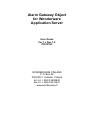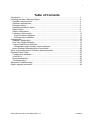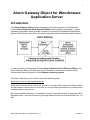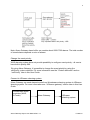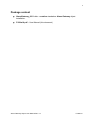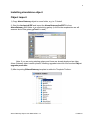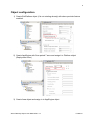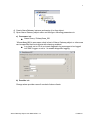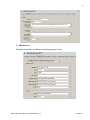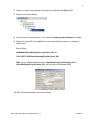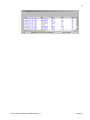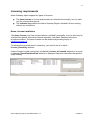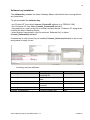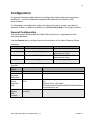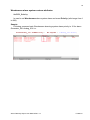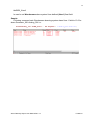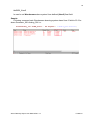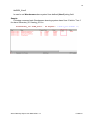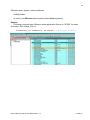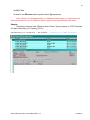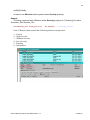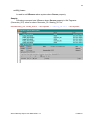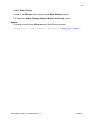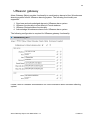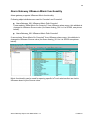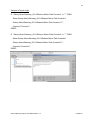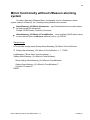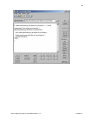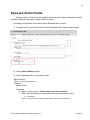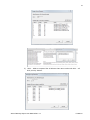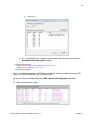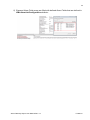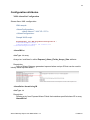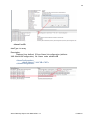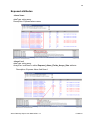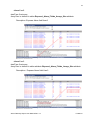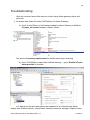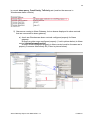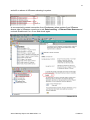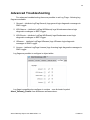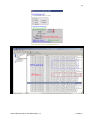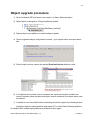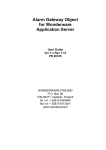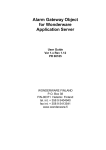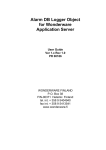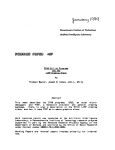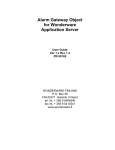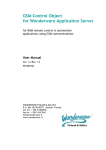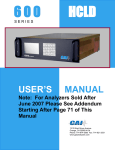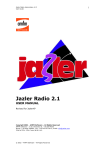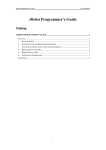Download Alarm Gateway Object User Manual
Transcript
Alarm Gateway Object for Wonderware Application Server User Guide Ver 1.x Rev 1.6 PR 00185 WONDERWARE FINLAND P.O. Box 38 FIN-00371 Helsinki Finland tel. int. + 358 9 5404940 fax int. + 358 9 5413541 www.wonderware.fi i Table of Contents Introduction .................................................................................................................... 1 Installing the Alarm Gateway Object .............................................................................. 3 Hardware requirements .............................................................................................. 3 Software requirements................................................................................................ 3 Package content ......................................................................................................... 4 Installing standalone object ........................................................................................ 5 Object import .............................................................................................................. 5 Object configuration .................................................................................................... 6 Licensing requirements............................................................................................... 11 Demo License installation ....................................................................................... 11 Software key installation ......................................................................................... 12 Configuration .................................................................................................................. 13 General Configuration................................................................................................. 13 Run-Time Object Attributes ........................................................................................ 14 Custom Alarm/Event attributes ................................................................................... 15 Wonderware alarm system custom attributes ......................................................... 16 Alarm Gateway UReason Mimic functionality ............................................................. 26 Mimic functionally without UReason alarming system .................................................... 28 Exposed Alarm Fields .................................................................................................... 30 Configuration attributes............................................................................................... 34 AlarmIDList ................................................................................................................. 34 Exposed attributes ...................................................................................................... 36 Troubleshooting .......................................................................................................... 38 Advanced Troubleshooting............................................................................................. 42 Object upgrade procedure .............................................................................................. 44 Alarm Gateway Object User Manual Rev 1.6 P185m16 1 Alarm Gateway Object for Wonderware Application Server Introduction The Alarm Gateway Object (Alarm Gateway) is a basic component of Wonderware Finland Alarm Extension Pack Standard Edition and provides functionality to create separate configurable Alarm Provider for alarms coming from Wonderware Application Server (WAS) and/or other Alarm Providers compatible with Wonderware Alarm System: In case included in Wonderware Finland Alarm Extension Pack UReason Edition, the Alarm Gateway Object provides also the functionality to send/receive alarms to/from Wonderware alarming system from/to UReason alarming system. The Alarm Gateway can be used to solve the following tasks: Avoid alarm loss in high loaded systems: WAS Historical alarms and events are stored in a circular buffer, where the oldest entries are discarded to make room for new ones, so in case there generated a lot of events then important alarms can be lost. By using the Alarm Gateway, it is possible to store all important alarms in separate Alarm Gateway buffer - that can be done by querying alarms/events only with priorities from 1 to 998: Alarm Gateway Object User Manual Rev 1.6 P185m16 2 Note: Alarm Gateway alarm buffer can contain about 6000-7000 alarms. The total number of stored alarms depends on size of alarms. Change the event priority: WAS alarming system does not provide possibility to configure event priority - all events have built-in priority 999. By using Alarm Gateway, it is possible to change the event priority by using the setPriority custom attribute .For more information see the “Custom attributes” section “setPriority” later in this User Guide. Connect to UReason alarming system: Alarm Gateway can send alarms/events from Wonderware alarming system to UReason alarming system. For more information see “UReason gateway” section later in this User Guide. Wonderware alarm providers (WAS, InTouch) Alarm Gateway Alarm Gateway Object User Manual Rev 1.6 UReason alarming system P185m16 3 Installing the Alarm Gateway Object Hardware requirements The Alarm Gateway object has the same hardware requirements as Wonderware Application Server. It is strongly recommended to have computer with 2 gigahertz (GHz) or faster processor, 32/64-bit. A multi-core processor is also strongly recommended. The Intel Itanium 2 processor is not supported. Software requirements The Wonderware Application Server 3.1 version or later are supported. Alarm Gateway Object User Manual Rev 1.6 P185m16 4 Package content AlarmGateway_001 folder - contains standalone Alarm Gateway object installation. P185m16.pdf – User Manual (this document) Alarm Gateway Object User Manual Rev 1.6 P185m16 5 Installing standalone object Object import 1) Copy Alarm Gateway object to some folder, e.g. to C:/Install. 2. Start the ArchestrA IDE and import the AlarmGateway2.aaPDF file from AlarmGateway_001 folder to a new/existing galaxy (in the further explanation we will assume that a new galaxy grTest1 is used). Note: If you are using existing galaxy and there are already deployed an older Alarm Gateway object version please, following upgrade instruction from section Object upgrade procedure. 3) After importing $AlarmGateway template is added to Template Toolbox: Alarm Gateway Object User Manual Rev 1.6 P185m16 6 Object configuration 1) Create WinPlatform object (if is not existing already) with alarm provider feature enabled. 2) Create AppEngine with Scan period 7 secs and assign it to Platform object (Deployment View) 3) Create Area object and assign in to AppEngine object Alarm Gateway Object User Manual Rev 1.6 P185m16 7 4) Create AlarmGateway instance and assign it to Area object. 5) Open Alarm Gateway object editor and configure following parameters in: a) Consumer tab: Alarm Query: \Galaxy!Area_001 Where Area_001 is area name what is host of Alarm Gateway object or other area can be specified that host objects with alarming enabled. Log Level set to 0 if do not want diagnostic log messages to be logged into SMC Logger or set to 1 to enable diagnostic logging. b) Provider tab: Change alarm provider name if needed of alarm clients: Alarm Gateway Object User Manual Rev 1.6 P185m16 8 c) UReason tab Enabled connection to UReason alarming system if used: Alarm Gateway Object User Manual Rev 1.6 P185m16 9 6) Create or import some objects with alarming enabled under Area_001. 7) Deploy created all objects 8) License Alarm Gateway object - see Section Licensing requirements for details. 9) Create or import InTouch application to test AlarmGateway alarms – configure alarm client Alarm Query: \\WWNode\AlarmGatewayProvider!Area_001 or \\192.168.75.209\AlarmGatewayProvider!Area_001 Note: Query without Nodename like AlarmGatewayProvider!Area_001 or /AlarmGatewayProvider!Area_001 will not work on Windows 2008 10) Run InTouch application and check alarms Alarm Gateway Object User Manual Rev 1.6 P185m16 10 Alarm Gateway Object User Manual Rev 1.6 P185m16 11 Licensing requirements Alarm Gateway object support two types of licenses: The demo license is for free and provides an unlimited functionality, but it is valid only for a limited time period. The software key enables the Alarm Gateway Object unlimited full time running without any restrictions. Demo License installation The demo license is for free and provides an unlimited functionality, but it is valid only for a limited time period. After demo license expiration, the Alarm Gateway will stop to provide the alarms. The demo license can be obtained by sending inquiry to [email protected]. To activate the received demo License key, you need to set it to object License_DemoKey attribute: If demo license is valid (correct key is installed) License_IsLicensed attribute is true and in License_DemoExpirationDate attribute is displayed expiration date after that product stops working. Alarm Gateway Object User Manual Rev 1.6 P185m16 12 Software key installation The software key enables the Alarm Gateway Object unlimited full time running without any restrictions. To get and enable the software key: - get “Product ID” from object License_ProductID attribute (e.g. PR00185 100); - get “Customer ID” from object License_CustomerID attribute; - copy/paste it to e-mail (or text file or similar) and provide this “Customer ID” string when ordering the Alarm Gateway Object; - when product is purchased, copy the received “Software Key” to object License_SoftwareKey attribute: If license key is valid (correct key is installed) License_IsLicensed attribute is set to true and product is ready for use. Licensing run-time attributes: Attribute License_CustomerID License_DemoExpirationDate License_DemoKey License_IsLicensed License_ProductID License_SoftwareKey Description Unique generated customer ID Demo license expiration date Demo license key If True then product is licensed Product ID Product software key Alarm Gateway Object User Manual Rev 1.6 Run-Time Access Read-Only Read-Only User Read-Only Read-Only User P185m16 13 Configuration For general information about objects (including relationships, deployment and alarm distribution) - see the Wonderware Integrated Development Environment (IDE) documentation. For information on configuration options for object information, scripts, user-defined attributes (UDAs), or attribute extensions, click Extensions Help in the Help file header. General Configuration The following section describes the Object Editor options for configuration and the associated attributes. Use the General tab to configure and tune the behavior of the Alarm Gateway Object: Consumer: Editor Option Alarm Query From Priority Associated Attribute Consumer.AlarmQuery Consumer.FromPriority To Priority Consumer.ToPriority Query Type Consumer.QueryType Provider: Editor Option Name Alarm Historical Buffer Size Alarm Group Hierarchy XML Alarm Backup XML Location Description Consumer Alarm Query Enter the starting value of the alarm priority range Enter the ending value of the alarm priority range Alarm query type. Associated Attribute Description Provider.Name Provider.AlarmBufSize Alarm provider name Alarm buffer size. Provider.AlarmHierarch Path to WAS generated Alarm (Area) hierarchy yFile file Default value: c:\Program Files\ArchestrA\Framework\Bin\GlobalDataCache \AreaHierarchy.xml Provider.AlarmBackup Alarm Backup XML files Location on disk Location Alarm Gateway Object User Manual Rev 1.6 P185m16 14 Run-Time Object Attributes All object attributes are grouped into following groups by prefix: AlarmGateway - defines attributes for Alarm Gateway general configuration and status. Provider_ - defines attributes for Alarm Provider configuration Consumer_ - defines attributes for Alarm Consumer configuration. Licence_ - defines attributes for licensing Set - defines custom attributes – see section “Custom attributes” for more information The following table describes the run-time only attributes for the Alarm Gateway Object. Note: Configurable run-time attributes are described in the configuration sections. For more information, see Configuration section above. Attribute Description AlarmGateway_Started If true Alarm Gateway is Started and running. Last Error Message Last Error Code (No errors = 0) Trigger – if set to True then restarts Alarm Gateway. Current status of Alarm Gateway Displays all created alarm groups AlarmGateway_LastErrorMessage AlarmGateway_LastErrorCode AlarmGateway_Restart Consumer.Status AlarmGateway_AlarmGroups Run-Time Access Read-Only Read-Only Read-Only User Read-Only Read-Only Note: It is highly recommended to run any Alarm Gateway Object in separate Engine since Alarm Gateway uses scan interval for reading the alarms. Recommended Engine scan interval for Alarm Gateway is at least 1000 ms. Alarm Gateway Object User Manual Rev 1.6 P185m16 15 Custom Alarm/Event attributes By using custom attributes, it is possible to change following alarm data fields in Wonderware alarm system or in UReason alarm system: For Wonderware alarm custom attributes prefix setWW_ is used for Ureason attribute prefix setUR_ is used. Custom Attribute SetWW_User1 SetWW_User2 SetWW_User3 SetWW_Priority SetUR_Source SetUR_Class Alarming system Wonderware Wonderware Wonderware Wonderware UReason UReason Description User-defined field number 1. User-defined field number 2. User-defined field, string. Alarm/Event Priority. Alarm Source Alarm Class Custom attributes can be set from WAS scripts with following command: Syntax: objectName.CustomAttribute = “Alarm/Event name = value” Alarm Gateway Object User Manual Rev 1.6 P185m16 16 Wonderware alarm system custom attributes SetWW_Priority Is used to set Wonderware alarm system alarm and event Priority (valid range from 1 to 999). Sample: Following command sets Wonderware alarming system alarm priority to 10 for alarm Generator_001.Analog_001.Lo: AlarmGateway_001.setWWPriority = Alarm Gateway Object User Manual Rev 1.6 Me.Tagname + ".Analog_001.Lo=10"; P185m16 17 SetWW_User1 Is used to set Wonderware alarm system User-defined (User1) float field. Sample: Following command sets Wonderware alarming system alarm User 1 field to 10.2 for alarm Generator_001.Analog_001.Lo: AlarmGateway_001.setWW_User1 = Alarm Gateway Object User Manual Rev 1.6 Me.Tagname + ".Analog_001.Lo=10.2"; P185m16 18 SetWW_User2 Is used to set Wonderware alarm system User-defined (User2) float field. Sample: Following command sets Wonderware alarming system alarm User 2 field to 23.3 for alarm Generator_001.Analog_001.Lo: AlarmGateway_001.setWW_User2 = Alarm Gateway Object User Manual Rev 1.6 Me.Tagname + ".Analog_001.Lo=23.3"; P185m16 19 SetWW_User3 Is used to set Wonderware alarm system User-defined (User3) string field. Sample: Following command sets Wonderware alarming system alarm User 3 field to ‘Test 1’ for alarm Generator_001.Analog_001.Lo: AlarmGateway_001.setWW_User3 = Alarm Gateway Object User Manual Rev 1.6 Me.Tagname + ".Analog_001.Lo=Test 1"; P185m16 20 UReason alarm system custom attributes setUR_Source Is used to set UReason alarm system alarm Source property. Sample: Following command sets UReason alarm parameter Source to ‘SP200’ for alarm Generator_001.Analog_001.Lo: AlarmGateway_001.setURSource = Me.Tagname + ".Analog_001.Lo=SP200"; Alarm Gateway Object User Manual Rev 1.6 P185m16 21 setUR_Class Is used to set UReason alarm system alarm Type property. Note: Class is a critical parameter for UReason alarm system, all alarms/events that are intended for use in UReason alarm system must have defined valid class. Sample: Following command sets UReason alarm Class (Type) property to ‘THP Decrease’ for alarm Generator_001.Analog_001.Lo: AlarmGateway_001.setURClass = Me.Tagname + ".Analog_001.Lo=THP Decrease"; Alarm Gateway Object User Manual Rev 1.6 P185m16 22 setUR_Priority Is used to set UReason alarm system alarm Severity property. Sample: Following command sets UReason alarm Severity property to 5 (Warning) for alarm Generator_001.Discrete_001: AlarmGateway_001.setUR_Priority = Me.Tagname + ".Discrete_001=5"; Note: UReason alarm system has following alarm/event priorities: 1 - Critical 2 – High Severity 3 – Medium Severity 4 - Low Severity 5 - Warning 6 – Information Alarm Gateway Object User Manual Rev 1.6 P185m16 23 setUR_Source Is used to set UReason alarm system alarm Source property. Sample: Following command sets UReason alarm Source property to Me.Tagname (Generator_001) value for alarm Generator_001.Analog_001.Lo: AlarmGateway_001.setUR_Source = Me.Tagname + ".Analog_001.Lo=" + Me.Tagname; Alarm Gateway Object User Manual Rev 1.6 P185m16 24 setUR_MimicWindow Is used to set UReason alarm system alarm MimicWindow property. For details see Alarm Gateway UReason Mimic functionality section. Sample: Following command sets UReason alarm MimicWindow property: AlarmGateway_001.setUR_MimicWindow = Alarm Gateway Object User Manual Rev 1.6 Me.Tagname + ".Analog_001.Lo=SP200"; P185m16 25 UReason gateway Alarm Gateway Object provides functionality to send/receive alarms to/from Wonderware alarming system from/to UReason alarming system. The following functionality are supported: 1. 2. 3. 4. Send new and acknowledged alarms to UReason alarm system. UReason functionality to show Mimic InTouch windows. UReason Shelved alarms functionality. Acknowledge Wonderware alarms from UReason alarm system. The following configuration is required for UReason gateway functionality: Please, refer to UReason documentation for more information about UReason alarming system. Alarm Gateway Object User Manual Rev 1.6 P185m16 26 Alarm Gateway UReason Mimic functionality Alarm gateway supports UReason Mimic functionality. Following object attributes are used for Console1 and Console2: AlarmGateway_001.UReason.Mimic.Path.Console1 If user selects “Show Mimic On Console1” from UReason alarm menu, this attribute is changed to UReason Source value (for Alarm Analog_001.Lo it is SP200, see picture below). AlarmGateway_001.UReason.Mimic.Path.Console2 If user selects “Show Mimic On Console2” from UReason alarm menu, this attribute is changed to UReason Source value (for Alarm Analog_001.Lo it is SP200 see picture below). Mimic functionality can be used for opening specific InTouch windows that are tied to UReason alarm by the Source value. Alarm Gateway Object User Manual Rev 1.6 P185m16 27 Sample InTouch script: IF Galaxy:AlarmGateway_001.UReason.Mimic.Path.Console1 <> "" THEN Show Galaxy:AlarmGateway_001.UReason.Mimic.Path.Console1; Galaxy:AlarmGateway_001.UReason.Mimic.Path.Console1=""; Console="Console 1"; ENDIF; IF Galaxy:AlarmGateway_001.UReason.Mimic.Path.Console2 <> "" THEN Show Galaxy:AlarmGateway_001.UReason.Mimic.Path.Console2; Galaxy:AlarmGateway_001.UReason.Mimic.Path.Console2=""; Console="Console 2"; ENDIF; Alarm Gateway Object User Manual Rev 1.6 P185m16 28 Mimic functionally without UReason alarming system For Alarm Gateway UReason Mimic functionality only for Wonderware alarm system (without UReason), the following string attributes are needed: AlarmGateway_001.Mimic.Alarmname – input AlarmName from provider alarms list (max length 32 characters) Sample: SP200.Intake_Pressure_Decrease AlarmGateway_001.Mimic.InTouchWindow - returns default (WAS object name) or user-defined (set in setSource attribute) value, e.g. SP200 Sample script: InTouch data change script Galaxy:AlarmGateway_001.Mimic.InTouchWindow IF Galaxy:AlarmGateway_001.Mimic.InTouchWindow <> "" THEN LogMessage ("Show Mimic Intouch window" + Galaxy:AlarmGateway_001.Mimic.InTouchWindow); Show Galaxy:AlarmGateway_001.Mimic.InTouchWindow; Galaxy:AlarmGateway_001.Mimic.InTouchWindow=""; Console="Console 2"; ENDIF; Alarm Gateway Object User Manual Rev 1.6 P185m16 29 Alarm Gateway Object User Manual Rev 1.6 P185m16 30 Exposed Alarm Fields Exposed Alarm Field arrays are used to expose specific Alarm information (fields) as object attributes that can be used in WAS scripting. Following configuration is needed to setup Exposed Alarm Fields: 1) In object editor open tab Provider and set Exposed Alarm Fields arrays length: 2) Deloy Alarm Gateway object. 3) Define exposed alarm configuration XML: XML structure: Root: <AlarmConfiguration> Element: Name: Alarm Attributes: Name – Alarm name – alarm names are case sensitive. Note: Also wildcards are supported following samples are correct: 1) GenAlarm* Adds to exposed list all Alarms that name starts with GenAlarm: Alarm Gateway Object User Manual Rev 1.6 P185m16 31 2) *HiHi - Adds to exposed list all Alarms that name ends with HiHi – all HiHi priority alarms. Alarm Gateway Object User Manual Rev 1.6 P185m16 32 3) *Value1.Lo* ID – used defined ID -is used to delete entries from arrays by set value to AlarmDeleteAlarmStringID attribute. <AlarmConfiguration> <Alarm Name="Alarm_300.Value1.Lolo" ID=”10”/> <Alarm Name="Alarm1*" ID=”11”/> </AlarmConfiguration> Note: For testing proposes in WAS following sample alarms are defined Analog_001 (LoLo,Lo,Hi,HiHi), Discreate_001, Discreate_002 4) set it to Alarm Gateway Big String XML.AlarmListConfiguration attribute. 5) When defined alarm raises Alarm Gateway Object User Manual Rev 1.6 P185m16 33 6) Exposed Alarm Field arrays are filled with defined Alarm Fields that are defined in XML.AlarmListConfiguration attribute: Alarm Gateway Object User Manual Rev 1.6 P185m16 34 Configuration attributes XML.AlarmListConfiguration Stores Alarm XML configuration XML sample: <AlarmConfiguration> <Alarm Name="*.HiHi" ID ="10"/> </AlarmConfiguration> Sample WAS script: AlarmGateway_001.XML.AlarmListConfiguration = "<AlarmConfiguration>" + "<Alarm Name=""*.HiHi"" ID =""10""/>"+ "</AlarmConfiguration>"; AlarmIDList dataType: int array Array size: is defined in editor Exposed_Alarm_Fields_Arrays_Size attribute. Description: Array of Alarm Gateway generated exposed alarm unique ID that can be used to identify each exposed alarm. AlarmDeleteAlarmStringID dataType: int Description: Deletes entry from Exposed Alarm Fields that matches specified alarm ID in array AlarmIDList. Alarm Gateway Object User Manual Rev 1.6 P185m16 35 Alarm.UserID dataType: int array Description: Displays User defined ID from Alarm list configuration (attribute XML.AlarmListConfiguration) file Alarm node attribute ID <AlarmConfiguration> <Alarm Name="*.HiHi" ID ="10"/> </AlarmConfiguration> Alarm Gateway Object User Manual Rev 1.6 P185m16 36 Exposed attributes Alarm.Name dataType: string array Description: Exposed alarm name Alarm.User1 dataType: string array Array size: is defined in editor Exposed_Alarm_Fields_Arrays_Size attribute. Description: Exposes Alarm field User1 Alarm Gateway Object User Manual Rev 1.6 P185m16 37 Alarm.User2 dataType: float array Array size: is defined in editor Exposed_Alarm_Fields_Arrays_Size attribute. Description: Exposes Alarm field User2 Alarm.User3 dataType: float array Array size: is defined in editor attribute Exposed_Alarm_Fields_Arrays_Size attribute. Description: Exposes Alarm field User3 Alarm Gateway Object User Manual Rev 1.6 P185m16 38 Troubleshooting Here are common issues that may occur while using Alarm gateway object and solutions. 1) No alarms from Alarm Provider (WinPlatform) for Alarm Gateway. a) check is valid Demo or full license installed for Alarm Gateway is Attribute (License_IsLicensed = true) in Object Viewer: See section Licensing requirements for details about object licensing. b) check if WinPlatform object has enabled alarming - option Enable InTouch alarm provider is checked. c) if alarms are checked and alarms are displayed in any Wonderware alarm display from Platform directly, check Alarm Gateway consumer settings in Object Viewer, Alarm Gateway Object User Manual Rev 1.6 P185m16 39 is correct alarm query, FromPriority, ToPriority set (must be the same as in Wonderware alarm controls): 2) Alarms are coming to Alarm Gateway, but no alarms displayed in alarm controls that are connected to alarm gateway a) check are Wonderware alarm controls configured properly for Alarm gateway: Is Alarm provider name configured properly (1 red in picture below) in Alarm control (AlarmGatewayProvider) Is Alarm Areas configured properly in Alarm control must be the same as in property Consumer.AlarmAuery F1 (2 blue in picture below). Alarm Gateway Object User Manual Rev 1.6 P185m16 40 3) Alarms are displayed into Wonderware alarm controls, but no alarms in UReason alarms system. a) check is UReason alarms system configured properly in Alarm Gateway – check: UReason.IPAddress attribute – is correct UReason server ID address entered. UReason.Local.Port attribute – is correct port for UReason server entered. UReason.User attribute – is correct UReason user entered. UReason.password attribute – is correct UReason password entered. Note: if UReason seeting are changed is needed to restart Alarm Gateway by setting AlarmGateway_Restart attribute to true. b) If alarms are created for UReason in Alarm gateway side = UReason.Connected = true attribute and UReason.TotalAlarmsCreated > 0 attribute. Alarm Gateway Object User Manual Rev 1.6 P185m16 41 and still no alarms in UReason alarming in system. Is reconnected to restart connection from Wonderware alarm system from UReason alarms side in UReason console go to tab Data handling -> External Data Sources and uncheck Enable wait for ~3 sec and check again. Alarm Gateway Object User Manual Rev 1.6 P185m16 42 Advanced Troubleshooting For advanced troubleshooting there are possible to set Log Flags - following log flags are available: 1. General – (attribute LogFlag.General) logs general logic diagnostic messages to SMC Logger. 2. WW Alarms – (attribute LogFlag.WWAlarms) logs Wonderware alarms logic diagnostic messages to SMC Logger. 3. WW Events – (attribute LogFlag.WWEvents) logs Wonderware event logic diagnostic messages to SMC Logger. 4. UReason - (attribute LogFlags.UReason) logs UReason logic diagnostic messages to SMC Logger. 5. License - (attribute LogFlags.License) logs licensing logic diagnostic messages to SMC Logger. Log flags are possible to configure in object editor: Log flags is possible also configure in runtime - see ArchestrA symbol Alarm_Gateway_Details from Klinkmann software demo: Alarm Gateway Object User Manual Rev 1.6 P185m16 43 Alarm Gateway Object User Manual Rev 1.6 P185m16 44 Object upgrade procedure 1) Open ArchestrA IDE and import new version of Alarm Gateway object. 2) Object state is changed to “Require software update”. 3) Deploy object host platform to install software update. 4) Check upgraded object configuration version - go to object editor and open about tab: 5) Check object runtime version by reading RuntimeVersion attribute value: 6) If configtime and runtime version numbers are equal and version numbers are correct versions (latest not previous object version numbers) the object import was successful. 7) If update is now successful before contacting technical support try following action: Undeploy objects hosting platform and restart PC on that Alarm Gateway platform is installed after restart deploy objects and check version again. Alarm Gateway Object User Manual Rev 1.6 P185m16 45 WONDERWARE FINLAND Alarm Gateway Object Revision History Jun 2011 Jun 2011 Rev 1.0 Rev 1.1 Sep 2011 Sep 2011 Rev 1.2 Rev 1.3 Oct 2011 Rev 1.4 Mar 2012 Jul 2012 Rev 1.5 Rev 1.6 First Release Alarm Group Hierarchy XML “Associated Attribute” and “Description” changed “Custom attributes” and “UReason gateway” added. “Custom attributes” for “UReason gateway” added. Mimic windows functionality added. “Installing the Alarm Gateway Object” section modified. “Troubleshooting” and “Object upgrade procedure” sections added. Exposed Alarm field feature added. Exposed attributes section updated. Alarm Gateway Object User Manual Rev 1.6 P185m16