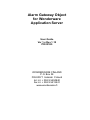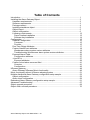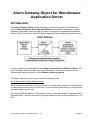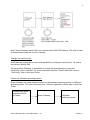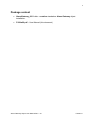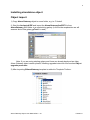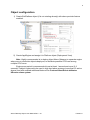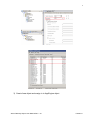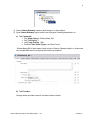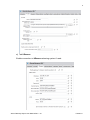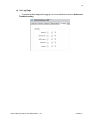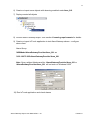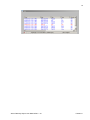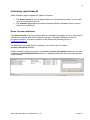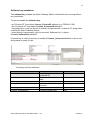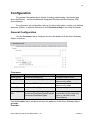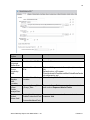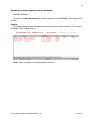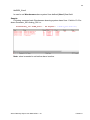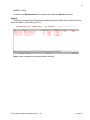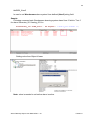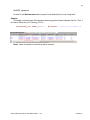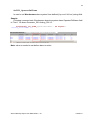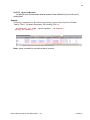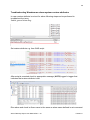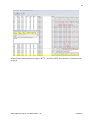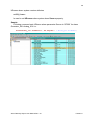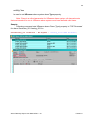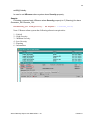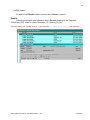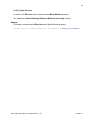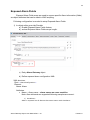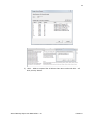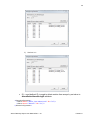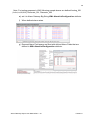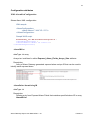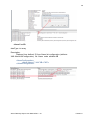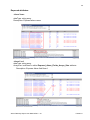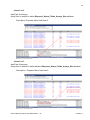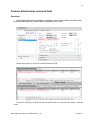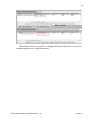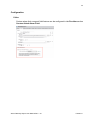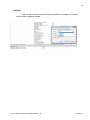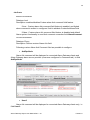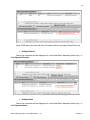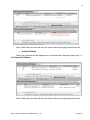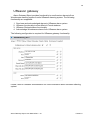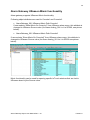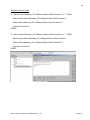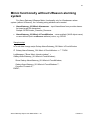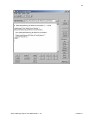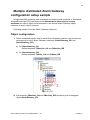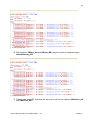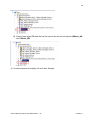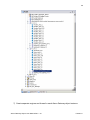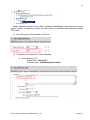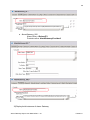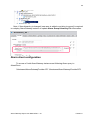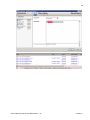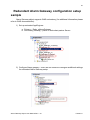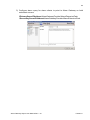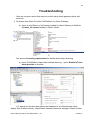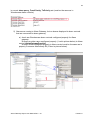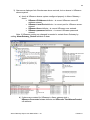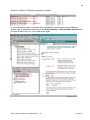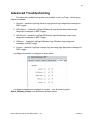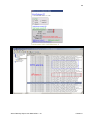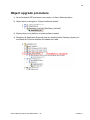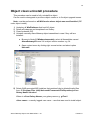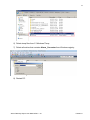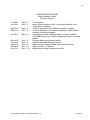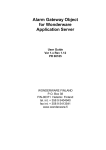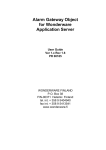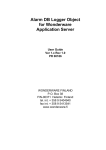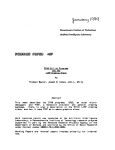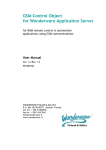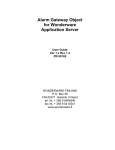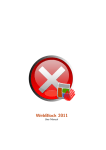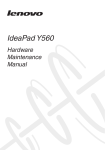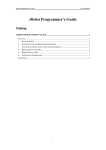Download Alarm Gateway Object User Manual
Transcript
Alarm Gateway Object for Wonderware Application Server User Guide Ver 1.x Rev 1.10 PR 00185 WONDERWARE FINLAND P.O. Box 38 FIN-00371 Helsinki Finland tel. int. + 358 9 5404940 fax int. + 358 9 5413541 www.wonderware.fi i Table of Contents Introduction .................................................................................................................... 1 Installing the Alarm Gateway Object .............................................................................. 3 Hardware requirements .............................................................................................. 3 Software requirements................................................................................................ 3 Package content ......................................................................................................... 4 Installing standalone object ........................................................................................ 5 Object import .............................................................................................................. 5 Object configuration .................................................................................................... 6 Licensing requirements............................................................................................... 13 Demo License installation ....................................................................................... 13 Software key installation ......................................................................................... 14 Configuration .................................................................................................................. 15 General Configuration................................................................................................. 15 Consumer:............................................................................................................... 15 Provider: .................................................................................................................. 15 Run-Time Object Attributes ........................................................................................ 17 Custom Alarm/Event attributes ................................................................................... 18 Wonderware alarm system custom attributes ......................................................... 19 Troubleshooting Wonderware alarm system custom attributes ............................... 26 Exposed Alarm Fields ................................................................................................. 33 Configuration attributes ........................................................................................... 37 AlarmIDList ................................................................................................................. 37 Exposed attributes .................................................................................................. 39 Custom Acked alarm comment field ........................................................................... 41 Overview ................................................................................................................. 41 Configuration ........................................................................................................... 43 UReason gateway .......................................................................................................... 48 Alarm Gateway UReason Mimic functionality ............................................................. 49 Mimic functionally without UReason alarming system .................................................... 51 Multiple distributed Alarm Gateway configuration setup sample .................................... 53 Object configuration .................................................................................................... 53 Alarm client configuration ........................................................................................... 59 Redundant Alarm Gateway configuration setup sample................................................. 61 Advanced Troubleshooting............................................................................................. 67 Object upgrade procedure .............................................................................................. 69 Object clean uninstall procedure .................................................................................... 70 Alarm Gateway Object User Manual Rev 1.10 P185m10 1 Alarm Gateway Object for Wonderware Application Server Introduction The Alarm Gateway Object (Alarm Gateway) is a basic component of Wonderware Finland Alarm Extension Pack Standard Edition and provides functionality to create separate configurable Alarm Provider for alarms coming from Wonderware Application Server (WAS) and/or other Alarm Providers compatible with Wonderware Alarm System: In case included in Wonderware Finland Alarm Extension Pack UReason Edition, the Alarm Gateway Object provides also the functionality to send/receive alarms to/from Wonderware alarming system from/to UReason alarming system. The Alarm Gateway can be used to solve the following tasks: Avoid alarm loss in high loaded systems: WAS Historical alarms and events are stored in a circular buffer, where the oldest entries are discarded to make room for new ones, so in case there generated a lot of events then important alarms can be lost. By using the Alarm Gateway, it is possible to store all important alarms in separate Alarm Gateway buffer - that can be done by querying alarms/events only with priorities from 1 to 998: Alarm Gateway Object User Manual Rev 1.10 P185m10 2 Note: Alarm Gateway alarm buffer can contain about 6000-7000 alarms. The total number of stored alarms depends on size of alarms. Change the event priority: WAS alarming system does not provide possibility to configure event priority - all events have built-in priority 999. By using Alarm Gateway, it is possible to change the event priority by using the setPriority custom attribute .For more information see the “Custom attributes” section “setPriority” later in this User Guide. Connect to UReason alarming system: Alarm Gateway can send alarms/events from Wonderware alarming system to UReason alarming system. For more information see “UReason gateway” section later in this User Guide. Wonderware alarm providers (WAS, InTouch) Alarm Gateway Alarm Gateway Object User Manual Rev 1.10 UReason alarming system P185m10 3 Installing the Alarm Gateway Object Hardware requirements The Alarm Gateway object has the same hardware requirements as Wonderware Application Server. It is strongly recommended to have computer with 2 gigahertz (GHz) or faster processor, 32/64-bit. A multi-core processor is also strongly recommended. The Intel Itanium 2 processor is not supported. Software requirements The Wonderware Application Server 3.1 version or later are supported. Alarm Gateway Object User Manual Rev 1.10 P185m10 4 Package content AlarmGateway_001 folder - contains standalone Alarm Gateway object installation. P185m22.pdf – User Manual (this document) Alarm Gateway Object User Manual Rev 1.10 P185m10 5 Installing standalone object Object import 1) Copy Alarm Gateway object to some folder, e.g. to C:/Install. 2. Start the ArchestrA IDE and import the AlarmGateway2.aaPDF file from AlarmGateway_001 folder to a new/existing galaxy (in the further explanation we will assume that a new galaxy grTest1 is used). Note: If you are using existing galaxy and there are already deployed an older Alarm Gateway object version please, following upgrade instruction from section Object upgrade procedure. 3) After importing $AlarmGateway template is added to Template Toolbox: Alarm Gateway Object User Manual Rev 1.10 P185m10 6 Object configuration 1) Create WinPlatform object (if is not existing already) with alarm provider feature enabled. 2) Create AppEngine and assign it to Platform object (Deployment View) Note: Highly recommended is to deploy object Alarm Gateway to separate engine where are no production objects deployed, to distribute possible CPU load among multiple CPU cores. Engine scan period is recommended to set at least 1 second and more (2-3 seconds) if object is planned to be used in high load alarm systems (more than 50 active alarms) and with enabled additional features like Custom Alarm/Event attributes UReason alarm system. Alarm Gateway Object User Manual Rev 1.10 P185m10 7 3) Create Area object and assign in to AppEngine object Alarm Gateway Object User Manual Rev 1.10 P185m10 8 4) Create Alarm Gateway instance and assign it to Area object. 5) Open Alarm Gateway object editor and configure following parameters in: a) Tab Consumer: Set Alarm Query: \Galaxy!Area_001 Set To Priority: 1 Set From Priority: 998 Enable Filter Alarm Types: set filter Comm Where Area_001 is area name what is host of Alarm Gateway object or other area can be specified that host objects with alarming enabled. b) Tab Provider: Change alarm provider name if needed of alarm clients: Alarm Gateway Object User Manual Rev 1.10 P185m10 9 c) Tab UReason Enable connection to UReason alarming system if used: Alarm Gateway Object User Manual Rev 1.10 P185m10 10 d) Tab Log Flags If needed enable diagnostic logging, for more details see section Advanced Troubleshooting Alarm Gateway Object User Manual Rev 1.10 P185m10 11 6) Create or import some objects with alarming enabled under Area_001. 7) Deploy created all objects 8) License Alarm Gateway object - see Section Licensing requirements for details. 9) Create or import InTouch application to test AlarmGateway alarms – configure alarm client Alarm Query: \\WWNode\AlarmGatewayProvider!Area_001 or \\192.168.75.209\AlarmGatewayProvider!Area_001 Note: Query without Nodename like AlarmGatewayProvider!Area_001 or /AlarmGatewayProvider!Area_001 will not work on Windows 2008 10) Run InTouch application and check alarms Alarm Gateway Object User Manual Rev 1.10 P185m10 12 Alarm Gateway Object User Manual Rev 1.10 P185m10 13 Licensing requirements Alarm Gateway object support two types of licenses: The demo license is for free and provides an unlimited functionality, but it is valid only for a limited time period. The software key enables the Alarm Gateway Object unlimited full time running without any restrictions. Demo License installation The demo license is for free and provides an unlimited functionality, but it is valid only for a limited time period. After demo license expiration, the Alarm Gateway will stop to provide the alarms. The demo license can be obtained by sending inquiry to [email protected]. To activate the received demo License key, you need to set it to object License_DemoKey attribute: If demo license is valid (correct key is installed) License_IsLicensed attribute is true and in License_DemoExpirationDate attribute is displayed expiration date after that product stops working. Alarm Gateway Object User Manual Rev 1.10 P185m10 14 Software key installation The software key enables the Alarm Gateway Object unlimited full time running without any restrictions. To get and enable the software key: - get “Product ID” from object License_ProductID attribute (e.g. PR00185 100); - get “Customer ID” from object License_CustomerID attribute; - copy/paste it to e-mail (or text file or similar) and provide this “Customer ID” string when ordering the Alarm Gateway Object; - when product is purchased, copy the received “Software Key” to object License_SoftwareKey attribute: If license key is valid (correct key is installed) License_IsLicensed attribute is set to true and product is ready for use. Licensing run-time attributes: Attribute License_CustomerID License_DemoExpirationDate License_DemoKey License_IsLicensed License_ProductID License_SoftwareKey Description Unique generated customer ID Demo license expiration date Demo license key If True then product is licensed Product ID Product software key Alarm Gateway Object User Manual Rev 1.10 Run-Time Access Read-Only Read-Only User Read-Only Read-Only User P185m10 15 Configuration For general information about objects (including relationships, deployment and alarm distribution) - see the Wonderware Integrated Development Environment (IDE) documentation. For information on configuration options for object information, scripts, user-defined attributes (UDAs), or attribute extensions, click Extensions Help in the Help file header. General Configuration Use the Consumer tab to configure and tune the behavior of the Alarm Gateway Object consumer: Consumer: Editor Option Alarm Query From Priority Associated Attribute (s) Consumer.AlarmQuery Consumer.FromPriority Description Consumer Alarm Query Enter the starting value of the alarm priority range Enter the ending value of the alarm priority range Alarm query type. To Priority Consumer.ToPriority Query Type Consumer.QueryType Alarm Type filter Enable/disable: Provider advanced Consumer.FilterAlarmTypesEnabled functionality to filter alarms by Consumer.FilterAlarmTypes type e.g. can filter out all Comm alarms. Use the Provider tab to configure and tune the behavior of the Alarm Gateway Object provider: Provider: Alarm Gateway Object User Manual Rev 1.10 P185m10 16 Editor Option Name Alarm Historical Buffer Size Alarm Group Hierarchy XML Alarm Backup XML Location Exposed Alarm Fields arrays Size Custom Acked Alarm field Associated Attribute Description Provider.Name Provider.AlarmBufSize Alarm provider name Alarm buffer size. Provider.AlarmHierarch Path to WAS generated Alarm (Area) hierarchy yFile file Default value: c:\Program Files\ArchestrA\Framework\Bin\GlobalDataCache \AreaHierarchy.xml Provider.AlarmBackup Alarm Backup XML files Location on disk Location Exposed_Alarm_Fields _Arrays_Size Exposed Alarm Fields array size for more details see section Exposed Alarm Fields For more details see section Custom Acked alarm Enable/disable: EnableCustomAckField comment field CustomAckAlarmField Alarm Gateway Object User Manual Rev 1.10 P185m10 17 Run-Time Object Attributes All object attributes are grouped into following groups by prefix: AlarmGateway - defines attributes for Alarm Gateway general configuration and status. Provider_ - defines attributes for Alarm Provider configuration Consumer_ - defines attributes for Alarm Consumer configuration. Licence_ - defines attributes for licensing Set - defines custom attributes – see section “Custom attributes” for more information The following table describes the run-time only attributes for the Alarm Gateway Object. Note: Configurable run-time attributes are described in the configuration sections. For more information, see Configuration section above. Attribute Description AlarmGateway_Started If true Alarm Gateway is Started and running. Last Error Message Last Error Code (No errors = 0) Trigger – if set to True then restarts Alarm Gateway. Current status of Alarm Gateway Displays all created alarm groups AlarmGateway_LastErrorMessage AlarmGateway_LastErrorCode AlarmGateway_Restart Consumer.Status AlarmGateway_AlarmGroups Run-Time Access Read-Only Read-Only Read-Only User Read-Only Read-Only Note: It is highly recommended to run any Alarm Gateway Object in separate Engine since Alarm Gateway uses scan interval for reading the alarms. Recommended Engine scan interval for Alarm Gateway is at least 1000 ms. Alarm Gateway Object User Manual Rev 1.10 P185m10 18 Custom Alarm/Event attributes By using custom attributes, it is possible to change following alarm data fields in Wonderware alarm system or in UReason alarm system: For Wonderware alarm custom attributes prefix setWW_ is used for Ureason attribute prefix setUR_ is used. Custom Attribute SetWW_User1 SetWW_User2 SetWW_User3 SetWW_Priority SetUR_Source SetUR_Class Alarming system Wonderware Wonderware Wonderware Wonderware UReason UReason Description User-defined field number 1. User-defined field number 2. User-defined field, string. Alarm/Event Priority. Alarm Source Alarm Class Custom attributes can be set from WAS scripts with following command: Syntax: objectName.CustomAttribute = “Alarm/Event name = value” Alarm Gateway Object User Manual Rev 1.10 P185m10 19 Wonderware alarm system custom attributes SetWW_Priority Is used to set Wonderware alarm system alarm and event Priority (valid range from 1 to 999). Sample: Following command sets Wonderware alarming system alarm priority to 10 for alarm Generator_001.Analog_001.Lo: AlarmGateway_001.setWWPriority = Me.Tagname + ".Analog_001.Lo=10"; Note: value is needed to set before alarm is active. Alarm Gateway Object User Manual Rev 1.10 P185m10 20 SetWW_User1 Is used to set Wonderware alarm system User-defined (User1) float field. Sample: Following command sets Wonderware alarming system alarm User 1 field to 10.2 for alarm Generator_001.Analog_001.Lo: AlarmGateway_001.setWW_User1 = Me.Tagname + ".Analog_001.Lo=10.2"; Note: value is needed to set before alarm is active. Alarm Gateway Object User Manual Rev 1.10 P185m10 21 SetWW_User2 Is used to set Wonderware alarm system User-defined (User2) float field. Sample: Following command sets Wonderware alarming system alarm User 2 field to 23.3 for alarm Generator_001.Analog_001.Lo: AlarmGateway_001.setWW_User2 = Me.Tagname + ".Analog_001.Lo=23.3"; Note: value is needed to set before alarm is active. Alarm Gateway Object User Manual Rev 1.10 P185m10 22 SetWW_User3 Is used to set Wonderware alarm system User-defined (User3) string field. Sample: Following command sets Wonderware alarming system alarm User 3 field to ‘Test 1’ for alarm Generator_001.Analog_001.Lo: AlarmGateway_001.setWW_User3 = Me.Tagname + ".Analog_001.Lo=Test 1"; Setting value from Object Viewer: Note: value is needed to set before alarm is active. Alarm Gateway Object User Manual Rev 1.10 P185m10 23 SetWW_Operator Is used to set Wonderware alarm system User-defined (Operator) string field. Sample: Following command sets Wonderware alarming system alarm Operator field to ‘Test 1’ for alarm Generator_001.Analog_001.Lo: AlarmGateway_001.setWW_Operator = Me.Tagname + ".Analog_001.Lo=Test 1"; Note: value is needed to set before alarm is active. Alarm Gateway Object User Manual Rev 1.10 P185m10 24 SetWW_OperatorFullName Is used to set Wonderware alarm system User-defined (OperatorFullName) string field. Sample: Following command sets Wonderware alarming system alarm OperatorFullName field to ‘Test 1’ for alarm Generator_001.Analog_001.Lo: AlarmGateway_001.setWW_OperatorFullName = ".Analog_001.Lo=Test 1"; Me.Tagname + Note: value is needed to set before alarm is active. Alarm Gateway Object User Manual Rev 1.10 P185m10 25 SetWW_OperatorDomain Is used to set Wonderware alarm system User-defined (OperatorDomain) string field. Sample: Following command sets Wonderware alarming system alarm Operator Domain field to ‘Test 1’ for alarm Generator_001.Analog_001.Lo: AlarmGateway_001.setWW_ OperatorDomain = Me.Tagname + ".Analog_001.Lo=Test 1"; Note: value is needed to set before alarm is active. Alarm Gateway Object User Manual Rev 1.10 P185m10 26 Troubleshooting Wonderware alarm system custom attributes In case custom attribute is not set for alarm following steps can be performed to troubleshoot the issue. Enable general alarm flag: Set custom attribute e.g. from WAS script: After script is executed check is appropriate message (Al379) logged in logger that indicates that custom attribute is set: Rise alarm and check is Alarm name is the same as alarm name defined in set command: Alarm Gateway Object User Manual Rev 1.10 P185m10 27 Alarm Name mentioned in messages Al379 and NewAE54 must match to function work properly. Alarm Gateway Object User Manual Rev 1.10 P185m10 28 UReason alarm system custom attributes setUR_Source Is used to set UReason alarm system alarm Source property. Sample: Following command sets UReason alarm parameter Source to ‘SP200’ for alarm Generator_001.Analog_001.Lo: AlarmGateway_001.setURSource = Me.Tagname + ".Analog_001.Lo=SP200"; Alarm Gateway Object User Manual Rev 1.10 P185m10 29 setUR_Class Is used to set UReason alarm system alarm Type property. Note: Class is a critical parameter for UReason alarm system, all alarms/events that are intended for use in UReason alarm system must have defined valid class. Sample: Following command sets UReason alarm Class (Type) property to ‘THP Decrease’ for alarm Generator_001.Analog_001.Lo: AlarmGateway_001.setURClass = Me.Tagname + ".Analog_001.Lo=THP Decrease"; Alarm Gateway Object User Manual Rev 1.10 P185m10 30 setUR_Priority Is used to set UReason alarm system alarm Severity property. Sample: Following command sets UReason alarm Severity property to 5 (Warning) for alarm Generator_001.Discrete_001: AlarmGateway_001.setUR_Priority = Me.Tagname + ".Discrete_001=5"; Note: UReason alarm system has following alarm/event priorities: 1 - Critical 2 – High Severity 3 – Medium Severity 4 - Low Severity 5 - Warning 6 – Information Alarm Gateway Object User Manual Rev 1.10 P185m10 31 setUR_Source Is used to set UReason alarm system alarm Source property. Sample: Following command sets UReason alarm Source property to Me.Tagname (Generator_001) value for alarm Generator_001.Analog_001.Lo: AlarmGateway_001.setUR_Source = Me.Tagname + ".Analog_001.Lo=" + Me.Tagname; Alarm Gateway Object User Manual Rev 1.10 P185m10 32 setUR_MimicWindow Is used to set UReason alarm system alarm MimicWindow property. For details see Alarm Gateway UReason Mimic functionality section. Sample: Following command sets UReason alarm MimicWindow property: AlarmGateway_001.setUR_MimicWindow = Alarm Gateway Object User Manual Rev 1.10 Me.Tagname + ".Analog_001.Lo=SP200"; P185m10 33 Exposed Alarm Fields Exposed Alarm Field arrays are used to expose specific Alarm information (fields) as object attributes that can be used in WAS scripting. Following configuration is needed to setup Exposed Alarm Fields: 1) In object editor open tab Provider a) Enable Exposed Alarm Fields feature. b) and set Exposed Alarm Fields arrays length: c) Deloy Alarm Gateway object. d) Define exposed alarm configuration XML: XML structure: Root: <AlarmConfiguration> Element: Name: Alarm Attributes: Name – Alarm name – alarm names are case sensitive. Note: Also wildcards are supported following samples are correct: 1) GenAlarm* Adds to exposed list all Alarms that name starts with GenAlarm: Alarm Gateway Object User Manual Rev 1.10 P185m10 34 2) *HiHi - Adds to exposed list all Alarms that name ends with HiHi – all HiHi priority alarms. Alarm Gateway Object User Manual Rev 1.10 P185m10 35 3) *Value1.Lo* ID – used defined ID -is used to delete entries from arrays by set value to AlarmDeleteAlarmStringID attribute. <AlarmConfiguration> <Alarm Name="Alarm_300.Value1.Lolo" ID=”10”/> <Alarm Name="Alarm1*" ID=”11”/> </AlarmConfiguration> Alarm Gateway Object User Manual Rev 1.10 P185m10 36 Note: For testing proposes in WAS following sample alarms are defined Analog_001 (LoLo,Lo,Hi,HiHi), Discreate_001, Discreate_002 e) set it to Alarm Gateway Big String XML.AlarmListConfiguration attribute. f) When defined alarm raises g) Exposed Alarm Field arrays are filled with defined Alarm Fields that are defined in XML.AlarmListConfiguration attribute: Alarm Gateway Object User Manual Rev 1.10 P185m10 37 Configuration attributes XML.AlarmListConfiguration Stores Alarm XML configuration XML sample: <AlarmConfiguration> <Alarm Name="*.HiHi" ID ="10"/> </AlarmConfiguration> Sample WAS script: AlarmGateway_001.XML.AlarmListConfiguration = "<AlarmConfiguration>" + "<Alarm Name=""*.HiHi"" ID =""10""/>"+ "</AlarmConfiguration>"; AlarmIDList dataType: int array Array size: is defined in editor Exposed_Alarm_Fields_Arrays_Size attribute. Description: Array of Alarm Gateway generated exposed alarm unique ID that can be used to identify each exposed alarm. AlarmDeleteAlarmStringID dataType: int Description: Deletes entry from Exposed Alarm Fields that matches specified alarm ID in array AlarmIDList. Alarm Gateway Object User Manual Rev 1.10 P185m10 38 Alarm.UserID dataType: int array Description: Displays User defined ID from Alarm list configuration (attribute XML.AlarmListConfiguration) file Alarm node attribute ID <AlarmConfiguration> <Alarm Name="*.HiHi" ID ="10"/> </AlarmConfiguration> Alarm Gateway Object User Manual Rev 1.10 P185m10 39 Exposed attributes Alarm.Name dataType: string array Description: Exposed alarm name Alarm.User1 dataType: string array Array size: is defined in editor Exposed_Alarm_Fields_Arrays_Size attribute. Description: Exposes Alarm field User1 Alarm Gateway Object User Manual Rev 1.10 P185m10 40 Alarm.User2 dataType: float array Array size: is defined in editor Exposed_Alarm_Fields_Arrays_Size attribute. Description: Exposes Alarm field User2 Alarm.User3 dataType: float array Array size: is defined in editor attribute Exposed_Alarm_Fields_Arrays_Size attribute. Description: Exposes Alarm field User3 Alarm Gateway Object User Manual Rev 1.10 P185m10 41 Custom Acked alarm comment field Overview Using Alarm gateway is possible to configure custom Acked alarm comment field for Acked alarms this is useful if alarm descriptions are used: Alarm description is stored in AlarmComment field: If alarm is Acked by default AlarmComment value is overwritten by alarm comment value: Alarm Gateway Object User Manual Rev 1.10 P185m10 42 With Alarm Gateway is possible to configure different Alarm field to store Ack comment and preserve Alarm description. Alarm Gateway Object User Manual Rev 1.10 P185m10 43 Configuration Editor Custom alarm Ack comment field feature can be configured in tab Provider section Custom Acked Alarm Field: Alarm Gateway Object User Manual Rev 1.10 P185m10 44 Runtime Custom alarm Acked comment field is possible to configure in runtime without Alarm gateway restart: Alarm Gateway Object User Manual Rev 1.10 P185m10 45 Attributes EnableCustomAckField Datatype: bool Description: enables/disables Custom alarm Ack comment field feature. If true - Custom alarm Ack comment field feature is enabled and Acked alarm comment is written in configured field in attribute CustomAckAlramField If false - Custom alarm Ack comment field feature is disabled and default Alarm system functionality is used Ack comment overwrites field AlarmComment. CustomAckAlramField Datatype: Enum Description: Defines custom Alarm Ack field. Following custom Alarm Ack Comment field are possible to configure: AckOprNode Alarm Ack comment will be displayed in connected Alarm Gateway clients and Alarm Gateway alarm source provider (consumer configured in Consumer tab). In field AckOprNode: User3 Alarm Ack comment will be displayed in connected Alarm Gateway clients only, in field User3: Alarm Gateway Object User Manual Rev 1.10 P185m10 46 Note: WAS alarm provider will only Ack alarm without changing AlarmComment. AckOprDomain Alarm Ack comment will be displayed in connected Alarm Gateway clients only, in field OperatorDomain: Note: WAS alarm provider will only Ack alarm without changing AlarmComment. AckOprName Alarm Ack comment will be displayed in connected Alarm Gateway clients only, in field OperatorName: Alarm Gateway Object User Manual Rev 1.10 P185m10 47 Note: WAS alarm provider will only Ack alarm without changing AlarmComment. AckOprFullName Alarm Ack comment will be displayed in connected Alarm Gateway clients only, in field OperatorFullName: Note: WAS alarm provider will only Ack alarm without changing AlarmComment. Alarm Gateway Object User Manual Rev 1.10 P185m10 48 UReason gateway Alarm Gateway Object provides functionality to send/receive alarms to/from Wonderware alarming system from/to UReason alarming system. The following functionality are supported: 1. 2. 3. 4. Send new and acknowledged alarms to UReason alarm system. UReason functionality to show Mimic InTouch windows. UReason Shelved alarms functionality. Acknowledge Wonderware alarms from UReason alarm system. The following configuration is required for UReason gateway functionality: Please, refer to UReason documentation for more information about UReason alarming system. Alarm Gateway Object User Manual Rev 1.10 P185m10 49 Alarm Gateway UReason Mimic functionality Alarm gateway supports UReason Mimic functionality. Following object attributes are used for Console1 and Console2: AlarmGateway_001.UReason.Mimic.Path.Console1 If user selects “Show Mimic On Console1” from UReason alarm menu, this attribute is changed to UReason Source value (for Alarm Analog_001.Lo it is SP200, see picture below). AlarmGateway_001.UReason.Mimic.Path.Console2 If user selects “Show Mimic On Console2” from UReason alarm menu, this attribute is changed to UReason Source value (for Alarm Analog_001.Lo it is SP200 see picture below). Mimic functionality can be used for opening specific InTouch windows that are tied to UReason alarm by the Source value. Alarm Gateway Object User Manual Rev 1.10 P185m10 50 Sample InTouch script: IF Galaxy:AlarmGateway_001.UReason.Mimic.Path.Console1 <> "" THEN Show Galaxy:AlarmGateway_001.UReason.Mimic.Path.Console1; Galaxy:AlarmGateway_001.UReason.Mimic.Path.Console1=""; Console="Console 1"; ENDIF; IF Galaxy:AlarmGateway_001.UReason.Mimic.Path.Console2 <> "" THEN Show Galaxy:AlarmGateway_001.UReason.Mimic.Path.Console2; Galaxy:AlarmGateway_001.UReason.Mimic.Path.Console2=""; Console="Console 2"; ENDIF; Alarm Gateway Object User Manual Rev 1.10 P185m10 51 Mimic functionally without UReason alarming system For Alarm Gateway UReason Mimic functionality only for Wonderware alarm system (without UReason), the following string attributes are needed: AlarmGateway_001.Mimic.Alarmname – input AlarmName from provider alarms list (max length 32 characters) Sample: SP200.Intake_Pressure_Decrease AlarmGateway_001.Mimic.InTouchWindow - returns default (WAS object name) or user-defined (set in setSource attribute) value, e.g. SP200 Sample script: InTouch data change script Galaxy:AlarmGateway_001.Mimic.InTouchWindow IF Galaxy:AlarmGateway_001.Mimic.InTouchWindow <> "" THEN LogMessage ("Show Mimic Intouch window" + Galaxy:AlarmGateway_001.Mimic.InTouchWindow); Show Galaxy:AlarmGateway_001.Mimic.InTouchWindow; Galaxy:AlarmGateway_001.Mimic.InTouchWindow=""; Console="Console 2"; ENDIF; Alarm Gateway Object User Manual Rev 1.10 P185m10 52 Alarm Gateway Object User Manual Rev 1.10 P185m10 53 Multiple distributed Alarm Gateway configuration setup sample In high load WAS solutions were total alarm exceeds several hundreds or thousands and additional high CPU load features like Wonderware alarm system custom attributes are used is highly recommended to use several Alarm Gateway object instances to avoid object overload. Following sample is for two Alarm Gateway instances. Object configuration 1) Define template/instance sets for each Alarm Gateway instance, lets assume we are planning to use 2 Alarm Gateway instances (AlarmGateway_001 and AlarmGateway_002): a) For AlarmGateway_001 Define templates: $Machine_AA and $Machine_BB b) For AlarmGateway_002 Define templates: $Motor_AA and $ Motor_BB 2) Edit template ($Machine_AA and $Machine_BB) scripts to point to assigned object AlarmGateway_001 Alarm Gateway Object User Manual Rev 1.10 P185m10 54 3) Edit template ($Motor_AA and $Motor_BB) scripts to point to assigned object AlarmGateway_002 4) Create Area object F1 area that will be used to all first set objects ($Machine_AA and $Machine_BB) Alarm Gateway Object User Manual Rev 1.10 P185m10 55 5) Create Area object F2 area that will be used to all second set objects ($Motor_AA and $ Motor_BB 6) Create instances and deploy for both sets. Sample: Alarm Gateway Object User Manual Rev 1.10 P185m10 56 7) Create separate engines and Areas for each Alarm Gateway object instance: Alarm Gateway Object User Manual Rev 1.10 P185m10 57 Note: Separate engine for each Alarm Gateway is must have requirement since each engine creates a separate process and that allows to distribute load between multiple CPU cores. 8) Set both engines Scan period to 7000 ms. 9) Configure both Instances of Alarm Gateway: a. AlarmGateway_001 Alarm Query: \Galaxy!F1 Provider name: AlarmGatewayProvider1 Alarm Gateway Object User Manual Rev 1.10 P185m10 58 a. AlarmGateway_002 Alarm Query: \Galaxy!F2 Provider name: AlarmGatewayProvider2 10) Deploy both instances of alarm Gateway Alarm Gateway Object User Manual Rev 1.10 P185m10 59 Note: if Area hierarchy is changed (new area is added or existing is moved) is required to redeploy AlarmGateway instance to update Alarm Group Hierarchy File information. Alarm client configuration To access of both AlarmGateway instances set following Alarm query in AlarmClient: \\Hostname\AlarmGatewayProvider1!F1 \\Hostname\AlarmGatewayProvider2!F2 Alarm Gateway Object User Manual Rev 1.10 P185m10 60 Alarm Gateway Object User Manual Rev 1.10 P185m10 61 Redundant Alarm Gateway configuration setup sample Alarm Gateway object supports WAS redundancy (for additional information please refer to WAS documentation). 1) Set up redundant AppEngines: a. Primary – Redu_eAlarmGateway b. Secondary (backup) – place on redundant partner Server. 2) Configure Alarm gateway – there are on needed to configure additional settings for redundant Alarm Gateway setup: Alarm Gateway Object User Manual Rev 1.10 P185m10 62 3) Configure alarm query for alarm clients to point to Alarm Gateway on both redundant servers: \\PrimaryServerIPAddress\AlarmGatewayProvider!AlarmExtensionPack \\SecondaryServerIPAddress\AlarmGatewayProvider!AlarmExtensionPack Alarm Gateway Object User Manual Rev 1.10 P185m10 63 Troubleshooting Here are common issues that may occur while using Alarm gateway object and solutions. 1) No alarms from Alarm Provider (WinPlatform) for Alarm Gateway. a) check is valid Demo or full license installed for Alarm Gateway is Attribute (License_IsLicensed = true) in Object Viewer: See section Licensing requirements for details about object licensing. b) check if WinPlatform object has enabled alarming - option Enable InTouch alarm provider is checked. c) if alarms are checked and alarms are displayed in any Wonderware alarm display from Platform directly, check Alarm Gateway consumer settings in Object Viewer, Alarm Gateway Object User Manual Rev 1.10 P185m10 64 is correct alarm query, FromPriority, ToPriority set (must be the same as in Wonderware alarm controls): 2) Alarms are coming to Alarm Gateway, but no alarms displayed in alarm controls that are connected to alarm gateway a) check are Wonderware alarm controls configured properly for Alarm gateway: Is Alarm provider name configured properly (1 red in picture below) in Alarm control (AlarmGatewayProvider) Is Alarm Areas configured properly in Alarm control must be the same as in property Consumer.AlarmAuery F1 (2 blue in picture below). Alarm Gateway Object User Manual Rev 1.10 P185m10 65 3) Alarms are displayed into Wonderware alarm controls, but no alarms in UReason alarms system. a) check is UReason alarms system configured properly in Alarm Gateway – check: UReason.IPAddress attribute – is correct UReason server ID address entered. UReason.Local.Port attribute – is correct port for UReason server entered. UReason.User attribute – is correct UReason user entered. UReason.password attribute – is correct UReason password entered. Note: if UReason seeting are changed is needed to restart Alarm Gateway by setting AlarmGateway_Restart attribute to true. b) If alarms are created for UReason in Alarm gateway side = UReason.Connected = true attribute and UReason.TotalAlarmsCreated > 0 attribute. Alarm Gateway Object User Manual Rev 1.10 P185m10 66 and still no alarms in UReason alarming in system. Is reconnected to restart connection from Wonderware alarm system from UReason alarms side in UReason console go to tab Data handling -> External Data Sources and uncheck Enable wait for ~3 sec and check again. Alarm Gateway Object User Manual Rev 1.10 P185m10 67 Advanced Troubleshooting For advanced troubleshooting there are possible to set Log Flags - following log flags are available: 1. General – (attribute LogFlag.General) logs general logic diagnostic messages to SMC Logger. 2. WW Alarms – (attribute LogFlag.WWAlarms) logs Wonderware alarms logic diagnostic messages to SMC Logger. 3. WW Events – (attribute LogFlag.WWEvents) logs Wonderware event logic diagnostic messages to SMC Logger. 4. UReason - (attribute LogFlags.UReason) logs UReason logic diagnostic messages to SMC Logger. 5. License - (attribute LogFlags.License) logs licensing logic diagnostic messages to SMC Logger. Log flags are possible to configure in object editor: Log flags is possible also configure in runtime - see ArchestrA symbol Alarm_Gateway_Details from Klinkmann software demo: Alarm Gateway Object User Manual Rev 1.10 P185m10 68 Alarm Gateway Object User Manual Rev 1.10 P185m10 69 Object upgrade procedure 1) Open ArchestrA IDE and import new version of Alarm Gateway object. 2) Object state is changed to “Require software update”. 3) Deploy object host platform to install software update. 4) Redeploy all Application Engine(s) that are hosting Alarm Gateway object(s) to load latest AG runtime libraries are loaded and used. Alarm Gateway Object User Manual Rev 1.10 P185m10 70 Object clean uninstall procedure This procedure can be used to fully uninstall the object. Can be used to downgrade to previous object version or to fix object upgrade issues. Note: must be performed on all WAS nodes where object was used/installed (IDE node, object nodes). 1) 2) 3) 4) Undeploy all WinPlatforms that host AG object. Delete all instances and templates from Galaxy. Close ArchestrA IDE. Uninstall manually AlarmGateway object assembles in case if they still are installed: a. Browse to folder C:\Windows\assembly, select all Assemblies named AlarmGatewayXX were XX is object version number e.g. 24. b. Open context menu by clicking right mouse button and select option Uninstall. 5) Delete WAS generated MSI installers that contains links to deleted/invalid files from: C:\Program Files (x86)\ArchestrA\Framework\FileRepository\<Your Galaxy Name>\Vendors Where is <Your Galaxy Name> your galaxy name e.g. grTest1 <User name> - currently logged user name – user that was used to install object. Alarm Gateway Object User Manual Rev 1.10 P185m10 71 6) Delete temp files from C:\Windows\Temp 7) Delete all entries that contains Alarm_Converter from Windows registry. 8) Restart PC. Alarm Gateway Object User Manual Rev 1.10 P185m10 72 WONDERWARE FINLAND Alarm Gateway Object Revision History Jun 2011 Jun 2011 Rev 1.0 Rev 1.1 Sep 2011 Sep 2011 Rev 1.2 Rev 1.3 Oct 2011 Rev 1.4 Mar 2012 Jul 2012 Aug 2012 Oct 2012 Dev 2012 Rev 1.5 Rev 1.6 Rev. 1.7 Rev. 1.9 Rev. 1.10 First Release Alarm Group Hierarchy XML “Associated Attribute” and “Description” changed “Custom attributes” and “UReason gateway” added. “Custom attributes” for “UReason gateway” added. Mimic windows functionality added. “Installing the Alarm Gateway Object” section modified. “Troubleshooting” and “Object upgrade procedure” sections added. Exposed Alarm field feature added. Updated Exposed attributes section. added section Custom Acked alarm comment field. Object version 17 updates. Added object clean uninstall procedure. Alarm Gateway Object User Manual Rev 1.10 P185m10